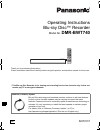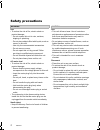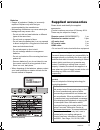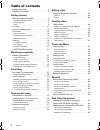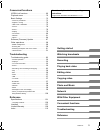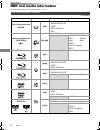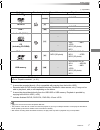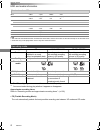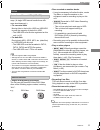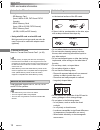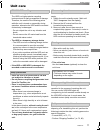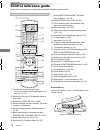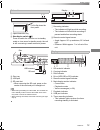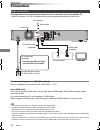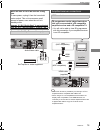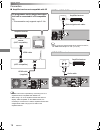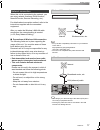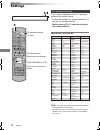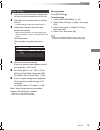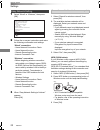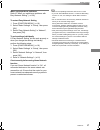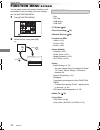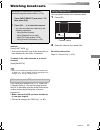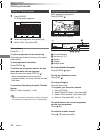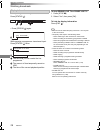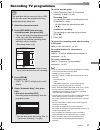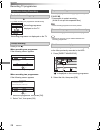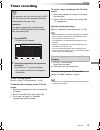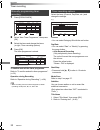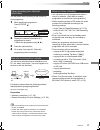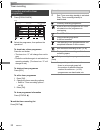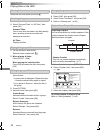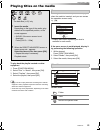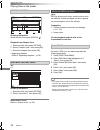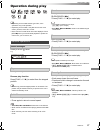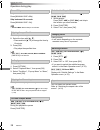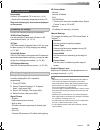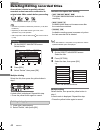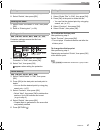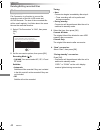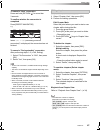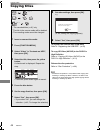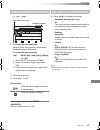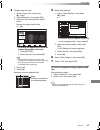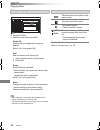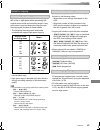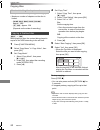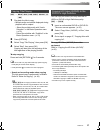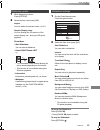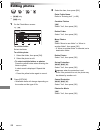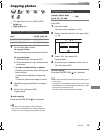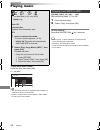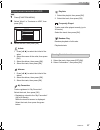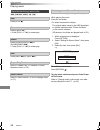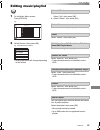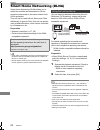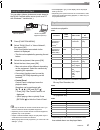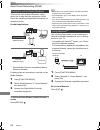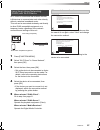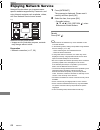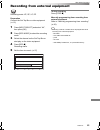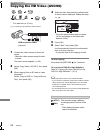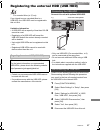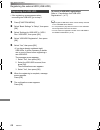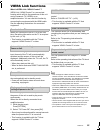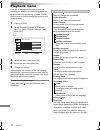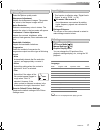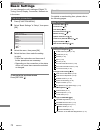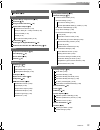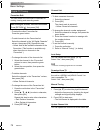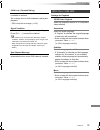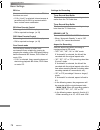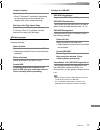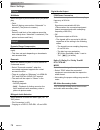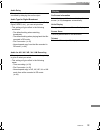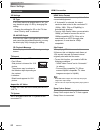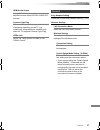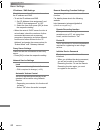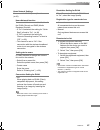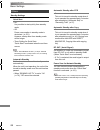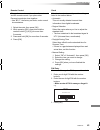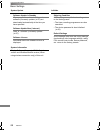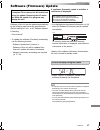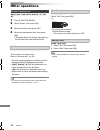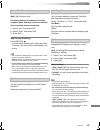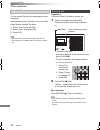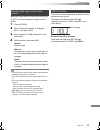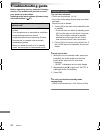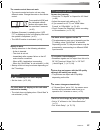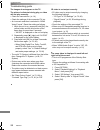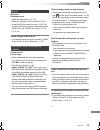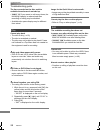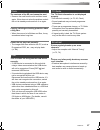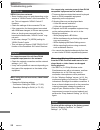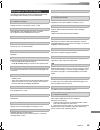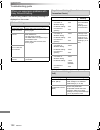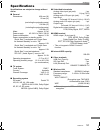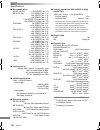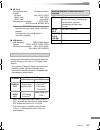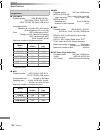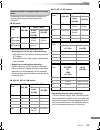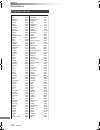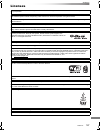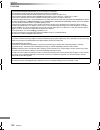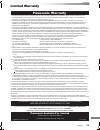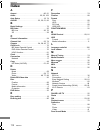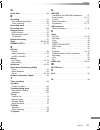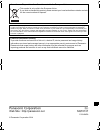- DL manuals
- Panasonic
- Blu-ray Player
- DMR-BWT740
- Operating Instructions Manual
Panasonic DMR-BWT740 Operating Instructions Manual - Class 1
SQT0137
3
Batteries
• Danger of explosion if battery is incorrectly
replaced. Replace only with the type
recommended by the manufacturer.
• Mishandling of batteries can cause electrolyte
leakage and may cause a fire.
- Do not mix old and new batteries or different
types at the same time.
- Do not heat or expose to flame.
- Do not leave the battery(ies) in a car exposed
to direct sunlight for a long period of time with
doors and windows closed.
- Do not take apart or short circuit.
- Do not recharge alkaline or manganese
batteries.
- Do not use batteries if the covering has been
peeled off.
- Remove batteries if you do not intend to use
the remote control for a long period of time.
Store in a cool, dark place.
• When disposing of the batteries, please contact
your local authorities or dealer and ask for the
correct method of disposal.
Please check and identify the supplied
accessories.
(Product numbers correct as of February 2014.
These may be subject to change.)
• Do not use AC mains lead with other equipment.
CLASS 1
LASER PRODUCT
(Inside of product)
Supplied accessories
Remote control (N2QAYB000977):
1 pc.
Batteries for remote control:
2 pcs.
AC mains lead:
1 pc.
RF coaxial cable:
1 pc.
HDMI cable:
1 pc.
Indemnity concerning recorded content
Panasonic does not accept any responsibility for
damages directly or indirectly due to any type of
problems that result in loss of recording or edited
content (data), and does not guarantee any
content if recording or editing does not work
properly. Likewise, the above also applies in a
case where any type of repair is made to the unit
(including any other non-HDD related
component).
Restriction on use of unauthorized copied
content
This unit adopts the following technology for
copyright protection.
Cinavia Notice
This product uses Cinavia technology to limit
the use of unauthorized copies of some
commercially-produced film and videos and
their soundtracks. When a prohibited use of
an unauthorized copy is detected, a message
will be displayed and playback or copying will
be interrupted. More information about
Cinavia technology is provided at the Cinavia
Online Consumer Information Center at
http://www.cinavia.com. To request additional
information about Cinavia by mail, send a
postcard with your mailing address to:
Cinavia Consumer Information Center, P.O.
Box 86851, San Diego, CA, 92138, USA.
DMRBWT740GL_eng.book 3 ページ 2014年2月6日 木曜日 午前11時47分
Summary of DMR-BWT740
Page 1
Sqt0137 operating instructions thank you for purchasing this product. Please read these instructions carefully before using this product, and save this manual for future use. • this blu-ray disc recorder is for viewing and recording free to view channels only. It does not receive pay tv or encrypted...
Page 2: Safety Precautions
Sqt0137 2 unit • to reduce the risk of fire, electric shock or product damage, - do not expose this unit to rain, moisture, dripping or splashing. - do not place objects filled with liquids, such as vases, on this unit. - use only the recommended accessories. - do not remove covers. - do not repair ...
Page 3: Class 1
Sqt0137 3 batteries • danger of explosion if battery is incorrectly replaced. Replace only with the type recommended by the manufacturer. • mishandling of batteries can cause electrolyte leakage and may cause a fire. - do not mix old and new batteries or different types at the same time. - do not he...
Page 4: Table Of Contents
Sqt0137 4 table of contents safety precautions . . . . . . . . . . . . . . . . . . . . . .2 supplied accessories . . . . . . . . . . . . . . . . . . . .3 getting started hdd and media information . . . . . . . . . . . . . . .6 - recordable/playable contents . . . . . . . . . . . . . . . . .6 - recor...
Page 5
Getting started watching broadcasts recording playing back video editing video copying video photo and music network with other equipment convenient functions troubleshooting reference sqt0137 5 convenient functions viera link functions. . . . . . . . . . . . . . . . . . . 69 playback menu . . . . ....
Page 6: Hdd And Media Information
Getting started sqt0137 6 hdd and media information getting started for more details, refer also to the specifications. (> 101) (–: impossible) recordable/playable contents media type standard symbol recordable contents playable contents built-in hard disk drive (hdd) §1 [hdd] • video • avchd/avchd ...
Page 7
Getting started sqt0137 7 (–: impossible) §1 rewritable media §2 it cannot be recorded directly. (only compatible with copying from the built-in hdd) §3 recorded with avchd format compatible devices (panasonic video camera, etc.). It may not be able to play back, add, or edit depending on the device...
Page 8
Getting started sqt0137 8 hdd and media information • the video file and subtitle text files are inside the same folder, and the file names are the same except for the file extensions. • some files may not be played back even if they have these extensions. §1 the sd quality programme can not be conv...
Page 9
Getting started sqt0137 9 you can use an external hdd in the following two ways. (a single hdd cannot handle those two ways simultaneously.) • for recorded titles moving titles in the built-in hdd to a usb hdd to save the capacity of the built-in hdd. • the usb hdd must first be registered on this u...
Page 10
Getting started sqt0137 10 hdd and media information • compatible sd card - sd memory card (from 8 mb to 2 gb, fat12 and fat16 formats) - sdhc memory card (from 4 gb to 32 gb, fat32 format) - sdxc memory card (48 gb, 64 gb, exfat format) • using minisd card or microsd card mini-type and micro-type c...
Page 11: Unit Care
Getting started sqt0137 11 unit care • the hdd is a high precision device the hdd is a high precision recording instrument and is easily susceptible to damage. Therefore, be careful of the following points while the unit is turned on, especially during operation, otherwise the hdd and the recorded c...
Page 12: Control Reference Guide
Getting started sqt0137 12 control reference guide instructions for operations are generally described using the remote control. 1 transmit the remote control signal • point it at remote control signal sensor on this unit. (> 13) 2 switch the unit from on to standby mode or vice versa 3 select drive...
Page 13
Getting started sqt0137 13 • while writing to/reading from the media, do not switch the unit to standby mode or remove the media. Such action may result in loss of the media contents. • when inserting the media, ensure that it is facing the right way up. 1 sd card slot indicator 2 copying indicator ...
Page 14: Connection
Getting started sqt0137 14 connection 3d programmes can be played back when this unit is connected to a 3d compatible tv. • before connection, turn off all equipment and read the appropriate operating instructions. To connect and register the usb hdd (optional) refer to “registering the external hdd...
Page 15
Getting started sqt0137 15 • connect to terminals of the same colour. • viera link function is possible by connecting to a tv or amplifier/receiver compatible with viera link. • when using a tv or an amplifier/receiver that does not display “arc compatible” on the hdmi terminal, it is necessary to c...
Page 16
Getting started sqt0137 16 connection ∫ amplifier/receiver not compatible with 3d • viera link function is possible by connecting to a tv or amplifier/receiver compatible with viera link. • when using a tv or an amplifier/receiver that does not display “arc compatible” on the hdmi terminal, it is ne...
Page 17
Getting started sqt0137 17 when this unit is connected to the network, you can enjoy network functions (dlna function, network service, remote recording, etc.). For details about connection method, refer to the instructions supplied with the connected equipment. After you make the wireless lan/lan c...
Page 18: Settings
Getting started sqt0137 18 settings the tv can be operated from the tv operation buttons of the remote control. • perform the setting if you cannot operate the tv with the tv operation buttons. While pressing [tv Í], enter the code with the number buttons. Manufacturer and code no. • if your tv bran...
Page 19
Getting started sqt0137 19 1 turn on the tv, then select the appropriate av input to suit the connections to this unit. 2 press [Í] on the remote control or [Í/i] on this unit. • the easy setting will start at the initial power on. 3 follow the on-screen instructions and perform the settings. • when...
Page 20
Getting started sqt0137 20 settings 1 select “wired” or “wireless”, then press [ok]. 2 follow the on-screen instructions and make the following confirmation and settings. “wired” connection: - home network connection check - home network function - remote recording function - internet connection tes...
Page 21
Getting started sqt0137 21 when you experience problems refer to “when you experience problems with easy network setting”. (> 100) to restart easy network setting 1 press [function menu]. (> 18) 2 select “basic settings” in “setup”, then press [ok]. 3 select “easy network setting” in “network”, then...
Page 22: Function Menu Screen
Getting started sqt0137 22 function menu screen you can easily access the desired functions, such as playback, timer recording, the unit’s settings etc. Via the function menu. 1 press [function menu]. 2 select the item, then press [ok]. • media - disc - sd card - usb device - usb hdd • tv guide (> 2...
Page 23: Watching Broadcasts
Watching broadcasts sqt0137 23 watching broadcasts watching broadcasts to switch to the channel you have previously watched press [last view ]. • this function will work only for the channels you have watched for more than 10 seconds. To switch to the radio channels or to the all channels press [rad...
Page 24
Watching broadcasts sqt0137 24 watching broadcasts 1 press [guide]. Tv guide screen appears. 2 select the programme, then press [ok]. 3 select “view”, then press [ok]. Page up/down press [ch w x]. To view a programme list for another day press the green button (previous) or the yellow button (next)....
Page 25
Watching broadcasts sqt0137 25 when “ ” appears in channel information (> 24) press [sttl ]. • press again to hide subtitle. Press [audio]. • audio will switch according to the contents of the programme every time it is pressed. When “ ” appears in channel information (> 24) 1 press [text ]. 2 use [...
Page 26
Watching broadcasts sqt0137 26 watching broadcasts while pausing or rewinding a broadcast: press [status ]. • press [status ] again. While pausing a programme via external input: press [status ] twice. 1 the time that you can rewind the live programme. 2 the amount of time temporarily saved on hdd. ...
Page 27: Recording Tv Programmes
Recording sqt0137 27 recording tv programmes recording to set the recording time 1 select “recording time” or “continuous recording” in step 4 (> left). Recording time: you can set the length of recording time from 30 minutes to 4 hours. • you can select the recording time with [2, 1]. Continuous re...
Page 28
Recording sqt0137 28 recording tv programmes press [status ]. E.G., while recording two programmes simultaneously press [stop ∫]. When recording one programme: if the following screen appears select “yes”, then press [ok]. When recording two programmes: if the following screen appears 1 select the p...
Page 29: Timer Recording
Recording sqt0137 29 timer recording to use tv guide system refer to “using tv guide system”. (> 24) to edit the timer recording on the tv guide screen 1 select the programme to edit, then press the red button. 2 select “timer rec edit”, then press [ok]. 3 go to step 3 on page 30, “manually programm...
Page 30
Recording sqt0137 30 timer recording 1 press [prog/check]. 2 select “new timer programme”, then press [ok]. 3 select the items and change the items. (> right, timer recording options) 4 press [ok]. The timer programme is stored. To confirm and edit the timer programme refer to “to confirm and edit a...
Page 31
Recording sqt0137 31 you can make timer recording of the current or next programme. 1 while watching a programme press [status ]. 2 display the channel information of a programme to record. • switch the programme with [2, 1]. 3 press the yellow button. 4 go to step 3 on page 30, “manually programmin...
Page 32
Recording sqt0137 32 timer recording 1 press [prog/check]. 2 select the programme, then perform the operations. To deactivate a timer programme press the red button. • the timer icon “ f” will change from red to grey. • press the red button again to activate timer recording standby. (the timer icon ...
Page 33: Playing Titles On The Hdd
Playing back video sqt0137 33 playing titles on the hdd playing back video resume play function if the following screen appears, select the point to start playback. Titles will be categorised automatically. You can quickly find the recorded titles by selecting the tab. To select the tab press [2, 1]...
Page 34
Playing back video sqt0137 34 playing titles on the hdd select the title, then press [status ]. 1 press [option]. 2 select “grouped titles” or “all titles”, then press [ok]. Grouped titles: two or more titles recorded in the daily/weekly timer recording mode are bundled and displayed as one item. Al...
Page 35: Playing Titles On The Media
Playing back video sqt0137 35 playing titles on the media to play back the playlist created on other equipment 1 press [function menu]. 2 select “disc” in “media”, then press [ok]. 3 select “playlists”, then press [ok]. 4 select the playlist, then press [ok]. • [bd-v] you cannot play back while reco...
Page 36
Playing back video sqt0137 36 playing titles on the media e.G., showing information select the title, then press [status ]. Playback from chapter view 1 select the title, then press [option]. 2 select “chapter view”, then press [ok]. 3 select the chapter, then press [ok]. • regarding chapters refer ...
Page 37: Operation During Play
Playing back video sqt0137 37 operation during play • depending on the media and the type of file, some operations may not be possible. • depending on the media, it may take time for the menu screen, pictures, sound, etc. To start. • discs continue to rotate while menus are displayed. Press [stop ∫]...
Page 38
Playing back video sqt0137 38 operation during play skip forward 1 minute: press [manual skip +60s]. Skip backward 10 seconds: press [manual skip -10s]. • xvid and mkv: manual skip is not effective. 1 press [time slip]. 2 select the time with [3, 4]. • press and hold [3, 4] to change the time by 10-...
Page 39
Playing back video sqt0137 39 preparation connect 3d compatible tv to this unit. (> 14) • perform the necessary preparations for the tv. Play back following the instructions displayed on the screen. Perform the following settings as necessary. 3d bd-video playback it is also possible to play back 3d...
Page 40
Editing video sqt0137 40 deleting/editing recorded titles editing video once deleted, divided or partially deleted, recorded content cannot be restored to its original state. Make certain before proceeding. § § “for recorded titles (> 9)” only • if the disc is protected, release the protection. (> 8...
Page 41
Editing video sqt0137 41 1 select “delete title”, then press [ok]. 2 select “delete”, then press [ok]. 1 select “enter title name” in “edit”, then press [ok]. 2 refer to “entering text”. (> 90) [hdd] [usb_hdd] [bd-re] [bd-r] [ram] [+r] [+rw] protection setting prevents the title from accidental dele...
Page 42
Editing video sqt0137 42 deleting/editing recorded titles [hdd] [usb_hdd] file conversion is a function to convert the recording mode of the title in dr mode and avchd contents. The size of the converted title will be small regularly. It will take about the same time as the recorded duration. 1 sele...
Page 43
Editing video sqt0137 43 to cancel a “now” conversion press and hold [return ] for more than 3 seconds. To confirm whether the conversion is completed press [direct navigator]. E.G., when “±± > ±± (recording mode for conversion)” is displayed, the conversion has not finished. To cancel a “during sta...
Page 44: Copying Titles
Copying video sqt0137 44 copying titles copying video to register the external hdd (usb hdd) refer to “registering the usb hdd”. (> 68) to copy hd video (avchd) to the dvd-r in high definition refer to “copying hd video (avchd) to the dvd-r in high definition”. (> 51) release the disc protection ref...
Page 45
Copying video sqt0137 45 1 select “no”, then press [ok] in step 7 (> 44). E.G., [hdd] > [bd-re] 3 press the blue button. 4 go to step 7 (> 44). Screen icons about screen icons on the direct navigator refer to “screen icons”. (> 33) 1 select the item in step 8 (> 44). 2 press [2, 1] to change the set...
Page 46
Copying video sqt0137 46 copying titles [bd-re] [bd-r] [ram] [+rw] > [hdd] 1 insert a disc. The menu screen appears. (> 35) 2 select “play video”, then press [ok]. 3 select the title, then press the yellow button. A check mark is displayed. Repeat this step. 4 press the blue button. • to change the ...
Page 47
Copying video sqt0137 47 4 register titles for copy. 1 select “create list”, then press [1] (right). 2 select “new item”, then press [ok]. 3 select the title, then press the yellow button. Repeat this step to select titles. E.G., [hdd] • to change the appearance of the list or show information of th...
Page 48
Copying video sqt0137 48 copying titles 1 select the title after step 4-4 (> 47). 2 press [option]. 3 select the item, then press [ok]. Delete all: all titles that you registered to copy are deleted. Select “yes”, then press [ok]. Add: add new items to the copying list. 1 select the titles with the ...
Page 49
Copying video sqt0137 49 high speed copying is the process of copying a title to disc in high speed while maintaining the original record mode and recording length. If any conversion is required during the copy process, the copying will be done at normal speed. • the following recording mode and med...
Page 50
Copying video sqt0137 50 copying titles • the position of the chapter might shift slightly. • maximum number of chapters on the disc is limited. - [bd-re] [bd-r] [ram] [dvd-r] [dvd-rw] : approx. 1000 - [+r] [+rw] : approx. 254 (depends on the state of recording.) [dvd-v] > [hdd] while playing a disc...
Page 51
Copying video sqt0137 51 1 play back the title to copy. • multiple audio and subtitle displayed during playback will be copied. - select the multiple audio with “audio selection” in the basic operation menu (> 70) - select the subtitles with “subtitles” in the basic operation menu. (> 70) 2 press [o...
Page 52: Playing Photos
Photo and music sqt0137 52 playing photos photo and music to exit the calendar screen press [pause ;]. • when there are many files and/or folders, some files may not be displayed or not be playable. (> 104) folder • photos imported to the hdd (> 55) are managed using folders. Folders and photos can ...
Page 53
Photo and music sqt0137 53 1 while displaying a photo: press [option]. 2 select the item, then press [ok]. 1 on the photo menu screen: press the green button. 2 select the item, then press [ok]. To pause the slideshow press [pause ;]. • press [pause ;] again to restart. To stop the slideshow press [...
Page 54: Editing Photos
Photo and music sqt0137 54 editing photos §1 §2 §1 [bd-re] only §2 [ram] only 2 press [option]. • selectable items will change depending on the media and the type of file. 3 select the item, then press [ok]. 1 on the photo menu screen: to edit the folder: select the folder. To edit the photo: 1 sele...
Page 55: Copying Photos
Photo and music sqt0137 55 copying photos §1 §2 §3 §1 “for data files (> 9)” only (jpeg, mpo) §2 [bd-re] only §3 [ram] [dvd-r] only 2 select the copying destination, then press [ok]. To stop copying press and hold [return ] for 3 seconds. • the name of the copied photos will be changed. • if the num...
Page 56: Playing Music
Photo and music sqt0137 56 playing music to play other music (track) select the item, then press [ok]. • the track/artist name will be displayed if the information is contained in id3 tag of the mp3 file. • if there is a large amount of photo data etc. Within a mp3 file, play may not be possible. [u...
Page 57
Photo and music sqt0137 57 [hdd] 1 press [function menu]. 2 select “music” in “contents on hdd”, then press [ok]. 3 select the item, then press [ok]. On the track list screen: 1 select the track, then press [option]. 2 select “information”, then press [ok]. Playing music recorded on hdd artists 1 pr...
Page 58
Photo and music sqt0137 58 playing music [hdd] [usb_hdd] [dvd-r] [cd] [usb] press [stop ∫]. Press [pause ;]. • press [play/a1.3 1] to restart play. Press [slow/search 6] or [slow/search 5]. • press [play/a1.3 1] to restart play. Press [skip :] or [skip 9]. Refer to “repeat play” or “random” in basic...
Page 59: Editing Music/playlist
Photo and music sqt0137 59 editing music/playlist 2 select the item, then press [ok]. E.G., while selecting an album • editing operations will change depending on the screen. 1 if the confirmation screen appears: select “yes”, then press [ok]. 2 select “delete”, then press [ok]. Select “delete”, the...
Page 60
Network sqt0137 60 smart home networking (dlna) network smart home networking (dlna) allows you to watch the contents and broadcasts on server equipment connected on the same network from client equipment. This unit can be used both as server and client. Additionally, if used as client, this unit ca...
Page 61
Network sqt0137 61 you can share videos, photos and music stored in the dlna certified media server (such as a pc with windows 7 installed etc.). 1 press [function menu]. 2 select “dlna client” in “home network”, then press [ok]. A list of equipment connected via the network is displayed. • this lis...
Page 62
Network sqt0137 62 smart home networking (dlna) this unit will work as media renderer, which allows you to play back the contents on dlna server by operating a digital media controller (a smartphone, etc.). Possible applications: § digital media controller compatible software should be installed. Fo...
Page 63
Network sqt0137 63 wi-fi direct is a standard that enables wireless lan devices to communicate each other directly without a wireless broadband router. This unit can be connected wirelessly and directly to other dlna compatible equipment on a temporary basis, regardless of the network connection and...
Page 64: Enjoying Network Service
Network sqt0137 64 enjoying network service network service allows you to access some specific websites supported by panasonic, and enjoy internet contents such as photos, videos, etc. From network service home screen. E.G., network service home screen • images are for illustration purpose, contents...
Page 65
With other equipment sqt0137 65 recording from external equipment with other equipment recording mode: xp, sp, lp, ep preparation connect the set top box or video equipment (> 15) 1 press [input select] and select “av”, then press [ok]. 2 press [rec mode] to select the recording mode. 3 select the c...
Page 66
With other equipment sqt0137 66 copying the hd video (avchd) § “for data files (> 9)” only e.G., connecting to the panasonic video camera 1 connect the video camera or insert the media. • make the video camera ready for data transfer. The menu screen appears. (> 35) 2 select “copy video ( avchd )”, ...
Page 67
With other equipment sqt0137 67 registering the external hdd (usb hdd) § § “for recorded titles (> 9)” only if you intend to move recorded titles to a usb hdd, the usb hdd must be registered to this unit first. Limitation information • a usb hdd with a capacity of less than 160 gb cannot be used. • ...
Page 68
With other equipment sqt0137 68 registering the external hdd (usb hdd) • if the registering screen appears when connecting the usb hdd, go to step 5. 1 press [function menu]. 2 select “basic settings” in “setup”, then press [ok]. 3 select “settings for usb hdd” in “hdd / disc / usb hdd”, then press ...
Page 69: Viera Link Functions
Convenient functions sqt0137 69 viera link functions convenient functions what is viera link “hdavi control”? Viera link “hdavi control” is a convenient function which will link the operations of this unit and a panasonic tv (viera) or an amplifier/receiver. You can use this function by connecting t...
Page 70: Playback Menu
Convenient functions sqt0137 70 playback menu a variety of operations and settings such as changing the subtitles and audio languages can be performed during playback of video or music. Also, picture and sound quality can be set to your personal taste. 1 press [option]. 2 select “playback settings” ...
Page 71
Convenient functions sqt0137 71 language • the menu is not displayed when playing photos. Picture settings picture type select the picture quality mode. Sharpness adjustment adjusts the sharpness of images. The greater the value is, the sharper images will be. Noise reduction reduces unnecessary noi...
Page 72: Basic Settings
Convenient functions sqt0137 72 basic settings you can change the unit’s settings of digital tv tuning, sound, display, connection, network etc. In the menu. 1 press [function menu]. 2 select “basic settings” in “setup”, then press [ok]. 3 select the menu, then press [ok]. To return to the previous ...
Page 73
Convenient functions sqt0137 73 picture still mode (> 78) sound dynamic range compression (> 78) downmix (> 78) bilingual audio selection (> 78) digital audio output (> 78) pcm down conversion (> 78) dolby d / dolby d + / dolby truehd (> 78) dts / dts-hd (> 78) mpeg (> 78) bd-video secondary audio (...
Page 74
Convenient functions sqt0137 74 basic settings digital tv tuning favourites edit you can create four favourites of channels for making viewing and recording easier. After editing as follows, save the favourites. Press [return ], then press [ok]. • to select the other favourites list: press the green...
Page 75
Convenient functions sqt0137 75 child lock ( parental rating ) you can restrict the viewing of channels unsuitable to children. Set a ratings level to limit broadcast viewing and playback. • pin is required to change. (> 23) signal condition you can check the quality and strength of signals. Press [...
Page 76
Convenient functions sqt0137 76 basic settings bd-live you can restrict internet access when bd-live functions are used. • if “on ( limit )” is selected, internet access is permitted only for bd-live contents which have content owner certificates. Bd-video parental control set an age limit of bd-vid...
Page 77
Convenient functions sqt0137 77 chapter creation set the chapter creation method. • even if “automatic” is selected, depending on the programme to be recorded, the chapter may not be created correctly. Disc speed for high speed copy select the speed of high-speed copying. If “normal ( silent )” is s...
Page 78
Convenient functions sqt0137 78 basic settings picture still mode select the type of picture shown when you pause play. • field: select if jittering occurs when “automatic” is selected. (the picture is coarser.) • frame: select if small text or fine patterns cannot be seen clearly when “automatic” i...
Page 79
Convenient functions sqt0137 79 audio delay mis-sync between the video and audio is corrected by delaying the audio output. Audio type for digital broadcast if the programme has more than one track (dolby digital, mpeg, etc.), you can set priorities. • this setting will give effect in the following ...
Page 80
Convenient functions sqt0137 80 basic settings connection 3d settings 3d type if 3d video cannot be played back in 3d, you may be able to play it in 3d by changing the setting. • change the settings for 3d on the tv also when “side by side” is selected. 3d avchd output if 2d avchd video is recognise...
Page 81
Convenient functions sqt0137 81 hdmi audio output select “off” when connected to an amplifier/receiver with a digital audio out terminal. Contents type flag if “automatic” is selected, the optimal method of playback depending on the tv (e.G. Cinema) will automatically be selected (only when the tv s...
Page 82
Convenient functions sqt0137 82 basic settings ip address / dns settings check the connection of the network or set the ip address and dns. • to set the ip address and dns 1 set “ip address auto-assignment” and “dns-ip auto-assignment” to “off”. 2 select the item, then press [ok] to show the respect...
Page 83
Convenient functions sqt0137 83 home network settings you can set the dlna (server) function. (> 60) home network function you can switch between enable/disable of the dlna (server) and dmr (media renderer) function. • if “on” is selected, the setting for “quick start” is fixed to “on”. (> 84) • if ...
Page 84
Convenient functions sqt0137 84 basic settings others standby settings quick start • on: it is possible to start quickly from standby mode. • off: power consumption in standby mode is minimized. (> 101) however, startup time from standby mode will be longer. • timer setting for quick start: “quick s...
Page 85
Convenient functions sqt0137 85 remote control change the remote control code on the main unit and the remote control if you place other panasonic products close together. • use “bd 1”, the factory set code, under normal circumstances. 1 select the code, then press [ok]. 2 while pressing [ok], press...
Page 86
Convenient functions sqt0137 86 basic settings system update software update in standby when you set this unit to standby mode, software (firmware) updates (> 87) are downloaded automatically at the time you have specified. Software update now ( internet ) refer to ”software (firmware) update”. (> 8...
Page 87: Software (Firmware) Update
Convenient functions sqt0137 87 software (firmware) update software of this unit can be updated automatically by the following methods at the specified time. (default setting is 3 a.M. > 86, software update in standby) - from internet § • to update the software (firmware) immediately, use the follow...
Page 88: Other Operations
Convenient functions sqt0137 88 other operations [bd-re] [bd-r] [ram] [dvd-r] [dvd-rw] [+r] [+rw] [sd] 1 press [function menu]. 2 select “media”, then press [ok]. [bd-re] [bd-r] [ram] [dvd-r] [dvd-rw] [+r] [+rw] this function is to name a disc. Refer to “entering text”. (> 90) • the disc name is dis...
Page 89
Convenient functions sqt0137 89 [bd-re] [ram] [dvd-rw] [+rw] [sd] [bd-r] [+r] (new disc only) formatting deletes all contents (including computer data), and they cannot be restored. Check carefully before proceeding. 1 select “yes”, then press [ok]. 2 select “start”, then press [ok]. 3 press [ok]. [...
Page 90: P Q R
Convenient functions sqt0137 90 other operations [+rw] you can create top menu for displaying on other equipment. Make selections from “top menu” and “auto-play select” before creating top menu. 1 select “yes”, then press [ok]. 2 select “start”, then press [ok]. 3 press [ok]. • you cannot use the to...
Page 91
Convenient functions sqt0137 91 when the image does not match the screen size of the tv, you can enlarge the image to fill the screen. 1 press [option]. 2 select “playback settings” in “playback menu”, then press [ok]. 3 select “aspect” in “basic operation”, then press [ok]. 4 select the item, then ...
Page 92: Troubleshooting Guide
Troubleshooting sqt0137 92 troubleshooting guide troubleshooting before requesting service, make the following checks. If the problem still persists, consult your dealer for instructions. Updating to the latest software (firmware) may solve the problem. (> 87) the unit does not work. • check the con...
Page 93
Troubleshooting sqt0137 93 the remote control does not work. • the remote control and main unit are using different codes. Change the code on the remote control. • software (firmware) is updating when “upd /” is displaying on the unit’s display. Wait until the update is completed. (> 87) • the hol...
Page 94
Troubleshooting sqt0137 94 troubleshooting guide the images do not appear on the tv. The picture is distorted during play, or video will not play correctly. • check the connections. (> 14) • check the settings of the connected tv, etc. • an incorrect resolution is selected in “hdmi video format”. Re...
Page 95
Troubleshooting sqt0137 95 no sound. Distorted sound. • check the connections. (> 14) • check the settings of the connected tv, etc. • press [audio] to select the audio. (> 25, 38) • to output audio from a device connected with an hdmi cable, set “hdmi audio output” to “on”. (> 72, 81) cannot change...
Page 96
Troubleshooting sqt0137 96 troubleshooting guide the time recorded on the disc and the available time shown do not add up. • [dvd-r] [+r] if you record or edit many times, the remaining capacity is reduced and then recording or editing may be disabled. • available disc space display may be different...
Page 97
Troubleshooting sqt0137 97 the contents of the sd card cannot be read. • remove the card from the slot and then insert again. If this does not solve the problem, switch the unit to standby mode and turn it on again. Copying, deleting and setting protection takes a long time. • when there are a lot o...
Page 98
Troubleshooting sqt0137 98 troubleshooting guide viera link does not work. • some functions may not work depending on the version of “hdavi control” of the connected tv, etc. This unit supports “hdavi control 5” functions. • check the settings of the connected tv, etc. • if the connection for the eq...
Page 99
Troubleshooting sqt0137 99 the following messages or service numbers appear on the unit’s display when something unusual is detected. The remote control and main unit are using different codes. Change the code on the remote control. (> 93) selected titles in the usb hdd are being converted. Do not d...
Page 100
Troubleshooting sqt0137 100 troubleshooting guide if there is any problem, the following message is displayed on the screen. When you experience problems with easy network setting wireless settings display check the following a conflict with other devices occurred. • please wait a few moments, and t...
Page 101: Specifications
Reference sqt0137 101 specifications reference specifications are subject to change without notice. ∫ general dimensions: 430 mm (w) 59 mm (h) (excluding the projecting parts) 238 mm (d) (including the projecting parts) 249 mm (d) mass: approx. 2.9 kg power supply: ac 220 v to 240 v, 50 hz power con...
Page 102
Reference sqt0137 102 specifications ∫ recordable discs bd-re (sl/dl): 1-2x speed (ver. 2.1) bd-r (sl/dl): 1-2x speed (ver. 1.1), 1-4x speed (ver. 1.2), 1-6x speed (ver. 1.3), 1-2x speed lth type (ver. 1.2), 1-6x speed lth type (ver. 1.3) dvd-ram: 2x speed (ver. 2.0), 2-3x speed (ver. 2.1), 2-5x spe...
Page 103
Reference sqt0137 103 ∫ sd card compatible media: sd memory card § format: sd card: only fat12, fat16 sdhc card: only fat32 sdxc card: only exfat data that can be played: jpeg, mpo, avchd format, mpeg2, mp4 ∫ usb device usb standard: usb2.0 high speed format: fat12, fat16, fat32, ntfs data that can ...
Page 104
Reference sqt0137 104 specifications ∫ jpeg/mpo playable media: hdd, bd-re (sl/dl), dvd-ram, dvd-r, dvd-r dl, cd-r, cd-rw, sd card, usb device compatible pixels: between 34k34 and 8192k8192 pixels (sub sampling is 4:2:2 or 4:2:0) files: jpeg conforming to dcf (design rule for camera file system) mpo...
Page 105
Reference sqt0137 105 depending on the content being recorded, the recording time may become shorter than indicated. ∫ dr mode • recording time of dr mode may vary depending on the bit rate of broadcasting: • high definition (hd) quality: estimated bit rate is 15 mbps • standard definition (sd) qual...
Page 106
Reference sqt0137 106 specifications language code list abkhazian: 6566 afar: 6565 afrikaans: 6570 albanian: 8381 amharic: 6577 arabic: 6582 armenian: 7289 assamese: 6583 aymara: 6589 azerbaijani: 6590 bashkir: 6665 basque: 6985 bengali; bangla: 6678 bhutani: 6890 bihari: 6672 breton: 6682 bulgarian...
Page 107: Licenses
Reference sqt0137 107 licenses “avchd”, “avchd 3d”, “avchd progressive” and “avchd 3d/progressive” are trademarks of panasonic corporation and sony corporation. Copyright 2004-2013 verance corporation. Cinavia tm is a verance corporation trademark. Protected by u.S. Patent 7,369,677 and worldwide pa...
Page 108
Reference sqt0137 108 licenses this product incorporates the following software: (1) the software developed independently by or for panasonic corporation, (2) the software owned by third party and licensed to panasonic corporation, (3) the software licensed under the gnu general public license, vers...
Page 109: Limited Warranty
Reference sqt0137 109 limited warranty panasonic warranty 1. The product is warranted for 12 months from the date of purchase. Subject to the conditions of this warranty panasonic or its authorised service centre will perform necessary service on the product without charge for parts or labour, if in...
Page 110: Index
Reference 110 sqt0137 index a aspect . . . . . . . . . . . . . . . . . . . . . . . . . . . . 80, 91 audio . . . . . . . . . . . . . . . . . . . . . . . . . 25, 38, 103 auto setup . . . . . . . . . . . . . . . . . . . . . . . . 19, 74 avchd . . . . . . . . . . . . . . . . . . . . . 33, 35, 51, 66 b b...
Page 111
Reference 111 sqt0137 q quick start . . . . . . . . . . . . . . . . . . . . . . . . . . . 84 r recording . . . . . . . . . . . . . . . . . . . . . . . . . . . . 27 from external equipment . . . . . . . . . . . . . . . 65 timer recording . . . . . . . . . . . . . . . . . . . . . . . 29 recording mode...
Page 112
Information on disposal in other countries outside the european union this symbol is only valid in the european union. If you wish to discard this product, please contact your local authorities or dealer and ask for the correct method of disposal. The recording and playback of content on this or any...