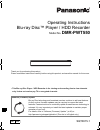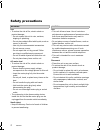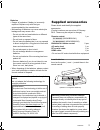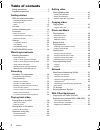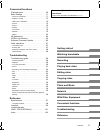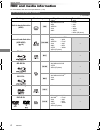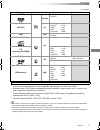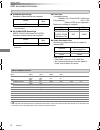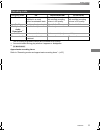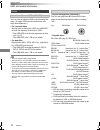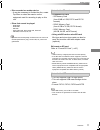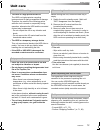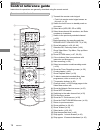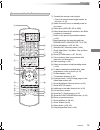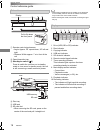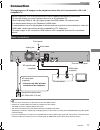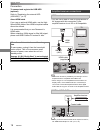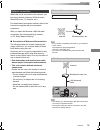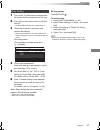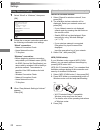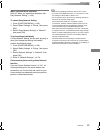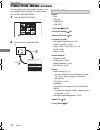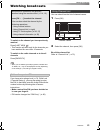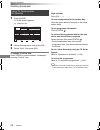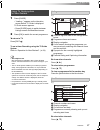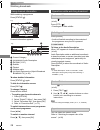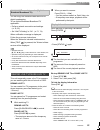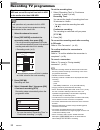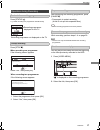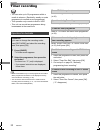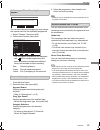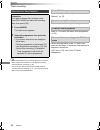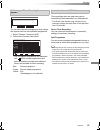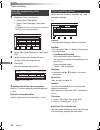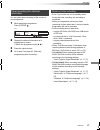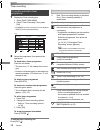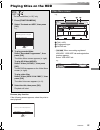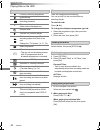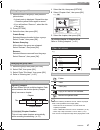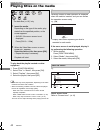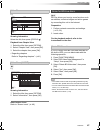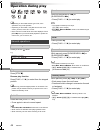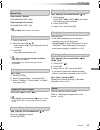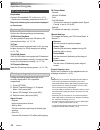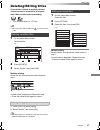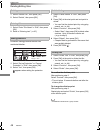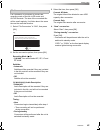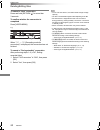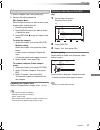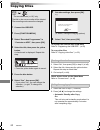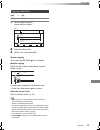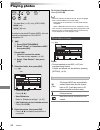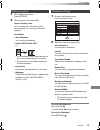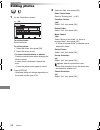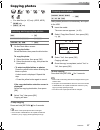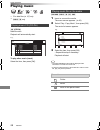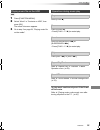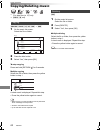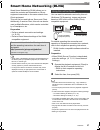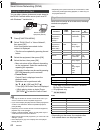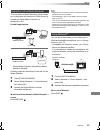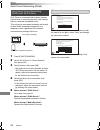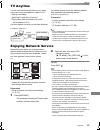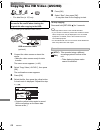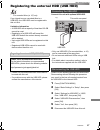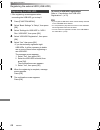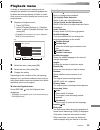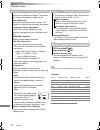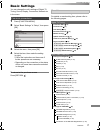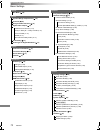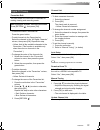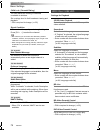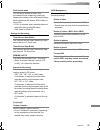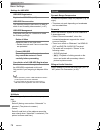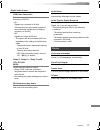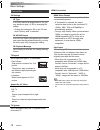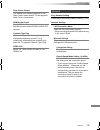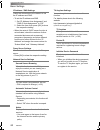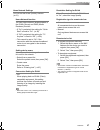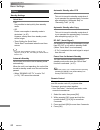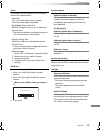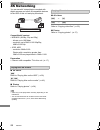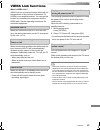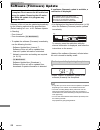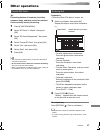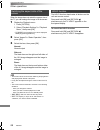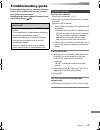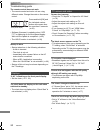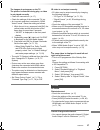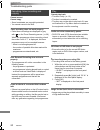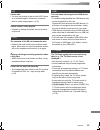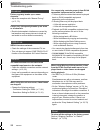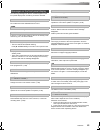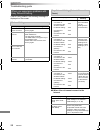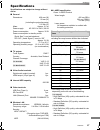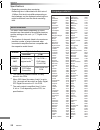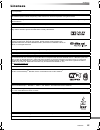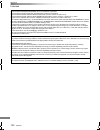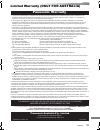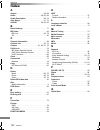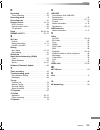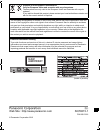- DL manuals
- Panasonic
- Blu-ray Player
- DMR-BWT750
- Operating Instructions Manual
Panasonic DMR-BWT750 Operating Instructions Manual
SQT0815-1
Operating Instructions
Thank you for purchasing this product.
Please read these instructions carefully before using this product, and save this manual for future use.
• This Blu-ray Disc Player / HDD Recorder is for viewing and recording free to view channels
only. It does not receive pay TV or encrypted channels.
Blu-ray Disc™ Player / HDD Recorder
Model No.
DMR-PWT550
Software (Firmware) Update
Blu-ray Disc technology and broadcast services continue to add new features.
As they evolve, firmware updates may be required to support the latest
features. Panasonic strives to continually update firmware as new technology is
released. It’s very important you install the latest updates to maintain proper
operation of your unit.
For details, refer to “Software (Firmware) Update” (> 86) or
http://panasonic.jp/support/global/cs/ (This site is in English only.)
until
2015/03/25
GL GZ
DMR-PWT550GLGZ_eng.book 1 ページ 2015年3月10日 火曜日 午前9時17分
Summary of DMR-BWT750
Page 1
Sqt0815-1 operating instructions thank you for purchasing this product. Please read these instructions carefully before using this product, and save this manual for future use. • this blu-ray disc player / hdd recorder is for viewing and recording free to view channels only. It does not receive pay ...
Page 2: Safety Precautions
Sqt0815 2 unit • to reduce the risk of fire, electric shock or product damage, - do not expose this unit to rain, moisture, dripping or splashing. - do not place objects filled with liquids, such as vases, on this unit. - use only the recommended accessories. - do not remove covers. - do not repair ...
Page 3: Supplied Accessories
Sqt0815 3 batteries • danger of explosion if battery is incorrectly replaced. Replace only with the type recommended by the manufacturer. • mishandling of batteries can cause electrolyte leakage and may cause a fire. - do not mix old and new batteries or different types at the same time. - do not he...
Page 4: Table Of Contents
Sqt0815 4 table of contents safety precautions . . . . . . . . . . . . . . . . . . . . . .2 supplied accessories . . . . . . . . . . . . . . . . . . . .3 getting started hdd and media information . . . . . . . . . . . . . . .6 - recordable/playable contents . . . . . . . . . . . . . . . . .6 - recor...
Page 5
Getting started watching broadcasts recording playing back video editing video copying video photo and music network with other equipment convenient functions troubleshooting reference sqt0815 5 convenient functions playback menu . . . . . . . . . . . . . . . . . . . . . . . 69 basic settings . . . ...
Page 6: Hdd And Media Information
Getting started sqt0815 6 hdd and media information getting started for more details, refer also to the specifications. (> 97) (–: impossible) recordable/playable contents media type standard symbol playable contents recordable contents built-in hard disk drive (hdd) [hdd] • video • avchd/avchd 3d •...
Page 7
Getting started sqt0815 7 (–: impossible) • the producer of the disc can control how discs are played. So you may not always be able to control play as described in these operating instructions. Read the disc’s instructions carefully. • with certain recording states and folder structures, the play o...
Page 8
Getting started sqt0815 8 hdd and media information ∫ broadcast recordings numbers of titles that can be recorded: • maximum numbers of titles are including recordings of hd camcoder. ∫ hd camcoder recordings mpeg-4 avc/h.264 (based on avchd) numbers of titles that can be recorded: • maximum numbers...
Page 9
Getting started sqt0815 9 §1 the sd quality programme cannot be converted to hd quality. §2 you cannot select during play whether it appears or disappears. §3 [for_new_zealand] approximate recording times refer to “recording modes and approximate recording times”. (> 97) recording mode recording mod...
Page 10
Getting started sqt0815 10 hdd and media information you can use an external hdd in the following two ways. (a single hdd cannot handle those two ways simultaneously.) • for recorded titles moving titles in the built-in hdd to a usb hdd to save the capacity of the built-in hdd. • the usb hdd must fi...
Page 11
Getting started sqt0815 11 • this unit supports usb 2.0 high speed. • this unit supports usb mass storage device class. • format: fat12, fat16, fat32 and ntfs • the usb memory over 2 tb is not usable. • this unit does not guarantee connection with all usb devices. • disc recorded on another device •...
Page 12
Getting started sqt0815 12 hdd and media information • if there is dirt or condensation on the disc, wipe with a damp cloth and then wipe dry. • do not attach labels or stickers to discs. • do not use disc cleaning sprays, benzine, thinner, static electricity prevention liquids or any other solvent....
Page 13: Unit Care
Getting started sqt0815 13 unit care • the hdd is a high precision device the hdd is a high precision recording instrument and is easily susceptible to damage. Therefore, be careful of the following points while the unit is turned on, especially during operation, otherwise the hdd and the recorded c...
Page 14: Control Reference Guide
Getting started sqt0815 14 control reference guide instructions for operations are generally described using the remote control. Remote control for australia status fun ct io n m en u guide return play/x1.3 pause pause live tv stop slow/search skip ch page tv radio/ ch av input tv drive select exit ...
Page 15
Getting started sqt0815 15 remote control for new zealand status fun ctio n m en u guide return play/x1.3 pause pause live tv stop slow/search skip ch page tv radio/ ch av input tv drive select exit ok option vol 0 2 abc 5 jkl 8 tuv 1 4 ghi 7 qrs p 3 def 6 mno 9 xyz w time slip audio rec mode delete...
Page 16
Getting started sqt0815 16 control reference guide • while writing to/reading from the media, do not switch the unit to standby mode or remove the media. Such action may result in loss of the media contents. • when inserting the media, ensure that it is facing the right way up. Main unit 1 remote co...
Page 17: Connection
Getting started sqt0815 17 connection • this unit cannot connect the tv that does not have the hdmi terminal. • keep the rf coaxial cables as far away as possible from other cables. • the hdmi connection supports viera link (> 85). • you cannot connect this unit to dvi devices that are incompatible ...
Page 18
Getting started sqt0815 18 connection to connect and register the usb hdd (optional) refer to “registering the external hdd (usb hdd)”. (> 67) about hdmi cable if you use an optional hdmi cable, use the high speed hdmi cables. Non-hdmi-compliant cables cannot be utilized. It is recommended that you ...
Page 19
Getting started sqt0815 19 when this unit is connected to the network, you can enjoy network functions (dlna function, network service, tv anytime, etc.). For details about connection method, refer to the instructions supplied with the connected equipment. • for up-to-date compatibility information ...
Page 20: Settings
Getting started sqt0815 20 settings the tv can be operated from the tv operation buttons of the remote control. • perform the setting if you cannot operate the tv with the tv operation buttons. While pressing [tv Í], enter the code with the number buttons. Manufacturer and code no. • if your tv bran...
Page 21
Getting started sqt0815 21 1 turn on the tv, then select the appropriate av input to suit the connections to this unit. 2 press [Í] on the remote control or [Í/i] on this unit. • the easy setting will start at the initial power on. 3 follow the on-screen instructions and perform the settings. • when...
Page 22
Getting started sqt0815 22 settings easy network setting 1 select “wired” or “wireless”, then press [ok]. 2 follow the on-screen instructions and make the following confirmation and settings. “wired” connection: - network connection check - home network function - tv anytime “wireless” connection: •...
Page 23
Getting started sqt0815 23 when you experience problems refer to “when you experience problems with easy network setting”. (> 96) to restart easy network setting 1 press [function menu]. (> 20) 2 select “basic settings” in “setup”, then press [ok]. 3 select “easy network setting” in “network”, then ...
Page 24: Function Menu Screen
Getting started sqt0815 24 function menu screen you can easily access the desired functions, such as playback, timer recording, the unit’s settings etc. Via the function menu. 1 press [function menu]. 2 select the item, then press [ok]. Return function menu ok media tv guide home network copy video ...
Page 25: Watching Broadcasts
Watching broadcasts sqt0815 25 watching broadcasts watching broadcasts to switch to the channel you have previously watched press [last view ]. • this function will work only for the channels you have watched for more than 10 seconds. To switch to the radio channels or to the all channels press [rad...
Page 26
Watching broadcasts sqt0815 26 watching broadcasts 1 press [guide]. Tv guide screen appears. 2 select the programme, then press [ok]. 3 select “view”, then press [ok]. To change tv guide view press [guide] to switch between “landscape” view and “portrait” view. Page up/down press [ch w x]. To view a...
Page 27
Watching broadcasts sqt0815 27 1 press [guide]. • “loading..” appears on the television screen before tv guide is displayed. Tv guide screen appears. • press [guide] again to switch between listings screen and now/next screen. 2 press [ok] to watch the current programme. To return to tv press [exit ...
Page 28
Watching broadcasts sqt0815 28 watching broadcasts while watching a programme press [status ]. Channel information appears. 1 current category 2 [for_new_zealand] audio description 3 set timer (> 37) 4 subtitle 5 teletext 6 multiple audio 7 [for_australia] data service (hybrid broadcast broadband tv...
Page 29
Watching broadcasts sqt0815 29 to use data service you can enjoy the interactive data services for digital broadcasting. To use hybrid broadcast broadband tv application: • perform network connection and settings. (> 19, 22) • set “hbbtv setting” to “on”. (> 71, 74) when notification message is disp...
Page 30: Recording Tv Programmes
Recording sqt0815 30 recording tv programmes recording to set the recording time 1 select “recording time” or “continuous recording” in step 4 (> left). Recording time: you can set the length of recording time from 30 minutes to 4 hours. • you can select the recording time with [2, 1]. Continuous re...
Page 31
Recording sqt0815 31 press [status ]. E.G., while recording two programmes simultaneously press [stop ∫]. When recording one programme: if the following screen appears select “yes”, then press [ok]. After displaying the recording programme, press [pause ;]. • press again to restart recording. (a tit...
Page 32: Timer Recording
Recording sqt0815 32 timer recording • you can enter up to 32 programmes within a month in advance. (each daily, weekly or series programme is counted as one programme.) • this operation only records to built-in hdd. • this unit can record two programmes being broadcasted at the same time. Refer to ...
Page 33
Recording sqt0815 33 • the overlapped programmes are displayed with if their repeat programmes (the same programmes broadcast at different times) are available for timer recording. 1 on the tv guide screen: press the blue button. 2 select the item, then press [ok]. Keyword search displays programmes...
Page 34
Recording sqt0815 34 timer recording refer to “using tv guide system for new zealand”. (> 27) refer to “operation during recording”. (> 31) refer to “to confirm and edit a timer programme”. (> 38) select the programme in the tv guide, then press the red button. If on-screen instructions are displaye...
Page 35
Recording sqt0815 35 • the overlapped programmes are displayed with if their repeat programmes (the same programmes broadcast at different times) are available for timer recording. Guide link the recording’s start and stop times can be controlled by the broadcaster, e.G. Delayed start. • the guide l...
Page 36
Recording sqt0815 36 timer recording 2 select “new timer programme”, then press [ok]. 3 select the items and change the items. (> right, timer recording options) 4 press [ok]. The timer programme is stored. To confirm and edit the timer programme refer to “to confirm and edit a timer programme”. (> ...
Page 37
Recording sqt0815 37 you can make timer recording of the current or next programme. 1 while watching a programme press [status ]. 2 display the channel information of a programme to record. • switch the programme with [2, 1]. 3 press the yellow button. 4 go to step 3 on page 36, “manually programmin...
Page 38
Recording sqt0815 38 timer recording 2 select the programme, then perform the operations. To deactivate a timer programme press the red button. • the timer icon “ f” will change from red to grey. • press the red button again to activate timer recording standby. (the timer icon “ f” will change to re...
Page 39: Playing Titles On The Hdd
Playing back video sqt0815 39 playing titles on the hdd playing back video resume play function if the following screen appears, select the point to start playback. Avchd tab • [usb_hdd] when connecting registered usb hdd, “usb hdd” tab and registration number appears. Select “usb hdd” tab. § § “for...
Page 40
Playing back video sqt0815 40 playing titles on the hdd titles are categorised automatically. You can quickly find the recorded titles by selecting the tab. To select the tab press [2, 1]. To change the displayed programme type tab 1 select the programme type, then press the green button. 2 select t...
Page 41
Playing back video sqt0815 41 1 select the title or the group, then press the yellow button. • a check mark is displayed. Repeat this step. • press the yellow button again to cancel. • if you will perform “remove”, select the title in the group. 2 press [option]. 3 select the item, then press [ok]. ...
Page 42: Playing Titles On The Media
Playing back video sqt0815 42 playing titles on the media to play back the playlist created on other equipment 1 press [function menu]. 2 select “disc” in “media”, then press [ok]. 3 select “playlists”, then press [ok]. 4 select the playlist, then press [ok]. Selecting screen for each operation is d...
Page 43
Playing back video sqt0815 43 showing information select the title, then press [status ]. Playback from chapter view 1 select the title, then press [option]. 2 select “chapter view”, then press [ok]. 3 select the chapter, then press [ok]. • regarding chapters refer to “regarding chapters”. (> 41) [s...
Page 44: Operation During Play
Playing back video sqt0815 44 operation during play • depending on the media and the type of file, some operations may not be possible. • depending on the media, it may take time for the menu screen, pictures, sound, etc. To start. • discs continue to rotate while menus are displayed. Press [stop ∫]...
Page 45
Playing back video sqt0815 45 skip forward 1 minute: press [manual skip +60s]. Skip backward 10 seconds: press [manual skip -10s]. • xvid and mkv: manual skip is not effective. 1 press [time slip]. 2 select the time with [3, 4]. • press and hold [3, 4] to change the time by 10-minute. 3 press [ok]. ...
Page 46
Playing back video sqt0815 46 operation during play preparation connect 3d compatible tv to this unit. (> 17) • perform the necessary preparations for the tv. Play back following the instructions displayed on the screen. Perform the following settings as necessary. 3d bd-video playback it is also po...
Page 47: Deleting/editing Titles
Editing video sqt0815 47 deleting/editing titles editing video once deleted, divided or partially deleted, content cannot be restored to its original state. Make certain before proceeding. § § “for recorded titles (> 10)” only 1 on the video menu screen: select the title. 2 press [delete]. 3 select ...
Page 48
Editing video sqt0815 48 deleting/editing titles 1 select “delete title”, then press [ok]. 2 select “delete”, then press [ok]. 1 select “enter title name” in “edit”, then press [ok]. 2 refer to “entering text”. (> 87) protection setting prevents the title from accidental deletion. 1 select “set up p...
Page 49
Editing video sqt0815 49 file conversion is a function to convert the recording mode of the title in dr mode and avchd contents. The size of the converted title will be small regularly. It will take about the same time as the recorded duration. 1 select “file conversion” in “edit”, then press [ok]. ...
Page 50
Editing video sqt0815 50 deleting/editing titles to cancel a “now” conversion press and hold [return ] for more than 3 seconds. To confirm whether the conversion is completed press [video menu]. When “±± > ±± (recording mode for conversion)” is displayed, the conversion has not finished. To cancel a...
Page 51
Editing video sqt0815 51 1 select “chapter view”, then press [ok]. 2 perform the editing operations. Edit chapter mark: select the point where you want to start a new chapter while viewing the title. 1 press the green button. 2 press [ok] at the point you want to divide. • repeat this step. 3 press ...
Page 52: Copying Titles
Copying video sqt0815 52 copying titles copying video to register the external hdd (usb hdd) refer to “registering the usb hdd”. (> 68) 1 select “no”, then press [ok] in step 6 (> left). 2 select the title, then press the yellow button. Repeat this step to select titles. 3 go to step 5 (> left). Abo...
Page 53
Copying video sqt0815 53 2 press the blue button. 3 select “yes”, then press [ok]. To stop copying press and hold [return ] for 3 seconds. Multiple copying select the file or folder, then press the yellow button in step 1. A check mark is displayed. Repeat this step. • press the yellow button again ...
Page 54: Playing Photos
Photo and music sqt0815 54 playing photos photo and music to exit the calendar screen press [pause ;]. • when the following conditions are met, photos are played back in 4k regardless of the image quality: - when this unit is connected to a tv that is 4k and 30p compatible - when “hdmi video format”...
Page 55
Photo and music sqt0815 55 1 while displaying a photo: press [option]. 2 select the item, then press [ok]. 1 on the photo menu screen: press the green button. 2 select the item, then press [ok]. To pause the slideshow press [pause ;]. • press [pause ;] again to restart. To stop the slideshow press [...
Page 56: Editing Photos
Photo and music sqt0815 56 editing photos 2 press [option]. • selectable items will change depending on the media and the type of file. 3 select the item, then press [ok]. 1 on the photo menu screen: to edit the folder: select the folder. To edit the photo: 1 select the folder, then press [ok]. 2 se...
Page 57: Copying Photos
Photo and music sqt0815 57 copying photos §1 §2 §3 §1 “for data files (> 10)” only (jpeg, mpo) §2 [bd-re] only §3 [dvd-r] [+r] only to stop copying press and hold [return ] for 3 seconds. • the name of the copied photos will be changed. • if the number of files/folders to be copied exceeds the maxim...
Page 58: Playing Music
Photo and music sqt0815 58 playing music §1 §2 §1 “for data files (> 10)” only §2 [dvd-r] [+r] only [cd] (cd-da) insert the disc. Playback will automatically start. To play other music (track) select the item, then press [ok]. [usb_hdd][dvd-r][+r] [cd][usb] 1 insert or connect the media. The menu sc...
Page 59
Photo and music sqt0815 59 [hdd] 1 press [function menu]. 2 select “music” in “contents on hdd”, then press [ok]. The music list screen appears. 3 go to step 3 on page 58, “playing music file on the media”. Press [stop ∫]. Press [pause ;]. • press [play/a1.3 1] to restart play. Press [slow/search 6]...
Page 60: Copying/deleting Music
Photo and music sqt0815 60 copying/deleting music §1 §2 §1 “for data files (> 10)” only §2 [dvd-r] [+r] only [usb_hdd][dvd-r][+r] [cd][usb] >[hdd] 2 press the blue button. 3 select “yes”, then press [ok]. To stop copying press and hold [return ] for 3 seconds. Multiple copying select the file or fol...
Page 61
Network sqt0815 61 smart home networking (dlna) network smart home networking (dlna) allows you to watch the contents and broadcasts on server equipment connected on the same network from client equipment. This unit can be used both as server and client. Additionally, if used as client, this unit ca...
Page 62
Network sqt0815 62 smart home networking (dlna) you can share videos, photos and music stored in the dlna certified media server (such as a pc with windows 7 installed etc.). 1 press [function menu]. 2 select “dlna client” in “home network”, then press [ok]. A list of equipment connected via the net...
Page 63
Network sqt0815 63 this unit works as media renderer, which allows you to play back the contents on dlna server by operating a digital media controller (a smartphone, etc.). Possible applications: § digital media controller compatible software should be installed. Following steps are necessary to us...
Page 64
Network sqt0815 64 smart home networking (dlna) wi-fi direct is a standard that enables wireless lan devices to communicate each other directly without a wireless broadband router. This unit can be connected wirelessly and directly to other dlna compatible equipment on a temporary basis, regardless ...
Page 65: Tv Anytime
Network sqt0815 65 tv anytime you can use the following functions, etc. Away from home using a smartphone, tablet or pc. - setting a recording - watching tv with this unit’s tuner § - playing back titles recorded on this unit § § not available for pcs. (you must register to a service to use these fu...
Page 66
With other equipment sqt0815 66 copying the hd video (avchd) with other equipment § “for data files (> 10)” only e.G., connecting to the panasonic video camera 1 connect the video camera or insert the media. • make the video camera ready for data transfer. The menu screen appears. (> 42) 2 select “c...
Page 67
With other equipment sqt0815 67 registering the external hdd (usb hdd) § § “for recorded titles (> 10)” only if you intend to move recorded titles to a usb hdd, the usb hdd must be registered to this unit first. Limitation information • a usb hdd with a capacity of less than 160 gb cannot be used. •...
Page 68
With other equipment sqt0815 68 registering the external hdd (usb hdd) • if the registering screen appears when connecting the usb hdd, go to step 5. 1 press [function menu]. 2 select “basic settings” in “setup”, then press [ok]. 3 select “settings for usb hdd” in “hdd / disc / usb hdd”, then press ...
Page 69: Playback Menu
Convenient functions sqt0815 69 playback menu convenient functions a variety of operations and settings such as changing the subtitles and audio languages can be performed during playback of video or music. Also, picture and sound quality can be set to your personal taste. 2 select the menu, then pr...
Page 70
Convenient functions sqt0815 70 playback menu • the menu is not displayed when playing photos. Language picture settings sharpness adjustment adjusts the sharpness of images. The greater the value is, the sharper images will be. Noise reduction reduces unnecessary noise in videos. The greater the va...
Page 71: Basic Settings
Convenient functions sqt0815 71 basic settings you can change the unit’s settings of digital tv tuning, sound, display, connection, network etc. In the menu. 1 press [function menu]. 2 select “basic settings” in “setup”, then press [ok]. 3 select the menu, then press [ok]. To return to the previous ...
Page 72
Convenient functions sqt0815 72 basic settings picture still mode (> 76) sound dynamic range compression (> 76) downmix (> 76) bilingual audio selection (> 76) digital audio output (> 77) pcm down conversion (> 77) dolby d / dolby d + / dolby truehd (> 77) dts / dts-hd (> 77) mpeg (> 77) bd-video se...
Page 73
Convenient functions sqt0815 73 digital tv tuning favourites edit you can create four favourites of channels for making viewing and recording easier. After editing as follows, save the favourites. Press [return ], then press [ok]. • to select the other favourites list: press the green button. • to a...
Page 74
Convenient functions sqt0815 74 basic settings child lock ( parental rating ) you can restrict the viewing of channels unsuitable to children. Set a ratings level to limit broadcast viewing and playback. • pin is required to change. (> 25) signal condition you can check the quality and strength of s...
Page 75
Convenient functions sqt0815 75 pure sound mode you can enjoy movies or music in an environment more suitable for viewing by stopping the rotation of the hdd when playing back commercial bd-videos, dvd-videos or music cds. • if “on” is selected, timer recording does not start while playing back bd-v...
Page 76
Convenient functions sqt0815 76 basic settings settings for usb hdd usb hdd registration register the usb hdd. (> 68) usb hdd disconnection this function puts the usb hdd in a state in which it can be safely disconnected. (> 67) usb hdd management press and hold [ok] for 3 seconds to show the follow...
Page 77
Convenient functions sqt0815 77 digital audio output pcm down conversion select how to output audio with a sampling frequency of 96 khz. • on: signals are converted to 48 khz. (choose when the connected equipment cannot process signals with a sampling frequency of 96 khz.) • off: signals are output ...
Page 78
Convenient functions sqt0815 78 basic settings connection 3d settings 3d type if 3d video cannot be played back in 3d, you may be able to play it in 3d by changing the setting. • change the settings for 3d on the tv also when “side by side” is selected. 3d avchd output if 2d avchd video is recognise...
Page 79
Convenient functions sqt0815 79 deep colour output this setting is for selecting whether to use deep colour output when a tv that supports deep colour is connected. Hdmi audio output select “off” when connected to an amplifier/receiver with a digital audio out terminal. Contents type flag if “automa...
Page 80
Convenient functions sqt0815 80 basic settings ip address / dns settings check the connection of the network or set the ip address and dns. • to set the ip address and dns 1 set “ip address auto-assignment” and “dns-ip auto-assignment” to “off”. 2 select the item, then press [ok] to show the respect...
Page 81
Convenient functions sqt0815 81 home network settings you can set the dlna (server) function. (> 61) home network function you can switch between enable/disable of the dlna (server) and dmr (media renderer) function. • if “on” is selected, the setting for “quick start” is fixed to “on”. (> 82) • if ...
Page 82
Convenient functions sqt0815 82 basic settings others standby settings quick start • on: it is possible to start quickly from standby mode. • off: power consumption in standby mode is minimized. (> 97) however, startup time from standby mode will be longer. • timer setting for quick start: “quick st...
Page 83
Convenient functions sqt0815 83 clock if the time is not set correctly, use the settings listed in the method below. • automatic this unit usually obtains time and date information from digital broadcasts. • [for_australia] region selection select the region where you live to adjust the standard tim...
Page 84: 4K Networking
Convenient functions sqt0815 84 4k networking you can save 4k videos/photos recorded with digital cameras and other 4k-compatible devices to the hdd of this unit and play them back. Compatible 4k content • mp4/mov (4k/24p, 25p and 30p) - bit rate up to 100 mbps - resolution up to 3840k2160 25p/30p, ...
Page 85: Viera Link Functions
Convenient functions sqt0815 85 viera link functions what is viera link? Viera link is a convenient function which will link the operations of this unit and a panasonic tv (viera) or an amplifier/receiver. You can use this function by connecting the equipment with the hdmi cable. See the operating i...
Page 86: Software (Firmware) Update
Convenient functions sqt0815 86 software (firmware) update software of this unit can be updated automatically by the following methods at the specified time. (default setting is 3 a.M. > 83, software update in standby) • to update the software (firmware) immediately, use the following function: - so...
Page 87: Other Operations
Convenient functions sqt0815 87 other operations format sd card preparation • show the “enter title name” screen, etc. 1 select a character, then press [ok]. Repeat this step to enter other characters. 2 press [stop ∫] (finish). “writing...” appears then the screen returns to the previous screen and...
Page 88
Convenient functions sqt0815 88 other operations when the image does not match the screen size of the tv, you can enlarge the image to fill the screen. 2 select “aspect” in “basic operation”, then press [ok]. 3 select the item, then press [ok]. Normal: normal output side cut: the black bars on the r...
Page 89: Troubleshooting Guide
Troubleshooting sqt0815 89 troubleshooting guide troubleshooting before requesting service, make the following checks. If the problem still persists, consult your dealer for instructions. Updating to the latest software (firmware) may solve the problem. (> 86) the unit does not work. • check the con...
Page 90
Troubleshooting sqt0815 90 troubleshooting guide the remote control does not work. • the remote control and main unit are using different codes. Change the code on the remote control. • software (firmware) is updating when “upd /” is displaying on the front panel display. Wait until the update is ...
Page 91
Troubleshooting sqt0815 91 the images do not appear on the tv. The picture is distorted during play, or video is not played correctly. • check the connections. (> 17) • check the settings of the connected tv, etc. • an incorrect resolution is selected in “hdmi video format”. Reset the setting as fol...
Page 92
Troubleshooting sqt0815 92 troubleshooting guide timer recording does not work properly. • failed timer recordings are displayed in grey with on the timer recording screen. (> 38) when you programme a timer recording, check the screen icons. If “!” is displayed, this timer programme may not be recor...
Page 93
Troubleshooting sqt0815 93 cannot edit. • you may not be able to edit on the hdd if there is no available space. Delete any unwanted titles to create empty space. (> 47) cannot create a video playlist. • creation or editing of playlists cannot be done on this unit. Copying, deleting and setting prot...
Page 94
Troubleshooting sqt0815 94 troubleshooting guide picture regularly breaks up on some channels. • adjust the reception with “manual tuning”. (> 71, 73) picture very infrequently breaks up on some or all channels. • electrical atmospheric interference caused by bad weather may cause pictures to break ...
Page 95
Troubleshooting sqt0815 95 the following messages or service numbers appear on the front panel display when something unusual is detected. Selected titles in the usb hdd are being converted. Do not disconnect the usb hdd from this unit. Tv guide data is being downloaded. If there is no change after ...
Page 96
Troubleshooting sqt0815 96 troubleshooting guide if there is any problem, the following message is displayed on the screen. ∫ when this unit cannot connect to the internet when you experience problems with easy network setting wireless settings display check the following a conflict with other devic...
Page 97: Specifications
Reference sqt0815 97 specifications reference specifications are subject to change without notice. Depending on the content being recorded, the recording time may become shorter than indicated. • recording time of dr mode may vary depending on the bit rate of broadcasting. [for_australia] - high def...
Page 98
Reference sqt0815 98 specifications • regarding recording time remaining: remaining time is calculated with a bit rate of 15 mbps. But the bit rate differs depending on the broadcast, so the displayed remaining time might be different from the actual remaining time. The audio output differs dependin...
Page 99: Licenses
Reference sqt0815 99 licenses “avchd”, “avchd 3d”, “avchd progressive” and “avchd 3d/progressive” are trademarks of panasonic corporation and sony corporation. Copyright 2004-2014 verance corporation. Cinavia tm is a verance corporation trademark. Protected by u.S. Patent 7,369,677 and worldwide pat...
Page 100
Reference sqt0815 100 licenses this product incorporates the following software: (1) the software developed independently by or for panasonic corporation, (2) the software owned by third party and licensed to panasonic corporation, (3) the software licensed under the gnu general public license, vers...
Page 101
Reference sqt0815 101 limited warranty (only for australia) panasonic warranty 1. The product is warranted for 12 months from the date of purchase. Subject to the conditions of this warranty panasonic or its authorised service centre will perform necessary service on the product without charge for p...
Page 102: Index
Reference 102 sqt0815 index a aspect . . . . . . . . . . . . . . . . . . . . . . . . . . . . 28, 88 audio . . . . . . . . . . . . . . . . . . . . . . . . . . 28, 45, 98 audio description. . . . . . . . . . . . . . . . . . . 28, 74 auto setup . . . . . . . . . . . . . . . . . . . . . . . . 21, 73 avc...
Page 103
Reference 103 sqt0815 r recording . . . . . . . . . . . . . . . . . . . . . . . . . . . . 30 timer recording . . . . . . . . . . . . . . . . . . . . . . . 32 recording mode . . . . . . . . . . . . . . . . . . . . . . . 9 recording time . . . . . . . . . . . . . . . . . . . . . . . . 97 remote contro...
Page 104: Class 1
Disposal of old equipment and batteries only for european union and countries with recycle systems these symbols are only valid in the european union and countries with recycle systems. If you wish to discard this product, please contact your local authorities or dealer and ask for the correct metho...