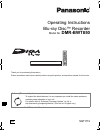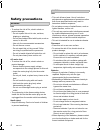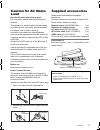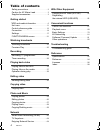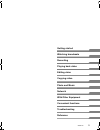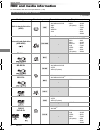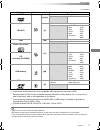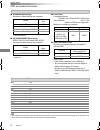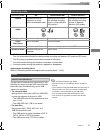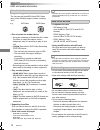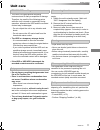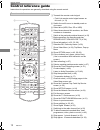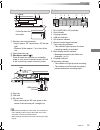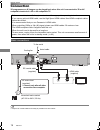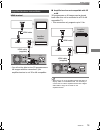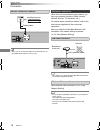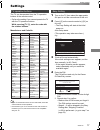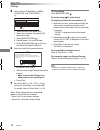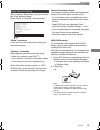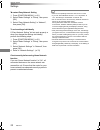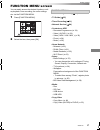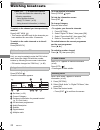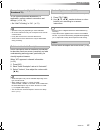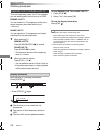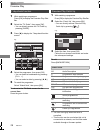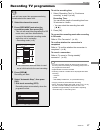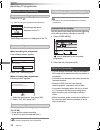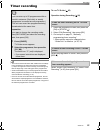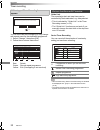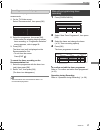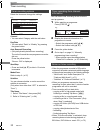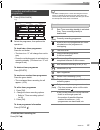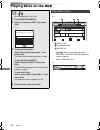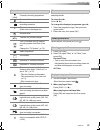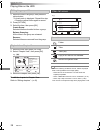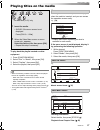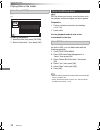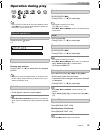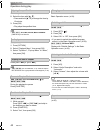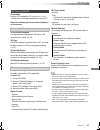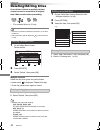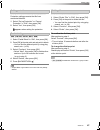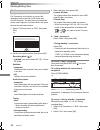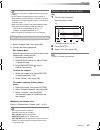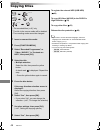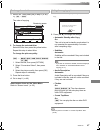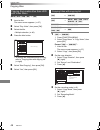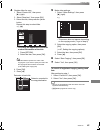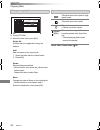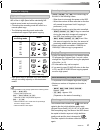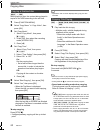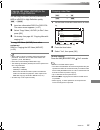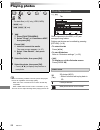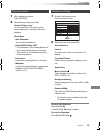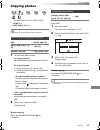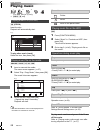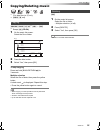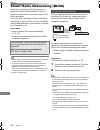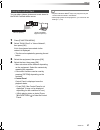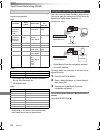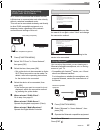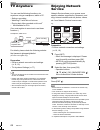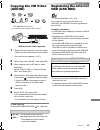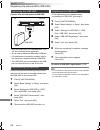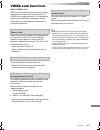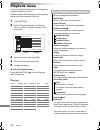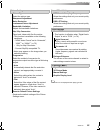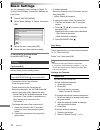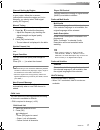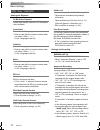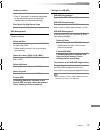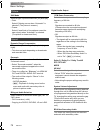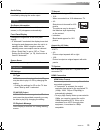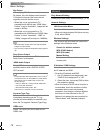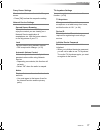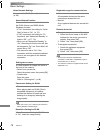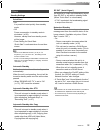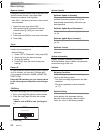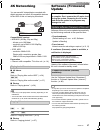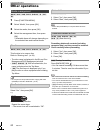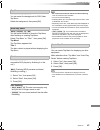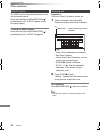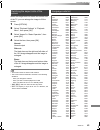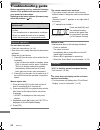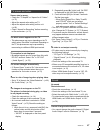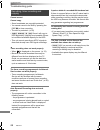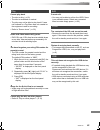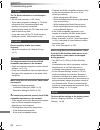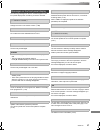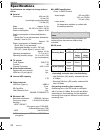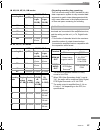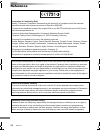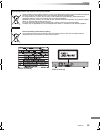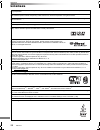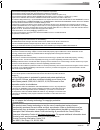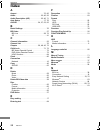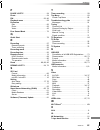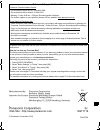- DL manuals
- Panasonic
- Blu-ray Player
- DMR-BWT850
- Operating Instructions Manual
Panasonic DMR-BWT850 Operating Instructions Manual
SQT1119
Operating Instructions
Thank you for purchasing this product.
Please read these instructions carefully before using this product, and save this manual for future use.
Model number suffix “EB” denotes UK model.
Blu-ray Disc™ Recorder
Model No.
DMR-BWT850
Software (Firmware) Update
To support the latest features, it’s very important you install the latest updates to
maintain proper operation of your unit.
For details, refer to “Software (Firmware) Update” (> 81) or
http://panasonic.jp/support/global/cs/ (This site is in English only.)
until
2015/09/26
EB
DMR-BWT850EB_eng.book 1 ページ 2015年9月11日 金曜日 午後5時40分
Summary of DMR-BWT850
Page 1
Sqt1119 operating instructions thank you for purchasing this product. Please read these instructions carefully before using this product, and save this manual for future use. Model number suffix “eb” denotes uk model. Blu-ray disc™ recorder model no. Dmr-bwt850 software (firmware) update to support ...
Page 2: Safety Precautions
Sqt1119 2 small object • keep the memory card out of reach of children to prevent swallowing. Unit • do not place sources of naked flames, such as lighted candles, on this unit. • this unit may receive radio interference caused by mobile telephones during use. If such interference occurs, please inc...
Page 3: Caution For Ac Mains
Sqt1119 3 (for the ac mains plug of three pins) for your safety, please read the following text carefully. This appliance is supplied with a moulded three pin mains plug for your safety and convenience. A 5-ampere fuse is fitted in this plug. Should the fuse need to be replaced please ensure that th...
Page 4: Table of Contents
Sqt1119 4 table of contents safety precautions . . . . . . . . . . . . . . . . . . . . 2 caution for ac mains lead . . . . . . . . . . . . . 3 supplied accessories . . . . . . . . . . . . . . . . . . 3 getting started hdd and media information . . . . . . . . . . . . 6 unit care . . . . . . . . . . ...
Page 5
Getting started watching broadcasts recording playing back video editing video copying video photo and music network with other equipment convenient functions troubleshooting reference sqt1119 5 dmr-bwt850eb_eng.Book 5 ページ 2015年9月11日 金曜日 午後5時40分.
Page 6: Hdd And Media Information
Getting started sqt1119 6 hdd and media information getting started for more details, refer also to the specifications. (> 92) (–: impossible) recordable/playable contents media type standard symbol recordable contents playable contents built-in hard disk drive (hdd) [hdd] • video • avchd/avchd 3d •...
Page 7
Getting started sqt1119 7 (–: impossible) • [+rw] this unit cannot record to 8x speed +rw disc. • with certain recording states and folder structures, the play order may differ or playback may not be possible. • it may not be possible to play the above media in some cases due to the type of media, t...
Page 8
Getting started sqt1119 8 hdd and media information ∫ broadcast recordings numbers of titles that can be recorded: • maximum numbers of titles are including recordings of hd camcorder. ∫ hd camcorder recordings mpeg-4 avc/h.264 (based on avchd) numbers of titles that can be recorded: • maximum numbe...
Page 9
Getting started sqt1119 9 §1 fr (flexible recording mode): the unit automatically selects the best possible recording rate between xp mode and ep mode. §2 the sd quality programme cannot be converted to hd quality. §3 you cannot select during play whether it activates or deactivates. §4 you cannot s...
Page 10
Getting started sqt1119 10 hdd and media information • region management information the unit can play back bd-video/dvd-video discs of the following regions codes, including “all”: • disc recorded on another device • it may be necessary to finalise the disc, create top menu or close the session on ...
Page 11: Unit Care
Getting started sqt1119 11 unit care • if the hdd or usb hdd is damaged, the recorded content cannot be recovered. • the unit may breakdown if cigarette smoke or bug spray/vapour, etc. Gets inside the unit. Before moving the unit, ensure the disc tray is empty. 1 switch the unit to standby mode. (wa...
Page 12: Control Reference Guide
Getting started sqt1119 12 control reference guide instructions for operations are generally described using the remote control. 1 transmit the remote control signal • point it at remote control signal sensor on this unit. (> 13) 2 switch the unit from on to standby mode or vice versa 3 select drive...
Page 13
Getting started sqt1119 13 • while writing to/reading from the media, do not switch the unit to standby mode or remove the media. Such action may result in loss of the media contents. • when inserting the media, ensure that it is facing the right way up. Main unit 1 remote control signal sensor • an...
Page 14: Connection
Getting started sqt1119 14 connection 3d programmes or 4k images can be played back when this unit is connected to 3d or 4k compatible terminal of a 3d or 4k compatible tv. • keep the rf coaxial cables as far away as possible from other cables. • before connection, turn off all equipment and read th...
Page 15
Getting started sqt1119 15 amplifier/receiver connections hdmi terminal • you will not be able to view 3d programmes or 4k images with this connection if your amplifier/receiver is not 3d or 4k compatible. Hdmi cable hdmi cable (supplied) amplifier/ receiver ∫ amplifier/receiver not compatible with ...
Page 16
Getting started sqt1119 16 connection • when you do not want the audio to be output from the tv, set “hdmi audio output” to “off” (> 76). When this unit is connected to the network, you can enjoy network functions (dlna function, network service, tv anywhere, etc.). For details about connection meth...
Page 17: Settings
Getting started sqt1119 17 settings the tv can be operated from the tv operation buttons of the remote control. • perform the setting if you cannot operate the tv with the tv operation buttons. While pressing [tv Í], enter the code with the number buttons. Manufacturer and code no. • if your tv bran...
Page 18
Getting started sqt1119 18 settings 5 set the owner id-data entry (“name”, “house no” and “postcode”). E.G., 1 select the item, then press [ok]. 2 select the character, then press [ok]. Repeat this step. 3 press [back/return ]. 4 repeat steps 1-3 to enter all data. 5 press [back/return ] to exit fro...
Page 19
Getting started sqt1119 19 after completing “easy setting”, you can continue with “easy network setting”. Select “wired” or “wireless”, then press [ok]. “wired” connection follow the on-screen instructions to apply your connection settings. “wireless” connection before beginning wireless connection ...
Page 20
Getting started sqt1119 20 settings to restart easy network setting 1 press [function menu]. (> 21) 2 select “basic settings” in “setup”, then press [ok]. 3 select “easy network setting” in “network”, then press [ok]. To redo settings individually if “easy network setting” did not work properly or w...
Page 21: Function Menu Screen
Getting started sqt1119 21 function menu screen you can easily access the desired functions, such as playback, timer recording, the unit’s settings etc. Via the function menu. 1 press [function menu]. 2 select the item, then press [ok]. • freeview play catch up (> 26) • tv guide (> 25) • timer recor...
Page 22: Watching Broadcasts
Watching broadcasts sqt1119 22 watching broadcasts watching broadcasts to switch to the channel you have previously watched press [last view ]. • this function will work only for the channels you have watched for more than 10 seconds. To switch to the radio channels or to the all channels press [rad...
Page 23
Watching broadcasts sqt1119 23 to use hybrid broadcast broadband tv application, perform network connection and settings. (> 16, 19) • set “hbbtv setting” to “on”. (> 71) • operations may vary depending on the broadcaster. • on-screen instructions may not correspond to the remote control buttons. • ...
Page 24
Watching broadcasts sqt1119 24 watching broadcasts this unit temporarily saves a live tv programme you are watching with this unit’s tuner on hdd. Rewind live tv you can rewind live tv programme to the point where temporary save has started (up to 1.5 hours). Pause live tv you can pause live tv prog...
Page 25: Freeview Play
Watching broadcasts sqt1119 25 freeview play when this unit is connected to a network, it enables you to scroll back through the tv guide for programmes from the last seven days on catch up (7 days back function), or display the list of services provided by broadcasters, such as bbc, itv, and channe...
Page 26
Watching broadcasts sqt1119 26 freeview play 1 while watching a programme press [ok] to display the freeview play side bar. 2 select the “tv guide”, then press [ok]. • you can directly access the tv guide by pressing [guide]. 3 press [2] to display the 7 days back function screen. 4 select the progr...
Page 27: Recording Tv Programmes
Recording sqt1119 27 recording tv programmes recording to convert the recording mode after recording in dr mode refer to “file conversion”. (> 44) to confirm whether the conversion is completed refer to “to confirm whether the conversion is completed”. (> 44) to cancel a conversion refer to “to canc...
Page 28
Recording sqt1119 28 recording tv programmes press [status ]. Press [stop ∫]. When recording one programme: if the following screen appears select “yes”, then press [ok]. After displaying the recording programme, press [pause ;]. • press again to restart recording. (a title is not split into separat...
Page 29: Timer Recording
Recording sqt1119 29 timer recording • this unit has several functions that enable timer recordings to be controlled by the signal sent from the broadcaster. (> 30) if the signal is not sent correctly, the recording may lack the beginning or the ending part of the programmes. • some broadcasters may...
Page 30
Recording sqt1119 30 timer recording guide link the recording’s start and stop times can be controlled by the broadcaster, e.G. Delayed start. • this is indicated by “guide link” in the timer recording screen (> 32). • the “guide link” function may not work if you manually change the start time or t...
Page 31
Recording sqt1119 31 you can record a programme that the broadcaster recommends. 1 on the tv guide screen: select “recommended”, then press [ok]. 2 select the programme, then press [ok]. • if the screen for selecting single or series timer recording, or “programme selection” screen appears, refer to...
Page 32
Recording sqt1119 32 timer recording select the items and change the settings. Channel • you can select category with the red button. Start/stop • press and hold [3, 4] to alter in 15-minute increments. Mode/conv. Refer to step 2. (> 27) subtitles you can choose whether or not to record the subtitle...
Page 33
Recording sqt1119 33 1 press [prog/check]. 2 select the programme, then perform the operations. To exit the timer recording list press [exit ]. • “no data” is displayed on a series recording item if there will be no episode of the series for the next 8 days. We recommend you delete the “no data” ite...
Page 34: Playing Titles On The Hdd
Playing back video sqt1119 34 playing titles on the hdd playing back video avchd tab • [usb_hdd] when connecting registered usb hdd, “usb hdd” tab and registration number appears. Select “usb hdd” tab. § “for recorded titles (> 9)” only 1 press [function menu]. 2 select “contents on hdd”, then press...
Page 35
Playing back video sqt1119 35 you can quickly find the recorded titles by selecting the tab. To select the tab press [2, 1]. To change the displayed programme type tab 1 select the programme type, then press the green button. 2 select the item, then press [ok]. Select the title, then press [status ]...
Page 36
Playing back video sqt1119 36 playing titles on the hdd to edit the chapter in chapter view refer to “editing chapters”. (> 45) e.G., • when the following conditions are met, videos are played back in 4k regardless of the image quality: - when this unit is connected to a tv that is 4k and 24p/25p co...
Page 37: Playing Titles On The Media
Playing back video sqt1119 37 playing titles on the media to play back the playlist created on other equipment 1 press [function menu]. 2 select “disc” in “media”, then press [ok]. 3 select “playlists”, then press [ok]. 4 select the playlist, then press [ok]. • when the following conditions are met,...
Page 38
Playing back video sqt1119 38 playing titles on the media [sd] e.G., showing information 1 select the title, then press [option]. 2 select “information”, then press [ok]. [bd-v] bd-live allows you to enjoy more functions such as subtitles, exclusive images and online games. Preparation 1 perform net...
Page 39: Operation During Play
Playing back video sqt1119 39 operation during play • discs continue to rotate while menus are displayed. Press [stop ∫] when you have finished playback to protect the unit’s motor, your tv screen, etc. Press [status ] twice. E.G., press [stop ∫]. Press and hold [play/a1.3 1]. • press again to retur...
Page 40
Playing back video sqt1119 40 operation during play 1 press [time slip]. 2 select the time with [3, 4]. • press and hold [3, 4] to change the time by 10-minute. 3 press [ok]. • play skips the specified time. • [bd-v] [dvd-v], xvid, mkv, avchd, mp4 and mpeg2: [time slip] is not effective. [bd-v][dvd-...
Page 41
Playing back video sqt1119 41 preparation connect 3d compatible tv to this unit. (> 14) • perform the necessary preparations for the tv. Play back following the instructions displayed on the screen. 3d bd-video playback it is also possible to play back 3d discs in 2d (conventional video). (> 72) 3d ...
Page 42: Deleting/editing Titles
Editing video sqt1119 42 deleting/editing titles editing video once deleted, divided or partially deleted, content cannot be restored to its original state. Make certain before proceeding. § “for recorded titles (> 9)” only • if the disc is protected, release the protection. (> 82, disc protection) ...
Page 43
Editing video sqt1119 43 [hdd] [usb_hdd] [bd-re] [bd-r] [ram] [+r] [+rw] protection setting prevents the title from accidental deletion. [hdd] [usb_hdd] [bd-re] [bd-r] [ram] [hdd] [usb_hdd][bd-re] [bd-r] [ram] to confirm the division point after performing step 2. Select “preview”, then press [ok]. ...
Page 44
Editing video sqt1119 44 deleting/editing titles [hdd] [usb_hdd] file conversion is a function to convert the recording mode of the title in dr mode and avchd contents. The size of the converted title will be small regularly. It will take about the same time as the recorded duration. To cancel a “no...
Page 45
Editing video sqt1119 45 • to use “file conversion”, the hdd needs enough storage capacity. • file conversion is stopped when this unit is turned on during performing “during standby” conversion. Conversion will start from the beginning again once the unit is switched to standby mode. • when convert...
Page 46: Copying Titles
Copying video sqt1119 46 copying titles copying video to register the external hdd (usb hdd) (> 66) to copy hd video (avchd) to the dvd-r in high definition (> 53) to copy video files (> 53) release the disc protection (> 82) • if you wish to choose the audio language, select the language from “mult...
Page 47
Copying video sqt1119 47 3 press the blue button. 4 go to step 6. (> 46) about screen icons on the video menu refer to “screen icons”. (> 35) 1 select the item in step 7 (> 46). E.G., 2 press [2, 1] to change the settings. • you can perform “finalise” or “create top menu” later. (> 83) to change the...
Page 48
Copying video sqt1119 48 copying titles [bd-re] [bd-r] [ram] [+rw] > [hdd] 2 select “play video”, then press [ok]. 5 select “start copying”, then press [ok]. 6 select “yes”, then press [ok]. Copying from media other than hdd with video menu 1 insert a disc. The menu screen appears. (> 37) 3 select t...
Page 49
Copying video sqt1119 49 1 press [option]. 2 select the item, then press [ok]. 6 select “start copying”, then press [ok]. 7 select “yes”, then press [ok]. To cancel all registered copying settings and lists after performing step 1 1 select “cancel all”, then press [ok]. 2 select “yes”, then press [o...
Page 50
Copying video sqt1119 50 copying titles 1 select the title after step 4-4 (> 49). 2 press [option]. 3 select the item, then press [ok]. About other screen icons (> 35) editing the copying list delete all: all titles that you registered to copy are deleted. Add: add new items to the copying list. 1 s...
Page 51
Copying video sqt1119 51 high speed copying is the process of copying a title to disc in high speed while maintaining the original record mode and recording length. • converting the recording mode will result in a normal speed copy. • the following recording mode and media combinations support high ...
Page 52
Copying video sqt1119 52 copying titles [dvd-v] > [hdd] while playing a disc, the content being played is copied to the hdd according to the set time. 1 press [function menu]. 2 select “copy menu” in “copy video”, then press [ok]. 5 select “start copying”, then press [ok]. To stop copying press [sto...
Page 53
Copying video sqt1119 53 you can copy hd video (avchd) recorded on hdd to a dvd-r in high definition quality. [hdd] >[dvd-r] 1 insert an unformatted dvd-r or dvd-r dl. The menu screen appears. (> 37) 2 select “copy video ( avchd ) to disc”, then press [ok]. 3 go to step 4 on page 49, “copying titles...
Page 54: Playing Photos
Photo and music sqt1119 54 playing photos photo and music • when the following conditions are met, photos are played back in 4k regardless of the image quality: - when this unit is connected to a tv that is 4k and 30p compatible - when “hdmi video format” is set to “automatic” (> 75) this unit can n...
Page 55
Photo and music sqt1119 55 1 while displaying a photo: press [option]. 2 select the item, then press [ok]. 1 on the photo menu screen: press the green button. 2 select the item, then press [ok]. To pause the slideshow press [pause ;]. • press [pause ;] again to restart. To stop the slideshow press [...
Page 56: Editing Photos
Photo and music sqt1119 56 editing photos §1 [bd-re] only §2 [ram] only 2 press [option]. • selectable items will change depending on the media and the type of file. 3 select the item, then press [ok]. 1 on the photo menu screen: to edit the folder: select the folder. To edit the photo: 1 select the...
Page 57: Copying Photos
Photo and music sqt1119 57 copying photos §1 “for data files (> 9)” only (jpeg, mpo) §2 [bd-re] only §3 [ram] [dvd-r] [+r] only • the name of the copied photos will be changed. If the copy destination selection screen is displayed: select the copying destination, then press [ok]. To stop copying pre...
Page 58: Playing Music
Photo and music sqt1119 58 playing music §1 “for data files (> 9)” only §2 [dvd-r] [+r] only [cd] (cd-da) insert the disc. Playback will automatically start. To play other music (track) select the item, then press [ok]. [usb_hdd][dvd-r][+r] [cd][usb] 1 insert or connect the media. The menu screen ap...
Page 59: Copying/deleting Music
Photo and music sqt1119 59 copying/deleting music §1 §2 §1 “for data files (> 9)” only §2 [dvd-r] [+r] only [usb_hdd][dvd-r][+r] [cd] §3 [usb] >[hdd] §3 except [cd] (cd-da) 2 press the blue button. 3 select “yes”, then press [ok]. To stop copying press and hold [back/return ] for 3 seconds. Multiple...
Page 60
Network sqt1119 60 smart home networking (dlna) network smart home networking (dlna) allows you to watch the contents and broadcasts on server equipment connected on the same network from client equipment. This unit can be used both as server and client. Additionally, if used as client, this unit ca...
Page 61
Network sqt1119 61 you can share videos, photos and music stored in the dlna certified media server. 1 press [function menu]. 3 select the equipment, then press [ok]. • playlist of windows media ® player can play back only the contents that are stored in the libraries. • while playing back the 3d pr...
Page 62
Network sqt1119 62 smart home networking (dlna) when this unit works as a dlna client, following contents are playable. Video photo §1 only when the server is another panasonic blu-ray disc recorder, etc. §2 2d playback only. Audio • depending on the server, the contents other than stated above can ...
Page 63
Network sqt1119 63 wi-fi direct is a standard that enables wireless lan devices to communicate each other directly without a wireless broadband router. This unit can be connected wirelessly and directly to other dlna compatible equipment on a temporary basis, regardless of the network connection and...
Page 64: Tv Anywhere
Network sqt1119 64 tv anywhere you can use the following functions, etc. Anywhere using a smartphone, tablet or pc. - setting a recording - watching tv with this unit’s tuner § - playing back titles recorded on this unit § § not available for pcs. (you must register to a service to use these functio...
Page 65: Copying The Hd Video
With other equipment sqt1119 65 copying the hd video (avchd) with other equipment § “for data files (> 9)” only e.G., connecting to the panasonic video camera 2 select “copy video ( avchd )”, then press [ok]. 3 when copying from an sd card or video equipment: select “copy to hdd” or “copy to blu-ray...
Page 66
With other equipment sqt1119 66 registering the external hdd (usb hdd) connect this unit with optional usb hdd. • only one usb hdd (for recorded titles, > 9) can be connected at the same time. • do not connect additional hdds using a usb hub. • for details about connection method, refer to the instr...
Page 67: Viera Link Functions
Convenient functions sqt1119 67 viera link functions convenient functions what is viera link? Viera link is a convenient function which will link the operations of this unit and a panasonic tv (viera) or an amplifier/receiver. You can use this function by connecting the equipment with the hdmi cable...
Page 68: Playback Menu
Convenient functions sqt1119 68 playback menu a variety of playback operations and settings can be performed from this menu. Available options differ depending on the playing contents and the condition of the unit. 1 press [option]. 2 select “playback settings” in “playback menu” or select “playback...
Page 69
Convenient functions sqt1119 69 sound effects • the menu is not displayed when playing photos. Picture settings picture type select the picture type. Sharpness adjustment noise reduction luminance/colour adjustment bandwidth limitation adjusts the bandwidth limitations. 24p / 25p conversion plays ba...
Page 70: Basic Settings
Convenient functions sqt1119 70 basic settings you can change the unit’s settings of digital tv tuning, sound, display, connection, network etc. In the menu. 1 press [function menu]. 2 select “basic settings” in “setup”, then press [ok]. 3 select the menu, then press [ok]. To return to the previous ...
Page 71
Convenient functions sqt1119 71 channel sorting by region if you want to sort the channel list best suited to your region, follow the on-screen instructions to select the region you live in. Normally, you should select “best signal quality (all regions)”. Manual tuning you can add new channels manua...
Page 72
Convenient functions sqt1119 72 basic settings hdd / disc / usb hdd settings for playback 3d bd-video playback select the playback method of 3d compatible video software. Soundtrack select the audio language. • enter a code with the number buttons when you select “other ¢¢¢¢”. (> 85, language code l...
Page 73
Convenient functions sqt1119 73 chapter creation set the chapter creation method. • even if “automatic” is selected, depending on the programme to be recorded, the chapter may not be created correctly. Disc speed for high speed copy select the speed of high-speed copying. Hdd management press and ho...
Page 74
Convenient functions sqt1119 74 basic settings picture still mode select the type of picture shown when you pause play. • field: select if jittering occurs when “automatic” is selected. (the picture is coarser.) • frame: select if small text or fine patterns cannot be seen clearly when “automatic” i...
Page 75
Convenient functions sqt1119 75 audio delay mis-sync between the video and audio is corrected by delaying the audio output. Display on-screen information select the time until the channel information screen (> 22) disappears automatically. Front panel display changes the brightness of the front pane...
Page 76
Convenient functions sqt1119 76 basic settings 24p output when playing bd-video recorded in 24 frames, this unit displays each frame at 1/24 second intervals–the same interval originally shot with the film movie. • when this unit is connected to tv compatible with 4k/24p and “hdmi video format” is s...
Page 77
Convenient functions sqt1119 77 proxy server settings check and set the connection to the proxy server. • press [ok] to show the respective setting. Network service settings second screen browsing when this function is set to “on”, you can enjoy the content you are viewing on a network service appli...
Page 78
Convenient functions sqt1119 78 basic settings home network settings you can set the dlna (server) function. (> 60) home network function you can switch between enable/disable of the dlna (server) and dmr (media renderer) function. • if “on” is selected, the setting for “quick start” is fixed to “on...
Page 79
Convenient functions sqt1119 79 others standby settings quick start • on: it is possible to start quickly from standby mode. • off: power consumption in standby mode is minimised. (> 92) however, startup time from standby mode will be longer. • timer setting for quick start: “quick start” is activat...
Page 80
Convenient functions sqt1119 80 basic settings remote control change the remote control code on the main unit and the remote control if you place other panasonic products close together. • use “bd 1”, the factory set code, under normal circumstances. 1 select the code, then press [ok]. 2 while press...
Page 81: 4K Networking
Convenient functions sqt1119 81 4k networking you can save 4k videos/photos recorded with digital cameras and other 4k-compatible devices to the hdd of this unit and play them back. ∫ 4k videos [hdd] refer to “playing titles on the hdd”. (> 34) [usb] [sd] refer to “playing titles on the media”. (> 3...
Page 82: Other Operations
Convenient functions sqt1119 82 other operations [bd-re] [bd-r] [ram] [dvd-r] [dvd-rw] [+r] [+rw] [sd] 1 press [function menu]. 2 select “media”, then press [ok]. [bd-re] [bd-r] [ram] [dvd-r] [dvd-rw] [+r] [+rw] this function is to name a disc. Refer to “entering text”. (> 84) • the disc name is dis...
Page 83
Convenient functions sqt1119 83 [dvd-r] [dvd-rw] [+r] [+rw] you can select the background for dvd-video top menu. Select the background, then press [ok]. [dvd-r] [dvd-rw] [+r] [+rw] you can select whether to show the top menu after finalising or creating top menu. Select “top menu” or “title 1”, the...
Page 84
Convenient functions sqt1119 84 other operations the hold function deactivates all buttons on the unit and remote control. Press and hold [ok] and [back/return ] simultaneously until “x hold” appears on the front panel display. To cancel the hold function press and hold [ok] and [back/return ] simul...
Page 85
Convenient functions sqt1119 85 when the image does not match the screen size of the tv, you can enlarge the image to fill the screen. 1 press [option]. 2 select “playback settings” in “playback menu”, then press [ok]. 3 select “aspect” in “basic operation”, then press [ok]. 4 select the item, then ...
Page 86: Troubleshooting Guide
Troubleshooting sqt1119 86 troubleshooting guide troubleshooting before requesting service, make the following checks. If the problem still persists, consult your dealer for instructions. Updating to the latest software (firmware) may solve the problem. (> 81) the remote control does not work. • the...
Page 87
Troubleshooting sqt1119 87 screen size is wrong. • check the “tv aspect” or “aspect for 4:3 video”. (> 75) • adjust the aspect ratio setting on tv. • adjust the aspect ratio setting on this unit. (> 85) • check “aspect for recording” before recording or file conversion. (> 72) the black screen appea...
Page 88
Troubleshooting sqt1119 88 troubleshooting guide cannot record. Cannot copy. • some broadcasts are copyright protected. • you cannot record to the disc by pressing the [rec ¥] or timer recording. • the disc is protected. (> 82) • [dvd-r] [dvd-rw] [+r] [+rw] since it will copy to hdd temporarily, cop...
Page 89
Troubleshooting sqt1119 89 cannot play back. • the disc is dirty. (> 10) • the disc is scratched or marked. • the disc may not be able to play back if it was not finalised or a top menu was not created on the equipment used for recording. • refer to “screen icons”. (> 35) audio and video momentarily...
Page 90
Troubleshooting sqt1119 90 troubleshooting guide the tv guide information is not displayed properly. • set the clock correctly. (> 80, clock) • there was a programme change, or tv guide information from a broadcast station was possibly not correctly transmitted. • if signal quality is bad, the tv gu...
Page 91
Troubleshooting sqt1119 91 the following messages or service numbers appear on the front panel display when something unusual is detected. The remote control and main unit are using different codes. Change the code on the remote control. (> 86) selected titles in the usb hdd are being converted. Do ...
Page 92: Specifications
Reference sqt1119 92 specifications reference specifications are subject to change without notice. ∫ general dimensions: 430 mm (w) 59 mm (h) (including the projecting parts) 210 mm (d) mass: approx. 2.4 kg power supply: ac 220 v to 240 v, 50 hz power consumption: approx. 28 w power consumption in n...
Page 93
Reference sqt1119 93 ∫ hg, hx, he, hl, hm modes ∫ xp, sp, lp, ep modes the audio output differs depending on which terminals are connected to the amplifier/receiver, and the setting on this unit. (> 74, digital audio output) • the number of channels listed is the maximum possible number of output ch...
Page 94: Reference
Reference sqt1119 94 reference declaration of conformity (doc) hereby, “panasonic corporation” declares that this product is in compliance with the essential requirements and other relevant provisions of directive 1999/5/ec. Customers can download a copy of the original doc to our r&tte products fro...
Page 95
Reference sqt1119 95 disposal of old equipment and batteries only for european union and countries with recycling systems these symbols on the products, packaging, and/or accompanying documents mean that used electrical and electronic products and batteries must not be mixed with general household w...
Page 96: Licenses
Reference sqt1119 96 licenses “avchd”, “avchd 3d”, “avchd progressive” and “avchd 3d/progressive” are trademarks of panasonic corporation and sony corporation. Copyright 2004-2014 verance corporation. Cinavia tm is a verance corporation trademark. Protected by u.S. Patent 7,369,677 and worldwide pat...
Page 97
Reference sqt1119 97 this product incorporates the following software: (1) the software developed independently by or for panasonic corporation, (2) the software owned by third party and licensed to panasonic corporation, (3) the software licensed under the gnu general public license, version 2.0 (g...
Page 98: Index
Reference sqt1119 98 index a aspect . . . . . . . . . . . . . . . . . . . . . . . . . . . . 75, 85 audio . . . . . . . . . . . . . . . . . . . . . . . . . . 22, 40, 93 audio description (ad) . . . . . . . . . . . 23, 40, 71 auto setup . . . . . . . . . . . . . . . . . . . . . . . . 17, 70 avchd . . ...
Page 99
Reference sqt1119 99 p pause live tv . . . . . . . . . . . . . . . . . . . . . . . 24 photo . . . . . . . . . . . . . . . . . . . . . . . . . . . . . . . . 54 pin . . . . . . . . . . . . . . . . . . . . . . . . . . . . . . . 22, 80 playback menu . . . . . . . . . . . . . . . . . . . . . . . . 68 pro...
Page 100
Sales and support information customer communications centre • for customers within the uk: 0344 844 3899 • for customers within ireland: 01 289 8333 • monday - friday 9:00 am - 5:00 pm (excluding public holidays). • for further support on your product, please visit our website: www.Panasonic.Co.Uk ...