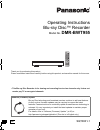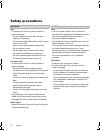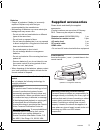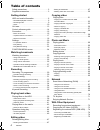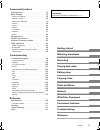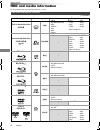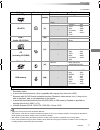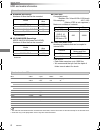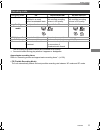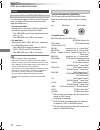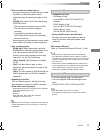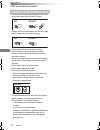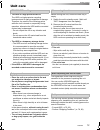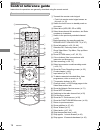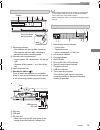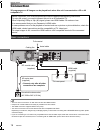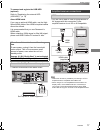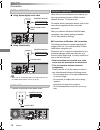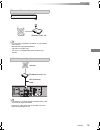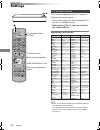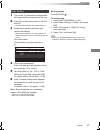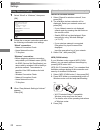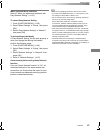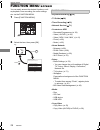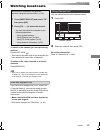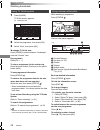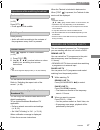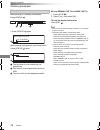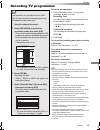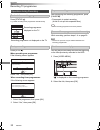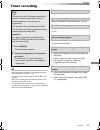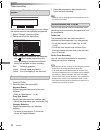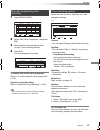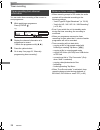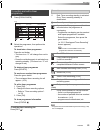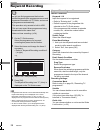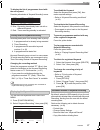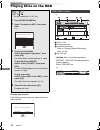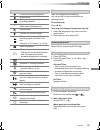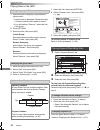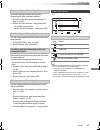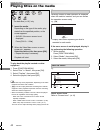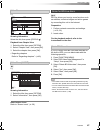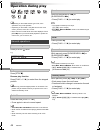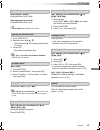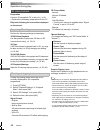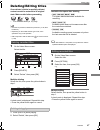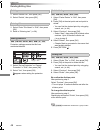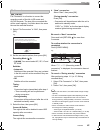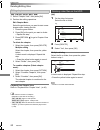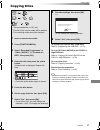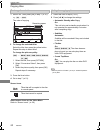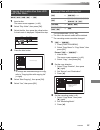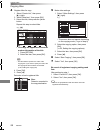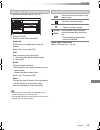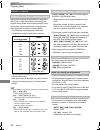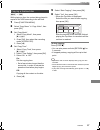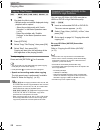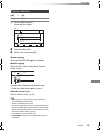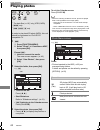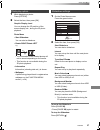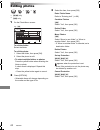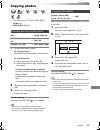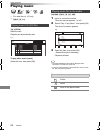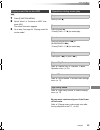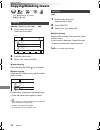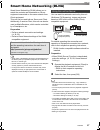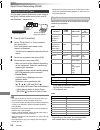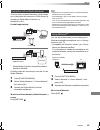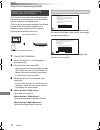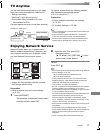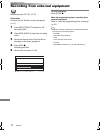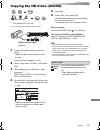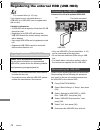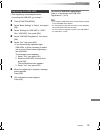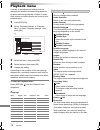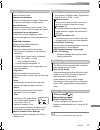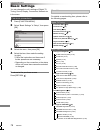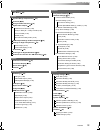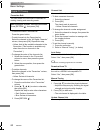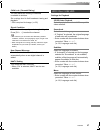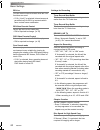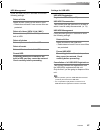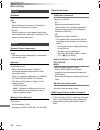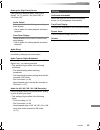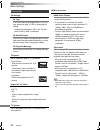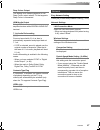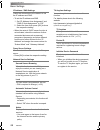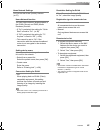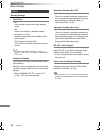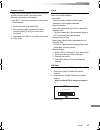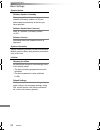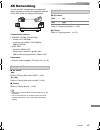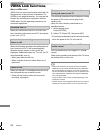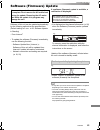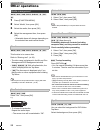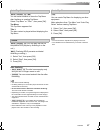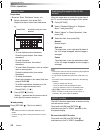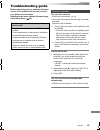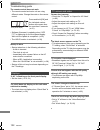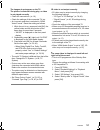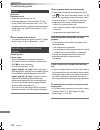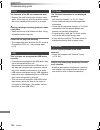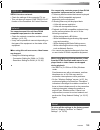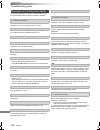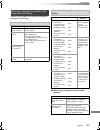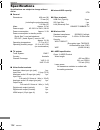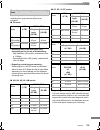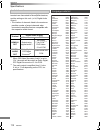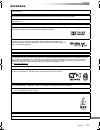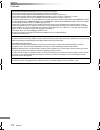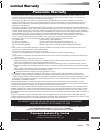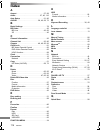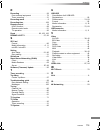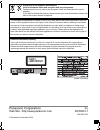- DL manuals
- Panasonic
- Blu-ray Player
- DMR-BWT955
- Operating Instructions Manual
Panasonic DMR-BWT955 Operating Instructions Manual
SQT0801-1
Operating Instructions
Thank you for purchasing this product.
Please read these instructions carefully before using this product, and save this manual for future use.
• This Blu-ray Disc Recorder is for viewing and recording free to view channels only. It does not
receive pay TV or encrypted channels.
Blu-ray Disc™ Recorder
Model No.
DMR-BWT955
Software (Firmware) Update
Blu-ray Disc technology and broadcast services continue to add new features.
As they evolve, firmware updates may be required to support the latest
features. Panasonic strives to continually update firmware as new technology is
released. It’s very important you install the latest updates to maintain proper
operation of your unit.
For details, refer to “Software (Firmware) Update” (> 95) or
http://panasonic.jp/support/global/cs/ (This site is in English only.)
until
2015/03/25
GL
DMRBWT955GL_eng.book 1 ページ 2015年3月6日 金曜日 午前9時26分
Summary of DMR-BWT955
Page 1
Sqt0801-1 operating instructions thank you for purchasing this product. Please read these instructions carefully before using this product, and save this manual for future use. • this blu-ray disc recorder is for viewing and recording free to view channels only. It does not receive pay tv or encrypt...
Page 2: Safety Precautions
Sqt0801 2 unit • to reduce the risk of fire, electric shock or product damage, - do not expose this unit to rain, moisture, dripping or splashing. - do not place objects filled with liquids, such as vases, on this unit. - use only the recommended accessories. - do not remove covers. - do not repair ...
Page 3: Supplied Accessories
Sqt0801 3 batteries • danger of explosion if battery is incorrectly replaced. Replace only with the type recommended by the manufacturer. • mishandling of batteries can cause electrolyte leakage and may cause a fire. - do not mix old and new batteries or different types at the same time. - do not he...
Page 4: Table Of Contents
Sqt0801 4 table of contents safety precautions . . . . . . . . . . . . . . . . . . . . . .2 supplied accessories . . . . . . . . . . . . . . . . . . . .3 getting started hdd and media information . . . . . . . . . . . . . . .6 - recordable/playable contents . . . . . . . . . . . . . . . . .6 - recor...
Page 5
Getting started watching broadcasts recording playing back video editing video copying video photo and music network with other equipment convenient functions troubleshooting reference sqt0801 5 convenient functions playback menu . . . . . . . . . . . . . . . . . . . . . . . 76 basic settings . . . ...
Page 6: Hdd And Media Information
Getting started sqt0801 6 hdd and media information getting started for more details, refer also to the specifications. (> 108) (–: impossible) recordable/playable contents media type standard symbol recordable contents playable contents built-in hard disk drive (hdd) §1 [hdd] • video • avchd/avchd ...
Page 7
Getting started sqt0801 7 (–: impossible) • [+rw] this unit cannot record to 8x speed +rw disc. • the producer of the disc can control how discs are played. So you may not always be able to control play as described in these operating instructions. Read the disc’s instructions carefully. • with cert...
Page 8
Getting started sqt0801 8 hdd and media information ∫ broadcast recordings numbers of titles that can be recorded: • maximum numbers of titles are including recordings of hd camcoder. ∫ hd camcoder recordings mpeg-4 avc/h.264 (based on avchd) numbers of titles that can be recorded: • maximum numbers...
Page 9
Getting started sqt0801 9 §1 the sd quality programme cannot be converted to hd quality. §2 you cannot select during play whether it appears or disappears. Approximate recording times refer to “recording modes and approximate recording times”. (> 109) recording mode recording mode dr hg/hx/he/hl/hm ...
Page 10
Getting started sqt0801 10 hdd and media information you can use an external hdd in the following two ways. (a single hdd cannot handle those two ways simultaneously.) • for recorded titles moving titles in the built-in hdd to a usb hdd to save the capacity of the built-in hdd. • the usb hdd must fi...
Page 11
Getting started sqt0801 11 • this unit supports usb 2.0 high speed. • this unit supports usb mass storage device class. • format: fat12, fat16, fat32 and ntfs • the usb memory over 2 tb is not usable. • this unit does not guarantee connection with all usb devices. • disc recorded on another device •...
Page 12
Getting started sqt0801 12 hdd and media information • if there is dirt or condensation on the disc, wipe with a damp cloth and then wipe dry. • do not attach labels or stickers to discs. • do not use disc cleaning sprays, benzine, thinner, static electricity prevention liquids or any other solvent....
Page 13: Unit Care
Getting started sqt0801 13 unit care • the hdd is a high precision device the hdd is a high precision recording instrument and is easily susceptible to damage. Therefore, be careful of the following points while the unit is turned on, especially during operation, otherwise the hdd and the recorded c...
Page 14: Control Reference Guide
Getting started sqt0801 14 control reference guide instructions for operations are generally described using the remote control. Remote control status fun ctio n m en u guide return play/x1.3 pause pause live tv stop slow/search skip ch page tv radio/ ch av input tv drive select exit ok option vol 0...
Page 15
Getting started sqt0801 15 • while writing to/reading from the media, do not switch the unit to standby mode or remove the media. Such action may result in loss of the media contents. • when inserting the media, ensure that it is facing the right way up. Main unit 1 recording indicator • the indicat...
Page 16: Connection
Getting started sqt0801 16 connection • this unit cannot connect the tv that does not have the hdmi terminal. • keep the rf coaxial cables as far away as possible from other cables. • the hdmi connection supports viera link (> 94). • you cannot connect this unit to dvi devices that are incompatible ...
Page 17
Getting started sqt0801 17 to connect and register the usb hdd (optional) refer to “registering the external hdd (usb hdd)”. (> 74) about hdmi cable if you use an optional hdmi cable, use the high speed hdmi cables. Non-hdmi-compliant cables cannot be utilized. It is recommended that you use panason...
Page 18
Getting started sqt0801 18 connection • when you do not want the audio to be output from the tv, set “hdmi audio output” to “off” (> 78, 87). • connect to terminals of the same colour. When this unit is connected to the network, you can enjoy network functions (dlna function, network service, tv any...
Page 19
Getting started sqt0801 19 • for up-to-date compatibility information on your wireless router, refer to http://panasonic.Jp/support/global/cs/ (this site is in english only.) • the unit is not compatible with public wireless lan services. • use category 5 or above straight lan cables (stp) when conn...
Page 20: Settings
Getting started sqt0801 20 settings the tv can be operated from the tv operation buttons of the remote control. • perform the setting if you cannot operate the tv with the tv operation buttons. While pressing [tv Í], enter the code with the number buttons. Manufacturer and code no. • if your tv bran...
Page 21
Getting started sqt0801 21 1 turn on the tv, then select the appropriate av input to suit the connections to this unit. 2 press [Í] on the remote control or [Í/i] on this unit. • the easy setting will start at the initial power on. 3 follow the on-screen instructions and perform the settings. • when...
Page 22
Getting started sqt0801 22 settings easy network setting 1 select “wired” or “wireless”, then press [ok]. 2 follow the on-screen instructions and make the following confirmation and settings. “wired” connection: - network connection check - home network function - tv anytime “wireless” connection: •...
Page 23
Getting started sqt0801 23 when you experience problems refer to “when you experience problems with easy network setting”. (> 107) to restart easy network setting 1 press [function menu]. (> 20) 2 select “basic settings” in “setup”, then press [ok]. 3 select “easy network setting” in “network”, then...
Page 24: Function Menu Screen
Getting started sqt0801 24 function menu screen you can easily access the desired functions, such as playback, timer recording, the unit’s settings etc. Via the function menu. 1 press [function menu]. 2 select the item, then press [ok]. Return function menu ok media tv guide keyword recording home n...
Page 25: Watching Broadcasts
Watching broadcasts sqt0801 25 watching broadcasts watching broadcasts to switch to the channel you have previously watched press [last view ]. • this function will work only for the channels you have watched for more than 10 seconds. To switch to the radio channels or to the all channels press [rad...
Page 26
Watching broadcasts sqt0801 26 watching broadcasts 1 press [guide]. Tv guide screen appears. 2 select the programme, then press [ok]. 3 select “view”, then press [ok]. To change tv guide view press [guide] to switch between “landscape” view and “portrait” view. Page up/down press [ch w x]. To view a...
Page 27
Watching broadcasts sqt0801 27 when “ ” appears in channel information (> 26) press [sttl ]. • press again to hide subtitle. Press [audio]. • audio will switch according to the contents of the programme every time it is pressed. When “ ” appears in channel information (> 26) 1 press [text ]. 2 use [...
Page 28
Watching broadcasts sqt0801 28 watching broadcasts while pausing or rewinding a broadcast: press [status ]. • press [status ] again. While pausing a programme via external input: press [status ] twice. 1 the time that you can rewind the live programme. 2 the amount of time temporarily saved on hdd. ...
Page 29: Recording Tv Programmes
Recording sqt0801 29 recording tv programmes recording to set the recording time 1 select “recording time” or “continuous recording” in step 4 (> left). Recording time: you can set the length of recording time from 30 minutes to 4 hours. • you can select the recording time with [2, 1]. Continuous re...
Page 30
Recording sqt0801 30 recording tv programmes press [status ]. E.G., while recording three programmes simultaneously press [stop ∫]. When recording one programme: if the following screen appears select “yes”, then press [ok]. After displaying the recording programme, press [pause ;]. • press again to...
Page 31: Timer Recording
Recording sqt0801 31 timer recording refer to “using tv guide system”. (> 26) refer to “operation during recording”. (> 30) refer to “to confirm and edit a timer programme”. (> 35) select “single timer rec.” or “series timer rec.” (> 32), then press [ok]. • you can enter up to 32 programmes within a...
Page 32
Recording sqt0801 32 timer recording • the overlapped programmes are displayed with if their repeat programmes (the same programmes broadcast at different times) are available for timer recording. 1 on the tv guide screen: press [option]. 2 select the item, then press [ok]. Keyword search displays p...
Page 33
Recording sqt0801 33 2 select “new timer programme”, then press [ok]. 3 select the items and change the items. (> right, timer recording options) 4 press [ok]. The timer programme is stored. To confirm and edit the timer programme refer to “to confirm and edit a timer programme”. (> 35) operation du...
Page 34
Recording sqt0801 34 timer recording you can make timer recording of the current or next programme. 1 while watching a programme press [status ]. 2 display the channel information of a programme to record. • switch the programme with [2, 1]. 3 press the yellow button. 4 go to step 3 on page 33, “man...
Page 35
Recording sqt0801 35 2 select the programme, then perform the operations. To deactivate a timer programme press the red button. • the timer icon “ f” will change from red to grey. • press the red button again to activate timer recording standby. (the timer icon “ f” will change to red.) to delete a ...
Page 36: Keyword Recording
Recording sqt0801 36 keyword recording • programmes that are set to be recorded automatically with keyword recording are not displayed on the timer recording confirmation screen. (> 35). (> right, “to display the list of programmes found with the set keyword”) • when a search brings up too many prog...
Page 37
Recording sqt0801 37 to display the list of programmes found with the set keyword press the yellow button in “keyword recording” screen. Recording takes place in the following order of priority: keyword recording may not work in some cases. To avoid recording failure, we recommend using timer record...
Page 38: Playing Titles On The Hdd
Playing back video sqt0801 38 playing titles on the hdd playing back video resume play function if the following screen appears, select the point to start playback. Avchd tab • [usb_hdd] when connecting registered usb hdd, “usb hdd” tab and registration number appears. Select “usb hdd” tab. § § “for...
Page 39
Playing back video sqt0801 39 titles are categorised automatically. You can quickly find the recorded titles by selecting the tab. To select the tab press [2, 1]. To change the displayed programme type tab 1 select the programme type, then press the green button. 2 select the item, then press [ok]. ...
Page 40
Playing back video sqt0801 40 playing titles on the hdd 1 select the title or the group, then press the yellow button. • a check mark is displayed. Repeat this step. • press the yellow button again to cancel. • if you will perform “remove”, select the title in the group. 2 press [option]. 3 select t...
Page 41
Playing back video sqt0801 41 protection setting prevents the keyword recording title from automatic deletion. 1 select the title, then press the red button in step 3. (> 40) 2 select “set up protection”, then press [ok]. • to release the protection select “cancel protection”, then press [ok]. You c...
Page 42: Playing Titles On The Media
Playing back video sqt0801 42 playing titles on the media to play back the playlist created on other equipment 1 press [function menu]. 2 select “disc” in “media”, then press [ok]. 3 select “playlists”, then press [ok]. 4 select the playlist, then press [ok]. Selecting screen for each operation is d...
Page 43
Playing back video sqt0801 43 showing information select the title, then press [status ]. Playback from chapter view 1 select the title, then press [option]. 2 select “chapter view”, then press [ok]. 3 select the chapter, then press [ok]. • regarding chapters refer to “regarding chapters”. (> 40) [s...
Page 44: Operation During Play
Playing back video sqt0801 44 operation during play • depending on the media and the type of file, some operations may not be possible. • depending on the media, it may take time for the menu screen, pictures, sound, etc. To start. • discs continue to rotate while menus are displayed. Press [stop ∫]...
Page 45
Playing back video sqt0801 45 skip forward 1 minute: press [manual skip +60s]. Skip backward 10 seconds: press [manual skip -10s]. • xvid and mkv: manual skip is not effective. 1 press [time slip]. 2 select the time with [3, 4]. • press and hold [3, 4] to change the time by 10-minute. 3 press [ok]. ...
Page 46
Playing back video sqt0801 46 operation during play preparation connect 3d compatible tv to this unit. (> 16) • perform the necessary preparations for the tv. Play back following the instructions displayed on the screen. Perform the following settings as necessary. 3d bd-video playback it is also po...
Page 47: Deleting/editing Titles
Editing video sqt0801 47 deleting/editing titles editing video once deleted, divided or partially deleted, content cannot be restored to its original state. Make certain before proceeding. § § “for recorded titles (> 10)” only 1 on the video menu screen: select the title. 2 press [delete]. 3 select ...
Page 48
Editing video sqt0801 48 deleting/editing titles 1 select “delete title”, then press [ok]. 2 select “delete”, then press [ok]. 1 select “enter title name” in “edit”, then press [ok]. 2 refer to “entering text”. (> 98) [hdd] [usb_hdd] [bd-re] [bd-r] [ram] [+r] [+rw] protection setting prevents the ti...
Page 49
Editing video sqt0801 49 [hdd] [usb_hdd] file conversion is a function to convert the recording mode of the title in dr mode and avchd contents. The size of the converted title will be small regularly. It will take about the same time as the recorded duration. 1 select “file conversion” in “edit”, t...
Page 50
Editing video sqt0801 50 deleting/editing titles [hdd] [usb_hdd] [bd-re] [bd-r] [ram] 1 select “chapter view”, then press [ok]. 2 perform the editing operations. Edit chapter mark: select the point where you want to start a new chapter while viewing the title. 1 press the green button. 2 press [ok] ...
Page 51: Copying Titles
Copying video sqt0801 51 copying titles copying video to register the external hdd (usb hdd) refer to “registering the usb hdd”. (> 75) §1, 2, 3 §1, 3 §1 “for recorded titles (> 10)” only §2 the title in the source media will be deleted. §3 the recording mode cannot be changed. 1 insert or connect t...
Page 52
Copying video sqt0801 52 copying titles 1 select “no”, then press [ok] in step 7 (> 51). E.G., [hdd] > [bd-re] 3 press the blue button. 4 go to step 7 (> 51). Screen icons about screen icons on the video menu refer to “screen icons”. (> 39) 1 select the item in step 8 (> 51). 2 press [2, 1] to chang...
Page 53
Copying video sqt0801 53 [bd-re] [bd-r] [ram] [+rw] > [hdd] 1 insert a disc. The menu screen appears. (> 42) 2 select “play video”, then press [ok]. 3 select the title, then press the yellow button. A check mark is displayed. Repeat this step. 4 press the blue button. • to change the detailed settin...
Page 54
Copying video sqt0801 54 copying titles 4 register titles for copy. 1 select “create list”, then press [1] (right). 2 select “new item”, then press [ok]. 3 select the title, then press the yellow button. Repeat this step to select titles. • to change the appearance of the list or show information of...
Page 55
Copying video sqt0801 55 1 select the title after step 4-4 (> 54). 2 press [option]. 3 select the item, then press [ok]. Delete all: all titles that you registered to copy are deleted. Select “yes”, then press [ok]. Add: add new items to the copying list. 1 select the titles with the yellow button. ...
Page 56
Copying video sqt0801 56 copying titles high speed copying is the process of copying a title to disc in high speed while maintaining the original record mode and recording length. If any conversion is required during the copy process, the copying will be done at normal speed. • the following recordi...
Page 57
Copying video sqt0801 57 [dvd-v] > [hdd] while playing a disc, the content being played is copied to the hdd according to the set time. 1 press [function menu]. 2 select “copy menu” in “copy video”, then press [ok]. 3 set “copy mode”. 1 select “copy mode”, then press [1] (right). 2 press [ok], then ...
Page 58
Copying video sqt0801 58 copying titles 1 play back the title to copy. • multiple audio and subtitle displayed during playback will be copied. - select the multiple audio with “audio selection” in the basic operation menu (> 76) - select the subtitles with “subtitle settings” in the basic operation ...
Page 59
Copying video sqt0801 59 2 press the blue button. 3 select “yes”, then press [ok]. To stop copying press and hold [return ] for 3 seconds. Multiple copying select the file or folder, then press the yellow button in step 1. A check mark is displayed. Repeat this step. • press the yellow button again ...
Page 60: Playing Photos
Photo and music sqt0801 60 playing photos photo and music to exit the calendar screen press [pause ;]. • when the following conditions are met, photos are played back in 4k regardless of the image quality: - when this unit is connected to a tv that is 4k and 30p compatible - when “hdmi video format”...
Page 61
Photo and music sqt0801 61 1 while displaying a photo: press [option]. 2 select the item, then press [ok]. 1 on the photo menu screen: press the green button. 2 select the item, then press [ok]. To pause the slideshow press [pause ;]. • press [pause ;] again to restart. To stop the slideshow press [...
Page 62: Editing Photos
Photo and music sqt0801 62 editing photos §1 §2 §1 [bd-re] only §2 [ram] only 2 press [option]. • selectable items will change depending on the media and the type of file. 3 select the item, then press [ok]. 1 on the photo menu screen: to edit the folder: select the folder. To edit the photo: 1 sele...
Page 63: Copying Photos
Photo and music sqt0801 63 copying photos §1 §2 §3 §1 “for data files (> 10)” only (jpeg, mpo) §2 [bd-re] only §3 [ram] [dvd-r] [+r] only 2 select the copying destination, then press [ok]. To stop copying press and hold [return ] for 3 seconds. • the name of the copied photos will be changed. • if t...
Page 64: Playing Music
Photo and music sqt0801 64 playing music §1 §2 §1 “for data files (> 10)” only §2 [dvd-r] [+r] only [cd] (cd-da) insert the disc. Playback will automatically start. To play other music (track) select the item, then press [ok]. [usb_hdd][dvd-r][+r] [cd][usb] 1 insert or connect the media. The menu sc...
Page 65
Photo and music sqt0801 65 [hdd] 1 press [function menu]. 2 select “music” in “contents on hdd”, then press [ok]. The music list screen appears. 3 go to step 3 on page 64, “playing music file on the media”. Press [stop ∫]. Press [pause ;]. • press [play/a1.3 1] to restart play. Press [slow/search 6]...
Page 66: Copying/deleting Music
Photo and music sqt0801 66 copying/deleting music §1 §2 §1 “for data files (> 10)” only §2 [dvd-r] [+r] only [usb_hdd][dvd-r][+r] [cd][usb] >[hdd] 2 press the blue button. 3 select “yes”, then press [ok]. To stop copying press and hold [return ] for 3 seconds. Multiple copying select the file or fol...
Page 67
Network sqt0801 67 smart home networking (dlna) network smart home networking (dlna) allows you to watch the contents and broadcasts on server equipment connected on the same network from client equipment. This unit can be used both as server and client. Additionally, if used as client, this unit ca...
Page 68
Network sqt0801 68 smart home networking (dlna) you can share videos, photos and music stored in the dlna certified media server (such as a pc with windows 7 installed etc.). 1 press [function menu]. 2 select “dlna client” in “home network”, then press [ok]. A list of equipment connected via the net...
Page 69
Network sqt0801 69 this unit works as media renderer, which allows you to play back the contents on dlna server by operating a digital media controller (a smartphone, etc.). Possible applications: § digital media controller compatible software should be installed. Following steps are necessary to us...
Page 70
Network sqt0801 70 smart home networking (dlna) wi-fi direct is a standard that enables wireless lan devices to communicate each other directly without a wireless broadband router. This unit can be connected wirelessly and directly to other dlna compatible equipment on a temporary basis, regardless ...
Page 71: Tv Anytime
Network sqt0801 71 tv anytime you can use the following functions, etc. Away from home using a smartphone, tablet or pc. - setting a recording - watching tv with this unit’s tuner § - playing back titles recorded on this unit § § not available for pcs. (you must register to a service to use these fu...
Page 72
With other equipment sqt0801 72 recording from external equipment with other equipment recording mode: xp, sp, lp, ep preparation connect the set top box or video equipment (> 17) 1 press [input select] and select “av”, then press [ok]. 2 press [rec mode] to select the recording mode. 3 select the c...
Page 73
With other equipment sqt0801 73 copying the hd video (avchd) § “for data files (> 10)” only e.G., connecting to the panasonic video camera 1 connect the video camera or insert the media. • make the video camera ready for data transfer. The menu screen appears. (> 42) 2 select “copy video ( avchd )”,...
Page 74
With other equipment sqt0801 74 registering the external hdd (usb hdd) § § “for recorded titles (> 10)” only if you intend to move recorded titles to a usb hdd, the usb hdd must be registered to this unit first. Limitation information • a usb hdd with a capacity of less than 160 gb cannot be used. •...
Page 75
With other equipment sqt0801 75 • if the registering screen appears when connecting the usb hdd, go to step 5. 1 press [function menu]. 2 select “basic settings” in “setup”, then press [ok]. 3 select “settings for usb hdd” in “hdd / disc / usb hdd”, then press [ok]. 4 select “usb hdd registration”, ...
Page 76: Playback Menu
Convenient functions sqt0801 76 playback menu convenient functions a variety of operations and settings such as changing the subtitles and audio languages can be performed during playback of video or music. Also, picture and sound quality can be set to your personal taste. 3 select the menu, then pr...
Page 77
Convenient functions sqt0801 77 • the menu is not displayed when playing photos. Picture settings picture type select the picture type. Sharpness adjustment adjusts the sharpness of images. The greater the value is, the sharper images will be. Noise reduction reduces unnecessary noise in videos. The...
Page 78: Basic Settings
Convenient functions sqt0801 78 basic settings you can change the unit’s settings of digital tv tuning, sound, display, connection, network etc. In the menu. 1 press [function menu]. 2 select “basic settings” in “setup”, then press [ok]. 3 select the menu, then press [ok]. To return to the previous ...
Page 79
Convenient functions sqt0801 79 picture still mode (> 84) sound dynamic range compression (> 84) downmix (> 84) bilingual audio selection (> 84) digital audio output (> 84) pcm down conversion (> 84) dolby d / dolby d + / dolby truehd (> 84) dts / dts-hd (> 84) mpeg (> 84) bd-video secondary audio (...
Page 80
Convenient functions sqt0801 80 basic settings digital tv tuning favourites edit you can create four favourites of channels for making viewing and recording easier. After editing as follows, save the favourites. Press [return ], then press [ok]. • to select the other favourites list: press the green...
Page 81
Convenient functions sqt0801 81 child lock ( parental rating ) you can restrict the viewing of channels unsuitable to children. Set a ratings level to limit broadcast viewing and playback. • pin is required to change. (> 25) signal condition you can check the quality and strength of signals. Press [...
Page 82
Convenient functions sqt0801 82 basic settings bd-live you can restrict internet access when bd-live functions are used. • if “on ( limit )” is selected, internet access is permitted only for bd-live contents which have content owner certificates. Bd-video parental control set an age limit of bd-vid...
Page 83
Convenient functions sqt0801 83 hdd management press and hold [ok] for 3 seconds to show the following settings. Delete all titles delete all titles (video) on the built-in hdd. • delete does not work if one or more titles are protected. Delete all videos ( mp4 / xvid / mkv ) delete all videos (mp4/...
Page 84
Convenient functions sqt0801 84 basic settings picture still mode select the type of picture shown when you pause play. • field: select if jittering occurs when “automatic” is selected. (the picture is coarser.) • frame: select if small text or fine patterns cannot be seen clearly when “automatic” i...
Page 85
Convenient functions sqt0801 85 settings for high clarity sound this function is effective when “high clarity sound” (> 77) is set to “on (video off)” or “on(video on)”. Audio output select a terminal that will stop processing audio signals. • set an option for video playback and audio playback. Fro...
Page 86
Convenient functions sqt0801 86 basic settings connection 3d settings 3d type if 3d video cannot be played back in 3d, you may be able to play it in 3d by changing the setting. • change the settings for 3d on the tv also when “side by side” is selected. 3d avchd output if 2d avchd video is recognise...
Page 87
Convenient functions sqt0801 87 deep colour output this setting is for selecting whether to use deep colour output when a tv that supports deep colour is connected. Hdmi audio output select “off” when connected to an amplifier/receiver with a digital audio out terminal. 7.1ch audio reformatting [bd-...
Page 88
Convenient functions sqt0801 88 basic settings ip address / dns settings check the connection of the network or set the ip address and dns. • to set the ip address and dns 1 set “ip address auto-assignment” and “dns-ip auto-assignment” to “off”. 2 select the item, then press [ok] to show the respect...
Page 89
Convenient functions sqt0801 89 home network settings you can set the dlna (server) function. (> 67) home network function you can switch between enable/disable of the dlna (server) and dmr (media renderer) function. • if “on” is selected, the setting for “quick start” is fixed to “on”. (> 90) • if ...
Page 90
Convenient functions sqt0801 90 basic settings others standby settings quick start • on: it is possible to start quickly from standby mode. • off: power consumption in standby mode is minimized. (> 108) however, startup time from standby mode will be longer. • timer setting for quick start: “quick s...
Page 91
Convenient functions sqt0801 91 remote control change the remote control code on the main unit and the remote control if you place other panasonic products close together. • use “bd 1”, the factory set code, under normal circumstances. 1 select the code, then press [ok]. 2 while pressing [ok], press...
Page 92
Convenient functions sqt0801 92 basic settings system update software update in standby when you set this unit to standby mode, software (firmware) updates (> 95) are downloaded automatically at the time you have specified. Software update now ( internet ) refer to “software (firmware) update”. (> 9...
Page 93: 4K Networking
Convenient functions sqt0801 93 4k networking you can save 4k videos/photos recorded with digital cameras and other 4k-compatible devices to the hdd of this unit and play them back. Compatible 4k content • mp4/mov (4k/24p, 25p and 30p) - bit rate up to 100 mbps - resolution up to 3840k2160 25p/30p, ...
Page 94: Viera Link Functions
Convenient functions sqt0801 94 viera link functions what is viera link? Viera link is a convenient function which will link the operations of this unit and a panasonic tv (viera) or an amplifier/receiver. You can use this function by connecting the equipment with the hdmi cable. See the operating i...
Page 95: Software (Firmware) Update
Convenient functions sqt0801 95 software (firmware) update software of this unit can be updated automatically by the following methods at the specified time. (default setting is 3 a.M. > 92, software update in standby) • to update the software (firmware) immediately, use the following function: - so...
Page 96: Other Operations
Convenient functions sqt0801 96 other operations [bd-re] [bd-r] [ram] [dvd-r] [dvd-rw] [+r] [+rw] [sd] 1 press [function menu]. 2 select “media”, then press [ok]. [bd-re] [bd-r] [ram] [dvd-r] [dvd-rw] [+r] [+rw] this function is to name a disc. Refer to “entering text”. (> 98) • the disc name is dis...
Page 97
Convenient functions sqt0801 97 [dvd-r] [dvd-rw] [+r] [+rw] you can select whether to show the top menu after finalising or creating top menu. Select “top menu” or “title 1”, then press [ok]. Top menu: the top menu appears first. Title 1: the disc content is played without displaying the top menu. [...
Page 98
Convenient functions sqt0801 98 other operations preparation • show the “enter title name” screen, etc. 1 select a character, then press [ok]. Repeat this step to enter other characters. 2 press [stop ∫] (finish). “writing...” appears then the screen returns to the previous screen and so on. To end ...
Page 99: Troubleshooting Guide
Troubleshooting sqt0801 99 troubleshooting guide troubleshooting before requesting service, make the following checks. If the problem still persists, consult your dealer for instructions. Updating to the latest software (firmware) may solve the problem. (> 95) the unit does not work. • check the con...
Page 100
Troubleshooting sqt0801 100 troubleshooting guide the remote control does not work. • the remote control and main unit are using different codes. Change the code on the remote control. • software (firmware) is updating when “upd /” is displaying on the front panel display. Wait until the update is...
Page 101
Troubleshooting sqt0801 101 the images do not appear on the tv. The picture is distorted during play, or video is not played correctly. • check the connections. (> 16) • check the settings of the connected tv, etc. • an incorrect resolution is selected in “hdmi video format”. Reset the setting as fo...
Page 102
Troubleshooting sqt0801 102 troubleshooting guide no sound. Distorted sound. • check the connections. (> 16) • check the settings of the connected tv, etc. • press [audio] to select the audio. (> 27, 45) • to output audio from a device connected with an hdmi cable, set “hdmi audio output” to “on”. (...
Page 103
Troubleshooting sqt0801 103 cannot play back. • the disc is dirty. (> 12) • the disc is scratched or marked. • the disc may not be able to play back if it was not finalised or a top menu was not created on the equipment used for recording. Audio and video momentarily pause. • dvd-r dl and +r dl disc...
Page 104
Troubleshooting sqt0801 104 troubleshooting guide copying, deleting and setting protection takes a long time. • when there are a lot of folders and files, it may sometimes take a long time. Photos do not play back normally. • the images that were edited on the pc, such as progressive jpeg, etc., may...
Page 105
Troubleshooting sqt0801 105 viera link does not work. You cannot access this unit from dlna compatible equipment on the network. • check the network connection and the network settings. (> 18, 22) • it may not be possible to connect depending on the types of the equipment or the status of the equipm...
Page 106
Troubleshooting sqt0801 106 troubleshooting guide the following messages or service numbers appear on the front panel display when something unusual is detected. The remote control and main unit are using different codes. Change the code on the remote control. (> 100) selected titles in the usb hdd ...
Page 107
Troubleshooting sqt0801 107 if there is any problem, the following message is displayed on the screen. ∫ when this unit cannot connect to the internet when you experience problems with easy network setting wireless settings display check the following a conflict with other devices occurred. • please...
Page 108: Specifications
Reference sqt0801 108 specifications reference specifications are subject to change without notice. ∫ general dimensions: 430 mm (w) 70 mm (h) (including the projecting parts) 210 mm (d) mass: approx. 3.0 kg power supply: ac 220 v to 240 v, 50 hz power consumption: approx. 31 w power consumption in ...
Page 109
Reference sqt0801 109 depending on the content being recorded, the recording time may become shorter than indicated. ∫ dr mode • recording time of dr mode may vary depending on the bit rate of broadcasting. - high definition (hd) quality: estimated bit rate is 15 mbps - standard definition (sd) qual...
Page 110
Reference sqt0801 110 specifications the audio output differs depending on which terminals are connected to the amplifier/receiver, and the setting on this unit. (> 84, digital audio output) • the number of channels listed is the maximum possible number of output channels when connected to amplifier...
Page 111: Licenses
Reference sqt0801 111 licenses “avchd”, “avchd 3d”, “avchd progressive” and “avchd 3d/progressive” are trademarks of panasonic corporation and sony corporation. Copyright 2004-2014 verance corporation. Cinavia tm is a verance corporation trademark. Protected by u.S. Patent 7,369,677 and worldwide pa...
Page 112
Reference sqt0801 112 licenses this product incorporates the following software: (1) the software developed independently by or for panasonic corporation, (2) the software owned by third party and licensed to panasonic corporation, (3) the software licensed under the gnu general public license, vers...
Page 113: Limited Warranty
Reference sqt0801 113 limited warranty panasonic warranty 1. The product is warranted for 12 months from the date of purchase. Subject to the conditions of this warranty panasonic or its authorised service centre will perform necessary service on the product without charge for parts or labour, if in...
Page 114: Index
Reference sqt0801 114 index a aspect . . . . . . . . . . . . . . . . . . . . . . . . . . . . 27, 98 audio . . . . . . . . . . . . . . . . . . . . . . . . . 27, 45, 110 auto setup . . . . . . . . . . . . . . . . . . . . . . . . 21, 80 avchd . . . . . . . . . . . . . . . . . . . . . 38, 42, 58, 73 b b...
Page 115
Reference sqt0801 115 r recording . . . . . . . . . . . . . . . . . . . . . . . . . . . . 29 from external equipment . . . . . . . . . . . . . . . 72 timer recording . . . . . . . . . . . . . . . . . . . . . . . 31 recording mode . . . . . . . . . . . . . . . . . . . . . . . 9 recording time . . . ....
Page 116: Class 1
Disposal of old equipment and batteries only for european union and countries with recycle systems these symbols are only valid in the european union and countries with recycle systems. If you wish to discard this product, please contact your local authorities or dealer and ask for the correct metho...