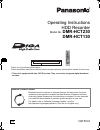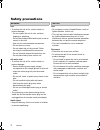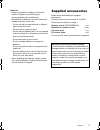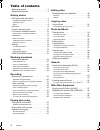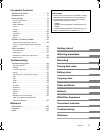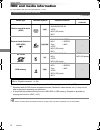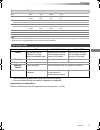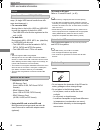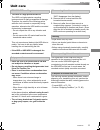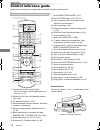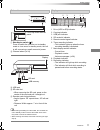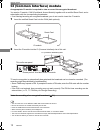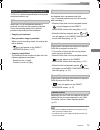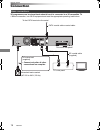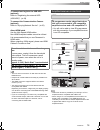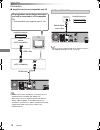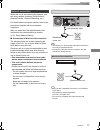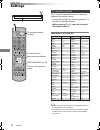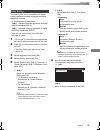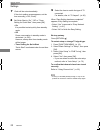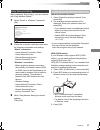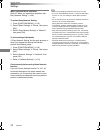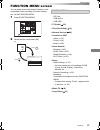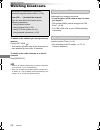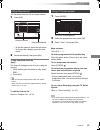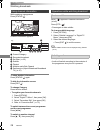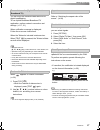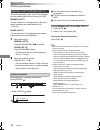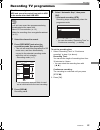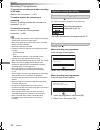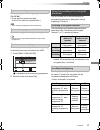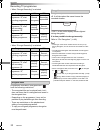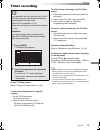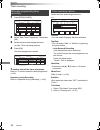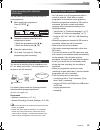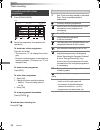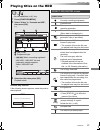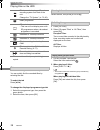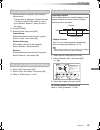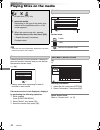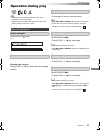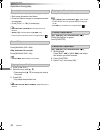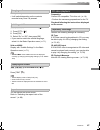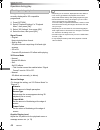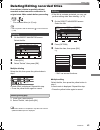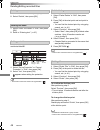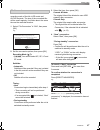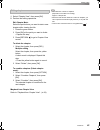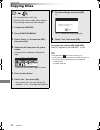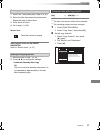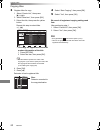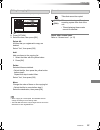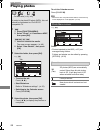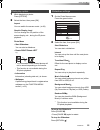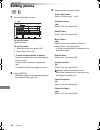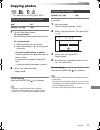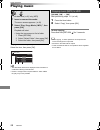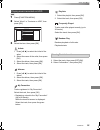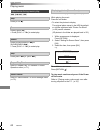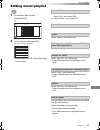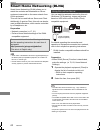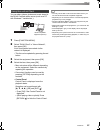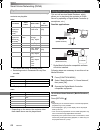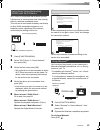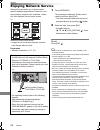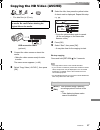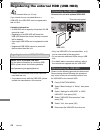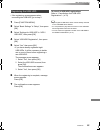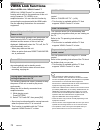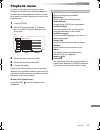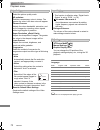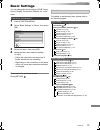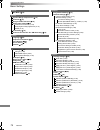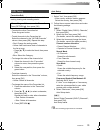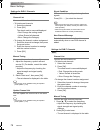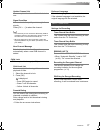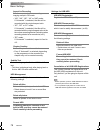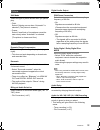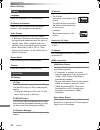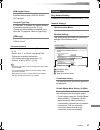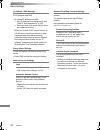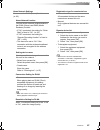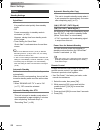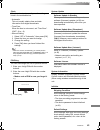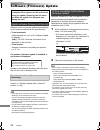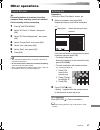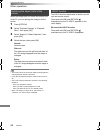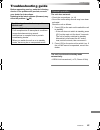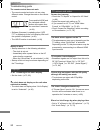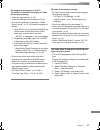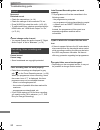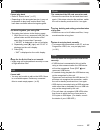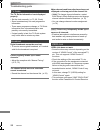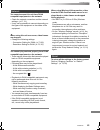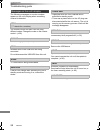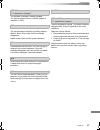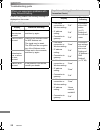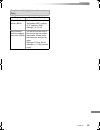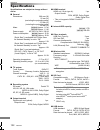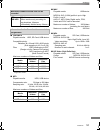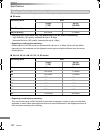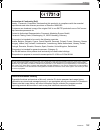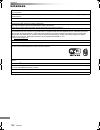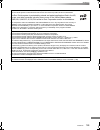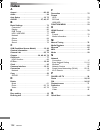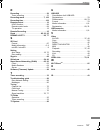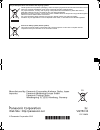- DL manuals
- Panasonic
- Blu-ray Player
- DMR-HCT130
- Operating Instructions Manual
Panasonic DMR-HCT130 Operating Instructions Manual
VQT5C33
Operating Instructions
Thank you for purchasing this product.
Please read these instructions carefully before using this product, and save this manual for future use.
• This unit is equipped with two CI/CI Plus slots. They can receive encrypted digital broadcast
services.
HDD Recorder
Model No.
DMR-HCT230
DMR-HCT130
Software (Firmware) Update
Broadcast services continue to add new features. As they evolve, firmware
updates may be required to support the latest features. Panasonic strives to
continually update firmware as new technology is released. It’s very important
you install the latest updates to maintain proper operation of your unit.
For details, refer to “Software (Firmware) Update” (> 86) or
http://panasonic.jp/support/global/cs/ (This site is in English only.)
until
2013/07/25
EG
DMR-HCT230_130EG_eng.book 1 ページ 2013年7月8日 月曜日 午後5時42分
Summary of DMR-HCT130
Page 1
Vqt5c33 operating instructions thank you for purchasing this product. Please read these instructions carefully before using this product, and save this manual for future use. • this unit is equipped with two ci/ci plus slots. They can receive encrypted digital broadcast services. Hdd recorder model ...
Page 2: Safety Precautions
Vqt5c33 2 small object • keep the memory card out of reach of children to prevent swallowing. Unit • do not place sources of naked flames, such as lighted candles, on this unit. • this unit may receive radio interference caused by mobile telephones during use. If such interference occurs, please inc...
Page 3: Supplied Accessories
Vqt5c33 3 please check and identify the supplied accessories. (product numbers are correct as of july 2013. These may be subject to change.) • do not use ac mains lead with other equipment. Batteries • danger of explosion if battery is incorrectly replaced. Replace only with the type recommended by ...
Page 4: Table of Contents
Vqt5c33 4 table of contents safety precautions . . . . . . . . . . . . . . . . . . . . . . 2 supplied accessories . . . . . . . . . . . . . . . . . . . . 3 getting started hdd and media information. . . . . . . . . . . . . . . 6 - playable/recordable contents . . . . . . . . . . . . . . . . 6 - reco...
Page 5
Getting started watching broadcasts recording playing back video editing video copying video photo and music network with other equipment convenient functions troubleshooting reference vqt5c33 5 convenient functions viera link functions . . . . . . . . . . . . . . . . . . . 70 playback menu. . . . ....
Page 6: Hdd And Media Information
Getting started vqt5c33 6 hdd and media information getting started for more details, refer also to the specifications. (> 100) (–: impossible) §1 it cannot be recorded directly. (only compatible with copying from the built-in hdd) §2 recorded with avchd format compatible devices (panasonic video ca...
Page 7
Getting started vqt5c33 7 • the video file and subtitle text files are inside the same folder, and the file names are the same except for the file extensions. • some files may not be played back even if they have these extensions. §1 the sd quality programme can not be converted to hd quality. §2 yo...
Page 8
Getting started vqt5c33 8 hdd and media information you can use an external hdd in the following two ways. (a single hdd cannot handle those two ways simultaneously.) • for recorded titles moving titles in the built-in hdd to a usb hdd to save the capacity of the built-in hdd. • the usb hdd must fir...
Page 9: Unit Care
Getting started vqt5c33 9 unit care • if the hdd or usb hdd is damaged, the recorded content cannot be recovered. • the unit may breakdown if cigarette smoke or bug spray/vapour, etc. Gets inside the unit. 1 switch the unit to standby mode. (wait until “bye” disappears from the display.) 2 remove th...
Page 10: Control Reference Guide
Getting started vqt5c33 10 control reference guide instructions for operations are generally described using the remote control. 1 transmit the remote control signal • point it at remote control signal sensor on this unit. (> 11) 2 switch the unit from on to standby mode or vice versa 3 tv operation...
Page 11
Getting started vqt5c33 11 • while writing to/reading from the media, do not switch the unit to standby mode or remove the media. Such action may result in loss of the media contents. • when inserting the media, ensure that it is facing the right way up. Main unit 1 standby/on switch ( Í/i) press to...
Page 12
Getting started vqt5c33 12 ci (common interface) module an appropriate ci module is required to view or record the encrypted broadcast. You need a ci module, cam (conditional access module) together with a certified smart card, and a subscription with the corresponding broadcaster. • if not viewing/...
Page 13
Getting started vqt5c33 13 “ci plus” is a technical specification that imposes contents protection, etc. When the ci plus compatible broadcast is recorded, the title may be contents protected. There are following types of the contents protection depending on the broadcast: • copying not restricted •...
Page 14: Connection
Getting started vqt5c33 14 connection 3d programmes can be played back when this unit is connected to a 3d compatible tv. • before connection, turn off all equipment and read the appropriate operating instructions. Basic connections hdmi vhf/uhf rf in this unit’s rear panel household mains socket (a...
Page 15
Getting started vqt5c33 15 to connect and register the usb hdd (optional) refer to “registering the external hdd (usb hdd)”. (> 68) to connect the communication camera (optional) refer to “enjoying network service”. (> 66) about hdmi cable use the high speed hdmi cables. Non-hdmi-compliant cables ca...
Page 16
Getting started vqt5c33 16 connection ∫ amplifier/receiver not compatible with 3d • viera link function is possible by connecting to a tv or amplifier/receiver compatible with viera link. • when using a tv or an amplifier/receiver that does not display “arc compatible” on the hdmi terminal, it is ne...
Page 17
Getting started vqt5c33 17 when this unit is connected to the network, you can enjoy network functions (dlna function, network service , remote recording, etc.). For details about connection method, refer to the instructions supplied with the connected equipment. After you make the lan cable/wireles...
Page 18: Settings
Getting started vqt5c33 18 settings the tv can be operated from the tv operation buttons of the remote control. • perform the setting if you cannot operate the tv with the tv operation buttons. While pressing [tv Í], enter the code with the number buttons. Manufacturer and code no. • if your tv bran...
Page 19
Getting started vqt5c33 19 the tuner in this unit is compatible with digital cable broadcast services and digital terrestrial broadcast services. • in these operating instructions, [dvb-c] : indicates features applicable to digital cable broadcasts (dvb-c). [dvb-t] : indicates features applicable to...
Page 20
Getting started vqt5c33 20 settings 8 set quick start to “on”, “off” or “timer setting for quick start”, then press [ok]. 9 select the item to match the type of tv connected. For details, refer to “tv aspect”. (> 80) when “easy setting has been completed.” appears, easy setting is complete. • select...
Page 21
Getting started vqt5c33 21 after completing “easy setting”, you can continue with “easy network setting”. 1 select “wired” or “wireless”, then press [ok]. 3 when “easy network setting is finished.” appears. Press [ok]. • if your wireless network is encrypted, encryption key input screen will be disp...
Page 22
Getting started vqt5c33 22 settings when you experience problems refer to “when you experience problems with easy network setting”. (> 98) to restart easy network setting 1 press [function menu]. (> 18) 2 select “basic settings” in “setup”, then press [ok]. 3 select “easy network setting” in “networ...
Page 23: Function Menu Screen
Getting started vqt5c33 23 function menu screen you can easily access the desired functions, such as playback, timer recording, the unit’s settings etc. Via the function menu. 1 press [function menu]. 2 select the item, then press [ok]. • media - sd card - usb device - usb hdd • tv guide (> 25) • ti...
Page 24: Watching Broadcasts
Watching broadcasts vqt5c33 24 watching broadcasts watching broadcasts to switch to the channel you have previously watched press [last view ]. • this function will work only for the channels you have watched for more than 10 seconds. To switch to the radio channels or to the all channels press [rad...
Page 25
Watching broadcasts vqt5c33 25 you can select from the list of channel names. 2 select the channel, then press [ok]. To skip unwanted channels [dvb-c] the channel is skipped next time you select the channel. 1 while watching the broadcast to skip, press [del]. 2 press [ok]. • you can select the skip...
Page 26
Watching broadcasts vqt5c33 26 watching broadcasts while watching a programme press [status ]. Channel information appears. 1 current category 2 encrypted broadcast 3 set timer (> 35) 4 subtitle 5 teletext 6 multiple audio/sub channel 7 data service (hybrid broadcast broadband tv) (> 27) to show det...
Page 27
Watching broadcasts vqt5c33 27 you can enjoy the interactive data services for digital broadcasting. To use hybrid broadcast broadband tv application, perform network connection and settings. (> 17, 21) when notification message is displayed: follow the on-screen instructions. When the teletext is i...
Page 28
Watching broadcasts vqt5c33 28 watching broadcasts this unit temporarily saves a live tv programme you are watching with this unit’s tuner on hdd. Rewind live tv you can rewind live tv programme to the point where temporary save has started (up to 1.5 hours). Pause live tv you can pause live tv prog...
Page 29: Recording Tv Programmes
Recording vqt5c33 29 recording tv programmes recording the titles can only be recorded to built-in hdd and cannot be copied from built-in hdd to the media other than usb hdd. • this unit can record two programmes being broadcasted at the same time. • about ci plus restriction (> 13) • notes for reco...
Page 30
Recording vqt5c33 30 recording tv programmes to convert the recording mode after recording in dr mode refer to “file conversion”. (> 47) to confirm whether the conversion is completed refer to “to confirm whether the conversion is completed”. (> 47) to cancel a conversion refer to “to cancel a “duri...
Page 31
Recording vqt5c33 31 after displaying the recording programme, press [pause ;]. • press again to restart recording. (a title is not split into separate titles.) • timer recording programme cannot be paused. While recording, perform steps 1–4 on page 29. • channel can only be switched between the rec...
Page 32
Recording vqt5c33 32 recording tv programmes • when “decrypt recording” is selected • when “encrypt recording” is selected programmes recorded in encrypted form ( ) have the following restrictions: - the encrypted title can be played back, but it does not mean that it is decrypted and saved in the d...
Page 33: Timer Recording
Recording vqt5c33 33 timer recording to use tv guide system refer to “using tv guide system”. (> 25) to select the programmes of a specific category 1 on the tv guide screen: press the blue button. 2 select the item, then press [ok]. • to return to the previous tv guide list select “all dvb channels...
Page 34
Recording vqt5c33 34 timer recording 1 press [prog/check]. 2 select “new timer programme”, then press [ok]. To confirm and edit the timer programme refer to “to confirm and edit a timer programme”. (> 36) operation during recording refer to “operation during recording”. (> 30) select the items and c...
Page 35
Recording vqt5c33 35 you can make timer recording of the current or next programme. 1 while watching a programme press [status ]. 3 press the yellow button. 4 go to step 3 on page 34, “manually programming timer recording”. You can set a recording from a smartphone or a pc, etc. Away from home. (you...
Page 36
Recording vqt5c33 36 timer recording 1 press [prog/check]. 2 select the programme, then perform the operations. To exit the timer recording list press [exit ]. To confirm and edit a timer programme to deactivate a timer programme press the red button. • the timer icon “ f” will change from red to gr...
Page 37: Playing Titles On The Hdd
Playing back video vqt5c33 37 playing titles on the hdd playing back video resume play function if the following screen appears, select the point to start playback. § “for recorded titles (> 8)” only 1 press [function menu]. 2 select “video” in “contents on hdd”, then press [ok]. E.G., 1 tab (> 38) ...
Page 38
Playing back video vqt5c33 38 playing titles on the hdd § title cannot be edited (except deleting) or copied. Titles will be categorised automatically. You can quickly find the recorded titles by selecting the tab. To select the tab press [2, 1]. To change the displayed programme type tab 1 select t...
Page 39
Playing back video vqt5c33 39 1 select the group, then press [option]. 2 select “edit”, then press [ok]. 3 select “enter title name”, then press [ok]. 4 refer to “entering text”. (> 87) to edit the chapter in chapter view refer to “editing chapters”. (> 49) editing the grouped titles 1 select the ti...
Page 40: Playing Titles On The Media
Playing back video vqt5c33 40 playing titles on the media • some files may not be played back, depending on the video resolution and frame rate condition. Selecting screen for each operation is displayed when the media is inserted, and you can access the operation screen easily. E.G., [usb] • displa...
Page 41: Operation During Play
Playing back video vqt5c33 41 operation during play • depending on the media and the type of file, some operations may not be possible. • depending on the media, it may take time for the menu screen, pictures, sound, etc. To start. Press [status ] twice. E.G., press [stop ∫]. Press and hold [play/a1...
Page 42
Playing back video vqt5c33 42 operation during play while paused, press [2] (2;) or [1] (;1). • each press shows the next frame. • press and hold to change in succession forward or backward. • press [play/a1.3 1] to restart play. • xvid, mkv, mp4 and mpeg2: frame-by-frame is not effective. • avchd (...
Page 43
Playing back video vqt5c33 43 press [audio]. • it will switch depending on the contents recorded every time it is pressed. [hdd][usb_hdd] (for recorded titles, > 8): 1 press [sttl ]. 2 press [ok]. 3 select “on” or “off”, then press [ok]. • if you want to switch the subtitle language, select it in th...
Page 44
Playing back video vqt5c33 44 operation during play change this setting when the screen is not correctly displayed for 3d compatible programmes. 1 press [option]. 2 select “playback settings” in “playback menu”, then press [ok]. 3 select “3d settings”, then press [ok]. 4 select the item, then press ...
Page 45
Editing video vqt5c33 45 deleting/editing recorded titles editing video once deleted, divided or partially deleted, recorded content cannot be restored to its original state. Make certain before proceeding. § “for recorded titles (> 8)” only • pin is required to edit the titles with in some function...
Page 46
Editing video vqt5c33 46 deleting/editing recorded titles 1 select “delete title”, then press [ok]. 2 select “delete”, then press [ok]. 1 select “enter title name” in “edit”, then press [ok]. 2 refer to “entering text”. (> 87) protection setting prevents the title from accidental deletion. • this fu...
Page 47
Editing video vqt5c33 47 file conversion is a function to convert the recording mode of the title in dr mode and avchd contents. The size of the converted title will be small regularly. It will take about the same time as the recorded duration. To cancel a “now” conversion press and hold [return ] f...
Page 48
Editing video vqt5c33 48 deleting/editing recorded titles to cancel a “during standby” conversion after performing steps 1–3 (> 45, editing) 1 select “file conversion” in “edit”, then press [ok]. 2 select “yes”, then press [ok]. • to use “file conversion”, the hdd needs enough storage capacity. • th...
Page 49
Editing video vqt5c33 49 1 select “chapter view”, then press [ok]. 2 perform the editing operations. Playback from chapter view refer to “playback from chapter view”. (> 39) • the maximum number of chapters: (depends on the state of recording.) approx. 1000 per title • when the title has the maximum...
Page 50: Copying Titles
Copying video vqt5c33 50 copying titles copying video to register the external hdd (usb hdd) refer to “registering the usb hdd”. (> 69) • encrypted titles ( ) cannot be copied. (> 31) • during copying, do not remove the ci module from this unit. • you cannot copy the following titles to the usb hdd....
Page 51
Copying video vqt5c33 51 2 select the title, then press the yellow button. Repeat this step to select titles. 3 press the blue button. 4 go to step 6. (> 50) screen icon about screen icons on the direct navigator refer to “screen icons”. (> 37) 1 select the item in step 7 (> 50). 2 press [2, 1] to c...
Page 52
Copying video vqt5c33 52 copying titles 1 press [option]. 2 select the item, then press [ok]. 4 select “start copying”, then press [ok]. 5 select “yes”, then press [ok]. To cancel all registered copying settings and lists after performing step 1 1 select “cancel all”, then press [ok]. 2 select “yes”...
Page 53
Copying video vqt5c33 53 1 select the title after step 3 (> 52). 2 press [option]. 3 select the item, then press [ok]. • when copying at normal speed, the total data size will change according to the recording mode. • the total data size shown may be larger than the sum of the data sizes for each re...
Page 54: Playing Photos
Photo and music vqt5c33 54 playing photos photo and music to exit the calendar screen press [pause ;]. • when there are many files and/or folders, some files may not be displayed or not be playable. (> 101) folder • photos imported to the hdd (> 57) are managed using folders. Folders and photos can ...
Page 55
Photo and music vqt5c33 55 1 while displaying a photo: press [option]. 2 select the item, then press [ok]. 1 on the photo menu screen: press the green button. 2 select the item, then press [ok]. To pause the slideshow press [pause ;]. • press [pause ;] again to restart. To stop the slideshow press [...
Page 56: Editing Photos
Photo and music vqt5c33 56 editing photos 2 press [option]. • selectable items will change depending on the media and the type of file. 3 select the item, then press [ok]. 1 on the photo menu screen: to edit the folder: select the folder. To edit the photo: 1 select the folder, then press [ok]. 2 se...
Page 57: Copying Photos
Photo and music vqt5c33 57 copying photos § “for data files (> 8)” only (jpeg, mpo) to stop copying press and hold [return ] for 3 seconds. • the name of the copied photos will be changed. • if the number of files/folders to be copied exceeds the maximum (> 101), copying will stop partway through. N...
Page 58: Playing Music
Photo and music vqt5c33 58 playing music to play other music (track) select the item, then press [ok]. • the track/artist name will be displayed if the information is contained in id3 tag of the mp3 file. • if there is a large amount of photo data etc. Within a mp3 file, play may not be possible. [u...
Page 59
Photo and music vqt5c33 59 [hdd] 1 press [function menu]. 2 select “music” in “contents on hdd”, then press [ok]. 3 select the item, then press [ok]. On the track list screen: 1 select the track, then press [option]. 2 select “information”, then press [ok]. Playing music recorded on hdd artists 1 pr...
Page 60
Photo and music vqt5c33 60 playing music [hdd] [usb_hdd] [usb] press [stop ∫]. Press [pause ;]. • press [play/a1.3 1] to restart play. Press [slow/search 6] or [slow/search 5]. • press [play/a1.3 1] to restart play. Press [skip :] or [skip 9]. Refer to “repeat play” or “random” in basic operation me...
Page 61: Editing Music/playlist
Photo and music vqt5c33 61 editing music/playlist 1 if the confirmation screen appears: select “yes”, then press [ok]. 2 select “delete”, then press [ok]. Select “delete”, then press [ok]. Select “delete”, then press [ok]. Refer to “entering text” on page 87. Select “remove”, then press [ok]. • trac...
Page 62
Network vqt5c33 62 smart home networking (dlna) network smart home networking (dlna) allows you to watch the contents and broadcasts on server equipment connected on the same network from client equipment. This unit can be used both as server and client. Additionally, if used as client, this unit ca...
Page 63
Network vqt5c33 63 you can share videos, photos and music stored in the dlna certified media server (such as a pc with windows 7 installed etc.). 1 press [function menu]. 3 select the equipment, then press [ok]. • you may not be able to use the control panel even if you use the panasonic dlna compat...
Page 64
Network vqt5c33 64 smart home networking (dlna) when this unit works as a dlna client, following contents are playable. Video §1 only when the server is another diga. §2 recording mode in panasonic blu-ray disc recorder photo §3 2d playback only. Audio • depending on the server, the contents other t...
Page 65
Network vqt5c33 65 wi-fi direct is a standard that enables wireless lan devices to communicate each other directly without a wireless broadband router. This unit can be connected wirelessly and directly to other dlna compatible equipment on a temporary basis, regardless of the network connection and...
Page 66: Enjoying Network Service
Network vqt5c33 66 enjoying network service network service allows you to access some specific websites supported by panasonic, and enjoy internet contents such as photos, videos, etc. From network service home screen. E.G., network service home screen • images are for illustration purpose, contents...
Page 67
With other equipment vqt5c33 67 copying the hd video (avchd) with other equipment § “for data files (> 8)” only e.G., connecting to the panasonic video camera 2 select “copy video ( avchd )”, then press [ok]. 4 press [ok]. To stop copying press and hold [return ] for 3 seconds. • the original file m...
Page 68
With other equipment vqt5c33 68 registering the external hdd (usb hdd) § “for recorded titles (> 8)” only if you intend to move recorded titles to a usb hdd, the usb hdd must be registered to this unit first. Limitation information • a usb hdd with a capacity of less than 160 gb cannot be used. • re...
Page 69
With other equipment vqt5c33 69 • if the registering screen appears when connecting the usb hdd, go to step 5. 1 press [function menu]. 2 select “basic settings” in “setup”, then press [ok]. 3 select “settings for usb hdd” in “hdd / usb hdd”, then press [ok]. 4 select “usb hdd registration”, then pr...
Page 70: Viera Link Functions
Convenient functions vqt5c33 70 viera link functions convenient functions what is viera link “hdavi control”? Viera link “hdavi control” is a convenient function which will link the operations of this unit and a panasonic tv (viera) or an amplifier/receiver. You can use this function by connecting t...
Page 71: Playback Menu
Convenient functions vqt5c33 71 playback menu a variety of operations and settings such as changing the subtitles and audio languages can be performed during playback of video or music. Also, picture and sound quality can be set to your personal taste. 1 press [option]. 2 select “playback settings” ...
Page 72
Convenient functions vqt5c33 72 playback menu language • the menu is not displayed when playing photos. Video settings picture mode select the picture quality mode. Hd optimizer reduces unnecessary noise in videos. The greater the value is the less noise will appear. Chroma process adjusts the colou...
Page 73: Basic Settings
Convenient functions vqt5c33 73 basic settings you can change the unit’s settings of dvb tuning, sound, display, connection, network etc. In the menu. 1 press [function menu]. 2 select “basic settings” in “setup”, then press [ok]. 3 select the menu, then press [ok]. To return to the previous screen ...
Page 74
Convenient functions vqt5c33 74 basic settings picture still mode (> 79) sound dynamic range compression (> 79) downmix (> 79) bilingual audio selection (> 79) digital audio output (> 79) pcm down conversion (> 79) dolby digital / dolby digital plus (> 79) mpeg (> 79) audio delay (> 79) audio for hg...
Page 75
Convenient functions vqt5c33 75 dvb tuning favourites edit you can create four favourites of channels for making viewing and recording easier. After editing as follows, save the favourites. Press [return ], then press [ok]. • to select the other favourites list: press the green button. • to add chan...
Page 76
Convenient functions vqt5c33 76 basic settings settings for dvb-c channels [dvb-c] channel list you can edit the channel list. • to hide/reveal channels 1 select the channel. 2 press [ok]. The check mark is removed/displayed. • red: change the sorting mode. • yellow: reveal all channels. • blue: cha...
Page 77
Convenient functions vqt5c33 77 update channel list you can update the channel list to the latest one. Signal condition you can check the quality and strength of signals. Press [ch w x] to select the channel. • the channels you can receive are affected by weather conditions, seasons, time (day/night...
Page 78
Convenient functions vqt5c33 78 basic settings aspect for recording sets the aspect ratio when recording or copying except in dr mode. • “hg”, “hx”, “he”, “hl” or “hm” mode: if “automatic” is selected, the title will be recorded with the original aspect ratio. • “xp”, “sp” or “lp” mode: if “automati...
Page 79
Convenient functions vqt5c33 79 picture still mode select the type of picture shown when you pause play. • field: select if jittering occurs when “automatic” is selected. (the picture is coarser.) • frame: select if small text or fine patterns cannot be seen clearly when “automatic” is selected. (th...
Page 80
Convenient functions vqt5c33 80 basic settings display language select the language for on-screen menus. On-screen information select the time until the channel information screen (> 26) disappears automatically. Unit’s display changes the brightness of the unit’s display. • if “automatic” is select...
Page 81
Convenient functions vqt5c33 81 hdmi audio output select “off” when connected to an amplifier/receiver with a digital audio out terminal. Contents type flag if “automatic” is selected, the optimal method of playback depending on the tv (e.G. Cinema) will automatically be selected (only when the tv s...
Page 82
Convenient functions vqt5c33 82 basic settings ip address / dns settings check the connection of the network or set the ip address and dns. • to set the ip address and dns 1 set “ip address auto-assignment” and “dns-ip auto-assignment” to “off”. 2 select the item, then press [ok] to show the respect...
Page 83
Convenient functions vqt5c33 83 home network settings you can set the dlna (server) function. (> 62) home network function you can switch between enable/disable of the dlna (server) and dmr (media renderer) function. • if “on” is selected, the setting for “quick start” is fixed to “on”. (> 84) • if ...
Page 84
Convenient functions vqt5c33 84 basic settings others standby settings quick start • on: it is possible to start quickly from standby mode. • off: power consumption in standby mode is minimized. (> 100) however, startup time from standby mode will be longer. • timer setting for quick start: “quick s...
Page 85
Convenient functions vqt5c33 85 clock if the time is not set correctly, use the settings listed in the method below. • automatic this unit usually obtains time and date information from digital broadcasts. • time zone when the time is not correct, set “time zone”. (gmt - 6 to + 6) • manual setting 1...
Page 86: Software (Firmware) Update
Convenient functions vqt5c33 86 software (firmware) update software of this unit can be updated automatically by the following methods at the specified time. • from broadcasts (default setting is 3 a.M. > 85, software update in standby) [dvb-c] the catv terminal connection is not applicable to this ...
Page 87: Other Operations
Convenient functions vqt5c33 87 other operations [sd] formatting deletes all contents (including computer data), and they cannot be restored. Check carefully before proceeding. 1 press [function menu]. 2 select “sd card” in “media”, then press [ok]. 3 select “sd card management”, then press [ok]. 4 ...
Page 88
Convenient functions vqt5c33 88 other operations when the image does not match the screen size of the tv, you can enlarge the image to fill the screen. 1 press [option]. 2 select “playback settings” in “playback menu”, then press [ok]. 3 select “aspect” in “basic operation”, then press [ok]. 4 selec...
Page 89: Troubleshooting Guide
Troubleshooting vqt5c33 89 troubleshooting guide troubleshooting before requesting service, make the following checks. If the problem still persists, consult your dealer for instructions. Updating to the latest software (firmware) may solve the problem. (> 86) the unit is switched to standby mode au...
Page 90
Troubleshooting vqt5c33 90 troubleshooting guide the remote control does not work. • the remote control and main unit are using different codes. Change the code on the remote control. • software (firmware) is updating when “upd /” is displaying on the unit’s display. Wait until the update is compl...
Page 91
Troubleshooting vqt5c33 91 • picture may not be seen when more than 4 devices are connected with hdmi cables. Reduce the number of connected devices. • the picture may be distorted or a black screen may appear between scenes recorded with different aspect ratios. • set “deep colour output” (> 73, 80...
Page 92
Troubleshooting vqt5c33 92 troubleshooting guide no sound. Distorted sound. • check the connections. (> 14) • check the settings of the connected tv, etc. • press [audio] to select the audio. (> 26, 43) • to output audio from a device connected with an hdmi cable, set “hdmi audio output” to “on”. (>...
Page 93
Troubleshooting vqt5c33 93 cannot play back. • refer to “screen icons”. (> 37) • depending on the encrypted service, it may not be possible to play back certain titles if they have been recorded without being decrypted. Image for the quick view is not smooth. • image may not be played back smoothly ...
Page 94
Troubleshooting vqt5c33 94 troubleshooting guide the tv guide information is not displayed properly. • set the clock correctly. (> 73, 85, clock) • some broadcast may not send programme information. • there was a programme change, or tv guide information from a broadcast station was possibly not cor...
Page 95
Troubleshooting vqt5c33 95 you cannot access this unit from dlna compatible equipment on the network. • check the network connection and the network settings. (> 17, 21) • it may not be possible to connect depending on the types of the equipment or the status of the equipment. When using this unit a...
Page 96
Troubleshooting vqt5c33 96 troubleshooting guide the following messages or service numbers appear on the unit’s display when something unusual is detected. The remote control and main unit are using different codes. Change the code on the remote control. (> 90) cam is being updated. (> 86) selected ...
Page 97
Troubleshooting vqt5c33 97 the software (firmware) is being updated. You cannot operate the unit until the update is complete. (> 86) the unit is hot. The unit switches to standby for safety reasons. Wait for about 30 minutes until the message disappears. Install or place this unit with good ventila...
Page 98
Troubleshooting vqt5c33 98 troubleshooting guide if there is any problem, the following message is displayed on the screen. When you experience problems with easy network setting wireless settings display check the following a conflict with other devices occurred. • please wait a few moments, and th...
Page 99
Troubleshooting vqt5c33 99 easy network setting ( internet connection test ) display check the following cannot find the server. (b019) • “primary dns” and “secondary dns” settings of “ip address / dns settings” (> 73, 82) no connection could be made to the server. (b020) • the server may be busy or...
Page 100: Specifications
Reference vqt5c33 100 specifications reference specifications are subject to change without notice. ∫ general dimensions: 300 mm (w) 52 mm (h) (excluding the projecting parts) 179 mm (d) (including the projecting parts) 190 mm (d) mass: [hct230] approx. 1.6 kg [hct130] approx. 1.3 kg power supply: a...
Page 101
Reference vqt5c33 101 ∫ jpeg/mpo playable media: hdd, sd card, usb device compatible pixels: between 34k34 and 8192k8192 pixels (sub sampling is 4:2:2 or 4:2:0) files: jpeg conforming to dcf (design rule for camera file system) mpo conforming to mpf (multi picture format) maximum numbers of folders ...
Page 102
Reference vqt5c33 102 specifications depending on the content being recorded, the recording time may become shorter than indicated. ∫ dr mode ∫ hg, hx, he, hl, hm, xp, sp, lp, ep modes recording modes and approximate recording times recording mode hdd [hct230] (1 tb) [hct130] (500 gb) dr (hd quality...
Page 103
Reference vqt5c33 103 declaration of conformity (doc) hereby, “panasonic corporation” declares that this product is in compliance with the essential requirements and other relevant provisions of directive 1999/5/ec. Customers can download a copy of the original doc to our r&tte products from our doc...
Page 104: Licenses
Reference vqt5c33 104 licenses “avchd”, “avchd 3d”, “avchd progressive” and “avchd 3d/progressive” are trademarks of panasonic corporation and sony corporation. Dlna, the dlna logo and dlna certified are trademarks, service marks, or certification marks of the digital living network alliance. Dvb an...
Page 105
Reference vqt5c33 105 rovi and rovi guide are trademarks of rovi corporation and/or its subsidiaries. The rovi guide system is manufactured under license from rovi corporation and/or its subsidiaries. The rovi guide system is protected by patents and patent applications filed in the us, europe, and ...
Page 106: Index
Reference vqt5c33 106 index a aspect . . . . . . . . . . . . . . . . . . . . . . . . . . . . 80, 88 audio . . . . . . . . . . . . . . . . . . . . . . . . . . . . . . . . 26 auto setup . . . . . . . . . . . . . . . . . . . . . . . . 19, 75 avchd . . . . . . . . . . . . . . . . . . . . . . . . 37, 40,...
Page 107
Reference vqt5c33 107 r recording . . . . . . . . . . . . . . . . . . . . . . . . . . . . 29 timer recording . . . . . . . . . . . . . . . . . . . . . . . 33 recording mode . . . . . . . . . . . . . . . . . . . 7, 102 recording time . . . . . . . . . . . . . . . . . . . . . . . 102 remote control . ...
Page 108
Disposal of old equipment and batteries only for european union and countries with recycling systems these symbols on the products, packaging, and/or accompanying documents mean that used electrical and electronic products and batteries must not be mixed with general household waste. For proper trea...