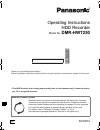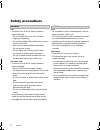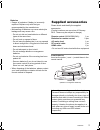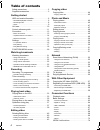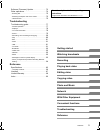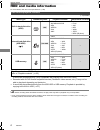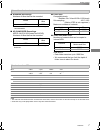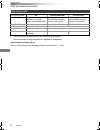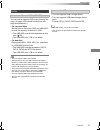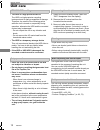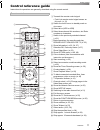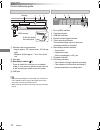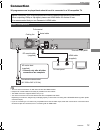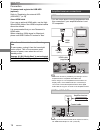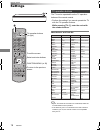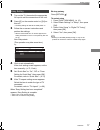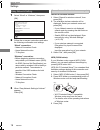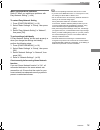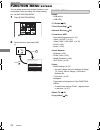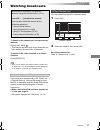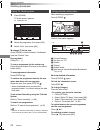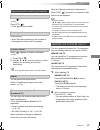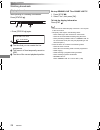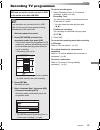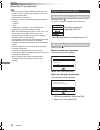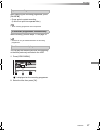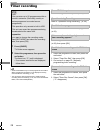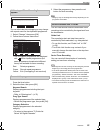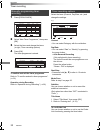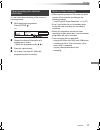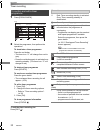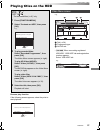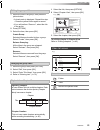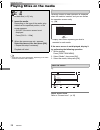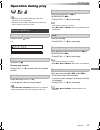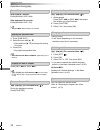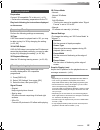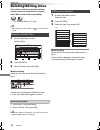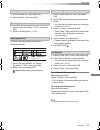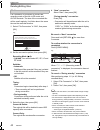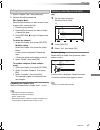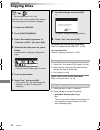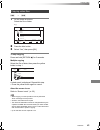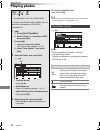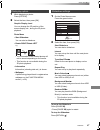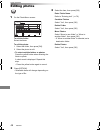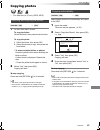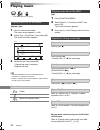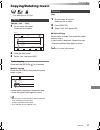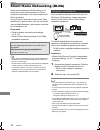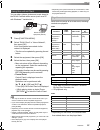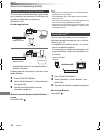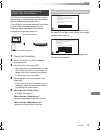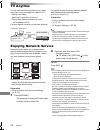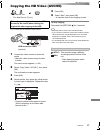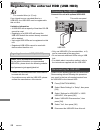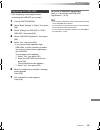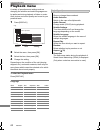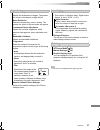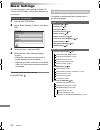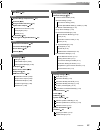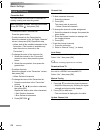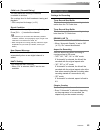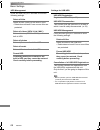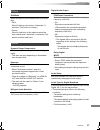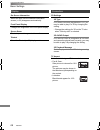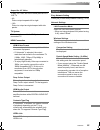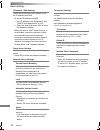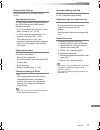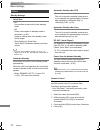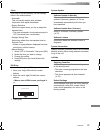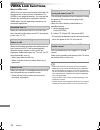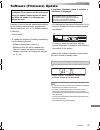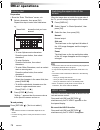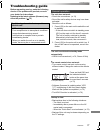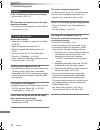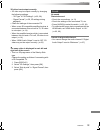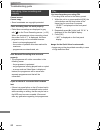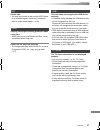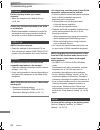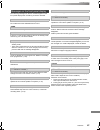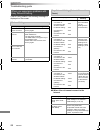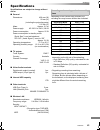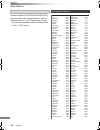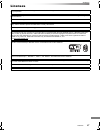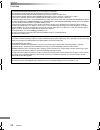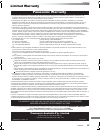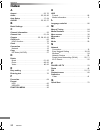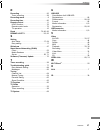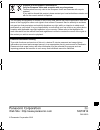- DL manuals
- Panasonic
- Blu-ray Player
- DMR-HWT250
- Operating Instructions Manual
Panasonic DMR-HWT250 Operating Instructions Manual
SQT0816
Operating Instructions
Thank you for purchasing this product.
Please read these instructions carefully before using this product, and save this manual for future use.
• This HDD Recorder is for viewing and recording free to view channels only. It does not receive
pay TV or encrypted channels.
HDD Recorder
Model No.
DMR-HWT250
Software (Firmware) Update
Broadcast services continue to add new features. As they evolve, firmware
updates may be required to support the latest features. Panasonic strives to
continually update firmware as new technology is released. It’s very important
you install the latest updates to maintain proper operation of your unit.
For details, refer to “Software (Firmware) Update” (> 75) or
http://panasonic.jp/support/global/cs/ (This site is in English only.)
until
2015/03/25
GL
DMRHWT250GL_eng.book 1 ページ 2015年2月4日 水曜日 午後4時34分
Summary of DMR-HWT250
Page 1
Sqt0816 operating instructions thank you for purchasing this product. Please read these instructions carefully before using this product, and save this manual for future use. • this hdd recorder is for viewing and recording free to view channels only. It does not receive pay tv or encrypted channels...
Page 2: Safety Precautions
Sqt0816 2 unit • to reduce the risk of fire, electric shock or product damage, - do not expose this unit to rain, moisture, dripping or splashing. - do not place objects filled with liquids, such as vases, on this unit. - use only the recommended accessories. - do not remove covers. - do not repair ...
Page 3: Supplied Accessories
Sqt0816 3 batteries • danger of explosion if battery is incorrectly replaced. Replace only with the type recommended by the manufacturer. • mishandling of batteries can cause electrolyte leakage and may cause a fire. - do not mix old and new batteries or different types at the same time. - do not he...
Page 4: Table Of Contents
Sqt0816 4 table of contents safety precautions . . . . . . . . . . . . . . . . . . . . . .2 supplied accessories . . . . . . . . . . . . . . . . . . . .3 getting started hdd and media information . . . . . . . . . . . . . . .6 - recordable/playable contents . . . . . . . . . . . . . . . . .6 - recor...
Page 5
Getting started watching broadcasts recording playing back video editing video copying video photo and music network with other equipment convenient functions troubleshooting reference sqt0816 5 software (firmware) update . . . . . . . . . . . . . 75 other operations . . . . . . . . . . . . . . . . ...
Page 6: Hdd And Media Information
Getting started sqt0816 6 hdd and media information getting started for more details, refer also to the specifications. (> 85) (–: impossible) recordable/playable contents media type standard symbol playable contents recordable contents built-in hard disk drive (hdd) [hdd] • video • avchd/avchd 3d •...
Page 7
Getting started sqt0816 7 ∫ broadcast recordings numbers of titles that can be recorded: • maximum numbers of titles are including recordings of hd camcoder. ∫ hd camcoder recordings mpeg-4 avc/h.264 (based on avchd) numbers of titles that can be recorded: • maximum numbers of titles are including r...
Page 8
Getting started sqt0816 8 hdd and media information §1 the sd quality programme cannot be converted to hd quality. §2 you cannot select during play whether it appears or disappears. Approximate recording times refer to “recording modes and approximate recording times”. (> 85) recording mode recordin...
Page 9
Getting started sqt0816 9 you can use an external hdd in the following two ways. (a single hdd cannot handle those two ways simultaneously.) • for recorded titles moving titles in the built-in hdd to a usb hdd to save the capacity of the built-in hdd. • the usb hdd must first be registered on this u...
Page 10: Unit Care
Getting started sqt0816 10 unit care • the hdd is a high precision device the hdd is a high precision recording instrument and is easily susceptible to damage. Therefore, be careful of the following points while the unit is turned on, especially during operation, otherwise the hdd and the recorded c...
Page 11: Control Reference Guide
Getting started sqt0816 11 control reference guide instructions for operations are generally described using the remote control. Remote control status fun ctio n m en u guide return play/x1.3 pause pause live tv stop slow/search skip ch page tv radio/ ch av input tv drive select exit ok option vol 0...
Page 12
Getting started sqt0816 12 control reference guide • while writing to/reading from the media, do not switch the unit to standby mode or remove the media. Such action may result in loss of the media contents. • when inserting the media, ensure that it is facing the right way up. Main unit 1 remote co...
Page 13: Connection
Getting started sqt0816 13 connection • this unit cannot connect the tv that does not have the hdmi terminal. • keep the rf coaxial cables as far away as possible from other cables. • the hdmi connection supports viera link (> 74). • you cannot connect this unit to dvi devices that are incompatible ...
Page 14
Getting started sqt0816 14 connection to connect and register the usb hdd (optional) refer to “registering the external hdd (usb hdd)”. (> 58) about hdmi cable if you use an optional hdmi cable, use the high speed hdmi cables. Non-hdmi-compliant cables cannot be utilized. It is recommended that you ...
Page 15
Getting started sqt0816 15 when this unit is connected to the network, you can enjoy network functions (dlna function, network service, tv anytime, etc.). For details about connection method, refer to the instructions supplied with the connected equipment. • for up-to-date compatibility information ...
Page 16: Settings
Getting started sqt0816 16 settings the tv can be operated from the tv operation buttons of the remote control. • perform the setting if you cannot operate the tv with the tv operation buttons. While pressing [tv Í], enter the code with the number buttons. Manufacturer and code no. • if your tv bran...
Page 17
Getting started sqt0816 17 1 turn on the tv, then select the appropriate av input to suit the connections to this unit. 2 press [Í] on the remote control or [Í/i] on this unit. • the easy setting will start at the initial power on. 3 follow the on-screen instructions and perform the settings. • when...
Page 18
Getting started sqt0816 18 settings easy network setting 1 select “wired” or “wireless”, then press [ok]. 2 follow the on-screen instructions and make the following confirmation and settings. “wired” connection: - network connection check - home network function - tv anytime “wireless” connection: •...
Page 19
Getting started sqt0816 19 when you experience problems refer to “when you experience problems with easy network setting”. (> 84) to restart easy network setting 1 press [function menu]. (> 16) 2 select “basic settings” in “setup”, then press [ok]. 3 select “easy network setting” in “network”, then ...
Page 20: Function Menu Screen
Getting started sqt0816 20 function menu screen you can easily access the desired functions, such as playback, timer recording, the unit’s settings etc. Via the function menu. 1 press [function menu]. 2 select the item, then press [ok]. Return function menu ok media tv guide home network copy video ...
Page 21: Watching Broadcasts
Watching broadcasts sqt0816 21 watching broadcasts watching broadcasts to switch to the channel you have previously watched press [last view ]. • this function will work only for the channels you have watched for more than 10 seconds. To switch to the radio channels or to the all channels press [rad...
Page 22
Watching broadcasts sqt0816 22 watching broadcasts 1 press [guide]. Tv guide screen appears. 2 select the programme, then press [ok]. 3 select “view”, then press [ok]. To change tv guide view press [guide] to switch between “landscape” view and “portrait” view. Page up/down press [ch w x]. To view a...
Page 23
Watching broadcasts sqt0816 23 when “ ” appears in channel information (> 22) press [sttl ]. • press again to hide subtitle. Press [audio]. • audio will switch according to the contents of the programme every time it is pressed. When “ ” appears in channel information (> 22) 1 press [text ]. 2 use [...
Page 24
Watching broadcasts sqt0816 24 watching broadcasts while pausing or rewinding a broadcast: press [status ]. • press [status ] again. 1 the time that you can rewind the live programme. 2 the amount of time temporarily saved on hdd. 3 the time of the current playback position. To stop rewind live tv o...
Page 25: Recording Tv Programmes
Recording sqt0816 25 recording tv programmes recording to set the recording time 1 select “recording time” or “continuous recording” in step 4 (> left). Recording time: you can set the length of recording time from 30 minutes to 4 hours. • you can select the recording time with [2, 1]. Continuous re...
Page 26
Recording sqt0816 26 recording tv programmes • if a timer recording reaches its start time when all tuners are being used for recording, the recording of one of the programmes terminates. • teletext will not be recorded. • following contents or media cannot be played back while recording. - video fi...
Page 27
Recording sqt0816 27 after displaying the recording programme, press [pause ;]. • press again to restart recording. (a title is not split into separate titles.) • timer recording programme cannot be paused. While recording, perform steps 1–4 on page 25. • channel can only be switched between the rec...
Page 28: Timer Recording
Recording sqt0816 28 timer recording refer to “using tv guide system”. (> 22) refer to “operation during recording”. (> 26) refer to “to confirm and edit a timer programme”. (> 32) select “single timer rec.” or “series timer rec.” (> 29), then press [ok]. • you can enter up to 32 programmes within a...
Page 29
Recording sqt0816 29 • the overlapped programmes are displayed with if their repeat programmes (the same programmes broadcast at different times) are available for timer recording. 1 on the tv guide screen: press the blue button. 2 select the item, then press [ok]. Keyword search displays programmes...
Page 30
Recording sqt0816 30 timer recording 2 select “new timer programme”, then press [ok]. 3 select the items and change the items. (> right, timer recording options) 4 press [ok]. The timer programme is stored. To confirm and edit the timer programme refer to “to confirm and edit a timer programme”. (> ...
Page 31
Recording sqt0816 31 you can make timer recording of the current or next programme. 1 while watching a programme press [status ]. 2 display the channel information of a programme to record. • switch the programme with [2, 1]. 3 press the yellow button. 4 go to step 3 on page 30, “manually programmin...
Page 32
Recording sqt0816 32 timer recording 2 select the programme, then perform the operations. To deactivate a timer programme press the red button. • the timer icon “ f” will change from red to grey. • press the red button again to activate timer recording standby. (the timer icon “ f” will change to re...
Page 33: Playing Titles On The Hdd
Playing back video sqt0816 33 playing titles on the hdd playing back video resume play function if the following screen appears, select the point to start playback. Avchd tab • [usb_hdd] when connecting registered usb hdd, “usb hdd” tab and registration number appears. Select “usb hdd” tab. § § “for...
Page 34
Playing back video sqt0816 34 playing titles on the hdd titles are categorised automatically. You can quickly find the recorded titles by selecting the tab. To select the tab press [2, 1]. To change the displayed programme type tab 1 select the programme type, then press the green button. 2 select t...
Page 35
Playing back video sqt0816 35 1 select the title or the group, then press the yellow button. • a check mark is displayed. Repeat this step. • press the yellow button again to cancel. • if you will perform “remove”, select the title in the group. 2 press [option]. 3 select the item, then press [ok]. ...
Page 36: Playing Titles On The Media
Playing back video sqt0816 36 playing titles on the media selecting screen for each operation is displayed when the media is inserted, and you can access the operation screen easily. E.G., [usb] • display items differ depending on what is recorded in each media. If the menu screen is not displayed, ...
Page 37: Operation During Play
Playing back video sqt0816 37 operation during play • depending on the media and the type of file, some operations may not be possible. • depending on the media, it may take time for the menu screen, pictures, sound, etc. To start. Press [status ] twice. Press [stop ∫]. Resume play function press [p...
Page 38
Playing back video sqt0816 38 operation during play skip forward 1 minute: press [manual skip +60s]. Skip backward 10 seconds: press [manual skip -10s]. • xvid and mkv: manual skip is not effective. 1 press [time slip]. 2 select the time with [3, 4]. • press and hold [3, 4] to change the time by 10-...
Page 39
Playing back video sqt0816 39 preparation connect 3d compatible tv to this unit. (> 13) • perform the necessary preparations for the tv. Play back following the instructions displayed on the screen. Perform the following settings as necessary. 3d type if 3d video cannot be played back in 3d, you may...
Page 40: Deleting/editing Titles
Editing video sqt0816 40 deleting/editing titles editing video once deleted, divided or partially deleted, content cannot be restored to its original state. Make certain before proceeding. § § “for recorded titles (> 9)” only 1 on the video menu screen: select the title. 2 press [delete]. 3 select “...
Page 41
Editing video sqt0816 41 1 select “delete title”, then press [ok]. 2 select “delete”, then press [ok]. 1 select “enter title name” in “edit”, then press [ok]. 2 refer to “entering text”. (> 76) protection setting prevents the title from accidental deletion. 1 select “set up protection” or “cancel pr...
Page 42
Editing video sqt0816 42 deleting/editing titles file conversion is a function to convert the recording mode of the title in dr mode and avchd contents. The size of the converted title will be small regularly. It will take about the same time as the recorded duration. 1 select “file conversion” in “...
Page 43
Editing video sqt0816 43 1 select “chapter view”, then press [ok]. 2 perform the editing operations. Edit chapter mark: select the point where you want to start a new chapter while viewing the title. 1 press the green button. 2 press [ok] at the point you want to divide. • repeat this step. 3 press ...
Page 44: Copying Titles
Copying video sqt0816 44 copying titles copying video to register the external hdd (usb hdd) refer to “registering the usb hdd”. (> 59) 1 select “no”, then press [ok] in step 6 (> left). 2 select the title, then press the yellow button. Repeat this step to select titles. 3 go to step 5 (> left). Abo...
Page 45
Copying video sqt0816 45 2 press the blue button. 3 select “yes”, then press [ok]. To stop copying press and hold [return ] for 3 seconds. Multiple copying select the file or folder, then press the yellow button in step 1. A check mark is displayed. Repeat this step. • press the yellow button again ...
Page 46: Playing Photos
Photo and music sqt0816 46 playing photos photo and music to exit the calendar screen press [pause ;]. • when there are many files and/or folders, some files may not be displayed or not be playable. (> 7) folder • photos imported to the hdd (> 49) are managed using folders. Folders and photos can be...
Page 47
Photo and music sqt0816 47 1 while displaying a photo: press [option]. 2 select the item, then press [ok]. 1 on the photo menu screen: press the green button. 2 select the item, then press [ok]. To pause the slideshow press [pause ;]. • press [pause ;] again to restart. To stop the slideshow press [...
Page 48: Editing Photos
Photo and music sqt0816 48 editing photos 2 press [option]. • selectable items will change depending on the type of file. 3 select the item, then press [ok]. 1 on the photo menu screen: to edit the folder: select the folder. To edit the photo: 1 select the folder, then press [ok]. 2 select the photo...
Page 49: Copying Photos
Photo and music sqt0816 49 copying photos § § “for data files (> 9)” only (jpeg, mpo) to stop copying press and hold [return ] for 3 seconds. • the name of the copied photos will be changed. • if the number of files/folders to be copied exceeds the maximum (> 7), copying will stop partway through. N...
Page 50: Playing Music
Photo and music sqt0816 50 playing music § § “for data files (> 9)” only [usb_hdd][usb] 1 insert or connect the media. The menu screen appears. (> 36) • the track/artist/album name will be displayed if the information is contained in music file. • if there is a large amount of photo data etc. Within...
Page 51: Copying/deleting Music
Photo and music sqt0816 51 copying/deleting music § § “for data files (> 9)” only [usb_hdd][usb] >[hdd] 2 press the blue button. 3 select “yes”, then press [ok]. To stop copying press and hold [return ] for 3 seconds. Multiple copying select the file or folder, then press the yellow button in step 1...
Page 52
Network sqt0816 52 smart home networking (dlna) network smart home networking (dlna) allows you to watch the contents and broadcasts on server equipment connected on the same network from client equipment. This unit can be used both as server and client. Additionally, if used as client, this unit ca...
Page 53
Network sqt0816 53 you can share videos, photos and music stored in the dlna certified media server (such as a pc with windows 7 installed etc.). 1 press [function menu]. 2 select “dlna client” in “home network”, then press [ok]. A list of equipment connected via the network is displayed. • this lis...
Page 54
Network sqt0816 54 smart home networking (dlna) this unit works as media renderer, which allows you to play back the contents on dlna server by operating a digital media controller (a smartphone, etc.). Possible applications: § digital media controller compatible software should be installed. Follow...
Page 55
Network sqt0816 55 wi-fi direct is a standard that enables wireless lan devices to communicate each other directly without a wireless broadband router. This unit can be connected wirelessly and directly to other dlna compatible equipment on a temporary basis, regardless of the network connection and...
Page 56: Tv Anytime
Network sqt0816 56 tv anytime you can use the following functions, etc. Away from home using a smartphone, tablet or pc. - setting a recording - watching tv with this unit’s tuner § - playing back titles recorded on this unit § § not available for pcs. (you must register to a service to use these fu...
Page 57
With other equipment sqt0816 57 copying the hd video (avchd) with other equipment § “for data files (> 9)” only e.G., connecting to the panasonic video camera 1 connect the video camera or insert the media. • make the video camera ready for data transfer. The menu screen appears. (> 36) 2 select “co...
Page 58
With other equipment sqt0816 58 registering the external hdd (usb hdd) § § “for recorded titles (> 9)” only if you intend to move recorded titles to a usb hdd, the usb hdd must be registered to this unit first. Limitation information • a usb hdd with a capacity of less than 160 gb cannot be used. • ...
Page 59
With other equipment sqt0816 59 • if the registering screen appears when connecting the usb hdd, go to step 5. 1 press [function menu]. 2 select “basic settings” in “setup”, then press [ok]. 3 select “settings for usb hdd” in “hdd / usb hdd”, then press [ok]. 4 select “usb hdd registration”, then pr...
Page 60: Playback Menu
Convenient functions sqt0816 60 playback menu convenient functions a variety of operations and settings such as changing the subtitles and audio languages can be performed during playback of video or music. Also, picture and sound quality can be set to your personal taste. 2 select the menu, then pr...
Page 61
Convenient functions sqt0816 61 • the menu is not displayed when playing photos. Picture settings sharpness adjustment adjusts the sharpness of images. The greater the value is, the sharper images will be. Noise reduction reduces unnecessary noise in videos. The greater the value is, the less noise ...
Page 62: Basic Settings
Convenient functions sqt0816 62 basic settings you can change the unit’s settings of digital tv tuning, sound, display, connection, network etc. In the menu. 1 press [function menu]. 2 select “basic settings” in “setup”, then press [ok]. 3 select the menu, then press [ok]. To return to the previous ...
Page 63
Convenient functions sqt0816 63 picture still mode (> 67) sound dynamic range compression (> 67) downmix (> 67) bilingual audio selection (> 67) digital audio output (> 67) pcm down conversion (> 67) dolby digital (> 67) mpeg (> 67) audio delay (> 67) audio type for digital broadcast (> 67) display ...
Page 64
Convenient functions sqt0816 64 basic settings digital tv tuning favourites edit you can create four favourites of channels for making viewing and recording easier. After editing as follows, save the favourites. Press [return ], then press [ok]. • to select the other favourites list: press the green...
Page 65
Convenient functions sqt0816 65 child lock ( parental rating ) you can restrict the viewing of channels unsuitable to children. Set a ratings level to limit broadcast viewing and playback. • pin is required to change. (> 21) signal condition you can check the quality and strength of signals. Press [...
Page 66
Convenient functions sqt0816 66 basic settings hdd management press and hold [ok] for 3 seconds to show the following settings. Delete all titles delete all titles (video) on the built-in hdd. • delete does not work if one or more titles are protected. Delete all videos ( mp4 / xvid / mkv ) delete a...
Page 67
Convenient functions sqt0816 67 picture still mode select the type of picture shown when you pause play. • field: select if jittering occurs when “automatic” is selected. (the picture is coarser.) • frame: select if small text or fine patterns cannot be seen clearly when “automatic” is selected. (th...
Page 68
Convenient functions sqt0816 68 basic settings display on-screen information select the time until the channel information screen (> 22) disappears automatically. Front panel display changes the brightness of the front panel display. Screen saver this is to prevent image retention on the screen. Tel...
Page 69
Convenient functions sqt0816 69 aspect for 4:3 video to play a 4:3 title, set how to show pictures on a 16:9 tv. • 4:3: picture output expands left or right. • 16:9: picture is output as original aspect with side panels. Tv system set in accordance with the tv system for the connected tv. Hdmi conne...
Page 70
Convenient functions sqt0816 70 basic settings ip address / dns settings check the connection of the network or set the ip address and dns. • to set the ip address and dns 1 set “ip address auto-assignment” and “dns-ip auto-assignment” to “off”. 2 select the item, then press [ok] to show the respect...
Page 71
Convenient functions sqt0816 71 home network settings you can set the dlna (server) function. (> 52) home network function you can switch between enable/disable of the dlna (server) and dmr (media renderer) function. • if “on” is selected, the setting for “quick start” is fixed to “on”. (> 72) • if ...
Page 72
Convenient functions sqt0816 72 basic settings others standby settings quick start • on: it is possible to start quickly from standby mode. • off: power consumption in standby mode is minimized. (> 85) however, startup time from standby mode will be longer. • timer setting for quick start: “quick st...
Page 73
Convenient functions sqt0816 73 clock if the time is not set correctly, use the settings listed in the method below. • automatic this unit usually obtains time and date information from digital broadcasts. • region selection select the region where you live to adjust the standard time. • the time co...
Page 74: Viera Link Functions
Convenient functions sqt0816 74 viera link functions what is viera link? Viera link is a convenient function which will link the operations of this unit and a panasonic tv (viera) or an amplifier/receiver. You can use this function by connecting the equipment with the hdmi cable. See the operating i...
Page 75: Software (Firmware) Update
Convenient functions sqt0816 75 software (firmware) update software of this unit can be updated automatically by the following methods at the specified time. (default setting is 3 a.M. > 73, software update in standby) • to update the software (firmware) immediately, use the following function: - so...
Page 76: Other Operations
Convenient functions sqt0816 76 other operations preparation • show the “enter title name” screen, etc. 1 select a character, then press [ok]. Repeat this step to enter other characters. 2 press [stop ∫] (finish). “writing...” appears then the screen returns to the previous screen and so on. To end ...
Page 77: Troubleshooting Guide
Troubleshooting sqt0816 77 troubleshooting guide troubleshooting before requesting service, make the following checks. If the problem still persists, consult your dealer for instructions. Updating to the latest software (firmware) may solve the problem. (> 75) the unit does not work. • check the con...
Page 78
Troubleshooting sqt0816 78 troubleshooting guide “0:00” is flashing on the front panel display. • set the clock. (> 62, 73) the clock does not display on the unit when switched to standby. • the clock does not display when “quick start” is not activated. (> 72) screen size is wrong. • check the “tv ...
Page 79
Troubleshooting sqt0816 79 3d video is not output correctly. • 3d video may be output correctly by changing the following settings: - “3d type” of “3d settings” (> 62, 68) - “signal format” (> 39, 3d settings during playback) • check the settings of the connected tv. • when a non-3d compatible ampli...
Page 80
Troubleshooting sqt0816 80 troubleshooting guide timer recording does not work properly. • failed timer recordings are displayed in grey with on the timer recording screen. (> 32) when you programme a timer recording, check the screen icons. If “!” is displayed, this timer programme may not be recor...
Page 81
Troubleshooting sqt0816 81 cannot edit. • you may not be able to edit on the hdd if there is no available space. Delete any unwanted titles to create empty space. (> 40) copying, deleting and setting protection takes a long time. • when there are a lot of folders and files, it may sometimes take a l...
Page 82
Troubleshooting sqt0816 82 troubleshooting guide picture regularly breaks up on some channels. • adjust the reception with “manual tuning”. (> 62, 64) picture very infrequently breaks up on some or all channels. • electrical atmospheric interference caused by bad weather may cause pictures to break ...
Page 83
Troubleshooting sqt0816 83 the following messages or service numbers appear on the front panel display when something unusual is detected. Selected titles in the usb hdd are being converted. Do not disconnect the usb hdd from this unit. Tv guide data is being downloaded. If there is no change after ...
Page 84
Troubleshooting sqt0816 84 troubleshooting guide if there is any problem, the following message is displayed on the screen. ∫ when this unit cannot connect to the internet when you experience problems with easy network setting wireless settings display check the following a conflict with other devic...
Page 85: Specifications
Reference sqt0816 85 specifications reference specifications are subject to change without notice. Depending on the content being recorded, the recording time may become shorter than indicated. • recording time of dr mode may vary depending on the bit rate of broadcasting. - high definition (hd) qua...
Page 86
Reference sqt0816 86 specifications the audio output differs depending on which terminals (hdmi av out/digital audio out) are connected to the amplifier/receiver, and the setting on this unit. (> 67, digital audio output) • the maximum possible number of dolby sound is 2ch in “pcm” mode. Audio infor...
Page 87: Licenses
Reference sqt0816 87 licenses “avchd”, “avchd 3d”, “avchd progressive” and “avchd 3d/progressive” are trademarks of panasonic corporation and sony corporation. Dlna, the dlna logo and dlna certified are trademarks, service marks, or certification marks of the digital living network alliance. Dvb and...
Page 88
Reference sqt0816 88 licenses this product incorporates the following software: (1) the software developed independently by or for panasonic corporation, (2) the software owned by third party and licensed to panasonic corporation, (3) the software licensed under the gnu general public license, versi...
Page 89: Limited Warranty
Reference sqt0816 89 limited warranty panasonic warranty 1. The product is warranted for 12 months from the date of purchase. Subject to the conditions of this warranty panasonic or its authorised service centre will perform necessary service on the product without charge for parts or labour, if in ...
Page 90: Index
Reference sqt0816 90 index a aspect . . . . . . . . . . . . . . . . . . . . . . . . . . . . 23, 76 audio . . . . . . . . . . . . . . . . . . . . . . . . . . 23, 38, 86 auto setup . . . . . . . . . . . . . . . . . . . . . . . . 17, 64 avchd . . . . . . . . . . . . . . . . . . . . . . . . 33, 36, 57 b...
Page 91
Reference sqt0816 91 r recording . . . . . . . . . . . . . . . . . . . . . . . . . . . . 25 timer recording . . . . . . . . . . . . . . . . . . . . . . . 28 recording mode . . . . . . . . . . . . . . . . . . . . . . . 8 recording time . . . . . . . . . . . . . . . . . . . . . . . . 85 remote control...
Page 92
Disposal of old equipment and batteries only for european union and countries with recycle systems these symbols are only valid in the european union and countries with recycle systems. If you wish to discard this product, please contact your local authorities or dealer and ask for the correct metho...