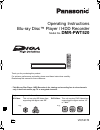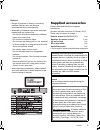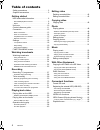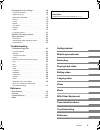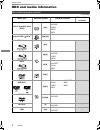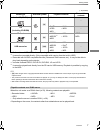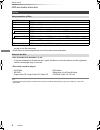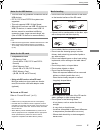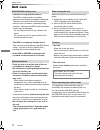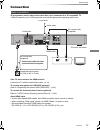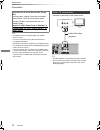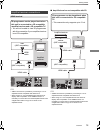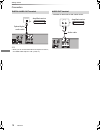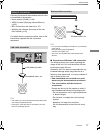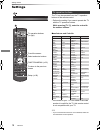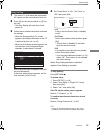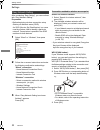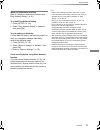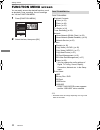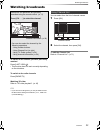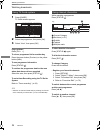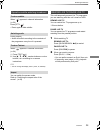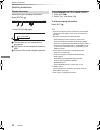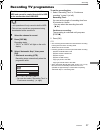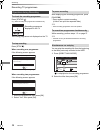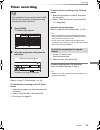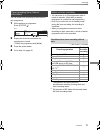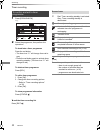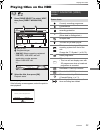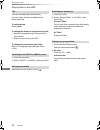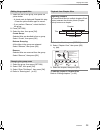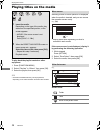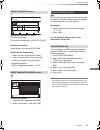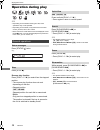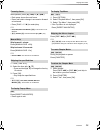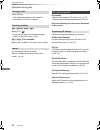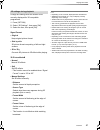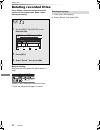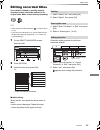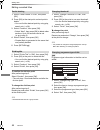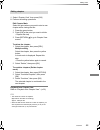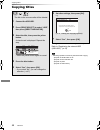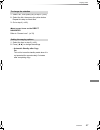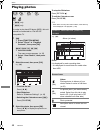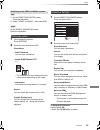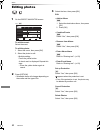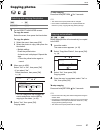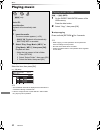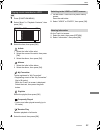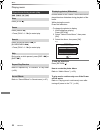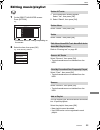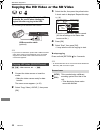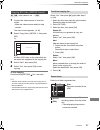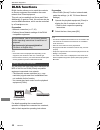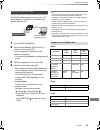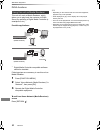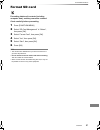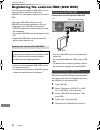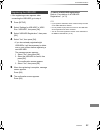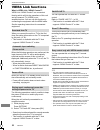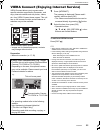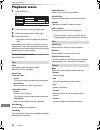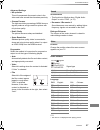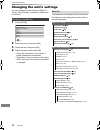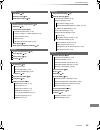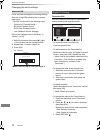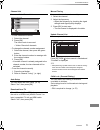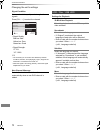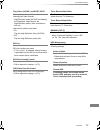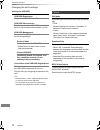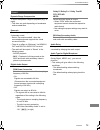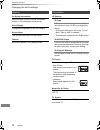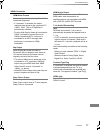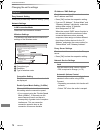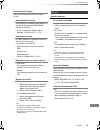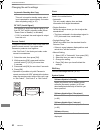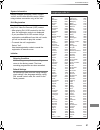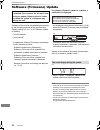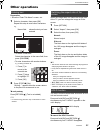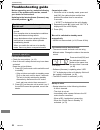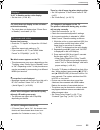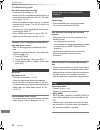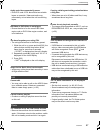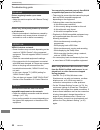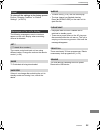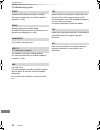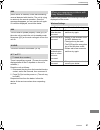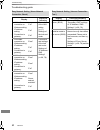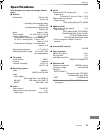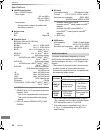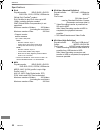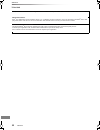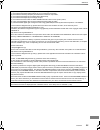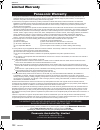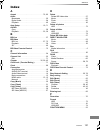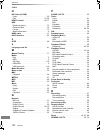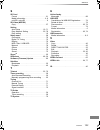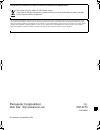- DL manuals
- Panasonic
- DVD Player
- DMR-PWT520
- Operating Instructions Manual
Panasonic DMR-PWT520 Operating Instructions Manual
VQT4C70
Operating Instructions
Thank you for purchasing this product.
For optimum performance and safety, please read these instructions carefully.
Please keep this manual for future reference.
• This Blu-ray Disc Player / HDD Recorder is for viewing and recording free to view channels
only. It does not receive pay TV or encrypted channels.
Blu-ray Disc™ Player / HDD Recorder
Model No.
DMR-PWT520
Region management information
BD-Video:
This unit can play BD-Video discs
supporting the region code “B”.
DVD-Video: This unit can play DVD-Video discs
supporting the region number “4”
or “ALL”.
e.g.,
e.g.,
until
2012/03/13
GL
DMRPWT520GL_eng.book 1 ページ 2012年2月9日 木曜日 午後6時15分
Summary of DMR-PWT520
Page 1
Vqt4c70 operating instructions thank you for purchasing this product. For optimum performance and safety, please read these instructions carefully. Please keep this manual for future reference. • this blu-ray disc player / hdd recorder is for viewing and recording free to view channels only. It does...
Page 2: Safety Precautions
Vqt4c70 2 unit • to reduce the risk of fire, electric shock or product damage, - do not expose this unit to rain, moisture, dripping or splashing. - do not place objects filled with liquids, such as vases, on this unit. - use only the recommended accessories. - do not remove covers. - do not repair ...
Page 3: Class 1
Vqt4c70 3 batteries • danger of explosion if battery is incorrectly replaced. Replace only with the type recommended by the manufacturer. • mishandling of batteries can cause electrolyte leakage and may cause a fire. - do not mix old and new batteries or different types at the same time. - do not he...
Page 4: Table Of Contents
Vqt4c70 4 table of contents safety precautions . . . . . . . . . . . . . . . . . . . . . .2 supplied accessories . . . . . . . . . . . . . . . . . . . .3 getting started hdd and media information . . . . . . . . . . . . . . .6 - recordable/playable contents . . . . . . . . . . . . . . . . .6 - notes...
Page 5
Vqt4c70 5 getting started watching broadcasts recording playing back video editing video copying video photo music with other equipment convenient functions troubleshooting reference changing the unit’s settings . . . . . . . . . . . . . 68 - common procedures . . . . . . . . . . . . . . . . . . . ....
Page 6: Hdd And Media Information
Getting started vqt4c70 6 hdd and media information getting started (–: impossible) recordable/playable contents media type standard symbol playable contents recordable contents built-in hard disk drive (hdd) [hdd] • video • avchd • jpeg • mpo • mp3 external hdd (> 62) §1, 2 [usb_hdd] • video bd-vid...
Page 7
Getting started vqt4c70 7 (–: impossible) §1 referred to as “usb hdd” in these operating instructions. §2 it cannot be recorded directly. (only compatible with copying from the built-in hdd) §3 recorded with avchd compatible devices (panasonic video camera, etc.). It may not be able to play back dep...
Page 8
Getting started vqt4c70 8 hdd and media information § the video file and subtitles text file are inside the same folder, and the file names are the same except for the file extensions. • some files may not be played back even if they have these extensions. • disc recorded on a recorder, pc, etc. • i...
Page 9
Getting started vqt4c70 9 • this unit does not guarantee connection with all usb devices. • fat12, fat16 and fat32 file systems are supported. • this unit supports usb 2.0 high speed. • although this unit can use usb 3.0 devices as usb 2.0 devices, in certain cases usb 3.0 devices cannot be used due...
Page 10: Unit Care
Getting started vqt4c70 10 unit care • the hdd is a high precision device the hdd is a high precision recording instrument and is easily susceptible to damage. Therefore, be careful of the following points while the unit is turned on, especially during operation, otherwise the hdd and the recorded c...
Page 11: Control Reference Guide
Getting started vqt4c70 11 control reference guide instructions for operations are generally described using the remote control. 1 transmit the remote control signal • point it at remote control signal sensor on this unit. (> 12) 2 switch the unit from on to standby mode or vice versa 3 select drive...
Page 12
Getting started vqt4c70 12 control reference guide 1 standby/on switch ( Í/i) press to switch the unit from on to standby mode or vice versa. In standby mode, the unit is still consuming a small amount of power. 2 recording indicator • the indicator will light up while recording. • the indicator wil...
Page 13: Connection
Getting started vqt4c70 13 connection 3d programmes can be played back when this unit is connected to a 3d compatible tv. • before connection, turn off all equipment and read the appropriate operating instructions. If the tv does not have the hdmi terminal connect the tv with the audio/video cable. ...
Page 14
Getting started vqt4c70 14 connection • the hdmi connection supports viera link “hdavi control” (> 64). • you cannot connect this unit to dvi devices that are incompatible with hdcp. Depending on the device, images may not display properly or at all when connecting with a dvi/hdmi switching cable. (...
Page 15
Getting started vqt4c70 15 • viera link function is possible by connecting to a tv or amplifier/receiver compatible with viera link. • when using a tv or an amplifier/receiver that does not display “arc compatible” on the hdmi terminal, it is necessary to connect the tv and the amplifier/receiver wi...
Page 16
Getting started vqt4c70 16 connection • when you do not want the audio to be output from the tv, set “hdmi audio output” to “off” (> 68, 77). • connect to terminals of the same colour. Digital audio out terminal optical in amplifier/receiver optical digital audio cable audio out terminal audio in l ...
Page 17
Getting started vqt4c70 17 following functions will be available when this unit is connected to the network. • home network (dlna) (> 58) • viera connect (enjoying internet service) (> 65) • bd-live functions with internet (> 37) • updating the software (firmware) of this unit from internet (> 82) f...
Page 18: Settings
Getting started vqt4c70 18 settings the tv can be operated from the tv operation buttons of the remote control. • perform the setting if you cannot operate the tv with the tv operation buttons. While pressing [tv Í], enter the code with the number buttons. Manufacturer and code no. • if the brand of...
Page 19
Getting started vqt4c70 19 1 turn on the tv, then select the appropriate av input to suit the connections to this unit. 2 press [Í] on the remote control or [Í/i] on this unit. • the easy setting will start at the initial power on. 3 follow the on-screen instructions and make the settings. • when th...
Page 20
Getting started vqt4c70 20 settings after completing “easy setting”, you can continue with “easy network setting”. Preparation • before beginning wireless connection setup obtain your network name (ssid). An ssid (service set identification) is a name used by wireless lan to identify a particular ne...
Page 21
Getting started vqt4c70 21 when you experience problems refer to “when you experience problems with easy network setting”. (> 91) to restart easy network setting 1 press [setup]. (> 18) 2 select “easy network setting” in “network”, then press [ok]. To redo settings individually if “easy network sett...
Page 22: Function Menu Screen
Getting started vqt4c70 22 function menu screen you can easily access the desired functions, such as playback, timer recording, the unit’s settings etc. Via the function menu. 1 press [function menu]. 2 select the item, then press [ok] • selectable items will change depending on the type and status ...
Page 23: Watching Broadcasts
Watching broadcasts vqt4c70 23 watching broadcasts watching broadcasts to switch to the channel you have previously watched press [last view ]. • this function does not work correctly depending on the situations. To switch to the radio channels press [radio/tv]. Watching 3d video refer to “3d video ...
Page 24
Watching broadcasts vqt4c70 24 watching broadcasts 1 press [guide]. Tv guide screen appears. 2 select the programme, then press [ok]. 3 select “view”, then press [ok]. Page up/down press [ch w x]. To view a programme list for another day press the green button (previous) or the yellow button (next)....
Page 25
Watching broadcasts vqt4c70 25 when “ ” appears in channel information (> 24) press [sttl ]. • press again to hide subtitle. Press [audio]. • audio will switch according to the contents of the programme every time it is pressed. When “ ” appears in channel information (> 24) 1 press [text ]. 2 use [...
Page 26
Watching broadcasts vqt4c70 26 watching broadcasts while pausing or rewinding a broadcast: press [status ]. • press [status ] again. 1 the time that you can rewind the live programme. 2 the amount of time temporarily saved on hdd. 3 the time of the current playback position. To stop rewind live tv o...
Page 27: Recording Tv Programmes
Recording vqt4c70 27 recording tv programmes recording to set the recording time 1 select “recording time” or “continuous recording” in step 3 (> left). Recording time: you can set the length of recording time from 30 minutes to 4 hours. • you can select the recording time with [2, 1]. Continuous re...
Page 28
Recording vqt4c70 28 recording tv programmes press [status ]. E.G., while recording two programmes simultaneously press [stop ∫]. When recording one programme: if the following screen appears select “yes”, then press [ok]. When recording two programmes: if the following screen appears 1 select the p...
Page 29: Timer Recording
Recording vqt4c70 29 timer recording to use tv guide system refer to “using tv guide system”. (> 24) to edit the timer recording on the tv guide screen 1 select the programme to edit, then press the red button. 2 select “timer rec edit”, then press [ok]. 3 go to step 3 on page 30. To cancel a timer ...
Page 30
Recording vqt4c70 30 timer recording 1 press [prog/check]. 2 select “new timer programme”, then press [ok]. 3 select the items and change the items. (> right, timer recording options) 4 press [ok]. The timer programme is stored. To confirm and edit the timer programme refer to “to confirm and edit a...
Page 31
Recording vqt4c70 31 you can make timer recording of the current or next programme. 1 while watching a programme press [status ]. 2 display the channel information of a programme to record. • switch the programme with [2, 1]. 3 press the yellow button. 4 go to step 3 on page 30. • you can enter up t...
Page 32
Recording vqt4c70 32 timer recording 1 press [prog/check]. 2 select the programme, then perform the operations. To deactivate a timer programme press the red button. • the timer icon “ f” will change from red to grey. • press the red button again to activate timer recording standby. (the timer icon ...
Page 33: Playing Titles On The Hdd
Playing back video vqt4c70 33 playing titles on the hdd playing back video resume play function if the following screen appears, select the point to start playback. 1 press [drive select] to select “hdd”, then press [direct navigator]. E.G., 1 tab (> 34) 2 programme type • [usb_hdd] when connecting ...
Page 34
Playing back video vqt4c70 34 playing titles on the hdd titles will be categorised automatically. You can quickly find the recorded titles by selecting the tab. To select the tab press [2, 1]. To change the displayed programme type tab 1 select the programme type, then press the green button. 2 sele...
Page 35
Playing back video vqt4c70 35 1 select the title or the group, then press the yellow button. • a check mark is displayed. Repeat this step. • press the yellow button again to cancel. • if you perform “remove”, select the title in the group. 2 press [option]. 3 select the item, then press [ok]. Creat...
Page 36
Playing back video vqt4c70 36 playing titles on the media to play back the playlist created on other equipment 1 press [function menu]. 2 select “playlists” in “others”, then press [ok]. 3 select the playlist, then press [ok]. • some divx and mkv files may not be played back, depending on the video ...
Page 37
Playing back video vqt4c70 37 e.G., switching to the photo screen press the red button. The screen switches from “video” to “photo”. Showing information select the title, then press [status ]. Playback from chapter view 1 select the title, then press [option]. 2 select “chapter view”, then press [ok...
Page 38: Operation During Play
Playing back video vqt4c70 38 operation during play • depending on the media and the type of file, some operations may not be possible. • depending on the media, it may take time for the menu screen, pictures, sound, etc. To start. • discs continue to rotate while menus are displayed. Press [stop ∫]...
Page 39
Playing back video vqt4c70 39 while paused, press [2] (2;) or [1] (;1). • each press shows the next frame. • press and hold to change in succession forward or backward. • press [play/a1.3 1] to restart play. • divx, mkv, mp4 and mpeg2 ([usb]): this function is not effective. • [bd-v], avchd ([sd]): ...
Page 40
Playing back video vqt4c70 40 operation during play press [audio]. • it will switch depending on the contents recorded every time it is pressed. [hdd][usb_hdd][bd-re][bd-r]: press [sttl ]. • if you want to switch the subtitle language, select it in the disc menu (> 66). [bd-v][dvd-v], divx and mkv: ...
Page 41
Playing back video vqt4c70 41 change this setting when the screen is not correctly displayed for 3d compatible programmes. 1 press [option]. 2 select “3d settings”, then press [ok]. 3 select the item, then press [ok]. Signal format • original keep original picture format. • side by side 3d picture f...
Page 42: Deleting Recorded Titles
Editing video vqt4c70 42 deleting recorded titles editing video once deleted, recorded content cannot be restored to its original state. Make certain before proceeding. Multiple deleting select the title, then press the yellow button in step 1. A check mark is displayed. Repeat this step. • press th...
Page 43: Editing Recorded Titles
Editing video vqt4c70 43 editing recorded titles once deleted, divided or partially deleted, recorded content cannot be restored to its original state. Make certain before proceeding. • pin is required to edit the titles with in some functions. (> 33) • if you have set a ratings level, you may be as...
Page 44
Editing video vqt4c70 44 editing recorded titles 1 select “partial delete” in “edit”, then press [ok]. 2 press [ok] at the start point and end point to delete. • you can find the desired point by using play, search, etc. (> 38) 3 select “continue”, then press [ok]. • select “next”, then press [ok] t...
Page 45
Editing video vqt4c70 45 1 select “chapter view”, then press [ok]. 2 perform the editing operations. Edit chapter mark: select the point where you want to start a new chapter while viewing the title. 1 press the green button. 2 press [ok] at the point you want to divide. • repeat this step. 3 press ...
Page 46: Copying Titles
Copying video vqt4c70 46 copying titles copying video to register the external hdd (usb hdd) refer to “registering the external hdd (usb hdd)”. (> 62) • following operations cannot be performed while copying. - playback of 3d bd-video in 3d - playback of divx and mkv file - playback of photo - playb...
Page 47
Copying video vqt4c70 47 1 select “no”, then press [ok] in step 5 (> 46). 2 select the title, then press the yellow button. Repeat this step to select titles. 3 go to step 4 (> 46). About screen icons on the direct navigator refer to “screen icons”. (> 33) 1 select the item in step 6 (> 46). 2 press...
Page 48: Playing Photos
Photo vqt4c70 48 playing photos photo to stop the slideshow press [return ]. To exit the calendar screen press [pause ;]. • when there are many files and/or folders, some files may not be displayed or be playable. (> 95) event it is displayed for each recording date. • it is displayed for each folde...
Page 49
Photo vqt4c70 49 [hdd]: 1 on the direct navigator screen: press the red button. 2 select “video” or “music”, then press [ok]. [bd-re]: on the direct navigator screen: press the red button. 1 while displaying a photo: press [option]. 2 select the item, then press [ok]. Photo menu • start slideshow yo...
Page 50: Editing Photos
Photo vqt4c70 50 editing photos 2 press [option]. • selectable items will change depending on the media and the type of file. 3 select the item, then press [ok]. Edit • add to album [hdd] 1 select the destination album, then press [ok]. 2 press [ok]. • combine events [hdd] select “yes”, then press [...
Page 51: Copying Photos
Photo vqt4c70 51 copying photos 2 when copy to hdd: select “yes” or “no”, then press [ok]. • if you select “yes”: select the album, then press [ok]. E.G., [sd] • you can categorise and manage the events and photos on the hdd by copying to the album. (> 48) 3 select “yes”, then press [ok]. Copying st...
Page 52: Playing Music
Music vqt4c70 52 playing music music to play other music (track) select the item, then press [ok]. • the track/artist name will be displayed if the information is contained in id3 tag of the mp3 file. • if there is a large amount of photo data etc. Within a mp3 file, play may not be possible. [usb] ...
Page 53
Music vqt4c70 53 [hdd] 1 press [function menu]. 2 select “music” in “playback contents”, then press [ok]. 3 select the item, then press [ok]. 1 select the initial of the artist. 2 select the name of the artist, then press [ok]. 3 select the album, then press [ok]. 1 select the initial of the album. ...
Page 54
Music vqt4c70 54 playing music [hdd] [dvd-r] [cd] [usb] press [stop ∫]. Press [pause ;]. • press [play/a1.3 1] to restart play. Press [slow/search 6] or [slow/search 5]. • press [play/a1.3 1] to restart play. During play or while paused, press [skip :] or [skip 9]. Refer to “repeat play” or “random”...
Page 55: Editing Music/playlist
Music vqt4c70 55 editing music/playlist 1 on the direct navigator screen: press [option]. E.G., • selectable items will change depending on the screen. 2 select the item, then press [ok]. E.G., while selecting “albums” 1 if the confirmation screen appears: select “yes”, then press [ok]. 2 select “de...
Page 56
With other equipment vqt4c70 56 copying the hd video or the sd video with other equipment e.G., connecting to the panasonic video camera • if you connect a panasonic product with a usb connection cable, setup screen may be displayed on the connected equipment. For details, refer to the instructions ...
Page 57
With other equipment vqt4c70 57 [sd] [usb], video camera, etc. > [hdd] 1 connect the video camera or insert the media. • make the video camera ready for data transfer. The menu screen appears. (> 36) 2 select “copy video ( mpeg2 )”, then press [ok]. E.G., all titles of sd video on the media that can...
Page 58: Dlna Functions
With other equipment vqt4c70 58 dlna functions dlna function allows you to watch the contents on server equipment connected on the same network from client equipment. This unit can be used both as server and client. Additionally, if used as client, this unit can also be used as media renderer, which...
Page 59
With other equipment vqt4c70 59 you can share videos, photos and music stored in the dlna certified media server (such as a pc with windows 7 installed etc.) connected via a network with this unit. 1 press [function menu]. 2 select “home network (dlna client)” in “network”, then press [ok]. A list o...
Page 60
With other equipment vqt4c70 60 dlna functions this unit will work as media renderer, which allows you to play back the contents on dlna server by operating a digital media controller (a smartphone, etc.). Possible applications: § digital media controller compatible software should be installed. Fol...
Page 61: Format Sd Card
Convenient functions vqt4c70 61 format sd card convenient functions formatting deletes all contents (including computer data), and they cannot be restored. Check carefully before proceeding. 1 press [function menu]. 2 select “sd card management” in “others”, then press [ok]. 3 select “format card”, ...
Page 62
Convenient functions vqt4c70 62 registering the external hdd (usb hdd) if you connect and register a usb hdd, you can move the data in the built-in hdd to the usb hdd, thus saving the capacity in the built-in hdd. If you use a usb hdd with this unit, the usb hdd must first be registered on this unit...
Page 63
Convenient functions vqt4c70 63 • if the registering screen appears when connecting the usb hdd, go to step 4. 1 press [setup]. 2 select “settings for usb hdd” in “hdd / disc / usb hdd”, then press [ok]. 3 select “usb hdd registration”, then press [ok]. 4 select “yes”, then press [ok]. • if you have...
Page 64: Viera Link Functions
Convenient functions vqt4c70 64 viera link functions what is viera link “hdavi control”? Viera link “hdavi control” is a convenient function which will link the operations of this unit and a panasonic tv (viera) or an amplifer/receiver. You can use this function by connecting the equipment with the ...
Page 65
Convenient functions vqt4c70 65 viera connect (enjoying internet service) viera connect allows you to access some specific websites supported by panasonic, and enjoy internet contents such as photos, videos, etc. From viera connect home screen. This unit has no full browser function and all features...
Page 66: Playback Menu
Convenient functions vqt4c70 66 playback menu 1 press [display]. 2 select the menu, then press [1] (right). 3 select the item, then press [1] (right). 4 select the setting. • some items can be changed by pressing [ok]. Depending on the condition of the unit (playing, stopped, etc.) and media content...
Page 67
Convenient functions vqt4c70 67 advanced settings • hd optimizer this will compensate the mosaic noise in the video and haze around the characters precisely. • chroma process the high-resolution processing of hdmi chroma signals produces a high-resolution picture with rich picture quality. • detail ...
Page 68
Convenient functions vqt4c70 68 changing the unit’s settings you can change the unit’s settings of digital tv tuning, sound, display, connection, network etc. In the menu. 1 press [setup]. 2 select the menu, then press [ok]. 3 select the item, then press [ok]. 4 select the option, then press [ok]. •...
Page 69
Convenient functions vqt4c70 69 picture still mode (> 74) seamless play (> 74) ntsc video output (> 74) sound dynamic range compression (> 75) downmix (> 75) digital audio output (> 75) pcm down conversion (> 75) dolby d / dolby d + / dolby truehd (> 75) dts / dts-hd (> 75) mpeg (> 75) bd-video seco...
Page 70
Convenient functions vqt4c70 70 changing the unit’s settings pin is required to change the following settings. Enter the 4-digit pin following the on-screen instructions. • the pin is common for the following items. - child lock ( parental rating ) - bd-video parental control - dvd-video parental co...
Page 71
Convenient functions vqt4c70 71 channel list you can edit the channel list. • to hide unwanted channels 1 select the channel. 2 press [ok]. The check mark is removed. • yellow: reveal all channels. • to change the channel number assignment 1 select the channel, then press the green button. 2 enter t...
Page 72
Convenient functions vqt4c70 72 changing the unit’s settings signal condition you can check the quality and strength of signals. Press [ch w x] to select the channel. • signal quality: red bar: bad yellow bar: poor green bar: good • signal strength: “0”: 0% “10”: 100% • the channels you can receive ...
Page 73
Convenient functions vqt4c70 73 play video ( avchd ) on bd-re / bd-r when playing a disc which contains the following two video formats; - high definition video (avchd) recorded by the panasonic video camera, etc. - high definition quality video recorded on this unit, select which video to play back...
Page 74
Convenient functions vqt4c70 74 changing the unit’s settings settings for usb hdd usb hdd registration register the usb hdd. (> 62) usb hdd disconnection this function puts the usb hdd in a state in which it can be safely disconnected. (> 62) usb hdd management press and hold [ok] for 3 seconds to s...
Page 75
Convenient functions vqt4c70 75 sound dynamic range compression to lower the dynamic range for playback (e.G., at night). • this does not work depending on broadcasts and recorded titles. Downmix select the downmix system of multi-channel to 2-channels sound. • select “surround encoded”, when the co...
Page 76
Convenient functions vqt4c70 76 changing the unit’s settings display on-screen information select the time until the channel information screen (> 24) disappears automatically. Unit’s display changes the brightness of the unit’s display. Screen saver this is to prevent burn-in on the screen. Teletex...
Page 77
Convenient functions vqt4c70 77 hdmi connection hdmi video format you can only select items compatible with the connected equipment. • if “automatic” is selected, the output resolution best suited to the connected tv (1080p, 1080i, 720p or 576p/480p) is automatically selected. • to enjoy high qualit...
Page 78
Convenient functions vqt4c70 78 changing the unit’s settings network easy network setting press [ok] to start easy network setting. (> 20) network settings lan connection mode select the lan connection method. Wireless settings this allows to set and check the connection settings of the wireless rou...
Page 79
Convenient functions vqt4c70 79 home network settings you can set the dlna (server) function. (> 58) home network function you can switch between enable/disable of the dlna (server) and dmr (media renderer) function. • if “on” is selected, “power save in standby” is fixed to “off”. (> 79) setting de...
Page 80
Convenient functions vqt4c70 80 changing the unit’s settings automatic standby after copy • on: this unit is turned to standby mode when it is not operated for approximately 5 minutes after completing copy (> 57). Rf out ( aerial signal ) set whether to output the aerial signal or not from rf out wh...
Page 81
Convenient functions vqt4c70 81 system information display software (firmware), hdavi control version and wireless module version (when using wireless connection only) of this unit. Divx registration you need this registration code to purchase and play divx video-on-demand (vod) content. • after pla...
Page 82: Software (Firmware) Update
Convenient functions vqt4c70 82 software (firmware) update software of this unit can be updated automatically by the following methods at the specified time. (default setting is 3 a.M. > 80, software update in standby) - from broadcasts - from internet § • to update the software (firmware) immediate...
Page 83: Other Operations
Convenient functions vqt4c70 83 other operations preparation • show the “enter title name” screen, etc. 1 select a character, then press [ok]. Repeat this step to enter other characters. • to delete a character: select the character in the name field, then press [pause ;]. • to enter characters with...
Page 84: Troubleshooting Guide
Troubleshooting vqt4c70 84 troubleshooting guide troubleshooting before requesting service, make the following checks. If the problem still persists, consult your dealer for instructions. Updating to the latest software (firmware) may solve the problem. (> 82) the unit does not work. • check the con...
Page 85
Troubleshooting vqt4c70 85 “0:00” is flashing on the unit’s display. • set the clock. (> 68, 80) the clock does not display on the unit when switched to standby. • the clock does not display when “power save in standby” is activated. (> 79) screen size is wrong. • check the “tv aspect” or “aspect fo...
Page 86
Troubleshooting vqt4c70 86 troubleshooting guide 3d video is not output correctly. • perform the 3d settings. (> 40) • when a non-3d compatible amplifier/receiver is connected between this unit and a tv, 3d video is not output. (> 15) • when the amplifier/receiver which is connected between this uni...
Page 87
Troubleshooting vqt4c70 87 audio and video momentarily pause. • dvd-r dl and +r dl discs have two writable layers on one side. Video and audio may momentarily cut out when the unit is switching layers. Bd-video or dvd-video is not played. • ensure the disc is for the correct bd-video region code or ...
Page 88
Troubleshooting vqt4c70 88 troubleshooting guide picture regularly breaks up on some channels. • adjust the aerial reception with “manual tuning”. (> 68, 71) picture very infrequently breaks up on some or all channels. • electrical atmospheric interference caused by bad weather may cause pictures to...
Page 89
Troubleshooting vqt4c70 89 to return all the settings to the factory preset perform “shipping condition” or “default settings”. (> 68, 81) the following messages or service numbers appear on the unit’s display when something unusual is detected. The remote control and main unit are using different c...
Page 90
Troubleshooting vqt4c70 90 troubleshooting guide update of the software (firmware) is started. You cannot operate the unit until the update is complete. (> 82) software (firmware) is downloading. Download will stop when the unit is turned on, or the timer recording starts. (> 82) the media is not su...
Page 91
Troubleshooting vqt4c70 91 (when a disc is inserted) there was something unusual detected with the disc. The unit is trying to restore to the normal operation. Once the message disappears you can use the unit again. If it remains displayed, consult the dealer. The unit fails to operate properly. Pre...
Page 92
Troubleshooting vqt4c70 92 troubleshooting guide easy network setting ( home network connection check ) display check the following 1. Lan cable connection or wireless setting: “fail” • connection of the lan cables (> 17) • settings of the hub and router 2. Ip address setting: “fail” 3. Connection t...
Page 93: Specifications
Reference vqt4c70 93 specifications reference specifications are subject to change without notice. ∫ general dimensions: 430 mm (w) 59 mm (h) (excluding the projecting parts) 238 mm (d) (including the projecting parts) 249 mm (d) mass: approx. 3.0 kg power supply: ac 220 to 240 v, 50 hz power consum...
Page 94
Reference vqt4c70 94 specifications ∫ laser specification class 1 laser product wave length: 405 nm (bds) 660 nm (dvds) 790 nm (cds) laser power: ∫ region code dvd: #4 bd: region b ∫ playable discs bd-video (blu-ray 3d, bd-live) bd-rom version 2.4 bd-re: ver. 2.1, jpeg, mpo bd-re dl: ver. 2.1, jpeg,...
Page 95
Reference vqt4c70 95 ∫ recording quality and approximate recording times depending on the content being recorded, the recording time may become shorter than indicated. • recording time may vary depending on the bit rate of broadcasting: - high definition (hd) quality: estimated bit rate is 15 mbps -...
Page 96
Reference vqt4c70 96 specifications ∫ divx playable media: bd-r (sl/dl), dvd-r, dvd-r dl, cd-r, cd-rw, usb device official divx certified ® product divx certified to play divx video up to hd 1080p, including premium content. Gmc (global motion compensation) is not supported. Maximum number of folder...
Page 97: Licenses
Reference vqt4c70 97 licenses “avchd”, “avchd 3d”, “avchd progressive” and “avchd 3d/progressive” are trademarks of panasonic corporation and sony corporation. Copyright 2004-2010 verance corporation. Cinavia™ is a verance corporation trademark. Protected by u.S. Patent 7,369,677 and worldwide paten...
Page 98
Reference vqt4c70 98 licenses divx ® , divx certified ® and associated logos are trademarks of rovi corporation or its subsidiaries and are used under license. About divx video: divx ® is a digital video format created by divx, llc, a subsidiary of rovi corporation. This is an official divx certifie...
Page 99
Reference vqt4c70 99 this product incorporates the following software or technology: (1) the software developed independently by or for panasonic corporation, (2) the software owned by third party and licensed to panasonic corporation, (3) the software developed by the independent jpeg group, (4) th...
Page 100: Limited Warranty
Reference vqt4c70 100 limited warranty panasonic warranty 1. The product is warranted for 12 months from the date of purchase. Subject to the conditions of this warranty panasonic or its authorised service centre will perform necessary service on the product without charge for parts or labour, if in...
Page 101: Index
Vqt4c70 101 reference index a aspect . . . . . . . . . . . . . . . . . . . . . . . . . . . 76, 83 audio broadcasts . . . . . . . . . . . . . . . . . . . . . . . . . . 25 digital audio . . . . . . . . . . . . . . . . . . . . . . . . . 94 playback . . . . . . . . . . . . . . . . . . . . . . . . . . . ...
Page 102
Reference vqt4c70 102 index h hd video (avchd) copy . . . . . . . . . . . . . . . . . . . . . . . . . . . . . . . .56 play . . . . . . . . . . . . . . . . . . . . . . . . . . . . .33, 36 hdavi control . . . . . . . . . . . . . . . . . . . . .64, 77 hdd delete all photos . . . . . . . . . . . . . . ....
Page 103
Vqt4c70 103 reference s sd card format . . . . . . . . . . . . . . . . . . . . . . . . . . . . . 61 media information . . . . . . . . . . . . . . . . . . . . 6, 9 minisd / microsd . . . . . . . . . . . . . . . . . . . . . . 9 sd video (mpeg2) copy . . . . . . . . . . . . . . . . . . . . . . . . . . ...
Page 104
Information on disposal in other countries outside the european union this symbol is only valid in the european union. If you wish to discard this product, please contact your local authorities or dealer and ask for the correct method of disposal. The recording and playback of content on this or any...