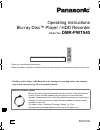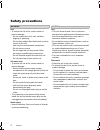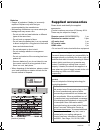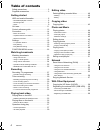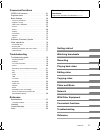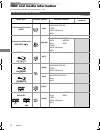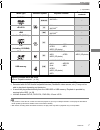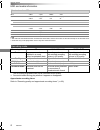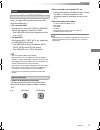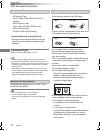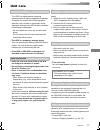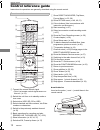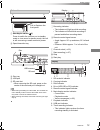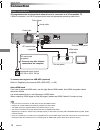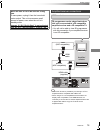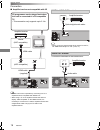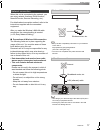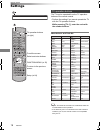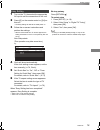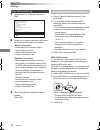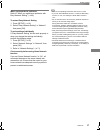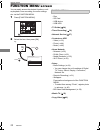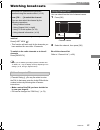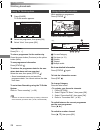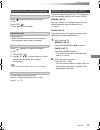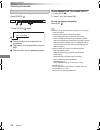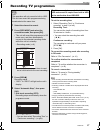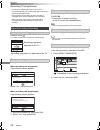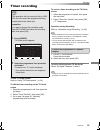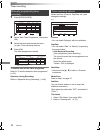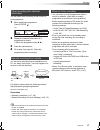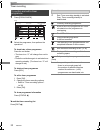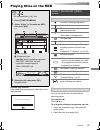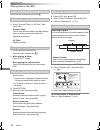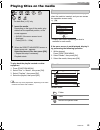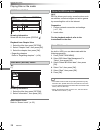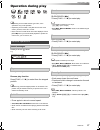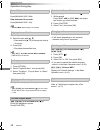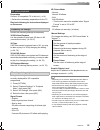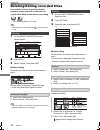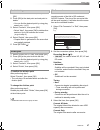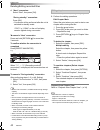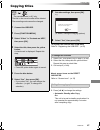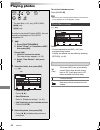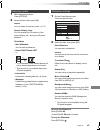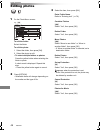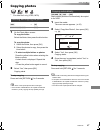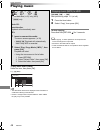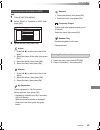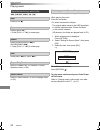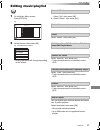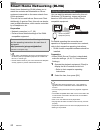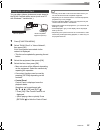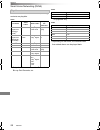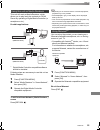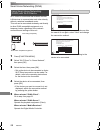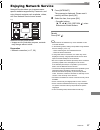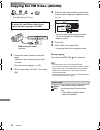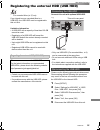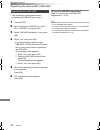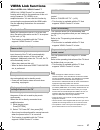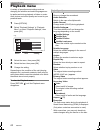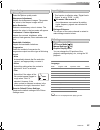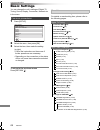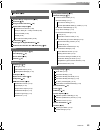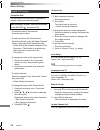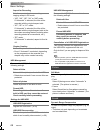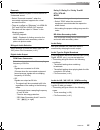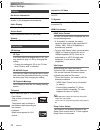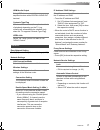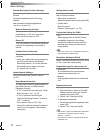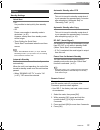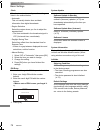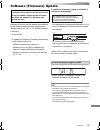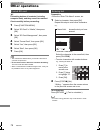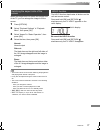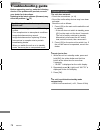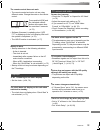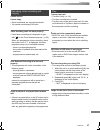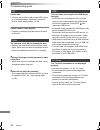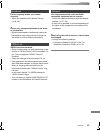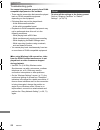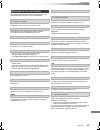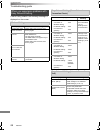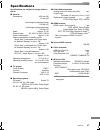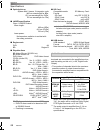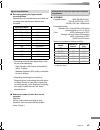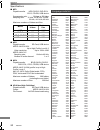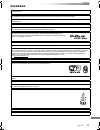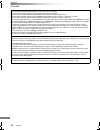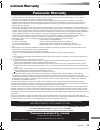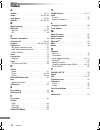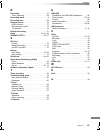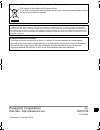- DL manuals
- Panasonic
- Blu-ray Player
- DMR-PWT540
- Operating Instructions Manual
Panasonic DMR-PWT540 Operating Instructions Manual
SQT0136
Operating Instructions
Thank you for purchasing this product.
Please read these instructions carefully before using this product, and save this manual for future use.
• This Blu-ray Disc Player / HDD Recorder is for viewing and recording free to view channels
only. It does not receive pay TV or encrypted channels.
Blu-ray Disc™ Player / HDD Recorder
Model No.
DMR-PWT540
Software (Firmware) Update
Blu-ray Disc technology and broadcast services continue to add new features.
As they evolve, firmware updates may be required to support the latest
features. Panasonic strives to continually update firmware as new technology is
released. It’s very important you install the latest updates to maintain proper
operation of your unit.
For details, refer to “Software (Firmware) Update” (> 75) or
http://panasonic.jp/support/global/cs/ (This site is in English only.)
until
2014/04/01
GL
DMRPWT540GL_eng.book 1 ページ 2014年2月6日 木曜日 午前11時28分
Summary of DMR-PWT540
Page 1
Sqt0136 operating instructions thank you for purchasing this product. Please read these instructions carefully before using this product, and save this manual for future use. • this blu-ray disc player / hdd recorder is for viewing and recording free to view channels only. It does not receive pay tv...
Page 2: Safety Precautions
Sqt0136 2 unit • to reduce the risk of fire, electric shock or product damage, - do not expose this unit to rain, moisture, dripping or splashing. - do not place objects filled with liquids, such as vases, on this unit. - use only the recommended accessories. - do not remove covers. - do not repair ...
Page 3: Class 1
Sqt0136 3 batteries • danger of explosion if battery is incorrectly replaced. Replace only with the type recommended by the manufacturer. • mishandling of batteries can cause electrolyte leakage and may cause a fire. - do not mix old and new batteries or different types at the same time. - do not he...
Page 4: Table Of Contents
Sqt0136 4 table of contents safety precautions . . . . . . . . . . . . . . . . . . . . . .2 supplied accessories . . . . . . . . . . . . . . . . . . . .3 getting started hdd and media information . . . . . . . . . . . . . . .6 - recordable/playable contents . . . . . . . . . . . . . . . . .6 - recor...
Page 5
Getting started watching broadcasts recording playing back video editing video copying video photo and music network with other equipment convenient functions troubleshooting reference sqt0136 5 convenient functions viera link functions. . . . . . . . . . . . . . . . . . . 61 playback menu . . . . ....
Page 6: Hdd And Media Information
Getting started sqt0136 6 hdd and media information getting started for more details, refer also to the specifications. (> 87) (–: impossible) recordable/playable contents media type standard symbol playable contents recordable contents built-in hard disk drive (hdd) [hdd] • video • avchd/avchd 3d •...
Page 7
Getting started sqt0136 7 (–: impossible) §1 it cannot be recorded directly. (only compatible with copying from the built-in hdd) §2 recorded with avchd format compatible devices (panasonic video camera, etc.). It may not be able to play back depending on the device. §3 it cannot be played back dire...
Page 8
Getting started sqt0136 8 hdd and media information • the video file and subtitle text files are inside the same folder, and the file names are the same except for the file extensions. • some files may not be played back even if they have these extensions. §1 the sd quality programme can not be conv...
Page 9
Getting started sqt0136 9 you can use an external hdd in the following two ways. (a single hdd cannot handle those two ways simultaneously.) • for recorded titles moving titles in the built-in hdd to a usb hdd to save the capacity of the built-in hdd. • the usb hdd must first be registered on this u...
Page 10
Getting started sqt0136 10 hdd and media information • compatible sd card - sd memory card (from 8 mb to 2 gb, fat12 and fat16 formats) - sdhc memory card (from 4 gb to 32 gb, fat32 format) - sdxc memory card (48 gb, 64 gb, exfat format) • using minisd card or microsd card mini-type and micro-type c...
Page 11: Unit Care
Getting started sqt0136 11 unit care • the hdd is a high precision device the hdd is a high precision recording instrument and is easily susceptible to damage. Therefore, be careful of the following points while the unit is turned on, especially during operation, otherwise the hdd and the recorded c...
Page 12: Control Reference Guide
Getting started sqt0136 12 control reference guide instructions for operations are generally described using the remote control. 1 transmit the remote control signal • point it at remote control signal sensor on this unit. (> 13) 2 switch the unit from on to standby mode or vice versa 3 select drive...
Page 13
Getting started sqt0136 13 • while writing to/reading from the media, do not switch the unit to standby mode or remove the media. Such action may result in loss of the media contents. • when inserting the media, ensure that it is facing the right way up. 1 sd card slot indicator 2 copying indicator ...
Page 14: Connection
Getting started sqt0136 14 connection 3d programmes can be played back when this unit is connected to a 3d compatible tv. • before connection, turn off all equipment and read the appropriate operating instructions. To connect and register the usb hdd (optional) refer to “registering the external hdd...
Page 15
Getting started sqt0136 15 • viera link function is possible by connecting to a tv or amplifier/receiver compatible with viera link. • when using a tv or an amplifier/receiver that does not display “arc compatible” on the hdmi terminal, it is necessary to connect the tv and the amplifier/receiver wi...
Page 16
Getting started sqt0136 16 connection ∫ amplifier/receiver not compatible with 3d • viera link function is possible by connecting to a tv or amplifier/receiver compatible with viera link. • when using a tv or an amplifier/receiver that does not display “arc compatible” on the hdmi terminal, it is ne...
Page 17
Getting started sqt0136 17 when this unit is connected to the network, you can enjoy network functions (dlna function, network service, remote recording, etc.). For details about connection method, refer to the instructions supplied with the connected equipment. After you make the wireless lan/lan c...
Page 18: Settings
Getting started sqt0136 18 settings the tv can be operated from the tv operation buttons of the remote control. • perform the setting if you cannot operate the tv with the tv operation buttons. While pressing [tv Í], enter the code with the number buttons. Manufacturer and code no. • if your tv bran...
Page 19
Getting started sqt0136 19 1 turn on the tv, then select the appropriate av input to suit the connections to this unit. 2 press [Í] on the remote control or [Í/i] on this unit. • the easy setting will start at the initial power on. 3 follow the on-screen instructions and perform the settings. • when...
Page 20
Getting started sqt0136 20 settings 1 select “wired” or “wireless”, then press [ok]. 2 follow the on-screen instructions and make the following confirmation and settings. “wired” connection: - home network connection check - home network function - remote recording function - internet connection tes...
Page 21
Getting started sqt0136 21 when you experience problems refer to “when you experience problems with easy network setting”. (> 86) to restart easy network setting 1 press [setup]. (> 18) 2 select “easy network setting” in “network”, then press [ok]. To redo settings individually if “easy network sett...
Page 22: Function Menu Screen
Getting started sqt0136 22 function menu screen you can easily access the desired functions, such as playback, timer recording, the unit’s settings etc. Via the function menu. 1 press [function menu]. 2 select the item, then press [ok]. • media - disc - sd card - usb device - usb hdd • tv guide (> 2...
Page 23: Watching Broadcasts
Watching broadcasts sqt0136 23 watching broadcasts watching broadcasts to switch to the channel you have previously watched press [last view ]. • this function will work only for the channels you have watched for more than 10 seconds. To switch to the radio channels or to the all channels press [rad...
Page 24
Watching broadcasts sqt0136 24 watching broadcasts 1 press [guide]. Tv guide screen appears. 2 select the programme, then press [ok]. 3 select “view”, then press [ok]. Page up/down press [ch w x]. To view a programme list for another day press the green button (previous) or the yellow button (next)....
Page 25
Watching broadcasts sqt0136 25 when “ ” appears in channel information (> 24) press [sttl ]. • press again to hide subtitle. Press [audio]. • audio will switch according to the contents of the programme every time it is pressed. When “ ” appears in channel information (> 24) 1 press [text ]. 2 use [...
Page 26
Watching broadcasts sqt0136 26 watching broadcasts while pausing or rewinding a broadcast: press [status ]. • press [status ] again. 1 the time that you can rewind the live programme. 2 the amount of time temporarily saved on hdd. 3 the time of the current playback position. To stop rewind live tv o...
Page 27: Recording Tv Programmes
Recording sqt0136 27 recording tv programmes recording to set the recording time 1 select “recording time” or “continuous recording” in step 4 (> left). Recording time: you can set the length of recording time from 30 minutes to 4 hours. • you can select the recording time with [2, 1]. Continuous re...
Page 28
Recording sqt0136 28 recording tv programmes • conversion is stopped when this unit is turned on. Conversion will start from the beginning again once the unit is switched to standby mode. • the conversion will not start if the timer recording is scheduled within the time required for the conversion....
Page 29: Timer Recording
Recording sqt0136 29 timer recording to use tv guide system refer to “using tv guide system”. (> 24) to edit the timer recording on the tv guide screen 1 select the programme to edit, then press the red button. 2 select “timer rec edit”, then press [ok]. 3 go to step 3 on page 30, “manually programm...
Page 30
Recording sqt0136 30 timer recording 1 press [prog/check]. 2 select “new timer programme”, then press [ok]. 3 select the items and change the items. (> right, timer recording options) 4 press [ok]. The timer programme is stored. To confirm and edit the timer programme refer to “to confirm and edit a...
Page 31
Recording sqt0136 31 you can make timer recording of the current or next programme. 1 while watching a programme press [status ]. 2 display the channel information of a programme to record. • switch the programme with [2, 1]. 3 press the yellow button. 4 go to step 3 on page 30, “manually programmin...
Page 32
Recording sqt0136 32 timer recording 1 press [prog/check]. 2 select the programme, then perform the operations. To deactivate a timer programme press the red button. • the timer icon “ f” will change from red to grey. • press the red button again to activate timer recording standby. (the timer icon ...
Page 33: Playing Titles On The Hdd
Playing back video sqt0136 33 playing titles on the hdd playing back video resume play function if the following screen appears, select the point to start playback. Titles will be categorised automatically. You can quickly find the recorded titles by selecting the tab. To select the tab press [2, 1]...
Page 34
Playing back video sqt0136 34 playing titles on the hdd select the title, then press [status ]. 1 press [option]. 2 select “grouped titles” or “all titles”, then press [ok]. Grouped titles: two or more titles recorded in the daily/weekly timer recording mode are bundled and displayed as one item. Al...
Page 35: Playing Titles On The Media
Playing back video sqt0136 35 playing titles on the media to play back the playlist created on other equipment 1 press [function menu]. 2 select “disc” in “media”, then press [ok]. 3 select “playlists”, then press [ok]. 4 select the playlist, then press [ok]. • some files may not be played back, dep...
Page 36
Playing back video sqt0136 36 playing titles on the media e.G., showing information select the title, then press [status ]. Playback from chapter view 1 select the title, then press [option]. 2 select “chapter view”, then press [ok]. 3 select the chapter, then press [ok]. • regarding chapters refer ...
Page 37: Operation During Play
Playing back video sqt0136 37 operation during play • depending on the media and the type of file, some operations may not be possible. • depending on the media, it may take time for the menu screen, pictures, sound, etc. To start. • discs continue to rotate while menus are displayed. Press [stop ∫]...
Page 38
Playing back video sqt0136 38 operation during play skip forward 1 minute: press [manual skip +60s]. Skip backward 10 seconds: press [manual skip -10s]. • xvid and mkv: manual skip is not effective. 1 press [time slip]. 2 select the time with [3, 4]. • press and hold [3, 4] to change the time by 10-...
Page 39
Playing back video sqt0136 39 preparation connect 3d compatible tv to this unit. (> 14) • perform the necessary preparations for the tv. Play back following the instructions displayed on the screen. Perform the following settings as necessary. 3d bd-video playback it is also possible to play back 3d...
Page 40
Editing video sqt0136 40 deleting/editing recorded titles editing video once deleted, divided or partially deleted, recorded content cannot be restored to its original state. Make certain before proceeding. § § “for recorded titles (> 9)” only • pin is required to edit the titles with in some functi...
Page 41
Editing video sqt0136 41 1 select “partial delete” in “edit”, then press [ok]. 2 press [ok] at the start point and end point to delete. • you can find the desired point by using play, search, etc. (> 37) 3 select “continue”, then press [ok]. • select “next”, then press [ok] to delete other sections....
Page 42
Editing video sqt0136 42 deleting/editing recorded titles to cancel a “now” conversion press and hold [return ] for more than 3 seconds. To confirm whether the conversion is completed press [direct navigator]. E.G., when “±± > ±± (recording mode for conversion)” is displayed, the conversion has not ...
Page 43: Copying Titles
Copying video sqt0136 43 copying titles copying video to register the external hdd (usb hdd) refer to “registering the usb hdd”. (> 60) 1 select “no”, then press [ok] in step 6 (> left). 2 select the title, then press the yellow button. Repeat this step to select titles. 3 go to step 5 (> left). Abo...
Page 44: Playing Photos
Photo and music sqt0136 44 playing photos photo and music to exit the calendar screen press [pause ;]. • when there are many files and/or folders, some files may not be displayed or not be playable. (> 89) folder • photos imported to the hdd (> 47) are managed using folders. Folders and photos can b...
Page 45
Photo and music sqt0136 45 1 while displaying a photo: press [option]. 2 select the item, then press [ok]. 1 on the photo menu screen: press the green button. 2 select the item, then press [ok]. To pause the slideshow press [pause ;]. • press [pause ;] again to restart. To stop the slideshow press [...
Page 46: Editing Photos
Photo and music sqt0136 46 editing photos 2 press [option]. • selectable items will change depending on the media and the type of file. 3 select the item, then press [ok]. 1 on the photo menu screen: to edit the folder: select the folder. To edit the photo: 1 select the folder, then press [ok]. 2 se...
Page 47: Copying Photos
Photo and music sqt0136 47 copying photos § § “for data files” only (jpeg, mpo) to stop copying press and hold [return ] for 3 seconds. • the name of the copied photos will be changed. • if the number of files/folders to be copied exceeds the maximum (> 89), copying will stop partway through. [usb_h...
Page 48: Playing Music
Photo and music sqt0136 48 playing music to play other music (track) select the item, then press [ok]. • the track/artist name will be displayed if the information is contained in id3 tag of the mp3 file. • if there is a large amount of photo data etc. Within a mp3 file, play may not be possible. [u...
Page 49
Photo and music sqt0136 49 [hdd] 1 press [function menu]. 2 select “music” in “contents on hdd”, then press [ok]. 3 select the item, then press [ok]. On the track list screen: 1 select the track, then press [option]. 2 select “information”, then press [ok]. Playing music recorded on hdd artists 1 pr...
Page 50
Photo and music sqt0136 50 playing music [hdd] [usb_hdd] [dvd-r] [cd] [usb] press [stop ∫]. Press [pause ;]. • press [play/a1.3 1] to restart play. Press [slow/search 6] or [slow/search 5]. • press [play/a1.3 1] to restart play. Press [skip :] or [skip 9]. Refer to “repeat play” or “random” in basic...
Page 51: Editing Music/playlist
Photo and music sqt0136 51 editing music/playlist 2 select the item, then press [ok]. E.G., while selecting an album • editing operations will change depending on the screen. 1 if the confirmation screen appears: select “yes”, then press [ok]. 2 select “delete”, then press [ok]. Select “delete”, the...
Page 52
Network sqt0136 52 smart home networking (dlna) network smart home networking (dlna) allows you to watch the contents and broadcasts on server equipment connected on the same network from client equipment. This unit can be used both as server and client. Additionally, if used as client, this unit ca...
Page 53
Network sqt0136 53 you can share videos, photos and music stored in the dlna certified media server (such as a pc with windows 7 installed etc.). 1 press [function menu]. 2 select “dlna client” in “home network”, then press [ok]. A list of equipment connected via the network is displayed. • this lis...
Page 54
Network sqt0136 54 smart home networking (dlna) when this unit works as a dlna client, following contents are playable. Video §1 only when the server is another panasonic blu-ray disc recorder, etc. Photo §2 2d playback only. Audio • depending on the server, the contents other than stated above can ...
Page 55
Network sqt0136 55 this unit will work as media renderer, which allows you to play back the contents on dlna server by operating a digital media controller (a smartphone, etc.). Possible applications: § digital media controller compatible software should be installed. Following steps are necessary t...
Page 56
Network sqt0136 56 smart home networking (dlna) wi-fi direct is a standard that enables wireless lan devices to communicate each other directly without a wireless broadband router. This unit can be connected wirelessly and directly to other dlna compatible equipment on a temporary basis, regardless ...
Page 57: Enjoying Network Service
Network sqt0136 57 enjoying network service network service allows you to access some specific websites supported by panasonic, and enjoy internet contents such as photos, videos, etc. From network service home screen. E.G., network service home screen • images are for illustration purpose, contents...
Page 58
With other equipment sqt0136 58 copying the hd video (avchd) with other equipment § “for data files (> 9)” only e.G., connecting to the panasonic video camera 1 connect the video camera or insert the media. • make the video camera ready for data transfer. The menu screen appears. (> 35) 2 select “co...
Page 59
With other equipment sqt0136 59 registering the external hdd (usb hdd) § § “for recorded titles (> 9)” only if you intend to move recorded titles to a usb hdd, the usb hdd must be registered to this unit first. Limitation information • a usb hdd with a capacity of less than 160 gb cannot be used. • ...
Page 60
With other equipment sqt0136 60 registering the external hdd (usb hdd) • if the registering screen appears when connecting the usb hdd, go to step 4. 1 press [setup]. 2 select “settings for usb hdd” in “hdd / disc / usb hdd”, then press [ok]. 3 select “usb hdd registration”, then press [ok]. 4 selec...
Page 61: Viera Link Functions
Convenient functions sqt0136 61 viera link functions convenient functions what is viera link “hdavi control”? Viera link “hdavi control” is a convenient function which will link the operations of this unit and a panasonic tv (viera) or an amplifier/receiver. You can use this function by connecting t...
Page 62: Playback Menu
Convenient functions sqt0136 62 playback menu a variety of operations and settings such as changing the subtitles and audio languages can be performed during playback of video or music. Also, picture and sound quality can be set to your personal taste. 1 press [option]. 2 select “playback settings” ...
Page 63
Convenient functions sqt0136 63 language • the menu is not displayed when playing photos. Picture settings picture type select the picture quality mode. Sharpness adjustment adjusts the sharpness of images. The greater the value is, the sharper images will be. Noise reduction reduces unnecessary noi...
Page 64: Basic Settings
Convenient functions sqt0136 64 basic settings you can change the unit’s settings of digital tv tuning, sound, display, connection, network etc. In the menu. 1 press [setup]. 2 select the menu, then press [ok]. To return to the previous screen press [return ]. The locations of the setting items are ...
Page 65
Convenient functions sqt0136 65 picture still mode (> 68) sound dynamic range compression (> 68) downmix (> 69) bilingual audio selection (> 69) digital audio output (> 69) pcm down conversion (> 69) dolby d / dolby d + / dolby truehd (> 69) dts / dts-hd (> 69) mpeg (> 69) bd-video secondary audio (...
Page 66
Convenient functions sqt0136 66 basic settings digital tv tuning favourites edit you can create four favourites of channels for making viewing and recording easier. After editing as follows, save the favourites. Press [return ], then press [ok]. • to select the other favourites list: press the green...
Page 67
Convenient functions sqt0136 67 child lock ( parental rating ) you can restrict the viewing of channels unsuitable to children. Set a ratings level to limit broadcast viewing and playback. • pin is required to change. (> 23) signal condition you can check the quality and strength of signals. Press [...
Page 68
Convenient functions sqt0136 68 basic settings aspect for recording sets the aspect ratio when recording or copying except in dr mode. • “hg”, “hx”, “he”, “hl” or “hm” mode: if “automatic” is selected, the title will be recorded with the original aspect ratio. • “xp”, “sp” or “lp” mode: if “automati...
Page 69
Convenient functions sqt0136 69 downmix select the downmix system of multi-channel to 2-channels sound. • select “surround encoded”, when the connected equipment supports the virtual surround function. • there is no effect on “bitstream” via hdmi av out and digital audio out terminal. • the audio wi...
Page 70
Convenient functions sqt0136 70 basic settings display on-screen information select the time until the channel information screen (> 24) disappears automatically. Unit’s display changes the brightness of the unit’s display. Screen saver this is to prevent burn-in on the screen. Teletext select the t...
Page 71
Convenient functions sqt0136 71 hdmi audio output select “off” when connected to an amplifier/receiver with a digital audio out terminal. Contents type flag if “automatic” is selected, the optimal method of playback depending on the tv (e.G. Cinema) will automatically be selected (only when the tv s...
Page 72
Convenient functions sqt0136 72 basic settings remote recording function settings you must register to a service to use this function. For details please check the following website. Http://panasonic.Jp/support/global/cs/ (this site is in english only.) remote recording function when you set a recor...
Page 73
Convenient functions sqt0136 73 others standby settings quick start • on: it is possible to start quickly from standby mode. • off: power consumption in standby mode is minimized. (> 87) however, startup time from standby mode will be longer. • timer setting for quick start: “quick start” is activat...
Page 74
Convenient functions sqt0136 74 basic settings clock if the time is not set correctly, use the settings listed in the method below. • automatic this unit usually obtains time and date information from digital broadcasts. • region selection select the region where you live to adjust the standard time...
Page 75: Software (Firmware) Update
Convenient functions sqt0136 75 software (firmware) update software of this unit can be updated automatically by the following methods at the specified time. (default setting is 3 a.M. > 74, software update in standby) - from internet § • to update the software (firmware) immediately, use the follow...
Page 76: Other Operations
Convenient functions sqt0136 76 other operations [sd] formatting deletes all contents (including computer data), and they cannot be restored. Check carefully before proceeding. 1 press [function menu]. 2 select “sd card” in “media”, then press [ok]. 3 select “sd card management”, then press [ok]. 4 ...
Page 77
Convenient functions sqt0136 77 when the image does not match the screen size of the tv, you can enlarge the image to fill the screen. 1 press [option]. 2 select “playback settings” in “playback menu”, then press [ok]. 3 select “aspect” in “basic operation”, then press [ok]. 4 select the item, then ...
Page 78: Troubleshooting Guide
Troubleshooting sqt0136 78 troubleshooting guide troubleshooting before requesting service, make the following checks. If the problem still persists, consult your dealer for instructions. Updating to the latest software (firmware) may solve the problem. (> 75) the unit does not work. • check the con...
Page 79
Troubleshooting sqt0136 79 the remote control does not work. • the remote control and main unit are using different codes. Change the code on the remote control. • software (firmware) is updating when “upd /” is displaying on the unit’s display. Wait until the update is completed. (> 75) • the hol...
Page 80
Troubleshooting sqt0136 80 troubleshooting guide the images do not appear on the tv. The picture is distorted during play, or video will not play correctly. • check the connections. (> 14) • check the settings of the connected tv, etc. • an incorrect resolution is selected in “hdmi video format”. Re...
Page 81
Troubleshooting sqt0136 81 cannot record. Cannot copy. • some broadcasts are copyright protected. • you cannot record/copy to the disc. Timer recording does not work properly. • failed timer recordings are displayed in grey with on the timer recording screen. (> 32) when you programme a timer record...
Page 82
Troubleshooting sqt0136 82 troubleshooting guide cannot edit. • you may not be able to edit on the hdd if there is no available space. Delete any unwanted titles to create empty space. (> 40) cannot create a video playlist. • creation or editing of playlists cannot be done on this unit. The contents...
Page 83
Troubleshooting sqt0136 83 picture regularly breaks up on some channels. • adjust the reception with “manual tuning”. (> 64, 66) picture very infrequently breaks up on some or all channels. • electrical atmospheric interference caused by bad weather may cause pictures to break up and audio to mute o...
Page 84
Troubleshooting sqt0136 84 troubleshooting guide you cannot play contents properly from dlna compatible equipment on the network. • there may be some video that cannot be played back on dlna compatible equipment depending on the equipment. • following titles may not be played back: - a title with ac...
Page 85
Troubleshooting sqt0136 85 the following messages or service numbers appear on the unit’s display when something unusual is detected. The remote control and main unit are using different codes. Change the code on the remote control. (> 79) selected titles in the usb hdd are being converted. Do not d...
Page 86
Troubleshooting sqt0136 86 troubleshooting guide if there is any problem, the following message is displayed on the screen. When you experience problems with easy network setting wireless settings display check the following a conflict with other devices occurred. • please wait a few moments, and th...
Page 87: Specifications
Reference sqt0136 87 specifications reference specifications are subject to change without notice. ∫ general dimensions: 430 mm (w) 59 mm (h) (excluding the projecting parts) 238 mm (d) (including the projecting parts) 249 mm (d) mass: approx. 2.9 kg power supply: ac 220 v to 240 v, 50 hz power cons...
Page 88
Reference sqt0136 88 specifications ∫ optical pick-up system with 2 lenses, 3 integration units (405 nm wavelength for bds, 661 nm wavelength for dvds, 783 nm wavelength for cds) ∫ laser specification class 1 laser product wave length: 405 nm (bds) 661 nm (dvds) 783 nm (cds) laser power: ∫ region co...
Page 89
Reference sqt0136 89 ∫ recording quality and approximate recording times depending on the content being recorded, the recording time may become shorter than indicated. • recording time may vary depending on the bit rate of broadcasting: - high definition (hd) quality: estimated bit rate is 15 mbps -...
Page 90
Reference sqt0136 90 specifications ∫ mp3 playable media: hdd, dvd-r, dvd-r dl, cd-r, cd-rw, usb device compression rate: 32 kbps to 320 kbps sampling rate: 16 khz, 22.05 khz, 24 khz, 32 khz, 44.1 khz, 48 khz maximum numbers of folders and files: ∫ mp4 playable media: sd card, usb device mpeg-4 avc/...
Page 91: Licenses
Reference sqt0136 91 licenses “avchd”, “avchd 3d”, “avchd progressive” and “avchd 3d/progressive” are trademarks of panasonic corporation and sony corporation. Copyright 2004-2013 verance corporation. Cinavia tm is a verance corporation trademark. Protected by u.S. Patent 7,369,677 and worldwide pat...
Page 92
Reference sqt0136 92 licenses this product incorporates the following software: (1) the software developed independently by or for panasonic corporation, (2) the software owned by third party and licensed to panasonic corporation, (3) the software licensed under the gnu general public license, versi...
Page 93: Limited Warranty
Reference sqt0136 93 limited warranty panasonic warranty 1. The product is warranted for 12 months from the date of purchase. Subject to the conditions of this warranty panasonic or its authorised service centre will perform necessary service on the product without charge for parts or labour, if in ...
Page 94: Index
Reference 94 sqt0136 index a aspect . . . . . . . . . . . . . . . . . . . . . . . . . . . . 70, 77 audio . . . . . . . . . . . . . . . . . . . . . . . . . . 25, 38, 88 auto setup . . . . . . . . . . . . . . . . . . . . . . . . 19, 66 avchd . . . . . . . . . . . . . . . . . . . . . . . . 33, 35, 58 b...
Page 95
Reference 95 sqt0136 r recording . . . . . . . . . . . . . . . . . . . . . . . . . . . . 27 timer recording . . . . . . . . . . . . . . . . . . . . . . . 29 recording mode . . . . . . . . . . . . . . . . . . . . . . . 8 recording time . . . . . . . . . . . . . . . . . . . . . . . . 89 remote control...
Page 96
Information on disposal in other countries outside the european union this symbol is only valid in the european union. If you wish to discard this product, please contact your local authorities or dealer and ask for the correct method of disposal. The recording and playback of content on this or any...