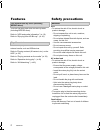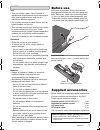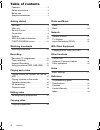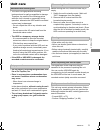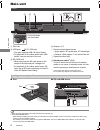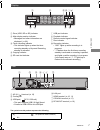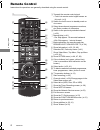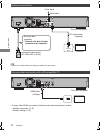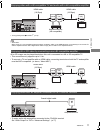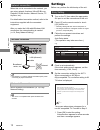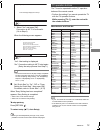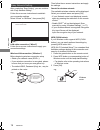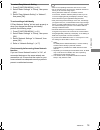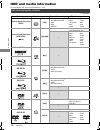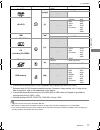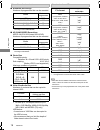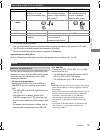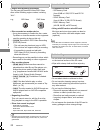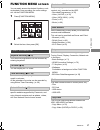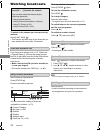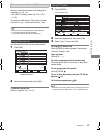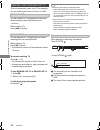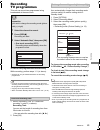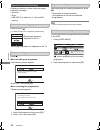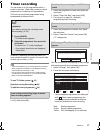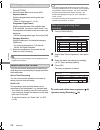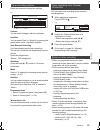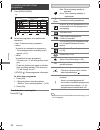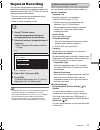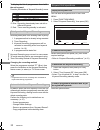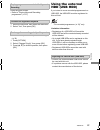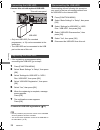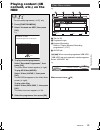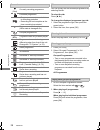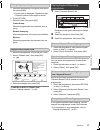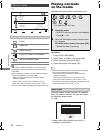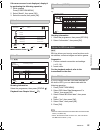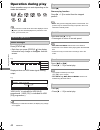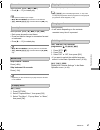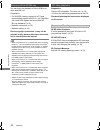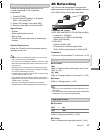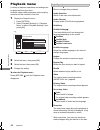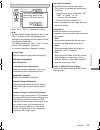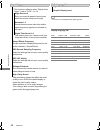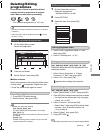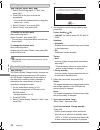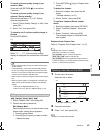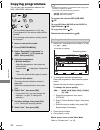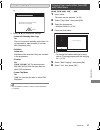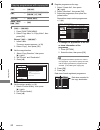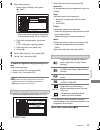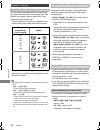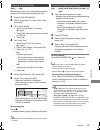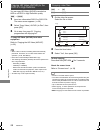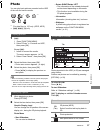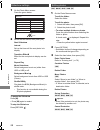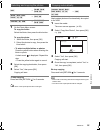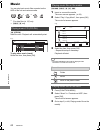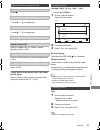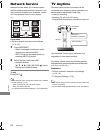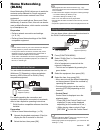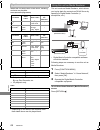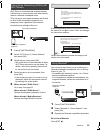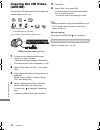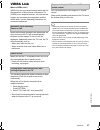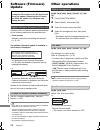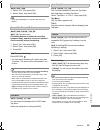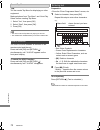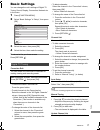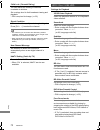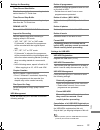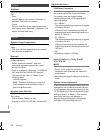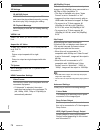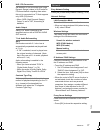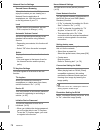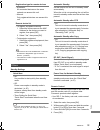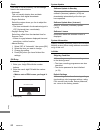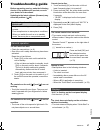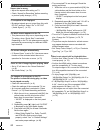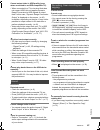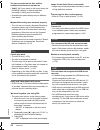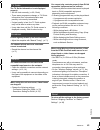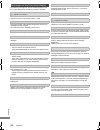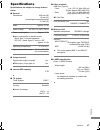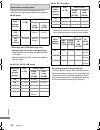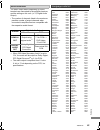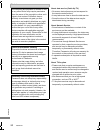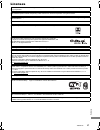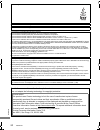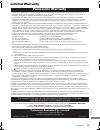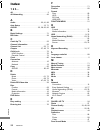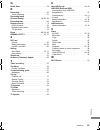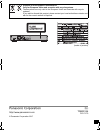- DL manuals
- Panasonic
- Blu-ray Player
- DMR-UBT1
- Operating Instructions Manual
Panasonic DMR-UBT1 Operating Instructions Manual
TQBS0146
Getting started
Watching broadcasts
Recording
Playing back video
Editing video
Copying video
Photo and Music
Network
With Other Equipment
Other functions
Setup
Reference
Thank you for purchasing this product.
Please read these instructions carefully before using this
product, and save this manual for future use.
Operating Instructions
Blu-ray Disc™ Recorder
Model No.
DMR-UBT1
Software (Firmware) Update
To support the latest features, it’s very
important you install the latest updates
to maintain proper operation of your unit.
For details, refer to “Software
(Firmware) Update” (> 68) or
http://panasonic.jp/support/global/cs/
(This site is in English only.)
until
2017/08/17
GL
DMR-UBT1GL_eng.book 1 ページ 2017年7月25日 火曜日 午後1時45分
Summary of DMR-UBT1
Page 1
Tqbs0146 getting started watching broadcasts recording playing back video editing video copying video photo and music network with other equipment other functions setup reference thank you for purchasing this product. Please read these instructions carefully before using this product, and save this ...
Page 2: Features
Tqbs0146 2 this unit can play back ultra hd blu-ray discs (including bd/dvd discs). Refer to “hdd and media information” (> 16) refer to “enjoying ultra hd blu-ray”. (> 42) this unit can play back 4k content stored on external media, such as usb devices. Refer to “playing content (4k content, etc.) ...
Page 3: Before Use
Tqbs0146 3 unit • this unit utilizes a laser. Use of controls or adjustments or performance of procedures other than those specified herein may result in hazardous radiation exposure. • do not place sources of naked flames, such as lighted candles, on this unit. • this unit may receive radio interfe...
Page 4: Table of Contents
Tqbs0146 4 table of contents features . . . . . . . . . . . . . . . . . . . . . . . . . . . . . 2 safety precautions . . . . . . . . . . . . . . . . . . . . 2 before use . . . . . . . . . . . . . . . . . . . . . . . . . . . 3 supplied accessories . . . . . . . . . . . . . . . . . . 3 getting started...
Page 5: Unit Care
Gettin g started tqbs0146 5 unit care • the hdd is a high precision recording instrument and is easily susceptible to damage. Therefore, be careful of the following points while the unit is turned on, especially during operation, otherwise the hdd and the recorded content may be damaged: - do not su...
Page 6: Main Unit
Gettin g started tqbs0146 6 main unit 1 disc tray 2 usb port ( dc 5 v 900 ma) • this port supports usb 3.0 super speed. • for playback of 4k videos stored on a usb device, use port on front of the unit. 3 sd card slot • when removing the sd card, press on the centre of the card and pull it straight ...
Page 7
Gettin g started tqbs0146 7 the symbols on this product represent the following. Display 1 drive (hdd, bd or sd) indicator 2 main display section indicator • messages and other information are displayed. (> 86) 3 timer recording indicator • this indicator lights up when the timer recording standby o...
Page 8: Remote Control
Gettin g started tqbs0146 8 remote control instructions for operations are generally described using the remote control. Guide ch ch page av input tv ok vol return option delete audio rec text st tl -10s +60s internet rewind live tv 0 2 abc 5 jkl 8 tuv 1 4 ghi 7 qrs p 3 def 6 mno 9 xyz w func tio nm...
Page 9: Connection
Gettin g started tqbs0146 9 connection the unit can be played back 4k contents when this unit is connected to a compatible tv. • before making any connections, please disconnect all the units from ac power. (connect the ac mains lead after making all connections.) • use the high speed hdmi cables. (...
Page 10
Gettin g started tqbs0146 10 • keep the rf coaxial cables as far away as possible from other cables. • to enjoy ultra hd blu-ray content, follow the setup instructions below, as well. - network connection (> 12) - network setting (> 14) antenna connections enjoying video and audio with a 4k-compatib...
Page 11
Gettin g started tqbs0146 11 • to enjoy dolby atmos r or dts:x tm (> 75) 4k or 3d images can be played back when this unit is connected to a 4k or 3d compatible tv. • this connection only supports up to 5.1ch. • to connect a tv and amplifier with an hdmi cable, connecting terminals on both the tv an...
Page 12: Settings
Gettin g started tqbs0146 12 when this unit is connected to the network, you can enjoy network functions (ultra hd blu-ray playback, dlna function, network service, tv anytime, etc.). For details about connection method, refer to the instructions supplied with the connected equipment. • use category...
Page 13
Gettin g started tqbs0146 13 2 select “yes” and press [ok]. Connection to 4k tv is successful. (go to step 6) when the following screen appears: “yes”: next setting is displayed. “no”: connection setting to 4k tv start again. (retry the setup process from step 5.) 6 set “quick start” to “on”, “off” ...
Page 14
Gettin g started tqbs0146 14 easy network setting after completing “easy setting”, you can continue with “easy network setting”. Follow the on-screen instructions to establish your connection settings. Select “wired” or “wireless”, then press [ok]. Lan cable connection (“wired”) follow the on-screen...
Page 15
Gettin g started tqbs0146 15 to restart easy network setting 1 press [function menu]. (> 21) 2 select “basic settings” in “setup”, then press [ok]. 3 select “easy network setting” in “network”, then press [ok]. To redo settings individually if “easy network setting” did not work properly or when you...
Page 16: Hdd And Media Information
Gettin g started tqbs0146 16 hdd and media information for more details, refer also to the specifications. (> 87) (–: impossible) recordable/playable contents media type standard symbol recordable contents playable contents built-in hard disk drive (hdd) [hdd] • video • avchd/avchd 3d • mkv • mp4 • ...
Page 17
Gettin g started tqbs0146 17 (–: impossible) • [+rw] this unit cannot record to 8x speed +rw disc. • with certain recording states and folder structures, the play order may differ or playback may not be possible. • it may not be possible to play the above media in some cases due to the type of media...
Page 18
Gettin g started tqbs0146 18 ∫ broadcast recordings numbers of programmes that can be recorded: • maximum numbers of programmes are including recordings of hd camcorder. ∫ hd camcorder recordings mpeg-4 avc/h.264 (based on avchd) numbers of programmes that can be recorded: • maximum numbers of progr...
Page 19
Gettin g started tqbs0146 19 §1 fr (flexible recording mode): the unit automatically selects the best possible recording rate between xp mode and lp mode. §2 the sd quality programme cannot be changed to hd quality. §3 you cannot select during play whether it appears or disappears. Approximate recor...
Page 20
Gettin g started tqbs0146 20 notes for the disc • region management information the unit can play back bd-video/dvd-video discs of the following regions codes, including “all”: e.G., bd-video dvd-video • disc recorded on another device • it may be necessary to finalise the disc, create top menu or c...
Page 21: Function Menu Screen
Gettin g started tqbs0146 21 function menu screen you can easily access the desired functions, such as playback, timer recording, the unit’s settings etc. Via the function menu. 1 press [function menu]. 2 select the item, then press [ok]. Your favourite programmes can be recorded by entering keyword...
Page 22: Watching Broadcasts
Watching broa dcasts tqbs0146 22 watching broadcasts to switch to the channel you have previously watched press [last view ]. • this function will work only for the channels you have watched for more than 10 seconds. If you have set a ratings level (> 72, child lock ( parental rating )), you may be ...
Page 23
Watching broa dcasts tqbs0146 23 to use the data service function (catch up service), network connection and settings are necessary. (> 12, 14) • set “hbbtv setting (catch up tv)” to “on”. (> 72) to select the data service, follow the on-screen instructions. (e.G., “press colour button.” etc.) • ope...
Page 24
Watching broa dcasts tqbs0146 24 this unit temporarily saves a live tv programme you are watching with this unit’s tuner on hdd. You can rewind live tv programme to the point where temporary save has started (up to 1.5 hours). While watching tv press [6] to rewind. You can pause live tv programme an...
Page 25: Recording
Recording tqbs0146 25 recording tv programmes this unit can record two programmes being broadcasted at the same time. To record two programmes simultaneously while recording, perform steps 1–3 (> above). • channel can only be switched between the recording programmes. • if a timer recording reaches ...
Page 26
Recording tqbs0146 26 following contents or media cannot be played back while recording. • video file • photo • usb hdd (for data files, > 19) and usb memory press [status ]. E.G., while recording two programmes simultaneously press [∫]. When recording one programme: if the following screen appears ...
Page 27: Timer Recording
Recording tqbs0146 27 timer recording you can enter up to 32 programmes within a month in advance. (each daily, weekly or series programme is counted as one programme.) this unit can record two programmes being broadcasted at the same time. In addition, depending on the programme you have missed to ...
Page 28
Recording tqbs0146 28 1 on the tv guide screen: press [option]. 2 select the item below, then press [ok]. Keyword search displays programmes including the input keyword. • refer to “entering text”. (> 70) programme type search displays programmes of the selected type. If, for example, you select “ar...
Page 29
Recording tqbs0146 29 select the items and change the settings. Channel you can select category with the red button. Day/date you can select “date” or “weekly” by pressing the green button, when “day/date” selected. Auto renewal recording (only daily/weekly/series timer recording) the unit will reco...
Page 30
Recording tqbs0146 30 1 press [prog/check]. 2 select the programme, then perform the operations. To edit a timer programme 1 press [ok]. 2 change the timer recording options. • refer to “timer recording options”. (> 29) 3 press [ok]. To exit the timer recording list press [exit ]. • programmes to be...
Page 31: Keyword Recording
Recording tqbs0146 31 keyword recording the unit can find programmes that include specified keywords from programme names and programme information on tv guide, and record the programmes automatically. • this unit can record two programmes being broadcasted at the same time. • notes on timer recordi...
Page 32
Recording tqbs0146 32 to display the list of programmes found with the set keyword press the yellow button in “keyword recording” screen. Recording takes place in the following order of priority: keyword recording may not work in some cases. To avoid recording failure, we recommend using timer recor...
Page 33: Using The External
Recording tqbs0146 33 press the green button. • refer to “playing keyword recording programmes” (> 37) 1 select the keyword, then press the red button. 2 select “yes”, then press [ok]. • refer to “priority order of keyword recording” (> 32) 1 press [option]. 2 select “change priority”, then press [o...
Page 34
Recording tqbs0146 34 connect this unit with optional usb hdd. • only one usb hdd (for recorded programmes, > 19) can be connected at the same time. • the usb hdd can be connected to the usb port on the rear of this unit. • if the registering screen appears when connecting the usb hdd, go to step 5....
Page 35: Playing Content (4K
Playing back video tqbs0146 35 playing content (4k content, etc.) on the hdd avchd tab tab (> 36) programme type 3 keyword recording refer to “playing keyword recording programmes” (> 37) 4 avchd tab [usb_hdd] when connecting registered usb hdd, “usb hdd” tab and registration number appears. Sel...
Page 36
Playing back video tqbs0146 36 you can quickly find the recorded programmes by selecting the tab. To select the tab press [2, 1]. To change the displayed programme type tab 1 select the programme type, then press the green button. 2 select the item, then press [ok]. Select the programme, then press ...
Page 37
Playing back video tqbs0146 37 1 select the programme or the group, then press the yellow button. • a check mark is displayed. Repeat this step. • press the yellow button again to cancel. 2 press [option]. 3 select the item, then press [ok]. Create group: selected programmes are bundled to form a gr...
Page 38: Playing Contents
Playing back video tqbs0146 38 e.G., • when video playback has ended, the next video will be played back continuously if there is another video in the same folder. • when the following conditions are met, videos are played back in 4k regardless of the image quality: - when this unit is connected to ...
Page 39
Playing back video tqbs0146 39 if the menu screen is not displayed, display it by performing the following operation. 1 while stopped press [function menu]. 2 select “media”, then press [ok]. 3 select the media, then press [ok]. E.G., [usb] about screen icons (> 38) showing information select the pr...
Page 40: Operation During Play
Playing back video tqbs0146 40 operation during play some operations may not work depending on the media and contents. • discs continue to rotate while menus are displayed. Press [∫] when you have finished playback to protect the unit’s motor, your tv screen, etc. Press [status ]. • each time you pr...
Page 41
Playing back video tqbs0146 41 while paused, press [6] or [5]. • press [1 a1.3] to restart play. While paused, press [2] (2;) or [1] (;1). • each press shows the next frame. • press and hold to change in succession forward or backward. • press [1 a1.3] to restart play. Skip forward 1 minute: press [...
Page 42
Playing back video tqbs0146 42 you can enjoy the playback of ultra hd blu-ray discs with this unit. Preparation • for 4k/hdr viewing, connect to a tv and terminals that support hdcp2.2 §1 , 4k (50p/60p) 4:4:4 and hdr signals that meet ultra hd blu-ray standards. (> 9) • network connection (> 12) • n...
Page 43: 4K Networking
Playing back video tqbs0146 43 change this setting when the screen is not correctly displayed for 3d compatible programmes. Graphic display level adjust the 3d position for the playback menu or message screen etc. • please refrain from viewing 3d images if you do not feel well or are experiencing vi...
Page 44: Playback Menu
Playing back video tqbs0146 44 playback menu a variety of playback operations and settings can be performed from this menu. Available options differ depending on the playing contents and the condition of the unit. 2 select the menu, then press [ok]. 3 select the item, then press [ok]. 4 change the s...
Page 45
Playing back video tqbs0146 45 picture settings switch “set 1”, “set 2” or “standard” by using [2, 1]. • you can register desired settings to “set 1” and “set 2”. Settings for bd video playback and settings for the playback of other types of media are registered separately. (the default settings for...
Page 46
Playing back video tqbs0146 46 • the menu is not displayed when playing photos. Display language list sound settings sound effects • this function is effective when “digital audio output” is set to “pcm”. (> 74) night surround enjoy a movie with powerful sound even when the volume is kept low at nig...
Page 47: Deleting/editing
Edit ing video tqbs0146 47 deleting/editing programmes once deleted, divided or partially deleted, content cannot be restored to its original state. Make certain before proceeding. § § “for recorded programmes (> 19)” only 1 on the video menu screen: select the programme. 2 press the red button. 3 s...
Page 48
Edit ing video tqbs0146 48 [hdd] [usb_hdd][bd-re] [bd-r] [ram] 1 select “divide programme” in “edit”, then press [ok]. 2 press [ok] at the point to divide the programme. • you can find the desired point by using play, search, etc. (> 40) 3 select “continue”, then press [ok]. 4 select “divide”, then ...
Page 49
Edit ing video tqbs0146 49 to cancel a picture quality change if you selected “now” press and hold [return ] for more than 3 seconds. To cancel a picture quality change if you selected “during standby” after performing steps 1–2 (> 47, editing recorded programmes) 1 select “picture quality change” i...
Page 50: Copying Programmes
Copying vide o tqbs0146 50 copying programmes the unit can copy programmes between the hdd, usb-hdds, and discs. • simultaneous operation is not possible while copying with finalising or creating top menu. • you cannot copy the following programmes. - [usb_hdd] protected programmes - [usb_hdd] hd vi...
Page 51
Copying vide o tqbs0146 51 1 select the item in step 7 (> 50). E.G., 2 press [2, 1] to change the settings. • you can perform “finalise” (> 69) or “create top menu” (> 70) later. [bd-re] [bd-r] [ram] [+rw] > [hdd] 1 insert a disc. The menu screen appears. (> 38) 2 select “play video”, then press [ok...
Page 52
Copying vide o tqbs0146 52 2 set the copy direction. 1 select “copy direction”, then press [1] (right). 2 set “source” and “destination”. 3 press [2]. 3 set the picture quality (> 19). 1 select “picture quality”, then press [1] (right). 2 set “picture quality”. 3 press [2]. 4 register programmes for...
Page 53
Copying vide o tqbs0146 53 5 make other settings. 1 select “other settings”, then press [1] (right). E.G., • this screen does not appear depending on the copying mode. (> go to step 6) 2 select the copying option, then press [ok]. (> 51, setting the copying options) 3 select the item, then press [ok...
Page 54
Copying vide o tqbs0146 54 the unit copies a programme while maintaining its original picture quality and recording time. This method can perform copying faster than copy (change picture quality) can. • copy (keep picture quality) is available for the picture quality and media combinations below. • ...
Page 55
Copying vide o tqbs0146 55 [dvd-v] > [hdd] while playing a disc, the content being played is copied to the hdd according to the set time. 1 press [function menu]. 2 select “copy menu” in “copy video”, then press [ok]. 3 set “picture quality”. 1 select “picture quality”, then press [1] (right). 2 pre...
Page 56
Copying vide o tqbs0146 56 you can copy hd video (avchd) recorded on hdd to a dvd-r in high definition quality. [hdd] >[dvd-r] 1 insert an unformatted dvd-r or dvd-r dl. The menu screen appears. (> 38) 2 select “copy video ( avchd ) to disc”, then press [ok]. 3 go to step 4 on page 52, “copying prog...
Page 57: Photo
Photo and music tqbs0146 57 photo you can play back pictures recorded on the hdd of the unit and various media. §1 §2 §1 “for data files (> 19)” only (jpeg, mpo) §2 [ram] [dvd-r] [+r] only 2 select the folder, then press [ok]. • photo menu screen appears. (> right) 3 select the photo, then press [ok...
Page 58
Photo and music tqbs0146 58 1 on the photo menu screen: press the green button. 2 select the item below, then press [ok]. To pause the slideshow press [;]. • press [;] again to restart. To stop the slideshow press [return ]. [hdd] [bd-re] [bd-r] [ram] [sd] 2 press [option]. • selectable items will c...
Page 59
Photo and music tqbs0146 59 2 select the copying destination, then press [ok]. To stop copying press and hold [return ] for 3 seconds. • the name of the copied photos will be changed. Newly added photos will automatically be copied to the hdd. 4 once the copy is completed, select “yes” or “no”, then...
Page 60: Music
Photo and music tqbs0146 60 music you can play back music files recorded on the hdd of the unit and various media. §1 §2 §1 “for data files (> 19)” only §2 [dvd-r] [+r] only [cd] (cd-da) insert the disc. Playback will automatically start. To play other music (track) select the item, then press [ok]....
Page 61
Photo and music tqbs0146 61 press [∫]. Press [;]. • press [1 a1.3] to restart play. Press [6] or [5]. • press [1 a1.3] to restart play. Press [:] or [9]. Refer to “repeat play” or “shuffle” in basic operation menu (> 44). Refer to “sound effects” in sound settings menu (> 46). Refer to “high clarity...
Page 62: Network Service
Network tqbs0146 62 network service network service allows you to access some specific websites supported by panasonic, and enjoy internet contents such as photos, videos, etc. From network service home screen. E.G., preparation • perform network connection and settings. (> 12, 14) 1 press [internet...
Page 63: Home Networking
Network tqbs0146 63 home networking (dlna) home networking (dlna) allows you to watch the contents and broadcasts on server equipment connected on the same network from client equipment. This unit can be used both as server and client. Additionally, if used as client, this unit can also be used as m...
Page 64
Network tqbs0146 64 when this unit works as a dlna client, following contents are playable. Video (recorded programmes) video photo §1 only when the server is another panasonic blu-ray disc recorder, etc. §2 2d playback only. Audio • depending on the server, the contents other than stated above can ...
Page 65
Network tqbs0146 65 wi-fi direct is a standard that enables wireless lan devices to communicate each other directly without a wireless broadband router. This unit can be connected wirelessly and directly to other dlna compatible equipment on a temporary basis, regardless of the network connection an...
Page 66: Copying The Hd Video
W ith other equipment tqbs0146 66 copying the hd video (avchd) you can import hd videos (avchd) recorded with a video camera to the unit. § “for data files (> 19)” only e.G., connecting to the panasonic video camera 1 connect a video camera that has been turned on or insert a media. • make the video...
Page 67: Viera Link
Other fu nctions tqbs0146 67 viera link what is viera link? Viera link is a convenient function which will link the operations of this unit and a panasonic tv (viera) or an amplifier/receiver. You can use this function by connecting the equipment with the hdmi cable. See the operating instructions f...
Page 68: Software (Firmware)
Other fu nctions tqbs0146 68 software (firmware) update software of this unit can be updated automatically by the following methods at the specified time. • from internet network connection and setting are required. (> 12, 14) if a software (firmware) update is available, a notification is displayed...
Page 69
Other fu nctions tqbs0146 69 [bd-re] [bd-r] [ram] 1 select “yes”, then press [ok]. 2 select “start”, then press [ok]. • photo data (jpeg/mpo) or computer data cannot be deleted. Format disc/format sd card [dvd-r] [dvd-rw] [+r] [+rw] you can select the background for dvd-video top menu. Select the ba...
Page 70
Other fu nctions tqbs0146 70 [+rw] you can create top menu for displaying on other equipment. Make selections from “top menu” and “auto-play select” before creating top menu. 1 select “yes”, then press [ok]. 2 select “start”, then press [ok]. 3 press [ok]. • you cannot use the top menu for playing o...
Page 71: Basic Settings
Setup tqbs0146 71 basic settings you can change the unit’s settings of digital tv tuning, sound, display, connection, network etc. In the menu. 1 press [function menu]. 2 select “basic settings” in “setup”, then press [ok]. 3 select the menu, then press [ok]. 4 select the item, then make the setting...
Page 72
Setup tqbs0146 72 child lock ( parental rating ) you can restrict the viewing of channels unsuitable to children. Set a ratings level to limit broadcast viewing and playback. • pin is required to change. (> 22) signal condition you can check the quality and strength of signals. Press [ch w x] to sel...
Page 73
Setup tqbs0146 73 settings for recording timer record start buffer this function sets the timer recording to start earlier than the tv guide time. Timer record stop buffer this function sets the timer recording to stop later than the tv guide time. Rewind live tv turn on/off the rewind live tv funct...
Page 74
Setup tqbs0146 74 picture still mode select the type of picture shown when you pause play. • field: select if jittering occurs when “automatic” is selected. (the picture is coarser.) • frame: select if small text or fine patterns cannot be seen clearly when “automatic” is selected. (the picture is c...
Page 75
Setup tqbs0146 75 bd-video secondary audio select whether or not to mix the primary and secondary audio (including the button click sound). If “off” is selected, the unit outputs the primary audio only. • to enjoy bd-video that supports dolby atmos r or dts:x tm connect this unit to an av amplifier ...
Page 76
Setup tqbs0146 76 connection 3d settings 3d avchd output if 2d avchd video is recognised as 3d video and cannot be played back correctly, you may be able to play it by changing the setting. 3d playback message set to display or hide the 3d viewing warning screen. Viera link select “off” when you do ...
Page 77
Setup tqbs0146 77 hlg / pq conversion set whether or not to convert hdr (high dynamic range) videos in hlg format to pq format before outputting them when this unit is connected to a tv that supports only hdr (pq) format. • when “hdr (high dynamic range) output” is set to “off”, this setting is disa...
Page 78
Setup tqbs0146 78 network service settings second screen browsing when this function is set to “on”, you can enjoy the content you are viewing on a network service application of smartphone, etc. With the home network on the big screen of your tv. Lock you can restrict using network service. • pin i...
Page 79
Setup tqbs0146 79 registration type for remote devices • automatic: all connected devices on the same network can access this unit. • manual: only registered devices can access this unit. Remote device list • to register equipment manually 1 select the device name or the mac address for the device y...
Page 80
Setup tqbs0146 80 clock if the time is not set correctly, use the settings listed in the method below. • automatic this unit usually obtains time and date information from digital broadcasts. • region selection select the region where you live to adjust the standard time. • the time contained in the...
Page 81: Troubleshooting Guide
Reference tqbs0146 81 troubleshooting guide before requesting service, make the following checks. If the problem still persists, consult your dealer for instructions. Updating to the latest software (firmware) may solve the problem. (> 68) the unit does not work. • check the connections. (> 9) • one...
Page 82
Reference tqbs0146 82 screen size is wrong. • adjust the aspect ratio setting on tv. • check “aspect for recording” before recording or picture quality change. (> 73) tv reception is not displayed. • broadcast signals are not output from this unit’s rf out terminal. Select “on” in “rf out ( aerial s...
Page 83
Reference tqbs0146 83 cannot output video in hdr quality (even when connected to an hdr-compatible tv). • when connected to a tv or terminal that does not support hdr, this unit applies dynamic range conversion to hdr signals to output them. In this case, “dynamic range conversion output” is display...
Page 84
Reference tqbs0146 84 the time recorded on the disc and the available time shown do not add up. • [dvd-r] [+r] if you record or edit many times, the remaining capacity is reduced and then recording or editing may be disabled. • available disc space display may be different from actual. Keyword recor...
Page 85
Reference tqbs0146 85 the tv guide information is not displayed properly. • set the clock correctly. (> 80, clock) • there was a programme change, or tv guide information from a broadcast station was possibly not correctly transmitted. • if signal quality is bad, the tv guide system may not be able ...
Page 86
Reference tqbs0146 86 the following messages or service numbers appear on the front panel display when something unusual is detected. The remote control and main unit are using different codes. Change the code on the remote control. (> 81) the picture quality of the selected programme stored in the ...
Page 87: Specifications
Reference tqbs0146 87 specifications specifications are subject to change without notice. ∫ general dimensions: 430 mm (w) 68 mm (h) (including the projecting parts) 211 mm (d) mass: approx. 3.0 kg power supply: ac 220 v to 240 v, 50 hz power consumption: approx. 37 w power consumption in standby mo...
Page 88
Reference tqbs0146 88 depending on the content being recorded, the recording time may become shorter than indicated. ∫ dr mode ∫ hg, hx, he, hl, hm modes ∫ xp, sp, lp modes § it is not possible to copy programmes recorded in xp/sp/lp mode to blu-ray discs while maintaining their original picture qua...
Page 89
Reference tqbs0146 89 the audio output differs depending on which terminals are connected to the amplifier/receiver, and the setting on this unit. (> 74, digital audio output) • the number of channels listed is the maximum possible number of output channels when connected to amplifier/receiver compa...
Page 90
Reference tqbs0146 90 about data service (catch up tv) • on-screen instructions may not correspond to the remote control buttons. • it may take some time to show the data service. • some functions of the data service may be deactivated during recording. About network service • some features of websi...
Page 91: Licenses
Reference tqbs0146 91 licenses “avchd”, “avchd 3d”, “avchd progressive” and “avchd 3d/progressive” are trademarks of panasonic corporation and sony corporation. Copyright 2004-2014 verance corporation. Cinavia tm is a verance corporation trademark. Protected by u.S. Patent 7,369,677 and worldwide pa...
Page 92
Reference tqbs0146 92 java is a registered trademark of oracle and/or its affiliates. Windows is a trademark or a registered trademark of microsoft corporation in the united states and other countries. Android is a trademark of google inc. This product incorporates the following software: (1) the so...
Page 93: Limited Warranty
Reference tqbs0146 93 limited warranty panasonic warranty 1. The product is warranted for 12 months from the date of purchase. Subject to the conditions of this warranty panasonic or its authorised service centre will perform necessary service on the product without charge for parts or labour, if in...
Page 94: Index
Reference tqbs0146 94 index 1 2 3... 4k . . . . . . . . . . . . . . . . . . . . . . . . . . . . . . . . . . . . 2 4k networking. . . . . . . . . . . . . . . . . . . . . . . . . 43 a audio . . . . . . . . . . . . . . . . . . . . . . . . . . 22, 41, 89 auto setup . . . . . . . . . . . . . . . . . . . ...
Page 95
Reference tqbs0146 95 q quick start . . . . . . . . . . . . . . . . . . . . . . . . . . . 79 r recording . . . . . . . . . . . . . . . . . . . . . . . . . . . . 25 timer recording . . . . . . . . . . . . . . . . . . . . . . . 27 recording mode (picture quality) . . . . . . . . . . . . . . . . . 19, ...
Page 96
Disposal of old equipment and batteries only for european union and countries with recycle systems these symbols are only valid in the european union and countries with recycle systems. If you wish to discard this product, please contact your local authorities or dealer and ask for the correct metho...