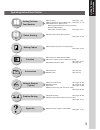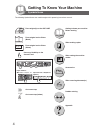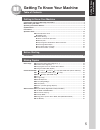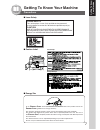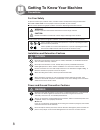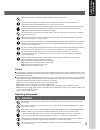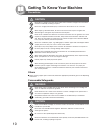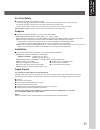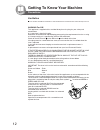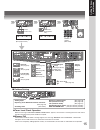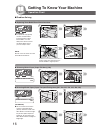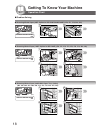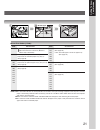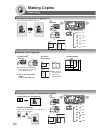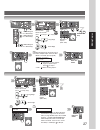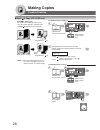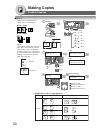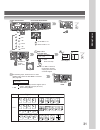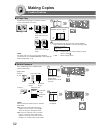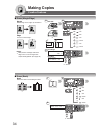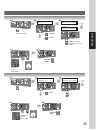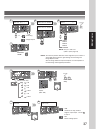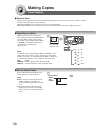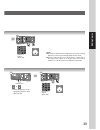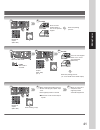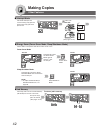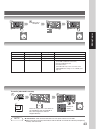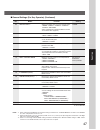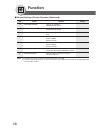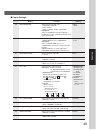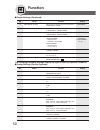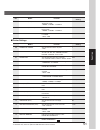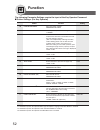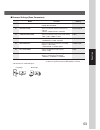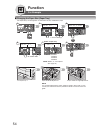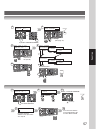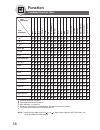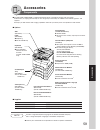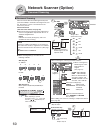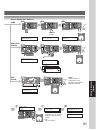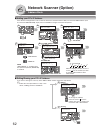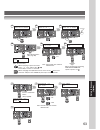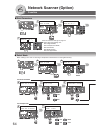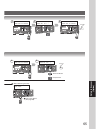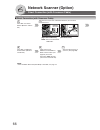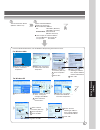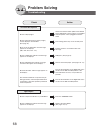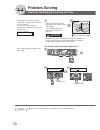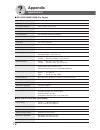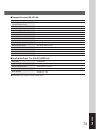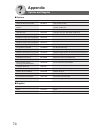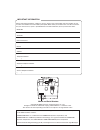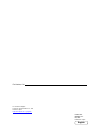- DL manuals
- Panasonic
- All in One Printer
- DP-1520P
- Operating Instructions Manual
Panasonic DP-1520P Operating Instructions Manual - Before Starting
22
Before Starting
ERASE Key
Selects Edge, Book or
Margin mode. (See page 35)
Contents
Control Panel
Icon
Contents
Icon
No.
No.
1
2
3
4
5
6
7
8
9
10
15
16
14
13
INTERRUPT Key
Selects Interrupt mode.
(See page 42)
A4 ->A4 [A4 ]
ZOOM:100% COPIES:001
LCD Display (Copy Function)
a
Original Size
Copy Size
Rotating Paper Size
Paper Size in Paper Tray
Zoom Ratio
Number of Copies
c
e
b
d
f
c
b
d
e
f
a
1
2
3
6
4
8
5
7
10 11
12
17
28
29
9
13
14
15
16
LCD
Display
Keyboard (Option)
Inputs characters for Station Name,
Email Address, Parameter settings,
Directory Search, etc.
(See pages 60-63)
2 PAGE COPY Key
Selects 2 Page Copy mode.
(See page 32)
EFFECTS Key
Selects Image Repeat or
Centering mode.
(See page 36)
MEMORY Keys
Selects Job Memory mode.
(See pages 42, 43)
COPY Key
To use the unit as a
photocopier.
SCAN/FILE Key
Used for network scanning
(option for DP-1820P/1820E)
(See pages 60-65)
Original Mode Select
Keys/Indicators
Selects original mode.
(See pages 25 and 60)
LIGHTER/DARKER Key/
Indicators
To adjust the Manual
Exposure.
(See pages 25 and 60)
Energy Saver Key
Saves power while the
machine is not in use.
(See page 42)
PRINT DATA LED
(GREEN)
Lights when receiving
print data.
ORIGINAL SIZE Key
To select an original size.
COPY SIZE Key
To select a copy size.
DUPLEX Key
Selects a 2-Sided or 1-Sided
copy. (See pages 26-29)
2-Sided Copy: DP-1820E
only
DOUBLE EXPOSURE Key
Selects Double Exposure
mode. (See page 32)
12
11
N in 1 Key
Selects N in 1 copy mode.
(See page 31)
SORT Key
Selects Electric Sort mode.
(See page 36)
Summary of DP-1520P
Page 1
Getting t o know y our machine before starting making copies function network scanner (option) appendix digital imaging systems operating instructions (for copy & network scan functions) model no. Dp-1520p/1820p/1820e before operating this equipment, please read these instructions completely and kee...
Page 2
2 getting to know your machine useful office functions/operating instructions copy • copy up to a3 size originals. • capable of copying text/photos/ halftone originals. Scan/file • monochrome scanner capability when optional network scanner module (da-ns180) is installed. (for dp-1820p/1820e only) •...
Page 3
3 getting t o know y our machine operating instructions outline function getting to know your machine before starting making copies network scanner (option) problem solving appendix ● precautions (see pages 7-13) ● quick operation chart, adding paper (see pages 14, 15) ● problem solving, memory full...
Page 4
4 getting to know your machine the following symbols/icons are used throughout this operating instructions manual. Place original(s) on the adf/i-adf place original on the platen (book) place original on the platen (sheet) press any hard key on the control panel input text with a keyboard (option) i...
Page 5
5 getting t o know y our machine getting to know your machine getting to know your machine useful office functions/operating instructions .......................................................................... 2 multi-tasking job table ................................................................
Page 6
6 getting to know your machine table of contents function ■ using function modes to change the initial machine modes ........................ 44 ■ procedure ....................................................................................................... 44 ■ general settings ....................
Page 7
7 getting t o know y our machine for europe except europe getting to know your machine precautions ■ laser safety ■ caution label laser safety this unit employs a laser. Only qualified service personnel should attempt to service this device due to possible eye injury. Caution: use of controls, adjus...
Page 8
8 getting to know your machine power and ground connection cautions ensure that the plug connection is free of dust. In a damp environment, a contaminated connector can draw a significant amount of current that can generate heat and eventually cause fire over an extended period of time. Always use t...
Page 9
9 getting t o know y our machine never touch a power cord with wet hands. Danger of electric shock exists. If the power cord is broken or insulated wires are exposed, contact your service provider for a replacement. Using a damaged cord can cause fire or electric shocks. Stop operation immediately i...
Page 10
10 getting to know your machine do not place a magnet near the safety switch of the machine. A magnet can activate the machine accidentally, resulting in injuries. Do not use a highly flammable spray or solvent near the machine. It can cause fire. When copying a thick document, do not use excessive ...
Page 11
11 getting t o know y our machine for your safety ■ the maximum power consumption is 1.3 kw. A properly wired (grounded), dedicated, 240v ,15a outlet is required. Do not use an extension cord. The power cord on this machine must be used to disconnect the main power. Please ensure that the socket out...
Page 12
12 getting to know your machine ventilation ■ the machine should be installed in a well-ventilated area to minimize the ozone density in the air. Warning for u.K. This appliance is supplied with a moulded three pin mains plug for your safety and convenience. A 13 amp fuse is fitted in this plug. Sho...
Page 13
13 getting t o know y our machine handling ■ do not turn the power switch off or open the front cover during copying. ■ energy save mode notice ● the following function, will not work if the energy saver mode setting is set to the shutdown mode. When using any of the following functions, we recommen...
Page 14
14 getting to know your machine a5 a5-r a4-r a3 b4 a4 width guides face down until it stops upper limit guides until it stops sheet bypass push paper tray max level indicator paper tray ∗ ∗∗ ∗∗ hold the guides by the center when adjusting the width operation chart if set in other function mode face ...
Page 15
15 getting t o know y our machine reduction/ enlargement only ■ problem solving 3 4 number of copies (max. 999) 5 select desired settings (see pages 24-43) interrupt (see page 42) sort (see page 36) zoom mode (see page 25) adding paper replacing toner bottle/toner waste container (see page 16) check...
Page 16
16 getting to know your machine misfed paper ● removing misfed paper (paper transport/fusing area) (j01, j30, j31, j33, j45, j48, j95) remove misfed paper j48 paper tray left cover paper tray jam removal knob left cover corona cleaner toner bottle (new) toner waste container front cover 7 operation ...
Page 17
17 getting t o know y our machine cap toner waste container left cover heat roller cover jam removal knob misfed paper misfed paper pull out left cover misfed paper toner waste container (new) corona cleaner handle toner bottle (new) toner bottle (new) toner bottle (empty) 4 6 3 6 8 9 10 5 8 4 3 4 5...
Page 18
18 getting to know your machine paper tray misfed paper feed cover adf tray exit unit misfed paper adf cover misfed paper adf cover operation chart ■ problem solving ● removing misfed paper (adf: option for dp-1520p/1820p/1820e) (j70, j71, j79, j92, j93) 1 2 remove misfed paper j70 ● removing misfed...
Page 19
19 getting t o know y our machine misfed paper misfed paper pull-out paper tray 1 2 misfed paper misfed paper exit unit adf tray adf cover misfed paper adf 3 4 5 6 6 3 4 8 9 5 3 4 adf cover 10
Page 20
20 getting to know your machine code check points u20 adf cover is open. U21 adf/i-adf is opened while scanning from adf/ i-adf. U25 toner hardened inside the toner bottle. Remove the toner bottle and shake it well. U90 battery requires replacement. (see page 70) misfed paper left cover ■ problem so...
Page 21
21 getting t o know y our machine misfed paper jam removal knob misfed paper 3 4 left cover 5 code check points j30, remove misfed paper. J31, (see page 16) j33, ∗ j95: check the paper size of the paper tray. J45, (see page 54) j46, j48, j95 ∗ j19, removing misfed paper. J32, (see page 20) j82, j85,...
Page 22: Before Starting
22 before starting erase key selects edge, book or margin mode. (see page 35) contents control panel icon contents icon no. No. 1 2 3 4 5 6 7 8 9 10 15 16 14 13 interrupt key selects interrupt mode. (see page 42) a4 ->a4 [a4 ] zoom:100% copies:001 lcd display (copy function) a original size copy siz...
Page 23
23 before starting contents icon contents icon no. No. 17 18 19 20 21 22 23 24 25 28 26 27 18 19 20 21 22 23 24 25 26 27 paper tray key selects the paper tray. Warning indications when unit is used as a photocopier. : add paper (see page 14) : replace toner bottle (see page 16) : removing misfed pap...
Page 24: Making Copies
24 making copies from platen only from platen only ■ copying the same size originals (1:1) copy size is automatically selected. 100% 1 2 ■ position of the original(s) for adf/i-adf ∗ ∗∗ ∗∗ (face up) for platen (face down) ● feeds originals automatically up to 50 a5/a4 size (80 g /m 2 ) (up to 30 b4/...
Page 25
25 making copies number of copies (max. 999) original guides adjust to the original's width adf tray adf tray adf i-adf ∗ b a upper limit indicator (a) b a upper limit indicator (a) upper limit guide (b) upper limit guide (b) number of copies (max. 999) ■ using the adf/i-adf (option) 3 4 select type...
Page 26: Making Copies
26 making copies from platen only for 1 2 copy a4 : a4-r a5 : a5-r a5 : a5 b4 : b4 a4 : a4 a3 : a3 creative features ■ 1 2 copy, 2 2 copy, 2 1 copy (dp-1820e with optional i-adf only) 1 2 copy 1-sided 2-sided copy 2 2 copy 2-sided 2-sided copy or 1 2 6 7 steps 6 to 9 for 1 2 copy from platen: next o...
Page 27
27 making copies number of copies (max. 999) 3 4 5 bind position within 10 seconds (for 1 2 copy, 2 1 copy) long edge short edge ~ 6 9 from platen only. 1-sided original to 2-sided copy 2-sided original to 2-sided copy 2-sided original to 1-sided copy the following steps, illustrate how to make mult...
Page 28: Making Copies
28 making copies ■ book 2 copy (dp-1820e only) book 2-sided copy the book format and page order can be set in the copier settings, "parameter no. 14 book 2 default" (see page 50) 1 2 select a3, b4, a4-r or a5-r size ∗ 6 7 next original (page) (book format: facing) (book format: flipping) blank page ...
Page 29
29 making copies 6 3 select book original to 2-sided copy ∗ 4 5 another original? 1:yes 2:no 1: yes continues to copy another page, go to next step 6 2: no starts making copies or exits this mode. 9 number of copies (max. 999) 3 select book original to 2-sided copy ∗ 4 number of copies (max. 999) 5 ...
Page 30: Making Copies
30 making copies 3 4 1 2 4 3 1 2 ■ n in 1 ● 2 in 1 copy from two/four 1-sided originals, side by side, to 1-sided pages. ● 4 in 1 copy 1:2in1? Press set to select 2:4in1? Press set to select press start to continue 1 or for adf for i-adf creative features from platen only 2 a4 : a4-r a5 : a5-r a5 : ...
Page 31
31 making copies step 7 to 11 for platen only next original another original? 1:yes 2:no 4 5 1: yes go to next step. Note: if “2: no” is selected, the machine will start copying one side of the scanned original. 1: yes continues to copy another original, repeat steps 1 and 6- to step 9 (10: 4 in 1)....
Page 32: Making Copies
32 making copies ■ double exposure from 2-sided originals to 1-sided copies (side-by-side image). 1 2 6 front side of original original size: a4, a4-r, a5 or a5-r size only back side of original 7 note: when opening the platen cover or optional adf/i-adf ● an incorrect position detection of the orig...
Page 33
33 making copies select a3, b4, a4-r or a5-r size ∗ 1 number of copies (max. 999) 4 5 another original? 1:yes 2:no 1: yes select a4, a4-r, a5 or a5-r 3 exits this mode. 9 the following steps, illustrate how to make multiple copies when the sort mode is selected. (see page 36) another original? 1:yes...
Page 34: Making Copies
34 making copies creative features ■ erase (margin/edge) margin shifts image to left, right, top or bottom. ∗ 2 ■ erase (book) book eliminates dark inner binding shadows. 1 2 edge creates a blank edge. ∗ from platen only a4 : a4-r a5 : a5-r a5 : a5 b4 : b4 a4 : a4 a3 : a3 6 left margin 10mm ∨ ^ for ...
Page 35
35 making copies 3 4 3 4 erase mode (1-3) enter no. Or ∨ ^ or 5 1:margin? Press set to select or 2:edge? Press set to select 7 number of copies (max. 999) : book erase mode (1-3) enter no. Or ∨ ^ or 5 3:book? Press set to select 7 number of copies (max. 999) : margin : edge exits this mode. 8 exits ...
Page 36: Making Copies
36 making copies number of copies (max. 999) ■ effects (centering/image repeat) centering copy image can be centred automatically on selected paper. Open the adf or platen cover ■ sort sort multiple copy sets are sorted automatically. 1 2 2 creative features image repeat creates continuous copy imag...
Page 37
37 making copies number of copies (max. 999) or 3 4 4 effects (1-2) enter no. Or ∨ ^ or 1:centering? Press set to select 2:image repeat? Press set to select 5 paper tray tray-1 ∨ ^ tray-1 tray-2 tray-3 tray-4 bypass 7 : centering : image repeat from platen only 3 a4 : a4-r a5 : a5-r a5 : a5 b4 : b4 ...
Page 38: Making Copies
38 making copies a4 : a4-r a5 : a5-r a5 : a5 b4 : b4 a4 : a4 a3 : a3 other features ■ skyshot mode skyshot allows copying a manuscript without generating dark borders even if the platen cover or adf is opened. Two types of skyshot modes can be selected; digital skyshot mode : the scanning area (size...
Page 39
39 making copies note ● an incorrect detection of the original may occur when a strong light shines onto the glass during digital skyshot mode. ● incorrect exposure may occur when there is a black line at the edge of the original or an image which the machine interprets as a black pattern in the dig...
Page 40: Making Copies
40 making copies other features ■ job build and sadf mode special originals (like thin paper, etc.) can be fed from the adf tray and copied continuously using the job build and sadf mode. Note: set the copier setting no. 12 (sadf default) to “off” position in advance. (see page 51) thin paper: minim...
Page 41
41 making copies number of copies (max. 999) 3 4 for adf for i-adf place the next original within 5 sec. Of last ejected original. Number of copies (max. 999) (ex. 5) 4 5 for adf for i-adf place the next original within 5 sec. Of last ejected original. (30 sheets) 3 lights sort mode is selected. Sel...
Page 42: Making Copies
42 making copies or ■ energy saver (power saver mode, sleep/shutdown mode) these modes save power while the machine is not in use. To enter to exit other features or automatically enters the power saver mode after 10 minutes ∗ from the last job. Automatically enters the sleep/ shutdown mode after 10...
Page 43
43 making copies modes power consumption warm up time unavailable functions standby approx. 120 w — ———————— power saver approx. 19.5 w approx. 30 sec. ———————— sleep approx. 9.5 w approx. 30 sec. ———————— shutdown approx. 1.6 w approx. 30 sec. • printer function (local usb and network connection) •...
Page 44: Function
44 function general settings general settings for key operator copier settings copier settings for key operator printer settings printer settings for key operator fax/email settings scanner settings input key operator password (see page 13) general settings: changing the initial machine modes ● powe...
Page 45
45 function copier settings: changing the initial copy modes ● default function of each copy mode. (see pages 49 and 50) for key operator: original mode, contrast, etc. (see pages 50 and 51) printer settings: changing the initial printer modes ● default function of each print mode. (see page 51) for...
Page 46: Function
46 function ■ general settings no. 00 power on default selects the default operation mode. 1: copy 1:copy / 2:printer / 3:scanner (scanner is option, see page 59) 01 sort memory usage selects whether to display the amount of sort 1: off memory used on the control panel. 1:off / 2:display 02 dept. Co...
Page 47
47 function 08 special tray 2 selects the paper tray to use for special paper. 1:none 1:none / 2:tray-1 / 3:tray-2 / 4:tray-3 / 5:tray-4 / 6:bypass (only available when optional tray-2 and 3/4 are installed. See page 59) 09 key/touch beep selects the default key sound level. 2:soft 1:off / 2:soft / ...
Page 48: Function
48 function 25 hard disk format ∗ 1 formats the hard disk. Press set to start 26 hard disk err chk ∗ 1 selects the provision for the hard disk error check. Press set to start 27 abbr group id inputs the group id for the address book. 0 0-99 28 community name(1) ∗ 2 selects whether to change the comm...
Page 49
49 function 00 margin default selects the margin shift value. 1:left 1:position / 2:value 10 mm 1:left / 2:right / 3:top / 4:bottom procedure: select "1:position" and select a margin position then, select "2:value" and input a shift value with keypad. 01 edge default selects the edge width. 1:equal ...
Page 50: Function
50 function ■ copier settings (continued) 11 sort prior. Glass selects the sort priority when using the platen. 1:non-sort 1:non-sort / 2:sort 12 1 → 2 binding def. Selects the binding location for 1 → 2 copy. 1:long edge 1:long edge / 2:short edge 13 2 → 1 binding def. Selects the binding location ...
Page 51
51 function 00 number of prints sets the default number of prints. 1 1-999 01 paper size sets the default paper size setting. A4 a3 / b4 / a4 / b5 / a5 / ledger / legal / letter / invoice / fls1 / fls2 02 paper tray sets the default paper tray selection. Auto auto / bypass / tray-1 / tray-2 / tray-3...
Page 52: Function
52 function 00 printer settings prints the printer settings. Press set to print 01 completion time sets the job completion time setting. 180sec 1-999sec 02 page protection selects whether to enable automatic 1:off compression when the received data exceeds the page memory capacity. (this is accompli...
Page 53
53 function ■ scanner settings (scan parameters) no. 00 scanner settings prints the scanner settings. Press set to print 01 original mode selects the default halftone setting for the 2:text/photo originals. 1:text / 2:text/photo / 3:photo 02 compression mode selects the default compression mode sett...
Page 54: Function
54 function or or paper guide b paper tray for example ■ changing the paper size (paper tray) the paper trays are designed to accommodate a5, a4, and b4 size paper. 1: general settings 1 2 3 6 7 12 13 function mode (1-2) enter no. Or ∨ ^ 01 paper size key opr.Mode (00-31) enter no. Or ∨ ^ 01 paper s...
Page 55
55 function paper tray 4 5 6 9 11 9 (09 key operator mode) general param. (0-9) enter no. Or ∨ ^ 09 key operator mode enter password=_ 12 10 15 or 3-digit (see page 13) tray-1 a4 ∨ ^ select a paper size when setting another paper tray, repeat steps [7] - [9] letter invoice letter b5 a5 a4 b5 a4 a3 b...
Page 56: Function
56 function or ■ department counter the department counter feature can limit the number of copies, administer counters and identification code numbers for each department. (maximum number of departments: 300) contact your authorized service provider to enable the department counter feature. For exam...
Page 57
57 function 4 5 6 9 (09 key operator mode) general param. (0-9) enter no. Or ∨ ^ 09 key operator mode enter password= 8 9 dept. Code (1-300) enter no. Or ∨ ^ department no (01-50) dept. Counter 001:123450 max copies 001:123456 id code 001:0123 10 11 or 3-digit (see page 13) set set or dept. Counter ...
Page 58: Function
58 function combined function table next selections first selections 1 2 2 1 2 2 book 2 2 page n in 1 sort/rotate-sort non-sort zoom edge book margin image repeat centering interrupt ∗ manual skyshot digital skyshot double exposure 1 2 2 1 ∗ 2 2 ∗ book 2 2 page n in 1 sort/rotate-sort non-sort zoom ...
Page 59: Accessories
59 accessories accessories components ■ the dp-1520p/1820p/1820e is a digital photocopier which can produce images with great clarity. Furthermore, its copying functionality can also be greatly enhanced by the addition of the following options and supplies. We hope you find that the wide ranging cap...
Page 60: Network Scanner (Option)
60 network scanner (option) ■ document scanning when panasonic document management system (panasonic-dms) is installed and configured on your pc, document(s) can be scanned from the the machine to your pc. Direct connection (with crossover cable, see page 66) ● document scanning directly from the ma...
Page 61
61 network scanner (option) [06]sales_3 10.74.252.66 [05]sales_2 10.74.252.66 abbr 4 abbr [_ ] enter abbr no. [01]sales 10.74.252.66 scanning document pages=001 01% abbr no. (2-digit) directory search 4 enter letter(s) _ enter letter(s) sa_ enter letter(s) one- touch * 4 pana 10.74.252.63 [01]sales ...
Page 62: Network Scanner (Option)
62 network scanner (option) or ■ adding your pc's ip address if the scanner configuration is not set with the panasonic communications utility of panasonic-dms software (refer to panasonic-dms cd-rom), input your pc's ip address using the machine's keyboard. Address book 1 2 3 02-apr-2004 04:28 read...
Page 63
63 network scanner (option) 4 1:set mode ? Press set to select 6 1:address book ? Press set to select 7 10 station name sales enter station name (see page 60) (max. 40 characters) 11 12 ftp: consult with your network administrator. 3 station name sales 01 enter a new station name (see page 60) (max....
Page 64: Network Scanner (Option)
64 network scanner (option) ■ scan parameters function 1 2 3 02-apr-2004 04:28 ready to scan function (1-2) enter no. Or ∨ ^ or 1: set mode refer to function settings on page 53. ● prints scanner settings list, sets original mode, sets compression mode, sets resolution, sets bind position, sets file...
Page 65
65 network scanner (option) 4 1:set mode ? Press set to select 5 set mode (1-2) enter no. Or ∨ ^ scan file name enter name (when selecting custom) 2:select mode? Press set to select select mode (1-2) enter no. Or ∨ ^ 6 2:scan parameters ? Press set to select 6 7 or : scan file name : compression 4 5...
Page 66: Network Scanner (Option)
66 network scanner (option) ■ direct connection (with crossover cable) direct connection (with crossover cable) turn off * the power switch (machine and the pc). Connect a crossover lan cable between your machine and the pc. Lan cable (crossover) to pc (right side of machine) (rear side of pc) note:...
Page 67
67 network scanner (option) turn on the power switch (machine and the pc). Input the network address (machine and your pc). ● ip and gateway address ip: 192.168.0.1 (machine) 192.168.0.2 (your pc) subnet mask: 255.255.255.0 (machine & the pc) ● how to input the network address: for your machine: see...
Page 68: Problem Solving
68 problem solving troubleshooting check action unit does not operate check if the power switch (main power switch on the right side of the machine) is turned on and if the power cord is plugged into the ac outlet. Does the display light? Press energy saver key on the control panel. Does the energy ...
Page 69
69 problem solving check action marked copies clean the platen glass or sheet. Is the machine’s platen glass or platen sheet dirty? Cover the original with a sheet of white paper before copying or lighten the exposure setting. Is the original an ohp film or a dark original? ■ if the measures outline...
Page 70: Problem Solving
70 problem solving battery holder remove 1 screw. Remove the battery holder. Replacing the battery/set the date and time the machine has an internal battery (product no.: cr2032) which maintains the date and time. In the event the battery requires replacement, the following message will be displayed...
Page 71
71 problem solving battery holder re-install the battery holder. Install 1 screw. Used new turn the power switch on the right side of the machine to the on position. 3 4 5 6 7 function mode (1-2) enter no. Or ∨ ^ or 8 9 general param.(0-9) enter no. Or ∨ ^ or 1: general settings 9 (09 key operator m...
Page 72: Appendix
72 appendix type: desk top platen type: fixed acceptable originals: sheets, books (max. A3 size) copying method: laser electrophotography fusing method: heat roller imaging method: dry-type dual components imaging resolution: max. 600 dpi operation panel: lcd display copy size: a3 - a5 via paper tra...
Page 73
73 appendix paper size: a5/a4/b4/a3 paper weight: 60 - 90 g /m 2 electrical requirements: supplied by the machine dimensions (w)(d)(h): 558 x 538 x 128 mm mass (weight): da-ds184 : 9.0k g da-ds185 : 9.4k g scanning type: ccd image sensor (adf/platen) scanning speed: 19 sheets/minute (a4) (w/o transm...
Page 74: Appendix
74 appendix part name part no. Remarks automatic document feeder da-as181 also referred as adf inverting automatic document da-ar202 also referred as i-adf feeder (for dp-1820e only) 2nd/4th paper tray da-ds184 4th paper tray (for dp-1820p/1820e only) 3rd paper tray da-ds185 3rd paper tray (for dp-1...
Page 75
Important information when requesting information, supplies or service always refer to the model and serial number of your machine. The model and serial number plate (main name plate) is located on the rear side of machine. For your convenience, space is provided below to record information you may ...
Page 76
For service, call: for customer support: panasonic communications co., ltd. Fukuoka, japan http://www.Panasonic.Co.Jp/global/ english ko0504-2044 dzsd002175-2 may 2004 published in japan.