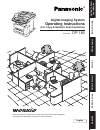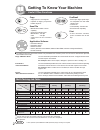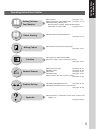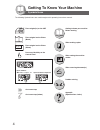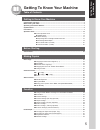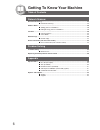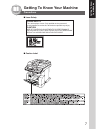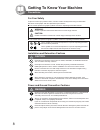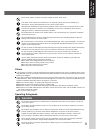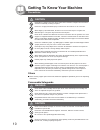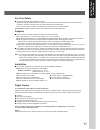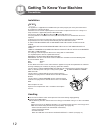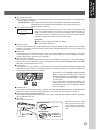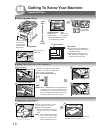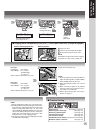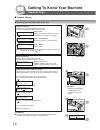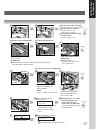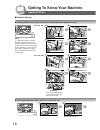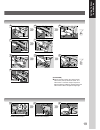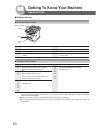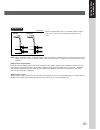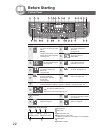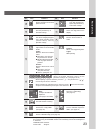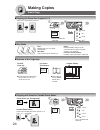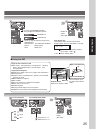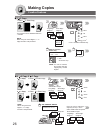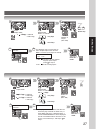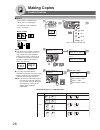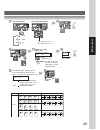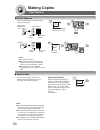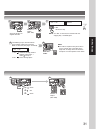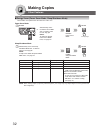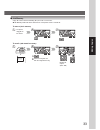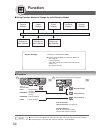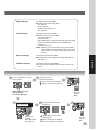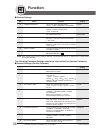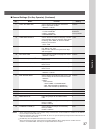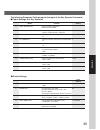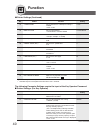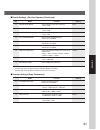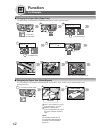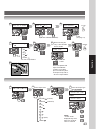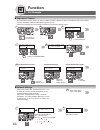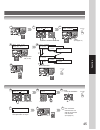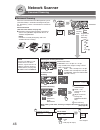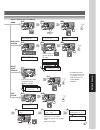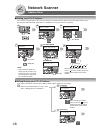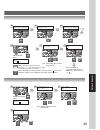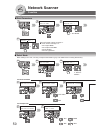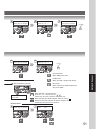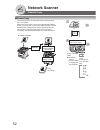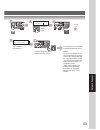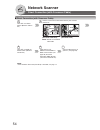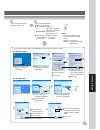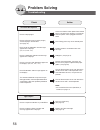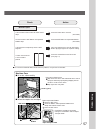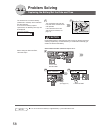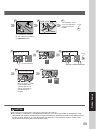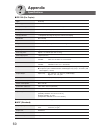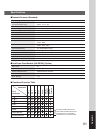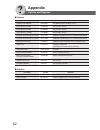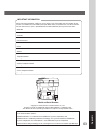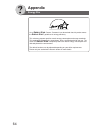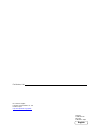- DL manuals
- Panasonic
- Office Equipment
- DP-180
- Network Scanner Operations
Panasonic DP-180 Network Scanner Operations
Gettin
g T
o
Know
Y
our Machine
Be
fore Starting
Ma
ki
ng
C
o
pi
es
Function
Network Scanner
Problem Solv
ing
Appendix
Digital Imaging System
Operating Instructions
(For Copy & Network Scan Functions)
Model No.
DP-180
Before operating this equipment, please read these instructions completely
and keep these operating instructions for future reference.
English
Summary of DP-180
Page 1
Gettin g t o know y our machine be fore starting ma ki ng c o pi es function network scanner problem solv ing appendix digital imaging system operating instructions (for copy & network scan functions) model no. Dp-180 before operating this equipment, please read these instructions completely and kee...
Page 2
2 getting to know your machine useful office functions copy • copy up to fls size originals. • capable of copying text/photos/ halftone originals. Scan/file • monochrome/colour scanner capability. • scanning resolution up to: monochrome : 600 dpi color : 300 dpi • a document can be scanned in colour...
Page 3
3 getting t o know y our machine operating instructions outline function getting to know your machine before starting making copies network scanner problem solving appendix ● precautions (see pages 7-13) ● quick operation chart, adding paper (see pages 14, 15) ● problem solving, memory full, replaci...
Page 4
4 getting to know your machine the following symbols/icons are used throughout this operating instructions manual. Place original(s) on the adf place original on the platen (book) place original on the platen (sheet) press any hard key on the control panel input text with a keyboard input numbers ● ...
Page 5
5 getting t o know y our machine getting to know your machine getting to know your machine useful office functions .................................................................................................................. 2 multi-tasking job table ...............................................
Page 6
6 getting to know your machine table of contents network scanner document scanning ..................................................................................................................... 46 ■ document scanning ...............................................................................
Page 7
7 getting t o know y our machine getting to know your machine precautions ■ laser safety ■ caution label laser safety this unit employs a laser. Only qualified service personnel should attempt to service this device due to possible eye injury. Caution: use of controls, adjustments or performance pro...
Page 8
8 getting to know your machine power and ground connection cautions ensure that the plug connection is free of dust. In a damp environment, a contaminated connector can draw a significant amount of current that can generate heat and eventually cause fire over an extended period of time. Always use t...
Page 9
9 getting t o know y our machine never touch a power cord with wet hands. Danger of electric shock exists. If the power cord is broken or insulated wires are exposed, contact your service provider for a replacement. Using a damaged cord can cause fire or electric shocks. Stop operation immediately i...
Page 10
10 getting to know your machine do not place a magnet near the safety switch of the machine. A magnet can activate the machine accidentally, resulting in injuries. Do not use a highly flammable spray or solvent near the machine. It can cause fire. When copying a thick document, do not use excessive ...
Page 11
11 getting t o know y our machine for your safety ■ the maximum power consumption is 1000 w. A properly wired (grounded), dedicated, 4a, 220-240v ac outlet is required. Do not use an extension cord. The power cord on this machine must be used to disconnect the main power. Please ensure that the mach...
Page 12
12 getting to know your machine installation this appliance is supplied with a moulded three pin mains plug for your safety and convenience. A 13 amp fuse is fitted in this plug. Should the fuse need to be replaced please ensure that the replacement fuse has a rating of 13 amps and that it is approv...
Page 13
13 getting t o know y our machine when the department counter function is set up, the dept. (department) code input screen is displayed on the lcd display. A registered department code (1 to 8-digit) is required to gain access to each secured function, or the secured copy/ fax/scanner function(s) ca...
Page 14
14 getting to know your machine tray-2 max. Level indicator paper tray empty full * hold the guides by the center when adjusting the width. Face up until it stops push tray-1 max. Level indicator operation chart face up a b c from adf from platen face down ● if the original is not positioned properl...
Page 15
15 getting t o know y our machine paper tray-2 reduction/ enlargement only ■ problem solving 3 4 number of copies (max. 999) 5 select desired settings (see pages 24-33) a4 ->a5 [a4 1] zoom: 71% copies:001 paper tray-1 for tray-1 load paper: face down paper weight: 60 - 105 g/m 2 (2-sided copy: 75 - ...
Page 16
16 getting to know your machine operation chart ■ problem solving ● replacing toner cartridge and/or drum unit release button toner (old) drum unit new toner cartridge* drum/toner unit front cover function mode (1-2) enter no. Or ∨ ^ press "1" and set keys. Low toner warning low toner message will f...
Page 17
17 getting t o know y our machine clean the excess toner with a soft cloth. Drum drum/toner unit cleaner cleaner is included in the toner cartridge. Each 3 time protective sheet new drum unit tape and protective cover shake 10-15 times drum unit new toner cartridge* drum/toner unit (new) drum/toner ...
Page 18
18 getting to know your machine j43, j44, j80: j44, j82, j83: rear paper tray cover pin pin guide rails drum/toner unit place the drum/toner unit over the guide rails and insert it until it stops. Misfed paper front cover paper release knob misfed paper drum/toner unit drum/toner unit rear cover ope...
Page 19
19 getting t o know y our machine rear paper tray cover paper tray rear cover misfed paper misfed paper paper tray front cover drum/toner unit 3 4 5 6 3 6 4 5 8 8 (attention) ● do not scratch or touch the surface of the opc drum (green) with bare hands. The opc drum is sensitive to light. To prevent...
Page 20
20 getting to know your machine code check points j70, remove misfed paper(s) in the adf. J71, (see page 18) j79, j90, j92, j93 code check points j00 remove paper from the sheet bypass. Open and close the front cover. J01, pull out the paper tray(s) and remove the j02 jammed paper from the tray(s). ...
Page 21
21 getting t o know y our machine when the optional paper tray-2 is installed, and either paper tray (tray-1 or tray-2) is not closed firmly, paper jam may occur. (side view) correct incorrect note: when the optional tray-2 is installed and the same size of paper is loaded in both trays, the paper w...
Page 22: Before Starting
22 before starting a4 ->a4 [a4 1] zoom:100% copies:001 contents memory in key to store the desired copy job(s). M1 key to store/recall a job or custom original size stored in memory. (see page 33) original key to select type of original. (see page 25) resolution key use when scanning the document. (...
Page 23
23 before starting contents reset key resets all features to the initial power-on state. Set key sets the parameter(s) of function settings. Function key use when changing the paper size, initial function values (default values) and key operator settings. Alarm led (red) lights/flashes when trouble ...
Page 24: Making Copies
24 making copies 50% 200% a b c a4 : a4-r a5 : a5 a5 : a5-r fls : fls∗ ■ copying the same size originals (1:1) copy size is automatically selected. 100% or 1 2 ■ position of the original(s) for adf (face up) for platen (face down) ● feeds originals automatically up to 50 a4 size (75 g/m 2 ) (up to 3...
Page 25
25 making copies number of copies (max. 999) number of copies (max. 999) a b c a b upper limit indicator (b) upper limit guide (a) ■ using the adf originals that cannot be used ● post cards, drawing papers, transparencies, labelling papers, heavyweight papers, thin art papers, film thermal papers in...
Page 26: Making Copies
26 making copies a4 : a4-r a5 : a5 a5 : a5-r fls : fls 2 4 6 long edge originals 6 4 2 short edge originals 1 3 5 a b c long edge originals 1 3 5 abc short edge originals 1 2 3 a b c long edge originals 1 2 3 abc short edge originals creative features ■ 1 2 copy 1-sided 2-sided copy 2 2 copy 2-sided...
Page 27
27 making copies exits this mode. Select duplex mode number of copies (max. 999) bind position within 10 seconds 1 2 copy : 1-sided to 2-side copy ~ from platen only. Select duplex mode number of copies (max. 999) bind position within 10 seconds for 2 1 copy 2 2 copy : 2-sided to 2-side copy 2 1 cop...
Page 28: Making Copies
28 making copies creative features ■ n in 1 from two/four 1-sided originals, side by side, to 1-sided pages. This function can be combined with 1→2 function. 3 4 1 2 4 3 1 2 ● 2 in 1 copy ● 4 in 1 copy a b c or 1: 2 in 1? Press set to select 2: 4 in 1? Press set to select or 2 in 1 note: ● if the or...
Page 29
29 making copies 1: yes continues to copy another original, repeat steps 1 and 6- to step 9 (10: 4 in 1). 2: no starts making copies. Steps 7 to 11 from platen only another original? 1:yes 2:no 1: yes go to next step. D e f next original the following steps, illustrate how to make multiple copies wh...
Page 30: Making Copies
30 making copies back side image front side image a b c a b c d e f abc abc def front side image back side image other features ■ skyshot mode digital skyshot mode digital skyshot allows copying a manuscript without generating dark borders even if the adf is opened. The default setting of digital sk...
Page 31
31 making copies number of copies (max. 999) a4 : a4-r a5 : a5 a5 : a5-r exits this mode. Number of copies (max. 999) another original? 1:yes 2:no note ● an incorrect exposure may occur when there is a black line at the edge of the original or an image which the machine interprets as a black pattern...
Page 32: Making Copies
32 making copies ■ energy saver (power saver mode, sleep/shutdown mode) these modes save power while the machine is not in use. To enter to exit modes power consumption warm up time limited functions normal operation approx. 80 w – – power saver approx. 20 w approx. 10 sec. – sleep approx. 12 w appr...
Page 33
33 making copies ■ job memory copy job can be stored in memory (m1) for recall at a later time. ● job memory mode will not be deleted even if the power switch is turned off. To store a job in memory set up the copy job to be stored. To recall a job stored in memory number of copies (max. 999) a b c ...
Page 34: Function
34 function general settings general settings for key operator copier settings copier settings for key operator printer settings printer settings for key operator fax/email settings scanner settings input key operator password (see page 13) general settings: changing the initial machine modes ● powe...
Page 35
35 function exits this function mode when selecting the key operator mode: (ex. General settings) 09 key operator mode enter password=_ input the key operator password (3-digit) (see page 13) select a mode with the cursor key or keypad. Select a setting with the keypad. Confirm a setting with the se...
Page 36: Function
36 function 00 general list prints the general settings list. Press set to print 01 paper size selects the paper tray and sets the paper size. (see page 42) 1: tray-1 / 2:tray-2 (option) letter → a4 →b5 →a5 →legal paper type (letter/a4 size only/tray-1) 1:plain / 2:ohp 03 auto reset time selects the...
Page 37
37 function 11 orig. Set beep adf selects whether to enable the sound when 2:valid paper is placed on the adf. 1:invalid / 2:valid 13 dept. Counter mode monitors the copy usage of each department. Consult your 1: total counter authorized 2: dept. Counter service provider 3: department list 16 langua...
Page 38: Function
38 function 04 2-sided mode def. Selects the default duplex priority mode. 1:off 1:off / 2:1→2 / 3:2→2 05 n in 1 def. Selects the n in 1 default mode. 1:orientation procedures: select a function (ex: orientation) then, select a for fls1/a4-r/a5 sub function (ex: portrait) 1:portrait 1:orientation fo...
Page 39
39 function 00 copy setting list prints the copier settings list. Press set to print 01 original (home) sets the original default setting. 2:text/photo 1:text / 2:text/photo / 3:photo 02 text contrast selects the contrast setting for the text mode. 3 1-5 03 t/p contrast selects the contrast setting ...
Page 40: Function
40 function 05 2-sided print selects whether the 2-sided print setting is 1:off enabled. 1:off / 2:on 06 bind position sets the bind position. 1:long edge 1:long edge / 2:short edge 07 resolution sets the resolution setting. 2:600dpi 1:300dpi / 2:600dpi / 3:1200dpi 08 font (pcl)*1 sets the pcl font....
Page 41
41 function 03 error page print select whether to print the error page. 2:on 1:off / 2:on 04 spool function select whether to enable the spool function. 2:on 1:off / 2:on 05 text print select whether to print the text page only. 2:on 1:off / 2:on 06 ps configuration* 1 prints the ps configuration pa...
Page 42: Function
42 function face up feed 1 sheet of paper at a time. Paper weight: 60 - 165 g/m 2 adjust the width guides. Incorrect adjustment may cause the paper to wrinkle, misfed or skew. Note: for envelope printing refer to the panasonic-dms operating instructions manual included on the cd. 1 2 guide b guide a...
Page 43
43 function paper tray 4 5 6 7 9 12 9 (09 key operator mode) general param. (0-9) enter no. Or ∨ ^ 09 key operator mode enter password=_ 13 16 or 3-digit (see page 13) 11 paper type=plain 1:plain 2:ohp 1:plain 2:ohp 1:general settings press set to select letter a4 b5 a5 * legal when selecting the tr...
Page 44: Function
44 function or ■ department counter the department counter feature can limit the number of copies, administer counters and identification code numbers for each department. (maximum number of departments: 50) contact your authorized service provider to enable the department counter feature. For examp...
Page 45
45 function 9 (09 key operator mode) general param. (0-9) enter no. Or ∨ ^ 09 key operator mode enter password= dept. Code (1-50) enter no. Or ∨ ^ department no (01-50) dept. Counter 01:123450 max copies 01:123456 id code 01:0123 or 3-digit (see page 13) set set or dept. Counter 02:123500 max copies...
Page 46: Network Scanner
46 network scanner ■ document scanning when the panasonic document management system (panasonic-dms) is installed and configured on your pc, document(s) can be scanned from the machine to the pc. Direct connection (with crossover cable, see page 54) ● document scanning directly from the machine to y...
Page 47
47 network scanner [06]sales_3 10.74.252.66 [05]sales_2 10.74.252.66 [01]sales 10.74.252.66 [06]sales_3 10.74.252.66 [05]sales_2 10.74.252.66 abbr abbr. [_ ] enter abbr no. [01]sales 10.74.252.66 scanning document pages=001 01% abbr no. (2-digit) directory search enter letter (s) _ enter letter (s) ...
Page 48: Network Scanner
48 network scanner or ■ adding your pc's ip address if the scanner configuration is not set with the panasonic communications utility of panasonic-dms software (refer to panasonic-dms cd-rom), input your pc's ip addresses using the machine's keyboard. Address book 12-apr-2004 04:28 ready to scan fun...
Page 49
49 network scanner 1:set mode? Press set to select 1:address book ? Press set to select station name sales enter a station name (max. 40 characters) destination : pc 1:pc 2:ftp pc ftp: consult with your network administrator. Station name sales 01 enter a new station name (max. 40 characters) destin...
Page 50: Network Scanner
50 network scanner ■ scan parameters function 12-apr-2004 04:28 ready to scan function (1-2) enter no. Or ∨ ^ or 1: set mode refer to function settings on page 41. ● prints scanner settings list sets original mode sets compression mode sets resolution sets file type/name 6 2:compression ? Press set ...
Page 51
51 network scanner or 1:set mode ? Press set to select set mode (1-2) enter no. Or ∨ ^ 6 3:gray scale ? Press set to select for gray scale 7 gray scale=off 1:off 2:on scan file name enter name (when custom is selected) 2:select mode ? Press set to select select mode (1-3) enter no. Or ∨ ^ or or 2:sc...
Page 52: Network Scanner
52 network scanner select scanning size (fls: with adf only) a4 a5 a5 fls1 select scanning mode ● resolution, contrast, density (colour scanning) only (see page 46). ■ remote copy or remote copy scanned image data can be printed on other printer through pc in the network. When using this function, r...
Page 53
53 network scanner remote copy no. Of copy=_ number of copies (1-99) enter station then press start scanned image data will be transferred to selected pc. Pc will output the received data to the default (desired) printer. Note: the paper size defaults to the size which has been set by the remote cop...
Page 54: Network Scanner
54 network scanner ■ direct connection (with crossover cable) direct connection (with crossover cable) turn off* the power switch (machine and the pc). Connect a crossover lan cable between your machine and the pc. Lan cable (crossover) to pc (rear side of machine) (rear side of pc) note: do not use...
Page 55
55 network scanner turn on the power switch (machine and the pc). Input the network address (machine and your pc). ● ip and gateway address* ip: 192.168.0.1 (machine) 192.168.0.2 (your pc) subnet mask: 255.255.255.0 (machine & the pc) ● how to input the network address: for your machine: see page 44...
Page 56: Problem Solving
56 problem solving troubleshooting check action unit does not operate check if the power switch (main power switch on the left side of the machine) is turned on and if the power cord is plugged into the ac outlet. Does the display light? Press energy saver key on the control panel. Does the energy s...
Page 57
57 problem solving separation rubber rollers adf cover paper transport knob feed rollers check action marked copies clean the platen glass or sheet. (see below) is the machine’s platen glass or platen sheet dirty? Cover the original with a sheet of white paper before copying or lighten the exposure ...
Page 58: Problem Solving
58 problem solving replacing the battery/set the date and time the machine has an internal battery (product no.: cr2032) which maintains the date and time. In the event the battery requires replacement, the following message will be displayed. Turn the power switch on the left side of the machine to...
Page 59
59 problem solving turn the power switch on the left side of the machine to the on position. 3 4 5 6 used new 7 function mode (1-2) enter no. Or ∨ ^ or 8 9 general param.(0-9) enter no. Or ∨ ^ or 1: general settings 9 (09 key operator mode) 10 12 17 date & time _ 12-05-2004 00:01 13 move the cursor ...
Page 60: Appendix
60 appendix type: desk top platen type: fixed acceptable originals: sheets (max. Fls size, with the adf only), books copying method: laser electrophotography fusing method: heat roller imaging method: 1 component non magnetic dry toner contact developing resolution: max. 600 dpi operation panel: lcd...
Page 61
61 appendix paper size: a4 paper weight: 60 - 110 g/m 2 / 75 - 90 g/m 2 (2-sided copy) electrical requirements: supplied from the machine dimensions (w)(d)(h): 18.2 x 18.5 x 5.5" mass (weight): 5 kg scanning type: ccd image sensor (adf/platen) scanning speed: monochrome: 2.9 sec. (a4) (w/o transmiss...
Page 62: Appendix
62 appendix part name part no. Remarks 2nd paper feed module da-ds188 for additional paper feeding (tray-2) image memory (16 mb) da-sm16b for electronic sorting image memory (64 mb) da-sm64b for electronic sorting image memory (128 mb) da-sm28b for electronic sorting expansion flash memory card, 4 m...
Page 63
63 appendix important information when requesting information, supplies or service always refer to the model and serial number of your machine. The model and serial number plate (main name plate) is located on the rear side of machine. For your convenience, space is provided below to record informat...
Page 64: Appendix
64 appendix as an e nergy s tar ® partner, panasonic has determined that this product meets the e nergy s tar ® guidelines for energy efficiency. This voluntary program specifies certain energy consumption and usage standards. This product will automatically “power down” after a specified period of ...
Page 65
For customer support: panasonic communications co., ltd. Fukuoka, japan http://www.Panasonic.Co.Jp/global/ ko0504-0 pjqmc0021za may 2004 published in japan for service, call: english.