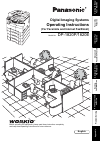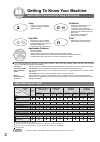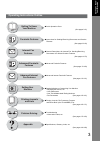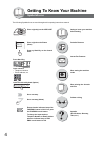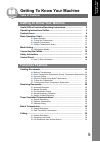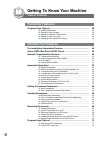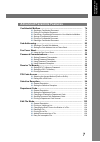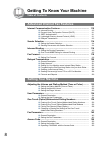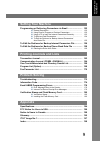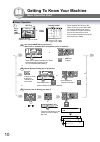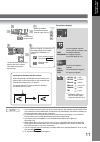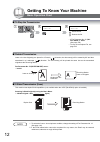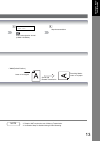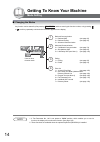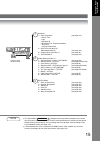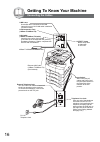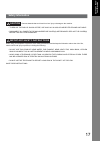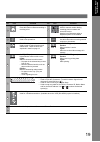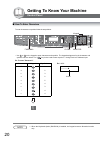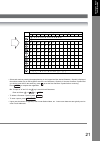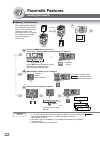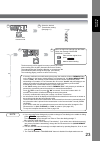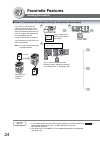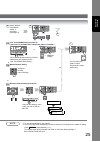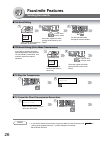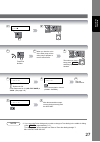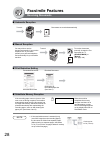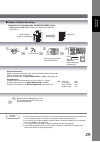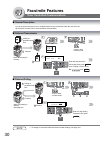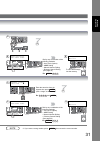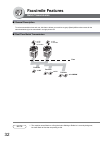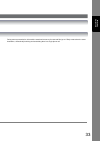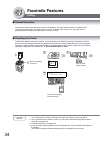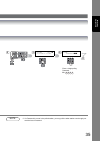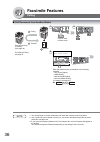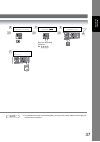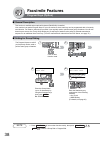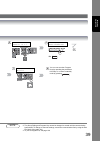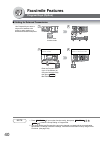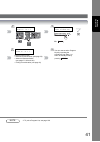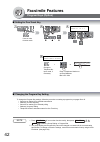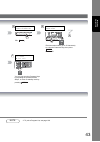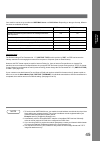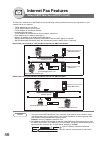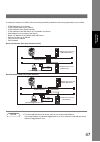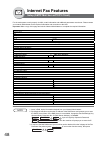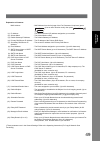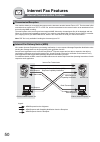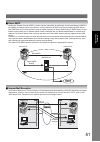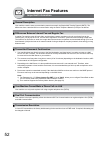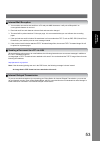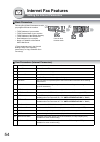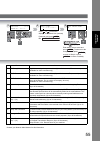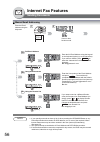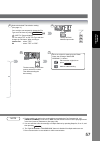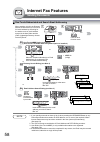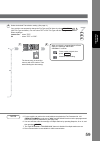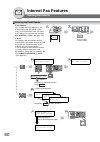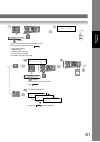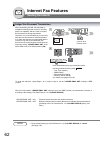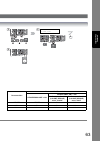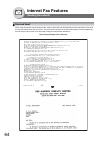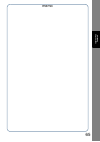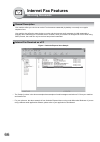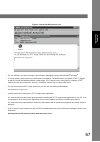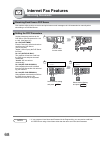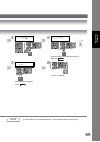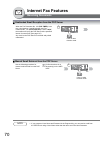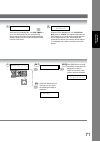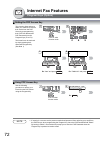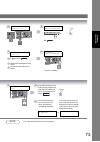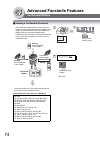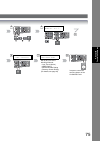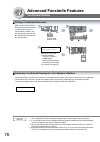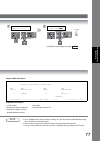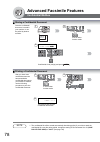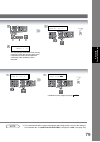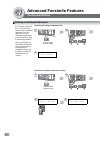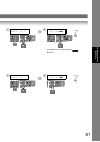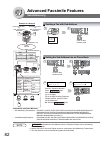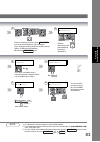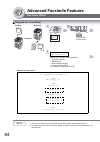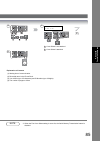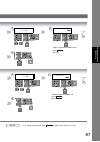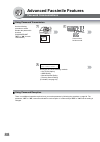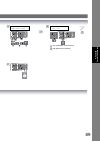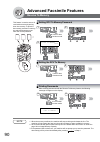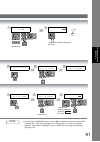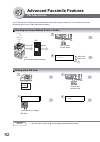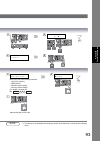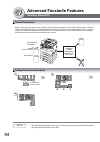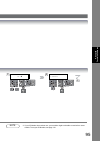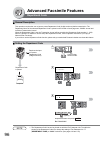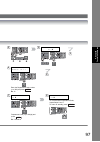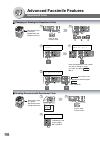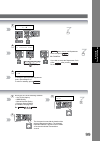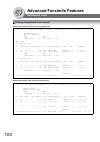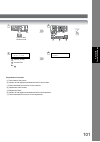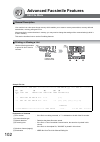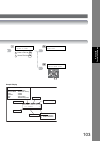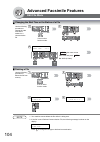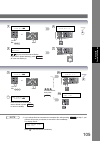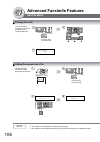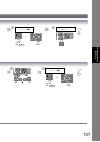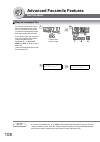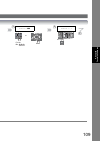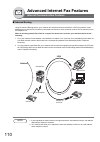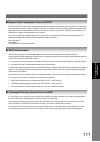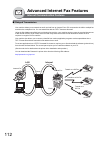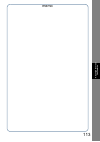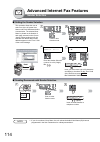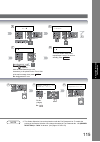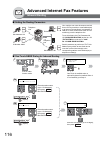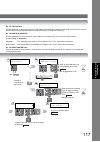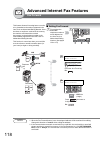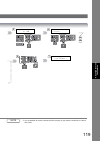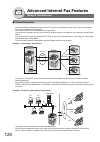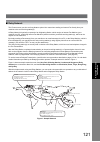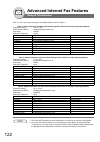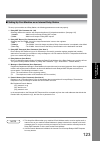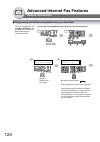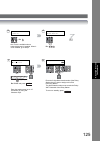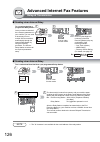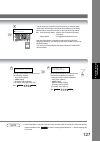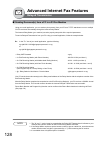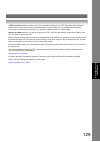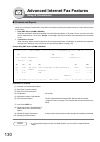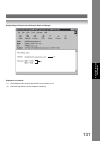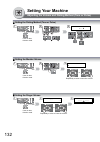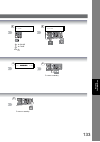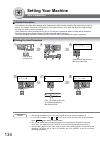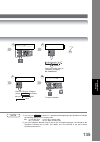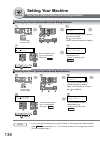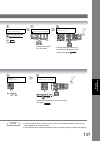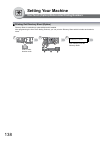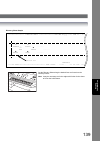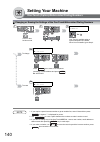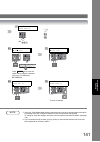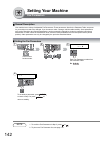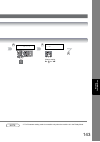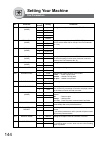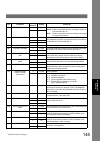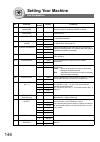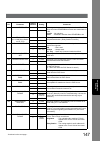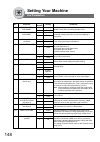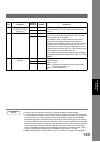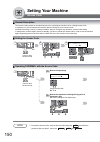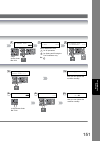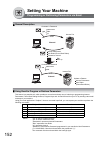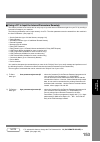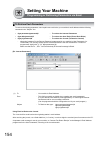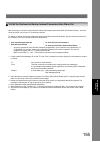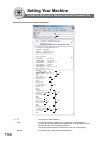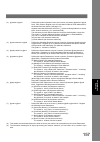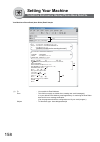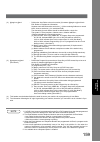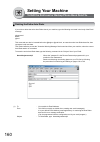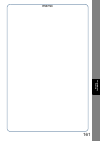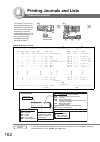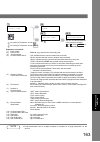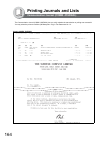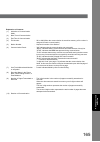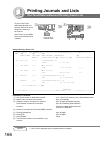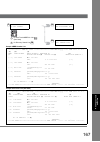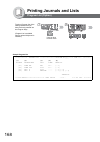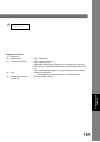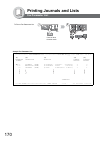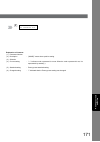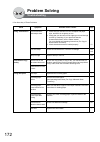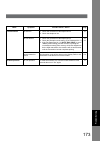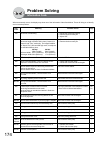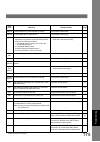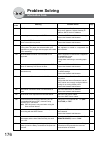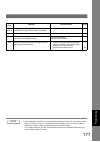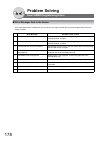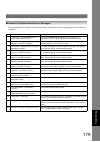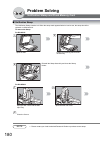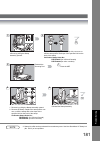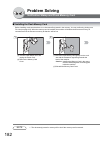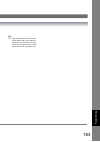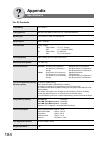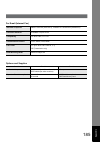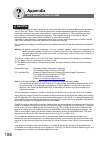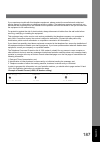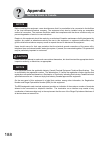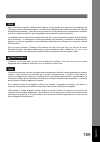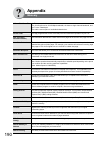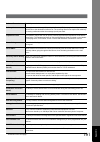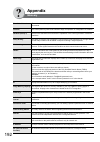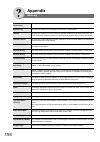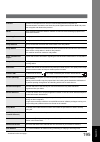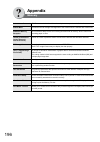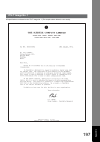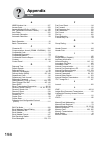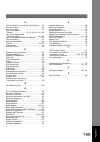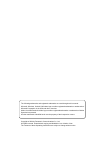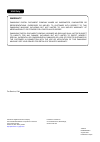- DL manuals
- Panasonic
- All in One Printer
- DP-1820E
- Operating Instructions Manual
Panasonic DP-1820E Operating Instructions Manual - Table of Contents
5
Gett
ing T
o
Know
Yo
u
r M
a
ch
in
e
Getting To Know Your Machine
Table of Contents
Useful Office Functions/Operating Instructions ..............................
Operating Instructions Outline ..........................................................
Symbols/Icons.....................................................................................
Basic Operation Chart ........................................................................
Basic Operation ............................................................................
To Stop the Transmission ..............................................................
Rotated Transmission ....................................................................
2-Sided Transmission (Scan).........................................................
Mode Setting .......................................................................................
Changing the Modes......................................................................
Connecting the Cables .......................................................................
Safety Information ..............................................................................
Control Panel.......................................................................................
How To Enter Characters ..............................................................
Sending Documents ...........................................................................
Memory Transmissions ..................................................................
Direct Transmission Reservation (Priority Transmission Reservation) 24
On-Hook Dialing.............................................................................
Off-Hook Dialing (Voice Mode Transmission) ................................
To Stop the Transmission ..............................................................
To Cancel the Direct Transmission Reservation............................
Receiving Documents ........................................................................
Automatic Reception ......................................................................
Manual Reception ..........................................................................
Print Reduction Setting ..................................................................
Substitute Memory Reception ........................................................
Duplex (2-Sided) Receiving ...........................................................
Timer Controlled Communications ...................................................
General Description .......................................................................
Deferred Transmission...................................................................
Deferred Polling .............................................................................
Batch Transmission............................................................................
General Description .......................................................................
Real-Time Batch Transmission......................................................
General Description .......................................................................
Preparing to be Polled ...................................................................
Poll Documents from Another Station ............................................
Facsimile Features
Summary of DP-1820E
Page 1
Dp-1820p/1820e g e tting t o k n ow y our ma chine f acs imile fea tu res internet fax fe at ures adv a nc ed f acs imile fea tu res se tt ing y o ur machine problem solving operating instructions digital imaging systems model no. English before operating this equipment, please read these instructio...
Page 2: Multi-Tasking Job Table
2 getting to know your machine useful office functions/operating instructions the following operating instruction manuals are included on the cd for this machine, please use the correct manual when an operator intervention is necessary. Copy • copy up to legal size originals. • capable of copying te...
Page 3
3 gett ing t o know yo u r m a ch in e operating instructions outline quick operation chart (see pages 2-21) instructions for sending/receiving documents and creative features (see pages 22-43) general descriptions for internet fax, sending/receiving documents via lan and creative features (see page...
Page 4: Symbols/icons
4 getting to know your machine symbols/icons the following symbols/icons are used throughout this operating instructions manual. Getting to know your machine before starting facsimile features internet fax features when setting the machine modes when printing the journals and lists problem solving a...
Page 5: Table of Contents
5 gett ing t o know yo u r m a ch in e getting to know your machine table of contents useful office functions/operating instructions .............................. 2 operating instructions outline .......................................................... 3 symbols/icons................................
Page 6: Table of Contents
6 getting to know your machine table of contents program keys (option)...................................................................... 38 general description ....................................................................... 38 setting for group dialing ......................................
Page 7: Advanced Facsimile Features
7 ge tt ing t o know y o ur machine confidential mailbox........................................................................... 74 sending a confidential document ................................................. 74 polling a confidential document....................................................
Page 8: Table of Contents
8 getting to know your machine table of contents internet communication features.................................................... 110 inbound routing ............................................................................ 110 dynamic host configuration protocol (dhcp) ..........................
Page 9: Setting Your Machine
9 ge tt ing t o know y o ur machine programming or retrieving parameters via email .......................... 152 general description ....................................................................... 152 using email to program or retrieve parameters ........................... 152 using a pc t...
Page 10: Basic Operation Chart
10 getting to know your machine basic operation chart basic operation • place originals face down on the platen or face up on the adf/i-adf. • for originals smaller than invoice size, position the original within the invoice area and select invoice. • select original size when placing the document o...
Page 11
11 gett ing t o know yo u r m a ch in e note 1. If your machine sounds an alarm (pi-pi-pi) in step 4 above, this indicates that the dialer is full (more than 50 full email addresses are entered or 50 transmission reservations including g3 communication have been already reserved). 2. To utilize the ...
Page 12: Basic Operation Chart
12 getting to know your machine basic operation chart to stop the transmission rotated transmission letter or a4 size original(s) are placed in a portrait ( ) direction, the document(s) will be rotated by 90º and then transmitted in a landscape ( ) direction. The document(s) will be printed the same...
Page 13
13 gett ing t o know yo u r m a ch in e • valid (default position) note 3. Rotation xmt requires the use of memory transmission. 4. Verification stamp is disabled during 2-sided scanning. 4 print comm. Journal? 1:yes 2:no print communication journal (comm. Journal). Stop the transmission. 5 sends wi...
Page 14: Mode Setting
14 getting to know your machine mode setting changing the modes any function can be started by first pressing and then entering the function number, or by pressing or scroll key repeatedly until the desired function appears on the display. Note 1. If fax parameter no. 140 is not preset to " valid " ...
Page 15
15 gett ing t o know yo u r m a ch in e note 3. The select mode ( ) settings can be temporarily changed for the current communication. Upon its completion, however, these parameters are returned to their preset default values (home position). You can change the home position of these settings in the...
Page 16: Connecting The Cables
16 getting to know your machine connecting the cables link lamp illuminates when connected to the lan. Lamp will not turn on if lan cable is defective (contains breaks). Lan connection jack (10base-t/100base-tx) lan cable (10base-t/100base-tx cable) insert the plug until a click is heard. (lan cable...
Page 17: Safety Information
17 gett ing t o know yo u r m a ch in e safety information denotes hazards that could result in minor injury or damage to the machine. • t o reduce the risk of shock or fire, use only no. 26 awg or larger telephone line cable. • disconnect all power to the machine before cover(s) are removed. Replac...
Page 18: Control Panel
18 getting to know your machine control panel no. Icon contents no. Icon contents fax/email key used to select the fax/email mode. To change the input mode between email address and telephone number. Original key used to select type of original. (see page 11) contrast (lighter/darker) key used to ad...
Page 19
19 gett ing t o know yo u r m a ch in e start key press this button to start transmitting or receiving a fax. Keypad used for manual number dialing, recording phone numbers and numerical entries. Used to input characters when a keyboard option is not installed. Set key used to set operations. Clear ...
Page 20: Control Panel
20 getting to know your machine control panel how to enter characters to enter characters or symbols follow the steps below. • use to on the keypad to enter characters and symbols. The keypad assignment for the characters and symbols is shown below. The " " key is also used to enter a period "." dur...
Page 21
21 gett ing t o know yo u r m a ch in e • select and continue pressing the appropriate key on the keypad until the desired character / symbol is displayed, then select another key on the keypad to enter the next characters / symbols. If the next character / symbol that you wish to enter falls on the...
Page 22: Facsimile Features
22 facsimile features sending documents memory transmissions note 1. If you need a special access number to get an outside line, dial it first then press to enter a pause (represented by a "-") before dialing the full number. Ex: 9 pause 5551234 2. Auto dialer (one-touch/abbr.) is only available whe...
Page 23
23 f a cs imi le f eat ure s note 4. If you are using pulse dialing and you wish to change to tone dialing in the middle of dialing, press (represented by a "/"). The dialing mode will be changed from pulse to tone after dialing the digit "/". Ex: 9 pause tone 5551234 5. This feature is called "quic...
Page 24: Facsimile Features
24 facsimile features sending documents direct transmission reservation (priority transmission reservation) note 1. If you need a special access number to get an outside line, dial it first then press to enter a pause (represented by a "-") before dialing the full number. Ex: 9 pause 5551234 2. Auto...
Page 25
25 f a cs imi le f eat ure s note 3. To stop the transmission, see page 26. 4. If you are using pulse dialing and you wish to change to tone dialing in the middle of dialing, press (represented by a "/"). The dialing mode will be changed from pulse to tone after dialing the digit "/". Ex: 9 pause to...
Page 26: Facsimile Features
26 facsimile features sending documents on-hook dialing off-hook dialing (voice mode transmission) to stop the transmission to cancel the direct transmission reservation note 1. If you need a special access number to get an outside line, dial it first then press to enter a pause (represented by a "-...
Page 27
27 f a cs imi le f eat ure s note 2. If you are using pulse dialing and you wish to change to tone dialing in the middle of dialing, press (represented by a "/"). The dialing mode will be changed from pulse to tone after dialing the digit "/". Ex: 9 pause tone 5551234 5 * dialing * 5551234 4 5 4 whe...
Page 28: Facsimile Features
28 facsimile features receiving documents automatic reception manual reception print reduction setting substitute memory reception note 1. If the received document is extremely long (over 39% longer than the recording paper), the document is divided into separate pages. (when printing on separate pa...
Page 29
29 f a cs imi le f eat ure s duplex (2-sided) receiving duplex print fax parameter no. 95 (duplex print) set to: • duplex print = valid (default position is "invalid") (see page 146) (see note 5) note 2. If the memory overflows, the machine will stop receiving and release the communication line. The...
Page 30: Facsimile Features
30 facsimile features timer controlled communications general description you can send document(s) to one or multiple stations at any preset time within the next 24 hours. Up to 50 built-in timers can be set for deferred communication. Deferred transmission deferred polling note 1. To change or canc...
Page 31
31 f a cs imi le f eat ure s note 2. If you enter a wrong number, press then reenter the correct number. 3 enter station(s) then press start [001](station name) 5551234 dial by any combination of the following methods: • one-touch (option) • abbr dialing • manual number dialing • directory search di...
Page 32: Facsimile Features
32 facsimile features batch transmission general description to reduce transmission time and cost, this feature allows your machine to group (batch) different documents for the same destination(s) to be transmitted in a single phone call. Real-time batch transmission note 1. The machine cannot batch...
Page 33
33 f a cs imi le f eat ure s during memory transmission, this machine searches its memory for reserved files (up to 5 files) to transmit to the same destination, automatically batching and transmitting them in a single phone call..
Page 34: Facsimile Features
34 facsimile features polling general description polling means calling other station(s) to retrieve document(s). The other station must know in advance that you will call and must have document(s) set on the adf or stored in the memory. You may need to set a polling password, shared by the other st...
Page 35
35 f a cs imi le f eat ure s note 5. If a password is not set in the polled station, you may poll the other station even though your machine has a password. 5 4 3 polling no.= 1:polling 2:polled polled password= enter a 4-digit polling password. Ex: 4 3 2 1 6.
Page 36: Facsimile Features
36 facsimile features polling poll documents from another station note 1. You can still send or receive documents even when the machine is set to be polled. 2. Only 1 polled file can be stored in memory. If you need to add document(s) into the same polled file, see page 106. 3. If you have set the p...
Page 37
37 f a cs imi le f eat ure s note 4. If a password is not set in the polled station, you may poll the other station even though your machine has a password. 3 5 4 polling no.= 1:polling 2:polled polling password= enter a 4-digit polling password. Ex: 4 3 2 1 6 polling password=4321 7 [001](station n...
Page 38: Facsimile Features
38 facsimile features program keys (option) general description this function is available when optional keyboard (da-kb180) is installed. Your machine has special program keys for your convenience, where each key can be programmed with a frequently used function. For instance, these keys are useful...
Page 39
39 f a cs imi le f eat ure s note 2. The group dialing and program key cannot be changed or erased until the communication has finished. To change or erase the settings, cancel the communication first by using the edit file mode. (see page 104) 3. To print a program list, see page 168. 4 3 program[p...
Page 40: Facsimile Features
40 facsimile features program keys (option) setting for deferred transmission note 1. Press (if set on other function mode), then press to delete a group dialing or program dial. 2. The group dialing and program key cannot be changed or erased until the communication has finished. To change or erase...
Page 41
41 f a cs imi le f eat ure s note 3. To print a program list, see page 168. 7 8 program each function. • deferred communication (see page 30) • advanced communication (see pages 74, 82 and 126) • polling communication (see page 34) 3 program[p ] press program key program (1-5) enter no. Or ∨ ∧ 4 5 f...
Page 42: Facsimile Features
42 facsimile features program keys (option) setting for one-touch key changing the program key setting note 1. Press (if set on other function mode), then press to delete a group dialing or program dial. 2. The group dialing and program key cannot be changed or erased until the communication has fin...
Page 43
43 f a cs imi le f eat ure s note 3. To print a program list, see page 168. 4 program[p1] name enter name enter the station name (up to 15 characters) by using the character keys, then press . Ex: sales set 6 program[p ] press program key 5 7 [p1] sales 9 555 1234 you can now set other program keys ...
Page 44: Internet Fax Features
44 internet fax features pre-installation information/features before setting up your panasonic machine on your network, please read this entire section to be familiar with its functions. Your machine is able to perform the following when connected to a 10base-t/100base-tx ethernet lan (local area n...
Page 45
45 internet fax f eat ure s your machine can be set up as either an smtp mail server or a pop3 client . Depending on the type of setup, different functions are available as follows. Important note! The default setting of fax parameter no. 177 ( xmt file type ) for this machine is " pdf ", as pdf has...
Page 46: Internet Fax Features
46 internet fax features setup (smtp mail server/pop3 client) to install your machine as an smtp mail server, the following network parameters need to be programmed on your network and on your machine. • tcp/ip address of your machine • tcp/ip subnet mask of your machine • tcp/ip address of the defa...
Page 47
47 internet fax f eat ure s to install your machine as a pop3 client, the following network parameters need to be programmed on your network. • tcp/ip address of your machine • tcp/ip subnet mask of your machine • tcp/ip address of the default gateway • tcp/ip address of the dns server (if not avail...
Page 48: Internet Fax Features
48 internet fax features setup (smtp mail server/pop3 client) for the total system to work properly via lan, certain information and additional parameters must be set. Please contact your network administrator for the required information and connection to the lan. Important: make a copy of this pag...
Page 49
49 internet fax f eat ure s explanation of contents (*these parameters are in the general settings. Refer to the operating instructions (for copy & network scan functions).) mac address : mac address from the 3rd page of the fax parameter list printout (press (if set on other function mode), then pr...
Page 50: Internet Fax Features
50 internet fax features internet communication features transmission/reception your machine allows you to transmit documents over the internet to another internet fax or a pc. The document is first scanned and converted into a tiff-f or pdf* file, and then transmitted to the remote location as an a...
Page 51
51 internet fax f eat ure s direct smtp simple mail transfer protocol (smtp) is used to transfer mail reliably and efficiently. An important feature of smtp is its capability to transport mail across networks, usually referred to as smtp mail relay by employing smtp server. Direct smtp allows you to...
Page 52: Internet Fax Features
52 internet fax features important information general description your machine uses the same communication protocols as email: the simple mail transfer protocol (smtp). The differences from a standard g3 fax communication using the public telephone network (pstn) are as follows. Differences between...
Page 53
53 internet fax f eat ure s internet mail reception 1. Your machine can receive text email from a pc and print ansi characters. It will print a " ❚ " symbol if an unrecognized character is received. 2. Received email font and character size are fixed and cannot be changed. 3. Text email will be prin...
Page 54: Internet Fax Features
54 internet fax features setting the internet parameters basic parameters user parameters (internet parameters) parameter comments 1 date & time current date and time. 2 logo up to 25 characters & digits. 3 character id up to 16 characters & digits. 4 id no. Your fax telephone number. (up to 20 digi...
Page 55
55 internet fax f eat ure s * contact your network administrator for this information. Parameter comments 17* ldap login name login name assigned to your machine. (up to 40 characters, ex: username) (available for some countries only.) 18* ldap password password assigned to your machine. (up to 10 c...
Page 56: Internet Fax Features
56 internet fax features sending documents manual email addressing note 1. If your machine sounds an alarm (pi-pi-pi) when pressing the keyboard button or any phone book entries that contain an email address, one or more of the required 6 basic internet parameters may have been omitted in the user (...
Page 57
57 internet fax f eat ure s note 4. For the machine to perform the email address completion the fax parameter no. 160 ( default domain ) must be set to " valid " and the default domain must be preprogrammed in the user (internet) parameters. (see page 148) 5. You can send the same document(s) to mul...
Page 58: Internet Fax Features
58 internet fax features sending documents one-touch/abbreviated and search email addressing note 1. If your machine sounds an alarm (pi-pi-pi) when pressing the keyboard button or any phone book entries that contain an email address, one or more of the required 6 basic internet parameters may have ...
Page 59
59 internet fax f eat ure s note 5. For the machine to perform the email address completion the fax parameter no. 160 ( default domain ) must be set to " valid " and the default domain must be preprogrammed in the user (internet) parameters. (see page 148) 6. You can send the same document(s) to mul...
Page 60: Internet Fax Features
60 internet fax features sending documents entering the email header 6 email address you can enter the email address for cc (carbon copy) and bcc (blind carbon copy). If you would like to enter cc and/or bcc, change fax parameter no. 168 ( cc/ bcc station ) to " valid ". (see page 148) subject your ...
Page 61
61 internet fax f eat ure s 3 nn stn(s) are set add more or start 4 5a 8 enter email station(s) by any combination of the following methods and then press . • one-touch (option) • abbr dialing • manual number dialing • directory search dialing (for details, see pages 56 to 58) set 5b 7a 7b enter bcc...
Page 62: Internet Fax Features
62 internet fax features sending documents ledger size document transmission note 1. Factory default setting for fax parameter no. 141 ( lan xmt reduce ) is " invalid ". (see page 146) when transmitting via lan, the transmitter is incapable of identifying the receiver's recording paper size capabili...
Page 63
63 internet fax f eat ure s 3 4 5 ledger email xmt=off 1:off 2:on 6 document size document size transmission ledger email xmt = on ledger email xmt = off fax parameter no. 141 (lan xmt reduce) set to "invalid" fax parameter no. 141 (lan xmt reduce) set to "valid" ledger ledger b4 a4/letter b4 b4 b4 ...
Page 64: Internet Fax Features
64 internet fax features sending documents returned email when using the internet communication mode, a failure report will print automatically for each transaction if the email is returned undelivered by the mail server. The printout will consist of the undelivered message contents supplied by the ...
Page 65
65 memo internet fax f eat ure s.
Page 66: Internet Fax Features
66 internet fax features receiving documents general description your machine offers you a choice to receive fax documents unattended (by default) or manually over regular telephone lines. Your machine also offers the same choice to receive and print internet email messages via lan unattended or man...
Page 67
67 internet fax f eat ure s figure 2: internet fax received on a pc • for your reference, the above example is from windows messaging running under microsoft ® windows ® . • to run the viewer, please refer to your application’s user manual. The attached file is composed of tiff-f (tagged image file ...
Page 68: Internet Fax Features
68 internet fax features receiving documents receiving email from a pop server your machine offers a choice to receive and print internet email messages via lan unattended or manually when subscribing to a pop mail server. Setting the pop parameters note 1. If you program a user name and password in...
Page 69
69 internet fax f eat ure s note 2. If the machine is in the shutdown mode, it cannot wakeup when receiving email. 146 pop timer 3 min. (0-60) 3 8 4 5 149 del pop err mail 1:invalid enter the desired download interval (0-60) and press . Set fax parameter(1-182) no.= 7 select desired setting and pres...
Page 70: Internet Fax Features
70 internet fax features receiving documents unattended email reception from the pop server manual email retrieval from the pop server note 1. If you program a user name and password in the program key, you can receive email from the pop server using a user name other than the name set in the user p...
Page 71
71 internet fax f eat ure s when the fax parameter no. 147 ( auto pop rcv ) is set to " invalid ", the machine will query the pop server for new email at the interval specified by fax parameter no. 146. If new email has arrived at pop server, the machine will not retrieve it, but displays the number...
Page 72: Internet Fax Features
72 internet fax features program keys (option) setting the pop access key using pop access key note 1. If security is a concern and to prevent unauthorized personnel from retrieving your email from the pop server, when programming the program key, leave the pop password field "blank". By leaving it ...
Page 73
73 internet fax f eat ure s note 2. To erase the pop access key, see page 42. 3 4 program[p ] press program key program[p ] press program key 8 : deletes the messages from the server : leaves the messages on the server 1 2 delete email no.=2 1:yes 2:no or and press . 1 2 set program (1-5) enter no. ...
Page 74: Advanced Facsimile Features
74 sending a confidential document the confidential mailbox feature can be used as a mailbox to communicate with other compatible models using a 4-digit confidential code. The confidential mailbox feature receives document(s) with a confidential code into memory. These documents can only be printed ...
Page 75
75 advanced f acs imile fea tur es 6 7 enter station then press start dial by any one of the following methods: • one-touch (option) • abbr dialing • manual number dialing • directory search dialing (for details, see page 22) if required, inform the receiving person of the confidential code. 3 4 5 8...
Page 76: Advanced Facsimile Features
76 advanced facsimile features confidential mailbox polling a confidential document receiving a confidential document to your machine's mailbox no special setting is required, your machine comes with this feature ready to use. Your machine receives a confidential fax the same way it receives a norma...
Page 77
77 advanced f acs imile fea tur es sample conf. Rcv report explanation of contents note 5. Up to 10 mailbox files can be stored in memory. So, you can receive confidential faxes using up to 10 different confidential codes. 6. If the memory overflows, the machine will stop receiving and release the l...
Page 78: Advanced Facsimile Features
78 advanced facsimile features confidential mailbox storing a confidential document printing a confidential document note 1. The confidential file will be erased automatically after being polled. If you wish to retain the confidential file even after being polled, change the setting of fax parameter...
Page 79
79 advanced f acs imile fea tur es note 2. The confidential file will be erased automatically after being printed out even if the setting of fax parameter no. 42 ( conf. Polled file save ) is changed to " valid ". (see page 145) 3 4 6 conf. Comm. (1-5) enter no. Or ∨ ∧ * store * no.002 pages=001 01%...
Page 80: Advanced Facsimile Features
80 advanced facsimile features confidential mailbox deleting a confidential document if your memory becomes full, or you just want to clean out your confidential documents, you may delete one or more confidential faxes stored in your machine by using the following procedure. There are two types of c...
Page 81
81 advanced f acs imile fea tur es 3 4 delete conf. File conf. Code= 3 conf. Comm. (1-5) enter no. Or ∨ ∧ conf. Comm. (1-5) enter no. Or ∨ ∧ 5 4 delete conf. File conf. Code= 5 confidential code (4-digit) and press . Ex: 2233 set.
Page 82: Advanced Facsimile Features
82 advanced facsimile features sub-addressing compatibility with other machines • sub-addressing transmission: d350f/df-1100/dp-135fp/150fp/150fx/180/190/1810f/1820e/1820p/2000/2310/ 2500/3000/3010/3510/3520/4510/4520/6010/6020/dx-600/800/1000/2000/fp- d250f/uf-332/333/342/344/490/550/590/560/585/59...
Page 83
83 advanced f acs imile fea tur es note 4. Uf-788 with pc interface option or option rom installed. 5. The sub-address password will be sent when fax parameter no. 53 ( sub-address psw ) is set. (see page 146) 6. You can change a sub-address password temporarily by using (if set on other function mo...
Page 84: Advanced Facsimile Features
84 advanced facsimile features fax cover sheet using the fax cover sheet note 1. The fax cover sheet is not counted in the number of pages column of the journal. 2. To change the preset fax cover sheet setting, change the setting of fax parameter no. 56, see page 146. 2 1 + 2 1 2 1 sample fax cover ...
Page 85
85 advanced f acs imile fea tur es note 3. When the fax cover sheet setting is set to on, the quick memory transmission feature is disabled. 3 5 6 explanation of contents (1) starting time of communication. (2) recorded name in the phone book. (3) your logo (up to 25 characters) and id number (up to...
Page 86: Advanced Facsimile Features
86 advanced facsimile features password communications note 1. You can change the setting temporarily by using (if set on other function mode), then press for each transmission. Setting password transmission setting password reception compatibility with other machines • df-1100 • dp-180 • dp-190 • d...
Page 87
87 advanced f acs imile fea tur es note 2. To change the password, press in step 4, then reenter a new one. 5 3 4 fax parameter(1-182) no.= 43 password-xmt 6 4-digit transmission password and press . Ex: 1234 set 3 fax parameter(1-182) no.= 6 4 44 password-rcv 5 4-digit reception password and press ...
Page 88: Advanced Facsimile Features
88 advanced facsimile features password communications using password transmission using password reception there is no additional operation required once you set the parameter by following the procedure on page 86. The parameter, " off " or " on ", cannot be selected for each reception. It is eithe...
Page 89
89 advanced f acs imile fea tur es 5 3 enter station(s) then press start 00% passwd-xmt=off 1:off 2:on 4 : off (password is not checked) : on (password is checked) 1 2 6.
Page 90: Advanced Facsimile Features
90 advanced facsimile features receive to memory note 1. When the memory overflows, the machine will stop receiving and release the line. The machine will not answer the next incoming call until there is space available in memory. 2. We recommend that optional flash memory card is installed when thi...
Page 91
91 advanced f acs imile fea tur es note 4. Once the rcv to memory feature is set to " on ", the password cannot be changed (fax parameter no. 37 will not be selectable on the lcd display). If you wish to change the password, set the rcv to memory feature to " off " first, then change the password. (...
Page 92: Advanced Facsimile Features
92 advanced facsimile features pin code access if your pbx requires a pin (personal identification number) code to get an outside line, your machine can be set to prompt the user to enter a pin code before any dialing. Selecting the access method (prefix or suffix) dialing with a pin code note 1. Th...
Page 93
93 advanced f acs imile fea tur es note 2. This feature is not available when dialing a number in the off-hook or on-hook direct dialing mode. 2 fax parameter(1-182) no.= 3 5 4 39 pin code access 2:suffix 6 enter station(s) then press start 00% [001](station name) 5551234 3 4 5 7 starts dialing with...
Page 94: Advanced Facsimile Features
94 advanced facsimile features selective reception general description before receiving the document, the last 4-digit of the id number received from the sending machine will be compared with the last 4-digit of the telephone number programmed in each one-touch or abbreviated station. When a match i...
Page 95
95 advanced f acs imile fea tur es note 2. If your id number has not been set, your machine might not be able to receive from some models. To set your id number, see page 134. 3 4 fax parameter(1-182) no.= 46 select rcv 1:invalid 5.
Page 96: Advanced Facsimile Features
96 advanced facsimile features department code general description this operation requires the user to input a preset department code (8-digit maximum) before transmission. The department name of the selected department code is printed on the header of each page sent, comm. Journal and individual tr...
Page 97
97 advanced f acs imile fea tur es 2 fax parameter(1-182) no.= 3 5 4 dept. Code (1-300) enter no. Or ∨ ∧ 6 7 input dept. Code 012 input dept. Name 013 enter the department code number (1 to 300) and press . Ex: 12 set to record another department code, repeat steps 6 and 7. To return to standby, pre...
Page 98: Advanced Facsimile Features
98 advanced facsimile features department code changing or erasing the department code sending document with department code 1 2 4 77 department code 2:valid dept. Code (1-300) enter no. Or ∨ ∧ 5 enter the department code number you wish to change or erase (1 to 300), and press . Ex: 12 set then ent...
Page 99
99 advanced f acs imile fea tur es 3 7 input dept. Name 013 fax parameter(1-182) no.= input dept. Name 012 panasonic sales 6 4 8 then enter a new department name and press . Ex: panafax if you wish to erase the department code, press after pressing . Go to step 8. Clear set set clear to change or er...
Page 100: Advanced Facsimile Features
100 advanced facsimile features department code printing a department code journal sample department code journal / originated calls sample department code journal / received calls *************** -dept code journal- *************** date mmm-dd-yyyy ***** time 15:00 *** p.01 originated calls mmm-dd ...
Page 101
101 advanced f acs imile fea tur es explanation of contents (1) period date of this journal (2) number of total pages transmitted/received for this machine. (3) total transmitted/received time for this machine. (4) department code number (5) department name (6) number of total pages transmitted/rece...
Page 102: Advanced Facsimile Features
102 advanced facsimile features edit file mode general description your machine has a document image memory which enables you to reserve memory transmission, memory deferred transmission, memory polling and so on. After reserving the communications in memory, you may need to change the settings of t...
Page 103
103 advanced f acs imile fea tur es sample display 4a file list 1:print 2:view 3 * printing * file list use the ∨ ∧ keys to scroll each file 4b : prints a file list : view a file list 1 4a 2 4b type of communication xmt : transmission rcv to mem : receive to memory poll : polling polled : polled fwd...
Page 104: Advanced Facsimile Features
104 advanced facsimile features edit file mode changing the start time or the station of a file deleting a file note 1. Your machine cannot delete the file while it is being sent. 2. If the file is not a deferred communication file, the following message is shown on the display. Press to change the ...
Page 105
105 advanced f acs imile fea tur es note 3. If you edit the file that is saved as an incomplete file, after pressing in step 7, your machine will prompt you whether to execute the file immediately. The display shows: press to execute the file immediately. Enter file no.Or ∨ ∧ file no.= 3 4 enter fil...
Page 106: Advanced Facsimile Features
106 advanced facsimile features edit file mode printing out a file adding documents into a file note 1. Your machine cannot print the file while it is being sent. 2. Your machine cannot add document(s) into a file while it is being sent or waiting to redial. Use the following procedure to print the ...
Page 107
107 advanced f acs imile fea tur es enter file no.Or ∨ ∧ file no.= 3 4 enter file no.Or ∨ ∧ file no.=001 enter file no.Or ∨ ∧ file no.= 3 4 file no. Ex: 0 0 1 5 5 file no. Ex: 0 0 1 or scroll or scroll.
Page 108: Advanced Facsimile Features
108 advanced facsimile features edit file mode retry an incomplete file note 1. If you set fax parameter no. 31 to " valid ", all incomplete files will remain in memory. To avoid memory overflow, please check the memory content frequently. We recommend that optional flash memory card is installed wh...
Page 109
109 advanced f acs imile fea tur es enter file no.Or ∨ ∧ file no.= 3 4 enter file no.Or ∨ ∧ file no.=001 5 file no. Ex: 0 0 1 or scroll.
Page 110
110 advanced internet fax features internet communication features inbound routing using the inbound routing feature, your machine can route documents received from a g3 fax machine to email address(es) or to internet fax machine(s) connected to a lan as an email, as well as to other g3 fax machine(...
Page 111
111 adva nce d in te rnet f ax fe atu res dynamic host configuration protocol (dhcp) dhcp is a protocol for dynamically assigning ip addresses to internet fax and client pcs. With dhcp, an internet fax can automatically acquire a unique ip address each time it connects to a network making ip address...
Page 112
112 advanced internet fax features internet communication features relayed transmission your machine allows you to transmit an email received from an internet fax or pc connected to the lan to multiple fax machines via a telephone line. You can attach files with the tiff-f format to this email. Usin...
Page 113
113 memo adva nce d in te rnet f ax fe atu res.
Page 114: Sender Selection
114 advanced internet fax features sender selection setting the sender selection sending documents with sender selection note 1. If you do not select a user name, the unit selects the default user name (00) that was programmed in the user parameters for ordinary transmission. This operation allows t...
Page 115
115 adva nce d in te rnet f ax fe atu res note 2. The sender selection list can be printed out with the fax parameter list. To enable the printing of the sender selection list, change the setting of fax parameter no. 145 ( sender selection ) to " valid " in advance. (see pages 147 and 170) 5 4 145 s...
Page 116: Inbound Routing
116 advanced internet fax features inbound routing setting the routing parameters one-touch/abbr dialing for inbound routing aaa lan aaa bbb bbb your machine can route documents received from a g3 fax machine to email address(es) or to internet fax machine(s) connected to a lan as an email, as well ...
Page 117
117 adva nce d in te rnet f ax fe atu res no. 153 tsi routing: set this parameter to perform a numeric id (tsi frame information) query within its auto dialer and to route the received document(s) to the corresponding stations email address(es) or telephone number(s). No. 154 route header fmt: use t...
Page 118: Fax Forward
118 advanced internet fax features fax forward note 1. When the fax forward feature is set, the assigned address will be restricted from editing. Change this function to " invalid " when editing the address. 2. If the communication to transfer a received fax or email fails, the received fax or email...
Page 119: Relayed Transmission
119 adva nce d in te rnet f ax fe atu res note 3. It is not possible to receive a document if the memory of your machine overflows or is about 95% used. Relayed transmission 3 7 4 fax parameter(1-182) no.= 6 mmm-dd-yyyy 15:00 54 fax forward 1:invalid 5a 5b.
Page 120: Relayed Transmission
120 advanced internet fax features relayed transmission general description the internet relayed transmission feature can save you time and transmission costs if you need to send the same documents to multiple g3 fax machines. This is especially true if the transmissions are long distance. You can s...
Page 121
121 adva nce d in te rnet f ax fe atu res relay network this feature saves you time and long distance phone line costs when sending an internet fax directly from your machine to the end receiving station(s). A relay network is basically composed of an originating station, which can be an internet fa...
Page 122: Relayed Transmission
122 advanced internet fax features relayed transmission table 2, 3 and 4 are sample settings for the sample network shown in figure 1. Note 1. The relay xmt password must be registered for your machine to work as a relay station. 2. To prevent unauthorized stations from accessing your relay station ...
Page 123
123 adva nce d in te rnet f ax fe atu res setting up your machine as an internet relay station to set up your machine as a relay station, the following parameters must be set properly. 1. Relay xmt (fax parameter no. 142) selecting whether the machine will accept and performs g3 relayed transmission...
Page 124: Relayed Transmission
124 advanced internet fax features relayed transmission programming the end receiving station into your auto dialer if the fax parameter no. 140 ( lan rly xmt req ) is set to " valid ", you can enter the relay address by the following procedure. 1 [001] enter email address 2 5 if set on other functi...
Page 125
125 adva nce d in te rnet f ax fe atu res 4 [001]relay address 3 enter the 3-digit abbreviated number of the relay station that you want to assign to this end receiving station. The abbreviated number must contain the relay xmt password of the relay station. To return to standby, press . Stop 1:one-...
Page 126: Relayed Transmission
126 advanced internet fax features relayed transmission sending via an internet relay sending via an internet relay note 1. The "#" character is not available for the email address of the relay station. To a location that has a programmed relay station once you have recorded all the necessary parame...
Page 127
127 adva nce d in te rnet f ax fe atu res note 2. If the relay station requires a special access number to get an outside line, enter that access number first then press to enter a pause (represented by a "-") before entering the full number. The document(s) is stored into memory and your machine st...
Page 128: Relayed Transmission
128 advanced internet fax features relayed transmission sending document(s) from a pc to a g3 fax machine using your email application, you can send any document(s) from your pc as a tiff-f attachment to one or multiple g3 fax machines automatically through the internet relay station. The internet r...
Page 129
129 adva nce d in te rnet f ax fe atu res a tiff converter software is used on your pc to convert document(s) into a "tiff" file format, which allows the internet fax to receive the document as an attachment to an email. When you are sending a detailed graphic document(s) to a panasonic internet fax...
Page 130: Relayed Transmission
130 advanced internet fax features relayed transmission printouts and reports when you use relayed transmission, relay station will send the following two reports to help you check and keep track of your faxes. 1. Relay xmt report (comm. Journal) when the relay station finishes transmitting to the e...
Page 131
131 adva nce d in te rnet f ax fe atu res sample relayed transmission notification email to a manager explanation of contents (1) email address of the sender's internet fax (your machine) or pc (2) end receiving station's g3 fax telephone number(s) (2) (1) mmm, dd, yyyy.
Page 132: Setting Your Machine
132 setting your machine adjusting the volume and dialing method (tone or pulse) setting the dialing method (tone or pulse) setting the monitor volume setting the ringer volume 2 1 fax parameter(1-182) no.= 3 if set on other function mode. 2 1 3 * monitor * or repeatedly to raise or lower the volume...
Page 133
133 set ting y our ma chine 5 06 dialing method 1:pulse 06 dialing method 2:tone : for pulse : for tone ex: 1 2 1 4 monitor volume low [ ] high 4 5 to return to standby. 4 to return to standby..
Page 134: Setting Your Machine
134 setting your machine user parameters general description your machine has several basic settings (user parameters) to help you keep records of the documents you send or receive. For example, the built-in clock keeps the current date and time, your logo and id number help to identify you when you...
Page 135
135 set ting y our ma chine note 5. You may use to enter a "+" character at the beginning of the id number to indicate the following digit(s) for your country code. Ex: +1 201 555 1212 +1 for u.S.A. Country code. +81 3 111 2345 +81 for japan country code. 6. Your fax telephone number must be set as ...
Page 136: Setting Your Machine
136 setting your machine one-touch (option)/abbreviated dialing numbers entering one-touch (option)/abbreviated dialing numbers entering one-touch (option)/abbreviated email address note 1. If you are using pulse dialing and you wish to change to tone dialing in the middle of dialing, press (represe...
Page 137
137 set ting y our ma chine note 2. If your machine sounds an alarm (pi-pi-pi) in step 4, this indicates that the one-touch has been registered for scanner's station. 3. The required 6 basic internet parameters must be set when sending via lan. (see page 54) enter the telephone number (up to 36 digi...
Page 138: Setting Your Machine
138 setting your machine one-touch (option)/abbreviated dialing numbers printing out directory sheet (option) directory sheet is used when a optional keyboard is installed. After programming the one-touch dialing numbers, you can print the directory sheet which includes each station’s name. 2 1 * pr...
Page 139
139 set ting y our ma chine ******************* -directory sheet- ****************** date mmm-dd-yyyy ***** time 15:00 ***** america africa ........ Asia canada ........ Brazil japan ........ - panasonic - *****dp-xxxxx******************************** -head office - ****** - 201 555 1212- ****** cut...
Page 140: Setting Your Machine
140 setting your machine one-touch (option)/abbreviated dialing numbers changing or erasing the settings of the one-touch/abbreviated dialing numbers note 1. If you require a special access number to get an outside line, enter it first and then press . A hyphen "-" is displayed for pause. 2. Use to ...
Page 141
141 set ting y our ma chine note 5. If the one-touch/abbreviated dialing number has been used for a communication reservation, the settings cannot be changed or erased until the communication has finished. To change or erase the settings, cancel the communication first by edit file mode. (see page 1...
Page 142: Setting Your Machine
142 setting your machine fax parameters general description your machine has a variety of adjustable fax parameters. These parameters, listed in the parameter table, are preset for you and do not need to be changed. If you do want to make a change, read the table carefully. Some parameters, such as ...
Page 143
143 set ting y our ma chine note 3. Fax parameter setting mode is accessible only when the machine is in the ready mode. 4 fax parameter(1-182) no.=004 5 04 stamp(home) 1:off change setting. Ex: for " on " 2 6.
Page 144: Setting Your Machine
144 setting your machine fax parameters no. Parameter setting number setting comments 001 contrast (home) 1 lightest setting the home position for the contrast. 2 lighter *3 normal 4 darker 5 darkest 002 resolution (home) 1 standard setting the home position for the resolution. (s-fine selects eithe...
Page 145
145 set ting y our ma chine 024 print reduction 1 fixed selecting print reduction mode. Fixed : reduce received document according to setting of fax parameter no. 25. Auto : reduce received document according to the length of received documents. *2 auto 025 reduction ratio 70 70% selecting the fixed...
Page 146: Setting Your Machine
146 setting your machine fax parameters 052 diagnostic password (----) setting the password for remote diagnostic mode. Please ask your panasonic authorized dealer for details. 053 sub-address password (----) setting a 20-digit password for secured sub-address communication. 054 fax forward *1 inval...
Page 147
147 set ting y our ma chine 141 lan xmt reduce *1 invalid selecting whether to automatically reduce from ledger/ b4 to a4, when ledger/b4 documents are transmitted via lan. Invalid : no reduction valid : automatic reduction from ledger/b4 to a4 2 valid 142 relay xmt (a.K.A. Lan relay station on uf-7...
Page 148: Setting Your Machine
148 setting your machine fax parameters 155 print routed document *1 inc. Only selecting whether a received fax to be routed is always printed or only when the routing operation fails. 2 always 156 print forwarded document *1 inc. Only selecting whether a memory received fax or email to be forwarded...
Page 149
149 set ting y our ma chine note 1. Setting number marked with an asterisk (*) indicates the factory standard setting. 2. This parameter supports an optional telephone service "distinctive ring service" provided by your local telephone company. It allows up to 4 different telephone numbers to be ass...
Page 150: Setting Your Machine
150 setting your machine access code general description the access code prevents an unauthorized user from operating the machine. Once a 4-digit access code is registered, no one can operate the machine without entering the correct access code. Automatic receiving, however, is always available. Aft...
Page 151
151 set ting y our ma chine 4 5 6 select restriction level. : for all operations : for setting and printing the fax parameters only. Ex: 1 2 2 38 access code 4-digit access code ex: 1234 38 access code 2:parameters 1234 38 access code 1:all 1234 now you can operate the machine normally. 4b fax param...
Page 152: Setting Your Machine
152 setting your machine programming or retrieving parameters via email general description using email to program or retrieve parameters this feature is a powerful tool, which provides a convenient and easy way of retrieving or programming internet parameters, phone book dialing numbers, program ke...
Page 153
153 set ting y our ma chine using a pc to input the internet parameters remotely this feature provides a convenient and an easy way to input the internet parameters right from your pc by sending a text email message to your machine. The following parameters can be input remotely via a pc. The other ...
Page 154: Setting Your Machine
154 setting your machine programming or retrieving parameters via email to retrieve each parameters to retrieve the existing parameters, send a plain text email to the your machine's email address with the following command in the "subject" line: [ex: internet parameters] using email to retrieve the...
Page 155
155 set ting y our ma chine to edit the retrieved or backup internet parameters/auto dialer file after receiving your machine’s email with the internet parameters and/or auto dialer (phone book dialer), store the email file as text (.Txt) on your pc for backup purposes. To change or update the inter...
Page 156: Setting Your Machine
156 setting your machine to edit the retrieved or backup internet parameters file your machine’s internet parameters email sample (1) to : your machine's email address. From : this field is normally not visible when creating new email message(s). It is your default email address (email application),...
Page 157
157 set ting y our ma chine (2) @sender to @end : defines the sender information to be set in section (2) between @sender to @end block. Edit, delete or register up to 24 user names and their email addresses for the sender selection feature (see page 114). Separate each data field with a semicolon (...
Page 158: Setting Your Machine
158 setting your machine to edit the retrieved or backup phone book data file your machine’s phone book (auto dialer) email sample (1) to : your machine's email address. From : this field is normally not visible when creating new email message(s). It is your default email address (email application)...
Page 159
159 set ting y our ma chine note 1. If a pop user account is programmed into the p1 to p4 program keys, the data programmed for this key cannot be deleted, even when the delete command is specified. 2. The email address and the telephone number cannot be programmed via email when: • auto dialer numb...
Page 160: Setting Your Machine
160 setting your machine to edit the retrieved or backup phone book data file deleting the entire auto dialer if you wish to delete the entire auto dialer data in your machine, type the following command in the body of the email message: @command delete @end this command can also be inserted before ...
Page 161
161 memo set ting y our ma chine.
Page 162: Printing Journals and Lists
162 printing journals and lists transaction journal sample transaction journal note 1. If you wish to disable the automatic printing of the transaction journal, change the setting of fax parameter no. 13 to " invalid ". (see page 144) (1) (2) ***************** -journal- *********************** date ...
Page 163
163 prin ting jo urna ls an d lis ts explanation of contents note 2. Email transmission sent to multiple locations is recorded as a single transaction on the journal. (1) printout date (2) printout time : mmm-dd-yyyy, represent the month-day-year. (3) journal number (4) communication result : "ok" i...
Page 164: Printing Journals and Lists
164 printing journals and lists communication journal (comm. Journal) the communication journal (comm. Journal) lets you verify whether the transmission or polling was successful. You may select the printout condition (off/always/inc. Only) in fax parameter no. 12. Sample comm. Journal *************...
Page 165
165 prin ting jo urna ls an d lis ts explanation of contents (1) indication of communication mode (2) start time of communication (3) end time of communication (4) file number : 001 to 999 (when the communication is stored into memory, a file number is assigned for each communication.) (5) station n...
Page 166: Printing Journals and Lists
166 printing journals and lists one-touch/abbreviated and directory search list sample directory search list explanation of contents note 1. One-touch is displayed when a keyboard option is installed. *************** -dir. Search list- ****************** date mmm-dd-yyyy ***** time 11:11 *** p.01 (8...
Page 167
167 prin ting jo urna ls an d lis ts sample abbr number list sample one-touch list (see note) *************** -abbr no. List- ******************* date mmm-dd-yyyy ***** time 11:11 *** p.01 (1) (2) (3) abbr station name email address / telephone no. (7) no. Routing sub-addr(5) routing tsi(6) relay ad...
Page 168: Printing Journals and Lists
168 printing journals and lists program list (option) sample program list *************** -program list- ****************** date mmm-dd-yyyy ***** time 15:00 ********** (1) (2) (3) (4) (5) program program name type timer abbr nos. [p1] timer xmt xmt 12:00 [001] [p2] timer poll poll 19:00 [002] [p3] ...
Page 169
169 prin ting jo urna ls an d lis ts explanation of contents (1) program key (2) program name : up to 15 characters (3) type of communication : "xmt" indicates transmission. "poll" indicates polling. "abbr/grp" indicates that the program key is programmed as a group key. "one-touch" indicates that t...
Page 170: Printing Journals and Lists
170 printing journals and lists fax parameter list sample fax parameter list *************** -fax parameter list- ************** date mmm-dd-yyyy ***** time 15:00 *** p.01 (1) (2) (3) (4) (5) parameter description selection current standard number setting setting (6)001 contrast (home) (1:lightest -...
Page 171
171 prin ting jo urna ls an d lis ts explanation of contents (1) parameter number (2) description : "(home)" means home position setting. (3) selection (4) current setting : "----" indicates code or password is not set. When the code or password is set, it is represented by asterisk(*). (5) standard...
Page 172: Problem Solving
172 problem solving troubleshooting if you have any of these problems: mode symptom possible cause / action page during transmission document doesn't feed/multiple feed 1. Check that your document is free of staples and paper clips, and that it is not greasy or torn. 2. Check that your document is t...
Page 173
173 problem solving communication no dial tone 1. Check the connection of the telephone line. 2. Check the telephone line. 16 no auto answer 1. Check the connection of the telephone line. 2. Check the reception mode setting. (fax parameter no. 17) 3. If the fax parameter no. 13 ( auto jrnl print ) i...
Page 174: Problem Solving
174 problem solving information code when an anomaly occurs, the display may show one of the information codes listed below. These will help you to identify and correct the problem. Info. Code meaning possible action page 030 document is misfeeding. 1. Reload the document properly. 2. Remove the doc...
Page 175
175 problem solving 430/434 communication error occurred while receiving. Check with the other party. -- 436/490 received data has too many errors. Check with the other party. -- 456 • unit received a confidential document or was requested to be polled of a confidential document under any of followi...
Page 176: Problem Solving
176 problem solving information code 715 tcp/ip connection timed out. Check the internet fax parameter settings. Verify the ip address, default gateway ip address, smtp server ip address. -- 716 cannot logon to the designated smtp server. Check the smtp server ip address setting. Contact the network...
Page 177
177 problem solving note 1. After identifying the problem and verifying the recommended action, if the information codes keep reoccuring or for help on information codes that appear on your machine but are not listed above, please contact your local panasonic authorized dealer. For mechanical failur...
Page 178: Problem Solving
178 problem solving email abbr programming errors error messages sent to the sender error messages that are emailed from your machine to the original sender during remote programming of the auto dialer via email. Error message possible cause / action 1 554 data transfer error (broken header) the hea...
Page 179
179 problem solving internet fax return receipt error messages error messages that are printed on the internet fax return receipt when remote programming of the auto dialer via email fails. Error message possible cause / action 1 format error : "@end" command is missing.> the block termination comma...
Page 180: Problem Solving
180 problem solving verification stamp and flash memory card verification stamp the verification stamp contains ink. When the stamp mark appears faded or hard to see, the stamp should be replaced or refilled with ink. To remove the stamp for da-as181 for da-ar202 note 1. Please contact your local au...
Page 181
181 problem solving note 2. Stamp ink refills can be purchased from a stationary store. Use blue shachihata "x" stamp ink (no. 22113) or its equivalent. 1 2 open the stamp holder and remove by pulling the stamp assembly upward. 3 4 6 close the adf. 7 remove the stamp. Replace the stamp with a new on...
Page 182: Problem Solving
182 problem solving verification stamp and flash memory card installing the flash memory card before installing, make sure that there is no document file(s) stored in the memory. You may confirm by printing out a file list (see page 102). When the memory card is installed, the machine will initializ...
Page 183
183 problem solving 3 plug in the power cord and turn the power switch on. Print out the fax parameter list (see page 170) and confirm that the memory size on fax parameter no. 99. (see page 146).
Page 184: Appendix
184 appendix specifications for g3 facsimile compatibility itu-t group 3 coding scheme jbig, mh, mr, mmr (conforms to itu-t recommendations) modem type itu-t v.34, v.17, v.29, v.27 ter and v.21 modem speed 33600 - 2400 bps document size invoice - ledger max : platen glass : 11" x 17" (ledger) adf : ...
Page 185
185 app e ndix for email (internet fax) options and supplies standard compliance 10base-t ethernet (ieee 802.3), 100base-tx fast ethernet (ieee802.3u) connector interfaces 10/100base-tx port: rj-45 compatibility ietf rfc 2305, itu-t t.37 communication protocol tcp/ip, smtp, pop3, mime file format ti...
Page 186: Appendix
186 appendix fcc notice for users in usa warning ! This equipment has been tested and found to comply with the limits for a class a digital device, pursuant to part 15 of the fcc rules. These limits are designed to provide reasonable protection against harmful interference when the equipment is oper...
Page 187
187 app e ndix if you experience trouble with this telephone equipment, please contact the manufacturer's authorized service agency for information on obtaining service or repairs. The telephone company may ask that you disconnect this equipment from the network until the problem has been corrected ...
Page 188: Appendix
188 appendix notice to users in canada notice before installing this equipment, users should ensure that it is permissible to be connected to the facilities of the local telecommunications company. The equipment must also be installed using an acceptable method of connection. The customer should be ...
Page 189
189 app e ndix avant d'installer ce matériel, l'utilisateur doit s'assurer qu'il est permis de le raccorder aux installations de l'entreprise locale de télécommunication. Le matériel doit également être installé en suivant une méthode acceptée de raccordement. L'abonné ne doit pas oublier qu'il est ...
Page 190: Appendix
190 appendix glossary 10base-t/100base-tx an ethernet standard for cable. The 10/100 refers to its 10/100 mbps bandwidth, the base to single channel baseband, and the t to the twisted pair. The cable uses two pairs of unshielded twisted wires. Access code a 4-digit programmable access code that prev...
Page 191
191 app e ndix deferred transmission the ability to send documents to other stations at a later time. Delivery notice delivery notice is a message disposition notification (mdn) request initiated by the sending internet fax to the destination internet fax. The receiving internet fax replies with a d...
Page 192: Appendix
192 appendix glossary fixed print reduction the method that allows you to determine one reduction rate, such as 75%, for all incoming documents. Function the control panel key that will be utilized to begin an operation or configuration of a feature. G3 mode (group 3) refers to the standards and tra...
Page 193
193 app e ndix itu-t international telecommunication union - telecommunication, formerly known as c.C.I.T.T. Itu-t image no. 1 an industry standard document that allows comparisons of the transmission speeds and capabilities of facsimile machines. Journal a report that is printed by your unit listin...
Page 194: Appendix
194 appendix glossary multi-station transmission the ability to broadcast the same set of documents to a programmed number of locations. Multiple logo the user can select one of 25 preset logos before a transmission. Network any time you connect 2 or more computers together so that they can share re...
Page 195
195 app e ndix protocol a protocol is the special set of rules for communicating that the end points in a telecommunication connection use when they send signals back and forth. Both end points must recognize and observe the protocol. Pstn public switched telephone network. Network of interconnected...
Page 196: Appendix
196 appendix glossary sub-address password itu-t recommendation for additional security that corresponds to the sub-address. Subnet mask a mask bit used to manage sub-segments of the network which is defined with network ids. Substitute memory reception your machine's ability to store an incoming do...
Page 197: Itu-T Image No. 1
197 app e ndix itu-t image no. 1 all specifications are based on the itu-t image no. 1 (the sample shown below is not to scale)..
Page 198: Appendix
198 appendix index a abbr number list.............................................167 access code......................................................150 access method (prefix or suffix)..........................92 adf (automatic document feeder).............23, 190 auto dialer .......................
Page 199
199 app e ndix o off-hook dialing (voice mode transmission) ..... 26 one-touch key ................................................... 42 one-touch list.................................................. 167 one-touch/abbr dialing ............................. 10, 22, 25, 58, 116, 124 one-touch/abbre...
Page 200
The following trademarks and registered trademarks are used throughout this manual: microsoft, windows, outlook & windows logo are either registered trademarks or trademarks of microsoft corporation in the usa and other countries. Adobe, acrobat reader & adobe logo are either registered trademarks o...
Page 202
Panasonic digital document company makes no warranties, guarantees or representations, expressed or implied, to customer with respect to this panasonic machine, including but not limited to, any implied warranty of merchantability or fitness for a particular purpose. Panasonic digital document compa...