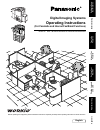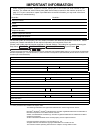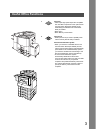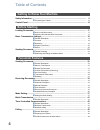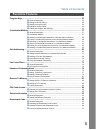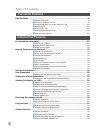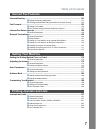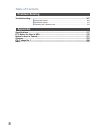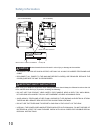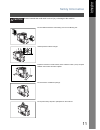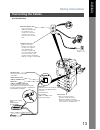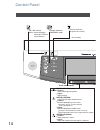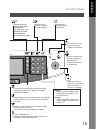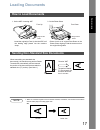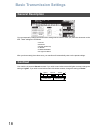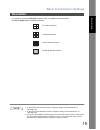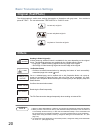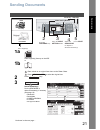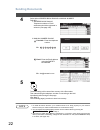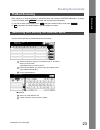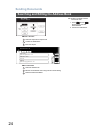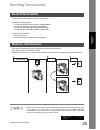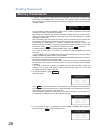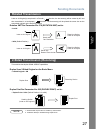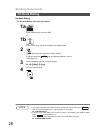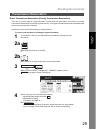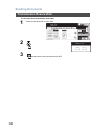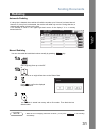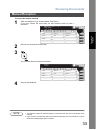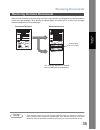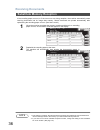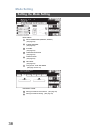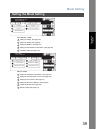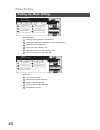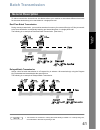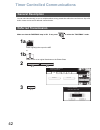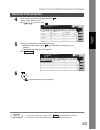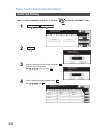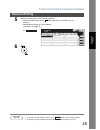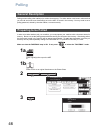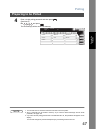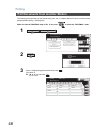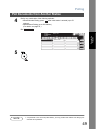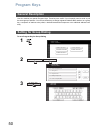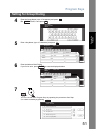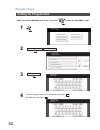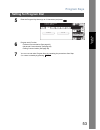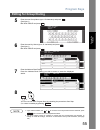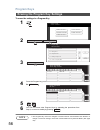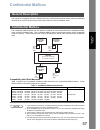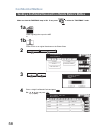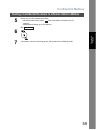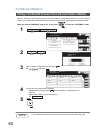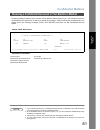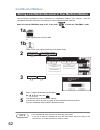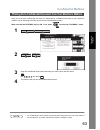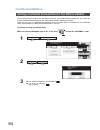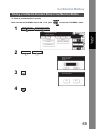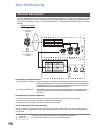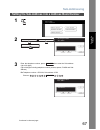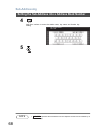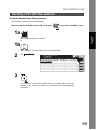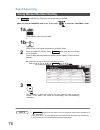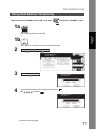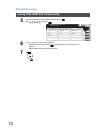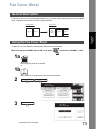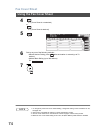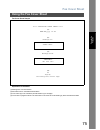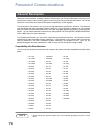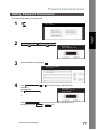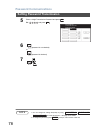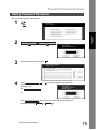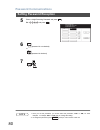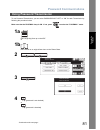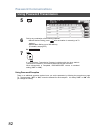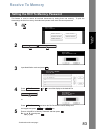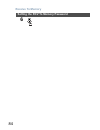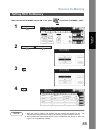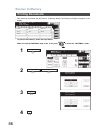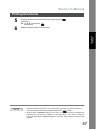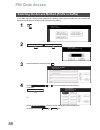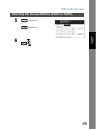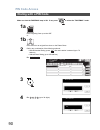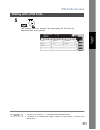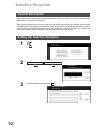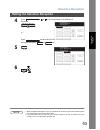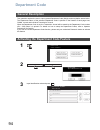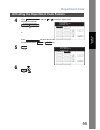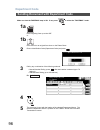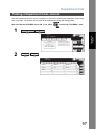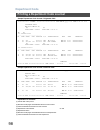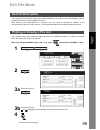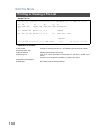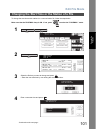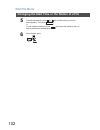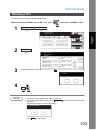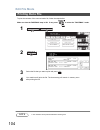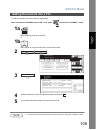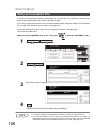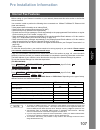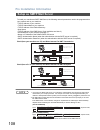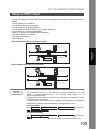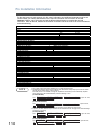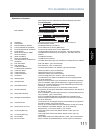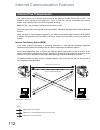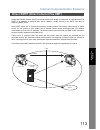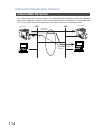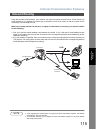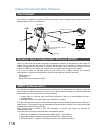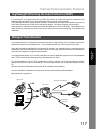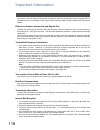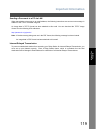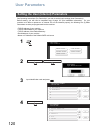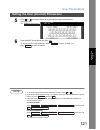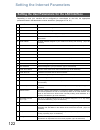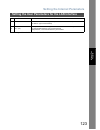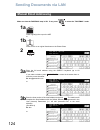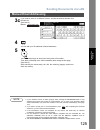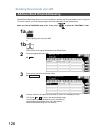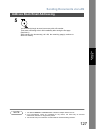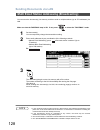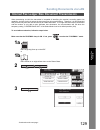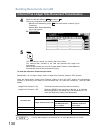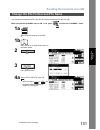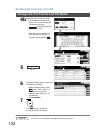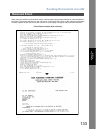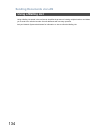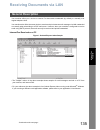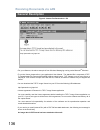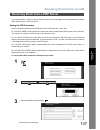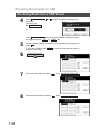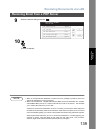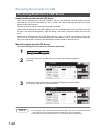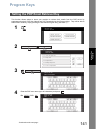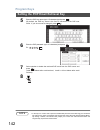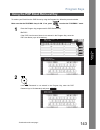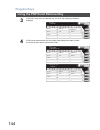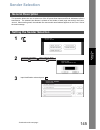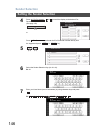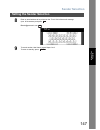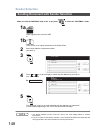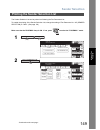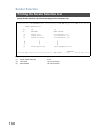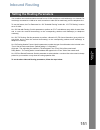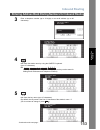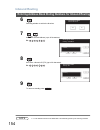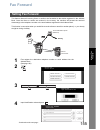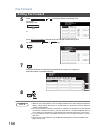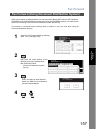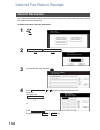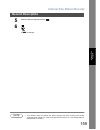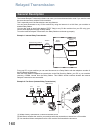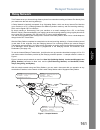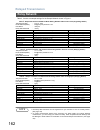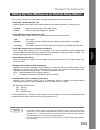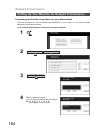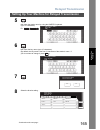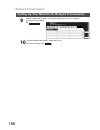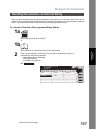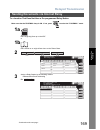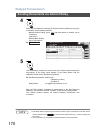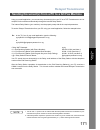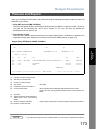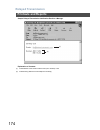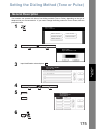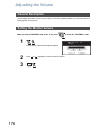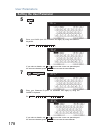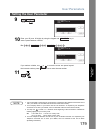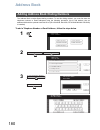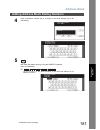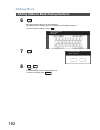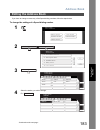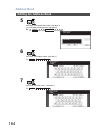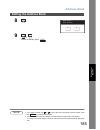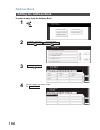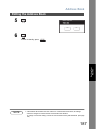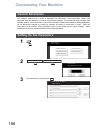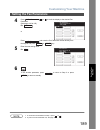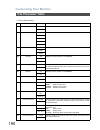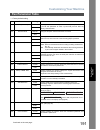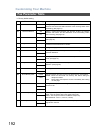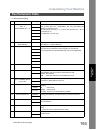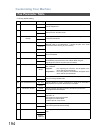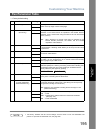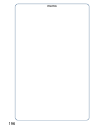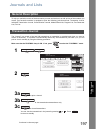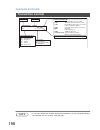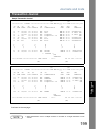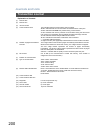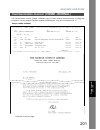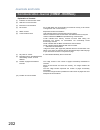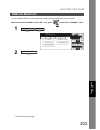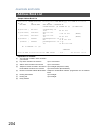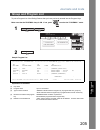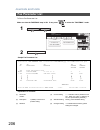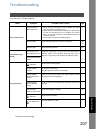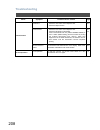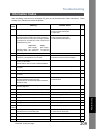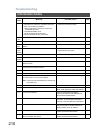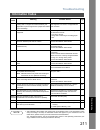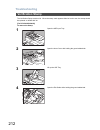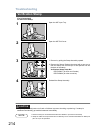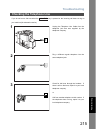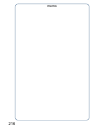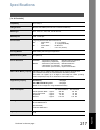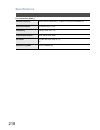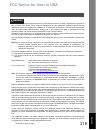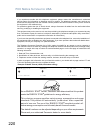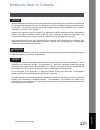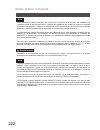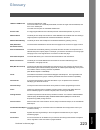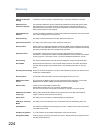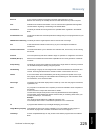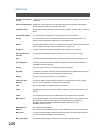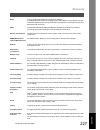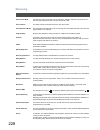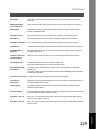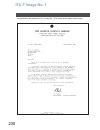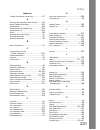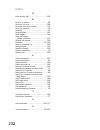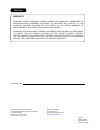- DL manuals
- Panasonic
- All in One Printer
- DP-2330
- Operating Instructions Manual
Panasonic DP-2330 Operating Instructions Manual
DP-2330/3030/3530/4530/6030
Ge
tt
in
g to Know
Y
our
M
ac
h
ine
Before St
ar
ti
n
g
F
a
csi
mile
F
eat
u
re
s
Inter
n
et Fax
F
eat
u
re
s
P
rint
ing
J
our
na
ls
and Lis
ts
Appe
ndix
Operating Instructions
Digital Imaging Systems
Model No.
English
Before operating this equipment, please read these instructions completely and keep these operating instructions for future reference.
(For Facsimile and Internet Fax/Email Functions)
Pr
o
b
le
m S
o
lv
ing
S
e
tt
ing Y
o
u
r
Mac
h
in
e
Summary of DP-2330
Page 1
Dp-2330/3030/3530/4530/6030 ge tt in g to know y our m ac h ine before st ar ti n g f a csi mile f eat u re s inter n et fax f eat u re s p rint ing j our na ls and lis ts appe ndix operating instructions digital imaging systems model no. English before operating this equipment, please read these in...
Page 2: Important Information
Important information model no.: serial no.: date of purchase: dealer: address: telephone number: supplies telephone number: service telephone number: when requesting information, supplies or service, always refer to the model and serial number of your machine. The model and serial number plate (mai...
Page 3: Useful Office Functions
3 useful office functions 1. Facsimile • plain paper high-speed super g3 compatible fax with jbig compression when optional fax communication board (da-fg300 for dp- 2330/3030) (da-fg600 for dp-3530/4530/ 6030) is installed. • quick-scan • quick memory transmission 2. Internet fax • email (internet ...
Page 4: Table of Contents
4 table of contents safety information.......................................................................................................... 9 ■ connecting the cables................................................................................... 12 control panel ................................
Page 5: Table of Contents
Table of contents 5 program keys ................................................................................................................. 50 ■ general description........................................................................................ 50 ■ setting for group dialing ............
Page 6: Table Of Contents
Table of contents 6 edit file mode ................................................................................................................. 99 ■ general description ....................................................................................... 99 ■ printing or viewing a file list.....
Page 7: Table of Contents
Table of contents 7 inbound routing............................................................................................................. 151 ■ setting the routing parameters ..................................................................... 151 ■ entering address book dialing numbers for ...
Page 8: Table Of Contents
Table of contents 8 troubleshooting ............................................................................................................. 207 ■ information codes.......................................................................................... 209 ■ verification stamp...................
Page 9: Safety Information
9 ge tt in g t o know y our m ac h ine getting to know your machine safety information warning ! Denotes a potential hazard that could result in serious injury or death. • to prevent fire or shock, do not expose this product to rain or any type of moisture. • to minimize the possibility of shock or ...
Page 10: Safety Information
Safety information 10 caution ! Denotes hazards that could result in minor injury or damage to the machine. • to reduce the risk of shock or fire, use only no. 26 awg or larger telephone line cable. • disconnect all power to the machine before cover(s) are removed. Replace the cover(s) before the un...
Page 11: Safety Information
Safety information 11 ge tt in g t o know y our m ac h ine caution ! Denotes hazards that could result in minor injury or damage to the machine. Do not install the machine near heating or an air conditioning unit. Avoid exposure to direct sunlight. Install the machine on a flat surface, leave at lea...
Page 12: Safety Information
Safety information 12 [for dp-3530/4530/6030] connecting the cables activity lamp blinks when there is data traffic on the lan. Link lamp illuminates when connected to the lan. Lamp will not turn on if lan cable is defective (contains breaks). Lan connection jack (10base-t/100base-tx) lan cable (10b...
Page 13: Safety Information
Safety information 13 connecting the cables ge tt in g t o know y our m ac h ine [for dp-2330/3030] lan connection jack (10base-t/100base-tx) lan cable (10base-t/100base-tx cable) insert the plug until a click is heard. (lan cable is not included with the product.) purchase a category 5 cable, compl...
Page 14: Control Panel
14 control panel used to select the original size manually. Flashes: when receiving printing data. Lights: while printing. Lights/flashes when trouble occurs. Flashes: when machine is active. Lights: when the received fax message is in memory. Touch panel display print data led (green) status led (r...
Page 15: Control Panel
Control panel 15 ge tt in g t o know y our m ac h ine used to switch the machine into energy saving mode. For more details, see energy saver page of the operating instructions (for copier.) used to start or select the function and sub-functions. Used to reset all the previously set functions. Use th...
Page 16
Memo 16.
Page 17: Loading Documents
17 before st ar ti n g before starting loading documents note 1. When an oversized original is sent to another machine, sometimes, it is reduced in accordance with the other party's recording paper size. Ex: how to load documents 1. On the adf / inverting adf 2. On the platen glass • insert the orig...
Page 18: Basic Transmission Settings
18 basic transmission settings you can temporarily change the transmission settings either before or after you place the document on the adf. These settings are as follows: after your document(s) have been sent, your machine will automatically return to the preset settings. Your machine is preset to...
Page 19: Basic Transmission Settings
Basic transmission settings 19 before st ar ti n g your machine is preset to standard resolution, which is suitable for most documents. Use fine or super fine for detailed documents. Note 1. To change the preset contrast position, change the setting of fax parameter no. 01. (see page 190) 2. To chan...
Page 20: Basic Transmission Settings
Basic transmission settings 20 the original setting is useful when sending photographs or illustrations with gray tones. Your machine is preset to "text". You can select either "text/photo" or "photo" mode. Note 1. When you select text/photo, or photo, your machine will automatically select fine res...
Page 21: Sending Documents
21 before st ar ti n g sending documents 1a place original(s) face up on the adf. Or 1b place a book or an original face down on the platen glass. Press to select the original size. 2 press key. 3 select the mode(s) set the send mode or desired parameter(s), if necessary. (see page 18) • resolution ...
Page 22: Sending Documents
Sending documents 22 note 1. To utilize the above functions, your machine needs to be setup properly on your network. Please contact your network administrator for actual network setup. 2. You can register the entered dialing number into the address book by pressing the in step 4. 3. This feature is...
Page 23: Sending Documents
Sending documents 23 before st ar ti n g when a book or an original is placed on the platen glass, the message "another original?" is shown on the lcd display when is pressed and the scanning is completed. • if you wish to store another page, press and place another original, then press . • if is pr...
Page 24: Sending Documents
Sending documents 24 searching and editing the address book ■ email header select the input item and press ok. Confirm the destinations. Enter the subject. Ex: entering the email address into the to: field 1. Press and the buttons, then enter the email address. 2. Confirm the destinations. ■ destina...
Page 25: Sending Documents
25 fac simil e f e at u res facsimile features sending documents you can choose either memory or direct transmission. Use memory transmission if: • you want to send the document(s) to multiple stations. • you have to retrieve the document immediately. • you want to take advantage of multi-access des...
Page 26: Sending Documents
Sending documents 26 memory transmission 2. If memory overflow occurs while storing the document(s), the page will be ejected. The machine will show "memory full" on the display. You will need to reload the last page that was ejected back on the adf and send the remaining document(s) again when the ...
Page 27: Sending Documents
Sending documents 27 fac simil e f e at u res letter or a4 original(s) are placed in a portrait ( ) direction, the document(s) will be rotated by 90º and then transmitted in a landscape ( ) direction. The document(s) will be printed the same size as the transmitted originals at the receiving station...
Page 28: Sending Documents
Sending documents 28 on-hook dialing for on-hook dialing, follow the steps below. Note 1. If you need a special access number to get an outside line, dial it first then press to enter a pause (represented by a "-") before dialing the full number. Ex: 9 pause 5551234 2. If you are using pulse dialing...
Page 29: Sending Documents
Sending documents 29 fac simil e f e at u res direct transmission reservation (priority transmission reservation) if you are in a rush to send an urgent document, however there are many files in the memory, use direct transmission reservation to send the urgent document. The urgent document will be ...
Page 30: Sending Documents
Sending documents 30 transmission reservation to cancel the direct transmission reservation 1 make sure the document is on the adf. 2 3 and then remove the document from the adf. Mmm-dd-yyyy 15:00 no.013 ready to fax original set file type and name communication stop? Yes n o yes.
Page 31: Sending Documents
Sending documents 31 fac simil e f e at u res automatic redialing manual redialing you can also redial the last dialed number manually by pressing key. Note 1. While the unit is displaying "waiting to dial", you can press to start redialing immediately. Redialing if a busy line is detected, the mach...
Page 32: Receiving Documents
32 receiving documents your machine is provided with both automatic and manual reception modes. The selection of either reception mode is made with fax parameter no. 017 (receive mode). Your machine will receive documents automatically if the fax parameter no. 017 (receive mode) is set to "auto". (s...
Page 33: Receiving Documents
Receiving documents 33 manual reception fac simil e f e at u res note 1. Your machine requires an external telephone connected to the tel jack on the left side of the machine. 2. If you receive a document with super fine resolution (406 pels/inch x 391 lines/inch), it may be divided into multiple pa...
Page 34: Receiving Documents
Receiving documents 34 this machine can use letter, legal or a4 size plain paper for recording. Sometimes, oversized documents sent to you by the other parties cannot be printed within a single page. When this occurs, the document will be divided into separate pages. This machine is equipped with a ...
Page 35: Receiving Documents
Receiving documents 35 fac simil e f e at u res if the received document is extremely long (over 39% longer than the recording paper), the document will be divided into separate pages. When printing on separate pages, the bottom 0.5 in (13 mm) of the first page will be overlapped on top of the next ...
Page 36: Receiving Documents
Receiving documents 36 if the recording paper runs out, or if the toner runs out during reception, the machine automatically starts receiving documents into its image data memory. Stored documents are printed automatically after replenishing the recording paper or toner. (see note 1 and 2) note 1. I...
Page 37: Mode Setting
37 fac simil e f e at u res mode setting you can temporarily change the basic menu, deferred communication, polling/advanced communication, select mode, edit file mode and print out. ■ how to change the mode setting setting the mode setting changes to the mode setting display. Press the appropriate ...
Page 38: Mode Setting
Mode setting 38 setting the mode setting basic menu selects send mode (memory, direct) (see page 29) 2-sided original (see page 20) x-stamp (see page 20) completion notice (see page 20) comm. Status (see page 20) get email (see page 20) change file type and name (see page 20 and 131) deferred comm. ...
Page 39: Mode Setting
Mode setting 39 setting the mode setting fac simil e f e at u res polling/adv. Comm. Setting the polling. (see page 48) setting the polled. (see page 46) setting the mailbox. (see page 57) setting the sub address transmission. (see page 66) lan relay xmt (see page 160) select mode setting the passwo...
Page 40: Mode Setting
Mode setting 40 setting the mode setting edit file mode printing or viewing a file list. (see page 99) changing the start time or the station of a file. (see page 101) deleting a file. (see page 103) printing out a file. (see page 104) adding documents into a file. (see page 105) retry an incomplete...
Page 41: Batch Transmission
41 fac simil e f e at u res batch transmission to reduce transmission time and cost, this feature allows your machine to accumulate different documents for the same destination(s) to be transmitted in a single phone call. Real-time batch transmission during memory transmission, your machine searches...
Page 42: General Description
42 timer controlled communications you can send document(s) to one or multiple stations at any preset time within the next 24 hours. Up to 50 built-in timers can be set for deferred communication. Make sure that the fax/email lamp is on. If not, press to select the "fax/email" mode. General descript...
Page 43: Deferred Transmission
Timer controlled communications 43 deferred transmission fac simil e f e at u res note 1. If you enter a wrong time in step 4, press then re-enter the correct time. 2. To change or cancel the deferred communication settings, see page 101. 4 enter the start time from the keypad and press . (use a 4-d...
Page 44: Deferred Polling
Timer controlled communications 44 make sure that the fax/email lamp is on. If not, press to select the "fax/email" mode. Deferred polling 1 2 3 enter the start time from the keypad and press . (use a 4-digit, 24-hour clock) ex: (3:30 a.M.) and 4 enter a 4-digit polling password and press . Ex: and ...
Page 45: Deferred Polling
Timer controlled communications 45 deferred polling fac simil e f e at u res note 1. If you enter a wrong number in step 3, press , then re-enter the right number. 2. To change or cancel the deferred communication settings, see page 101 to 103. 5 dial by any combination of the following methods: • m...
Page 46: Polling
46 polling polling means calling other station(s) to retrieve document(s). The other station must know in advance that you will call and must have document(s) set on the adf or stored in the memory. You may need to set a polling password, shared by the other station, to ensure security. In order to ...
Page 47: Polling
Polling 47 preparing to be polled fac simil e f e at u res note 1. You can still send or receive documents even when set to be polled. 2. Only 1 polled file can be stored in memory. If you need to add document(s) into the same polled file, see page 105. 3. If you have set the polling password in fax...
Page 48: Polling
Polling 48 the following procedure lets you poll document(s) from one or multiple stations. Be sure to set the polling password before polling. (see page 46) make sure that the fax/email lamp is on. If not, press to select the "fax/email" mode. Poll documents from another station 1 2 3 enter a 4-dig...
Page 49: Polling
Polling 49 poll documents from another station fac simil e f e at u res note 1. If a password is not set in the polled station, you may poll the other station even though your machine has a password. 4 dial by any combination of the following methods: • manual number dialing, press after each statio...
Page 50: Program Keys
50 program keys your fax machine has special program keys. These keys are useful if you frequently need to send or poll the same group of stations. You can use these keys to assign registered address book stations as a group key, a sequence of stations to be polled, a deferred transmission sequence ...
Page 51: Program Keys
Program keys 51 setting for group dialing fac simil e f e at u res 4 enter the group name (up to 15 characters) and press . Ex: prog. A and press 5 enter a key name (up to 15 characters) and press . 6 enter the address book dialing. If you find an error, press to erase the displayed station. 7 or yo...
Page 52: Program Keys
Program keys 52 make sure that the fax/email lamp is on. If not, press to select the "fax/email" mode. Setting for program dial 1 2 3 4 enter the program name (up to 15 characters) and press . Ex: pro.Poll and press . Function mode select a function general settings fax/email settings copier setting...
Page 53: Program Keys
Program keys 53 setting for program dial fac simil e f e at u res 5 enter the program key name (up to 15 characters) and press . 6 program each function. • deferred communication (see page 42) • advanced communication (see page 46) • polling communication (see page 48) 7 you can now set other progra...
Page 54: Program Keys
Program keys 54 if you have to change or erase any of the group dialing, follow the steps below. To change the setting of group dialing make sure that the fax/email lamp is on. If not, press to select the "fax/email" mode. Editing for group dialing 1 2 3 4 enter the group dial you wish to change and...
Page 55: Program Keys
Program keys 55 editing for group dialing fac simil e f e at u res note 1. If you make a mistake, use or to move the cursor beyond the incorrect character, press then re-enter the correct department name. 2. The group dialing cannot be changed or erased until the communication has finished. To chang...
Page 56: Program Keys
Program keys 56 to erase the settings in a program key note 1. The program key cannot be changed or erased until the communication has finished. To change or erase the settings, cancel the communication first by edit file mode. (see page 103) erasing the program key settings 1 2 3 4 press the progra...
Page 57: Confidential Mailbox
57 fac simil e f e at u res confidential mailbox your machine is equipped with two confidential communication features which ensure that the confidential information you send is received only by the person with the correct confidential code. The confidential mailbox feature can be used as a mailbox ...
Page 58: Confidential Mailbox
Confidential mailbox 58 make sure that the fax/email lamp is on. If not, press to select the "fax/email" mode. Sending a confidential document to a remote station's mailbox 1a place original(s) face up on the adf. Or 1b place a book or an original face down on the platen glass. 2 3 4 enter a 4-digit...
Page 59: Confidential Mailbox
Confidential mailbox 59 sending a confidential document to a remote station's mailbox fac simil e f e at u res 5 dial by any one of the following methods: • manual number dialing, press after each station is entered (up to 70 stations) • address book dialing (up to 200 stations) ex: 6 7 if necessary...
Page 60: Confidential Mailbox
Confidential mailbox 60 after you have been informed that someone has transmitted a confidential document to a remote station's mailbox, you can poll the confidential document from the remote station by following the procedure below. Make sure that the fax/email lamp is on. If not, press to select t...
Page 61: Confidential Mailbox
Confidential mailbox 61 fac simil e f e at u res no special setting is required, your machine comes with this feature ready to use. Your machine receives a confidential fax the same way it receives a normal fax message. When receiving the confidential fax, the display shows the following message (co...
Page 62: Confidential Mailbox
Confidential mailbox 62 use the following procedure to store a document in a confidential mailbox in your machine. Once the confidential document is stored in your machine, it can be polled by another machine. Make sure that the fax/email lamp is on. If not, press to select the "fax/email" mode. Not...
Page 63: Confidential Mailbox
Confidential mailbox 63 fac simil e f e at u res after you have been notified that someone has transmitted a confidential document to your machine's mailbox, use the following procedure to print out the confidential document. Make sure that the fax/email lamp is on. If not, press to select the "fax/...
Page 64: Confidential Mailbox
Confidential mailbox 64 if your memory becomes full, or you just want to clean out your confidential documents, you may delete one or more confidential faxes stored in your machine by using the following procedure. There are two types of confidential file deletions, one is to delete the file individ...
Page 65: Confidential Mailbox
Confidential mailbox 65 deleting a confidential document stored in your machine's mailbox fac simil e f e at u res to delete all confidential files in memory make sure that the fax/email lamp is on. If not, press to select the "fax/email" mode. 1 2 3 4 mode setting polling/adv.Comm. Basic menu polli...
Page 66: Sub-Addressing
66 sub-addressing the sub-addressing function allows you further routing, forwarding or relaying of document(s) to the desired recipient(s) when used in combination with the networking version of hydrafax/laserfax software. This function conforms to the itu-t recommendation for t. Routing-facsimile ...
Page 67: Sub-Addressing
Sub-addressing 67 fac simil e f e at u res setting the sub-address into a address book number 1 2 3 enter the telephone number, press then enter the sub-address. (up to 20 digits) (up to 36 digits including telephone number, pauses, spaces, flash and sub- address) ex: telephone number = 5551234, sub...
Page 68: Sub-Addressing
Sub-addressing 68 setting the sub-address into a address book number note 1. Separates the sub-address from the telephone number and is indicated by an "s" in the display. 4 and then continue to enter the station name, key name and favorite key setting. 5 ok add telephone number enter name _ sub-add...
Page 69: Sub-Addressing
Sub-addressing 69 fac simil e f e at u res using the address book dialing numbers the operation is the same as for normal dialing make sure that the fax/email lamp is on. If not, press to select the "fax/email" mode. Sending a fax with sub-address 1a place original(s) face up on the adf. Or 1b place...
Page 70: Sub-Addressing
Sub-addressing 70 use to separate the telephone number and the sub-address. Make sure that the fax/email lamp is on. If not, press to select the "fax/email" mode. Note 1. Separtes the sub-address from the telephone number and is indicated by an "s" in the display. 2. Manual off-hook or on-hook diali...
Page 71: Sub-Addressing
Sub-addressing 71 fac simil e f e at u res make sure that the fax/email lamp is on. If not, press to select the "fax/email" mode. Using sub-address temporarily 1a place original(s) face up on the adf. Or 1b place a book or an original face down on the platen glass. 2 3 4 enter the sub-address (up to...
Page 72: Sub-Addressing
Sub-addressing 72 using sub-address temporarily 5 enter the password (max 20 digits) and then press . Ex: and press 6 dial by any one of the following methods: • manual number dialing, press after each station is entered (up to 70 stations) • address book dialing (up to 200 stations) 7 ok 1 2 3 4 5 ...
Page 73: Fax Cover Sheet
73 fac simil e f e at u res fax cover sheet a fax cover sheet can be automatically attached to your transmit document(s) that shows the recipient's name, originator's name and the number of pages attached. To attach a fax cover sheet to a transmission, follow the procedure below. Make sure that the ...
Page 74: Fax Cover Sheet
Fax cover sheet 74 using the fax cover sheet note 1. To change the preset fax cover sheet setting, change the setting of fax parameter no. 56, see page 192. 2. This function is available for memory or direct transmission modes. 3. The fax cover sheet is not counted in the number of pages column of t...
Page 75: Fax Cover Sheet
Fax cover sheet 75 using the fax cover sheet fac simil e f e at u res fax cover sheet sample explanation of contents ***** facsimile cover sheet ***** (1) mmm-dd-yyyy 15:00 (2) message to: sales dept. (3) message from: panasonic 201 555 1212 (4) 02 page(s) following this cover page (1) starting time...
Page 76: Password Communications
76 password communications password communications, including password transmission and password reception will prevent your machine from sending a fax to a wrong station or receiving a fax from an unauthorized stations. You can set password transmission and password reception independently, or both...
Page 77: Password Communications
Password communications 77 fac simil e f e at u res to set transmission password and parameter, setting password transmission 1 2 3 input identification code and press . 4 press or to scroll the display to the desired fax parameter. (see page 190) ex: or press and enter the fax parameter number dire...
Page 78: Password Communications
Password communications 78 setting password transmission note 1. You can change the setting temporarily by using for each transmission. See page 81 for details. 2. To change the password, press in step 4. Then re-enter a new one. 5 enter a 4-digit transmission password and press . Ex: and press 6 (p...
Page 79: Password Communications
Password communications 79 fac simil e f e at u res to set receiving password and parameter, setting password reception 1 2 3 input identification code and press . 4 press or to scroll the display to the desired fax parameter. (see page 190) ex: or press and enter the fax parameter number directly f...
Page 80: Password Communications
Password communications 80 setting password reception note 1. Once you set the parameter, you cannot select the parameter, “ off ” or “ on ”, for each reception. It is always “ off ” or “ on ” until you change the setting. 2. To change the password, press in step 4. Then re-enter a new one. 5 enter ...
Page 81: Password Communications
Password communications 81 fac simil e f e at u res to use password transmission, you can select password-xmt “off” or “on” for each transmission by following the procedure below. Make sure that the fax/email lamp is on. If not, press to select the "fax/email" mode. Using password transmission 1a pl...
Page 82: Password Communications
Password communications 82 using password transmission using password reception there is no additional operation required once you set the parameter by following the procedure on page 79. The parameter, “ off ” or “ on ”, cannot be selected for each reception. It is always “ off ” or “ on ” until yo...
Page 83: Receive To Memory
83 fac simil e f e at u res receive to memory this feature is used to secure all received documents by storing them into memory. To print the document(s) received in memory, the authorized operator must enter the correct password. Setting the rcv to memory password 1 2 3 input identification code an...
Page 84: Receive To Memory
Receive to memory 84 setting the rcv to memory password 6.
Page 85: Receive To Memory
Receive to memory 85 fac simil e f e at u res make sure that the fax/email lamp is on. If not, press to select the "fax/email" mode. Note 1. When the memory overflows, the machine will stop receiving and release the line. The machine will not answer the next incoming call until there is space availa...
Page 86: Receive To Memory
Receive to memory 86 after receiving documents with the receive to memory feature, the following message will appear on the display. To print the document(s), follow the steps below. Make sure that the fax/email lamp is on. If not, press to select the "fax/email" mode. Printing documents 1 2 3 4 mmm...
Page 87: Receive To Memory
Receive to memory 87 printing documents fac simil e f e at u res note 1. If the password has not been set, your machine will not prompt you to enter the password. The document(s) will be printed immediately after pressing in step 4. 2. Once the rcv to memory feature is set to "on", the password cann...
Page 88: Pin Code Access
88 pin code access if your pbx requires a pin (personal identification number) code to get an outside line, your machine can be set to prompt the user to enter a pin code before any dialing. Selecting the access method (prefix or suffix) 1 2 3 input identification code and press . 4 press or to scro...
Page 89: Pin Code Access
Pin code access 89 selecting the access method (prefix or suffix) fac simil e f e at u res 5 for suffix code. Or for prefix code. 6 suffix prefix none fax parameters select and press ok pin code access suffix prefix ok.
Page 90: Pin Code Access
Pin code access 90 make sure that the fax/email lamp is on. If not, press to select the "fax/email" mode. Dialing with a pin code 1a place original(s) face up on the adf. Or 1b place a book or an original face down on the platen glass. 2 dial by any combination of the following methods: • manual num...
Page 91: Pin Code Access
Pin code access 91 dialing with a pin code fac simil e f e at u res note 1. The pin code is shown as " * " on the display when dialing the number. 2. This feature is not available when dialing a number by using off-hook or on-hook direct dialing mode. 5 or your machine stores the document and starts...
Page 92: Selective Reception
92 selective reception your machine has a special feature, selective reception, which can prevent the receiving of unnecessary documents (i.E. Junk fax, direct mail, etc.). Before receiving the document, the last 4 digits of the id number received from the sending machine will be compared with the l...
Page 93: Selective Reception
Selective reception 93 setting the selective reception fac simil e f e at u res note 1. When the selective reception is set, your machine can receive only from those stations which are programmed in the built-in address book. 2. If your id number has not been set, your machine might not be able to r...
Page 94: Department Code
94 department code this operation requires the user to input a preset department code (8-digit maximum) before transmission. The department name of the selected department code is printed on the header of each page sent, comm. Journal and individual transmission journal. When the department code is ...
Page 95: Department Code
Department code 95 activating the department code feature fac simil e f e at u res 4 press , and use or to scroll the display to the desired fax parameter. Or press and enter the fax parameter number directly from the keypad and press or key. 5 6 01 fax parameters 077 department code 01 fax paramete...
Page 96: Department Code
Department code 96 make sure that the fax/email lamp is on. If not, press to select the "fax/email" mode. Sending document with department code 1a place original(s) face up on the adf. Or 1b place a book or an original face down on the platen glass. 2 enter a identification code (department code) an...
Page 97: Department Code
Department code 97 fac simil e f e at u res when the department code is set, the transaction journal will be sorted by the department code number when it is printed. All contents of the journal will be erased automatically after being printed. Make sure that the fax/email lamp is on. If not, press t...
Page 98: Department Code
Department code 98 printing a department code journal sample department code journal / originated calls sample department code journal / received calls explanation of contents *************** -journal- ************************* date mmm-dd-yyyy ***** time 15:00 *** p.01 originated calls mmm-dd to mm...
Page 99: Edit File Mode
99 fac simil e f e at u res edit file mode your machine has a document image memory which enables you to reserve memory transmission, memory deferred transmission, memory polling and so on. After reserving the communications in memory, you may need to change the settings of the communication(s) whil...
Page 100: Edit File Mode
Edit file mode 100 printing or viewing a file list sample file list explanation of contents *************** -file list- *********************** date mmm-dd-yyyy ***** time 15:00 ******** (1) (2) (3) (4) (5) (6) file comm. Type created time start time pages destination(s) no. 001 deferred xmt mmm-dd ...
Page 101: Edit File Mode
Edit file mode 101 fac simil e f e at u res to change the start time and/or stations in a communication file, follow the steps below. Make sure that the fax/email lamp is on. If not, press to select the "fax/email" mode. Changing the start time or the station of a file 1 2 3 select the file that you...
Page 102: Edit File Mode
Edit file mode 102 changing the start time or the station of a file 5 to delete the station(s), press or key until the station you want to delete appears. Then press . Or to add additional station(s), press and select the station(s) that you want to add from the address book. 6 when finished, press ...
Page 103: Edit File Mode
Edit file mode 103 fac simil e f e at u res to delete the file in memory, follow the steps below. Make sure that the fax/email lamp is on. If not, press to select the "fax/email" mode. Note 1. Your machine cannot delete the file while it is being sent. 2. If you want to delete all files in step 3, p...
Page 104: Edit File Mode
Edit file mode 104 to print the contents of the communication file, follow the steps bellow. Make sure that the fax/email lamp is on. If not, press to select the "fax/email" mode. Note 1. Your machine cannot print the file while it is being sent. Printing out a file 1 2 3 select the file that you wa...
Page 105: Edit File Mode
Edit file mode 105 fac simil e f e at u res to add documents into the file, follow the steps bellow. Make sure that the fax/email lamp is on. If not, press to select the "fax/email" mode. Note 1. Your machine cannot add the document into the file while it is being sent or waiting to redial. Adding d...
Page 106: Edit File Mode
Edit file mode 106 if a memory communication has been unsuccessful due to a busy line or no answer, the document you stored is automatically erased from memory after the last redial. If you need to retain the document even if the communication failed, change the setting of fax parameter no. 031 (inc...
Page 107: Pre Installation Information
107 inter n et fax f eat u re s internet fax features pre installation information before setting up your panasonic machine on your network, please read this entire section to be familiar with its functions. Your machine is able to perform the following when connected to a 10base-t/100base-tx ethern...
Page 108: Setup As Smtp Mail Server
Pre installation information 108 to install your machine as smtp mail server, the following network parameters need to be programmed on your network and on your machine. • tcp/ip address of your machine • tcp/ip subnet mask of your machine • tcp/ip address of the default gateway • host name • tcp/ip...
Page 109: Setup As Pop3 Client
Pre installation information 109 inter n et fax f eat u re s to install your machine as pop3 client, the following network parameters need to be programmed on your network. • tcp/ip address of your machine • tcp/ip subnet mask of your machine • tcp/ip address of the default gateway • tcp/ip address ...
Page 110
Pre installation information 110 for the total system to work properly via lan, certain information and additional parameters must be set. Please contact your network administrator for the required information and connection to the lan. Important: make a copy of this page and ask the network adminis...
Page 111
Pre installation information 111 inter n et fax f eat u re s explanation of contents mac address : mac address from the 2nd page of the general settings list printout (for dp-2330/3030) press , input id code, . (for dp-3530/4530/6030) press , input id code, . (1) ip address : the internet protocol (...
Page 112: Internet Fax Transmission
112 internet communication features your machine allows you to transmit documents over the internet to another internet fax or a pc. The document is first scanned and converted into a tiff-f or pdf* file, and then transmitted to the remote location as an attachment file to an email using mime encodi...
Page 113
Internet communication features 113 inter n et fax f eat u re s simple mail transfer protocol (smtp) is used to transfer mail reliably and efficiently. An important feature of smtp is its capability to transport mail across networks, usually referred to as smtp mail relay by employing smtp server. D...
Page 114: Internet Mail Reception
Internet communication features 114 your machine allows you to receive and print a pc transmitted email automatically or manually, depending on its setup configuration. However, if the received email includes a file attachment in a format other than tiff-f, such as pdf, word, excel, power point, you...
Page 115: Inbound Routing
Internet communication features 115 inter n et fax f eat u re s using the inbound routing feature, your machine can route documents received from a g3 fax machine to email address(s) or to internet fax machine(s) connected to a lan as an email, as well as to other g3 fax machine(s) over the telephon...
Page 116: Fax Forward
Internet communication features 116 your machine is capable of transferring all received internet email or regular g3 fax documents to a pre- programmed g3 fax or a pc destination. Dhcp is a protocol for dynamically assigning ip addresses to internet fax and client pcs. With dhcp, an internet fax ca...
Page 117: Relayed Transmission
Internet communication features 117 inter n et fax f eat u re s for convenience, your internet fax has an ldap client feature to enable the search for recipient's email addresses from the ldap server, which assists the entering of long email addresses. The lightweight directory access protocol (ldap...
Page 118: Important Information
118 important information your machine uses the same communication protocols as email: the simple mail transfer protocol (smtp). The differences from a standard g3 fax communication using the public telephone network (pstn) are as follows. Differences between internet fax and regular fax a regular f...
Page 119: Important Information
Important information 119 inter n et fax f eat u re s sending a document to a pc via lan when transmitting a document to an email address, the following instructions are sent as text message in addition to the tiff-f formatted image file. An image data in tiff-f format has been attached to this emai...
Page 120: User Parameters
120 user parameters see operating instructions (for facsimile) if you wish to set the basic settings (user parameters). Before starting, you will need a completed copy of page 107 (pre installation information). For your machine to be able to operate as an internet fax on the network properly, the f...
Page 121: User Parameters
User parameters 121 setting the user (internet) parameters inter n et fax f eat u re s note 1. To scroll the display to desired user parameter in step 5, press or . 2. All ip address fields require an entry. If you wish to leave an ip address field blank or wish to erase one, press and press . 3. If...
Page 122
122 setting the internet parameters depending on how your machine will be configured to communicate on the lan, the appropriate parameters listed in the table below must be stored first. (see pages 107 to 111) setting the user parameters for the lan interface parameter comments 01 logo up to 25 char...
Page 123
Setting the internet parameters 123 setting the user parameters for the lan interface inter n et fax f eat u re s * contact your network administrator for this information. 38 insert email text the email text can be changed. Requires an authorized service provider to activate this feature. (up to 40...
Page 124: Sending Documents Via Lan
124 sending documents via lan make sure that the fax/email lamp is on. If not, press to select the "fax/email" mode. Manual email addressing 1a place original(s) face up on the adf. Or 1b place a book or an original face down on the platen glass. 2 3a enter the full email address using the qwerty ke...
Page 125: Sending Documents Via Lan
Sending documents via lan 125 manual email addressing inter n et fax f eat u re s note 1. If your machine sounds an alarm (pi-pi-pi) when pressing the keyboard button or any address book entries that contain an email address, one or more of the required 5 basic internet parameters may have been omit...
Page 126: Sending Documents Via Lan
Sending documents via lan 126 address book addressing allows you to send email(s) by entering the full email address with a single key. To use this method, you must first preprogram the email addresses into the address book. Make sure that the fax/email lamp is on. If not, press to select the "fax/e...
Page 127: Sending Documents Via Lan
Sending documents via lan 127 address book email addressing inter n et fax f eat u re s note 1. The “quick memory transmission” is disable if multipe stations are set. 2. If the transmission cannot be completed for any reason, the email may be returned undelivered; otherwise no reply will be printed...
Page 128: Sending Documents Via Lan
Sending documents via lan 128 you can store the document(s) into memory and then send to multiple stations (up to 270 addresses) via lan. Make sure that the fax/email lamp is on. If not, press to select the "fax/email" mode. Note 1. If your machine sounds an alarm (pi-pi-pi) in step 2 above, this in...
Page 129: Sending Documents Via Lan
Sending documents via lan 129 inter n et fax f eat u re s when transmitting via lan, the transmitter is incapable of identifying the receiver's recording paper size capability, and thus it will not reduce the document size during transmission. Therefore, it is recommended that you send only a4/lette...
Page 130: Sending Documents Via Lan
Sending documents via lan 130 internet fax ledger size document transmission to send with reduction, follow the steps below. Repeat steps 1 to 5, except in step 4, set the "ledger email transmit" setting to "off" position. When the select mode "ledger email transmit" setting is set to the "off" posi...
Page 131: Sending Documents Via Lan
Sending documents via lan 131 inter n et fax f eat u re s your machine can change the file type and file name can change only the file type. Make sure that the fax/email lamp is on. If not, press to select the "fax/email" mode. Change the file format and file name 1a place original(s) face up on the...
Page 132: Sending Documents Via Lan
Sending documents via lan 132 change the file format and file name note 1. Pdf file is only available if sending the document(s) to a pc. 4b select file name (customer name) • the file name is displayed on upper lcd. You can change the file name by pressing after selecting the file type (tiff or pdf...
Page 133: Sending Documents Via Lan
Sending documents via lan 133 inter n et fax f eat u re s when using the internet communication mode, a failure report will print automatically for each transaction if the email is returned undelivered by the mail server. The printout will consist of the undelivered message contents supplied by the ...
Page 134: Sending Documents Via Lan
Sending documents via lan 134 using a mailing list stored in the mail server simplifies the process of entering multiple locations and allows you to send to an unlimited number of email addresses with one easy operation. Ask your network system administrator for information on how to utilize the mai...
Page 135: Receiving Documents Via Lan
135 inter n et fax f eat u re s receiving documents via lan your machine offers you a choice to receive fax documents unattended (by default) or manually over regular telephone lines. Your machine also offers the same choice to receive and print internet email messages via lan unattended or manually...
Page 136: Receiving Documents Via Lan
Receiving documents via lan 136 general description figure 2: internet fax received on a pc • for your reference, the above example is from windows messaging running under microsoft ® windows. • to run the viewer, please refer to your application’s user manual. The attached file is composed of tiff-...
Page 137: Receiving Documents Via Lan
Receiving documents via lan 137 inter n et fax f eat u re s your machine offers a choice to receive and print internet email messages via lan unattended or manually when subscribing to a pop mail server. Setting the pop parameters set the parameters pertinent to the pop server (fax parameters no. 14...
Page 138: Receiving Documents Via Lan
Receiving documents via lan 138 receiving email from a pop server 4 press or to scroll the display to the desired fax parameter. (see page 190) ex: or press and enter the fax parameter number directly from the keypad and press or key. 5 enter the desired retrieval interval time (0 to 60 minutes) fro...
Page 139: Receiving Documents Via Lan
Receiving documents via lan 139 receiving email from a pop server inter n et fax f eat u re s note 1. When an unsupported file attachment is received, an error message is printed to inform you that the file attachment could not be printed. 2. When fax parameter no. 148 (del pop receive mail) and/or ...
Page 140: Receiving Documents Via Lan
Receiving documents via lan 140 receiving email from a pop server unattended reception from the pop server when the fax parameter no. 146 (pop timer) is set to a value between 1 and 60 minutes, and fax parameter no. 147 (auto pop receive) is set to "2:valid", the machine will query the pop server at...
Page 141: Program Keys
141 inter n et fax f eat u re s program keys this function allows others to share your machine to retrieve their emails from the pop server by preprogramming their pop user names and pop passwords into the program keys. They will be able to retrieve their emails by simply pressing the associated pro...
Page 142: Program Keys
Program keys 142 setting the pop email retrieval key note 1. If security is a concern and to prevent unauthorized personnel from retrieving your email from the pop server, when programming the program key, leave the pop password field "blank". By leaving it "blank", the machine will prompt you to en...
Page 143: Program Keys
Program keys 143 inter n et fax f eat u re s to retrieve your email from the pop server by using the program key, follow the procedure below. Make sure that the fax/email lamp is on. If not, press to select the "fax/email" mode. Using the pop email retrieval key 1 press the program key programmed fo...
Page 144: Program Keys
Program keys 144 using the pop email retrieval key 3 if the pop server has not received any new mail, the following message is displayed. 4 if pop server received new mail, the machine will display the number of mails on the server, then receive and print the email. Pop rcv no new mail africa asia a...
Page 145: Sender Selection
145 inter n et fax f eat u re s sender selection this operation allows the user to select one of the 25 preset user names and email addresses before a transmission. The selected user names is printed on the header of each page sent and on the comm. Journal. When sending email, the selected user name...
Page 146: Sender Selection
Sender selection 146 setting the sender selection 4 press or to scroll the display to the desired fax parameter. (see page 190) or press and enter the fax parameter number directly from the keypad and press or key. 5 6 select the sender selection key (no. 01~24). Ex: 01 7 enter your user name (max 2...
Page 147: Sender Selection
Sender selection 147 setting the sender selection inter n et fax f eat u re s 8 enter an email address to be printed on the "from" field of the email message (max. 60 characters) and press . Ex: abc@panasonic.Com 9 to record another user name, repeat steps 6 to 8. To return to standby, press . Ok ok...
Page 148: Sender Selection
Sender selection 148 make sure that the fax/email lamp is on. If not, press to select the "fax/email" mode. Note 1. The sender selection function cannot be used in the voice dialing mode for ordinary transmission. 2. If you do no select a user name in the step 4, the unit selects the default user na...
Page 149: Sender Selection
Sender selection 149 inter n et fax f eat u re s the sender selection list can be printed out following the fax parameter list. To enable the printing of the sender selection list, change the setting of fax parameter no. 145 (sender selection) to "valid". (see page 193) make sure that the fax/email ...
Page 150: Sender Selection
Sender selection 150 printing the sender selection list sample sender selection list (prints following the fax parameter list) explanation of contents *************** -fax parameter list- ***************** date mmm-dd-yyyy ***** time 15:00 ***p.02 sender selection list (1) (2) (3) no. User name emai...
Page 151: Inbound Routing
151 inter n et fax f eat u re s inbound routing your machine can route documents received from a g3 fax machine to email address(s) or to internet fax machine(s) connected to a lan as an email, as well as to other g3 fax machine(s) over the telephone line. To use this feature, the fax parameter no. ...
Page 152: Inbound Routing
Inbound routing 152 if the inbound routing parameters are set, an itu-t sub-address and/or originator's numeric id (tsi frame information) can be programmed with each email address in address book numbers. Entering address book dialing numbers for inbound routing 1 2 or fax/email settings 00 address...
Page 153: Inbound Routing
Inbound routing 153 entering address book dialing numbers for inbound routing inter n et fax f eat u re s 3 enter a telephone number (up to 36 digits) or an email address (up to 60 characters) . 4 then enter the station name by using the qwerty keyboard. (up to 15 characters) ex: (use the same proce...
Page 154: Inbound Routing
Inbound routing 154 entering address book dialing numbers for inbound routing note 1. "+" and "space" entries in the "routing: tsi" field are ignored by the receiving machine. 6 selecting whether to add to the favorites. 7 or then enter the sub-address (up to 20 characters). Ex: 8 then enter a numer...
Page 155: Fax Forward
155 inter n et fax f eat u re s fax forward this feature allows all incoming faxes or emails to be forwarded to the station registered in the address book. Once the faxes or emails are received in the memory, the machine will forward the received document(s) to the telephone number or the email addr...
Page 156: Fax Forward
Fax forward 156 setting fax forward note 1. When the fax forward feature is set, the assigned address book station will be restricted from editing. Please change this function to "invalid" when you would like to edit the telephone number or email address. 2. If the communication to transfer a receiv...
Page 157: Fax Forward
Fax forward 157 inter n et fax f eat u re s when your machine is installed with the fax communication board (da-fg300 for dp-2330/3030, da-fg600 for dp-3530/4530/6030) and the internet fax kit (da-nf600) options, your machine will allow fax forwarding to the document distribution system (da-wr10). T...
Page 158: Internet Fax Return Receipt
158 internet fax return receipt your machine automatically sends an internet fax return receipt to the sender confirming email reception from another panasonic internet fax. To disable this feature, follow the steps below. General description 1 2 3 input identification code and press . 4 press or to...
Page 159: Internet Fax Return Receipt
Internet fax return receipt 159 general description inter n et fax f eat u re s note 1. Your machine sends the internet fax return receipt only when receiving from another panasonic brand internet fax. It will not confirm email sent from a pc. (the default setting for this parameter is "2:valid".) 5...
Page 160: Relayed Transmission
160 relayed transmission the internet relayed transmission feature can save you time and transmission costs if you need to send the same documents to multiple g3 fax machines. This is especially true if the transmissions are long distance. You can send documents to any g3 fax machine by using the in...
Page 161: Relayed Transmission
Relayed transmission 161 inter n et fax f eat u re s this feature saves you time and long distance phone line costs when sending an internet fax directly from your machine to the end receiving station(s). A relay network is basically composed of an originating station, which can be an internet fax m...
Page 162: Relayed Transmission
Relayed transmission 162 relay network table 2, 3 and 4 are sample settings for the sample network shown in figure 1. Note 1. The relay xmt password must be registered for your machine to work as a relay station. (see page 163) 2. To prevent unauthorized stations from accessing your relay station fo...
Page 163: Relayed Transmission
Relayed transmission 163 inter n et fax f eat u re s to set up your machine as a relay station, the following parameters must be set properly. 1. Relay xmt (fax parameter no. 142) selecting whether the machine will accept and performs g3 relayed transmission. (see page 193) 1) invalid - machine will...
Page 164: Relayed Transmission
Relayed transmission 164 programming the end receiving station into your address book if the fax parameter no. 140 (lan relay xmt request) is set to "valid", you can enter the relay address by the following procedure. To set an address book station for relayed transmission request setting up your ma...
Page 165: Relayed Transmission
Relayed transmission 165 setting up your machine for relayed transmission inter n et fax f eat u re s 5 then enter the station name by using the qwerty keyboard. (up to 15 characters) ex: 6 then enter the key name (up to 15 characters). (by default, the key name is the first 15 characters of the sta...
Page 166: Relayed Transmission
Relayed transmission 166 setting up your machine for relayed transmission 9 enter the address book station of the relay station that you want to assign to this end receiving station. Ex: 10 to record another relay station, repeat steps 5 to 9. To return to standby, press . London rly relay station l...
Page 167: Relayed Transmission
Relayed transmission 167 inter n et fax f eat u re s once you have recorded all the necessary parameters in your machine, you can send a document to one or multiple g3 fax machines automatically through the internet relay station by using the procedure described below. The internet relay station mus...
Page 168: Relayed Transmission
Relayed transmission 168 sending documents via internet relay note 1. If the relay station requires a special access number to get an outside line, enter that access number first then press to enter a pause (represented by a "-") before entering the full number. 3 the document(s) is stored into memo...
Page 169: Relayed Transmission
Relayed transmission 169 sending documents via internet relay inter n et fax f eat u re s to a location that does not have a pre-programmed relay station make sure that the fax/email lamp is on. If not, press to select the "fax/email" mode. 1a place original(s) face up on the adf. Or 1b place a book...
Page 170: Relayed Transmission
Relayed transmission 170 sending documents via internet relay note 1. If the relay station requires a special access number to get an outside line, enter that access number first then press to enter a pause (represented by a "-") before entering the full number. 2. The "#" character is not available...
Page 171: Relayed Transmission
Relayed transmission 171 inter n et fax f eat u re s using your email application, you can send any document(s) from your pc as a tiff-f attachment to one or multiple g3 fax machines automatically through the internet relay station. The internet relay station (your machine) must be properly setup wi...
Page 172: Relayed Transmission
Relayed transmission 172 sending document(s) from a pc to a g3 fax machine a tiff converter software is used on your pc to convert document(s) into a "tiff" file format, which allows the internet fax to receive the document as an attachment to an email. When you are sending a detailed graphic docume...
Page 173: Relayed Transmission
Relayed transmission 173 inter n et fax f eat u re s when you use relayed transmission, relay station will send the following two reports to help you check and keep track of your faxes. 1. Relay xmt report (comm. Journal) when the relay station finishes transmitting to the end receiving station, it ...
Page 174: Relayed Transmission
Relayed transmission 174 printouts and reports sample relayed transmission notification email to a manager explanation of contents (1) email address of the sender's internet fax (your machine) or pc (2) end receiving station's g3 fax telephone number(s) (2) (1) mmm, dd, yyyy.
Page 175: General Description
175 s e tt ing y o u r mac h in e setting your machine setting the dialing method (tone or pulse) your machine can operate with either of two dialing methods (tone or pulse), depending on the type of telephone line you are connected to. If you need to change the dialing method to tone or pulse, foll...
Page 176: Adjusting The Volume
176 adjusting the volume you can adjust the monitor volume on your machine. The built-in speaker enables you to hear the dial tone, dialing signals, and busy tone. Make sure that the fax/email lamp is on. If not, press to select the "fax/email" mode. General description setting the monitor volume 1 ...
Page 177: User Parameters
177 s e tt ing y o u r mac h in e user parameters your facsimile machine has several basic settings (user parameters) to help you keep records of the documents you send or receive. For example, the built-in clock keeps the current date and time, and your logo and id number help to identify you when ...
Page 178: User Parameters
User parameters 178 setting the user parameter 5 6 enter your logo (max. 25 characters and digits) by using the qwerty keyboard. Ex: if you make a mistake, use or to move the cursor one space beyond the incorrect character, press then re-enter the new character. 7 8 enter your character id (max. 16 ...
Page 179: User Parameters
User parameters 179 setting the user parameter s e tt ing y o u r mac h in e note 1. The current date & time must be set because it is required by the telephone consumer act of 1991. (for details, see fcc notice at the end of this user's guide) 2. Your company name or your name must be set because i...
Page 180: Address Book
180 address book the address book contains speed dialing numbers. To use this dialing method, you must first store the telephone numbers or email addresses using the following procedure. (up to 200 stations, plus an additional 800 with the optional hard disk drive (dp-2330/3030: da-hd30, dp-3530/453...
Page 181: Address Book
Address book 181 adding address book dialing numbers s e tt ing y o u r mac h in e 4 enter a telephone number (up to 36 digits) or an email address (up to 60 characters). 5 then enter the station name by using the qwerty keyboard. (up to 15 characters) ex: (as for the rest, it is the same procedure ...
Page 182: Address Book
Address book 182 adding address book dialing numbers 6 then enter the key name (up to 15 characters). (by default, the key name is the first 15 characters of the station’s name. If you do not want to change it, press .) 7 8 or to record another number repeat steps 4 to 8. To return to standby, press...
Page 183: Address Book
Address book 183 s e tt ing y o u r mac h in e if you have to change or erase any of the speed dialing numbers, follow the steps below. To change the settings of a speed dialing number editing the address book 1 2 3 4 select the station you wish to change. Ex: function mode select a function general...
Page 184: Address Book
Address book 184 editing the address book 5 then enter a new telephone number. (see note 1) (up to 36 digits including pauses and spaces) ex: 6 then enter a new station name. (see note 1) ex: 7 then enter a new key name. (see note 1) ex: ok 9 pause 5 5 5 monitor 3 4 5 6 modify station enter number 9...
Page 185: Address Book
Address book 185 editing the address book s e tt ing y o u r mac h in e note 1. If you make a mistake, use or to move the cursor beyond the incorrect number, press then re-enter the new number. 2. The address book cannot be changed or erased until the communication has finished. To change or erase t...
Page 186: Address Book
Address book 186 editing the address book to erase an entry from the address book 1 2 3 4 enter the station you wish to erase. Ex: function mode select a function general settings fax/email settings copier settings printer settings scanner settings fax/email settings 00 address book 00 print address...
Page 187: Address Book
Address book 187 editing the address book s e tt ing y o u r mac h in e note 1. If the address book station has been used for a communication reservation, the settings cannot be changed or erased until the communication has finished. To change or erase the settings, cancel the communication first by...
Page 188: Customizing Your Machine
188 customizing your machine your facsimile machine has a variety of adjustable fax parameters. These parameters, listed in the parameter table, are preset for you and do not need to be changed. If you do want to make a change, read the table carefully. Some parameters, such as the resolution, contr...
Page 189: Customizing Your Machine
Customizing your machine 189 setting the fax parameters s e tt ing y o u r mac h in e note 1. To scroll the fax parameters in step 4, press or . 2. To print out a fax parameter list, see page 206. 4 press or to scroll the display to the desired fax parameter. (see pages 190 to 195) ex: or press and ...
Page 190: Customizing Your Machine
Customizing your machine 190 fax parameter table * = factory default setting no. Parameter setting comments 000 print fax parameter list stop prints the fax parameter list. Start 001 contrast 1 (lightest) setting the home position for the contrast. ---- *4 (normal) ---- 7 (darkest) 002 resolution st...
Page 191: Customizing Your Machine
Customizing your machine 191 fax parameter table s e tt ing y o u r mac h in e 014 file acceptance report *invalid selecting whether the machine prints the file acceptance journal. If you set this parameter to valid, a journal will print out after any memory communication. Valid 017 receive mode man...
Page 192: Customizing Your Machine
Customizing your machine 192 fax parameter table 043 password-transmit *off setting a 4-digit xmt-password and selecting whether the machine performs and checks the xmt-password of the receiving station when transmitting. (see page 77) on 044 password-receive *off setting a 4-digit rcv-password and ...
Page 193: Customizing Your Machine
Customizing your machine 193 fax parameter table s e tt ing y o u r mac h in e 097 special tray no.1 - 4 (dp-2330/3030: no.1 - 3) *none select up to 4 special trays that will not be used for printing received faxes (4-trays, plus lct configuration). One tray must always be available for receiving fa...
Page 194: Customizing Your Machine
Customizing your machine 194 fax parameter table 148 delete pop receive mail invalid selecting whether the email will be deleted automatically after retrieval from the pop server. *valid 149 delete pop error mail *invalid selecting whether to delete the email that includes an incompatible file attac...
Page 195: Customizing Your Machine
Customizing your machine 195 fax parameter table s e tt ing y o u r mac h in e note 1. The factory standard and the current settings are also shown on the fax parameter list printout. To print the fax parameter list, see page 206. 163 routing header *off selecting whether to add the header print inf...
Page 196
Memo 196.
Page 197: Journals and Lists
197 p rint ing j our na ls and lis ts printing journals and lists journals and lists to help you maintain records of the documents you sent and received, as well as lists of the numbers you record, your facsimile machine is equipped to print the following journals and lists: transaction journal, ind...
Page 198: Journals And Lists
Journals and lists 198 transaction journal note 1. If you wish to disable the automatic printing of the transaction journal, change the setting of fax parameter no. 13 to "invalid". (see page 190) type of communication xmt : transmission rcv : reception pol : polling pld : polled fwd : fax foward da...
Page 199: Journals And Lists
Journals and lists 199 transaction journal p rint ing j our na ls and lis ts sample transaction journal note 1. Email transmisssion sent to multiple locations is recorded as a single transaction on the journal. (1) (2) *************** -journal- ************************* date mmm-dd-yyyy ***** time 1...
Page 200: Journals And Lists
Journals and lists 200 transaction journal explanation of contents (1) printout date (2) printout time (3) journal number (4) communication result "ok" indicates that the communication was successful. "busy" indicates that the communication has failed because of busy line. "stop" indicates that stop...
Page 201: Journals And Lists
Journals and lists 201 p rint ing j our na ls and lis ts the communication journal (comm. Journal) lets you verify whether the transmission or polling was successful. You may select the printout condition (off/always/inc. Only) in fax parameter no. 12. Sample comm. Journal communication journal (com...
Page 202: Journals And Lists
Journals and lists 202 communication journal (comm. Journal) explanation of contents (1) indication of communication mode (2) start time of communication (3) end time of communication (4) file number 001 to 999 (when the communication is stored into memory, a file number is assigned for each communi...
Page 203: Journals And Lists
Journals and lists 203 p rint ing j our na ls and lis ts to print a address book list of the telephone numbers and email addresses you have stored. Make sure that the fax/email lamp is on. If not, press to select the "fax/email" mode. Address book list 1 2 mode setting print out basic menu program l...
Page 204: Journals And Lists
Journals and lists 204 address book list sample address book list explanation of contents ************* -adress book list- ***************** date mmm-dd-yyyy ***** time 11:11 ******** (1) (2) (3) (4) key name station name email address / telephone no. Routing sub-addr (6) routing tsi (7) (8) relay a...
Page 205: Journals And Lists
Journals and lists 205 p rint ing j our na ls and lis ts to print a program list of the dialing patterns that you have previously entered into the program keys. Make sure that the fax/email lamp is on. If not, press to select the "fax/email" mode. Sample program list explanation of contents group an...
Page 206: Journals And Lists
Journals and lists 206 to print a fax parameter list: make sure that the fax/email lamp is on. If not, press to select the "fax/email" mode. Sample fax parameter list explanation of contents fax parameter list 1 2 ************* -fax parameter list- ************** date mmm-dd-yyyy ***** time 15:00 **...
Page 207: Troubleshooting
207 pr o b le m s o lv ing problem solving troubleshooting if you have any of these problems mode symptom possible cause / action page during transmission document doesn't feed/multiple feed 1. Check that your document is free of staples and paper clips, and that it is not greasy or torn. 2. Check t...
Page 208: Troubleshooting
Troubleshooting 208 communication no dial tone 1. Check the connection of the telephone line. 2. Check the telephone line. 215 no auto answer 1. Check the connection of the telephone line. 2. Check the reception mode setting. 3. If the fax parameter no. 013 (auto journal print) is set to "valid" (de...
Page 209: Troubleshooting
Troubleshooting 209 pr o b le m s o lv ing when something unusual occurs, the display may show one of the information codes listed below. These will help you to identify and correct the problem. Information codes info. Code meaning possible action page 030 document is misfeeding. 1. Reload the docum...
Page 210: Troubleshooting
Troubleshooting 210 information codes 456 • unit received a confidential document or was requested to be polled of a confidential document under any of following conditions. 1.Not enough space in memory to receive the confidential document. 2.Confidential mailbox is full. 3.While printing received d...
Page 211: Troubleshooting
Troubleshooting 211 information codes pr o b le m s o lv ing note 1. After identifying the problem and verifying the recommended action, if the information codes keep reoccuring or for help on information codes that appear on your machine but are not listed above, please contact your local panasonic...
Page 212: Troubleshooting
Troubleshooting 212 the verification stamp contains ink. When the stamp mark appears faded or hard to see, the stamp should be replaced or refilled with ink. [for dp-3530/4530/6030] to remove the stamp verification stamp 1 open the adf input tray. 2 open the inner cover with holding the green labele...
Page 213: Troubleshooting
Troubleshooting 213 verification stamp pr o b le m s o lv ing caution ! Keep stamp and small parts out of reach of children to prevent chocking or poisoning. If a stamp is swallowed accidentally, get medical treatment immediately. Note 1. Please contact your local authorized panasonic dealer to purc...
Page 214: Troubleshooting
Troubleshooting 214 verification stamp [for dp-2330/3030] to remove the stamp caution ! Keep stamp and small parts out of reach of children to prevent chocking or poisoning. If a stamp is swallowed accidentally, get medical treatment immediately. Note 1. Please contact your local authorized panasoni...
Page 215: Troubleshooting
Troubleshooting 215 pr o b le m s o lv ing if you do not hear a dial tone when the key is pressed or the incoming call does not ring on your machine (no automatic receive). Checking the telephone line 1 unplug the telephone line cable from the telephone jack that was supplied by the telephone compan...
Page 216
Memo 216.
Page 217: Specifications
217 appe ndix appendix specifications [ for g3 facsimile ] compatibility itu-t group 3 coding scheme jbig, mh, mr, mmr (conforms to itu-t recommendations) modem type itu-t v.34, v.17, v.33, v.29, v.27 ter and v.21 modem speed 2,400 - 33,600 bps document size ledger/legal/letter/letter-r/invoice/invo...
Page 218: Specifications
Specifications 218 [ for internet fax (email) ] standard compliance 10base-t ethernet (ieee 802.3), 100base-tx fast ethernet (ieee802.3u) connector interfaces 10/100 base-tx port: rj-45 compatibility ietf rfc 2305, itu-t t.37 communication protocol tcp/ip, smtp, pop3. Mime file format tiff [ietf rfc...
Page 219: Fcc Notice For User In Usa
219 appe ndix fcc notice for user in usa this equipment has been tested and found to comply with the limits for a class a digital device, pursuant to part 15 of the fcc rules. These limits are designed to provide reasonable protection against harmful interference when the equipment is operated in a ...
Page 220: Fcc Notice For User In Usa
Fcc notice for user in usa 220 if you experience trouble with this telephone equipment, please contact the manufacturer's authorized service agency for information on obtaining service or repairs. The telephone company may ask that you disconnect this equipment from the network until the problem has...
Page 221: Notice To User In Canada
221 appe ndix notice to user in canada before installing this equipment, users should ensure that it is permissible to be connected to the facilities of the local telecommunications company. The equipment must also be installed using an acceptable method of connection. The customer should be aware t...
Page 222: Notice To User In Canada
Notice to user in canada 222 avant d'installer ce matériel, l'utilisateur doit s'assurer qu'il est permis de le raccorder aux installations de l'entreprise locale de télécommunication. Le matériel doit également être installé en suivant une méthode acceptée de raccordement. L'abonné ne doit pas oubl...
Page 223: Glossary
223 appe ndix glossary 10base-t/100base-tx an ethernet standard for cable. The 10/100 refers to its 10/100 mbps bandwidth, the base to single channel baseband, and the t to the twisted pair. The cable uses two pairs of unshielded twisted wires. Access code a 4-digit programmable access code that pre...
Page 224: Glossary
Glossary 224 ddd (direct distance dialing) a telephone service that allows unassisted dialing, no operator assistance is required. Dds (document distribution system) the document distribution system automatically distributes received data (scanner data, data received via fax, and data received via i...
Page 225: Glossary
Glossary 225 appe ndix ethernet a very common method of networking computers and equipment in a lan. Ethernet can handle up to 100 mbps and can be used with almost any kind of computer. Fcc federal communications commission. The u.S. Government organization that regulates communications originating ...
Page 226: Glossary
Glossary 226 individual transmission journal a report that is printed by the transmitting unit stating information regarding the last document transaction. Industry canada (d.O.C) department of communications. The canadian government organization that regulates communications originating or terminat...
Page 227: Glossary
Glossary 227 appe ndix mapi acronym for message application programming interface. A standard windows interface for messaging that enables different mail programs and other mail-aware applications like word processors and spreadsheets to exchange messages and attachments with each other. Mdn this me...
Page 228: Glossary
Glossary 228 power saver mode to reduce the power consumption of the machine in standby, select the time period to turn off the high temperature fuser unit when the printer is idle. Print collation the ability to stack received documents in the correct order. Print reduction modes the methods used t...
Page 229: Glossary
Glossary 229 appe ndix sleep mode the lowest power state that the machine enters after the specified time without actually turning off. Smtp (simple mail transfer protocol) this is the main communication protocol used to send and receive email on the internet. Station name alphanumeric id which can ...
Page 230: Itu-T Image No. 1
230 itu-t image no. 1 all specifications are based on the itu-t image no. 1 (the sample shown below is not to scale)..
Page 231: Index
Index 231 numerics 2-sided transmission (receiving) ..................27 a activating the department code feature ..........94 adding telephone numbers ........................180 address book ...........................................180 address book email addressing ...................126 address...
Page 232: Index
Index 232 q quick memory xmt ...................................192 r receive to memory .....................................83 received time print ..................................190 receiving documents via lan .....................135 receiving password ....................................79 red...
Page 234
Published in japan september 2004 pjqmc0149za t0904-0 for service, call: panasonic digital document company makes no warranties, guarantees or representations, expressed or implied, to customer with respect to this panasonic machine, including but not limited to, any implied warranty of merchantabil...