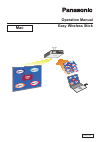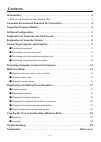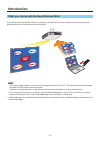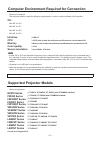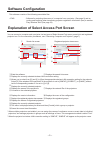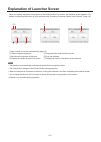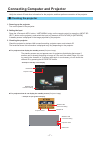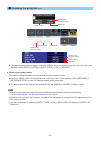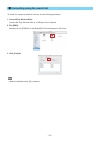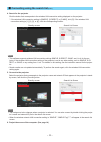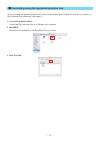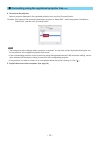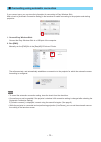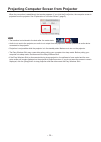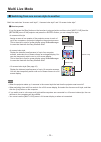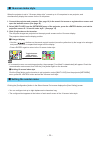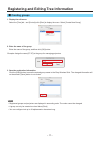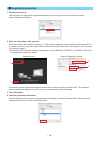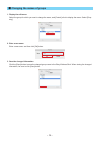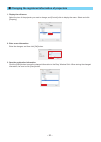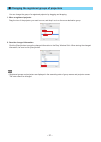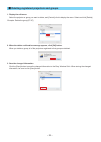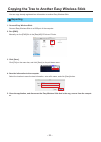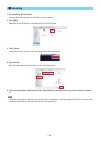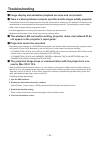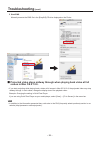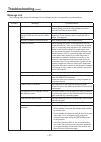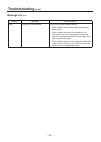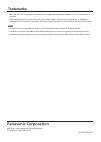Summary of ET-UW100
Page 1
Operation manual easy wireless stick tqbh0266-2 english mac.
Page 2: Contents
– 2 – contents introduction . . . . . . . . . . . . . . . . . . . . . . . . . . . . . . . . . . . . . . . . . . . . . . . . . . . . . .3 what you can do with the easy wireless stick . . . . . . . . . . . . . . . . . . . . . . . . . . . . . . . . . . . . .3 computer environment required for connectio...
Page 3: Introduction
– 3 – introduction what you can do with the easy wireless stick if you connect the easy wireless stick to a computer, you can easily connect a projector and the computer and project the screen of the computer from the projector . Notes • the screen images shown in this manual are examples of mac os ...
Page 4: Os :
– 4 – computer environment required for connection check your computer . The computer needs to meet the following requirements in order to use the software of this product . Os : mac os x v10 .6 mac os x v10 .7 mac os x v10 .8 mac os x v10 .9 interface : usb 2 .0 cpu : a cpu with at least the minimu...
Page 5: Software Configuration
– 5 – software configuration this software consists of the following executable files. • ews : software for projecting the screen of a computer from a projector . (see page 9) and ex- porting and importing when transferring projector registration information (tree) to another easy wireless stick (se...
Page 6
– 6 – explanation of launcher screen when you specify a projector and connect in the select access port screen, the launcher screen appears. For details on projecting the screen of your computer, see “projecting computer screen from projector” (page 14). ① ② ③ ④ ⑤ ⑥ ⑦ ① add a check to connect automa...
Page 7: ■
– 7 – connecting computer and projector verify the network id and other information for the projector, and then perform connection of the projector . ■ checking the projector 1 . Powering up the projector turn on the power of the projector . 2 . Setting the input press the button / button on the rem...
Page 8: ■
– 8 – network id wireless lan connecton setting projector name wireless lan connecton setting network id projector name wireless lan connecton setting network id projector name z if the input guidance does not appear, press the displayed, select [display option] [input guide] “on” or “detailed” . 4 ...
Page 9: ■
– 9 – ■ connecting using the search list to search for a projector and then connect, use the following procedure . 1 . Connect easy wireless stick . Connect the easy wireless stick to a usb port of the computer . 2 . Run [ews] . Manually run the [ews] file in the [easyws] cd drive displayed in the f...
Page 10: ■
– 10 – ■ connecting using the search list (cont.) 4 . Search for the projector click the button that corresponds to the wireless lan connection setting displayed on the projector. * if the wireless lan connection setting is [simple], [s-direct], or [s-map], click [s]. If the wireless lan connection ...
Page 11: ■
– 11 – ■ connecting using the registered projector tree to connect using the registered projector tree, use the following procedure . Register the tree (group, projector) in easy wireless stick beforehand. (see page 17) 1 . Connect easy wireless stick . Connect the easy wireless stick to a usb port ...
Page 12: ■
– 12 – ■ connecting using the registered projector tree (cont.) 4 . Connect to the projector . Select a projector displayed in the registered projector tree, and click [connect] button. Example: if the name of the connection destination projector is “name1244”, select the projector indicated as “nam...
Page 13: ■
– 13 – ■ connecting using automatic connection if you connect once, you can store the information for connecting to easy wireless stick . Add a check to [automatic connection setting] in the launcher to enable connecting to the projector and starting projection . 1 . Connect easy wireless stick . Co...
Page 14
– 14 – projecting computer screen from projector when the connection is established, the launcher appears. If you click the [live] button, the computer screen is projected from the projector . See “explanation of launcher screen” (page 6) . Notes • the launcher is minimized to the dock after live mo...
Page 15: Multi Live Mode
– 15 – multi live mode ■ switching from one screen style to another multi live mode has “4-screen multi style”, “4-screen index style” and “16-screen index style” . ■ how to operate if you first press the [stop] button on the launcher to stop projection and then select [multi-live] from the [network...
Page 16: ■
– 16 – ■ 16-screen index style when the projector is set to “16-screen index style,” connect up to 16 computers to one projector, and simultaneously display the screens for the 16 computers . 1 . Connect the projector and computer (see page 10) in the search list screen or registered tree screen and...
Page 17: ■
– 17 – registering and editing tree information ■ creating groups 1 . Display the edit menu . Select the [tree] tab , and [control]+click [root] to display the menu. Select [create new group]. 2 . Enter the name of the group. Enter the name of the group, and then click [ok] button. Example: assign t...
Page 18: ■
– 18 – ■ registering projectors 1 . Display the edit menu . Select the group of the projector registration destination, and then [control]+click to display the menu . Select [create new projector]. 2 . Enter the information of the projector . Enter the wireless lan connection setting in ① of the pro...
Page 19: ■
– 19 – ■ changing the names of groups 1 . Display the edit menu . Select the group for which you want to change the name, and [control]+click to display the menu. Select [prop - erty] . 2 . Enter a new name . Enter a new name, and then click [ok] button. 3 . Save the changed information. Click the [...
Page 20: ■
– 20 – ■ changing the registered information of projectors 1 . Display the edit menu . Select the icon of the projector you want to change, and [control]+click to display the menu . Select and click [property]. 2 . Enter a new information . Enter the changes, and then click [ok] button. 3 . Save the...
Page 21: ■
– 21 – ■ changing the registered groups of projectors you can change the group of a registered projector by dragging and dropping. 1 . Move a registered projector. Drag the icon of the projector you want to move, and drop it as is on the move destination group . 2 . Save the changed information. Cli...
Page 22: ■
– 22 – ■ deleting registered projectors and groups 1 . Display the edit menu . Select the projector or group you want to delete, and [control]+click to display the menu . Select and click [delete] . Example: delete the group [2t-2f] . 2 . When the delete confirmation message appears, click [ok] butt...
Page 23: ■
– 23 – copying the tree to another easy wireless stick you can copy already registered tree information to another easy wireless stick . ■ exporting 1 . Connect easy wireless stick . Connect easy wireless stick to a usb port of the computer . 2 . Run [ews] . Manually run the [ews] file in the [easyw...
Page 24: ■
– 24 – ■ importing 1 . Connect easy wireless stick . Connect easy wireless stick to a usb port of the computer . 2 . Run [ews] . Manually run the [ews] file in the [easyws] cd drive of finder. 3 . Click [open] . Click [file] on the menu bar, and click [open] on the pull-down menu. 4 . Open the file....
Page 25: Troubleshooting
– 25 – troubleshooting ■ image display and animation playback are slow and not smooth. ■ there is a time lag between computer operation and the images actually projected. • this software imports and compresses the computer screen before sending it to the projector. Furthermore, the received data is ...
Page 26: Troubleshooting
– 26 – troubleshooting (cont.) 5 . Start ews . Manually execute the ews file in the [easyws] cd drive displayed on the finder. ■ projected video stops midway through when playing back video at full screen in mac os x 10.9. • if you start projecting while playing back a video at full screen in mac os...
Page 27: Troubleshooting
– 27 – troubleshooting (cont.) message list the following table shows the messages for the software and the corresponding countermeasures. Software message countermeasure ews the application cannot be started. There may be insufficient resources on the computer currently being used. End other softwa...
Page 28: Troubleshooting
– 28 – troubleshooting (cont.) message list (cont.) software message countermeasure ews “live mode” is deactivated . Check the following possible causes. • check whether live mode has been interrupted by another user . • check whether the power of the projector is off . If the power is off, turn on ...
Page 29: Trademarks
W0412kt2084 -ps ヱㄏㄔㄐㄏㄊチヤㄐㄓㄑㄐㄓㄕㄊㄐㄏ web site : http://panasonic.Net/avc/projector/ © panasonic corporation 2012 trademarks • mac, mac os, os x, app nap, and quicktime are registered trademarks of apple, inc . In the usa and other countries . • other company names, product names or other names note...