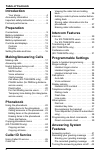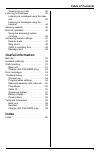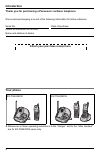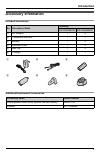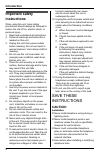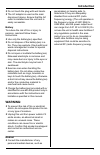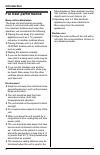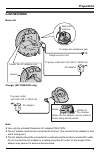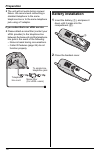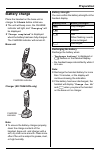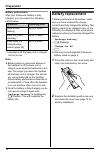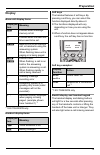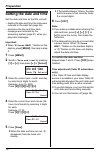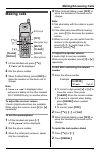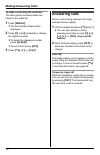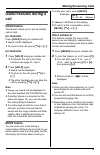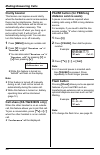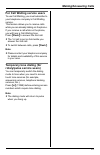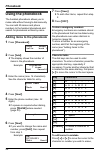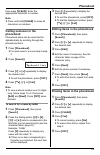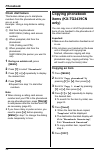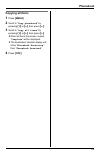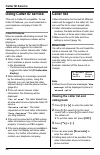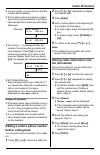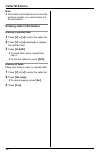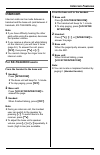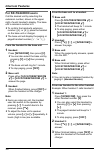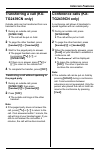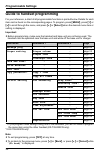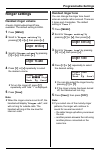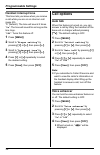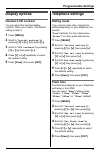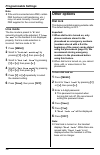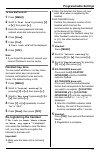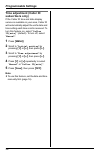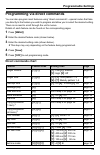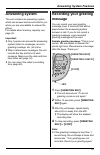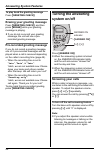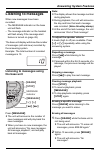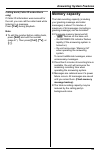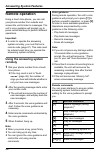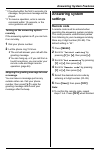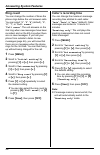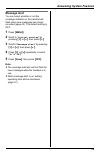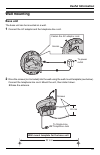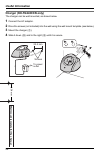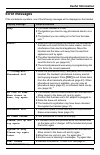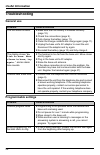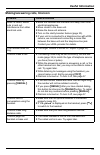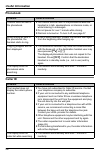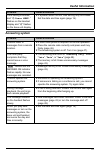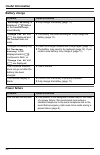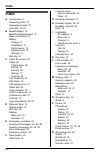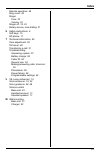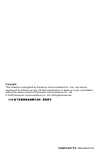- DL manuals
- Panasonic
- Answering Machine
- HWDLCD2438P
- Operating Instructions Manual
Panasonic HWDLCD2438P Operating Instructions Manual - Preparation
Preparation
15
Display
Base unit display items
*1 KX-TG2439CN only
Handset display items
Soft keys
The handset features 2 soft keys. By
pressing a soft key, you can select the
function displayed directly above it.
L
The functions displayed will vary
depending on how you are using the
unit.
L
When a function does not appear above
a soft key, the soft key has no function.
Soft key examples:
*1 KX-TG2439CN only
Backlit display and handset keypad
The handset display and dialing buttons
will light for a few seconds after pressing
any of the handset’s controls or lifting the
handset off the base unit or charger. They
will also light when a call is being received.
Displayed
item
Meaning
E
Flashes when message
memory is full.
E
Flashes when the date and
time need to be set.
C
Base unit is on an intercom
call, or handset is using the
answering system.
When flashing: base unit is
paging or is being paged.
B
C
Line is in use.
When flashing: a call is on
hold or the answering
system is answering a call.
When flashing rapidly: a
call is being received.
E
Greeting message
recording error
9@
Answering system is in
greeting only mode (caller
messages will not be
recorded).
H1
Handset number; displayed
when paging or being
paged. (example shown
here: handset 1)
*1
Displayed
item
Meaning
J
Voice enhancer is on.
5
Battery strength
Display
function
Action
Rcvd
calls
Enters caller list
Conf
Establishes a conference
call
*1
Rcvd Phone
K
calls book
L
Summary of HWDLCD2438P
Page 1
This unit is compatible with caller id. To use this feature, you must subscribe to the appropriate service offered by your service provider. Please read these operating instructions before using the unit and save for future reference. Charge the battery for 6 hours before initial use. 2.4 ghz digita...
Page 2: Table of Contents
Table of contents 2 introduction your phone . . . . . . . . . . . . . . . . . . . . 4 accessory information . . . . . . . . . . . . . . 5 important safety instructions . . . . . . . . . 6 for best performance . . . . . . . . . . . . . . . 8 preparation connections . . . . . . . . . . . . . . . . . ....
Page 3: Table of Contents
Table of contents 3 screening your calls . . . . . . . . . . . . 42 listening to messages . . . . . . . . . . . . . 43 listening to messages using the base unit . . . . . . . . . . . . . . . . . . . . . . . . . 43 listening to messages using the handset . . . . . . . . . . . . . . . . . . . . . . 44...
Page 4: Introduction
Introduction 4 thank you for purchasing a panasonic cordless telephone. We recommend keeping a record of the following information for future reference. Attach your purchase receipt here. Your phone l references in these operating instructions to the “charger” and to the “other handset” are for kx-t...
Page 5: Introduction
Introduction 5 accessory information included accessories additional/replacement accessories no. Accessory items quantity kx-tg2438cn kx-tg2439cn 1 ac adaptor 1 2 2 telephone line cord 1 1 3 battery 1 2 4 handset cover 1 2 5 belt clip 1 2 6 charger – 1 1 2 3 4 5 6 accessory items order number rechar...
Page 6: Introduction
Introduction 6 important safety instructions when using this unit, basic safety precautions should always be followed to reduce the risk of fire, electric shock, or personal injury. 1. Read and understand all instructions. 2. Follow all warnings and instructions marked on this unit. 3. Unplug this u...
Page 7: Introduction
Introduction 7 l do not touch the plug with wet hands. L the ac adaptor is used as the main disconnect device. Ensure that the ac outlet is installed near the unit and is easily accessible. Battery to reduce the risk of fire or injury to persons, read and follow these instructions. L use only the ba...
Page 8: Introduction
Introduction 8 for best performance base unit location/noise the base unit and handset use radio waves to communicate with each other. For maximum distance and noise-free operation, we recommend the following: l placing the unit away from electrical appliances such as a tv, personal computer or anot...
Page 9: Preparation
Preparation 9 connections base unit charger (kx-tg2439cn only) note: l use only the included panasonic ac adaptor pqlv19cn. L the ac adaptor must remain connected at all times. (it is normal for the adaptor to feel warm during use.) l the ac adaptor should be connected to a vertically oriented or fl...
Page 10: Preparation
Preparation 10 l the unit will not work during a power failure. We recommend connecting a standard telephone to the same telephone line or to the same telephone jack using a t-adaptor. If you subscribe to an xdsl service l please attach a noise filter (contact your xdsl provider) to the telephone li...
Page 11: Preparation
Preparation 11 battery charge place the handset on the base unit or charger for 6 hours before initial use. L the unit will beep once, the charge indicator will light, and “ charging ” will be displayed. L “ charge completed ” is displayed when the battery has been fully charged. The charge indicato...
Page 12: Preparation
Preparation 12 battery performance after your panasonic battery is fully charged, you can expect the following performance: *1 handset is off the base unit or charger but not in use. Note: l battery power is consumed whenever the handset is off the base unit or charger, even when the handset is not ...
Page 13: Preparation
Preparation 13 controls and displays controls base unit a { locator/intercom 1 } b { locator/intercom 2 } c { locator/intercom } d { } (repeat) e { > } (skip) f antenna g speaker h { erase } i { greeting rec } (recording) j { stop } k { greeting check } l display m charge contacts n mic (microphone)...
Page 14: Preparation
Preparation 14 handset a speaker b soft key c headset jack d {c} (talk) e navigator key f {s} (sp-phone) g {*} (tone) h { pause }{ redial } i ringer indicator message indicator j receiver k display l { menu } m { off } n { mute } { clear } o { hold } { intercom } p microphone q charge contacts charg...
Page 15: Preparation
Preparation 15 display base unit display items *1 kx-tg2439cn only handset display items soft keys the handset features 2 soft keys. By pressing a soft key, you can select the function displayed directly above it. L the functions displayed will vary depending on how you are using the unit. L when a ...
Page 16: Preparation
Preparation 16 setting the date and time set the date and time so that the unit will: – display the date and time the calls were received in the caller list (page 26). – announce the day and time each message was recorded by the answering system (page 41) when you play back messages. Important: l wh...
Page 17: Making/answering Calls
Making/answering calls 17 making calls 1 lift the handset and press {c} . L “ talk ” will be displayed. 2 dial the phone number. 3 when finished talking, press { off } or place the handset on the base unit or charger. Note: l “ line in use ” is displayed when someone is talking on the other handset ...
Page 18: Making/answering Calls
Making/answering calls 18 to make a call using the redial list the last 5 phone numbers dialed are stored in the redial list. 1 press { redial } . L the last number dialed will be displayed. 2 press {v} or {^} repeatedly to display the desired number. L to delete the displayed number, press { clear ...
Page 19: Making/answering Calls
Making/answering calls 19 useful features during a call hold button this feature allows you to put an outside call on hold. Kx-tg2438cn: press { hold } during an outside call. L “ hold ” will be displayed. L to return to the call, press {c} or {s} . Kx-tg2439cn: 1 press { hold } during an outside ca...
Page 20: Making/answering Calls
Making/answering calls 20 clarity booster this feature can improve sound clarity when the handset is used in an area where there may be interference. During an outside call, this feature will be turned on automatically when necessary. This feature will turn off when you hang up or put a call on hold...
Page 21: Making/answering Calls
Making/answering calls 21 for call waiting service users to use call waiting, you must subscribe to your telephone company’s call waiting service. This feature allows you to receive calls while you are already talking on the phone. If you receive a call while on the phone, you will hear a call waiti...
Page 22: Phonebook
Phonebook 22 using the phonebook the handset phonebook allows you to make calls without having to dial manually. You can add 50 names and phone numbers to the handset phonebook and search for phonebook entries by name. Adding items to the phonebook 1 press { phonebook } . 2 press { add } . L the dis...
Page 23: Phonebook
Phonebook 23 then press { clear } . Enter the appropriate character or number. Note: l press and hold { clear } to erase all characters or numbers. Calling someone in the phonebook phonebook items can be searched for alphabetically by scrolling through the phonebook items. 1 press { phonebook } . L ...
Page 24: Phonebook
Phonebook 24 chain dial feature this feature allows you to dial phone numbers from the phonebook while you are on a call. Example: using a long distance calling card 1 dial from the phonebook: 8000123456 (calling card access number). 2 when prompted, dial from the phonebook: 1234 (calling card pin)....
Page 25: Phonebook
Phonebook 25 copying all items 1 press { menu } . 2 scroll to “ copy phonebook ” by pressing {v} or {^} , then press { > } . 3 scroll to “ copy all items ” by pressing {v} or {^} , then press { > } . L when all items have been copied, “ complete ” will be displayed. L the destination handset display...
Page 26: Caller Id Service
Caller id service 26 using caller id service this unit is caller id compatible. To use caller id features, you must subscribe to your telephone company’s caller id service. Caller id features when an outside call is being received, the calling party’s telephone number will be displayed. Telephone nu...
Page 27: Caller Id Service
Caller id service 27 l in some cases, you may have to edit the number before dialing. L if the caller’s name and phone number are stored in the phonebook, the caller’s name and phone number are alternately displayed. L if an arrow ( → ) is displayed after the number, the whole phone number will not ...
Page 28: Caller Id Service
Caller id service 28 note: l if the caller information does not include a phone number, you cannot store it in the phonebook. Erasing caller information erasing a selected item 1 press {v} or {^} to enter the caller list. 2 press {v} or {^} repeatedly to display the desired item. 3 press { clear } ....
Page 29: Intercom Features
Intercom features 29 intercom intercom calls can be made between a handset and the base unit (and between 2 handsets, kx-tg2439cn only). Note: l if you have difficulty hearing the other party while using the speaker, decrease the speaker volume. L if you receive a phone call while talking on the int...
Page 30: Intercom Features
Intercom features 30 for kx-tg2439cn users call the desired unit by selecting the extension number, shown in the upper right of each handset’s display. The base unit’s extension number is 0. L to confirm the handset’s extension number ( [1] or [2] ), place the handset on the base unit or charger. L ...
Page 31: Intercom Features
Intercom features 31 transferring a call (kx- tg2439cn only) outside calls can be transferred from one handset to the other. 1 during an outside call, press { intercom } . L the call will be put on hold. 2 to page the other handset, press { handset[1] } or { handset[2] } . 3 wait for the paged party...
Page 32: Programmable Settings
Programmable settings 32 guide to handset programming for your reference, a chart of all programmable functions is printed below. Details for each item can be found on the corresponding pages. To program, press { menu } , press {v} or {^} to scroll through the menu, and press { > } or { select } whe...
Page 33: Programmable Settings
Programmable settings 33 ringer settings handset ringer volume 4 levels (high/medium/low/off) are available. The default setting is high. 1 press { menu } . 2 scroll to “ ringer setting ” by pressing {v} or {^} , then press { > } . 3 scroll to “ ringer volume ” by pressing {v} or {^} , then press { ...
Page 34: Programmable Settings
Programmable settings 34 handset interrupt tone this tone lets you know when you receive a call while you are on an intercom call (page 29). “ 2 ” (default): the tone will sound 2 times. “ on ”: the tone will sound for as long as the line rings. “ off ”: turns this feature off. 1 press { menu } . 2 ...
Page 35: Programmable Settings
Programmable settings 35 display options handset lcd contrast you can adjust the handset display contrast. There are 6 levels. The default setting is level 3. 1 press { menu } . 2 scroll to “ initial setting ” by pressing {v} or {^} , then press { > } . 3 scroll to “ lcd contrast ” by pressing {v} o...
Page 36: Programmable Settings
Programmable settings 36 note: l if the unit is connected via a pbx, certain pbx functions (call transferring, etc.) may not work correctly. Consult your pbx supplier for the correct setting. Line mode the line mode is preset to “ b ” and generally should not be adjusted. If “ line in use ” on the h...
Page 37: Programmable Settings
Programmable settings 37 to turn dial lock off 1 press { menu } . 2 scroll to “ dial lock ” by pressing {v} or {^} , then press { > } . 3 enter the same password that was entered when dial lock was turned on. 4 press { save } . 5 press { yes } . L “ dial lock off ” will be displayed. 6 press { off }...
Page 38: Programmable Settings
Programmable settings 38 time adjustment (caller id subscribers only) if the caller id time and date display service is available in your area, caller id will automatically adjust the unit’s date and time setting each time a call is received. To turn this feature on, select “ caller id[auto] ” (defa...
Page 39: Programmable Settings
Programmable settings 39 programming via direct commands you can also program most features using “direct commands”—special codes that take you directly to the feature you wish to program and allow you to select the desired setting. There is no need to scroll through the unit’s menus. Details of eac...
Page 40: Programmable Settings
Programmable settings 40 *1 kx-tg2439cn only. Note: l if you make a mistake or enter the wrong code, press { off } then start again by pressing { menu } . Ring count { 0 } { 6 } { 1 } { 2 } – { 7 } : 2–7 rings { 0 } : toll saver page 48 recording time { 0 } { 6 } { 2 } { 1 } : 1 minute { 2 } : 2 min...
Page 41: Answering System Features
Answering system features 41 answering system the unit contains an answering system which can answer and record calls for you when you are unavailable to answer the phone. For details about memory capacity, see page 45. Important: l only 1 person can access the answering system (listen to messages, ...
Page 42: Answering System Features
Answering system features 42 to play back the greeting message press { greeting check } . Erasing your greeting message press { greeting check } , and then press { erase } while your greeting message is playing. L if you do not re-record your greeting message, the unit will use a pre- recorded greet...
Page 43: Answering System Features
Answering system features 43 listening to messages when new messages have been recorded: – the message indicator on the base unit will flash. – the message indicator on the handset will flash slowly if the message alert feature is turned on (page 49). The base unit display will show the number of me...
Page 44: Answering System Features
Answering system features 44 note: l caller information for the erased messages will remain in the caller list. Listening to messages using the handset when new messages have been recorded, “ new message ” is displayed. 1 press { menu } . 2 press { select } at “ message play ”. L the unit will annou...
Page 45: Answering System Features
Answering system features 45 calling back (caller id subscribers only) if caller id information was received for the call, you can call the caller back while listening to a message. Press { call } during playback. Note: l to edit the number before calling back, press { edit } and edit the number (pa...
Page 46: Answering System Features
Answering system features 46 remote operation using a touch tone phone, you can call your phone number from outside and access the unit to listen to messages. The unit’s voice guidance will prompt you to press certain dial keys to perform different operations. Important: l in order to operate the an...
Page 47: Answering System Features
Answering system features 47 *1 if pushed within the first 5 seconds of a message, the previous message will be played. *2 to resume operation, enter a remote command within 15 seconds, or the voice guidance will start. Turning on the answering system remotely if the answering system is off, you can...
Page 48: Answering System Features
Answering system features 48 ring count you can change the number of times the phone rings before the unit answers calls. You can select “ 2 ”, “ 3 ”, “ 4 ” (default), “ 5 ”, “ 6 ”, “ 7 ”, or “ toll saver ”. “ toll saver ”: the unit answers on the 2nd ring when new messages have been recorded, and o...
Page 49: Answering System Features
Answering system features 49 message alert you can select whether or not the message indicator on the handset will flash when new messages have been recorded (page 43). The default setting is off. 1 press { menu } . 2 scroll to “ initial setting ” by pressing {v} or {^} , then press { > } . 3 scroll...
Page 50: Useful Information
Useful information 50 belt clip you can hang the handset on your belt or pocket using the included belt clip. To attach the belt clip to remove the belt clip while pressing the top of the clip ( 1 ), pull the right edge in the direction of the arrow ( 2 ). Headset (optional) connecting an optional h...
Page 51: Useful Information
Useful information 51 wall mounting base unit the base unit can be mounted on a wall. 1 connect the ac adaptor and the telephone line cord. 2 drive the screws (not included) into the wall using the wall mount template (see below). Connect the telephone line cord. Mount the unit, then slide it down. ...
Page 52: Useful Information
Useful information 52 charger (kx-tg2439cn only) the charger can be wall mounted, as shown below. 1 connect the ac adaptor. 2 drive the screws (not included) into the wall using the wall mount template (see below). 3 mount the charger ( 1 ). 4 slide it down ( 2 ) and to the right ( 3 ) until it is s...
Page 53: Useful Information
Useful information 53 error messages if the unit detects a problem, one of the following messages will be displayed on the handset. *1 kx-tg2439cn only display message cause & solution busy l the called handset is in use. *1 l the handset you tried to copy phonebook items to is in use. *1 l the hand...
Page 54: Useful Information
Useful information 54 troubleshooting general use programmable settings problem cause & solution the unit does not work. L make sure that the battery is installed correctly (page 10). L check the connections (page 9). L fully charge the battery (page 11). L clean the charge contacts and charge again...
Page 55: Useful Information
Useful information 55 making/answering calls, intercom problem cause & solution static is heard, sound cuts in and out. Interference from other electrical units. L move the handset and the base unit away from other electrical appliances. L move closer to the base unit. L raise the base unit antenna....
Page 56: Useful Information
Useful information 56 phonebook caller id problem cause & solution i cannot store an item in the phonebook. L you cannot store an item in the phonebook while the handset is in talk, speakerphone or intercom mode, or while listening to messages. L do not pause for over 1 minute while storing. L dial ...
Page 57: Useful Information
Useful information 57 answering system time setting is erased, and “ e press menu. ” flashes on the handset display and “ e ” flashes on the base unit display. L if a power failure occurs, time setting may be erased. Set the date and time again (page 16). Problem cause & solution i cannot listen to ...
Page 58: Useful Information
Useful information 58 battery charge power failure problem cause & solution “ recharge battery ” is displayed, 7 flashes or the handset beeps intermittently. L fully charge the battery (page 11). “ charge for 6h ” and 8 are displayed and the handset does not work. L the battery has been discharged. ...
Page 59: Useful Information
Useful information 59 technical information base unit operating environment: 5 °c – 40 °c frequency: 2.4000 ghz – 2.4835 ghz dimensions: approx. Height 125 mm x width 140 mm x depth 135 mm mass (weight): approx. 312 g power consumption: standby: approx. 2.9 w maximum: approx. 5.2 w power supply: ac ...
Page 60: Index
Index 60 index a accessories: 5 answering calls: 18 answering system: 41 auto talk: 18 , 34 b backlit display: 15 backlit handset keypad: 15 base unit location: 8 battery charge: 11 installation: 10 performance: 12 replacement: 12 strength: 11 belt clip: 50 c caller id service: 26 caller list callin...
Page 61: Index
Index 61 remote operation: 46 ring count: 48 ringer tone: 33 volume: 33 ringer off: 18 , 33 rotary service, tone dialing: 21 s safety instructions: 6 soft keys: 15 sp-phone: 17 t technical information: 59 time adjustment: 38 toll saver: 48 transferring a call: 31 troubleshooting answering system: 57...
Page 64: Pqqx14677Ya
Copyright: this material is copyrighted by panasonic communications co., ltd., and may be reproduced for internal use only. All other reproduction, in whole or in part, is prohibited without the written consent of panasonic communications co., ltd. © 2005 panasonic communications co., ltd. All right...