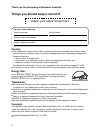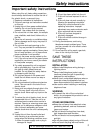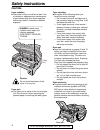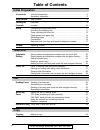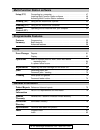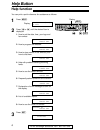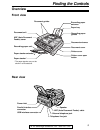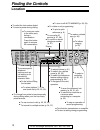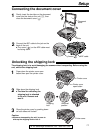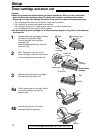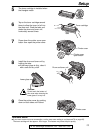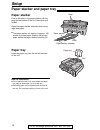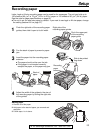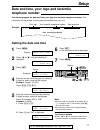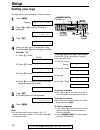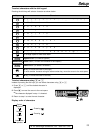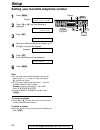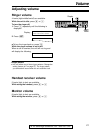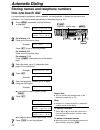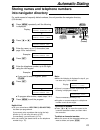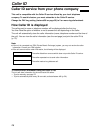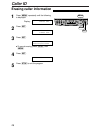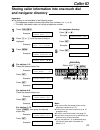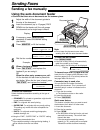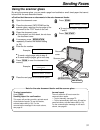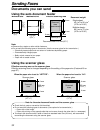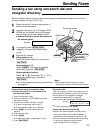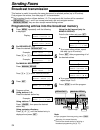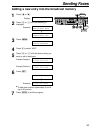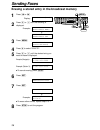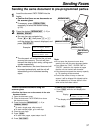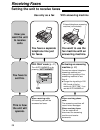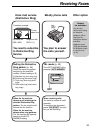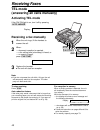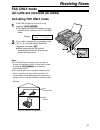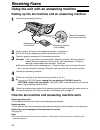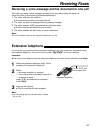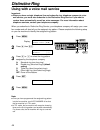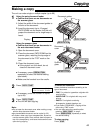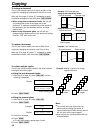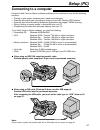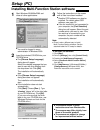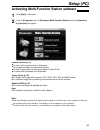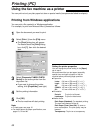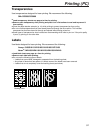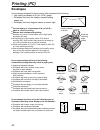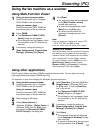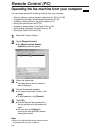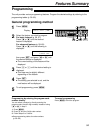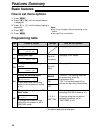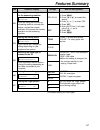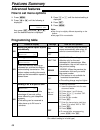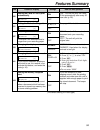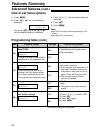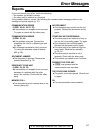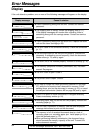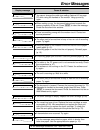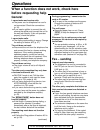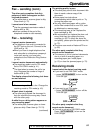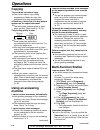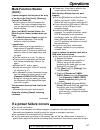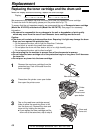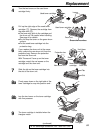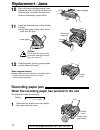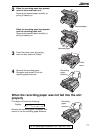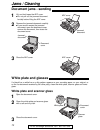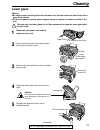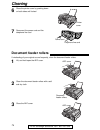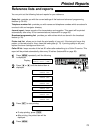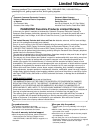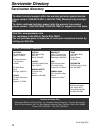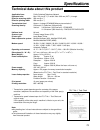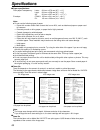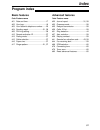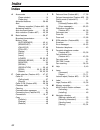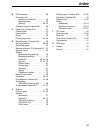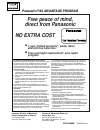- DL manuals
- Panasonic
- All in One Printer
- KX-FLB751
- Operating Instructions Manual
Panasonic KX-FLB751 Operating Instructions Manual - Specifications
79
Specifications
Technical data about this product
!
Applicable lines:
Public Switched Telephone Network
Document size:
Max. 216 mm (8
1
⁄
2
" ) in width / Max. 600 mm (23
5
⁄
8
" ) in length
Effective scanning width:
208 mm (8
3
⁄
16
" )
Effective printing width:
208 mm (8
3
⁄
16
" )
Transmission time*:
Approx. 4 s/page (ECM-MMR Memory transmission)**
Scanning density:
Horizontal: 11.8 pels/mm (300 pels/inch)
Vertical:
3.9 lines/mm (100 lines/inch) –STANDARD
11.8 lines/mm (300 lines/inch) –FINE/SUPER FINE/PHOTO
Halftone level:
64-level
Scanner type:
Contact Image Sensor (CIS)
Printer type:
Laser Beam Printer
Data compression system:
Modified Huffman (MH), Modified READ (MR),
Modified Modified READ (MMR)
Modem speed:
33,600 / 31,200 / 28,800 / 26,400 / 24,000 /21,600 / 19,200 / 16,800 /
14,400 / 12,000 / 9,600 / 7,200 / 4,800 / 2,400 bps;
Automatic Fallback
Operating environment:
10 °C – 32.5 °C (50 °F – 90.5 °F), 20% – 80% RH (Relative Humidity)
Dimensions (H x W x D):
217 mm x 443 mm x 461 mm (8
17
⁄
32
" x 17
7
⁄
16
" x 18
5
⁄
32
" )
Mass (Weight):
Approx. 9.2 k
g
(20.3 lb.)
Power consumption:
Standby:
Approx. 6 W
Transmission: Approx. 15 W
Reception:
Approx. 230 W
Copy:
Approx. 230 W
Maximum:
Approx. 560 W (When the fuser unit turns on)
Power supply:
120 V AC, 60 Hz
Memory capacity:
Approx. 150 pages of memory transmission/reception
(Based on the ITU-T No. 1 Test Chart in standard resolution.)
Laser diode properties:
Laser output:
Max. 5 mW
Wave length:
760 nm – 800 nm
Emission duration: Continuous
Print speed:
10 ppm (pages per minute)
Printing resolution:
600 x 600 dpi
*
* Transmission speed depends upon the contents of the pages,
resolution, telephone line conditions and capability of the other party’s
machine.
** Transmission speed is based upon the ITU-T No. 1 Test Chart and
original mode.
If the capability of the other party’s machine is inferior to your unit, the
transmission time may be longer.
ITU-T No. 1 Test Chart
Note:
●
Any details given in these instructions are subject to change without
notice.
●
The pictures and illustrations in these instructions may vary slightly
from the actual product.
Summary of KX-FLB751
Page 1
Please read these operating instructions before using the unit and save for future reference. This model is designed to be used only in the u.S.A. For fax advantage assistance: – call 1-800-help-fax (1-800-435-7329) – e-mail to consumerproducts@panasonic.Com for customers in the u.S.A. Or puerto ric...
Page 2
Attach your sales receipt here 2 thank you for purchasing a panasonic facsimile. Copyright: this manual is copyrighted by kyushu matsushita electric co., ltd. (kme) and its licensee. Under the copyright laws, this manual may not be reproduced in any form, in whole or part, without the prior written ...
Page 3: Safety Instructions
3 for fax advantage assistance, call 1-800-435-7329. Important safety instructions ! Safety instructions when using this unit, basic safety precautions should always be followed to reduce the risk of fire, electric shock, or personal injury. 1. Read and understand all instructions. 2. Follow all war...
Page 4: Safety Instructions
4 for fax advantage assistance, call 1-800-435-7329. Caution: laser radiation ● the printer of this unit utilizes a laser. Use of controls or adjustments or performance of procedures other than those specified herein may result in hazardous radiation exposure. Toner cartridge ● be careful of the fol...
Page 5: Accessories
For replacement, see page 68. 5 accessories for fax advantage assistance, call 1-800-435-7329. Included accessories ! Power cord ..............1 telephone line cord...1 handset...................1 part no. Pfja1030z part no. Pqja10075z part no. Pfjxe0805z paper tray ...............1 part no. Pfzxflb...
Page 6: Table of Contents
6 for fax advantage assistance, call 1-800-435-7329. Table of contents initial preparation accessories included accessories . . . . . . . . . . . . . . . . . . . . . . . . . . . . . . . . . . . . . 5 accessory information . . . . . . . . . . . . . . . . . . . . . . . . . . . . . . . . . . . . 5 help...
Page 7: Help
7 for fax advantage assistance, call 1-800-435-7329. Help error messages reports. . . . . . . . . . . . . . . . . . . . . . . . . . . . . . . . . . . . . . . . . . . . . . 61 display . . . . . . . . . . . . . . . . . . . . . . . . . . . . . . . . . . . . . . . . . . . . . . 62 operations when a func...
Page 8: Help Button
8 help button for fax advantage assistance, call 1-800-435-7329. Help function ! 1 press l . Display: 2 press ( or ) until the desired item is displayed. 1. How to set the date, time, your logo and fax number. 2. How to program the features. 3. How to store names in the directory and how to dial the...
Page 9: Finding The Controls
9 finding the controls for fax advantage assistance, call 1-800-435-7329. Overview ! Printer cover open button recording paper entrance recording paper guides paper tray document entrance recording paper exit document cover paper stacker* document guides adf (auto document feeder) cover paper stacke...
Page 10: Finding The Controls
10 finding the controls for fax advantage assistance, call 1-800-435-7329. Location ! ● to redial the last number dialed. ● to insert a pause during dialing. ● to mute your voice to the other party during a conversation. Press this button again to resume the conversation. Display ● to use caller id ...
Page 11: Setup
11 setup for fax advantage assistance, call 1-800-435-7329. 1 gently insert the two tabs on the document cover into the slots on the unit ( # ), then close the document cover ( $ ). Slots document cover 1 2 tabs 2 connect the adf cable to the jack on the back of the unit. ● the arrow ( ) on the adf ...
Page 12: Setup
12 setup for fax advantage assistance, call 1-800-435-7329. Toner cartridge and drum unit ! Caution: ● read the instructions below before you begin installation. After you have read them, open the drum unit protection bag. The drum unit contains a photosensitive drum. Exposing it to light may damage...
Page 13: Setup
13 setup for fax advantage assistance, call 1-800-435-7329. 5 the toner cartridge is installed when the triangles match. Triangles toner save feature ● if you want to save on toner consumption, set the toner save setting to on (feature #79 on page 60). The toner cartridge will last approx. 40% longe...
Page 14: Setup
14 setup for fax advantage assistance, call 1-800-435-7329. Note for installation: ● do not place the unit in an area where the paper tray may be obstructed (i.E. By a wall etc.). ● recording paper will be ejected from the front of the unit. Do not place anything in front of the unit. Paper stacker ...
Page 15: Setup
Right side of the recording paper guides pinch the upper part of the recording paper guide. 15 setup for fax advantage assistance, call 1-800-435-7329. Recording paper ! 1 pinch the right side of the recording paper guides, then slide it open to its full width. 2 fan the stack of paper to prevent a ...
Page 16: Setup
16 setup for fax advantage assistance, call 1-800-435-7329. Connections ! 1 connect the handset cord. ● the jack on the longer, uncoiled end of the handset cord should be connected to the unit. 2 connect the telephone line cord. 3 connect the power cord. ● when the power is turned on for the first t...
Page 17: Setup
17 setup for fax advantage assistance, call 1-800-435-7329. Date and time, your logo and facsimile telephone number ! You should program the date and time, your logo and facsimile telephone number. This information will be printed on each page transmitted from your unit. Setting the date and time fa...
Page 18: Setup
18 setup for fax advantage assistance, call 1-800-435-7329. Handset mute (insert) (hyphen) (delete) flash stop set menu display 1 press p . Display: 2 press ( or ) until the following is displayed. 3 press w . 4 enter your logo, up to 30 characters, using the dial keypad. See the next page for detai...
Page 19: Setup
0 ( ) ! " # $ % & ¥ ? @ ^ ’ ® 19 setup for fax advantage assistance, call 1-800-435-7329. Flash handset / mute stop 1 2 3 4 5 6 7 8 9 0 keys characters hyphen button (to insert a hyphen.) insert button (to insert one character or one space.) delete button (to delete a character.) " key (to move the ...
Page 20: Setup
20 setup for fax advantage assistance, call 1-800-435-7329. Setting your facsimile telephone number 1 press p . Display: 2 press ( or ) until the following is displayed. 3 press w . 4 enter your facsimile telephone number, up to 20 digits, using the dial keypad. Example: 5 press w . ● the next featu...
Page 21: Volume
21 volume for fax advantage assistance, call 1-800-435-7329. Adjusting volume ! Ringer volume 4 levels (high/middle/low/off) are available. While the unit is idle, press + or - . To turn the ringer off: 1. Press - repeatedly until the following is displayed. Display: 2. Press w . ● to turn the ringe...
Page 22: Into One-Touch Dial
22 for rapid access to frequently dialed numbers, the unit provides 12 entries for one-touch dial. ● stations 1 to 3 can be used alternatively as broadcast keys (p. 34). 1 press p repeatedly until the following is displayed. Display: / 2 for stations 1–3: press one of the station keys. Example: pres...
Page 23: Automatic Dialing
23 automatic dialing storing names and telephone numbers into navigator directory ! For rapid access to frequently dialed numbers, the unit provides the navigator directory (100 entries). (delete) stop set menu (hyphen) flash note: ● when the following is displayed in step 6, you can store only 5 mo...
Page 24: Automatic Dialing
24 automatic dialing stop set menu 1 press ( or ) . Display: 2 press + or - until the desired entry is displayed. Example: ! ! 3 press p . Example: 4 press * to select “edit”. Example: ● if you do not need to edit the name, skip to step 6. Name=mary store:press set name=mary edit= ? Delete=# mary se...
Page 25: Automatic Dialing
25 automatic dialing making a phone call using one-touch dial and navigator directory ! Before using this feature, program the desired names and telephone numbers into one-touch dial and navigator directory (p. 22, 23). Using one-touch dial station keys stop monitor lower 1 press q or lift the hands...
Page 26: Caller Id
Caller id 26 caller id service from your phone company ! This unit is compatible with the caller id service offered by your local telephone company. To use this feature, you must subscribe to the caller id service. How caller id is displayed change the fax ring setting (feature #06 on page 56) to 2 ...
Page 27: Caller Id
Caller id 27 display while viewing when the unit could not receive a name. When no calls have been received. To stop viewing press { after step 2. No caller data no name rcvd 1 press b . Example: 2 press + to search from the most recent caller information. Press - to search from the oldest caller in...
Page 28: Caller Id
Caller id 28 stop set menu 1 press p repeatedly until the following is displayed. Display: 2 press w . 3 press w . ● to cancel erasing, press { , then p . 4 press w . 5 press { to exit the program. Erase completed all erase ok? Yes:set/no:stop call list erase press set caller set up press set erasin...
Page 29: Caller Id
Caller id 29 station keys set menu lower caller id storing caller information into one-touch dial and navigator directory ! Important: ● this feature is not available in the following cases. — the telephone number includes data other than numbers (i.E. : or #). — the caller information does not incl...
Page 30: Sending Faxes
30 sending faxes to select the resolution select the desired resolution according to the type of document. — standard: for printed or typewritten originals with normal-sized characters. — fine: for originals with small printing. — super fine: for originals with very small printing. This setting only...
Page 31: Sending Faxes
31 sending faxes 1 open the document cover. 2 place the document face down on the scanner glass, matching the top edge of the document to the “top” mark on the unit. 3 close the document cover. ● if the original is a thick book, do not close the document cover. 4 if necessary, press u repeatedly to ...
Page 32: Sending Faxes
32 sending faxes ● check that ink, paste or correction fluid has dried. ● do not send the following types of documents: (use copies for fax transmission.) — paper with a faint image — paper with printing on the opposite side that can be seen through the other side (i.E. Newspaper) ● to transmit the ...
Page 33: Sending Faxes
33 sending faxes sending a fax using one-touch dial and navigator directory ! 1 adjust the width of the document guides to the size of the document. 2 insert the document (up to 15 pages) face down into the feeder until the unit grasps the document and a single beep is heard. ● confirm that there ar...
Page 34: Sending Faxes
34 sending faxes note: ● if you program the wrong entry, press { after step 4 to erase the entry. ● confirm the stored entries by printing a broadcast programming list (p. 75). Broadcast transmission ! This feature is useful for sending the same document to selected parties (up to 20 entries). First...
Page 35: Sending Faxes
35 sending faxes adding a new entry into the broadcast memory 1 press ( or ) . Display: 2 press + or - until the following is displayed. Example: / 3 press p . 4 press * to select “add”. 5 press + or - until the desired entry you want to add is displayed. Example (navigator): example (station 2): 6 ...
Page 36: Sending Faxes
36 sending faxes erasing a stored entry in the broadcast memory 1 press ( or ) . Display: 2 press + or - until the following is displayed. Example: / 3 press p . 4 press # to select “delete”. 5 press + or - until the desired entry you want to erase is displayed. Example (navigator): example (station...
Page 37: Sending Faxes
37 sending faxes sending the same document to pre-programmed parties 1 insert the document face down into the feeder. ● confirm that there are no documents on the scanner glass. ● if necessary, press u repeatedly to select the desired setting (p. 30). 2 press the desired a (1–2) or hi . ● you can al...
Page 38: Receiving Faxes
38 receiving faxes setting the unit to receive faxes ! You have a separate telephone line just for faxes. Fax only mode (p. 41) turn auto answer on by pressing pq . When receiving calls: all incoming calls will be answered as faxes. Use only as a fax you want to use the fax machine with an answering...
Page 39: Receiving Faxes
39 receiving faxes other option you need to subscribe to distinctive ring service. Setting the distinctive ring pattern (p. 44) select the same ring pattern assigned to the facsimile number. (default setting is b.) a: standard ring (one long ring) b: double ring (two short rings) c: triple ring (sho...
Page 40: Receiving Faxes
40 receiving faxes 1 when the unit rings, lift the handset to answer the call. 2 when: — document reception is required, — a fax calling tone (slow beep) is heard, or — no sound is heard, press i . 3 replace the handset. ● the unit will start fax reception. Connecting..... Stop fax start off to stop...
Page 41: Receiving Faxes
41 receiving faxes on set fax only mode ! (all calls are received as faxes) 1 if the fax on light is off, turn it on by pressing pq . ● the display will show the number of rings before the unit answers a call in fax only mode. Display: 2 if you wish to change the ring setting, press + or - until the...
Page 42: Receiving Faxes
42 receiving faxes 1 connect the answering machine. Using the unit with an answering machine ! Setting up the fax machine and an answering machine 2 set the number of rings on the answering machine to less than 4. ● this will allow the answering machine to answer the call first. 3 record a greeting ...
Page 43: Receiving Faxes
43 receiving faxes receiving a voice message and fax document in one call the caller can leave a voice message and send a fax document during the same call. Inform the caller of the following procedure beforehand: 1. The caller calls your fax machine. ● the answering machine will answer the call. 2....
Page 44: Distinctive Ring
44 distinctive ring important: ● when you have a single telephone line and subscribe to a telephone company’s voice mail service, you must also subscribe to the distinctive ring service if you want to receive faxes automatically as well as voice messages. For more information about telephone service...
Page 45: Copying
45 copying making a copy ! 1 using the auto document feeder ● confirm that there are no documents on the scanner glass. 1. Adjust the width of the document guides to the size of the document. 2. Insert the document (up to 15 pages) face down into the feeder until the unit grasps the document and a s...
Page 46: Copying
46 copying collated pages 4 3 2 1 4 3 2 1 uncollated pages 4 4 3 3 2 2 1 1 ■ using the auto document feeder 1. After step 2 on page 45, press c until the following is displayed. Display: ! 2. Press d . 100% fine [01]c copy:press start collate=on example: making 2 copies of a 4-page original document...
Page 47: Setup (Pc)
47 setup (pc) connecting to a computer ! To run multi-function station software, you need the following: — compatible os: windows 95/98/me/2000 — cpu: windows 95/98: pentium ® 90 mhz or higher processor windows me: pentium 150 mhz or higher processor windows 2000: pentium 166 mhz or higher processor...
Page 48: Setup (Pc)
48 setup (pc) 1 start windows 95/98/me/2000 and close all other applications. ● you must be logged in as an administrator in windows 2000. 2 insert the included cd-rom into your cd-rom drive. ● the [choose setup language] dialog box will appear. Select the desired language that you want to use with ...
Page 49: Setup (Pc)
49 setup (pc) activating multi-function station software ! 1 click [start] in windows. 2 point to [programs], point to [panasonic multi-function station] and click [launcher]. ● [launcher] will appear. Remote control (p. 54) ● to store, edit or erase entries in directories. ● to program the basic an...
Page 50: Printing (Pc)
Printing (pc) 50 using the fax machine as a printer ! 1 open the document you want to print. 2 select [print...] from the [file] menu. ● the [print] dialog box will appear. For details about the [print] dialog box, click [?], then click the desired item. 3 select [panasonic flm551/flb751 series] as ...
Page 51: Printing (Pc)
Printing (pc) 51 transparencies use transparencies designed for laser printing. We recommend the following: 3m ® cg3300/cg5000 ● load transparency sheets one page at a time for printing. ● remove each transparency after printing and place it on a flat surface to cool and to prevent it from curling. ...
Page 52: Printing (Pc)
Printing (pc) 52 side seam construction peel-off strip multiple flaps twist curl bent-edge wave dog-ear self adhesive clasp transparent window insert envelopes as shown. Adjust the recording paper guides. — high quality envelopes of 90 g /m 2 (24 lb.) paper, — envelopes that have thin sharply crease...
Page 53: Scanning (Pc)
Scanning (pc) 53 using the fax machine as a scanner ! 1 using the auto document feeder insert the document (up to 15 pages) face down in the fax machine. Using the scanner glass place the document face down on the scanner glass of the fax machine. 2 press ê . ● the [panasonic flm551/flb751 series] d...
Page 54: Remote Control (Pc)
Remote control (pc) 54 1 start multi-function station. 2 select [remote control]. ● the [multi-function remote control] window will appear. 3 select the desired tab. ● the latest data in the fax machine will be displayed. 4 perform the desired operation. ● for details about each function, click [hel...
Page 55: Features Summary
Features summary 55 the unit provides various programming features. Program the desired settings by referring to the programming tables (p. 56–60). 1 press p . Display: 2 select the feature you wish to program. For basic features (p. 56, 57): press ( or ) until the desired feature is displayed. For ...
Page 56: Features Summary
Features summary 56 code #01 setting the date and time set date & time press set see page 17 for details. See page 18 for details. See page 20 for details. “error”: the sending report will be printed only when fax transmission fails. “on”: the sending report will be printed out after every transmiss...
Page 57: Features Summary
Features summary 57 to select “on” and enter id: 1. Press p . 2. Press ( or ) and select this feature. 3. Press + or - to select “on”. 4. Press w . 5. Enter your id from 1 to 5 digits, using 0–9, : and #. 6. Press w . 7. Press p . Code feature & display settings how the unit operates #13 setting the...
Page 58: Features Summary
To send a document: 1. Insert the document into the auto document feeder. 2. Follow steps 1 and 2 above. 3. Press + or - to select “on”. 4. Press w . 5. Enter the fax number. 6. Press w . 7. Enter the transmission start time. Press * to select “am” or “pm”. 8. Press w . 9. Press p . ● to cancel afte...
Page 59: Features Summary
1. Follow steps 1 and 2 on page 58. 2. Press + or - to select “on”. 3. Press w . 4. Enter your code from 2 to 4 digits, using 0–9 and : . 5. Press w . 6. Press p . ● do not enter “0000”. Features summary 59 a, b, c, d off #31 setting the distinctive ring pattern ring detection mode=b [±] see page 44...
Page 60: Features Summary
Features summary 60 code feature & display settings how the unit operates you can confirm the status of the other party’s machine. ● if the ring back tone continues, the other party’s machine may not be a facsimile or may have run out of paper. Check with the other party. ● the connecting tone volum...
Page 61: Error Messages
61 error messages for fax advantage assistance, call 1-800-435-7329. Reports ! If your unit cannot send a fax, check the following: — the number you dialed is correct, — the other party’s machine is a facsimile. If the problem remains, correct it by following the communication message printed on the...
Page 62: Error Messages
62 error messages for fax advantage assistance, call 1-800-435-7329. Display ! If the unit detects a problem, one or more of the following messages will appear on the display. Display message cause & solution ● there is something wrong with the drum unit. Replace the drum unit and the toner cartridg...
Page 63: Error Messages
63 error messages for fax advantage assistance, call 1-800-435-7329. Display message cause & solution ● the document is jammed. Remove the jammed document (p. 72). ● attempted to transmit a document longer than 600 mm. Press { to remove the document. Divide the document into two or more sheets and t...
Page 64: Operations
64 operations for fax advantage assistance, call 1-800-435-7329. When a function does not work, check here before requesting help ! General i cannot make and receive calls. ● the power cord or telephone line cord is not connected. Check the connections (p. 16). ● if you used a splitter to connect th...
Page 65: Operations
65 operations for fax advantage assistance, call 1-800-435-7329. Fax – sending (cont.) the other party complains that dirty patterns or black lines appear on their received document. ● the white plate or scanner glass is dirty. Clean them (p. 72). I cannot send a fax overseas. ● use the overseas tra...
Page 66: Operations
66 operations for fax advantage assistance, call 1-800-435-7329. Copying the unit does not make a copy. ● you cannot make a copy during programming. Make the copy after programming or stop programming. A black line, a white line or a dirty pattern appears on the copied document. ● the white plate, s...
Page 67: Operations
67 operations for fax advantage assistance, call 1-800-435-7329. Multi-function station (cont.) i cannot recognize the last part of an entry in the list of the [one touch], [directory], [journal] or [caller id]. ● put the cursor on the line between the buttons. The cursor changes shape and you can e...
Page 68: Replacement
68 replacement for fax advantage assistance, call 1-800-435-7329. When the display shows the following, replace the toner cartridge. Display: or we recommend you replace the drum unit every third time you replace the toner cartridge. To check the drum life and quality, please print the printer test ...
Page 69: Replacement
69 for fax advantage assistance, call 1-800-435-7329. 6 if you replace the drum unit at the same time, remove the new drum unit from the protection bag. Remove the protection bar from the drum unit. With “panasonic” face up on the toner cartridge, match the red arrows on the cartridge and the drum u...
Page 70: Replacement / Jams
70 replacement / jams for fax advantage assistance, call 1-800-435-7329. Recording paper jam ! 1 press down the printer cover open button then open the printer cover. The display will show the following. Display: paper jammed printer cover printer cover open button when the recording paper has jamme...
Page 71: Jams
71 jams for fax advantage assistance, call 1-800-435-7329. When the recording paper has jammed near the recording paper exit: remove the jammed paper carefully by pulling it toward you. Jammed paper the display will show the following. Display: remove the recording paper. Straighten and reinsert it ...
Page 72: Jams / Cleaning
72 jams / cleaning for fax advantage assistance, call 1-800-435-7329. Document jams - sending ! 1 lift, and hold open the adf cover. ● do not pull out the jammed document forcibly before lifting the adf cover. 2 remove the jammed document carefully. ● if you cannot remove the jammed document, open t...
Page 73: Cleaning
73 cleaning for fax advantage assistance, call 1-800-435-7329. 1 disconnect the power cord and the telephone line cord. 2 press down the printer cover open button then open the printer cover. 3 remove the drum and toner unit by holding the two tabs. 4 clean the lower glass with a soft and dry cloth....
Page 74: Cleaning
74 cleaning for fax advantage assistance, call 1-800-435-7329. 6 close the printer cover by pushing down on both sides until locked. 7 reconnect the power cord and the telephone line cord. Printer cover power cord telephone line cord adf cover adf cover 3 close the adf cover. 2 clean the document fe...
Page 75: Printed Reports
75 printed reports reference lists and reports ! Stop set menu 1 press p repeatedly until the following is displayed. Display: 2 press ( or ) until the desired item is displayed. 3 press w to start printing. ● to stop printing, press { . ● after printing, the printed item will be displayed. 4 press ...
Page 76: Fcc Information
76 fcc information list of fcc requirements and information ! If required by the telephone company, inform them of the following. ● fcc registration no.: (found on the rear of the unit) ● ringer equivalence no.: (found on the rear of the unit) ● the particular telephone line to which the equipment i...
Page 77: Limited Warranty
77 limited warranty panasonic consumer electronics company, division of matsushita electric corporation of america one panasonic way, secaucus, new jersey 07094 panasonic sales company, division of matsushita electric of puerto rico, inc. Ave. 65 de infantería, km. 9.5, san gabriel industrial park, ...
Page 78: Servicenter Directory
78 servicenter directory servicenter directory ! Service in puerto rico matsushita electric of puerto rico, inc. Panasonic sales company / factory servicenter: ave. 65 de infantería, km. 9.5, san gabriel industrial park, carolina, puerto rico 00985 phone (787) 750-4300 fax (787) 768-2910 as of aug 2...
Page 79: Specifications
79 specifications technical data about this product ! Applicable lines: public switched telephone network document size: max. 216 mm (8 1 ⁄ 2 " ) in width / max. 600 mm (23 5 ⁄ 8 " ) in length effective scanning width: 208 mm (8 3 ⁄ 16 " ) effective printing width: 208 mm (8 3 ⁄ 16 " ) transmission ...
Page 80: Specifications
80 specifications ■ toner life toner life depends on the amount of content in a received, copied or printed document. The following is the approximate relationship between image area and toner life for model no. Kx-fa76 toner cartridge. Toner life varies in actual usage. 5% image area 10% image area...
Page 81: Index
Index 81 program index ! Advanced features code feature name #22 journal report ...............................31, 58 #23 overseas mode ..................................58 #25 delayed transmission .........................58 #26 caller id list ........................................59 #31 ring det...
Page 82: Index
Index 82 index ! A accessories . . . . . . . . . . . . . . . . . . . .5 (paper stacker) . . . . . . . . . . . . . .14 (paper tray) . . . . . . . . . . . . . . . . .14 advanced features . . . . . . . . . . .58–60 alert (memory reception) (feature #44) .59 answering machine . . . . . . . . . . . . . ....
Page 83: Index
Index 83 o ocr software . . . . . . . . . . . . . . . . . .53 one-touch dial (making a phone call) . . . . . . . . . .25 (sending faxes) . . . . . . . . . . . . . .33 (storing) . . . . . . . . . . . . . . . . .22, 54 overseas mode (feature #23) . . . . . .58 p paper size (feature #16) . . . . . . . ...
Page 84: Free Peace of Mind,
Free peace of mind, direct from panasonic no extra cost ■ 1-year limited warranty 1 : parts, labor, and toll-free help line 2 ■ free overnight replacement 3 and repair program f ax a dvantage p rogram pfqx1599zb dm1001en1111 kx-flb751 proof of purchase panasonic fax advantage program the panasonic f...