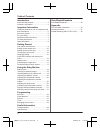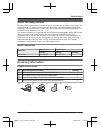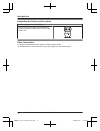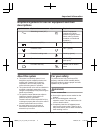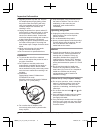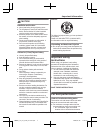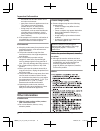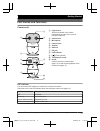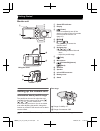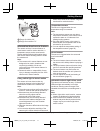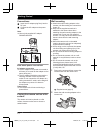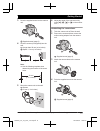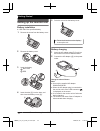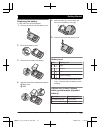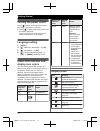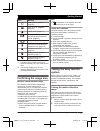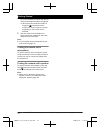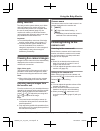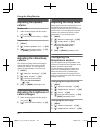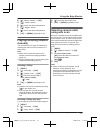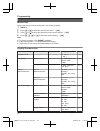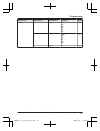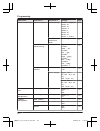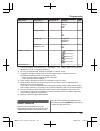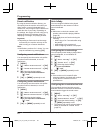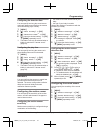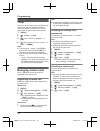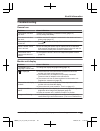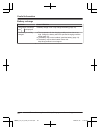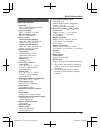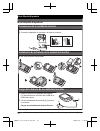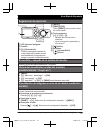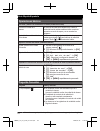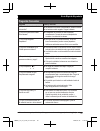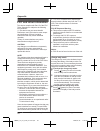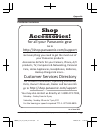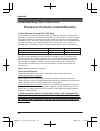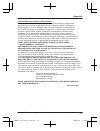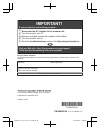- DL manuals
- Panasonic
- Baby Monitor
- KX-HN3001
- Operating Instructions Manual
Panasonic KX-HN3001 Operating Instructions Manual
Operating Instructions
Baby Monitor
Model No.
KX-HN3001
Before initial use, see “Getting Started”
Thank you for purchasing a Panasonic product.
Please read these operating instructions before using the unit and save them for
future reference.
Consulte “Guía Rápida Española”, página 32.
For assistance, please contact us at 1-800-272-7033 or visit our Web site:
http://shop.panasonic.com/support for customers in the U.S.A.
Please register your product: http://shop.panasonic.com/support
HN3001_(en_en)_0110_ver.410.pdf 1
2018/01/10 11:43:20
Summary of KX-HN3001
Page 1
Operating instructions baby monitor model no. Kx-hn3001 before initial use, see “getting started” on page 9. Thank you for purchasing a panasonic product. Please read these operating instructions before using the unit and save them for future reference. Consulte “guía rápida española”, página 32. Fo...
Page 2
Introduction about the baby monitor ................................3 accessory information ..................................3 important information graphical symbols for use on equipment and their descriptions ..........................................5 about this system .............................
Page 3: About The Baby Monitor
About the baby monitor the baby monitor system helps you keep an eye on your baby from anywhere in your house. The system consists of a camera unit and a monitor unit that are connected wirelessly using dect technology, which provides secure, stable, and clear sound and picture without interference ...
Page 4
Expanding the baby monitor system camera unit (optional): kx-hnc301 you can expand your baby monitor system by registering optional camera units (3 max.) to the monitor unit. Other information r design and specifications are subject to change without notice. R the illustrations in these instructions...
Page 5: Descriptions
Graphical symbols for use on equipment and their descriptions symbol explanation symbol explanation alternating current (a.C.) class p equipment (equipment in which protection against electric shock relies on double insulation or reinforced insulation) direct current (d.C.) “on” (power) protective e...
Page 6
R regularly remove any dust, etc. From the ac adaptor/power plug by pulling it from the power outlet, then wiping with a dry cloth. Accumulated dust may cause an insulation defect from moisture, etc. Resulting in a fire. R unplug the product from power outlets if it emits smoke, an abnormal smell, o...
Page 7: Important Safety
Caution installation and location r never install wiring during a lightning storm. R the ac adaptor is used as the main disconnect device. Ensure that the ac outlet is installed near the product and is easily accessible. R mount the product on the stable location where the camera unit can be adequat...
Page 8: Other Information
The monitor unit and the camera unit in an indoor environment. – away from electronic appliances such as tvs, radios, personal computers, wireless devices, or other phones. – facing away from radio frequency transmitters, such as external antennas of mobile phone cell stations. (avoid putting the pr...
Page 9: Part Names And Functions
Part names and functions camera unit 2 4 1 3 5 7 6 8 9 j k a light sensor allows the camera unit to switch automatically to night vision mode in low-light conditions. B camera lens c microphone d camera base e speaker f antenna g dc jack h led indicator i m n (pairing button) j temperature sensor k ...
Page 10
Monitor unit 3 4 5 7 8 9 1 6 2 j k using the stand n l m a smart led indicator b display c m n (power) press to temporarily turn off the display or press for about 2 seconds to turn on/off the monitor unit (page 16). D mmenun e msmartn/mokn use msmartn to access the shortcut menu. F navigator key mf...
Page 11
Tilt range 1 2 1 range of visibility: 28° 2 range of movement: 72° information about sensor features the camera unit has 3 sensor features: a visual sensor used for motion detection, a temperature sensor, and a sound sensor. Please read the following information about each sensor before deciding whe...
Page 12
Connections insert the ac adaptor plug firmly into the dc jack. Connect the ac adaptor to the power outlet. Note: r use only the supplied ac adaptor s006aku0500100. 2 1 note about power connections ac adaptor connection r the ac adaptor must remain connected at all times. (it is normal for the adapt...
Page 13
3 drive the supplied screw into the camera unit. 1 1 supplied screw (page 9) 4 drive the screws (not supplied) into the wall. 2 longer than 20 mm ( 25 / 32 inches) 3 space 1.3 mm ( 1 / 32 inches) 2 3 note: r use the following template when determining the location of the screw holes. (1 / inches) 31...
Page 14
Setting up the monitor unit battery installation r use only the specified battery. 1 remove the screw from the battery cover. 2 remove the battery cover. 3 insert the battery. 1 blk: black 2 red 2 1 4 insert the tabs (a) into the slots, and then close the battery cover (b). 2 1 5 drive the screw int...
Page 15
Replacing the battery r use only the specified battery. 1 remove the screw from the battery cover. 2 remove the battery cover. 3 remove the currently used battery. 4 attach and insert the replacement battery. 1 blk: black 2 red 2 1 5 insert the tabs (a) into the slots, and then close the battery cov...
Page 16: Turning The Power On/off
Turning the power on/off press m n located on the top of the monitor unit (page 10) for about 2 seconds. R press m n to enter sleep mode and turn off the display (page 20). Press any key on the monitor unit to exit sleep mode and turn on the display. Language setting 1 mmenun 2 mbn: “monitor setting...
Page 17: Confirming The Usage Area
Item meaning timer is set to "once". (page 28) timer is set to "repeat". (page 28) lullaby is set. (page 21) displays the temperature detected by the temperature sensor. (page 20) auto scan (page 21) the monitor unit is talking to the camera unit. (page 19) camera zoom is on. (page 19) displayed whe...
Page 18
Are in the viewable area when the camera unit’s motion detection feature is triggered. R when the motion detection feature is triggered, is displayed on the monitor unit screen in green or amber depending on the level of motion detected. 3 note the areas of the viewable area where movement is detect...
Page 19: Baby Monitor
Baby monitor the baby monitor system allows you to listen and view images on a monitor unit from a room where the camera unit is located. With the use of smart features (page 25), the monitor unit notifies you when the camera unit’s sensors are triggered, and you can also play lullabies from the cam...
Page 20: Adjusting The Speaker
Adjusting the speaker volume monitor unit 1 while viewing images from the camera unit, press m n. 2 mbn: select the desired setting. A mokn camera unit 1 mmenun 2 mbn: “camera speaker vol.” a mokn 3 m b n: select the desired setting. A mokn a mmenun repeatedly to exit. Adjusting the chime/beep volum...
Page 21: Playing/canceling Lullabies
4 mbn: “alert range” a mokn 5 m b n: “lower limit” 6 mbn: specify the desired temperature. 7 m b n: “upper limit” 8 mbn: specify the desired temperature. 9 mokn a mmenun repeatedly to exit. Playing/canceling lullabies manually you can select from a range of lullabies and manually play them from the ...
Page 22: Menu List
Menu list items in the menu list can be configured in the following method. 1 mmenun 2 press mcn or mdn to select the desired main menu. ® mokn 3 press mcn or mdn to select the desired item from the sub-menus. ® mokn 4 press mcn, mdn, mfn, or men to select the desired setting. ® mokn note: r to exit...
Page 23
Main menu sub-menu 1 sub-menu 2 settings page timer – once > 2h 3h 4h 5h 6h 28 – repeat > 2h 3h 4h 5h 6h 28 – off – 28 for assistance, please visit http://shop.Panasonic.Com/support 23 programming hn3001_(en_en)_0110_ver.410.Pdf 23 2018/01/10 11:43:21.
Page 24
Main menu sub-menu 1 sub-menu 2 settings page sensor settings motion sensor sensitivity level 7 (high) *3 level 6 *3 level 5 *3 level 4 (mid)> *3 level 3 *3 level 2 *3 level 1 (low) *3 27 set detection area – 27 sound sensitivity – high : all sounds mid : all sounds> low : all sounds *4 high : baby ...
Page 25: Smart Features
Main menu sub-menu 1 sub-menu 2 settings page monitor settings sleep mode – 1min 3min> 5min off 20 beep volume – 3 2 1> off 20 language – english> français español 16 monitor speaker vol. – level 1 - 6 off 20 camera select *6 – – > (camera 1) 2 (camera 2) *7 3 (camera 3) *7 4 (camera 4) *7 (auto sca...
Page 26
Smart notification by using the smart notification feature, you can specify how the monitor unit notifies you when motion or sound is detected by the camera unit, and configure motion detection to match the size of your baby. Depending on the settings, the monitor unit can notify you by lighting the...
Page 27: Sensors
Configuring the detection time you can specify how long the sound sensor continually detects sound before the camera unit automatically plays a lullaby. 1 mmenun 2 mbn: “auto lullaby” a mokn 3 mbn: “detection time” *1 a mokn 4 mbn: select the desired setting. A mokn a mmenun repeatedly to exit. *1 t...
Page 28: Timer
Timer the timer can be used to play sound from the monitor unit after the specified number of hours has passed. The timer can be set to sound once or repeat at specified intervals. 1 mmenun 2 mbn: “timer” a mokn 3 mbn: select “once” or “repeat”. A mokn 4 mbn: specify when the timer is set for. A mok...
Page 29: Troubleshooting
Troubleshooting general use problem cause & solution the monitor unit does not work. R make sure the battery is installed correctly (page 14). R fully charge the battery. The camera unit does not work. R make sure the ac adaptor is connected to the camera unit and power outlet (page 12). The monitor...
Page 30
Battery recharge problem cause & solution the monitor unit beeps and is displayed. R battery charge is low. Fully charge the battery (page 14). The battery is not fully charged. R the temperature for the charging conditions is too low or too high. Charge the battery within the specified charging con...
Page 31: Specifications
Specifications r standards dect (digital enhanced cordless telecommunications) r frequency range dect: 1.92 ghz – 1.93 ghz r rf transmission power dect: 115 mw (max.) r power source camera unit (ac adaptor): input: 100 – 240 v ac, 50/60 hz output: 5.0 v dc, 1,000 ma monitor unit (ac adaptor): input:...
Page 32: Guía Rápida Española
Guía rápida española 2 a b 2 1 2 1 1 inserte el adaptador de corriente firmemente en el conector de cc. 2 conecte el adaptador de corriente a la toma de corriente. Instalación de la batería de la unidad del monitor l use solos la batería especificada. Carga de la batería de la unidad del monitor 1 i...
Page 33: Sugerencias De Operación
Sugerencias de operación encendido y apagado de la unidad del monitor oprima {c} durante aproximadamente 2 segundos. Idioma del visualizador (unidad del monitor) (predeterminado: “english”) 1 {menu} 2 {r}: “monitor settings” s {ok} 3 {r}: “language” s {ok} 4 {r}: “español” s {ok} s {menu} repetidame...
Page 34: Operaciones Básicas
Operaciones básicas escuchar y hablar con la unidad de la cámara (unidad del monitor) escuchar la unidad de la cámara el sonido de la unidad de la cámara se oye cuando la unidad del monitor está encendida e incluso cuando se encuentra en modo de reposo y no se muestran las imágenes. Ajuste del altav...
Page 35: Preguntas Frecuentes
Preguntas frecuentes pregunta causa y solución ¿por qué no funciona la unidad del monitor? L la batería no se instaló correctamente. Instale la batería. L la batería no está cargada. Cargue la batería. ¿por qué no funciona la unidad de la cámara? L el adaptador de corriente no está conectado correct...
Page 36: Fcc And Other Information
Fcc and other information this device complies with part 15 of the fcc rules. Operation is subject to the following two conditions: (1) this device may not cause harmful interference, and (2) this device must accept any interference received, including interference that may cause undesired operation...
Page 37: Customer Services
Customer services you may also contact us directly at: 1-800-272-7033, monday - friday 9 am to 9 pm; saturday - sunday 10 am to 7 pm, est. Accessories! Http://shop.Panasonic.Com/support customer services directory shop for all your panasonic gear go to get everything you need to get the most out of ...
Page 38
Limited warranty (only for u.S.A.) limited warranty coverage (for usa only) labor one (1) year parts one (1) year to submit a new repair request and for quick repair status visit our web site at http://shop.Panasonic.Com/support panasonic products limited warranty online repair request mail-in servi...
Page 39
Limited warranty limits and exclusions (as examples, this excludes damages for lost time, travel to and from the servicer, loss of or damage to media or images, data or other memory or recorded content. The items listed are not exclusive, but for illustration only.) this warranty only covers failure...
Page 40: Important!
A b reconnect the ac adaptor to the camera unit. If your product is not working properly. . . Important! Visit our web site: http://shop.Panasonic.Com/support • faq and troubleshooting hints are available. Read the troubleshooting section in the operating instructions. C d e turn the monitor unit of...