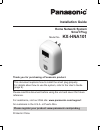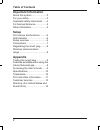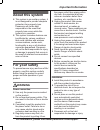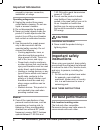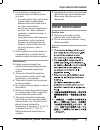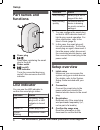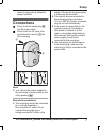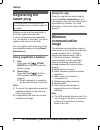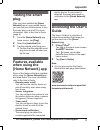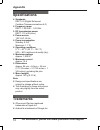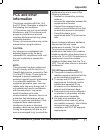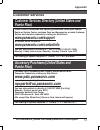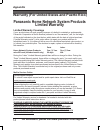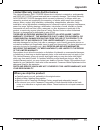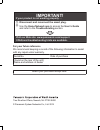Installation guide home network system smart plug model no. Kx-hna101 thank you for purchasing a panasonic product. This document explains how to install the smart plug properly. For details about how to use the system, refer to the user’s guide (page 9). Please read this document before using the u...
Important information about this system ......................3 for your safety ...........................3 important safety instructions ......4 for best performance ................4 other information .......................5 setup part names and functions ..........6 led indicator .................
About this system r this system is an auxiliary system; it is not designed to provide complete protection from property loss. Panasonic will not be held responsible in the event that property loss occurs while this system is in operation. R this system’s wireless features can be affected by various ...
Caused by improper connection, installation, or usage. Operating safeguards r unplug the product from power outlets before cleaning. Do not use liquid or aerosol cleaners. R do not disassemble the product. R never put metal objects inside the product. If metal objects enter the product, turn off the...
R for maximum coverage and noise-free communications, place your hub: – at a convenient, high, and central location with no obstructions between the product and hub in an indoor environment. – away from electronic appliances such as tvs, radios, personal computers, wireless devices, or other phones....
Part names and functions a b c d power plug m n used when registering the smart plug to the hub. Power outlet m n (on/off) led indicator turns the connected device on and off. Also serves as the led indicator. Led indicator you can use the led indicator to confirm the smart plug’s status. Indicator ...
Desired usage area is suitable to proper operation. Connections firmly insert the smart plug ( 1 ) into the power outlet. Firmly insert the ac plug of the desired electric device ( 2 ) into the smart plug. A b 1 2 1 2 note: r you can turn the power supplied to the smart plug’s power outlet on and of...
Registering the smart plug this procedure is not required for devices that were included as part of a bundle. Before you can use the smart plug, it must be registered to the hub. If you purchased devices separately (i.E., not as part of a bundle), you must register each device to the hub. You can re...
Testing the smart plug after you have installed the [home network] app on your mobile device, you can use your mobile device to turn the smart plug on and off. For more information, refer to the user’s guide (page 9). 1 from the [home network] app home screen, tap [plug] . 2 select the [individual] ...
Specifications r standards dect 6.0 (digital enhanced cordless telecommunications 6.0) r frequency range dect: 1.92 ghz – 1.93 ghz r rf transmission power dect: 115 mw (max.) r power source 120 v ac, 60 hz r power consumption standby: 0.5 w maximum: 1.1 w r operating conditions 0 °c – 40 °c (32 °f –...
Fcc and other information this device complies with part 15 of the fcc rules. Operation is subject to the following two conditions: (1) this device may not cause harmful interference, and (2) this device must accept any interference received, including interference that may cause undesired operation...
Notice: r fcc id can be found on the rear of the unit. 12 for assistance, please visit www.Panasonic.Com/support appendix.
Customer services customer services directory (united states and puerto rico) www.Panasonic.Com/support or, contact us via the web at: www.Panasonic.Com/contactinfo for hearing or speech impaired tty users, tty: 1-877-833-8855 for hearing or speech impaired tty users, tty: 1-866-605-1277 www.Pstc.Pa...
Warranty (for united states and puerto rico) limited warranty coverage labor one (1) year parts one (1) year online repair request to submit a new repair request and for quick repair status visit our web site at www.Panasonic.Com/repair proof of purchase. Panasonic home network system products limit...
Limited warranty limits and exclusions this limited warranty only covers failures due to defects in materials or workmanship, and does not cover normal wear and tear or cosmetic damage. The limited warranty also does not cover damages which occurred in shipment, or failures which are caused by produ...
A disconnect and reconnect the smart plug. B important! If your product is not working properly. . . Visit our web site: www.Panasonic.Com/support l faq and troubleshooting hints are available. Use the home network app to access the user’s guide and refer to the troubleshooting section. For your fut...