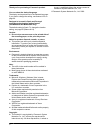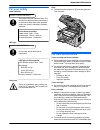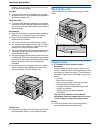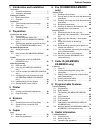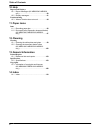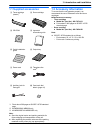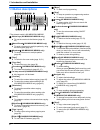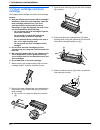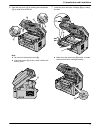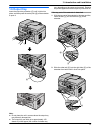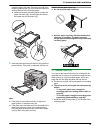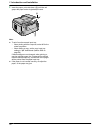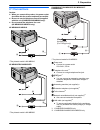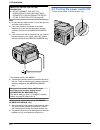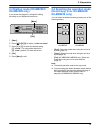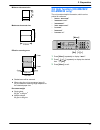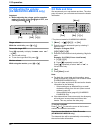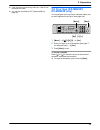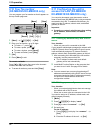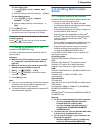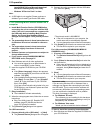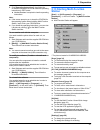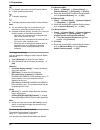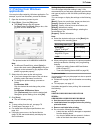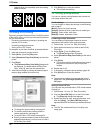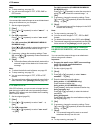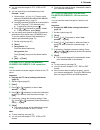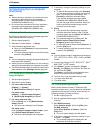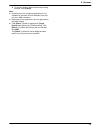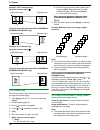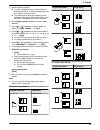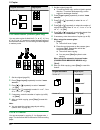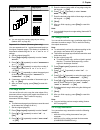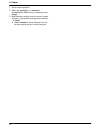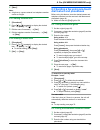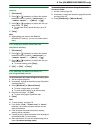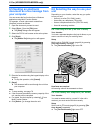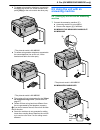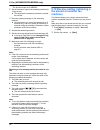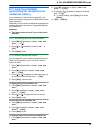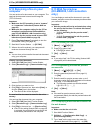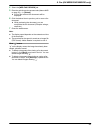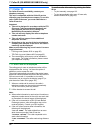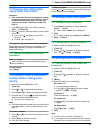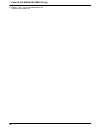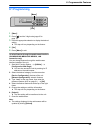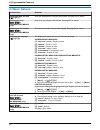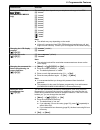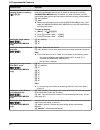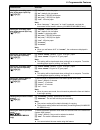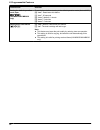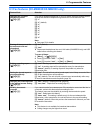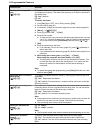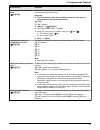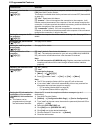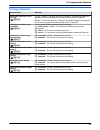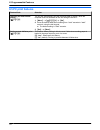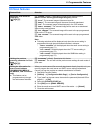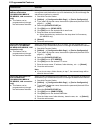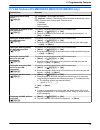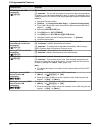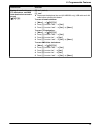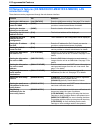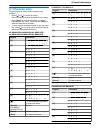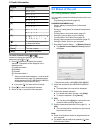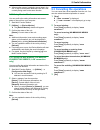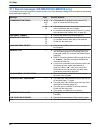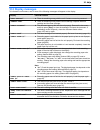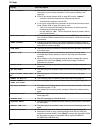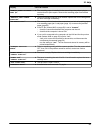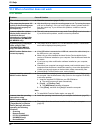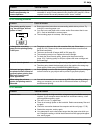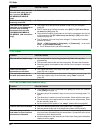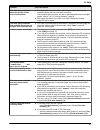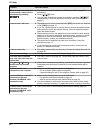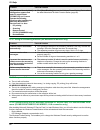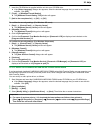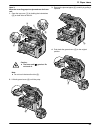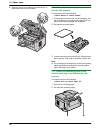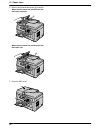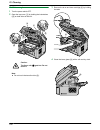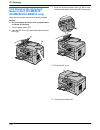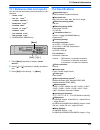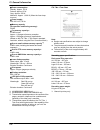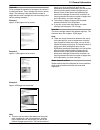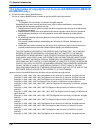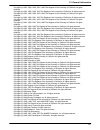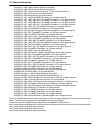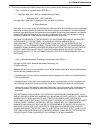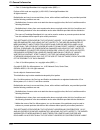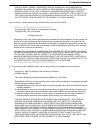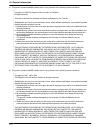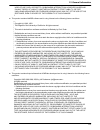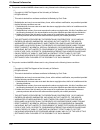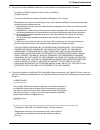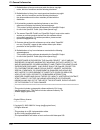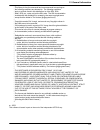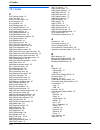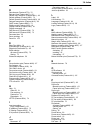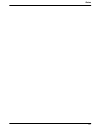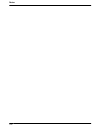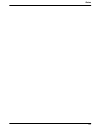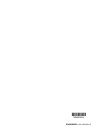- DL manuals
- Panasonic
- All in One Printer
- KX-MB2000FR
- Operating Instructions Manual
Panasonic KX-MB2000FR Operating Instructions Manual - Fax Placed On Another Fax
* The pictured model is KX-MB2030.
2
Set the number of rings on the answering machine to
4 rings or less.
R
This will allow the answering machine to answer
the call first.
3
Record a greeting message on the answering
machine.
R
We recommend you record a message up to 10
seconds long, and not to pause for more than 4
seconds during the message. Otherwise, neither
machines will function correctly.
4
Activate the answering machine.
5
Set the unit to the desired receiving mode (page 49).
R
If you set to FAX ONLY mode,
change the ring
count in FAX ONLY mode to more than 4
(feature #210 on page 62).
6
Make sure each of the following is unique:
– the remote access code of the answering
machine
– the fax activation code (feature #434 on
page 67)
Note:
R
If the call is a phone call, the answering machine will
record voice messages.
If a fax calling tone is detected, the fax machine will
receive a fax automatically.
R
Regarding the remote access code for the answering
machine, see the operating instructions of the
answering machine.
Receiving a voice message and fax document in one
call
The caller can leave a voice message and send a fax
document during the same call. Inform the caller of the
following procedure beforehand.
1.
The caller calls your unit.
R
The answering device will answer the call.
2.
The caller can leave a message after the greeting
message.
3.
The caller presses
MGN
MBN
M
9
N
(pre-selected fax
activation code).
R
The unit will activate the fax function.
4.
The caller presses the start button to send a
document.
Note:
R
To use this feature, make sure remote fax activation
is turned ON (feature #434 on page 67). The fax
activation code can also be changed.
R
If there is no room left in the memory of your
answering machine, the unit may not be able to
receive documents. See the operating instructions of
the answering machine and erase unnecessary
messages.
6.10 Receive polling (retrieving a
fax placed on another fax
machine)
This feature allows you to retrieve a document from
another compatible machine. Therefore you pay for the
call.
Make sure that no documents are fed into your unit and
that the other party’s machine is ready for your call.
1
Press
M
Menu
N
repeatedly to display
“
POLLING
”
.
A
M
Set
N
2
Dial the fax number.
A
M
Start
N
52
6. Fax (KX-MB2025/KX-MB2030 only)
Summary of KX-MB2000FR
Page 1
Kx-mb2025jt kx-mb2025sp kx-mb2030fr kx-mb2030jt kx-mb2030sp kx-mb2000fr kx-mb2000gx kx-mb2010fr kx-mb2010gx kx-mb2025fr model no. Operating instructions multi-function printer this pictured model is kx-mb2010. Do not connect the unit to a computer with the usb cable until prompted to do so during th...
Page 2
Thank you for purchasing a panasonic product. You can select the desired language. The display and reports will be in the selected language. If you want to change the setting, see feature #110 on page 60. Designed to be used in spain and portugal according to the location setting feature (kx-mb2025s...
Page 3: For Your Safety
For your safety laser radiation class 1 laser product the printer of this unit utilises a laser. Use of controls or adjustments or performance of procedures other than those specified herein may result in hazardous radiation exposure. Laser diode properties laser output : max. 15 mw wavelength : 760...
Page 4: Moving The Unit
Printing. Leave the power turned on for a minimum of 30 minutes after printing. Location r to avoid malfunction, do not position the unit near appliances such as tvs or speakers which generate an intense magnetic field. Static electricity r to prevent static electricity damage to the interface conne...
Page 5
1. Introduction and installation accessories 1.1 supplied accessories .................................... 7 1.2 accessory information ................................... 7 finding the controls 1.3 button descriptions ........................................ 8 1.4 overview .............................
Page 6
10. Help reports and displays 10.1 report messages (kx-mb2025/kx-mb2030 only) ............................................................ 80 10.2 display messages ....................................... 81 troubleshooting 10.3 when a function does not work ................... 84 11. Paper jams jams...
Page 7: 1.1 Supplied Accessories
1.1 supplied accessories a toner cartridge (starter) *1 b drum cartridge c cd-rom d important information guide e quick installation guide f output tray g power cord h telephone line cord *2 i auxiliary jack for portugal *3 j one-touch dial label *2 (page 44) *1 prints about 500 pages at iso/iec 197...
Page 8: 1.3 Button Descriptions
1.3 button descriptions abcdefghij k mn q r p o s t u v w l * the pictured model is kx-mb2025/kx-mb2030. Station keys (kx-mb2025/kx-mb2030 only) r to use the one-touch dial feature (page 44, 45). M manual broad n (kx-mb2025/kx-mb2030 only) r to send a document to multiple parties by using the dial k...
Page 9: 1.4 Overview
1.4 overview 1.4.1 front view kx-mb2010/kx-mb2025/kx-mb2030 a b d c h g i j k f e * the pictured model is kx-mb2030. Kx-mb2000 a d e h i f top cover adf (automatic document feeder) cover (kx-mb2010/kx-mb2025/kx-mb2030 only) document guides (kx-mb2010/kx-mb2025/ kx-mb2030 only) document cover power s...
Page 10: 1.5 Toner Cartridge and Drum
1.5 toner cartridge and drum cartridge the supplied toner cartridge is a starter toner cartridge. Caution: r read the following instructions before you begin installation. After you have read them, open the drum cartridge protective bag. The drum cartridge contains a photosensitive drum. Exposing it...
Page 11
6 open the top cover ( h ) by holding the indentations ( i ) on both sides of the unit. H j i i note: r do not touch the transfer roller ( j ). R if the lower glass ( k ) is dirty, clean it with a soft and dry cloth. K 7 install the drum and toner cartridge ( l ) by holding the tabs. L r make sure t...
Page 12
8 close the top cover by holding the indentations on both sides of the unit, until locked. Caution: r to prevent injuries, be careful not to put your hands under the top cover. When to replace the toner cartridge and the drum cartridge when the display shows the following, replace the toner cartridg...
Page 13: 1.6 Output Tray
1.6 output tray insert the output tray extender ( a ) until it clicks into place, and then press the centre part ( b ) of the extender to open it. B a note: r do not place the unit in an area where the output tray may be easily bumped into. R the output tray can hold up to approximately 100 sheets o...
Page 14: 1.7 Recording Paper
1.7 recording paper the paper input tray unit can hold: – up to 250 sheets of 60 g/m 2 to 75 g/m 2 paper. – up to 230 sheets of 80 g/m 2 paper. – up to 200 sheets of 90 g/m 2 paper. R a4, letter, b5 and 16k-size paper can be used. B5 and 16k-size paper can only be used when using the unit for printi...
Page 15: Approx. 2 Kg
Match the paper size mark. Pinch the right side of the recording paper guide ( e ), then slide it to adjust the width to the size of the recording paper. R make sure that the recording paper is under the paper limit mark ( f ), and the paper should not be loaded over the snubbers ( g ). G d e f 5 in...
Page 16
2 insert the paper, print-side down ( b ) until the unit grasps the paper and a single beep is heard. A b note: r to print from the manual input tray; – when printing with the computer, select #2 for the printer properties. – when making a copy, set the copy input tray setting to “ #2 ” beforehand (...
Page 17: 2.1 Connections
2.1 connections caution: r when you operate this product, the power outlet should be near the product and easily accessible. R be sure to use the telephone line cord supplied with this unit (kx-mb2025/kx-mb2030 only). R do not extend the telephone line cord (kx-mb2025/kx-mb2030 only). Kx-mb2000/kx-m...
Page 18
Important notice for the usb connection r do not connect the unit to a computer with the usb cable until prompted to do so during the setup of multi-function station (page 25). Note: r do not place any objects within 10 cm of the right, left and back sides of the unit. R if any other device is conne...
Page 19: Kx-Mb2030 Only)
2.3 dialling mode (kx-mb2025/ kx-mb2030 only) if you cannot dial (page 43), change this setting according to your telephone line service. M set n m menu n 1 m menu n 2 press mbnm 1 nm 2 nm 0 n to display “ dialling mode ” . 3 press m 1 n or m 2 n to select the desired setting. M 1 n “ pulse ” : for ...
Page 20: 2.5 Setting The Original
2.5 setting the original 2.5.1 using the scanner glass a b 1 open the document cover ( a ). 2 place the document face down on the scanner glass ( b ), aligning the top left of the document with the corner where the mark is positioned. 3 close the document cover. Note: r confirm that there are no doc...
Page 21: Kx-Mb2030 Only)
Minimum document size 128 mm 128 mm maximum document size 600 mm 216 mm effective scanning area 216 mm 208 mm 4 mm 4 mm 4 mm 4 mm r shaded area will be scanned. R when using the unit as a scanner (page 31, 34), the effective scanning length depends on the selected paper size. Document weight r singl...
Page 22: 2.7 Adjusting The Volume
2.7 adjusting the volume (kx-mb2025/kx-mb2030 only) important: r before adjusting the volume, set the operation mode to fax mode. If the m fax n light is off, turn it on by pressing m fax n . Mcnmdn m set n m fax n ringer volume while the unit is idle, press mcn or mdn . To turn the ringer off press...
Page 23: 2.9 Your Logo (Kx-Mb2025/
R if the time has not previously been set, caller id will not adjust the clock. R you can turn this feature off (feature #226 on page 62). 2.9 your logo (kx-mb2025/ kx-mb2030 only) you can program your logo (name, company name, etc.) so that it appears on the top of each page sent. Mfnmen m set n m ...
Page 24: 2.10 Your Fax Number
2.10 your fax number (kx-mb2025/kx-mb2030 only) you can program your fax number so that it appears on the top of each page sent. Mfnmen m set n m recall n m stop n m menu n 1 m menu n a mbnm 1 nm 0 nm 3 n a m set n 2 enter your fax number, up to 20 digits. R to enter a “+”, press mgn . R to enter a ...
Page 25: Station
For the subnet mask: 1. Press m 5 nm 0 nm 2 n to display “ subnet mask ” . A m set n 2. Enter the subnet mask of the network. A m set n for the default gateway: 1. Press m 5 nm 0 nm 3 n to display “ default gateway ” . A m set n 2. Enter the default gateway of the network. A m set n 5 press m menu n...
Page 26
Install kb835732 from microsoft download site before installing easy print utility. – windows xp service pack 2 or later. Note: r a usb cable is not supplied. Please purchase a shielded type-a male/type-b male usb cable. 2.12.2 installing multi-function station on a computer r install multi-function...
Page 27: 2.13 Starting Multi-Function
2. Click [operating instructions] , then follow the on-screen instructions to view or install the operating instructions in pdf format. R adobe ® reader ® is required to view the operating instructions. Note: r if the screen prompts you to insert the cd-rom for the operating system when installing m...
Page 28
[ ] r for detailed instructions on multi-function station. R to view operating instructions. [ ] r to display usage tips. [ ] r to display information about multi-function station. Note: r you can confirm if the unit is connected to your computer by using device monitor (page 79). R computer feature...
Page 29: 3.1 Printing From Windows
3.1 printing from windows applications you can print a file created in a windows application. For example, to print from wordpad, proceed as follows: 1 open the document you want to print. 2 select [print...] from the [file] menu. R the [print] dialogue box will appear. For details about the [print]...
Page 30: 3.2 Easy Print Utility
– labels that do not completely cover the backing sheet as follows: 3.2 easy print utility by printing using the panasonic easy print utility instead of the printer driver, you can use useful printing features for your convenience. – preventing unnecessary printings by checking the preview on pc scr...
Page 31: Scan)
4.1 scanning from the unit (push scan) you can easily scan the document by using the operation panel on the unit. You can select one of the following scanning modes depending on how you intend to use the scanned image. – viewing using multi-function viewer/quick image navigator (viewer) – saving as ...
Page 32
Note: r to stop scanning, see page 79. R you can save the images in tiff, jpeg, bmp or pdf formats. 4.1.3 scan to email you can send the scanned image as an email attachment using email software on your computer. 1 set the original (page 20). 2 m scan n 3 press mcn or mdn repeatedly to select “ emai...
Page 33
R you can save the images in tiff, jpeg or pdf formats. R you can search for an email address by initial. Example: “ lisa ” 1. Perform steps 1 to 3 on “4.1.5 scan to email address (kx-mb2000/kx-mb2010/kx-mb2030, lan connection only)”, page 32. 2. Press m 5 n repeatedly to display any name with the i...
Page 34: 4.2 Scanning From A Computer
4.2 scanning from a computer (pull scan) note: r when scanning a document, we recommend using the scanner glass rather than the automatic document feeder for better results (kx-mb2010/ kx-mb2025/kx-mb2030 only). R do not open the document cover when scanning a document with the automatic document fe...
Page 35
R to cancel scanning while the document is being scanned, click [cancel] . Note: r scanning from wia compliant applications is only available for windows xp and windows vista, and only via a usb connection. R depending on the application used, the appearance may differ slightly. R if the [select...]...
Page 36: 5.1 Making A Copy
5.1 making a copy 5.1.1 using the scanner glass m fax auto answer n m resolution n m contrast n m stop n m start n m copy size n m copy n m set nmcnmdnmen * the pictured model is kx-mb2025/kx-mb2030. 1 if the m copy n light is off, turn it on by pressing m copy n . 2 set the original (page 20). 3 if...
Page 37: 5.2 More Copying Features
5.1.2 using the automatic document feeder (kx-mb2010/kx-mb2025/kx-mb2030 only) m copy n m stop n m start n 1 if the m copy n light is off, turn it on by pressing m copy n . 2 set the original (page 20). 3 if necessary, change the copy size (original document size and recording paper size), resolutio...
Page 38
Example: 150 % enlarged copy using the scanner glass ( a ): original document enlarged copy a using the automatic document feeder (kx-mb2010/ kx-mb2025/kx-mb2030 only): original document enlarged copy example: 70 % reduced copy using the scanner glass ( a ): original document reduced copy a using th...
Page 39
1 set the original (page 20). R to make a landscape copy, set the original in landscape direction. To make a portrait copy, set the original in portrait direction. R the scanning area changes according to the selected setting in step 4. See the following table for details. The shaded area will be sc...
Page 40
Original document page layout “ 8 in 1 ” 5.2.4 poster feature (scanner glass only) you can make copies divided into 2 ( “ 1 x 2 ” ), 4 ( “ 2 x 2 ” ) or 9 ( “ 3 x 3 ” ) sections to make enlarged copies of the individual sections. You can then glue them together to make a poster. 1 set the original (p...
Page 41
Original document page layout “ 8 in 1 ” “ portrait ” “ landscape ” note: r you can save the previous page layout setting (feature #467 on page 69). Separate n in 1 feature (scanner glass only) you can separate an n in 1 copied document back into its original, separate pages. This feature is availab...
Page 42
1 set the original (page 20). 2 while “ pc printing ” or “ printing ” (kx-mb2025/kx-mb2030 only) is displayed, press m copy n . 3 make necessary settings such as number of copies, resolution, zoom features and page layout features. A m start n r “ copy reserved ” will be displayed. The unit will sta...
Page 43: 6.1 Sending A Fax Manually
6.1 sending a fax manually 6.1.1 using the scanner glass by using the scanner glass, you can send a page from booklets or small size paper. M resolution n m contrast n m redial n m fax n m start n m set n m quick scan n 1 if the m fax n light is off, turn it on by pressing m fax n . 2 set the origin...
Page 44: 6.2 Storing Items For The
Fax transmissions and receptions, make sure feature #402 is activated (page 65). For an explanation of the messages, see page 80. 6.1.2 using the automatic document feeder m fax n m quick scan n m monitor n m start n 1 if the m fax n light is off, turn it on by pressing m fax n . 2 set the original ...
Page 45: Dial Feature and Phonebook
4 m menu n note: r a hyphen or a space entered in a telephone number counts as 2 digits. 6.2.3 editing a stored item 1 m phonebook n 2 press mcn or mdn repeatedly to display the desired item. A m menu n a mgn 3 edit the name if necessary. A m set n 4 edit the telephone number if necessary. A m set n...
Page 46: 6.4 Broadcast Transmission
4 m start n 6.4 broadcast transmission you can send the same document to multiple parties (up to 20). To use this feature, store the fax numbers into broadcast memory as follows. Broadcast: store items using one-touch dial or phonebook (page 44). Manual broadcast: store items using one-touch dial or...
Page 47
6.4.2 adding a new item into the broadcast memory 1 m phonebook n 2 press mcn or mdn repeatedly to display the desired broadcast memory location ( “ ” or “ ” ). A m menu n a mgn 3 press mcn or mdn repeatedly to display the item you want to add. A m set n r to add other items, repeat this step (up to...
Page 48: 6.5 Sending An Electronic
6.5 sending an electronic document as a fax message from your computer you can access the fax function from a windows application using multi-function station. For example, to send a document created from wordpad, proceed as follows. 1 open the document you want to send. 2 select [print...] from the...
Page 49: – Auto Answer On
Note: r make sure feature #404 is set to “ tel ” beforehand (page 65). How to receive phone calls and faxes you have to answer all calls manually. To receive a fax document, press m start n and then m 2 n . 6.6.3 use as a telephone and/or fax (tel/fax mode) your situation you want to answer phone ca...
Page 50: Auto Answer Off
6.8 receiving a fax manually – auto answer off r a4 or letter size recording paper can be used. Important: r use this mode with an extension telephone. 6.8.1 activating tel mode 1 make sure feature #404 is set to “ tel ” beforehand (page 65). 2 press m fax auto answer n repeatedly to display “ tel m...
Page 51: 6.9 Using The Unit With An
R to answer using another telephone connected to the [ext] jack of this unit, lift the handset, then press m stop n on the unit to talk to the other party. * the pictured model is kx-mb2030. R to answer using another telephone connected to the same telephone line as this unit, lift the handset and t...
Page 52: Fax Placed On Another Fax
* the pictured model is kx-mb2030. 2 set the number of rings on the answering machine to 4 rings or less. R this will allow the answering machine to answer the call first. 3 record a greeting message on the answering machine. R we recommend you record a message up to 10 seconds long, and not to paus...
Page 53: 6.11 Junk Fax Prohibitor
6.11 junk fax prohibitor (preventing fax reception from undesired callers) if you subscribe to caller id service (page 56), this feature prevents fax reception from calls that do not show caller information. Additionally, the unit will not accept faxes originating from numbers that match the ones on...
Page 54: 6.12 Receiving A Fax On Your
6.12 receiving a fax on your computer you can receive a fax document on your computer. The received fax document is saved as an image file (tiff-g4 format). Important: r make sure the pc fax setting is set to “ always ” or “ connected ” beforehand (feature #442 on page 68). R make sure the computer ...
Page 55
4 select the [web fax preview] tab. 5 enter the web fax preview access code (feature #450 on page 54). A [submit] r a list of the received fax documents will be displayed. 6 click the desired icon to preview, print or save a fax document. R while previewing the document, you can manipulate the fax d...
Page 56: 7.1 Caller Id
7.1 caller id for caller id service availability, contact your telephone company. This unit is compatible with the caller id service offered by your local telephone company. To use this unit’s caller id features, you must subscribe to a caller id service. Important: r this unit is designed in accord...
Page 57: 7.2 Viewing and Calling Back
7.2 viewing and calling back using caller information important: r if the area code of the received telephone number is the same as yours, the area code may need to be deleted before calling back. This may only apply to some areas. To edit the number, see page 57. 1 if the m fax n light is off, turn...
Page 58
R station 1 and 2 can be used alternatively as broadcast keys (page 46). 58 7. Caller id (kx-mb2025/kx-mb2030 only).
Page 59: 8.1 Programming
8.1 programming m set n m menu n 1 m menu n 2 press mbn and the 3-digit code (page 60 to page 75). 3 press the appropriate selection to display the desired setting. R this step will vary depending on the feature. 4 m set n 5 press m menu n to exit. To select features through the web browser interfac...
Page 60: 8.2 Basic Features
8.2 basic features feature/code selection setting the date and time mbnm 1 nm 0 nm 1 n enter the date and time using the dial keypad. See page 22 for details. Setting your logo mbnm 1 nm 0 nm 2 n (kx-mb2025/kx-mb2030 only) enter your logo using the dial keypad. See page 23 for details. Setting your ...
Page 61
Feature/code selection setting recall/flash time mbnm 1 nm 2 nm 1 n (kx-mb2025/kx-mb2030 only) the recall/flash time depends on your telephone exchange or host pbx. M 0 n “ 900ms ” m 1 n “ 700ms ” m 2 n “ 600ms ” m 3 n “ 400ms ” m 4 n “ 300ms ” m 5 n “ 250ms ” m 6 n “ 200ms ” m 7 n “ 160ms ” m 8 n “...
Page 62
Feature/code selection resetting all features (and deleting all data in memory) mbnm 1 nm 5 nm 9 n before you dispose of, transfer or return the product, activate this feature to reset all programmable features and to delete all data stored in memory. Kx-mb2025/kx-mb2030 only: phonebook (or caller i...
Page 63
Feature/code selection setting the recording paper size in the paper input tray mbnm 3 nm 8 nm 0 n m 1 n “ letter ” : letter-size paper m 2 n “ a4 ” (default): a4-size paper m 4 n “ b5(iso) ” : b5(iso)-size paper m 5 n “ b5(jis) ” : b5(jis)-size paper m 6 n “ 16k ” : 16k-size paper note: r when “ b5...
Page 64
Feature/code selection setting the default operation mode timer mbnm 4 nm 6 nm 4 n (kx-mb2025/kx-mb2030 only) to set the timer before returning to the default operation mode (feature #463). M 0 n “ off ” : deactivates this feature. M 1 n “ 30s ” : 30 seconds m 2 n “ 1min ” (default): 1 minute m 3 n ...
Page 65
8.3 fax features (kx-mb2025/kx-mb2030 only) feature/code selection changing the tel/fax delayed ring count mbnm 2 nm 1 nm 2 n if you use an extension telephone in tel/fax mode, select the desired number of times the extension telephone rings before the unit answers the call. M 1 n “ 1 ” m 2 n “ 2 ” ...
Page 66
Feature/code selection sending a fax at a specific time mbnm 4 nm 1 nm 2 n this feature allows you to take advantage of low-cost calling hours offered by your telephone company. This feature can be set up to 24 hours in advance of the desired time. M 0 n “ off ” (default) m 1 n “ on ” to send a docu...
Page 67
Feature/code selection changing the fax activation code mbnm 4 nm 3 nm 4 n if you wish to use an extension telephone to receive faxes, activate this feature and program the activation code. Important: r the fax activation code must be different from the code that you programmed on the answering mach...
Page 68
Feature/code selection receiving a fax into the computer mbnm 4 nm 4 nm 2 n if you wish to receive a fax into a computer, activate this feature and run [pc fax] from multi-function station. This feature is available when the fax preview mode is turned off (feature #448 on page 54). M 0 n “ off ” : d...
Page 69: 8.4 Copy Features
8.4 copy features feature/code selection setting the input tray to use for copy mbnm 4 nm 6 nm 0 n m 1 n “ #1 ” (default): the paper input tray is selected. The displayed paper size depends on the recording paper size setting (feature #380 on page 63). M 2 n “ #2 ” : the manual input tray is selecte...
Page 70: 8.5 Pc Print Features
8.5 pc print features feature/code selection changing the data timeout setting mbnm 7 nm 7 nm 4 n the unit will automatically print the remaining data in memory when the computer does not send data to the unit during the set time. 1. M menu n a mbnm 7 nm 7 nm 4 n a m set n 2. Enter the desired data ...
Page 71: 8.6 Scan Features
8.6 scan features feature/code selection setting the scan mode for push scan mbnm 4 nm 9 nm 3 n m 1 n “ viewer ” (default): the scanned image will be displayed in the [multi-function viewer] / [quick image navigator] window. M 2 n “ file ” : the scanned image will be saved as a file. M 3 n “ email ”...
Page 72
Feature/code selection registering the scan to email address destinations (kx-mb2000/kx-mb2010/ kx-mb2030, lan connection only) r this feature can be programmed only through the web browser interface. When you send scanned files as email attachments directly from this unit, you can register email de...
Page 73
8.7 lan features (kx-mb2000/kx-mb2010/kx-mb2030 only) feature/code selection lan setting with a dhcp server mbnm 5 nm 0 nm 0 n m 0 n “ disabled ” : deactivates this feature. M 1 n “ enabled ” (default): the following will be allocated automatically using a dhcp (dynamic host configuration protocol) ...
Page 74
Feature/code selection ip filtering for the lan connection mbnm 5 nm 3 nm 2 n m 0 n “ disabled ” (default): deactivates this feature. M 1 n “ enabled ” : the unit will deny/approve access from the pre-programmed ip patterns. You can program whether to deny or approve ip addresses. Up to 4 patterns e...
Page 75
Feature/code selection erasing all email addresses, ftp destinations, and smb folder destinations stored in the unit mbnm 5 nm 7 nm 8 n m 0 n “ no ” (default) m 1 n “ yes ” r disconnect the telephone line cord (kx-mb2030 only), usb cable and lan cable before activating this feature. To erase all ema...
Page 76: Connection Only)
8.8 network features (kx-mb2000/kx-mb2010/kx-mb2030, lan connection only) these features can be programmed through the web browser interface. Feature tab selection setting the lan features [lan feature] enter the lan feature settings. See page 73 for details. Setting the community name for snmp [snm...
Page 77: 9.1 Character Entry
9.1 character entry the dial keypad is used to enter characters and numbers. – press mfn or men to move the cursor. – press the dial keys to enter characters and numbers. – press m stop n to erase the character or number highlighted by the cursor. Press and hold m stop n to erase all characters or n...
Page 78: 9.2 Status of The Unit
Keypad characters m 6 n m n o 6 m n o 6 m 7 n p q r s 7 p q r s 7 m 8 n t u v 8 t u v 8 m 9 n w x y z 9 w x y z 9 m 0 n 0 @ ( ) ! " # $ % & ¥ h ^ ’ a mgn to switch between uppercase or lowercase letters. M recall n hyphen m zoom n to insert a space. M stop n to delete a character. To select characte...
Page 79
R when another person is adjusting stored data in the unit, it may be overwritten. Make sure the unit is not currently being used for the same function. 9.2.2 using device monitor you can confirm the setting information and current status of the unit from your computer. 1 start multi-function statio...
Page 80
10.1 report messages (kx-mb2025/kx-mb2030 only) to indicate the unit’s fax transmission/reception status, one of the following messages will be printed on the sending and journal reports (page 43). Message code cause & solution communication error 40-42 46-72 ff r a transmission or reception error o...
Page 81: 10.2 Display Messages
10.2 display messages to indicate the unit’s status, one or more of the following messages will appear on the display. Display cause & solution “ call service ” r there is something wrong with the unit. Contact our service personnel. “ change drum ” r there is something wrong with the drum cartridge...
Page 82
Display cause & solution “ fax in memory ” r the unit has a document in memory. See the other displayed message instructions to print out the document. For fax memory capacity, see page 104. R if the pc fax setting (feature #442 on page 68) is set to “ always ” , – check the connection between the c...
Page 83
Display cause & solution “ remove paper in input tray #2 ” r the recording paper is installed in the manual input tray when trying to receive faxes or print reports. Remove the recording paper from manual input tray. “ replace drum change supplies ” r the drum cartridge’s service life is finished. R...
Page 84
10.3 when a function does not work 10.3.1 general problem cause & solution the unit does not work. R check the connections (page 17, 26). The output tray becomes full quickly or the recording paper does not stack properly on the output tray. R high humidity may cause the recording paper to curl. Try...
Page 85
Problem cause & solution i forgot the password for feature programming via remote operation. R you may have changed the feature programming password. If you do not remember it, assign a new password using feature #155 (page 61). When required to enter the current password, enter “ 0101 ” instead. 10...
Page 86
Problem cause & solution the document is not fed into the unit when using the unit as a scanner (kx-mb2010/ kx-mb2025/kx-mb2030 only). R remove the document in the automatic document feeder and re-insert it. Even after clicking [cancel], scanning continues. R please wait. It may take a while for the...
Page 87
Problem cause & solution the other party complains about the quality of their received documents. R try copying the document. If the copied image is clear, there may be something wrong with the other party’s machine. If the copied image is not clear, too dark, or black and white lines or smudges app...
Page 88
Problem cause & solution when an extension telephone is connected, i cannot receive documents by pressing mgnmbnm 9 n . R you must set remote fax activation to on (feature #434 on page 67) beforehand. R press mgnmbnm 9 n firmly. R you may have changed the remote fax activation code from mgnmbnm 9 n ...
Page 89
10.3.6 network (kx-mb2000/kx-mb2010/kx-mb2030, lan connection only) problem cause & solution i cannot operate the following functions. – pc printing – scanning – remote control – pc fax (kx-mb2030 only) – device monitor r confirm the led via the lan port of the main board. If the led is glowing or b...
Page 90
Problem cause & solution the [windows security alert] dialogue box appears and asks if i want to block [pccmflpd] and i cannot operate the following functions after installing the microsoft windows xp service pack 2 or later. – pc printing – scanning – remote control – pc fax (kx-mb2030 only) – devi...
Page 91
1 insert the cd-rom that is supplied with the unit into your cd-rom drive. R if the [select language] dialogue box appears, select the desired language that you want to use with this software. Click [ok] . 2 [tools] a [windows firewall setting] r the [windows firewall setting tool] window will appea...
Page 92: 11.1 Recording Paper Jam
11.1 recording paper jam caution: r do not pull out the jammed paper forcibly before opening the top cover. R to prevent injuries, be careful not to put your hands under the top cover. 11.1.1 when the recording paper has jammed inside of the unit the display will show the following: – “ paper jammed...
Page 93
3. Close the paper input tray. D r open and close the top cover ( d ) to clear the message. Case 2: when the recording paper has jammed near the drum and toner cartridge: 1. Pull open the paper input tray ( a ). A 2. Open the top cover ( b ) by holding the indentations ( c ) on both sides of the uni...
Page 94
3. Remove the jammed paper ( f ) carefully by pulling it upwards. F remove the jammed paper ( g ) carefully by pulling it toward you. G 4. Close the paper input tray. 5. Close the top cover by holding the indentations on both sides of the unit, until locked. 94 11. Paper jams.
Page 95
Case 3: when the recording paper has jammed near the fuser unit: 1. Open the top cover ( a ) by holding the indentations ( b ) on both sides of the unit. D a b b c caution: r the fuser unit ( c ) gets hot. Do not touch it. Note: r do not touch the transfer roller ( d ). 2. Lift both green levers ( e...
Page 96
5. Close the top cover by holding the indentations on both sides of the unit, until locked. 11.1.2 when the recording paper is not fed into the unit properly the display will show the following: – “ check paper #1 press start ” 1 pull the paper input tray until it clicks into place, then pull it com...
Page 97: Document Feeder) (Kx-Mb2010/
Note: r if the message is still displayed, check the recording paper specifications and re-install recording paper. See page 15 for details. 11.2 document jams (automatic document feeder) (kx-mb2010/ kx-mb2025/kx-mb2030 only) caution: r do not pull out the jammed document forcibly before lifting the...
Page 98
2 remove the jammed document ( c ) carefully. When the document has jammed near the document entrance: c when the document has jammed near the document exit: c 3 close the adf cover. 98 11. Paper jams.
Page 99: Glass
12.1 cleaning the white plates and glass clean the white plates and glass when a black line, a white line or a dirty pattern appears on: – your recording paper, – the original document, – the scanned data, or – the fax document received by the other party (kx-mb2025/kx-mb2030 only). Caution: r be ca...
Page 100
12.1.2 lower glass 1 turn the power switch off. 2 open the top cover ( a ) by holding the indentations ( b ) on both sides of the unit. D a b b c caution: the fuser unit ( c ) gets hot. Do not touch it. Note: r do not touch the transfer roller ( d ). 3 remove the drum and toner cartridge ( e ) by ho...
Page 101
5 reinstall the drum and toner cartridge ( g ) by holding the tabs. G r make sure that the arrows ( h ) match, to install the drum and toner cartridge correctly. H 6 close the top cover by holding the indentations on both sides of the unit, until locked. Caution: r to prevent injuries, be careful no...
Page 102: 12.2 Cleaning The Document
12.2 cleaning the document feeder rollers (kx-mb2010/ kx-mb2025/kx-mb2030 only) clean the rollers when documents frequently misfeed. Caution: r do not use paper products, such as paper towels or tissues for cleaning. 1 turn the power switch off. 2 open the adf cover ( a ) while holding the document ...
Page 103: 13.2 Specifications
13.1 reference lists and reports you can print out the following lists and reports for your reference. – “ setup list ” – “ tel no. List ” *1 – “ journal report ” *1 – “ broadcast list ” *1 – “ printer test ” – “ caller id list ” *1 – “ address list ” – “ ftp server list ” – “ smb folder list ” *1 k...
Page 104
N power consumption: standby: approx. 5.5 w preheat: approx. 65 w copy: approx. 500 w maximum: approx. 1,000 w (when the fuser lamp turns on) n power supply: 220–240 v ac, 50 hz n memory capacity (for operation and storing memory): 32 mb n fax memory capacity *1 : 3.5 mb in total approx. 110 pages o...
Page 105
Toner life toner cartridge life depends on the amount of content in a printed document. Toner cartridge life varies in actual usage. The following is the approximate number of pages that the toner cartridge can print according to the various printing examples. Example 1 approx. 2,000 pages can be pr...
Page 106: Kx-Mb2030 Only)
13.3 information of copyrights and licences (kx-mb2000/kx-mb2010/ kx-mb2030 only) r this product uses a part of netbsd kernel. The use of a part of netbsd kernel is based on the typical bsd style licence below. Copyright (c) the regents of the university of california. All rights reserved. Redistrib...
Page 107
Copyright (c) 1982, 1986, 1990, 1991, 1993 the regents of the university of california. All rights reserved. Copyright (c) 1982, 1986, 1990, 1993 the regents of the university of california. All rights reserved. Copyright (c) 1982, 1986, 1990, 1993, 1994 the regents of the university of california. ...
Page 108
Copyright (c) 1996,1999 by internet software consortium. Copyright (c) 1996-1999 by internet software consortium. Copyright (c) 1997 jonathan stone and jason r. Thorpe. All rights reserved. Copyright (c) 1997 christos zoulas. All rights reserved. Copyright (c) 1997 manuel bouyer. All rights reserved...
Page 109
R this product contains net-snmp software and is using it based on the following licence conditions. ---- part 1: cmu/ucd copyright notice: (bsd like) ----- copyright 1989, 1991, 1992 by carnegie mellon university derivative work - 1996, 1998-2000 copyright 1996, 1998-2000 the regents of the univers...
Page 110
---- part 3: cambridge broadband ltd. Copyright notice (bsd) ----- portions of this code are copyright (c) 2001-2003, cambridge broadband ltd. All rights reserved. Redistribution and use in source and binary forms, with or without modification, are permitted provided that the following conditions ar...
Page 111
For any direct, indirect, incidental, special, exemplary, or consequential damages (including, but not limited to, procurement of substitute goods or services; loss of use, data, or profits; or business interruption) however caused and on any theory of liability, whether in contract, strict liabilit...
Page 112
R this product contains netbsd software and is using it based on the following licence conditions. /* * copyright (c) 1989 the regents of the university of california. * all rights reserved. * * this code is derived from software contributed to berkeley by tom truscott. * * redistribution and use in...
Page 113
* loss of use, data, or profits; or business interruption) however caused and * on any theory of liability, whether in contract, strict liability, or tort * (including negligence or otherwise) arising in any way out of the use of this * software, even if advised of the possibility of such damage. */...
Page 114
R this product contains netbsd software and is using it based on the following licence conditions. /*- * copyright (c) 1990 the regents of the university of california. * all rights reserved. * * this code is derived from software contributed to berkeley by chris torek. * * redistribution and use in...
Page 115
R this product contains netbsd software and is using it based on the following licence conditions. /* * copyright (c) 1989 the regents of the university of california. * all rights reserved. * * this code is derived from software contributed to berkeley by tom truscott. * * redistribution and use in...
Page 116
* 1. Redistributions of source code must retain the above copyright * notice, this list of conditions and the following disclaimer. * * 2. Redistributions in binary form must reproduce the above copyright * notice, this list of conditions and the following disclaimer in * the documentation and/or ot...
Page 117
* this library is free for commercial and non-commercial use as long as * the following conditions are aheared to. The following conditions * apply to all code found in this distribution, be it the rc4, rsa, * lhash, des, etc., code; not just the ssl code. The ssl documentation * included with this ...
Page 118: 14.1 Index
14.1 index # #101 date and time: 22 #102 your logo: 23 #103 your fax number: 24 #110 language: 60 #114 location: 60 #120 dialling mode: 19 #121 recall/flash time: 61 #145 lcd display contrast: 61 #147 scale selection: 61 #155 change password: 61 #158 maintenance time: 61 #159 set all features to def...
Page 119
D data timeout (feature #774): 70 date and time (feature #101): 22 default copy resolution (feature #461): 69 default gateway (feature #503): 73 default operation mode (feature #463): 63 delayed transmission (feature #412): 66 dhcp mode (feature #500): 73 dialling mode (feature #120): 19 display con...
Page 120
Scan application: 34 viewer: 34 push scan: 31 email: 32 email address: 32 file: 31 ftp: 33 ocr: 32 smb folder: 33 viewer: 31 q quick scan: 44 r recall time (feature #121): 61 receiving faxes automatically: 49 computer: 54 manually: 50 web browser: 54 recording paper: 14 recording paper size: 104 red...
Page 121
121 notes.
Page 122
122 notes.
Page 123
123 notes.
Page 124
*mb2000gx* *mb2000gx* pnqx2655za cm1109dw0-cd.