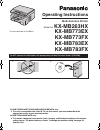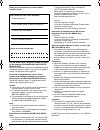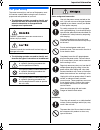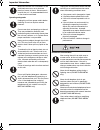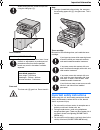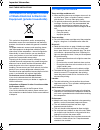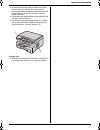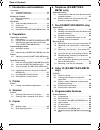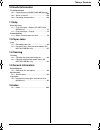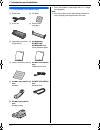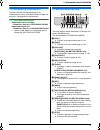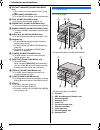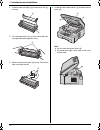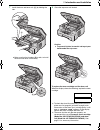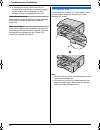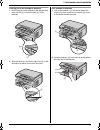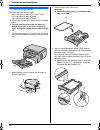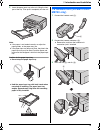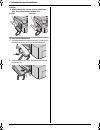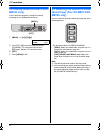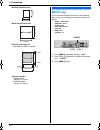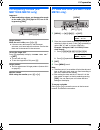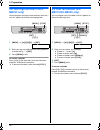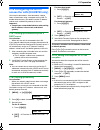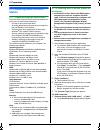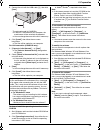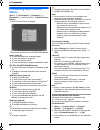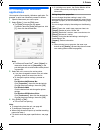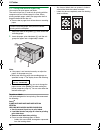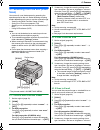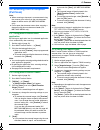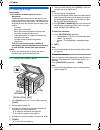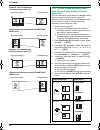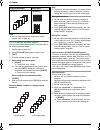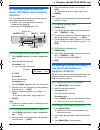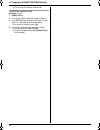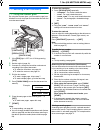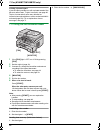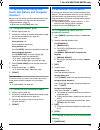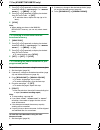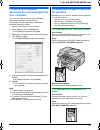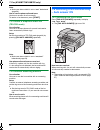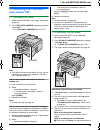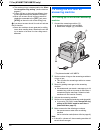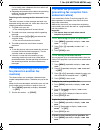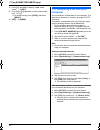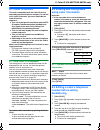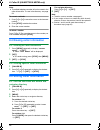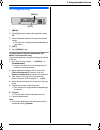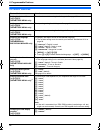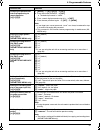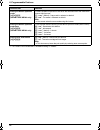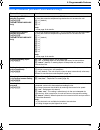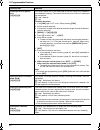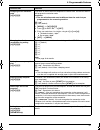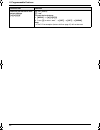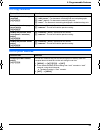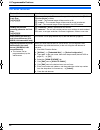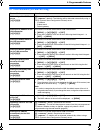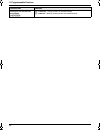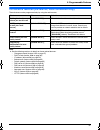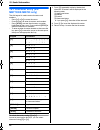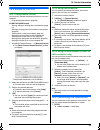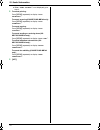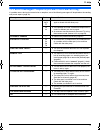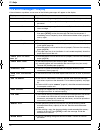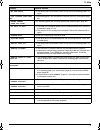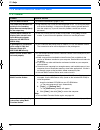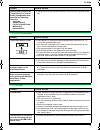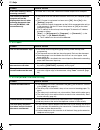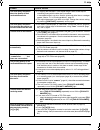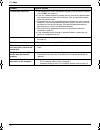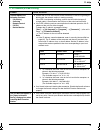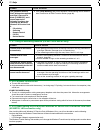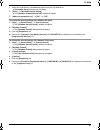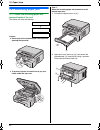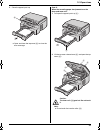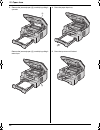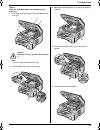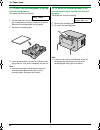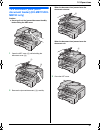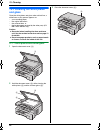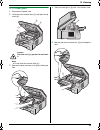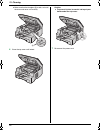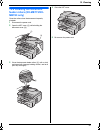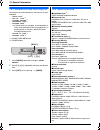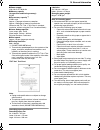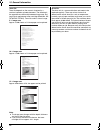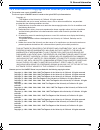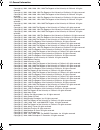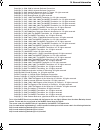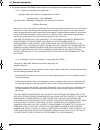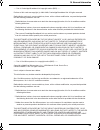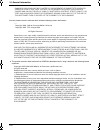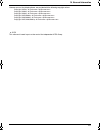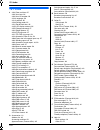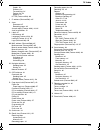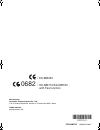- DL manuals
- Panasonic
- All in One Printer
- KX-MB263HX
- Operating Instructions Manual
Panasonic KX-MB263HX Operating Instructions Manual
KX-MB773EX/KX-MB773FX/KX-MB783EX/KX-MB783FX only:
L
This unit is compatible with Caller ID. To use this feature, you must subscribe to the
appropriate service of your service provider.
KX-MB773EX/KX-MB783EX only:
L
This model is designed to be used in Czech, Hungary and Slovakia according to the location
setting feature. The default setting is Czech. To change the location setting, see page 56
(feature #114).
Operating Instructions
KX-MB773FX
Multi-Function Printer
Model No.
KX-MB263HX
KX-MB773EX
KX-MB783FX
KX-MB783EX
This pictured model is KX-MB263.
Do NOT connect the USB cable until prompted by the Multi-Function Station (CD-ROM).
1
2
MB263HX_773_783EX-PFQX2807ZC-OI-en.
Page 1 Monday, August 6, 2007 11:42 AM
Summary of KX-MB263HX
Page 1
Kx-mb773ex/kx-mb773fx/kx-mb783ex/kx-mb783fx only: l this unit is compatible with caller id. To use this feature, you must subscribe to the appropriate service of your service provider. Kx-mb773ex/kx-mb783ex only: l this model is designed to be used in czech, hungary and slovakia according to the loc...
Page 2
2 thank you for purchasing a panasonic multi- function printer. You can select czech, hungarian, slovak or english for the language (kx-mb263hx/kx-mb773ex/kx- mb783ex only). The display and reports will be in the selected language. The default setting is czech. If you want to change the setting, see...
Page 3: For Your Safety
Important information 3 important information important information for your safety to prevent severe injury and loss of life/property, read this section carefully before using the unit to ensure proper and safe operation of your unit. L the following symbols are used to classify and describe the le...
Page 4
Important information 4 operating safeguards installation and relocation make sure that the unit is installed in a well ventilated room so as not to increase density of ozone in the air. Since ozone is heavier than air, it is recommended that air at floor level be ventilated. Unplug this unit from p...
Page 5
Important information 5 laser radiation fuser unit note: l during or immediately after printing, the area near the recording paper exit ( 3 ) also gets warm. This is normal. Toner cartridge be careful of the following when you handle the toner cartridge: important safety instructions when using this...
Page 6: For Best Performance
Important information 6 save these instructions information on disposal for users of waste electrical & electronic equipment (private households) this symbol on the products and/or accompanying documents means that used electrical and electronic products should not be mixed with general household wa...
Page 7
Important information 7 l in the printing process, heat is used to fuse toner onto the page. As a result, it is normal for the machine to produce an odour during and shortly after printing. Be sure to use this unit in an area with proper ventilation. L do not place any objects within 10 cm of the ri...
Page 8
Table of contents 8 1. Table of contents 1. Introduction and installation accessories 1.1 included accessories................................... 10 1.2 accessory information ................................. 11 finding the controls 1.3 button descriptions...................................... 11 1....
Page 9
Table of contents 9 10.Useful information useful information 10.1 character entry (kx-mb773/kx-mb783 only) .................................................................... 68 10.2 status of the unit ......................................... 69 10.3 cancelling the operations.........................
Page 10: 1.1 Included Accessories
1. Introduction and installation 10 1 introduction and installation accessories 1.1 included accessories *1 prints about 500 a4-sized pages with a 5 % image area (page 94). Note: l save the original carton and packing materials for future shipping and transportation of the unit. 1 power cord 2 cd-ro...
Page 11: 1.2 Accessory Information
1. Introduction and installation 11 1.2 accessory information to ensure that the unit operates properly, we recommend the use of a panasonic toner cartridge and drum unit. See page 94 for specifications. 1.2.1 available accessories – replacement toner cartridge *1 l model no. (part no.): kx-fat92e/k...
Page 12: 1.4 Overview
1. Introduction and installation 12 m { fax auto answer } (kx-mb773/kx-mb783 only) l to turn the auto answer setting on/off (page 48). { power save } (kx-mb263 only) l to set the unit to the power save mode manually. N { fax } (kx-mb773/kx-mb783 only) l to switch to the fax mode (page 22, 43). O { b...
Page 13
1. Introduction and installation 13 1.4.2 rear view * the pictured model is kx-mb783. Removing the shipping tape remove the shipping tape ( 1 ). Note: l shipping tape positions are subject to change without notice. Installation 1.5 toner cartridge and drum unit the included toner cartridge is a star...
Page 14
1. Introduction and installation 14 3 place the toner cartridge ( 3 ) into the drum unit ( 4 ) vertically. 4 turn the green levers ( 5 ) on each side of the toner cartridge while pressing down firmly. 5 make sure that the triangles ( 6 ) match, to install the toner cartridge correctly. 6 lift the to...
Page 15
1. Introduction and installation 15 7 install the drum and toner unit ( k ) by holding the tabs. L make sure that the triangles ( l ) match, to install the drum and toner unit correctly. 8 close the top cover until locked. Caution: l to prevent injuries, be careful not to put your hands under the to...
Page 16: 1.6 Output Tray
1. Introduction and installation 16 l to maintain print quality and machine life, we recommend you to clean slots and openings (page 7) and the inside of the unit (page 88, 91) when replacing the toner cartridge and/or drum unit. Waste disposal method waste material should be disposed of under condi...
Page 17
1. Introduction and installation 17 if the top part of the extender is detached 1. With the top part of the extender in the open position, insert the tab ( 1 ) into the left hole ( 2 ) of the extender. 2. Slide the other tab ( 3 ) into the right hole ( 4 ) of the extender from below until it clicks ...
Page 18: 1.7 Recording Paper
1. Introduction and installation 18 1.7 recording paper the paper input tray unit can hold: – up to 250 sheets of 60 g/m 2 to 75 g/m 2 paper. – up to 230 sheets of 80 g/m 2 paper. – up to 200 sheets of 90 g/m 2 paper. L please refer to page 93 for information on recording paper. L the unit is set fo...
Page 19: Mb783 Only)
1. Introduction and installation 19 5 insert the paper input tray to the unit, lifting the front part of the tray. Then push it completely into the unit. Note: l if the paper is not loaded correctly, re-adjust the paper guides, or the paper may jam. L if the paper input tray does not close, the plat...
Page 20
1. Introduction and installation 20 caution: l when moving the unit, be sure to hold by the grip. Do not hold by the handset unit. To remove the handset unit 1. Pull the handset unit slightly forward ( 1 ), then lift it in the direction of the arrow ( 2 ) to remove the rib. 2. Remove the tab ( 3 ), ...
Page 21: 2.1 Connections
2. Preparation 21 2 preparation connections and setup 2.1 connections caution: l when you operate this product, the power outlet should be near the product and easily accessible. L be sure to use the telephone line cord included in this unit (kx-mb773/kx-mb783 only). L do not extend the telephone li...
Page 22: Mb783 Only)
2. Preparation 22 2.2 dialling mode (kx-mb773/kx- mb783 only) if you cannot dial (page 43), change this setting according to your telephone line service. 1 { menu } i {#}{ 1 }{ 2 }{ 0 } dialling mode =tone [ v^ ] 2 press { 1 } or { 2 } to select the desired setting. { 1 } “ pulse ” : for rotary/puls...
Page 23: 2.4 Setting The Original
2. Preparation 23 document requirements 2.4 setting the original 2.4.1 using the scanner glass 1 open the document cover ( 1 ). 2 place the document face down on the scanner glass ( 2 ), aligning the top left of the document with the corner to which the m mark points. 3 close the document cover. Not...
Page 24: Mb783 Only)
2. Preparation 24 minimum document size maximum document size effective scanning area l shaded area will be scanned. Document weight l single sheet: 60 g/m 2 to 75 g/m 2 l multiple sheets: 60 g/m 2 to 75 g/m 2 help 2.5 help function (kx-mb773/kx- mb783 only) the unit contains helpful information on ...
Page 25: 2.6 Adjusting Volume (Kx-
2. Preparation 25 volume 2.6 adjusting volume (kx- mb773/kx-mb783 only) important: l before adjusting volume, set the operation mode to fax mode. If the { fax } light is off, turn it on by pressing { fax } . Ringer volume while the unit is idle, press {v} or {^} . L if there are any documents in the...
Page 27
2. Preparation 27 2.10 configuring the unit to access the lan (kx-mb783 only) you can print documents, scan documents, receive faxes or send faxes using a computer on the lan. To enable these features, you need to set the ip address, subnet mask, and default gateway for the unit. Important: l consul...
Page 28: Station
2. Preparation 28 2.11 installing multi-function station 2.11.1 required computer environment panasonic multi-function station software enables the unit to carry out the following functions: – printing on plain paper and labels – scanning documents and converting an image into text with readiris ocr...
Page 29
2. Preparation 29 2. Connect the unit with the usb cable ( 1 ), then click [ next ] . * the pictured model is kx-mb783. L if the unit is connected to your computer, the model name will be automatically detected. L you can change the name of the unit if necessary. 3. Click [ install ] , then follow t...
Page 30: Station
2. Preparation 30 2.12 starting multi-function station [ start ] i [ all programs ] or [ programs ] i [ panasonic ] i the unit’s name i [ multi-function station ] l multi-function station will appear. * the pictured screenshot is for kx-mb773/kx-mb783. [ scan ] (page 35) l to scan and display the sc...
Page 31: 3.1 Printing From Windows
3. Printer 31 3 printer printer 3.1 printing from windows applications you can print a file created in a windows application. For example, to print from wordpad, proceed as follows. 1 open the document you want to print. 2 select [ print... ] from the [ file ] menu. L the [ print ] dialogue box will...
Page 32
3. Printer 32 3.1.1 using the manual input tray you can print on plain paper and labels. The manual input tray is used only for printing with the computer and can hold one page at a time. When printing multiple pages, add a next page after the first page has been fed into the unit. L please refer to...
Page 33: Scan)
4. Scanner 33 4 scanner scanner 4.1 scanning from the unit (push scan) you can easily scan the document by operating the operation panel on the unit. Select following scanning modes depending on the way to use the scanned image. – viewing using multi-function viewer (viewer) – saving as a file to yo...
Page 34
4. Scanner 34 scan size). Press { > } , press {v} or {^} repeatedly to select the desired setting. I { set } i { start } l the e-mail software will automatically start and the scanned image will be attached to a new e- mail message. Note: l to stop scanning, see page 69. L you can save the images in...
Page 35: (Pull Scan)
4. Scanner 35 4.2 scanning from a computer (pull scan) note: l when scanning a document, we recommend using the scanner glass rather than the auto document feeder for better results (kx-mb773/kx-mb783 only). L do not open the document cover when scanning a document with the auto document feeder (kx-...
Page 36: 5.1 Making A Copy
5. Copier 36 5 copier copy 5.1 making a copy illegal copies l it is unlawful to make copies of certain documents. Copying certain documents may be illegal in your country. Penalties of fines and/or imprisonment may be imposed on those found guilty. The following are examples of items that may be ill...
Page 37: 5.2 More Copying Features
5. Copier 37 5.1.2 using the auto document feeder (kx- mb773/kx-mb783 only) 1 if the { copy } light is off, turn it on by pressing { copy } . 2 set the original (page 23). 3 if necessary, change the resolution and contrast according to the type of document. L to select the resolution, see page 36. L...
Page 38
5. Copier 38 example: 150% enlarged copy using the scanner glass ( 1 ): using the auto document feeder (kx-mb773/kx- mb783 only): example: 70% reduced copy using the scanner glass ( 1 ): using the auto document feeder (kx-mb773/kx- mb783 only): 5.2.2 to copy 2-sided documents onto 1 page (quick id c...
Page 39
5. Copier 39 note: l you can save the previous page layout setting (feature #467 on page 63). 5.2.3 to make a poster size copy (poster feature) (scanner glass only) you can make copies divided in to 4 ( “ 2 × 2 ” ) or 9 ( “ 3 × 3 ” ) sections to make enlarged copies of the individual sections. You c...
Page 40
5. Copier 40 note: l you can save the previous page layout setting (feature #467 on page 63). 5.2.5 to collate multiple copies the unit can collate multiple copies in the same order as the original document pages. 1 set the original (page 23). 2 press { collate } repeatedly to display “ on ” . 3 { s...
Page 41: Directory
6. Telephone (kx-mb773/kx-mb783 only) 41 6 telephone (kx-mb773/kx-mb783 only) automatic dialling 6.1 storing items for the one- touch dial feature and navigator directory the unit provides the one-touch dial feature (6 items) and navigator directory (100 items). L station 1 and 2 can be used alterna...
Page 42
6. Telephone (kx-mb773/kx-mb783 only) 42 l the unit will start dialling automatically. To search for a name by initial example: “ lisa ” 1. { directory } 2. Press {v} or {^} to initiate the navigator directory. 3. Press { 5 } repeatedly to display any name with the initial “ l ” (see page 68 for cha...
Page 43: 7.1 Sending A Fax Manually
7. Fax (kx-mb773/kx-mb783 only) 43 7 fax (kx-mb773/kx-mb783 only) sending faxes 7.1 sending a fax manually 7.1.1 using the scanner glass by using the scanner glass, you can send a page from booklets or small size paper that cannot be sent with the auto document feeder. 1 if the { fax } light is off,...
Page 44
7. Fax (kx-mb773/kx-mb783 only) 44 printing a journal report a journal report provides you with a printed record of the 30 most recent faxes. To print it manually, see page 92. To print it automatically after every 30 new fax transmissions and receptions, make sure feature #402 is activated (page 59...
Page 45: Directory
7. Fax (kx-mb773/kx-mb783 only) 45 7.2 sending a fax using one- touch dial feature and navigator directory before using this feature, store the desired names and telephone numbers into one-touch dial feature and navigator directory (page 41). L make sure that the { fax } light is on. 7.2.1 using the...
Page 46
7. Fax (kx-mb773/kx-mb783 only) 46 2 press {v} or {^} repeatedly to display the desired broadcast memory ( “ ” or “ broad> ” ). I { menu } i {*} 3 press {v} or {^} repeatedly to display the desired item you want to add. I { set } l to add other items, repeat this step (up to 20 items). 4 { stop } no...
Page 47: 7.4 Sending A Computer
7. Fax (kx-mb773/kx-mb783 only) 47 7.4 sending a computer document as a fax message from your computer you can access the fax function from a windows application using multi-function station. For example, to send a document created from wordpad, proceed as follows. 1 open the document you want to se...
Page 48: – Auto Answer On
7. Fax (kx-mb773/kx-mb783 only) 48 note: l make sure feature #404 is set to “ tel ” beforehand (page 59). How to receive phone calls and faxes you have to answer all calls manually. To receive a fax document, press { start } . 7.5.3 use as a telephone and/or fax (tel/fax mode) your situation you wan...
Page 49: Auto Answer Off
7. Fax (kx-mb773/kx-mb783 only) 49 7.7 receiving a fax manually – auto answer off 7.7.1 activating tel mode 1 make sure feature #404 is set to “ tel ” beforehand (page 59). 2 press { fax auto answer } repeatedly to display “ tel mode ” . L the { fax auto answer } light turns off. Note: l if you do n...
Page 50: Answering Machine
7. Fax (kx-mb773/kx-mb783 only) 50 l the number of rings is determined by the “silent fax recognition ring setting” (feature #436 on page 61). L callers will hear a ring back tone different from the one generated by the telephone company. L when you answer the call using an extension telephone conne...
Page 51: Fax Placed On Another Fax
7. Fax (kx-mb773/kx-mb783 only) 51 if a fax calling tone is detected, the fax machine will receive a fax automatically. L regarding the remote access code for the answering machine, see the operating instructions of the answering machine. Receiving a voice message and fax document in one call the ca...
Page 52: Computer
7. Fax (kx-mb773/kx-mb783 only) 52 2. Press { > } repeatedly to display “ junk list disp. ” . I { set } 3. Press {v} or {^} repeatedly to display the desired item. I { } l to cancel erasing, press { stop } , then press { menu } . 4. { set } i { menu } 7.11 receiving a fax into your computer you can ...
Page 53: 8.1 Caller Id Service
8. Caller id (kx-mb773/kx-mb783 only) 53 8 caller id (kx-mb773/kx-mb783 only) caller id 8.1 caller id service this unit is compatible with the caller id service offered by your local telephone company. To use this unit’s caller id features, you must subscribe to a caller id service. Important: l thi...
Page 54
8. Caller id (kx-mb773/kx-mb783 only) 54 note: l the edited telephone number will not be saved in the caller information. To save in the directory, see page 54. To correct a mistake 1. Press { } or { > } to move the cursor to the incorrect number. 2. Press { stop } to delete the number. 3. Enter the...
Page 55: 9.1 Programming
9. Programmable features 55 9 programmable features features summary 9.1 programming 1 { menu } 2 press {#} and the 3-digit code (page 56 to page 66). 3 press the desired selection to display the desired setting. L this step may be slightly different depending on the feature. 4 { set } 5 press { men...
Page 56: 9.2 Basic Features
9. Programmable features 56 9.2 basic features feature/code selection setting the date and time {#}{ 1 }{ 0 }{ 1 } (kx-mb773/kx-mb783 only) enter the date and time using the dial keypad. See page 25 for details. Setting your logo {#}{ 1 }{ 0 }{ 2 } (kx-mb773/kx-mb783 only) enter your logo using the ...
Page 57
9. Programmable features 57 changing the password for feature programming via remote operation {#}{ 1 }{ 5 }{ 5 } 1. { menu } i {#}{ 1 }{ 5 }{ 5 } i { set } 2. Enter the current password. I { set } l the default password is “ 1234 ” . 3. Enter a new 4-digit password using 0–9. I { set } 4. Enter the...
Page 58
9. Programmable features 58 *1 for kx-mb773fx/kx-mb783fx, the default setting is “ 700ms ” . Setting the default operation mode {#}{ 4 }{ 6 }{ 3 } (kx-mb773/kx-mb783 only) to select the default operation mode when the selected time of the mode timer (feature #464) passes. { 1 } “ copy ” (default): c...
Page 59
9. Programmable features 59 9.3 fax features (kx-mb773/kx-mb783 only) feature/code selection changing the tel/fax delayed ring count {#}{ 2 }{ 1 }{ 2 } (kx-mb773ex/kx-mb783ex only) if you use an extension telephone in tel/fax mode, select the desired number of times the extension telephone rings bef...
Page 60
9. Programmable features 60 sending a fax at a specific time {#}{ 4 }{ 1 }{ 2 } this feature allows you to take advantage of low-cost calling hours offered by your telephone company. This feature can be set up to 24 hours in advance of the desired time. { 0 } “ off ” (default) { 1 } “ on ” to send a...
Page 61
9. Programmable features 61 changing the fax activation code {#}{ 4 }{ 3 }{ 4 } if you wish to use an extension telephone to receive faxes, activate this feature and program the activation code. Important: l the fax activation code must be different from the code that you programmed on the answering...
Page 62
9. Programmable features 62 resetting fax features to their default settings {#}{ 4 }{ 5 }{ 9 } { 0 } “ no ” (default) { 1 } “ yes ” to reset the fax features: 1. { menu } i {#}{ 4 }{ 5 }{ 9 } 2. Press { 1 } to select “ yes ” . I { set } i { set } i { menu } note: l the pc fax reception (feature #44...
Page 63: 9.4 Copy Features
9. Programmable features 63 9.4 copy features 9.5 pc print features feature/code selection changing the default copy resolution {#}{ 4 }{ 6 }{ 1 } to change the default resolution setting for copying. { 1 } “ text/photo ” : for documents containing both text and photographs. { 2 } “ text ” (default)...
Page 64: 9.6 Scan Features
9. Programmable features 64 9.6 scan features feature/code selection setting the scan mode for push scan {#}{ 4 }{ 9 }{ 3 } { 1 } “ viewer ” (default): the scanned image will be displayed in the [ multi- function viewer ] window. { 2 } “ file ” : the scanned image will be saved as a file. { 3 } “ e-...
Page 65
9. Programmable features 65 9.7 lan features (kx-mb783 only) feature/code selection lan setting with a dhcp server {#}{ 5 }{ 0 }{ 0 } { 0 } “ disabled ” : deactivates this feature. { 1 } “ enabled ” (default): the following will be allocated automatically using a dhcp (dynamic host configuration pro...
Page 66
9. Programmable features 66 setting httpd for the lan connection {#}{ 5 }{ 3 }{ 4 } { 0 } “ disabled ” : denies access to the web browser. { 1 } “ enabled ” (default): allows access to the web browser. Feature/code selection mb263hx_773_783ex-pfqx2807zc-oi-en.Book page 66 monday, august 6, 2007 11:4...
Page 67
9. Programmable features 67 9.8 network features (kx-mb783, lan connection only) these features can be programmed only by using the web browser. Note: l see the following sections for details on these related features: – change password (feature #155 on page 57) – dhcp mode (feature #500 on page 65)...
Page 68: 10.1 Character Entry (Kx-
10. Useful information 68 10 useful information useful information 10.1 character entry (kx- mb773/kx-mb783 only) the dial keypad is used to enter characters and numbers. – press { } or { > } to move the cursor. – press dial keys to enter characters and numbers. – press { stop } to erase the charact...
Page 69: 10.2 Status Of The Unit
10. Useful information 69 10.2 status of the unit 10.2.1 using remote control you can easily operate the following functions from your computer. – programming the features (page 56) kx-mb773/kx-mb783 only – storing, editing or erasing items in directories (page 41) – storing or erasing items for bro...
Page 70
10. Useful information 70 l when “ user stopped ” is not displayed, go to step 2. 2 to cancel printing: press { stop } repeatedly to display “ stop printing? ” . To cancel scanning (kx-mb773/kx-mb783 only): press { stop } repeatedly to display “ stop scanning? ” . To cancel copying: press { stop } r...
Page 71
11. Help 71 11 help 11.1 error messages – reports (kx-mb773/kx-mb783 only) if a problem occurs during fax transmission or reception, one of the following messages will be printed on the sending and journal reports (page 43). Message code cause & solution communication error 40-42 46-72 ff l a transm...
Page 72
11. Help 72 11.2 error messages – display if the unit detects a problem, one or more of the following messages will appear on the display. Display cause & solution “ call service ” l there is something wrong with the unit. Contact our service personnel. “ carriage error ” l there is something wrong ...
Page 73
11. Help 73 “ no fax reply ” l the other party’s fax machine is busy or has run out of recording paper. Try again. “ out of paper input tray #2 ” l recording paper is not installed in the manual input tray. Install paper (page 32). “ paper jammed ” “ open top cover ” l a recording paper jam occurred...
Page 74
11. Help 74 troubleshooting 11.3 when a function does not work 11.3.1 general problem cause & solution the unit does not work. L check the connections (page 21, 32). The output tray becomes full quickly or the recording paper does not stack properly on the output tray. L high humidity may cause the ...
Page 75
11. Help 75 11.3.2 printing problems 11.3.3 scanner i cannot find the unit in the [ target device ] or [ device select ] dialogue box when operating the following functions. – scanning – remote control – pc fax (kx-mb773/kx- mb783 only) – device monitor l the printer driver has not been installed. I...
Page 76
11. Help 76 11.3.4 copier 11.3.5 fax (kx-mb773/kx-mb783 only) even after clicking [ cancel ] , scanning continues. L please wait. It may take a while for the cancel request to be accepted. The name of the desired computer will not be displayed on the unit when scanning documents from the unit (kx-mb...
Page 77
11. Help 77 the other party complains about the quality of their received documents. L try copying the document. If the copied image is clear, there may be something wrong with the other party’s machine. If the copied image is not clear, too dark, black and white lines or smudges appear, refer to “1...
Page 78
11. Help 78 i cannot hear a dial tone. L the telephone line cord is connected to the [ ext ] jack on the unit. Connect to the [ line ] jack (page 21). L if you use a splitter/coupler to connect the unit, remove the splitter/coupler and connect the unit to the wall jack directly. If the unit operates...
Page 79
11. Help 79 11.3.6 network (kx-mb783 only) problem cause & solution i cannot operate the following functions. – pc printing – scanning – remote control – pc fax – device monitor l confirm the led via the lan port of the main board. If the led is glowing or blinking red, the network access is working...
Page 80
11. Help 80 11.3.7 using an answering machine (kx-mb773/kx-mb783 only) 11.3.8 if a power failure occurs l the unit will not function. L if any documents are stored in the memory (i.E. During copy, pc printing, fax transmission or fax reception), they will be lost. Kx-mb773/kx-mb783 only: l the unit ...
Page 81
11. Help 81 1 insert the cd-rom that is included with the unit into your cd-rom drive. L [ panasonic setup ] dialogue box will appear. 2 [ tools ] i [ windows firewall setting ] l the [ windows firewall setting tool ] window will appear. 3 [ add to the exceptions list ] i [ ok ] i [ ok ] to confirm ...
Page 82: 12.1 Recording Paper Jam
12. Paper jams 82 12 paper jams jams 12.1 recording paper jam 12.1.1 when the recording paper has jammed inside of the unit the display will show the following. Paper jammed b open top cover check rear cover caution: l do not pull out the jammed paper forcibly before opening the top cover. L to prev...
Page 83
12. Paper jams 83 3. Close the paper input tray. L open and close the top cover ( 4 ) to clear the error message. Case 2: when the recording paper has jammed near the drum and toner unit: 1. Pull open the paper input tray ( 1 ). 2. Lift the top cover release lever ( 2 ) and open the top cover ( 3 )....
Page 84
12. Paper jams 84 3. Remove the jammed paper ( 6 ) carefully by pulling it upwards. Remove the jammed paper ( 7 ) carefully by pulling it toward you. 4. Close the paper input tray. 5. Close the top cover until locked. 6 7 mb263hx_773_783ex-pfqx2807zc-oi-en.Book page 84 monday, august 6, 2007 11:42 a...
Page 85
12. Paper jams 85 case 3: when the recording paper has jammed near the fuser unit: 1. Lift the top cover release lever ( 1 ) and open the top cover ( 2 ). Note: l do not touch the transfer roller ( 4 ). 2. Lift both green levers ( 5 ) until they stop. 3. Remove the jammed paper ( 6 ) carefully by pu...
Page 86
12. Paper jams 86 12.1.2 when the recording paper is not fed into the unit properly the display will show the following. Check paper #1 press start 1 pull the paper input tray until it clicks into place, then pull it completely out, lifting the front part of the tray. Remove the recording paper and ...
Page 87: 12.2 Document Jams (Auto
12. Paper jams 87 12.2 document jams (auto document feeder) (kx-mb773/kx- mb783 only) caution: l do not pull out the jammed document forcibly before lifting the adf cover. 1 open the adf cover ( 1 ) while holding the document cover ( 2 ). 2 remove the jammed document ( 3 ) carefully. When the docume...
Page 88: And Glass
13. Cleaning 88 13 cleaning cleaning 13.1 cleaning the white plates and glass clean the white plates and glass when a black line, a white line or a dirty pattern appears on: – your recording paper, – the original document, – the scanned data, or – the fax document received by the other party (kx- mb...
Page 89
13. Cleaning 89 13.1.2 lower glass 1 disconnect the power cord. 2 lift the top cover release lever ( 1 ) and open the top cover ( 2 ). Note: l do not touch the transfer roller ( 4 ). 3 remove the drum and toner unit ( 5 ) by holding the tabs. 4 clean the lower glass ( 6 ) with a soft and dry cloth. ...
Page 90
13. Cleaning 90 l make sure that the triangles ( 8 ) match, to install the drum and toner unit correctly. 6 close the top cover until locked. Caution: l to prevent injuries, be careful not to put your hands under the top cover. 7 re-connect the power cord. 8 mb263hx_773_783ex-pfqx2807zc-oi-en.Book p...
Page 91: 13.2 Cleaning The Document
13. Cleaning 91 13.2 cleaning the document feeder rollers (kx-mb773/kx- mb783 only) clean the rollers when the document frequently misfeeds. 1 disconnect the power cord. 2 open the adf cover ( 1 ) while holding the document cover ( 2 ). 3 clean the document feeder rollers ( 3 ) with a cloth moistene...
Page 92: 14.2 Specifications
14. General information 92 14 general information printed repor ts 14.1 reference lists and reports you can print out the following lists and reports for your reference. – “ setup list ” – “ tel no. List ” *1 – “ journal report ” *1 – “ broadcast list ” *1 – “ printer test ” l if the test print has ...
Page 93
14. General information 93 itu-t no.1 test chart note: l design and specifications are subject to change without notice. L the pictures and illustrations in these instructions may vary slightly from the actual product. L the accuracy of the clock is approximately ± 60 seconds a month (kx-mb773/kx-mb...
Page 94
14. General information 94 toner life toner life depends on the amount of content in a received, copied or printed document. The following is the approximate relationship between image area and toner life for replacement toner cartridge (model no. Kx- fat92e/kx-fat92x). Toner life varies in actual u...
Page 95
14. General information 95 copyrights 14.3 information of copyrights and licences (kx-mb783 only) l this product uses a part of netbsd kernel. The use of a part of netbsd kernel is based on the typical bsd style licence below. However, parts of the netbsd kernel are provided with the following copyr...
Page 96
14. General information 96 copyright (c) 1982, 1986, 1990, 1991, 1993 the regents of the university of california. All rights reserved. Copyright (c) 1982, 1986, 1990, 1993 the regents of the university of california. All rights reserved. Copyright (c) 1982, 1986, 1990, 1993, 1994 the regents of the...
Page 97
14. General information 97 parts of the netbsd kernel are provided with the licences that are slightly different from the above berkeley-formed licence. Please refer the source code of the netbsd kernel about the details. The source code of the netbsd kernel is provided by the netbsd cvs repositorie...
Page 98
14. General information 98 l this product contains net-snmp software and is using it based on the following licence conditions. ---- part 1: cmu/ucd copyright notice: (bsd like) ----- copyright 1989, 1991, 1992 by carnegie mellon university derivative work - 1996, 1998-2000 copyright 1996, 1998-2000...
Page 99
14. General information 99 ---- part 3: cambridge broadband ltd. Copyright notice (bsd) ----- portions of this code are copyright (c) 2001-2003, cambridge broadband ltd. All rights reserved. Redistribution and use in source and binary forms, with or without modification, are permitted provided that ...
Page 100
14. General information 100 also this product contains software which includes following notices and licences. L this product contains thttpd software that acmelabs developed and is using it based on the following licence conditions. Damages (including, but not limited to, procurement of substitute ...
Page 101
14. General information 101 however, parts of the thttpd software are provided with the following copyright notices. L jpeg this software is based in part on the work of the independent jpeg group. Copyright 1995 by jef poskanzer . Copyright 1998 by jef poskanzer . Copyright 1999 by jef poskanzer . ...
Page 102: 15.1 Index
15. Index 102 15. Index 15.1 index # #101 date and time: 25 #102 your logo: 26 #103 your fax number: 26 #110 language: 56 #114 location: 56 #120 dialling mode: 22 #121 recall/flash time: 56 #145 lcd display contrast: 56 #155 change password: 57 #161 ringer pattern: 57 #210 fax ring count: 57 #212 te...
Page 103
15. Index 103 copier: 24 directory: 24 fax receiving: 24 feature list: 24 reports: 24 httpd (feature #534): 66 i ip address (feature #501): 65 j jams document: 87 recording paper: 82 journal report (feature #402): 44 , 92 junk fax prohibitor: 51 l label: 32 lan features: 65 language (feature #110): ...
Page 104
Pfqx2807zc cm0707ca1087 manufacturer: panasonic communications co., ltd. 1-62, 4-chome, minoshima, hakata-ku, fukuoka 812-8531, japan global web site: http://panasonic.Net 0682 : kx-mb773/kx-mb783 with fax function : kx-mb263 mb263hx_773_783ex-pfqx2807zc-oi-en.Book page 104 monday, august 6, 2007 11...