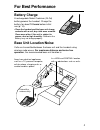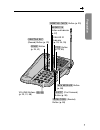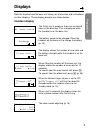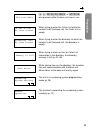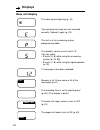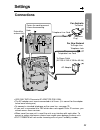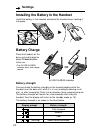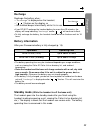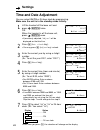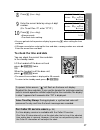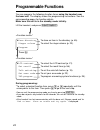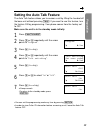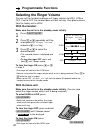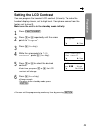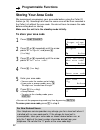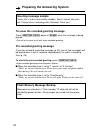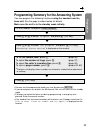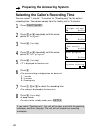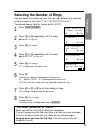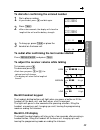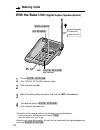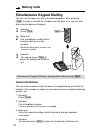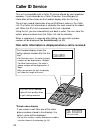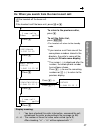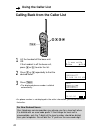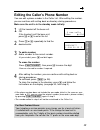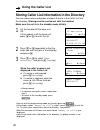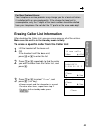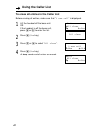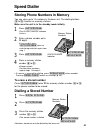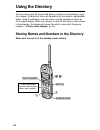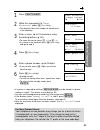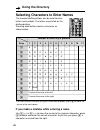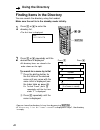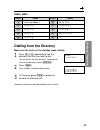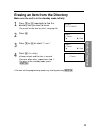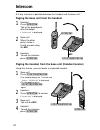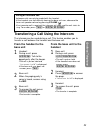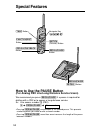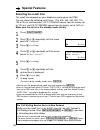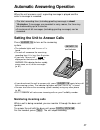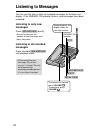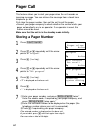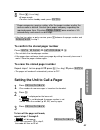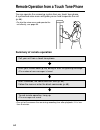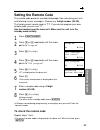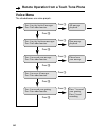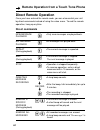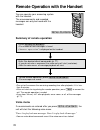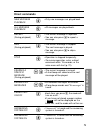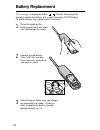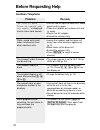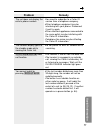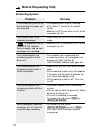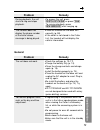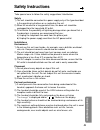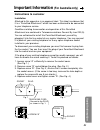- DL manuals
- Panasonic
- Answering Machine
- KX-TC1230ALW, KX-TC1230NZW
- Operating Instructions Manual
Panasonic KX-TC1230ALW, KX-TC1230NZW Operating Instructions Manual - Location of Controls
Location of Controls
6
Base unit
GREETIN
G
ERASE
REPE
REPE
AT RE
REW
SK
SKIP F
F
REC
CHE
CHECK
CK
LOCATO
R
TOR
INT
INTERCO
M
ERCOM
CHARGE
IN USE
IN USE
VOL
VOLUME
UME
STOP
STOP
NE
NEW
MESSA
MESSA
GE
GE
CALLER ID
CALLER ID
AUTO PR
OGRAM
HOLD
HOLD
RINGER
RINGER
REDIAL
REDIAL
PAUSE
PAUSE
MIC
RECALL
RECALL
(HOLD/RINGER)
Button (p. 20, 31)
(LOCATOR/INTERCOM)
Button
(p. 52, 53)
Antenna
(p. 3, 13)
Display (p. 12)
Hook (p. 72)
MIC (Microphone)
(p. 23, 30)
Charge Contacts
(p. 15)
(DIGITAL!SP-PHONE)
(Speakerphone)
Button and Indicator (p. 30)
IN USE/CHARGE Indicator
(p. 14)
(REDIAL/PAUSE)
Button
(p. 31, 54)
(AUTO/PROGRAM)
Button
(p. 43)
(RECALL)
Button (p. 55, 56)
Summary of KX-TC1230ALW, KX-TC1230NZW
Page 1
Cordless answering system model no. Kx-tc1230alw kx-tc1230nzw operating instructions please read before use and save. Charge the battery for about 10 hours before initial use. Preparation cordless telephone answering system useful information caller id compatible.
Page 2: Before Initial Use
2 before initial use thank you for purchasing your new panasonic cordless telephone. For your future reference serial no. Date of purchase (found on the bottom of the unit) name and address of dealer attach or keep original receipt to assist with any repair under warranty. For australia when you sub...
Page 3: For Best Performance
For best performance 3 battery charge a rechargeable nickel cadmium (ni-cd) battery powers the handset. Charge the battery for about 10 hours before initial use (p. 14). • clean the handset and the base unit charge contacts with a soft, dry cloth once a month. Clean more often if the unit is subject...
Page 4: Preparation
Preparation location of controls ..................................................................... 6 displays.......................................................................................... 9 settings ........................................................................................
Page 5: Preparation
5 preparation cordless telephone answering system useful information using the directory .......................................................................44 storing names and numbers in the directory ............................44 selecting characters to enter names ..............................
Page 6: Location of Controls
Location of controls 6 base unit greetin g erase repe repe at re rew sk skip f f rec che check ck locato r tor int interco m ercom charge in use in use vol volume ume stop stop ne new messa messa ge ge caller id caller id auto pr ogram hold hold ringer ringer redial redial pause pause mic recall rec...
Page 7: Preparation
7 preparation greeti ng erase repe at re w sk ip ff rec check loca tor intercom charge in use volume stop new messa ge caller id auto pr ogram hold ringer redial pause mic recall greetin g erase repe repe at re rew sk skip f f rec che check ck locato r tor int interco m ercom charge in use in use vo...
Page 8: Location of Controls
Location of controls 8 handset talk int nter ercom funct ion e edi dit exit exit ch ch recall recall pause se 1 2 3 0 4 5 6 8 7 9 on off redial redial antenna (talk) button (p. 28, 33) (function/edit) button (p. 18, 25, 45) charge contacts (p. 15) (recall/playback) button (p. 55, 56, 63, 70) display...
Page 9: Displays
Displays 9 preparation both the handset and the base unit show you information and instructions on their displays. These display prompts are shown below. Handset display ringer off the caller list is empty or there are no stored items in the directory. This is displayed while the handset is on the b...
Page 10: Displays
Displays 10 during a conversation, the display shows the length of the call (ex. 1 hour, 6 minutes and 35 seconds). The battery strength is also displayed (p. 14). The handset has lost communication with the base unit. Place the handset on the base unit and try again. This is an information from the...
Page 11: Preparation
11 preparation not available Ü , á , (recall/playback) or (intercom) was pressed, while the base unit was in use. When trying to enter the caller list while the handset is off the base unit, the caller list is empty. When trying to enter the directory list while the handset is off the base unit, the...
Page 12: Displays
Displays 12 base unit display the clock needs adjusting (p. 16). Your greeting message was not recorded correctly. Record it again (p. 23). The unit is in the answering system programming mode. The speaker volume level is set to “5”. You can select: – 9 levels (0–8) while using the answering system ...
Page 13: Preparation
13 preparation settings connections • use only with panasonic ac adaptor pqlv10al. • the ac adaptor must remain connected at all times. (it is normal for the adaptor to feel warm during use.) • to connect a standard telephone on the same line, see page 75. • if your unit is connected to a pbx which ...
Page 14: Settings
Settings 14 battery charge place the handset on the base unit and charge for about 10 hours before initial use. • the in use/charge indicator lights and a beep sounds. Installing the battery in the handset install the battery in the handset and close the handset cover, locking it into place. In use/...
Page 15: Preparation
15 preparation up to about 20 days battery information after your panasonic battery is fully charged (p. 14): operation operating time while in use (talk) while not in use (standby) up to about 6 hours • the battery operating time may be shortened depending on usage conditions, such as viewing the c...
Page 16: Settings
Settings 16 1 lift the handset off the base unit and press / (exit/ch) twice. Or when the handset is off the base unit, press / (exit/ch) once. • if previously adjusted, “ adjust ” will be displayed on the third line. 2 press á ( set clock key). • you may press á ( adjust key) instead. 3 enter the c...
Page 17: Preparation
17 preparation 8 press á ( next key). 9 enter the current date by using a 4-digit number. (ex. To set dec. 27, enter “2712”.) 10 press á ( save key). • a beep sounds. • the clock starts working. • you can go back to the previous display by pressing Ü , when setting the time and date. • if 3 beeps so...
Page 18: Programmable Functions
18 programmable functions h lcd contrast set recall talk switching set area code tad program you can program the following function items using the handset near the base unit. The display shows the programming instructions. See the corresponding pages for function details. Make sure the unit is in t...
Page 19: Preparation
19 preparation setting the auto talk feature the auto talk feature allows you to answer a call by lifting the handset off the base unit without pressing (talk) . If you want to use this feature, turn the feature on by programming. Your phone comes from the factory set to off. Make sure the unit is i...
Page 20: With The Base Unit
20 with the base unit make sure the unit is in the standby mode initially. (you can also select the ringer volume while a call is being received.) to select high or low, press (hold/ringer) . • each time you press the button, the ringer volume will change and the selected ringer volume will ring. To...
Page 21: Preparation
21 preparation setting the lcd contrast you can program the handset lcd contrast (5 levels). To make the handset display clearer, set to high level. Your phone comes from the factory set to level 3. Make sure the unit is in the standby mode initially. 1 press (function/edit) . 2 press Ö or Ñ repeate...
Page 22: Storing Your Area Code
22 storing your area code we recommend you program your area code before using the caller id feature (p. 34). Incoming calls from the same area will be then recorded in the caller list without the area code. You do not have to remove the code before calling back or storing. Make sure the unit is in ...
Page 23: Preparation
23 preparation preparing the answering system you can record a personal greeting message of up to 2 minutes. If a greeting message is not recorded, one of two pre-recorded greetings will be played when a call is received (p. 24). All messages (greeting, incoming, etc.) are stored in digital memory (...
Page 24: Flash Memory Message Backup
24 to erase the recorded greeting message press (greetingcheck) \ press (erase) while the message is being played. • the unit will answer a call with a pre-recorded greeting. Pre-recorded greeting message if you do not record a greeting message (p. 23), one of two messages will be played when a cal...
Page 25: Preparation
25 preparation programming summary for the answering system you can program the following functions using the handset near the base unit. See the page numbers below for details. Make sure the unit is in the standby mode initially. • you can exit the programming mode any time by pressing (exit/ch) . ...
Page 26
26 preparing the answering system if you select “greeting only”, the unit will answer a call with the greeting message, and then hang up. The unit will not record any incoming messages. Selecting the caller’s recording time you can select “1 minute”, “3 minutes” or “greeting only” for the caller’s r...
Page 27: Preparation
27 preparation selecting the number of rings you can select the number of times the unit rings before the answering system answers a call, from “2” to “7” or “auto (toll saver*)”. Your phone comes from the factory set to “auto”. 1 press (function/edit) . 2 press Ö or Ñ repeatedly until the arrow poi...
Page 28: Making Calls
28 making calls 1 press (talk) . 2 dial a phone number. • the dialled number is displayed. • after a few seconds, the display will show the length of the call and the battery strength. 3 to hang up, press (talk) or place the handset on the base unit. • if the handset has lost communication with the ...
Page 29: Cordless Telephone
29 cordless telephone Ö Ö to dial after confirming the entered number 1 dial a phone number. • if you misdial, press Ü and dial again. 2 press (talk) . • after a few seconds, the display will show the length of the call and the battery strength. 3 to hang up, press (talk) or place the handset on the...
Page 30: Making Calls
Making calls 30 1 press (digital!Sp-phone) . • the digital sp-phone indicator lights. 2 dial a phone number. 3 when the other party answers, talk into the mic (microphone). 4 to hang up, press (digital!Sp-phone) . • the indicator light goes out. • to switch to the handset while using the base unit s...
Page 31: Cordless Telephone
31 cordless telephone hands-free digital duplex speakerphone for best performance, please note the following: • talk alternately with the caller in a quiet room. • if the other party has difficulty hearing you, press volume to decrease the speaker volume. • if the other party’s voice from the speake...
Page 32: Simultaneous Keypad Dialling
32 simultaneous keypad dialling you can use the base unit like a standard telephone. After pressing (talk) to make a call with the handset near the base unit, you can also dial using the base unit keypad. 1 handset: press (talk) . 2 base unit: dial a telephone number while hearing a dial tone on the...
Page 33: Cordless Telephone
33 cordless telephone with the base unit (digital duplex speakerphone) 1 press (digital!Sp-phone) . 2 talk into the mic. 3 to hang up, press (digital!Sp-phone) . Answering calls when a call is received, the unit rings, “ incoming call ” is displayed on the handset and the caller id indicator flashes...
Page 34: Caller Id Service
34 caller id service this unit is compatible with a caller id service offered by your telephone company. If you subscribe to a caller id service, the calling party’s information will be shown on the handset display after the first ring. The unit can record information of up to 50 different callers i...
Page 35: Cordless Telephone
35 cordless telephone to check the number of new calls when new calls have been received, the caller id indicator flashes slowly on the base unit. The handset displays show the number of new calls. • if “ no items stored ” is displayed, the caller list is empty. • caller information cannot be displa...
Page 36: Using The Caller List
36 using the caller list 1 lift the handset off the base unit. Or if the handset is off the base unit, press Ü or á to enter the list. • the display will show, for example, the following. 2 to search from the most recent call, press Ö . To search from the oldest call, press Ñ . • to scroll between c...
Page 37: Cordless Telephone
37 cordless telephone display meaning: √ : you have checked this caller information, answered the call, called back the caller or played back the message (p. 58). ✕ 2- ✕ 9 : the number of times the same caller called (up to 9). After checking, “ ✕ 2 ” – “ ✕ 9 ” will be replaced with “ √ ”. Ex. When ...
Page 38: Using The Caller List
Using the caller list 38 • if a phone number is not displayed in the caller information, you cannot call back that caller. 1 lift the handset off the base unit. Or if the handset is off the base unit, press Ü or á to enter the list. 2 press Ö or Ñ repeatedly to find the desired caller. 3 press (talk...
Page 39: Cordless Telephone
39 cordless telephone editing the caller’s phone number you can edit a phone number in the caller list. After editing the number, you can continue with calling back or directory storing procedures. Make sure the unit is in the standby mode initially. 1 lift the handset off the base unit. Or if the h...
Page 40: Using The Caller List
Using the caller list 40 storing caller list information in the directory you can store names and phone numbers that are in the caller list into the directory. Storing must be carried out with the handset. Make sure the unit is in the standby mode initially. 1 lift the handset off the base unit. Or ...
Page 41: Cordless Telephone
41 cordless telephone 1 lift the handset off the base unit. Or if the handset is off the base unit, press Ü or á to enter the list. 2 press Ö or Ñ repeatedly to find the caller you want to erase from the caller list, and press á . 3 press Ö or Ñ to select “ clear ”, and press á ( yes key). • a beep ...
Page 42: Using The Caller List
42 exit h all clear gf h =yes all clear to erase all entries in the caller list before erasing all entries, make sure that “ 0 new call ” is displayed. 1 lift the handset off the base unit. Or if the handset is off the base unit, press Ü or á to enter the list. 2 press á ( yes key). 3 press Ö or Ñ t...
Page 43: Cordless Telephone
43 cordless telephone dialling a stored number 1 press (digital!Sp-phone) . 2 press (auto/program) . 3 press the memory station number ( (0) to (9) ). • the stored number is dialled. • numbers stored can only be dialled by the base unit. (auto/program) memory station numbers (redial/pause) to erase ...
Page 44: Using The Directory
44 using the directory you can store up to 30 names and phone numbers in the directory using the handset. All directory items are sorted by the first word in alphabetical order. Using the directory, you can make a call by selecting a name on the handset display. When you receive a caller id call fro...
Page 45: Cordless Telephone
45 cordless telephone 1 press (function/edit) . 2 while the arrow points to “ save directory ”, press á ( yes key). • the display shows the number of stored items in the directory. 3 enter a name, up to 15 characters using the dialling buttons (p. 46). • to move the cursor, press (*) ( ← ) or (#) ( ...
Page 46: Using The Directory
Using the directory 46 # & ’ ( ) , – . / 1 a b c a b c 2 d e f d e f 3 g h i g h i 4 j k l j k l 5 m n o m n o 6 p q r s p q r s 7 t u v t u v 8 w x y z w x y z 9 0 blank to move the cursor to the left to move the cursor to the right (1) (2) (3) (4) (5) (6) (7) (8) (9) (0) (*) (#) 1 2 3 4 5 6 7 8 9 ...
Page 47: Cordless Telephone
47 cordless telephone for example, to enter “tom jones”: 1 press (function/edit) . 2 while the arrow points to “ save directory ”, press á ( yes key). 3 press (8) . 4 press (6) six times, then press (#) to move the cursor to the right. 5 press (6) four times. 6 press (#) twice to enter a blank. 7 pr...
Page 48: Using The Directory
Using the directory 48 finding items in the directory you can search the directory using the handset. Make sure the unit is in the standby mode initially. 1 press Ö or Ñ to enter the directory list. . • the first item is displayed. 2 press Ö or Ñ repeatedly until the desired item is displayed. . • a...
Page 49: Cordless Telephone
49 cordless telephone other symbols, 1 a, b, c, 2 d, e, f, 3 g, h, i, 4 j, k, l, 5 (1) (2) (3) (4) (5) (6) (7) (8) (9) (0) index keys index keys m, n, o, 6 p, q, r, s, 7 t, u, v, 8 w, x, y, z, 9 0 index table 1 press Ö or Ñ repeatedly to find the directory item that you want to dial. • to search for...
Page 50: Using The Directory
Using the directory 50 editing an item in the directory make sure the unit is in the standby mode initially. 1 press Ö or Ñ repeatedly to find the directory item you want to change, and press á . • to search for the item by initial, see page 49. 2 while the arrow points to “ edit ”, press á ( yes ke...
Page 51: Cordless Telephone
51 cordless telephone erasing an item from the directory make sure the unit is in the standby mode initially. 1 press Ö or Ñ repeatedly to find the directory item you want to erase. • to search for the item by initial, see page 48. 2 press á . 3 press Ö or Ñ to select “ clear ”. 4 press á ( yes key)...
Page 52: Intercom
52 intercom a 2-way intercom is possible between the handset and the base unit. Paging the base unit from the handset 1 handset: press (intercom) . Talk to the paged party after the beeps. • “ intercom ” is displayed. 2 base unit: when the other party’s voice is heard, answer using the mic. 3 handse...
Page 53: Cordless Telephone
53 cordless telephone transferring a call using the intercom the intercom can be used during a call. This feature enables you to transfer a call between the handset and the base unit. From the handset to the base unit 1 handset: during a call, press (intercom) . Talk to the paged party after the bee...
Page 54: Special Features
54 special features how to use the pause button (for analog pbx line/long distance service users) we recommend you press (redial/pause) if a pause is required for dialling with a pbx or to access a long distance service. Ex. Line access number (9) (pbx) (9) \ (redial/pause) \ • pressing (redial/paus...
Page 55: Cordless Telephone
55 cordless telephone recall button pressing (recall/playback) or (recall) allows you to use special features of your host pbx such as transferring an extension call or accessing special telephone services (optional) such as call waiting. Automatic security code setting each time you place the hands...
Page 56: Selecting The Recall Time
56 1 press (function/edit) . 2 press Ö or Ñ repeatedly until the arrow points to “ program ”. 3 press á ( yes key). 4 press Ö or Ñ repeatedly until the arrow points to “ set recall ”. 5 press á ( yes key). 6 press Ö or Ñ repeatedly until the desired time is displayed. 7 press á ( save key). • a beep...
Page 57: Answering System
57 answering system automatic answering operation when the unit answers a call, a greeting message is played and the caller’s message is recorded. • the total recording time (including greeting message) is about 15 minutes. If messages are recorded in noisy rooms, the time may be shortened by up to ...
Page 58: Listening to Messages
58 listening to messages you can see the total number of recorded messages on the base unit display. If the answer on indicator flashes, new messages have been recorded. Listening to only new messages press (new!Message) briefly. • the unit announces the number of new messages and plays them back. L...
Page 59: Answering System
59 answering system for caller id service users (p. 34) during playback, when the handset is on the base unit, the handset display will show the name and/or number of the caller whose message is being played. To call back the displayed number: during playback, lift the handset and press (talk) withi...
Page 60: Listening to Messages
60 listening to messages from the handset if someone else is in the room and you want to listen to the recorded messages privately, you can use the handset. 1 handset: press (recall/playback) . • the number of new messages is heard on the handset. 2 base unit: to listen to new messages, press (new!M...
Page 61: Answering System
61 answering system erasing messages the unit will announce the remaining recording time after playback, if it is less than 5 minutes. New messages cannot be recorded when: —“ memory full ” is heard. —“ ” is displayed on the base unit. —the answer on indicator flashes rapidly. Erase some, or all, of...
Page 62: Pager Call
62 pager call this feature allows you to alert your pager when the unit records an incoming message. You can retrieve the message from a touch tone telephone (p. 64). First store the pager number, then set the unit to call the pager. • consult your pager company to check whether the service alerts y...
Page 63: Answering System
63 answering system setting the unit to call a pager 1 press (recall/playback) . • the number of new messages is heard on the handset. 2 press (3) . • “ ” is displayed on the base unit. • if “ ” is not displayed, the pager number is not stored. Store the number (p. 62, 63), and try again. 3 press (r...
Page 64: Summary of Remote Operation
64 remote operation from a touch tone phone you can operate the answering system from any touch tone phone. A synthesized voice menu will guide you on how to operate the unit (p. 66). • to skip the voice menu and operate the unit directly, see page 68. Summary of remote operation call your unit from...
Page 65: Answering System
65 answering system setting the remote code the remote code prevents unauthorized people from accessing your unit and listening to your messages. Choose any 2-digit number (00–99). The factory preset remote code is “11”. If you do not program your own remote code, you can use “11”. Use the handset n...
Page 66: Voice Menu
66 remote operation from a touch tone phone voice menu the shaded boxes are voice prompts. Press 1 to play back all messages. Press 2 for other functions. Press 1 to play back new messages. Press 2 for other functions. Press 1 to record your message. Press 2 for other functions. Press 1 to erase all...
Page 67: Answering System
67 answering system all message playback all recorded messages are played back. At the end of the last message, “ end of final message ” is heard. The unit will announce the remaining recording time if it is less than 5 minutes. New message playback only new messages are played back. At the end of t...
Page 68: Direct Remote Operation
68 [ remote operation from a touch tone phone direct remote operation once you have entered the remote code, you can also control your unit by direct commands instead of using the voice menu. To end the remote operation, hang up anytime. Direct commands new message playback all message playback repe...
Page 69: Answering System
69 answering system pager call on/off answering system off (3) (0) • each time you press (3), “ on/off ” is heard and the mode will turn on or off. • if you have not stored a pager number, 6 beeps will sound and the mode will not turn on. • the unit hangs up and will not answer calls until turned on...
Page 70: Voice Menu
70 remote operation with the handset voice menu if no commands are entered after you press (recall/playback) , the unit will start the following voice menu. “ press 4 to play back new messages. Press 5 to play back all messages. ” • you can enter direct commands even if the voice menu has started. Y...
Page 71: Answering System
71 answering system direct commands new message playback all message playback repeat (during playback) skip (during playback) stop erasing a specific message (during playback) erasing all messages pager call on/off answering system off answering system on (4) (5) (1) (2) (9) (*) (4) (*) (5) • only n...
Page 72: Wall Mounting
72 wall mounting this unit can be mounted on a wall. 2 connect the ac adaptor. 3 tuck the telephone line cord inside the wall mounting adaptor, then push it in the direction of the arrow. • the word “up” should face upward. 1 push the hook and turn it around. Turn the hook until a click is heard. To...
Page 73: Useful Information
73 useful information 4 install screws using the wall template below. Connect the telephone line cord. Mount the unit, then slide down. • extend the antenna. • fasten the telephone line cord to prevent it from being disconnected. 5 to charge the handset battery: fix the charge contacts ( # ) and ins...
Page 74: Battery Replacement
74 battery replacement if “ recharge ” is displayed and/or “ ” flashes after being fully charged, replace the battery with a new panasonic p-p102 battery. To avoid memory loss, replace within 3 minutes. 1 press the notch on the battery cover firmly and slide it as indicated by the arrow. 2 remove th...
Page 75: Useful Information
75 useful information adding another phone this unit will not function during a power failure. To connect a standard telephone on the same line, use a telephone double adaptor (for australia) or a t-adaptor (for new zealand). Telephone line cord standard telephone to socket (optional) telephone doub...
Page 76: Before Requesting Help
76 before requesting help problem “ no link to base place on cradle and try again. ” is displayed and an alarm tone sounds. Static, sound cuts in/out, fades. Interference from other electrical units. The handset and/or the base unit do not ring. The handset display is blank. The handset display is s...
Page 77: Useful Information
77 useful information problem the unit does not display the caller’s phone number. The handset display goes to the standby mode while viewing the caller list. (locator/intercom) does not function. You cannot redial by pressing (redial/pause) . Remedy • you need to subscribe to a caller id service fr...
Page 78: Before Requesting Help
78 before requesting help problem the answering system is on, but incoming messages are not recorded. You cannot listen to the recorded messages. “ ” is displayed and the answer on indicator flashes rapidly, and no new messages are recorded. You cannot operate the answering system at the base unit. ...
Page 79: Useful Information
79 useful information general problem the unit does not work. You cannot program items, such as the day and time adjustment. Remedy • check the settings (p. 13–17). • charge the battery fully (p. 14). • clean the charge contacts and charge again (p. 15). • install the battery properly (p. 74). • pla...
Page 80: Before Requesting Help
80 before requesting help problem previously programmed information is erased. “ recharge ” is displayed on the handset, “ ” flashes or the unit beeps intermittently. You charged the battery fully, but “ recharge ” is still displayed and/or “ ” continues to flash. The in use/charge indicator light d...
Page 81: Useful Information
81 useful information safety instructions take special care to follow the safety suggestions listed below. Safety 1) the unit should be connected to a power supply only of the type described in the operating instructions or as marked on the unit. 2) when left unused for a long period of time, the ba...
Page 82: Safety Instructions
82 safety instructions warning: to prevent fire or shock hazard, do not expose this product to rain or any type of moisture. When a failure occurs which results in the internal parts becoming accessible, disconnect ac adaptor immediately and return this unit to the place of purchase or service centr...
Page 83: Useful Information
83 useful information socket screw “a” plug fig. 1 telephone cord connect to the plug as shown in fig. 1. ( ) screw “b” fig. 2 screw “b” fig. 3 socket screw “a” fig. 4 instructions to customer installation attached to this apparatus is an approval label. This label is evidence that it is a “permitte...
Page 84
Kyushu matsushita electric co., ltd. 1-62, 4-chome, minoshima, hakata-ku, fukuoka 812-8531, japan pqqx13218za-bm sm0901sa0 if you are satisfied with the operation of your telephone service after plugging in your permitted attachment, your installation is completed. You will be unable to connect this...