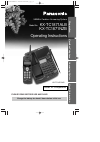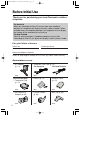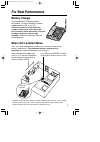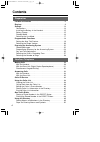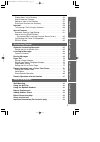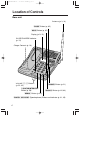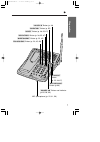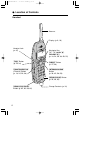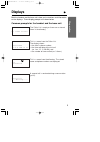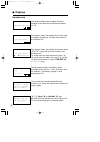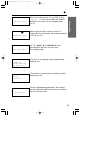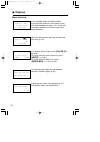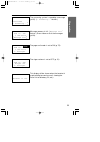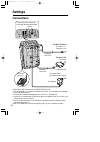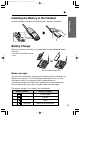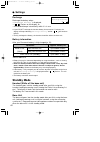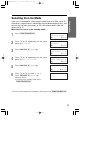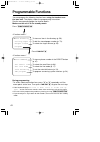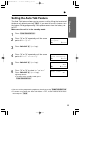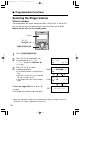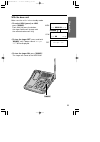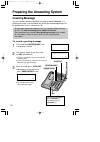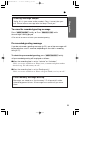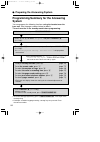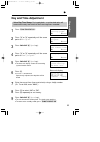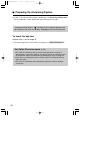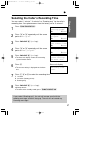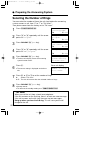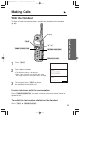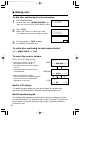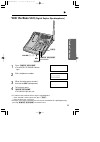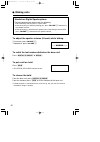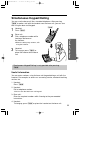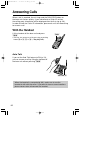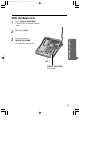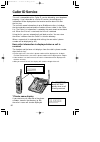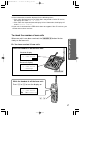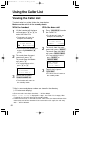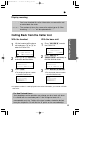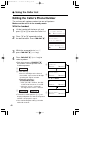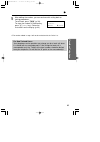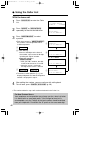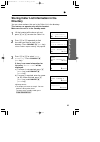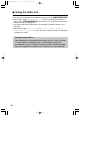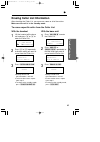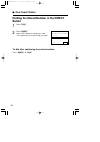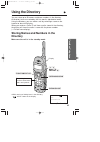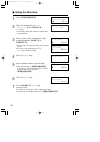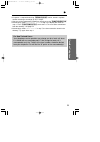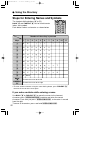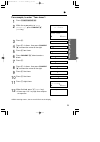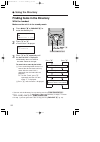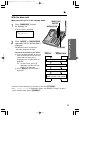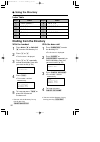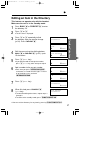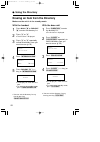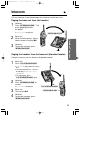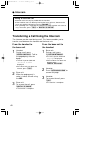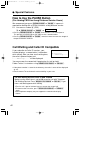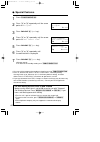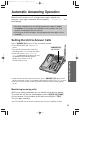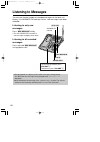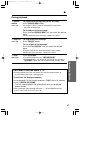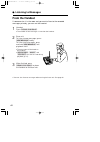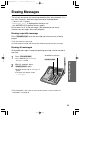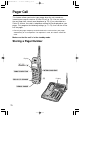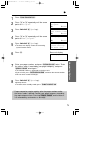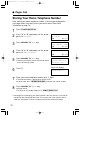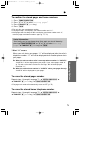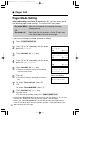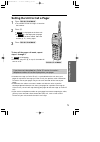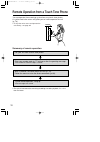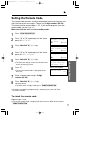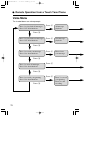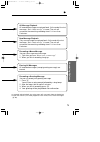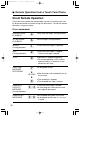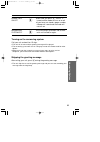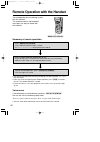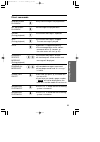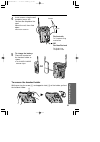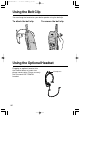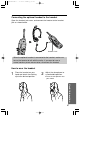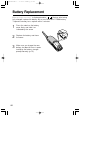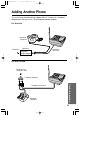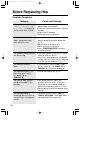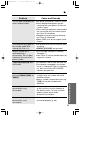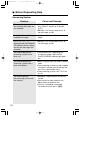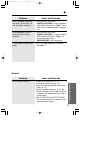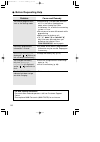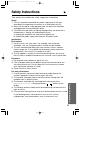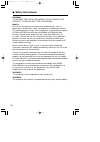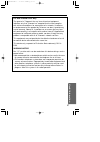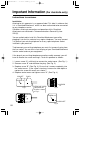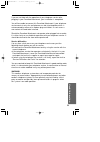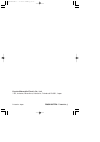- DL manuals
- Panasonic
- Answering Machine
- KX-TC1871ALB
- Operating Instructions Manual
Panasonic KX-TC1871ALB Operating Instructions Manual
900MHz Cordless Answering System
Model No.
KX-TC1871ALB
KX-TC1871NZB
Operating Instructions
PLEASE READ BEFORE USE AND SAVE.
Charge the battery for about 6 hours before initial use.
Preparation
Cordless Telephone
Answering System
Useful Information
Caller ID Compatible
KX-TC1871ALB
PQQX12877ZA-1 00.8.23 10:47 AM ページ 1
Summary of KX-TC1871ALB
Page 1
900mhz cordless answering system model no. Kx-tc1871alb kx-tc1871nzb operating instructions please read before use and save. Charge the battery for about 6 hours before initial use. Preparation cordless telephone answering system useful information caller id compatible kx-tc1871alb pqqx12877za-1 00....
Page 2: Before Initial Use
Before initial use 2 thank you for purchasing your new panasonic cordless telephone. For your future reference serial no. Date of purchase (found on the bottom of the unit) name and address of dealer for australia when you subscribe to caller id services from your telephone operator, this telephone ...
Page 3: For Best Performance
For best performance 3 battery charge a rechargeable ni-cd battery powers the handset. Charge the battery for about 6 hours before initial use (p. 15). Clean the handset and the base unit charge contacts with a soft, dry cloth once a month. Clean more often if the unit is subject to grease, dust or ...
Page 4: Contents
Preparation location of controls . . . . . . . . . . . . . . . . . . . . . . . . . . . . . . . . . 6 displays . . . . . . . . . . . . . . . . . . . . . . . . . . . . . . . . . . . . . . . . . . . 9 settings. . . . . . . . . . . . . . . . . . . . . . . . . . . . . . . . . . . . . . . . . . . . 14 con...
Page 5
5 preparation cordless telephone answering system useful information finding items in the directory . . . . . . . . . . . . . . . . . . . . . . . . . . 54 dialling from the directory . . . . . . . . . . . . . . . . . . . . . . . . . . . . 56 editing an item in the directory . . . . . . . . . . . . ....
Page 6: Location of Controls
Location of controls 6 base unit caller id stop/exit new message erase clear edit skip/ff search repea t/rew greeting direct ory abc def mno jkl ghi 1 2 3 4 5 6 7 8 9 0 pqrs volume locator redial intercom mic hold recall pause ringer in use/charge tuv wxyz digi t al s p-pho ne answer on (ringer) but...
Page 7
“ 7 preparation spread spectrum caller id stop/exit new message erase clear edit skip/ff search repea t/rew greeting direct ory abc def mno jkl ghi 1 2 3 4 5 6 7 8 9 0 pqrs volume locator redial intercom mic hold recall pause ringer in use/charge tuv wxyz digi t al s p-pho ne answer on (new\message)...
Page 8: Location of Controls
“ location of controls 8 handset talk direct fwd/edit back function/exit 1 2 abc 3 def 5 jkl 6 mno 4 ghi 8 tuv 0 9 wxyz 7 pqrs recall redial pause intercom/clear on off loud/ search ch playback repea t skip pager new msg all msg ans on st op ans off antenna (talk) button (p. 29, 34) (intercom/clear)...
Page 9: Displays
Displays “ 9 preparation both the handset and the base unit show you instructions and information on the displays. These display prompts are shown below. Common prompts for the handset and the base unit no items stored the caller list is empty or there are no stored items in the directory. This is a...
Page 10: Displays
“ displays 10 please lift up and try again talk 01-06-35 no link to base. Place on cradle and try again. 12 new calls 12 new calls 43 1 =directory handset only recharge battery the battery needs to be charged. Place the handset on the base unit to charge the battery (p. 15). The display shows the nu...
Page 11
“ 11 preparation remote operation answering system setting. See base unit. When the ringer volume is set to off (p. 20), “ ringer off ” will flash for about 45 seconds before the unit returns to the standby mode (p. 16). When trying to store an item or caller list information in the directory, the d...
Page 12: Displays
“ displays 12 base unit only in the standby mode, the display shows the current day and time, the number of new calls and recorded messages. (ex. 5 new calls have been received and 10 messages have been recorded.) when the clock needs adjusting, the day and time flash (p. 25). This display will be s...
Page 13
13 preparation 0222333444 - answering - sun 12:00am 5 new calls message full sun 12:00am 5 new calls 10 messages pager sun 12:00am ringer off 10 messages handset in use the answering system is recording a message (p. 65). (“ – answering – ” flashes.) message memory is full. (“ message full ” flashes...
Page 14: Settings
Settings 14 connections fasten the cords to prevent them from being disconnected. Hooks raise the antenna. To power outlet (ac 230 v–240 v, 50 hz) ac adaptor telephone line cord to socket telephone plug or for new zealand to single-line telephone jack for australia telephone line cord ≥ use only wit...
Page 15: Battery Charge
15 preparation installing the battery in the handset install the battery and close the handset cover, locking it into place. In use/charge indicator or battery strength you can check the battery strength on the display while the handset is on the base unit, while it is in use (making/answering a cal...
Page 16: Standby Mode
16 recharge recharge the battery when: —“ recharge battery ” is displayed, —“ ” flashes on the display, or —the handset beeps intermittently while it is in use. ≥ if you do not recharge the handset battery for more than 15 minutes, the display will keep indicating “ recharge battery ” and/or “ ” wil...
Page 17: Selecting The Line Mode
17 preparation selecting the line mode if the line is connected to a low voltage system such as a pbx, set to “b”. Otherwise a second caller’s information may not be displayed (p. 62), and the unit may not alert your pager (p. 70). Your phone comes from the factory set to “a”. Make sure the unit is ...
Page 18: Programmable Functions
1 save direct# set recall time set line mode talk switching tad program 18 programmable functions you can program the following function items using the handset near the base unit. The display shows the programming instructions. See the corresponding pages for function details. Make sure the unit is...
Page 19
19 preparation “ setting the auto talk feature the auto talk feature allows you to answer a call by lifting the handset off the base unit without pressing (talk) . If you want to use this feature, turn the feature on by programming. Your phone comes from the factory set to off. Make sure the unit is...
Page 20: Programmable Functions
1 press (function/exit/ch) . 2 press (›) or (‹) repeatedly until the arrow points to “ ringer volume ”, and press fwd/edit (fl) ( yes key). 3 press (›) or (‹) to select the desired volume. ≥ the selected volume is displayed and rings. ≥ to turn the ringer off, press and hold (›) until 2 beeps sound....
Page 21
21 preparation with the base unit make sure the unit is in the standby mode. ≥ to select high (preset) or low, press (ringer) . Each time you press the button, the ringer volume will change and the selected volume will ring. ≥ to turn the ringer off, press and hold (ringer) until 2 beeps sound. “ ri...
Page 22: Greeting Message
Preparing the answering system 22 greeting message you can record a personal greeting message of up to 2 minutes. If a greeting message is not recorded, one of two pre-recorded greetings will be played when a call is received (p. 23). All messages (greeting, incoming, etc.) are stored in digital mem...
Page 23
“ 23 preparation to erase the recorded greeting message press (greeting/edit) briefly ¤ press (erase/clear) while the message is being played. ≥ the unit will answer a call with a pre-recorded greeting. Pre-recorded greeting message if you do not record a greeting message (p. 22), one of two message...
Page 24: System
24 “ preparing the answering system programming summary for the answering system you can program the following functions using the handset near the base unit. See the page numbers below for details. The unit must be in the standby mode before programming. ≥ to cancel during programming, press (funct...
Page 25: Day and Time Adjustment
25 preparation “ day and time adjustment voice day/time stamp: during playback, a synthesized voice will announce the day and time that each message was recorded. 1 press (function/exit/ch) . 2 press (›) or (‹) repeatedly until the arrow points to “ program ”. 3 press fwd/edit (fl) ( yes key). 4 pre...
Page 26
26 to check the day/time repeat steps 1 to 6 on page 25. ≥ the current day/time is heard. When finished, press (function/exit/ch) . For caller id service users (p. 36) ≥ the caller id information will re-set the clock after the first ring if the adjusted time is incorrect. However, the day will not ...
Page 27
27 preparation “ selecting the caller’s recording time you can select “1 minute”, “3 minutes” or “greeting only” for the caller’s recording time. Your phone comes from the factory set to “3 minutes”. 1 press (function/exit/ch) . 2 press (›) or (‹) repeatedly until the arrow points to “ program ”. 3 ...
Page 28
“ preparing the answering system 28 selecting the number of rings you can select the number of times the unit rings before the answering system answers a call, from “2” to “7” or “toll saver”*. Your phone comes from the factory set to “toll saver”. 1 press (function/exit/ch) . 2 press (›) or (‹) rep...
Page 29: Making Calls
29 cordless telephone making calls “ 1 press (talk) . 2 dial a phone number. ≥ the dialled number is displayed. ≥ after a few seconds, the display will show the length of the call and the battery strength. 3 to hang up, press (talk) or place the handset on the base unit. If noise interferes with the...
Page 30: Making Calls
30 “ making calls to dial after confirming the entered number 1 dial a phone number. ≥ if you misdial, press (intercom/clear) . All digits are erased. Dial the correct phone number. 2 press (talk) . ≥ after a few seconds, the display will show the length of the call and the battery strength. 3 to ha...
Page 31: With The Base Unit
31 cordless telephone “ with the base unit (digital duplex speakerphone) (digital\sp-phone) and indicator (hold) volume (_) , (^) (redial) mic 1 press (digital\sp-phone) . ≥ the digital sp-phone indicator lights. 2 dial a telephone number. 3 when the other party answers, talk into the mic (microphon...
Page 32: Making Calls
“ making calls 32 hands-free digital speakerphone for best performance, please note the following: ≥ talk alternately with the caller in a quiet room. ≥ if the other party has difficulty hearing you, press volume (_) to decrease the speaker volume. ≥ if the other party’s voice from the speaker cuts ...
Page 33: Simultaneous Keypad Dialling
33 cordless telephone simultaneous keypad dialling you can use the base unit like a standard telephone. After pressing (talk) to make a call with the handset near the base unit, you can also dial using the base unit keypad. 1 handset: press (talk) . 2 base unit: dial a telephone number while hearing...
Page 34: With The Handset
When a call is received, the unit rings and the caller id button on the base unit flashes quickly. If you subscribe to a caller id service, the calling party information will be displayed after the first ring (p. 36). In order to view the caller id information, please wait until the second ring to a...
Page 35: With The Base Unit
35 cordless telephone with the base unit 1 press (digital\sp-phone) . ≥ the digital sp-phone indicator lights. 2 talk into the mic. 3 to hang up, press (digital\sp-phone) . ≥ the indicator light goes out. (digital\sp-phone) and indicator mic pqqx12877za-3 00.8.23 10:50 am y [ w 35.
Page 36: Caller Id Service
Caller id service 36 this unit is compatible with a caller id service offered by your telephone company. If you subscribe to a caller id service, the calling party’s information will be displayed on the handset and the base unit after the first ring. The unit can record information of up to 50 diffe...
Page 37
37 cordless telephone to check the number of new calls when new calls have been received, the (caller–id) button flashes slowly on the base unit. Ex. You have received 10 new calls. (›) , (‹) while the handset is off the base unit: press (›) or (‹) to turn the display on. 10 new calls 43 1 =director...
Page 38: Using The Caller List
38 using the caller list with the handset 1 lift the handset off the base unit and press (›) or (‹) to enter the caller list. ≥ the display will show, for example, the following: ≥ you can go to the directory list by pressing fwd/edit (fl) (p. 54). 2 to search from the most recent call, press (›) . ...
Page 39
39 cordless telephone “ ˆ : you have checked this caller information, answered the call or called back the caller. K 2 – k 9 : the number of times the same caller called (up to 9). After checking, “ a 2 ”–“ a 9 ” will be replaced with “ ˆ ”. With the handset 1 lift the handset off the base unit and ...
Page 40: Using The Caller List
“ using the caller list 40 editing the caller’s phone number the unit can edit a phone number into one of 3 patterns. Make sure the unit is in the standby mode. With the handset 1 lift the handset off the base unit and press (›) or (‹) to enter the caller list. 2 press (›) or (‹) repeatedly to find ...
Page 41
“ 41 cordless telephone 5 after editing the number, you can continue with calling back or storing procedures. To call back, press (talk) (p. 39). To store the number in the directory, press (›) ( next key). Follow the instructions on the display (p. 43). ≥ the number edited in step 4 will not be mai...
Page 42: Using The Caller List
“ using the caller list 42 with the base unit 1 press (caller\id) to enter the caller list. 2 press (skip/ff) or (repeat/rew) repeatedly to find the desired caller. 3 press (greeting/edit) to select a pattern. ≥ each time you press (greeting/edit) , the number is rearranged into one of 3 different p...
Page 43: Directory
“ 43 cordless telephone storing caller list information in the directory you can store numbers that are in the caller list in the directory. This feature can operate only with the handset. Make sure the unit is in the standby mode. 1 lift the handset off the base unit and press (›) or (‹) to enter t...
Page 44: Using The Caller List
“ using the caller list 44 ≥ you can exit the programming mode any time by pressing (function/exit/ch) . ≥ if the display shows “ directory full ” in step 3, the display will return to step 2. Press (function/exit/ch) to exit the list. To erase other stored items from the directory, see page 58. ≥ y...
Page 45
With the handset 1 lift the handset off the base unit and press (›) or (‹) to enter the caller list. 2 press (›) or (‹) repeatedly to find the caller you want to erase from the caller list. 3 press (intercom/clear) . ≥ a beep sounds and the information is erased. ≥ to erase other items, repeat from ...
Page 46: Using The Caller List
With the handset 1 lift the handset off the base unit and press (›) or (‹) to enter the caller list. 2 press (intercom/clear) . 3 press (›) or (‹) to select “ all clear ”. 4 press fwd/edit (fl) ( yes key) or (intercom/clear) . ≥ a beep sounds and all entries are erased. ≥ the handset will return to ...
Page 47: One-Touch Dialler
47 cordless telephone one-touch dialler “ a phone number stored in the (direct) button can be dialled with a one-touch operation. Storing a phone number in the direct button make sure the unit is in the standby mode. 1 press (function/exit/ch) . 2 press (›) or (‹) repeatedly until the arrow points t...
Page 48: One-Touch Dialler
48 “ one-touch dialler dialling the stored number in the direct button 1 press (talk) . 2 press (direct) . ≥ after a few seconds, the display will show the length of the call and the battery strength. To dial after confirming the entered number press (direct) ¤ (talk) . Talk 1234567890123456 789012 ...
Page 49: Using The Directory
Using the directory “ 49 cordless telephone you can store up to 50 names and phone numbers in the directory. All directory items are sorted by the first word in alphabetical order. Using the directory, you can make a call by selecting a name on the handset or base unit display. When you receive a ca...
Page 50: Using The Directory
“ using the directory 50 1 press (function/exit/ch) . 2 while the arrow points to “ save directory ”, press fwd/edit (fl) ( yes key). ≥ the display shows the number of stored items in the directory. 3 enter a name, up to 15 characters, with the dialling buttons, back (fi) or fwd/edit (fl) . ≥ see th...
Page 51
“ 51 cordless telephone ≥ if a pause is required for dialling, (redial/pause) can be stored in a phone number counting as one digit (p. 62) in step 5. ≥ you can exit the programming mode any time by pressing (function/exit/ch) . ≥ if the display shows “ directory full ” in step 2, the display will r...
Page 52: Using The Directory
“ using the directory 52 (1) (2) (3) (4) (5) (6) (7) (8) (9) (0) back (fi) fwd/edit (fl) 1 2 3 4 5 6 7 8 9 10 11 number of times key is pressed steps for entering names and symbols the handset dialling buttons ( (0) to (9) ), back (fi) and fwd/edit (fl) can be used to enter letters and symbols. Each...
Page 53
“ 53 cordless telephone for example, to enter “tom jones”: 1 press (function/exit/ch) . 2 while the arrow points to “ save directory ”, press fwd/edit (fl) ( yes key). 3 press (8) . 4 press (6) six times, then press fwd/edit (fl) to move the cursor to the right. 5 press (6) four times. 6 press fwd/e...
Page 54: Using The Directory
Finding items in the directory with the handset make sure the unit is in the standby mode. 1 press back (fi) or fwd/edit (fl) to enter the directory list. 2 press (›) or (‹) . ≥ the first item is displayed. 3 press (›) or (‹) repeatedly until the desired item is displayed. ≥ all directory items are ...
Page 55
“ 55 cordless telephone with the base unit make sure the unit is in the standby mode. 1 press (directory) to enter the directory list. ≥ the first item is displayed. 2 press (skip/ff) or (repeat/rew) repeatedly until the desired item is displayed. ≥ all directory items are stored in the order shown ...
Page 56: Using The Directory
“ using the directory 56 with the handset 1 press back (fi) or fwd/edit (fl) to enter the directory list. 2 press (›) or (‹) . ≥ the first item is displayed. 3 press (›) or (‹) repeatedly to find the directory item that you want to dial (p. 54). 4 press (talk) . ≥ the number is dialled automatically...
Page 57
“ 57 cordless telephone editing an item in the directory this feature can operate only with the handset. Make sure the unit is in the standby mode. 1 press back (fi) or fwd/edit (fl) to enter the directory list. 2 press (›) or (‹) . ≥ the first item is displayed. 3 press (›) or (‹) repeatedly to fin...
Page 58: Using The Directory
“ using the directory 58 with the handset 1 press back (fi) or fwd/edit (fl) to enter the directory list. 2 press (›) or (‹) . ≥ the first item is displayed. 3 press (›) or (‹) repeatedly to find the directory item you want to erase (p. 54). 4 press (intercom/clear) . 5 press fwd/edit (fl) ( yes key...
Page 59: Intercom
Intercom “ 59 cordless telephone a 2-way intercom is possible between the handset and the base unit. Paging the base unit from the handset 1 handset: press (intercom/clear) . Talk to the paged party after the beeps. ≥ “ intercom ” is displayed. 2 base unit: when the other party’s voice is heard, ans...
Page 60: Intercom
“ intercom 60 during an intercom call: ≥ intercom calls can only be ended with the handset. ≥ if the handset user has difficulty hearing the base unit user, decrease the base unit speaker volume by pressing volume (_) . ≥ if an incoming call is received, the intercom call stops and the unit starts t...
Page 61: Special Features
Special features “ 61 cordless telephone automatic security code setting each time you place the handset on the base unit, the unit automatically selects one of more than a million security codes. These codes help prevent the unauthorized use of your telephone line by another cordless telephone user...
Page 62: Special Features
62 “ special features how to use the pause button (for analog pbx line/long distance service users) we recommend you press (redial/pause) or (pause) if a pause is required for dialling with a pbx or to access a long distance service. Ex. Line access number (9) (pbx) (9) ¤ (redial/pause) or (pause) ¤...
Page 63: Recall Button
63 cordless telephone “ recall button pressing (recall/playback) or (recall) allows you to use special features of your host pbx such as transferring an extension call or accessing special telephone services (optional) such as call waiting. Selecting the recall time the recall time depends on your t...
Page 64: Special Features
64 “ special features 1 press (function/exit/ch) . 2 press (›) or (‹) repeatedly until the arrow points to “ program ”. 3 press fwd/edit (fl) ( yes key). 4 press (›) or (‹) repeatedly until the arrow points to “ set recall time ”. 5 press fwd/edit (fl) ( yes key). 6 press (›) or (‹) repeatedly until...
Page 65
65 answering system automatic answering operation when the unit answers a call, a greeting message is played and the caller’s message is recorded. While recording, “ - answering - ” will be displayed. ≥ the total recording time (including greeting message) is about 15 minutes. If messages are record...
Page 66: Listening to Messages
66 listening to messages you can see the total number of recorded messages on the base unit display. If the answer on indicator flashes, new messages have been recorded. Listening to only new messages press (new\message) briefly. ≥ the unit announces the number of new messages and plays them back. L...
Page 67
To repeat from the beginning of the message press (repeat/rew) briefly. ≥ if you press within 5 seconds of playback, the previous message will be played. To rewind part of the message press and hold (repeat/rew) until you reach the desired place. ≥ at the beginning of the message, 3 beeps will sound...
Page 68: Listening to Messages
68 “ listening to messages from the handset if someone else is in the room and you want to listen to the recorded messages privately, you can use the handset. 1 handset: press (recall/playback) . ≥ the number of new messages is heard on the handset. 2 base unit: to listen to new messages, press (new...
Page 69: Erasing Messages
69 answering system erasing messages the unit will announce the remaining recording time after playback, if it is less than 5 minutes. New messages cannot be recorded when: —“ memory full ” is heard. —“ message full ” is displayed on the base unit. —the answer on indicator flashes rapidly. Erase som...
Page 70: Pager Call
70 pager call this feature allows you to alert your pager when the unit records an incoming message or receives a caller id call (p. 74). You can retrieve the message from a touch tone telephone (p. 76). If you subscribe to a caller id service, the caller’s telephone number will be displayed on your...
Page 71
71 answering system “ * pager companies require a delay after the pager number and/or the access code is dialled. Contact your pager company regarding the required pause time. Pressing (redial/pause) once creates a 3.5 second delay and counts as one digit. 1 press (function/exit/ch) . 2 press (›) or...
Page 72: Pager Call
72 “ pager call storing your home telephone number after storing your home telephone number, it will then be displayed on your pager when your family wants you to call home. (see useful information on page 73.) 1 press (function/exit/ch) . 2 press (›) or (‹) repeatedly until the arrow points to “ pr...
Page 73
73 answering system to confirm the stored pager and home numbers 1. Press (function/exit/ch) . 2. Press (›) or (‹) to select “ calling pager ”. 3. Press fwd/edit (fl) ( yes key). 4. Press (talk) . ≥ the unit dials the stored pager number. ≥ the pager beeps, and displays your home number and “11”*. ≥...
Page 74: Pager Call
74 “ pager call pager mode setting after subscribing to a caller id service (p. 36), you can select one of the following pager mode settings. The unit will alert your pager: if you want to change the mode, proceed as follows. 1 press (function/exit/ch) . 2 press (›) or (‹) repeatedly until the arrow...
Page 75
75 answering system setting the unit to call a pager 1 press (recall/playback) . ≥ the number of new messages is heard on the handset. 2 press (3) . ≥ “ ” is displayed on the base unit. ≥ if “ ” is not displayed, the pager number has not been stored. Store the number (p. 71), and try again. 3 press ...
Page 76
76 remote operation from a touch tone phone you can operate the answering system from any touch tone phone. A synthesized voice menu will guide you on how to operate the unit (p. 78). ≥ to skip the voice menu and operate the unit directly, see page 80. Summary of remote operation call your unit from...
Page 77: Setting The Remote Code
77 answering system “ setting the remote code the remote code prevents unauthorized people from accessing your unit and listening to your messages. Choose any 2-digit number (00–99). The factory preset remote code is “11”. If you do not program your own remote code, you can use “11”. Make sure that ...
Page 78: Voice Menu
78 “ remote operation from a touch tone phone voice menu the shaded boxes are voice prompts. Press 1 to play back all messages. Press 2 for other functions. Press 1 to play back new messages. Press 2 for other functions. Press 1 to record your message. Press 2 for other functions. Press 1 to erase a...
Page 79
79 answering system “ all message playback all recorded messages are played back. At the end of the last message, “ end of final message ” is heard. The unit will announce the remaining recording time if it is less than 5 minutes. New message playback only new messages are played back. At the end of...
Page 80: Direct Remote Operation
80 “ remote operation from a touch tone phone direct remote operation once you have entered the remote code, you can also control your unit by direct commands instead of using the voice menu. To end the remote operation, hang up anytime. Direct commands new message playback all message playback repe...
Page 81
81 answering system pager call on/off answering system off (3) (0) ≥ each time you press (3) , “ on/off ” is heard and the mode will turn on or off. ≥ if you have not stored a pager number, 6 beeps will sound and the mode will not turn on. ≥ the unit hangs up and will not answer calls until turned o...
Page 82
82 remote operation with the handset voice menu if no commands are entered after you press (recall/playback) , the unit will start the following voice menu. “ press 4 to play back new messages. Press 5 to play back all messages. ” ≥ you can enter direct commands even if the voice menu has started. Y...
Page 83
83 answering system direct commands new message playback all message playback repeat (during playback) skip (during playback) stop erasing a specific message (during playback) erasing all messages pager call on/off answering system off answering system on (4) (5) (1) (2) (9) ($) (4) ($) (5) ≥ only n...
Page 84: Wall Mounting
84 wall mounting this unit can be mounted on a wall. 1 set the handset holder as shown. 2 connect the ac adaptor. 3 tuck the telephone line cord inside the wall mounting adaptor, then push it in the direction of the arrow. ≥ the word “up” should face upward. To power outlet wall template 8.5 cm pqqx...
Page 85
85 useful information 2 1 or screws 8.5 cm to telephone plug and socket for australia to single-line telephone jack for new zealand or 4 install screws using the wall template (see p. 84). Connect the telephone line cord. Mount the unit, then slide down. ≥ raise the antenna. 5 to charge the battery:...
Page 86: Using The Belt Clip
Using the belt clip 86 you can hang the handset on your belt or pocket using the belt clip. To attach the belt clip to remove the belt clip using the optional headset plugging an optional headset into the handset allows a hands-free phone conversation. Please use only the panasonic kx-tca87al headse...
Page 87
87 useful information connecting the optional headset to the handset open the headset jack cover, and connect the headset to the headset jack as shown below. Headset jack when the optional headset is connected to the handset, make sure to use the headset to talk with the caller. If you want to have ...
Page 88: Battery Replacement
Battery replacement 88 if “ recharge battery ” is displayed and/or “ ” flashes after being fully charged, replace the battery with a new panasonic p-p508 battery. To prevent memory loss, replace within 3 minutes. 1 press the notch on the battery cover firmly and slide it as indicated by the arrow. 2...
Page 89: Adding Another Phone
Adding another phone 89 useful information standard telephone telephone line cord to socket (optional) telephone double adaptor this unit will not function during a power failure. To connect a standard telephone on the same line, use a telephone double adaptor. Standard telephone telephone line cord...
Page 90: Before Requesting Help
Before requesting help 90 problem “ no link to base. Place on cradle and try again. ” is displayed and an alarm tone sounds. Static, sound cuts in/out, fades. Interference from other electrical units. The handset and/or the base unit do not ring. The handset display is blank. The handset display is ...
Page 91
“ 91 useful information problem the unit does not display the caller’s phone number. The handset display goes to the standby mode while viewing the caller list. When a second call is received during a conversation, the unit does not display the new caller’s phone number. (locator/intercom) does not ...
Page 92: Before Requesting Help
“ before requesting help 92 problem the answering system is on, but incoming messages are not recorded. You cannot listen to the recorded messages. “ message full ” is displayed and the answer on indicator flashes rapidly, and no new messages are recorded. You cannot operate the answering system at ...
Page 93
“ 93 useful information problem while recording a greeting message, the unit starts to ring and stops recording. During playback, the unit starts to ring and stops playback. The unit does not alert your pager. Cause and remedy ≥ to answer the call, press (digital\sp-phone) , or lift the handset off ...
Page 94: Before Requesting Help
“ before requesting help 94 problem you cannot program items, such as the dialling mode. Previously programmed information is erased. “ recharge battery ” is displayed, “ ” flashes or the unit beeps intermittently. You charged the battery fully, but “ recharge battery ” is still displayed and/or “ ”...
Page 95: Safety Instructions
95 useful information safety instructions “ take special care to follow the safety suggestions listed below. Safety 1) the unit should be connected to a power supply only of the type described in the operating instructions or as marked on the unit. 2) when left unused for a long period of time, the ...
Page 96: Safety Instructions
96 “ safety instructions warning: to prevent fire or shock hazard, do not expose this product to rain or any type of moisture. Medical consult the manufacture of any personal medical device, such as pacemakers, to determine if they are adequately shielded from external rf (radio frequency) energy. (...
Page 97
97 useful information for new zealand users only the grant of a telepermit for any item of terminal equipment indicates only that telecom has accepted that the item complies with minimum conditions for connection to its network. It indicates no endorsement of the product by telecom, nor does it prov...
Page 98: Important Information
98 important information (for australia only) instructions to customer installation attached to this apparatus is an approval label. This label is evidence that it is a “permitted attachment” which has been authorised to be connected to your telephone service. Conditions relating to connection and o...
Page 99
99 useful information if you are satisfied with the operation of your telephone service after plugging in your permitted attachment, your installation is completed. You will be unable to connect this permitted attachment if your telephone service consists only of a wall phone or an old style telepho...
Page 100
Printed in japan pqqx12877za ff0900hk0 d kyushu matsushita electric co., ltd. 1-62, 4-chome, minoshima, hakata-ku, fukuoka 812-8531, japan pqqx12877za-6 00.8.23 10:54 am y [ w 100