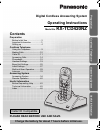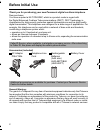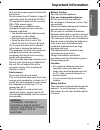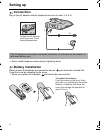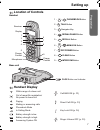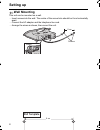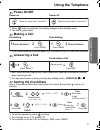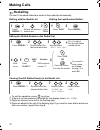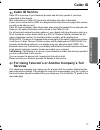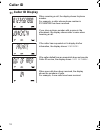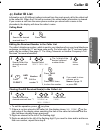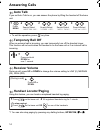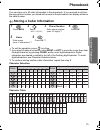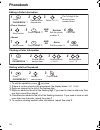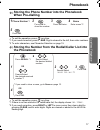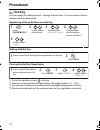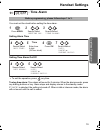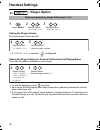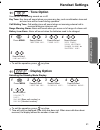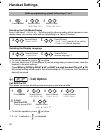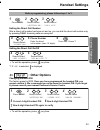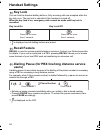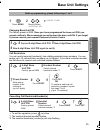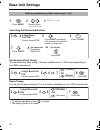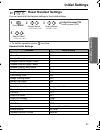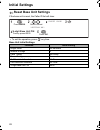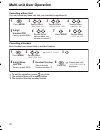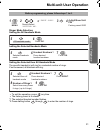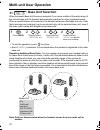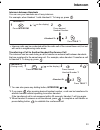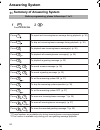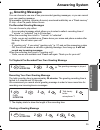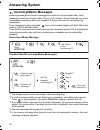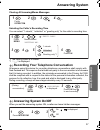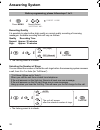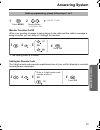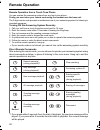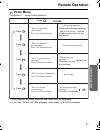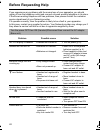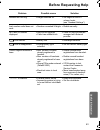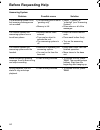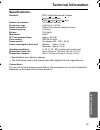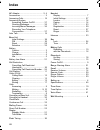- DL manuals
- Panasonic
- Answering Machine
- KX-TCD420NZ
- Operating Instructions Manual
Panasonic KX-TCD420NZ Operating Instructions Manual
C
2
1
3
4
5
6
7
8
0
R
INT
9
ALL
ON
OFF
Digital Cordless Answering System
Operating Instructions
Model No.
KX-TCD420NZ
Caller ID Compatible
PLEASE READ BEFORE USE AND SAVE.
Charge the battery for about 7 hours before initial use.
Prepa
rat
ion
Cordl
ess Tel
e
phone
Usefu
l Inf
o
rmati
o
n
Answeri
ng System
Contents
Preparation
Before Initial Use ......................... 2
Important Information .................. 3
Setting up .................................... 4
Cordless Telephone
Using the Telephone ................... 9
Making Calls .............................. 10
Caller ID .................................... 11
Answering Calls......................... 14
Phonebook ................................ 15
Handset Settings ....................... 19
Base Unit Settings ..................... 25
Initial Settings ............................ 27
Multi-unit User Operation........... 29
Intercom .................................... 33
Answering System
Answering System..................... 34
Remote Operation ..................... 40
Useful Information
Before Requesting Help ............ 42
Technical Information ................ 45
Index.......................................... 46
TCD420NZ_e.book Page 1 Tuesday, June 17, 2003 2:07 PM
Summary of KX-TCD420NZ
Page 1
C 2 1 3 4 5 6 7 8 0 r int 9 all on off digital cordless answering system operating instructions model no. Kx-tcd420nz caller id compatible please read before use and save. Charge the battery for about 7 hours before initial use. Prepa rat ion cordl ess tel e phone usefu l inf o rmati o n answeri ng ...
Page 2: Before Initial Use
2 before initial use thank you for purchasing your new panasonic digital cordless telephone. Dear purchaser, you have acquired a kx-tcd420nz, which is a product made in regard with the digital enhanced cordless telecommunications (dect). Dect technology is characterized by high-security protection a...
Page 3: Prepa
3 prepa rat ion important information only use the power supply included with the product. Do not connect the ac adaptor to any ac outlet other than the standard ac230 v. The apparatus is approved for use with pqlv19al power supply. This apparatus is unable to make emergency telephone calls under th...
Page 4: Setting Up
4 setting up connection plug in the ac adaptor and the telephone line cord in order 1 , 2 , 3 , 4 . • never install telephone wiring during a lightning storm. Battery installation please ensure the batteries are inserted as shown. Part should be inserted first. Close the cover as indicated by the ar...
Page 5: Prepa
5 prepa rat ion setting up battery charge at the time of shipment, the batteries are not charged. To charge, place the handset on the base unit. Please charge the batteries for about 7 hours before initial use. During charging, the battery icon is as shown below. Fully charged during charging the ha...
Page 6: Setting Up
6 setting up symbols used in this operating instructions replacing the batteries if the icon flashes after a few telephone calls even when the handset batteries have been fully charged, 2 batteries must be replaced. Charge new batteries for approximately 7 hours before initial use. (the telephone li...
Page 7: Prepa
7 prepa rat ion setting up location of controls handset base unit handset display 1 - : phonebook button 2 - talk button 3 - navigator key 4 - redial/pause button 5 - recall button 6 - : menu/ok button 7 - off/power button 8 - clear button 9 - intercom button c 2 1 3 4 5 6 7 8 0 r int 9 all on off 9...
Page 8: Setting Up
8 setting up wall mounting this unit can be mounted on a wall. - insert screws into the wall. The centre of the screw hole should be 8 cm horizontally apart. - connect the ac adaptor and the telephone line cord. - arrange the wires as shown, then mount the unit. 8 cm screws hooks 8 cm wall template ...
Page 9: Cordl
9 cordl ess tel e phone using the telephone power on/off power on power off *1 when button is released, the display changes to the standby mode. *2 the display goes blank. Making a call pre-dialling post-dialling *1 if you need correction, press clear . Digit is cleared to the left, then enter numbe...
Page 10: Making Calls
10 making calls redialling the last 10 numbers dialled are stored in the redial list automatically. Dialling with the redial list dialling the last number dialled editing the dialled number in the redial list clearing one/all dialled item(s) in the redial list • to exit the operation, press any time...
Page 11: Cordl
11 cordl ess tel e phone caller id caller id service caller id is a service of your network provider and will only operate if you have subscribed to this feature. After subscribing to caller id, this phone will display the caller information. If your unit is connected to a pbx or a telephone line th...
Page 12: Caller Id
12 caller id caller id display when receiving a call, the display shows its phone number. For example, a caller whose phone number is 01234567890 has been received. If you store a phone number with a name in the phonebook, the display shows caller’s name when receiving a call. If the caller has requ...
Page 13: Cordl
13 cordl ess tel e phone caller id caller id list information up to 50 different callers is stored from the most recent call to the oldest call in the caller list. When the 51st call is received, the oldest caller information is cleared. If you receive a call from the same phone number you stored wi...
Page 14: Answering Calls
14 answering calls auto talk if you set auto talk to on, you can answer the phone by lifting the handset off the base unit. • to exit the operation, press any time. Temporary bell off when an external call is incoming, you can temporarily turn off the handset ringer. This function will not work when...
Page 15: Cordl
15 cordl ess tel e phone phonebook you can store up to 20 caller information in the phonebook. If you received a call from the same phone number you stored with a name in the phonebook, the display will show the caller’s name. Storing a caller information • to exit the operation, press any time. *1 ...
Page 16: Phonebook
16 phonebook editing a caller information clearing a caller information dialling with the phonebook • to exit the operation, press any time. *1 if there is no item stored in the phonebook, the display shows "no item" . *2 digits are cleared to the left of the flashing digit. *3 digits are added to t...
Page 17: Cordl
17 cordl ess tel e phone phonebook storing the phone number into the phonebook when pre-dialling • to exit the operation, press any time. *1 if you need correction, press clear . Digit is cleared to the left, then enter numbers. *2 to enter characters, see character selection on page 15. Storing the...
Page 18: Phonebook
18 phonebook hot key you can assign the dialling buttons 1 through 9 as hot keys. You can choose 9 phone numbers from the phonebook. Registering a phone number as a hot key dialling with hot key clearing the hot key registration • to exit the operation, press any time. *1 if there is no item stored ...
Page 19: Cordl
19 cordl ess tel e phone handset settings : time alarm you must set the clock before setting the time alarm. Setting alarm time setting time alarm on/off • to exit the operation, press any time. To stop time alarm: time alarm will sound for 3 minutes. When the alarm sounds, press any dialling button...
Page 20: Handset Settings
20 handset settings : ringer option setting the ringer volume the choices are 6 levels and off. • if "ringer off" is selected, is displayed. Setting the ringer pattern for external call/internal call/paging/alarm there are 20 patterns available on each ringer. • to exit the operation, press any time...
Page 21: Cordl
21 cordl ess tel e phone handset settings : tone option you can set the following sounds on or off. Key tone: key tone will sound when you press any key, and a confirmation tone and an error tone will be heard during operation. Call waiting tone: call waiting tone will sound when an incoming externa...
Page 22: Handset Settings
22 handset settings selecting the talk mode display even if you select "phone no" , the other party’s phone number will not appear on your display when you receive calls without subscribing to a caller id service. Selecting the display language • to exit the operation, press any time. *1 you can sel...
Page 23: Cordl
23 cordl ess tel e phone handset settings setting the direct call number after a direct call number has been set and on, you can dial the direct call number only by pressing talk . Incoming calls are accepted. Setting the direct call on/off • to exit the operation, press any time. *1 if "on" is sele...
Page 24: Handset Settings
24 handset settings key lock you can lock the handset dialling buttons. Only incoming calls are accepted while the key lock is on. The key lock is cancelled if the handset is turned off. When the key lock is on, emergency calls cannot be made until key lock is cancelled. Key lock on key lock off • i...
Page 25: Cordl
25 cordl ess tel e phone base unit settings changing base unit pin the factory preset is 0000. Once you have programmed the base unit pin, you cannot confirm it. We recommend you write down the base unit pin. If you forget it, please consult your nearest panasonic service centre. Call restriction yo...
Page 26: Base Unit Settings
26 base unit settings cancelling call restricted number selecting the flash timing you can select the flash timing, 100 msec (milliseconds), or 600 msec depending on your pbx requirements. Pause timing you can set the pause timing to 3 or 5 seconds, depending on your pbx requirements. • to exit the ...
Page 27: Cordl
27 cordl ess tel e phone initial settings : reset handset settings you can reset all of the handset settings to their initial settings. • to exit the operation, press any time. Handset initial settings function initial setting time alarm mode off alarm time clear handset ringer volume 6 handset exte...
Page 28: Initial Settings
28 initial settings reset base unit settings if the base unit is reset, the caller id list will clear. • to exit the operation, press any time. Base unit initial settings function initial setting ringer mode all handsets number of rings 3 flash timing 600 msec pause timing 3 seconds call restricted ...
Page 29: Cordl
29 cordl ess tel e phone multi-unit user operation : handset registration to a base unit handset registration the handset supplied with the base unit is already registered. If an optional handset is purchased, it must be registered. Additional kx-a142nz handsets are available to purchase separately....
Page 30: Multi-Unit User Operation
30 multi-unit user operation cancelling a base unit you can cancel any base unit that your handset is registered to. Cancelling a handset each handset can cancel itself or another handset. • to exit the operation, press any time. *1 the selected base unit number flashes. *2 the selected handset numb...
Page 31: Cordl
31 cordl ess tel e phone multi-unit user operation ringer mode selection; setting the all handsets mode setting the selected handsets mode setting the selected then all handsets mode the specific handset(s) will ring for a selected number of rings. If not answered, all handsets will ring. • to exit ...
Page 32: Multi-Unit User Operation
32 multi-unit user operation : base unit selection when automatic base unit access is selected, if you move outside of the radio range of the current base unit the handset automatically searches for other registered bases. When a specified base unit is selected, the handset will access that base uni...
Page 33: Cordl
33 cordl ess tel e phone intercom intercom between handsets you can use your handsets as a 2-way intercom. For example, when handset 1 calls handset 2. To hang up, press . • intercom calls can be conducted within the radio cell of the current base unit, but not with units in neighbouring radio areas...
Page 34: Answering System
34 answering system summary of answering system before programming, please follow steps 1 to 2. Press intercom . Int 1 2 press press press press press press press press press press press press press to repeat an/a incoming/memo message during playback. (p. 36) to skip an/a incoming/memo message duri...
Page 35: Answering System
35 answering system greeting messages you can choose to use one of two pre-recorded greeting messages, or you can record your own greeting message. All messages (greeting, incoming & memo) are stored indefinitely on a “flash memory” ic chip - even if a power failure occurs. Pre-recorded greeting mes...
Page 36: Answering System
36 answering system incoming/memo messages incoming messages and memo messages are stored in chronological order. New messages cannot be recorded when “ memory full ” is heard. We recommend you erase unnecessary messages after each playback to leave more time for recording new message(s). If new mes...
Page 37: Answering System
37 answering system clearing all incoming/memo messages selecting the caller’s recording time you can select “1 minute”, “unlimited” or “greeting only” for the caller’s recording time. • the factory preset is in shade. *1 " " is displayed. Recording your telephone conversation all persons using this...
Page 38: Answering System
38 answering system recording quality it is possible to select either high quality or normal quality recording of incoming messages. Available recording time will vary as follows: • the factory preset is in shade. Selecting the number of rings you can select the number of times the unit rings before...
Page 39: Answering System
39 answering system monitor function on/off when your greeting message is being played to the caller and the caller’s message is being recorded, you can listen to it through the handset. • the factory preset is in shade. Setting the remote code the 3-digit remote code prevents unauthorised use of yo...
Page 40: Remote Operation
40 remote operation remote operation from a touch tone phone you can operate the answering system from any touch tone phone. Firstly you must store your remote code using the handset near the base unit. The 3-digit remote code prevents unauthorised use of your answering system for listening to recor...
Page 41: Remote Operation
41 remote operation voice menu the words in “ ” mean a voice guidance. • after playback, the voice menu will start again from the beginning. • if you hear “ memory full ” after playback, erase some or all of the messages. Press . Press . “press 1 to playback all messages. Press 2 for other functions...
Page 42: Before Requesting Help
42 before requesting help if you experience any problems with the normal use of your apparatus, you should unplug it from the telephone outlet and connect a known working telephone in its place. If the known working telephone still has problems, then please contact the customer service department of...
Page 43: Before Requesting Help
43 before requesting help problem possible cause solution handset will not ring. • ringer switched off. • set ringer to one of 6 volume levels (see “handset settings”). Last number redial does not work. • number exceeded 24 digits. • redial manually. No caller id number displayed. • service not supp...
Page 44: Before Requesting Help
44 before requesting help answering system problem possible cause solution the answering system is on, but incoming messages are not recorded. • the recording time is set to “greeting only”. • memory is full. • select “1 minute” or “unlimited” (see “answering system”). • erase some or all of the mes...
Page 45: Technical Information
45 technical information specifications: • specifications are subject to change. • the illustrations used in this manual may differ slightly from the original device. Connections: the unit will not work during a power failure. We recommend you connect a standard telephone on the same line for power ...
Page 46: Index
46 index a c adaptor .......................................... 2, 4 accessories.............................................. 2 answering calls ..................................... 14 answering system answering system on/off................. 37 greeting messages........................... 35 incom...
Page 47
Tcd420nz_e.Book page 47 tuesday, june 17, 2003 2:07 pm.
Page 48
For your future reference serial no. Date of purchase (found on the bottom of the unit) name and address of dealer technical specifications are subject to change. Sales department: panasonic new zealand ltd 350 te irirangi drive east tamaki private bag 14911 panmure auckland new zealand panasonic co...