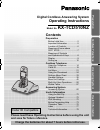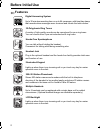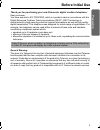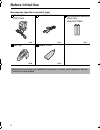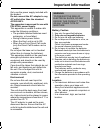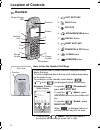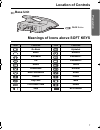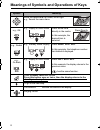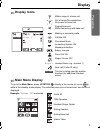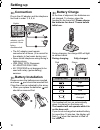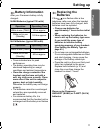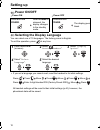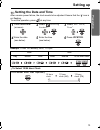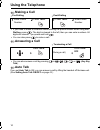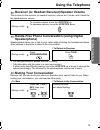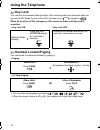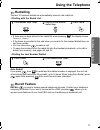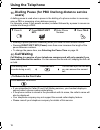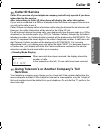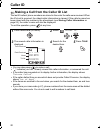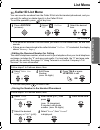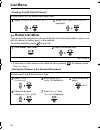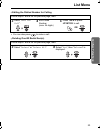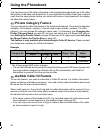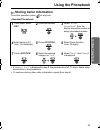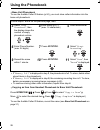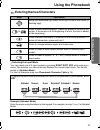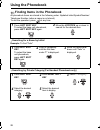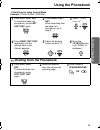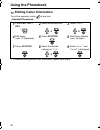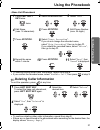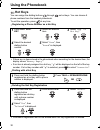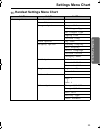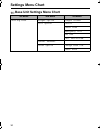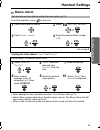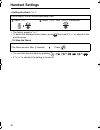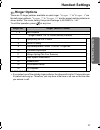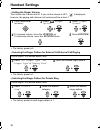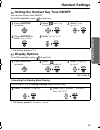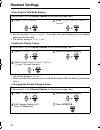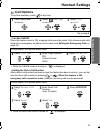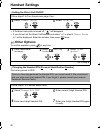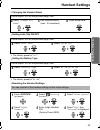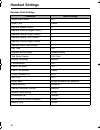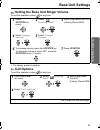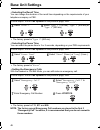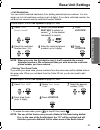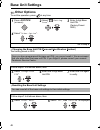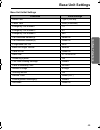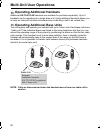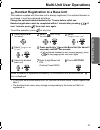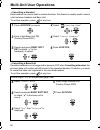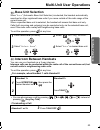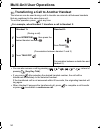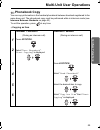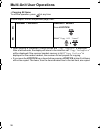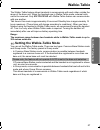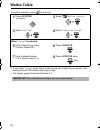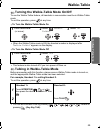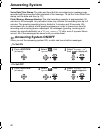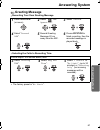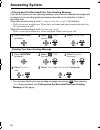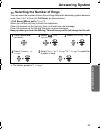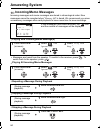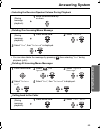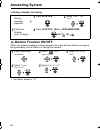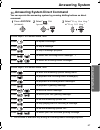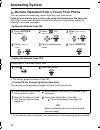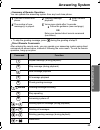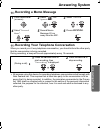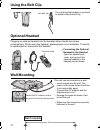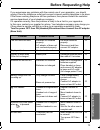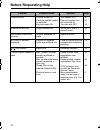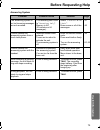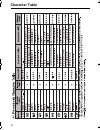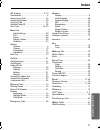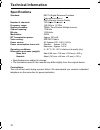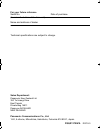- DL manuals
- Panasonic
- Answering Machine
- KX-TCD510NZ
- Operating Instructions Manual
Panasonic KX-TCD510NZ Operating Instructions Manual
7
1
0
3
6
2
4
8
9
5
Digital Cordless Answering System
Operating Instructions
Model No.
KX-TCD510NZ
Contents
Preparation
Before Initial Use..........................2
Important Information...................5
Location of Controls .....................6
Meanings of Icons above
SOFT KEYS.................................7
Meanings of Symbols
and Operations of Keys ...............8
Display .........................................9
Setting up...................................10
Cordless Telephone
Using the Telephone..................14
Caller ID .....................................19
List Menu ...................................21
Using the Phonebook.................24
Settings Menu Chart ..................33
Handset Settings........................35
Base Unit Settings .....................45
Multi-Unit User Operations.........50
Walkie-Talkie .............................57
Answering System
Answering System .....................60
Useful Information
Using the Belt Clip .....................72
Optional Headset .......................72
Wall Mounting ............................72
Before Requesting Help.............73
Character Table .........................76
Index ..........................................77
Technical Information.................78
Please read these Operating Instructions before using the unit
and save for future reference.
Charge the batteries for about 7 hours before initial use.
Caller ID Compatible
Prepa
rat
ion
Cordl
ess Tel
e
phone
Usefu
l Inf
o
rmati
o
n
Answeri
ng System
510NZ_e.book Page 1 Tuesday, July 15, 2003 1:32 PM
Summary of KX-TCD510NZ
Page 1
7 1 0 3 6 2 4 8 9 5 digital cordless answering system operating instructions model no. Kx-tcd510nz contents preparation before initial use..........................2 important information...................5 location of controls .....................6 meanings of icons above soft keys..................
Page 2: Before Initial Use
2 before initial use features digital answering system up to 30 minutes recording time or up to 64 messages, with time/day stamp that records when messages were received and counts the total number. 32-polyphonic ring tones a variety of high-quality sounds can be reproduced for your ring tones. You ...
Page 3: Prepa
3 prepa rat ion before initial use thank you for purchasing your new panasonic digital cordless telephone. Dear purchaser, you have acquired a kx-tcd510nz, which is a product made in accordance with the digital enhanced cordless telecommunications (dect). Dect technology is characterized by high-sec...
Page 4: Before Initial Use
4 before initial use accessories (specific to product type) ac adaptor pqlv19al telephone line cord rechargeable batteries (aaa size) hhr-4ept/ba2 one one two belt clip battery cover one one additional accessories are available for purchase. Contact your panasonic service centre for further details....
Page 5: Prepa
5 prepa rat ion important information only use the power supply included with the product. Do not connect the ac adaptor to any ac outlet other than the standard ac220-240 v. The apparatus is approved for use with pqlv19al power supply. This apparatus is unable to make calls under the following cond...
Page 6: Location Of Controls
6 location of controls handset 1 - left soft key 2 - talk button 3 - joystick 4 - speakerphone button 5 - recall button 6 - right soft key 7 - power/talk off button 8 - clear button 9 - intercom button how to use the handset soft keys 3 soft keys are used to select functions displayed directly above...
Page 7: Prepa
7 prepa rat ion location of controls base unit meanings of icons above soft keys icon function icon function go back alphabet menu numeric sub-menu extended 1 ok extended 2 redial greek phonebook russian new phonebook select search pause key lock mute 12/24 hour clock delete stop no function line pa...
Page 8
8 meanings of symbols and operations of keys symbol meaning move the joystick up, down, left or right. E.G., search the main menu. E.G., ok e.G., display of menu items press joystick directly in the centre. In this example, the desired item is selected. Press directly e.G., redial e.G., standby mode...
Page 9: Prepa
9 prepa rat ion display display icons main menu display to go to the main menu , press joystick directly in the centre (or move ) while in the standby mode display. The selected menu icon is turned over, and its title is displayed. Within range of a base unit out of range/no registration/ no power o...
Page 10: Setting Up
10 setting up connection plug in the ac adaptor and the telephone line cord in order 1 , 2 , 3 , 4 . • the ac adaptor must remain connected at all times. (it is normal for the adaptor to feel warm during use.) • never install telephone wiring during a lightning storm. • use only with panasonic ac ad...
Page 11: Prepa
11 prepa rat ion setting up battery information after your panasonic battery is fully charged: ni-mh batteries (typical 700 mah) ni-cd batteries (typical 250 mah) • times indicated are for peak performance. • the battery operating time may be shortened depending on usage conditions and ambient tempe...
Page 12: Setting Up
12 setting up power on/off power on power off selecting the display language you can select one of 19 languages. The factory preset is english. To exit the operation, press at any time. • if you set a language you cannot read, reset the handset to its initial settings. Press press move press move pr...
Page 13: Prepa
13 prepa rat ion setting up setting the date and time after a mains power failure, the clock needs to be adjusted. Ensure that the icon is not flashing. To exit the operation, press at any time. Example : to set 16 february, 2003, 7:15 pm. To select 12/24 hour clock 1 press joystick (or move). 2 sel...
Page 14: Using The Telephone
14 using the telephone making a call pre-dialling post-dialling • if you need to make a correction while entering the phone number when using pre- dialling , press . The digit is cleared to the left, then you can enter numbers. All digits are cleared if you press and hold . • you can also press to m...
Page 15: Cordl
15 cordl ess tel e phone using the telephone receiver (or headset receiver)/speaker volume the choices for the receiver (or headset receiver) volume are 3 levels, and 6 levels for the speakerphone volume. Hands-free phone conversation (using digital speakerphone) speakerphone allows you to talk to y...
Page 16: Using The Telephone
16 using the telephone key lock you can lock the handset dialling buttons. Only incoming calls are accepted while the key lock is on. When the key lock is on, the menu icon changes to . When the key lock is on, emergency calls cannot be made until key lock is cancelled. Key lock on key lock off hand...
Page 17: Cordl
17 cordl ess tel e phone using the telephone redialling the last 10 numbers dialled are automatically stored in the redial list. Dialling with the redial list • if there are no items stored in the redial list when pressing , the display shows “ memory empty ”. • if the items are scrolled to the end ...
Page 18: Using The Telephone
18 using the telephone dialling pause (for pbx line/long distance service users) a dialling pause is used when a pause in the dialling of a phone number is necessary using a pbx or accessing a long distance service. For example, when 0 (line access number) is dialled followed by a pause to access an...
Page 19: Cordl
19 cordl ess tel e phone caller id caller id service caller id is a service of your telephone company and will only operate if you have subscribed to this service. After subscribing to caller id, this phone will display the caller information. If your unit is connected to a pbx or a telephone line t...
Page 20: Caller Id
20 caller id making a call from the caller id list the last 50 callers’ phone numbers are stored in the order the calls were received. When the 51st call is received, the oldest caller information is cleared. If the caller’s name has been stored with the number in the phonebook (see storing caller i...
Page 21: Cordl
21 cordl ess tel e phone list menu caller id list menu you can save the numbers from the caller id list into the handset phonebook, and you can edit (for calling) or delete item(s) in the caller id list. To exit the operation, press at any time. • if the items are scrolled to the end when you search...
Page 22: List Menu
22 list menu deleting one/all caller id item(s) redial list menu you can save the numbers from the redial list into the handset phonebook, and you can edit (for calling) or delete item(s) in the redial list. To exit the operation, press at any time. • if there are no items stored in the redial list ...
Page 23: Cordl
23 cordl ess tel e phone list menu editing the dialled number for calling • you can also press to make a call. Deleting one/all redial item(s) follow steps 1 and 2 on the previous page, then: 3 select “ edit for call ”. 4 edit phone number. (max. 24 digits) 5 press talk or press joystick to call. Or...
Page 24: Using The Phonebook
24 using the phonebook you can store up to 200 caller information in the handset phonebook and up to 20 caller information in the base unit phonebook. If you subscribed to caller id and you received a call from the same phone number you stored with name in the phonebook, the display will show the ca...
Page 25: Cordl
25 cordl ess tel e phone using the phonebook storing caller information to exit the operation, press at any time. Handset phonebook • if “ memory full ” is displayed in step 3 , the phonebook is full. To store, delete other stored items in the phonebook. • to continue storing other caller informatio...
Page 26: Using The Phonebook
26 using the phonebook base unit phonebook to use the audible caller id feature (p.24), you must store caller information into the base unit phonebook. • if “ memory full ” is displayed in step 3 , the phonebook is full. To store, delete other stored items in the phonebook. • if “ memory full ” is d...
Page 27: Cordl
27 cordl ess tel e phone using the phonebook entering names/characters selecting the input mode you can select one of 6 input modes by pressing right soft key while entering a name. The function icon above the key displays the current input mode. The factory preset is “ alphabet mode ”. For the full...
Page 28: Using The Phonebook
28 using the phonebook finding items in the phonebook all phonebook items are stored in the following order: alphabet letter/symbol/number/ telephone number (when a name is not stored). To exit the operation, press at any time. Searching for a name by initial example: to find “felix” searching by pr...
Page 29: Cordl
29 cordl ess tel e phone using the phonebook searching by index search mode example: to find “ ΣΟΦΙΑ ” (sophia). Dialling from the phonebook 1 press left soft key . To select the base unit phonebook, press left soft key again. 2 press right soft key . When searching from the base unit phonebook, go ...
Page 30: Using The Phonebook
30 using the phonebook editing caller information to exit the operation, press at any time. Handset phonebook • to continue editing other caller information, repeat from step 2 . 1 press left soft key . 2 select the desired item. 3 select “ edit ”. 4 edit name. (max. 16 characters) 5 press joystick ...
Page 31: Cordl
31 cordl ess tel e phone using the phonebook base unit phonebook • to continue editing other caller information, repeat from step 2 . • if you confirm the recorded name, select “ audible call ”, then press at step 3 . Deleting caller information to exit the operation, press at any time. • to continu...
Page 32: Using The Phonebook
32 using the phonebook hot keys you can assign the dialling buttons through as hot keys. You can choose 9 phone numbers from the handset phonebook. To exit the operation, press at any time. Registering a phone number as a hot key • if there are no items stored in the phonebook when searching for the...
Page 33: Cordl
33 cordl ess tel e phone settings menu chart handset settings menu chart 1st menu 2nd menu 3rd menu setting handset set date/time memo alarm ringer option ringer volume ext ringer type int ringer type paging tone private ring tone option key tone display option standby display talk display select la...
Page 34: Settings Menu Chart
34 settings menu chart base unit settings menu chart 1st menu 2nd menu 3rd menu setting base ringer option ringer volume call option recall pause time emergency call set ars call restricted cancel handset other option change base pin reset base 510nz_e.Book page 34 tuesday, july 15, 2003 1:32 pm.
Page 35: Cordl
35 cordl ess tel e phone handset settings memo alarm to exit the operation, press at any time. Setting the alarm mode “ once ” or “ daily ” • when setting the time, remember to select 12 or 24 hour clock (p.13). • memo alarm volume depends on handset ringer volume. The memo alarm will still sound ev...
Page 36: Handset Settings
36 handset settings setting the alarm “ off ” • the factory preset is “ off ”. • to delete the displayed memo alarm, press then select “ yes ” on step 4 on the previous page. To stop the alarm • you can also stop the alarm by pressing , , to , , or . • if “ once ” is selected, the setting is turned ...
Page 37: Cordl
37 cordl ess tel e phone handset settings ringer options there are 15 ringer patterns available on each ringer. “ ringer 1 ” to “ ringer 6 ” are the bell ringer patterns. “ ringer 7 ” to “ ringer 15 ” are the preset melody patterns as shown below. The music data in this product belongs to m-zone co....
Page 38: Handset Settings
38 handset settings setting the ringer volume the choices are 6 levels and off. If you set the volume to off, “ ” is displayed, however, the paging and intercom call volumes will be at level 1. • the factory preset is 6. Selecting the ringer pattern for external call/internal call/paging • the facto...
Page 39: Cordl
39 cordl ess tel e phone handset settings setting the handset key tone on/off you can turn the key tone on/off. To exit the operation, press at any time. • the factory preset is “ on ”. Display options to exit the operation, press at any time. Selecting the standby mode display • the factory preset ...
Page 40: Handset Settings
40 handset settings selecting the talk mode display • even if you select “ phone number ”, the length of the call will appear on your display when you receive calls. • the factory preset is “ talk time ”. Setting the private colour • the factory preset is “ green ”. • when you select the private col...
Page 41: Cordl
41 cordl ess tel e phone handset settings call options to exit the operation, press at any time. Call bar on/off when this feature is set to on, outgoing calls cannot be made. Only intercom and calls assigned as emergency numbers can be made (see setting the emergency calls on page 46). • while the ...
Page 42: Handset Settings
42 handset settings setting the direct call on/off • if the direct call mode is turned off, “ ” will disappear. • if you did not set the direct call number and select “ on ” in step 5 , “ enter phone no ” will be displayed. Enter the number, then press twice. Other options to exit the operation, pre...
Page 43: Cordl
43 cordl ess tel e phone handset settings changing the handset name setting auto talk on/off • the factory preset is “ off ”. Setting the battery type • the factory preset is “ ni-mh ”. Resetting the handset settings follow steps 1 to 3 on the previous page, then: 4 select “ change h/s name ”. 5 edi...
Page 44: Handset Settings
44 handset settings handset initial settings functions initial settings memo alarm mode off alarm time delete handset ringer volume 6 handset external ringer pattern 1 handset internal ringer pattern 1 handset paging tone pattern 1 handset private ringer pattern 1 handset alarm tone pattern 1 key to...
Page 45: Cordl
45 cordl ess tel e phone base unit settings setting the base unit ringer volume to exit the operation, press at any time. • the factory preset is medium. Call options to exit the operation, press at any time. 1 press joystick (or move). 2 select “ setting base ”. 3 enter 4-digit base unit pin. (fact...
Page 46: Base Unit Settings
46 base unit settings selecting the recall time you can change the duration of the recall time depending on the requirements of your telephone company or pbx. • the factory preset is “ type 2 ” (600 ms). Selecting the pause time you can select the pause time to 3 or 5 seconds, depending on your pbx ...
Page 47: Cordl
47 cordl ess tel e phone base unit settings call restriction you can restrict selected handset(s) from dialling selected phone numbers. You can assign up to 6 call restriction numbers (up to 8 digits). If you dial a restricted number, the call does not connect and the restricted number flashes. Note...
Page 48: Base Unit Settings
48 base unit settings other options to exit the operation, press at any time. Changing the base unit pin (personal identification number) the factory preset is 0000. Resetting the base unit settings 1 press joystick (or move). 2 select “ setting base ”. 3 enter 4-digit base unit pin. (factory preset...
Page 49: Cordl
49 cordl ess tel e phone base unit settings base unit initial settings functions initial settings recall time type 2 (600 ms) pause time short (3 seconds) emergency call number 1 111 emergency call number 2 911 emergency call number 3 999 call restricted handset(s) delete all call restriction number...
Page 50: Multi-Unit User Operations
50 multi-unit user operations operating additional handsets additional kx-tca151az handsets are available for purchase separately. Up to 6 handsets can be registered to a single base unit. Using additional handsets allows you to have an intercom call while simultaneously conducting a call to an outs...
Page 51: Cordl
51 cordl ess tel e phone multi-unit user operations handset registration to a base unit the handset supplied with the base unit is already registered. If an optional handset is purchased, it must be registered as follows. Charge the optional handset batteries for 7 hours before initial use. Handset ...
Page 52: Multi-Unit User Operations
52 multi-unit user operations cancelling a handset each handset can cancel itself or another handset. This feature is usually used to cancel a link between handset and base unit. To exit the operation, press at any time. Cancelling a base unit if another handset is out of range and/or power is off w...
Page 53: Cordl
53 cordl ess tel e phone multi-unit user operations base unit selection when “ auto ” (automatic base unit selection) is selected, the handset automatically searches for other registered base units if you move outside of the radio range of the current base unit. When a specified base unit is selecte...
Page 54: Multi-Unit User Operations
54 multi-unit user operations transferring a call to another handset the intercom can be used during a call to transfer an external call between handsets that are registered to the same base unit. To exit the operation, press at any time. For example, when handset 1 transfers a call to handset 2: • ...
Page 55: Cordl
55 cordl ess tel e phone multi-unit user operations phonebook copy you can copy information in the handset phonebook between handsets registered to the same base unit. The phonebook copy must be performed while in intercom mode (see intercom between handsets on page 53). To exit the operation, press...
Page 56: Multi-Unit User Operations
56 multi-unit user operations copying all items to exit the operation, press at any time. • when copying is completed, a beep sounds and “ copy complete ” is displayed. After a few seconds, the display will return to the intercom call. “ copy incomplete ” will be displayed if the receiver handset me...
Page 57: Cordl
57 cordl ess tel e phone walkie-talkie the walkie-talkie feature allows handsets to communicate with each other outside the range of the base unit. When the handsets are in walkie-talkie mode, external calls cannot be received. Only kx-tca151az with walkie-talkie feature can communicate with one ano...
Page 58: Walkie-Talkie
58 walkie-talkie to exit the operation, press at any time. • if you select “ group ”, enter group code (this can be 3 digits of your choice - the factory preset is 000). Make note of your code. • the factory preset of handset number is 1. 1 press joystick (or move). 2 select “ walkie-talkie ”. 3 sel...
Page 59: Cordl
59 cordl ess tel e phone walkie-talkie turning the walkie-talkie mode on/off to use the walkie-talkie feature, all handsets in conversation must be in walkie-talkie mode. To exit the operation, press at any time. To turn the walkie-talkie mode on • when the walkie-talkie mode is on, the handset numb...
Page 60: Answering System
60 answering system voice date/time stamp -the date and time that the incoming/memo message was recorded will be announced after playback of the message. To set the voice date/time stamp, set the date and time (p. 13). Flash memory message backup -the total recording capacity is approximately 30 min...
Page 61: Answeri
61 answeri ng system answering system greeting message recording your own greeting message selecting the caller’s recording time • the factory preset is “ no limit ”. 1 press joystick (or move). 2 select “ tam operation ”. 3 select “ record ”. 4 select “ record ogm ”. 5 record greeting message 20 cm...
Page 62: Answering System
62 answering system playing back pre-recorded/your own greeting message if you do not record your own greeting message, one of two pre-recorded messages will be played. A pre-recorded greeting message depends on the selection of caller’s recording time. When the recording time is set to “ 1 minute ”...
Page 63: Answeri
63 answeri ng system answering system selecting the number of rings you can select the number of times the unit rings before the answering system answers a call, from 2 to 7 or auto (for toll saver ; as shown below). Toll saver (when set to “ auto ”) when you call the unit from a touch tone telephon...
Page 64: Answering System
64 answering system incoming/memo messages incoming messages and memo messages are stored in chronological order. New messages cannot be recorded when “ memory full ” is heard. We recommend you erase unnecessary messages after each playback to leave more time for new recordings. Playing new incoming...
Page 65: Answeri
65 answeri ng system answering system selecting the receiver/speaker volume during playback deleting one incoming/memo message • you can also delete the message by pressing then selecting “ yes ” during playback (p.64). Deleting all incoming/memo messages calling back to the caller (during message p...
Page 66: Answering System
66 answering system editing a number for calling monitor function on/off when your greeting message is being played to the caller and the caller’s message is being recorded, you can listen to it through the handset. • the factory preset is “ on ”. (during message playback) 1 press joystick . 2 selec...
Page 67: Answeri
67 answeri ng system answering system answering system direct command you can operate the answering system by pressing dialling buttons as direct command. *1 this function is available only during an incoming/memo message playback. 1 press joystick (or move). 2 select “ tam operation ”. 3 select “ p...
Page 68: Answering System
68 answering system remote operation from a touch tone phone you can operate the answering system from any touch tone phone. Firstly you must store your remote code using the handset near the base unit. The 3-digit remote code prevents unauthorised use of your answering system for listening to recor...
Page 69: Answeri
69 answeri ng system answering system summary of remote operation you can operate the answering system from any touch tone phone. • to skip the greeting message, press during the greeting at step 2 . Direct remote commands after entering the remote code, you can operate your answering system using d...
Page 70: Answering System
70 answering system voice menu the words in “ ” mean a voice guidance. • after playback, the voice menu will start again from the beginning. • if you hear “ memory full ” after playback, erase some or all of the messages (p.65). Press . “ press 1 to playback all messages. Press 2 for other functions...
Page 71: Answeri
71 answeri ng system answering system recording a memo message recording your telephone conversation when you record your 2-way telephone conversation, you should inform the other party that the conversation is being recorded. During recording, a beep will sound approximately every 15 seconds. • all...
Page 72: Using The Belt Clip
72 using the belt clip optional headset plugging an optional headset into the handset allows hands-free phone conversations. While using the headset, speakerphone is not available. To switch to speakerphone, disconnect the headset. Wall mounting you can hang the handset on your belt or pocket using ...
Page 73: Usefu
73 usefu l inf o rmati o n before requesting help if you experience any problems with the normal use of your apparatus, you should unplug it from the telephone outlet and connect a known working telephone in its place. If the known working telephone still has problems, then please contact the custom...
Page 74: Before Requesting Help
74 before requesting help problem possible cause solution page cannot dial out. • call bar mode on. • particular dialled number is restricted. • key lock mode on. • turn feature off. • remove number from call restricted list. • turn key lock off. P.41 p.47 p.16 handset will not ring. • ringer switch...
Page 75: Usefu
75 usefu l inf o rmati o n before requesting help answering system problem possible cause solution page the answering system is on, but incoming messages are not recorded. • the recording time is set to “ greeting only ”. • memory is full (30 minutes or 64 messages). • select “ 1 minute ” or “ no li...
Page 76: Character Table
76 character table phonebook character table x x 1 2 3 4 5 6 7 8 9 0 510nz_e.Book page 76 tuesday, july 15, 2003 1:32 pm.
Page 77: Usefu
77 usefu l inf o rmati o n index a c adaptor ........................................ 4, 10 accessories.............................................. 4 answering a call .................................... 14 answering system ................................. 60 any key talk ...........................
Page 78: Technical Information
78 technical information specifications • specifications are subject to change. • the illustrations used in this manual may differ slightly from the original device. Connections: the unit will not work during a power failure. We recommend you connect a standard telephone on the same line for power p...
Page 79
510nz_e.Book page 79 tuesday, july 15, 2003 1:32 pm.
Page 80
For your future reference serial no. Date of purchase (found on the bottom of the base unit) name and address of dealer technical specifications are subject to change. Sales department: panasonic new zealand ltd. 350 te irirangi drive east tamaki private bag 14911 panmure auckland new zealand panaso...