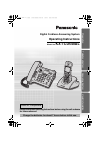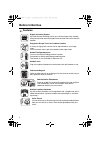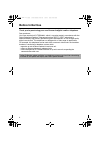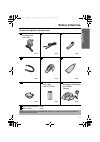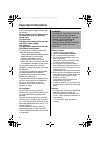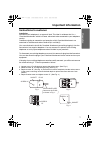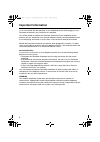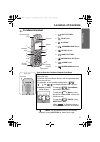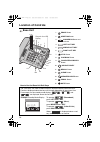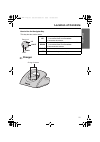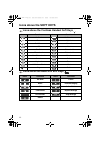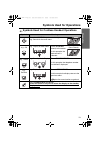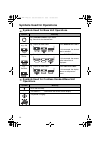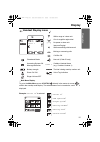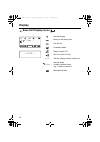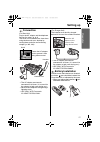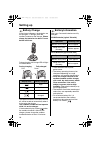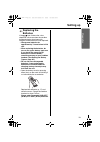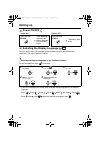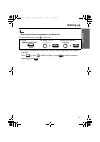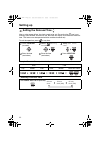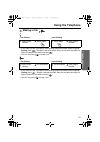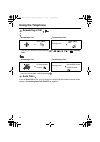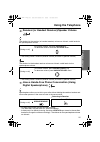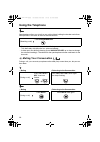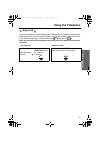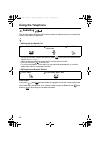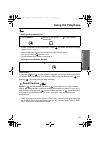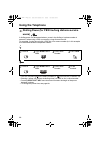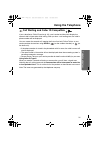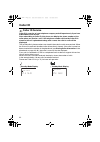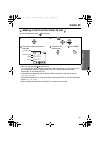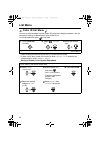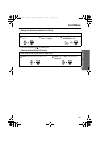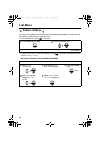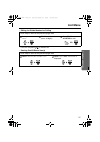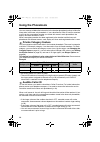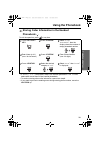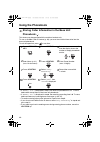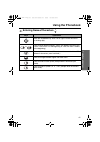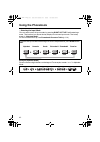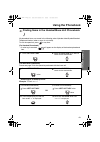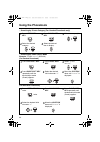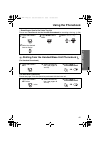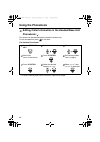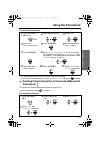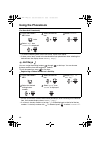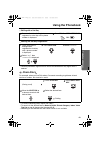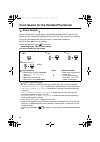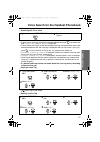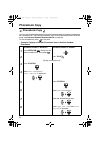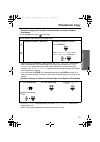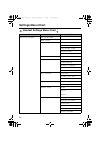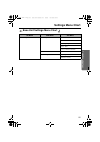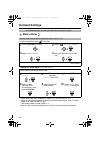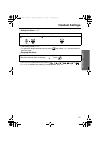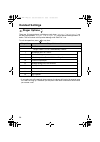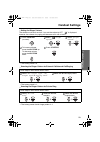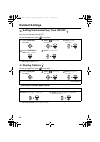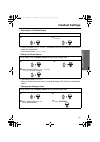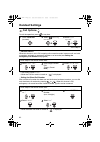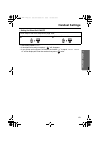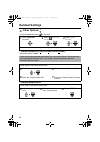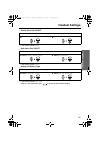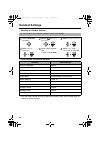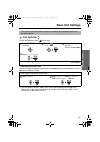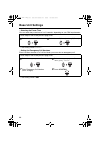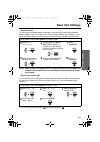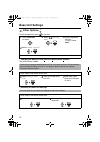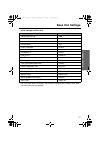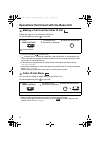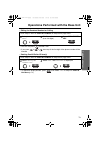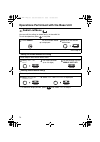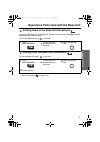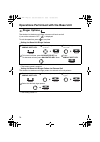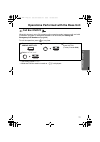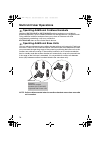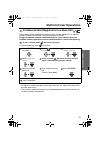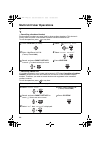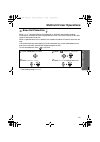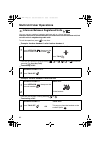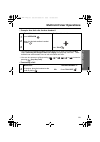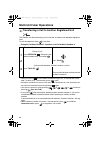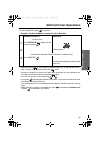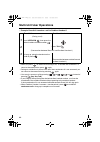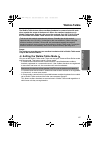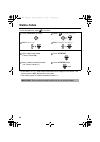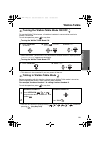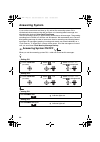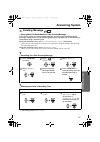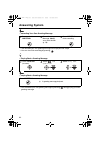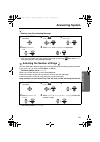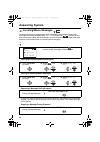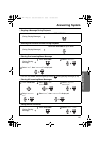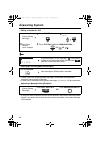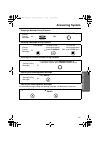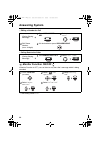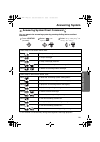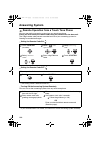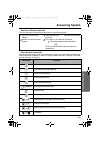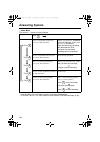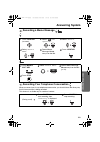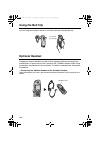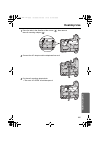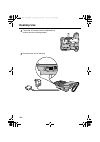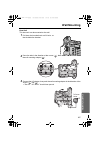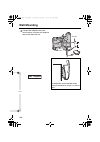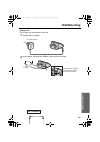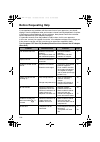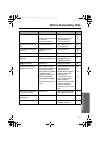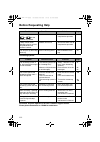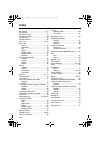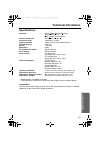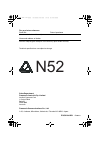- DL manuals
- Panasonic
- Answering Machine
- KX-TCD540AL
- Operating Instructions Manual
Panasonic KX-TCD540AL Operating Instructions Manual - Wall Mounting
107
U
s
ef
u
l In
fo
rm
a
tio
n
Wall Mounting
Base Unit
This base unit can be mounted on the wall.
1
Pull down the handset hook until it locks,
so
the tab holds the handset.
2
Press the tabs in the direction of the arrows (
), then remove
the wall mounting adaptor (
).
3
Connect the AC adaptor, then push the wall mounting adaptor in the direction of the
arrows (
) and (
).
•
The word “UP WALL” should face upward.
1
2
1
1
2
1
2
To Power
Outlet
1
1
2
2
540AL.book 107 ページ 2003年9月16日 火曜日 午前9時15分
Summary of KX-TCD540AL
Page 1
Digital cordless answering system operating instructions model no. Kx-tcd540al please read these operating instructions before using the unit and save for future reference. Charge the batteries for about 7 hours before initial use. P repara tio n teleph one syst em answ e rin g syst em caller id com...
Page 2: Before Initial Use
2 before initial use features digital answering system up to 30 minutes recording time or up to 64 messages, with time/day stamp that records when messages were received and counts the total number. Polyphonic ringer tones for cordless handset a variety of high-quality sounds can be reproduced for y...
Page 3: Before Initial Use
3 p repara tio n before initial use contents preparation before initial use................................. 2 important information ........................... 6 location of controls ............................. 9 icons above the soft keys ........... 12 symbols used for operations ........... 13 ...
Page 4: Before Initial Use
4 before initial use thank you for purchasing your new panasonic digital cordless telephone. Dear purchaser, you have acquired a kx-tcd540al, which is a product made in accordance with the digital enhanced cordless telecommunications (dect). Dect technology is characterized by high-security protecti...
Page 5: Before Initial Use
5 p repara tio n before initial use accessories (specific to product type) ac adaptor (for base unit) pqlv19al telephone line cord handset one one one handset cord belt clip battery cover one one one telephone plug rechargeable batteries (aaa size) hhr-4ept/ba2 charger unit ac adaptor (for charger) ...
Page 6: Important Information
6 important information use only the power supply included with the product. Do not connect the ac adaptor to any ac outlet other than the standard ac220-240 v. (for base unit) the apparatus is approved for use with pqlv19al power supply. (for charger) the apparatus is approved for use with pqlv200a...
Page 7: Important Information
7 p repara tio n important information instructions to customer installation attached to this telephone is an approval label. This label is evidence that it is a “permitted attachment” which has been authorised to be connected to your telephone service. Conditions relating to connection and operatio...
Page 8: Important Information
8 important information if you are satisfied with the operation of your telephone service after plugging in your permitted attachment, your installation is completed. You will be unable to connect this permitted attachment if your telephone service consists only of a wall phone or an old style telep...
Page 9: Location Of Controls
9 p repara tio n location of controls cordless handset 1 - left soft key 2 - talk button 3 - joystick 4 - speakerphone button 5 - recall button 6 - right soft key 7 - power/talk off button 8 - clear button 9 - intercom/hold button how to use the cordless handset soft keys the 3 soft keys are used to...
Page 10: Location Of Controls
10 location of controls base unit 1 - erase button 2 - greeting button 3 - answer on button and indicator 4 - left soft key 5 - middle soft key 6 - right soft key 7 - stop button 8 - playback button 9 - page/intercom/hold button 10 - navigator key 11 - recall button 12 - clear button 13 - speakerpho...
Page 11: Location Of Controls
11 p repara tio n location of controls charger how to use the navigator key this key has four active areas. Up • scrolls up through the function menu, caller list and the base unit phonebook. • increases the volume. Down • scrolls down through the function menu, caller list and the base unit phonebo...
Page 12: Icons Above The Soft Keys
12 icons above the soft keys icons above the cordless handset soft keys icons above the base unit soft keys icons functions icons functions go back no function menu alphabet sub-menu numeric ok greek redial extended 1 phonebook extended 2 new phonebook russian search select key lock pause 12/24 hour...
Page 13: Symbols Used For Operations
13 p repara tio n symbols used for operations symbols used for cordless handset operations symbol meaning move the joystick up, down, left or right. E.G., search for the main menu. E.G., ok e.G., display of menu items press joystick directly in the centre. In this example, the desired item is select...
Page 14: Symbols Used For Operations
14 symbols used for operations symbols used for base unit operations symbols used for cordless handset/base unit operations symbol meaning press navigator key up or down. E.G., search for the desired item. E.G., ok e.G., display of menu items press middle soft key . In this example, the desired item...
Page 15: Display
15 p repara tio n display handset display icons main menu display to go to the main menu , press joystick directly in the centre (or move ) while in the standby mode display. The selected menu icon is turned over, and its title is displayed. Within range of a base unit out of range/no registration/ ...
Page 16: Display
16 display base unit display icons ---in use--- h/set 1 intercom/paging making or answering calls call bar on phonebook mode ringer volume off new call (caller id only) the line is being used by another unit. Intercom mode cordless handset name (e.G., cordless handset 1) message indication --- --- h...
Page 17: Setting Up
17 p repara tio n setting up connection (for base unit) plug in the ac adaptor and the telephone line cord in order 1 , 2 , 3 , 4 . The cords can be hidden from view when using the base unit on a desktop by tucking them under the wall mounting adaptor (p. 105, 106). • the ac adaptor must remain conn...
Page 18: Setting Up
18 setting up battery charge at the time of shipment, the batteries are not charged. To charge, place the cordless handset on the charger. Please charge the batteries for about 7 hours before initial use. During charging, the charge led will light as shown below. During charging fully charged the co...
Page 19: Setting Up
19 p repara tio n setting up replacing the batteries if the icon flashes after a few telephone calls even when the cordless handset batteries have been fully charged, both batteries must be replaced. • charge new batteries for approximately 7 hours before initial use. • when replacing the batteries,...
Page 20: Setting Up
20 setting up power on/off power on power off selecting the display language you can select one of 19 languages on the cordless handset and the base unit separately. The factory preset is english. Selecting the display language on the cordless handset to exit the operation, press at any time. • if y...
Page 21: Setting Up
21 p repara tio n setting up selecting the display language on the base unit to exit the operation, press at any time. • if you set a language you cannot read, reset the display language to your desired language. Press press (down) 3 times press select the desired language press . 1 press middle sof...
Page 22: Setting Up
22 setting up setting the date and time after a mains power failure, the clock needs to be set. Ensure that the icon is not flashing. After the date and time are set, the base unit display also shows the date and time. This feature can be operated with the cordless handset only. To exit the operatio...
Page 23: Using The Telephone
23 teleph one syst em using the telephone making a call pre-dialling post-dialling • if you need to make a correction while entering the phone number when using pre- dialling , press . The digit is cleared to the left, then you can enter new digits. All digits are cleared if you press and hold . • y...
Page 24: Using The Telephone
24 using the telephone answering a call answering a call terminating a call • you can also answer a call by pressing to , , , or ( any key talk ). Answering a call terminating a call • you can also answer a call by pressing . Auto talk if you set auto talk to on, you can answer a call by lifting the...
Page 25: Using The Telephone
25 teleph one syst em using the telephone receiver (or headset receiver)/speaker volume the choices for the receiver (or headset receiver) volume are 3 levels, and 6 levels for the speakerphone volume. • the factory preset is medium (receiver volume) and level 3 (speaker volume). The choices for the...
Page 26: Using The Telephone
26 using the telephone speakerphone allows you to talk to your caller without holding the handset and allows other persons in the room to listen to the conversation. • for best performance, please note the following: - talk alternately with the caller in a quiet environment. - if either party has di...
Page 27: Using The Telephone
27 teleph one syst em using the telephone key lock you lock the cordless handset dialling buttons. While locked, the buttons cannot be used and therefore calls cannot be made. Incoming calls can be answered while the key lock is on. When the key lock is on, the menu icon changes to . When the key lo...
Page 28: Using The Telephone
28 using the telephone redialling the last 10 numbers dialled on the cordless handset and the base unit are automatically stored in the redial list separately. Dialling with the redial list • if there are no items stored in the redial list when is pressed, the handset display shows “ memory empty ”....
Page 29: Using The Telephone
29 teleph one syst em using the telephone dialling with the redial list • if there are no items stored in the redial list when is pressed, the base unit display shows “ memory empty ”. • when scrolling reaches the end of the list, an end tone will sound. • you can also press to make a call. • to edi...
Page 30: Using The Telephone
30 using the telephone dialling pause (for pbx line/long distance service users) a dialling pause can be entered when a pause in the dialling of a phone number is necessary when using a pbx or accessing a long distance service. For example, if using the unit with a pbx and a line access number (0, i...
Page 31: Using The Telephone
31 teleph one syst em using the telephone call waiting and caller id compatible if you subscribe to caller id service (p. 32), your handset and base unit display the second caller’s information while talking. After you hear a call-waiting tone, the caller’s phone number will be displayed. You can an...
Page 32: Caller Id
32 caller id caller id service caller id is a service of your telephone company and will operate only if you have subscribed to this service. After subscribing to caller id, this phone can display the phone number of the caller when you receive a call. If the telephone number received by caller id i...
Page 33: Caller Id
33 teleph one syst em caller id making a call from the caller id list to exit the operation, press at any time. • you can also press to make a call. • “ ” indicates you have already viewed this caller information, or answered the call. It also indicates the other registered unit user has already vie...
Page 34: List Menu
34 list menu caller id list menu you can save the numbers from the caller id list into the handset phonebook, and you can edit (for calling) or delete item(s) in the caller id list. To exit the operation, press at any time. • when scrolling reaches the end of the list, an end tone will sound. • if t...
Page 35: List Menu
35 teleph one syst em list menu editing the received number for calling • you can also press to make a call. Deleting one/all caller id item(s) follow steps 1 to 3 on the previous page, then: 4 select “ edit for call ”. 5 edit phone number. (max. 24 digits) 6 press talk or joystick to call. Or follo...
Page 36: List Menu
36 list menu redial list menu you can save numbers from the redial list into the handset phonebook, and you can edit (for calling) or delete item(s) in the redial list. To exit the operation, press at any time. • if there are no items stored in the redial list when is pressed, the handset display sh...
Page 37: List Menu
37 teleph one syst em list menu editing the dialled number for calling • you can also press to make a call. Deleting one/all redial item(s) follow steps 1 and 2 on the previous page, then: 3 select “ edit for call ”. 4 edit phone number. (max. 24 digits) 5 press talk or joystick to call. Or follow s...
Page 38: Using The Phonebook
38 using the phonebook you can store up to 200 caller information in the handset phonebook and up to 20 caller information in the base unit phonebook. If you subscribed to caller id and you received a call from the same phone number you stored with name in each phonebook, the display will show the c...
Page 39: Using The Phonebook
39 teleph one syst em using the phonebook storing caller information in the handset phonebook to exit the operation, press at any time. • if “ memory full ” is displayed in step 3 , the handset phonebook is full. To store, delete other stored items in the handset phonebook. • to continue storing oth...
Page 40: Using The Phonebook
40 using the phonebook storing caller information in the base unit phonebook this feature can be operated with the cordless handset only. To use an audible caller id feature (p. 38), you must store caller information into the base unit phonebook. To exit the operation, press at any time. • if “ memo...
Page 41: Using The Phonebook
41 teleph one syst em using the phonebook entering names/characters keys operations move the joystick up, down, left or right to move the cursor (a flashing digit). To press to enter letters/numbers. (items are added to the left of the cursor. If the cursor is at the beginning of a line, the item is...
Page 42: Using The Phonebook
42 using the phonebook selecting the input mode you can select one of 6 input modes by pressing right soft key while entering a name. The function icon above the key displays the current input mode. The factory preset is “ alphabet mode ”. For the full character map, see phonebook character table (p...
Page 43: Using The Phonebook
43 teleph one syst em using the phonebook finding items in the handset/base unit phonebook all phonebook items are stored in the following order: alphabet letter/symbol/number/ telephone number (when a name is not stored). To exit the operation, press at any time. (for handset phonebook) • if voice ...
Page 44: Using The Phonebook
44 using the phonebook searching by private category (for handset phonebook only) searching by index search mode example: to find “ ΣΟΦΙΑ ” (sophia). (for handset phonebook) (for base unit phonebook) 1 press left soft key . 2 press right soft key . 3 select “ category ”. 4 select the desired categor...
Page 45: Using The Phonebook
45 teleph one syst em using the phonebook searching an item in the voice tag list please see voice search for the handset phonebook for recording voice tag. (p. 50) dialling from the handset/base unit phonebook (for handset phonebook) (for base unit phonebook) please see page 75 for the operation pe...
Page 46: Using The Phonebook
46 using the phonebook editing caller information in the handset/base unit phonebook this feature can be operated with the cordless handset only. To exit the operation, press at any time. (for handset phonebook) • to continue editing other caller information, repeat from step 2 . 1 press left soft k...
Page 47: Using The Phonebook
47 teleph one syst em using the phonebook (for base unit phonebook) • to continue editing other caller information, repeat from step 2 . • if you confirm the recorded name, select “ audible call ”, then press at step 3 . Deleting caller information in the handset/base unit phonebook this feature can...
Page 48: Using The Phonebook
48 using the phonebook (for base unit phonebook) • to continue deleting other caller information, repeat from step 2 . • if there are no items stored in the handset/base unit phonebook when selecting the desired item, the display shows “ memory empty ”. Hot keys you can assign the dialling buttons t...
Page 49: Using The Phonebook
49 teleph one syst em using the phonebook dialling with a hot key deleting the hot key registration • handset phonebook registration will not be erased when hot key registration is deleted. Chain dial for example, when you use pin code or password according to guidance of bank service or another, th...
Page 50: Voice Search
50 voice search for the handset phonebook voice search you can record up to 20 voice tags for the handset phonebook items, then you can search an item in the handset phonebook with your voice. If you set the auto voice dial on (p. 65), the selected item with your voice is automatically dialled out. ...
Page 51
51 teleph one syst em voice search for the handset phonebook searching with your voice • if there are no voice tags stored in the handset phonebook when is pressed and held, “ voice tag memory empty ” is displayed. • if the matched voice tag is found, the recorded voice tag is played and the item in...
Page 52: Phonebook Copy
52 phonebook copy phonebook copy you can copy handset phonebook information between cordless handsets registered to the same base unit. The handset phonebook copy must be performed while in intercom mode (see intercom between registered units on page 82). To exit the operation, press at any time. Ex...
Page 53: Phonebook Copy
53 teleph one syst em phonebook copy example: copying all handset phonebook items to another handset phonebook to exit the operation, press at any time. • when copying is completed, a beep sounds and “ copy complete ” is displayed. After a few seconds, the handset display will return to the intercom...
Page 54: Settings Menu Chart
54 settings menu chart handset settings menu chart 1st menu 2nd menu 3rd menu setting handset set date/time memo alarm ringer option ringer volume ext ringer type int ringer type paging tone private ring tone option key tone display option standby display talk display select language private colour ...
Page 55: Settings Menu Chart
55 teleph one syst em settings menu chart base unit settings menu chart 1st menu 2nd menu 3rd menu setting base call option recall pause time emergency call set ars call restricted cancel handset other option change base pin reset base 540al.Book 55 ページ 2003年9月16日 火曜日 午前9時15分.
Page 56: Handset Settings
56 handset settings memo alarm to exit the operation, press at any time. Setting the alarm mode “ once ” or “ daily ” • when setting the time, remember to select 12 or 24 hour clock (p. 22). • memo alarm volume depends on cordless handset ringer volume. Even if you set ringer to off, memo alarm stil...
Page 57: Handset Settings
57 teleph one syst em handset settings setting the alarm “ off ” • the factory preset is “ off ”. • to delete the displayed memo alarm, press then select “ yes ” on step 4 on the previous page. Stopping the alarm • you can also stop the alarm by pressing , , to , , or . • if “ once ” is selected, th...
Page 58: Handset Settings
58 handset settings ringer options there are 15 ringer patterns available on each ringer. “ ringer 1 ” to “ ringer 6 ” are the bell ringer patterns. “ ringer 7 ” to “ ringer 15 ” are the preset melody patterns as below. The music data in this product belongs to m-zone co., ltd. To exit the operation...
Page 59: Handset Settings
59 teleph one syst em handset settings setting the ringer volume the choices are 6 levels and off. If you set the volume to off, “ ” is displayed, however, the volume of a paging and intercom call is still at level 1. • the factory preset is 6. Selecting the ringer pattern for external call/internal...
Page 60: Handset Settings
60 handset settings setting the handset key tone on/off you can turn the key tone on/off. To exit the operation, press at any time. • the factory preset is “ on ”. Display options to exit the operation, press at any time. Selecting the standby mode display • the factory preset is “ handset name ”. 1...
Page 61: Handset Settings
61 teleph one syst em handset settings selecting the talk mode display • even if you select “ phone number ”, the length of the call will appear on your display when you receive calls. • the factory preset is “ talk time ”. Setting the private colour • the factory preset is “ green ”. • when you sel...
Page 62: Handset Settings
62 handset settings call options to exit the operation, press at any time. Call bar on/off when this feature is set to on, outgoing calls cannot be made. Intercom calls and calls to numbers assigned as emergency numbers can be made (see setting the emergency call numbers on page 68). • the factory p...
Page 63: Handset Settings
63 teleph one syst em handset settings setting the direct call on/off • the factory preset is “ off ”. • if the direct call mode is turned off, “ ” will disappear. • if you did not set the direct call number and select “ on ” in step 5 , “ enter phone no ” will be displayed. Enter the number then pr...
Page 64: Handset Settings
64 handset settings other options to exit the operation, press at any time. Changing handset pin (personal identification number) the factory preset is 0000. Changing handset name 1 press joystick (or move). 2 select “ setting handset ”. 3 select “ other option ”. Go to step 4 . Once you have progra...
Page 65: Handset Settings
65 teleph one syst em handset settings setting auto talk on/off • the factory preset is “ off ”. Auto voice dial on/off • the factory preset is “ off ”. Setting the battery type • the factory preset is “ ni-mh ”. • after you set the battery type, is shown on the handset display. Follow steps 1 to 3 ...
Page 66: Handset Settings
66 handset settings resetting the handset settings initial settings for cordless handset • all of the other handset settings are cleared or turned to their factory preset when you reset the handset settings. You can reset all of the handset settings to their initial settings. 1 press joystick (or mo...
Page 67: Base Unit Settings
67 teleph one syst em base unit settings call options to exit the operation, press at any time. Selecting the recall time you can change the duration of the recall time depending on the requirements of your telephone company or pbx. • you can access telstra’s “easy call” service by having the recall...
Page 68: Base Unit Settings
68 base unit settings selecting the pause time you can select the pause time to 3 or 5 seconds, depending on your pbx requirements. • the factory preset is “ short ”. Setting the emergency call numbers even if cordless handset is in call bar mode, you can make an emergency call. • the factory preset...
Page 69: Base Unit Settings
69 teleph one syst em base unit settings call restriction you can restrict selected cordless handset(s) or the base unit from dialling selected phone numbers. You can assign up to 6 call restriction numbers (up to 8 digits). If you dial a restricted number, the call does not connect and the restrict...
Page 70: Base Unit Settings
70 base unit settings other options to exit the operation, press at any time. Changing the base unit pin (personal identification number) the factory preset is 0000. Resetting the base unit settings 1 press joystick (or move). 2 select “ setting base ”. 3 enter 4-digit base unit pin. (factory preset...
Page 71: Base Unit Settings
71 teleph one syst em base unit settings initial settings for base unit • all of the other base unit settings are cleared or turned to their factory preset when you reset the base unit settings. Functions initial settings 4-digit base unit pin 0000 base unit external ringer pattern 1 base unit recei...
Page 72: Caller Id List Menu
72 operations performed with the base unit making a call from the caller id list please see page 32 for more feature description. To exit the operation, press at any time. • you can also press to make a call. • “ ” indicates you have already viewed this caller information, or answered the call. It a...
Page 73
73 teleph one syst em operations performed with the base unit editing the received number for calling • you can also press to make a call. • if you press to or after step 3 , the first digit of the phone number will be inserted. Deleting one/all caller id item(s) • to delete the displayed item, pres...
Page 74: Redial List Menu
74 operations performed with the base unit redial list menu you can edit (for calling) or delete item(s) in the redial list. To exit the operation, press at any time. Editing the dialled number for calling deleting one/all redial item(s) • to delete the displayed item, press then select “ yes ” on s...
Page 75
75 teleph one syst em operations performed with the base unit finding items in the base unit phonebook storing (p. 40)/editing (p. 47)/deleting (p. 48) items in the base unit phonebook can be operated with cordless handset. To exit the operation, press at any time. Dialling from the base unit phoneb...
Page 76: Ringer Options
76 operations performed with the base unit ringer options the choices for the base unit ringer volume are 3 levels and off. If you set the volume to off, “ ” is displayed. To exit the operation, press at any time. Setting the base unit ringer volume • the factory preset is medium. Setting the base u...
Page 77: Call Bar On/off
77 teleph one syst em operations performed with the base unit call bar on/off when this feature is set to on, outgoing calls cannot be made. Intercom calls and calls to numbers assigned as emergency numbers can be made (see setting the emergency call numbers on page 68). To exit the operation, press...
Page 78: Multi-Unit User Operations
78 multi-unit user operations operating additional cordless handsets additional kx-tca151az or kx-tca154az cordless handsets are available for purchase separately. Up to 6 cordless handsets can be registered to a single base unit. Using additional cordless handsets allows you to have an intercom cal...
Page 79: Multi-Unit User Operations
79 teleph one syst em multi-unit user operations cordless handset registration to a base unit the cordless handset supplied with the base unit is already registered. If an optional cordless handset is purchased, it must be registered as follows. Charge the optional cordless handset batteries for 7 h...
Page 80: Multi-Unit User Operations
80 multi-unit user operations cancelling a cordless handset each cordless handset can cancel itself or other cordless handsets. This feature is usually used to cancel a link between cordless handset and base unit. To exit the operation, press at any time. Cancelling a base unit if a cordless handset...
Page 81: Multi-Unit User Operations
81 teleph one syst em multi-unit user operations base unit selection when “ auto ” (automatic base unit selection) is selected, the cordless handset automatically searches for other registered base units if you move outside of the radio range of the current base unit. When a specified base unit is s...
Page 82: Multi-Unit User Operations
82 multi-unit user operations intercom between registered units you can use your cordless handsets and base unit as a 2-way intercom. Intercom calls can be conducted within the radio cell of the current base unit, but not with units in neighbouring radio cells. To exit the operation, press at any ti...
Page 83: Multi-Unit User Operations
83 teleph one syst em multi-unit user operations example: base unit calls cordless handset 1 • you can call all cordless handsets from the base unit at once if you press on step 2 ( selecting the ringer pattern for paging : see page 59), then the cordless handset user who answers first can talk to t...
Page 84: Multi-Unit User Operations
84 multi-unit user operations transferring a call to another registered unit the intercom can be used during a call to transfer an external call between registered units. To exit the operation, press at any time. Example: cordless handset 1 transfers a call to cordless handset 2 • when you press on ...
Page 85: Multi-Unit User Operations
85 teleph one syst em multi-unit user operations to exit the operation, press at any time. Example: cordless handset 1 transfers a call to base unit • when you press on the cordless handset during a call, an outside line will be held. To return to the conversation, press again. • during an outside l...
Page 86: Multi-Unit User Operations
86 multi-unit user operations example: base unit transfers a call to cordless handset 1 • when you press on the base unit during a call, an outside line will be held. To return to the conversation, press again. • during an outside line is put on hold, and if the transferred call is not answered, you...
Page 87: Walkie-Talkie
87 teleph one syst em walkie-talkie the walkie-talkie feature allows cordless handsets to communicate with each other outside the range of the base unit. When the cordless handsets are in walkie-talkie mode, external calls cannot be received. Only kx-tca151az and kx-tca154az with walkie-talkie featu...
Page 88: Walkie-Talkie
88 walkie-talkie to exit the operation, press at any time. • if you select “ group ”, enter group code (this can be 3 digits of your choice - the factory preset is 000). Make note of your code. • the factory preset of cordless handset number is 1. 1 press joystick (or move). 2 select “ walkie-talkie...
Page 89: Walkie-Talkie
89 teleph one syst em walkie-talkie turning the walkie-talkie mode on/off to use the walkie-talkie feature, all cordless handsets in conversation must be in walkie-talkie mode. To exit the operation, press at any time. Turning the walkie-talkie mode on • when the walkie-talkie mode is on, the cordle...
Page 90: Answering System
90 answering system if you set the current date and time (p. 22) and set the answering system on, a synthesized voice announce the date and time an/a incoming/memo message was recorded after playback- voice date/time stamp . The total recording capacity is approximately 30 minutes or 64 messages. Th...
Page 91: Answering System
91 answ e rin g syst em answering system greeting message playing back pre-recorded/your own greeting message if you do not record your own greeting message, one of two pre-recorded greeting messages will be played. A pre-recorded greeting message depends on the selecting of same phone caller’s reco...
Page 92: Answering System
92 answering system recording your own greeting message • the recorded your own greeting message will be played after step 3 . • you can also finish recording by pressing . Playing back a greeting message playing back a greeting message • you can delete your own greeting message by pressing during p...
Page 93: Answering System
93 answ e rin g syst em answering system deleting your own greeting message • you can also delete your own greeting message by pressing then select “ yes ” during playing your own greeting message. Selecting the number of rings you can select the number of times the unit rings before the answering s...
Page 94: Answering System
94 answering system incoming/memo messages incoming messages and memo messages are stored in chronological order. New messages cannot be recorded when “ full ” is displayed and indicator on the base unit flashes rapidly. We recommend you erase unnecessary messages after each playback to leave more t...
Page 95: Answering System
95 answ e rin g syst em answering system stopping a message during playback selecting the receiver volume during playback clearing one incoming/memo message • you can also delete the message by pressing during playing message (p. 94). Clearing all incoming/memo messages calling back to the caller (d...
Page 96: Answering System
96 answering system editing a number for call playing new incoming/memo message(s) • if there are no new incoming/memo messages, all recorded incoming/memo messages will be played if recorded. • if there are no recorded incoming/memo messages, “ no message ” will be announced. Repeating a message du...
Page 97: Answering System
97 answ e rin g syst em answering system skipping a message during playback stopping a message during playback selecting the receiver volume during playback clearing one incoming/memo message clearing all incoming/memo messages all recorded message, except the greeting message, can be erased at one ...
Page 98: Answering System
98 answering system editing a number for call calling back to the caller monitor function on/off if monitor function is off, you can listen to only the caller’s message which is being recorded. • the factory preset is “ on ”. (during playing message) 1 press middle soft key . 2 select “ edit for cal...
Page 99: Answering System
99 answ e rin g syst em answering system answering system direct command you can operate the answering system by pressing dialling button as direct command. *1 this function is available only during incoming/memo message playback. 1 press joystick (or move). 2 select “ tam operation ”. 3 select “ pl...
Page 100: Answering System
100 answering system remote operation from a touch tone phone you can operate the answering system from any touch tone phone. Firstly you must store your remote code using the handset near the base unit. The 3-digit remote code prevents unauthorised use of your answering system for listening to reco...
Page 101: Answering System
101 answ e rin g syst em answering system summary of remote operation you can operate the answering system from any touch tone phone. Direct remote commands after entering the remote code, you can choose to operate your answering system using direct commands as below, in place of listening to the vo...
Page 102: Answering System
102 answering system voice menu the words in “ ” means a voice guidance. • after playback, the voice menu will start again from the beginning. • if you hear “ memory full ” after playback, erase some or all of the messages (p. 95). Press . “ press 1 to playback all messages. Press 2 for other functi...
Page 103: Answering System
103 answ e rin g syst em answering system recording a memo message recording your telephone conversation when you record your 2-way telephone conversation, you should inform the other party that the conversation is being recorded. This feature is available only for cordless handset. 1 press joystick...
Page 104: Using The Belt Clip
104 using the belt clip you can hang the cordless handset on your belt or pocket using the belt clip. Optional headset plugging an optional headset into the cordless handset allows hands-free phone conversations. Please use only the panasonic kx-tca89al headset. While using the headset, speakerphone...
Page 105: Desktop Use
105 u s ef u l in fo rm a tio n desktop use 1 press the tabs in the direction of the arrows ( ), then remove the wall mounting adaptor ( ). 2 connect the ac adaptor and the telephone line cord. 3 put the wall mounting adaptor back. • the word “up desk” should be upward. 1 2 1 1 2 540al.Book 105 ページ ...
Page 106: Desktop Use
106 desktop use 4 fasten the ac adaptor and the telephone line cord on the wall mounting adaptor. 5 place the base unit on the desk. 540al.Book 106 ページ 2003年9月16日 火曜日 午前9時15分.
Page 107: Wall Mounting
107 u s ef u l in fo rm a tio n wall mounting base unit this base unit can be mounted on the wall. 1 pull down the handset hook until it locks, so the tab holds the handset. 2 press the tabs in the direction of the arrows ( ), then remove the wall mounting adaptor ( ). 3 connect the ac adaptor, then...
Page 108: Wall Mounting
108 wall mounting 4 connect the telephone line cord. Install screws using the wall template, then mount the base unit. To temporarily set the handset down during a conversation, place it as shown here. Screws 8 cm 8 cm wall template 540al.Book 108 ページ 2003年9月16日 火曜日 午前9時15分.
Page 109: Wall Mounting
109 u s ef u l in fo rm a tio n wall mounting charger unit the charger can be mounted on the wall. 1 connect the ac adaptor. 2 install screws using the wall template, then mount the charger. To power outlet screws 2.8 cm hooks fasten the ac adaptor cord to prevent it from being disconnected. 2.8 cm ...
Page 110: Before Requesting Help
110 before requesting help if you experience any problems with the normal use of your apparatus, you should unplug it from the telephone outlet and connect a known working telephone in its place. If the known working telephone still has problems, then please contact the customer service department o...
Page 111: Before Requesting Help
111 u s ef u l in fo rm a tio n before requesting help problem possible cause solution page cannot dial out. • call bar mode set. • particular dialled number is restricted. • key lock mode on. • turn feature off. • remove number from call restricted list. • turn key lock off. P. 62 p. 77 p. 69 p. 27...
Page 112: Before Requesting Help
112 before requesting help answering system panasonic australia operates a toll free customer support centre. Please phone panasonic on 132600 for assistance. Problem possible cause solution page a beep sounds when or on the base unit is pressed. • another unit in use. • wait for the other user to c...
Page 113: Character Table
113 u s ef u l in fo rm a tio n character table phonebook character table 540al.Book 113 ページ 2003年9月16日 火曜日 午前9時15分.
Page 114: Index
114 index a c adaptor ......................................... 5, 17 accessories............................................... 5 answering a call .................................... 24 answering system ................................. 90 any key talk .......................................... 24...
Page 115: Technical Information
115 u s ef u l in fo rm a tio n technical information specifications • specifications are subject to change. • the illustrations used in this manual may differ slightly from the original device. Connections: the unit will not work during a power failure. We recommend you connect a standard telephone...
Page 116
For your future reference serial no. Date of purchase (found on the bottom of the unit) name and address of dealer attach or keep original receipt to assist with any repair under warranty. Technical specifications are subject to change. Sales department: panasonic australia pty. Limited austlink cor...