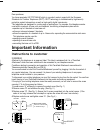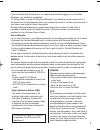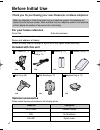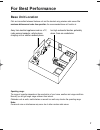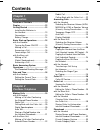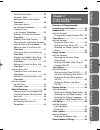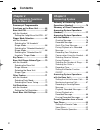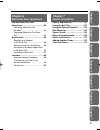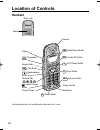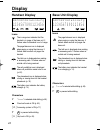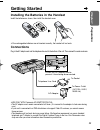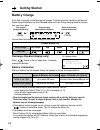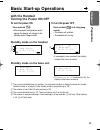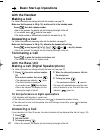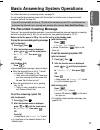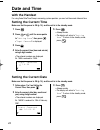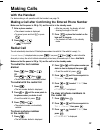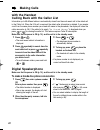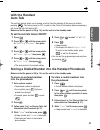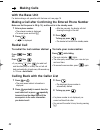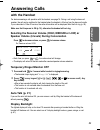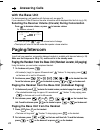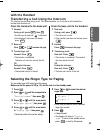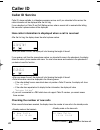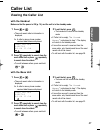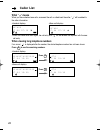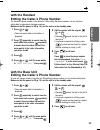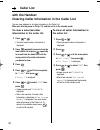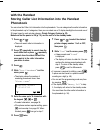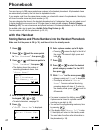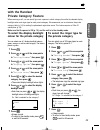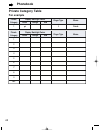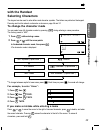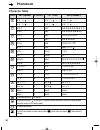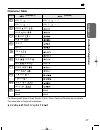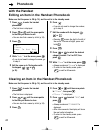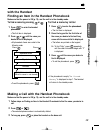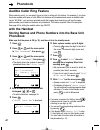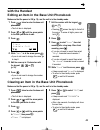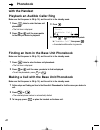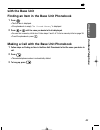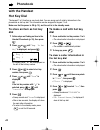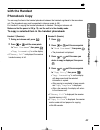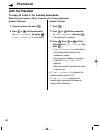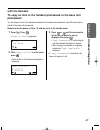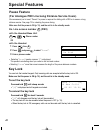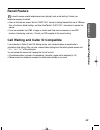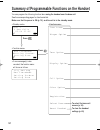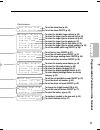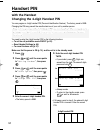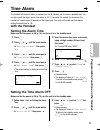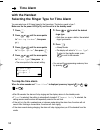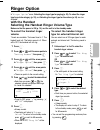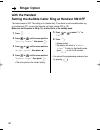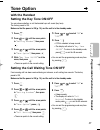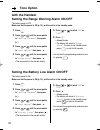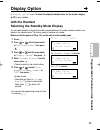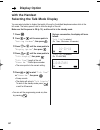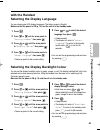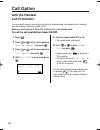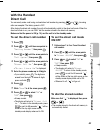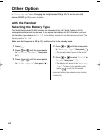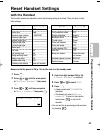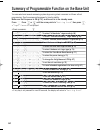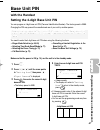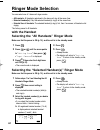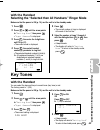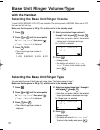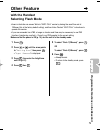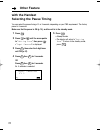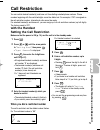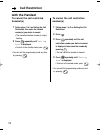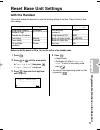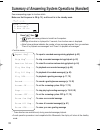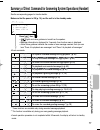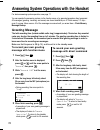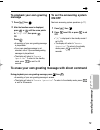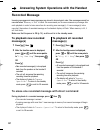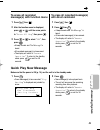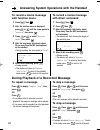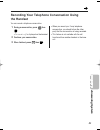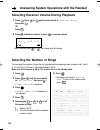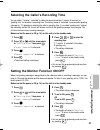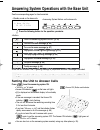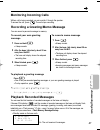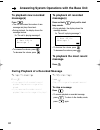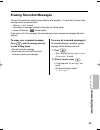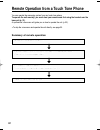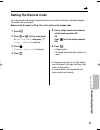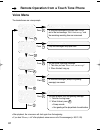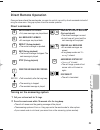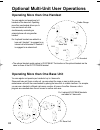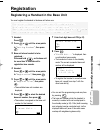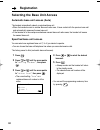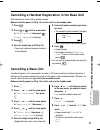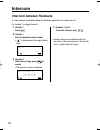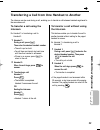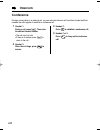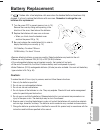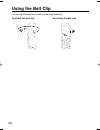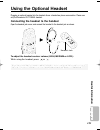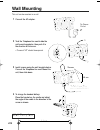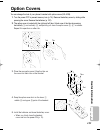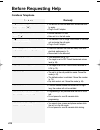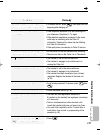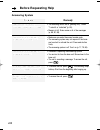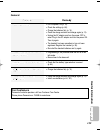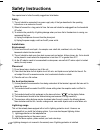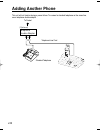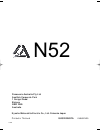- DL manuals
- Panasonic
- Answering Machine
- KX-TCD735ALM
- Operating Instructions Manual
Panasonic KX-TCD735ALM Operating Instructions Manual
Digital Cordless Answering System
Model No.
KX-TCD735ALM
Operating Instructions
Charge the batteries for about 15 hours before initial use.
7
1
0
3
2
4
6
8
9
5
0
2
6
8
9
5
3
4
1
R
7
ABC
ABC
DEF
DEF
GHI
GHI
DEF
DEF
JKL
JKL
MNO
MNO
PQRS
PQRS
WXYZ
WXYZ
TUV
TUV
DIGIT
AL
PLEASE READ BEFORE USE AND SAVE.
Caller ID Compatible
KX-TCD735ALM(E)-0ï\éÜ(1) 2002.06.21 5:41 PM Page 1
Summary of KX-TCD735ALM
Page 1
Digital cordless answering system model no. Kx-tcd735alm operating instructions charge the batteries for about 15 hours before initial use. 7 1 0 3 2 4 6 8 9 5 0 2 6 8 9 5 3 4 1 r 7 abc abc def def ghi ghi def def jkl jkl mno mno pqrs pqrs wxyz wxyz tuv tuv digit al please read before use and save. ...
Page 2: Important Information
2 dear purchaser, you have acquired a kx-tcd735alm, which is a product made in regard with the european standards for cordless telephones (dect). Dect technology is characterised by high-security protection against interceptions as well as high-quality digital transmission. This telephone was design...
Page 3
3 if you are satisfied with the operation of your telephone service after plugging in your permitted attachment, your installation is completed. You will be unable to connect this permitted attachment if your telephone service consists only of a wall phone or an old style telephone which is not conn...
Page 4: For Your Future Reference
4 kx-a109 option covers p6h for your future reference serial no. Date of purchase (found on the bottom of the unit) name and address of dealer attach or keep original receipt to assist with any repair under warranty. Included with this unit before initial use kx-a115alm description handset/charger n...
Page 5: For Best Performance
5 for best performance base unit location calls are transmitted between the base unit and the handset using wireless radio waves. For maximum distance and noise-free operation , the recommended base unit location is: operating range: the range of operation depends on the construction of your home, w...
Page 6: Contents
6 contents chapter 1 preparation chapter 2 cordless telephone location of controls ........................10 display ...............................................12 getting started .................................13 installing the batteries in the handset ....................................13 c...
Page 7: Chapter 3
7 chapter 3 programmable functions on the handset summary of programmable functions on the handset................50 handset pin .......................................52 with the handset changing the 4-digit handset pin...52 time alarm.........................................53 with the handset set...
Page 8: Contents
Contents 8 chapter 5 answering system summary of answering system operations (handset)........................76 summary of direct command for answering system operations (handset)............................................77 answering system operations with the handset ...............................
Page 9: Chapter 7
9 battery replacement ......................101 using the belt clip ..........................102 using the optional headset ...........103 wall mounting..................................104 option covers .................................105 before requesting help .................106 safety instruc...
Page 10: Location of Controls
10 location of controls handset 7 1 0 3 2 4 6 8 9 5 r int int 7 1 0 3 2 6 8 9 5 c 4 (phonebook) button display (function/ok) button (capital change) button (recall) button charge contact charge contact (clear) button (intercom) button (off/power) button navigator key ( , , , ) headset jack (talk) bu...
Page 11: Chapter 1
11 chapter 1 preparation base unit 2 6 9 3 r def def def def mno mno digit al 0 8 5 4 1 7 abc abc ghi ghi jkl jkl pqrs pqrs wxyz wxyz tuv tuv navigator key ( , , , ) (phonebook/function) button c (recall) button (cancel) button caller id indicator ( ) (page/intercom) button (answer on) button and in...
Page 12: Display
12 display icons icons the in-range icon indicates that the handset is in range of the base unit. It flashes when the handset is out of range. The page/intercom icon is displayed when paging or using the intercom. It flashes when another unit pages the handset. The talk icon is displayed when making...
Page 13: Chapter 1
13 chapter 1 preparation connections plug in the ac adaptor cord and the telephone line cord to the bottom of the unit. Then connect the cords as shown. • use only with panasonic ac adaptor pqlv1al. • the ac adaptor must remain connected at all times. (it is normal for the adaptor to feel warm durin...
Page 14: Getting Started
Getting started 14 while in use (talk) while not in use (standby) battery charge at the time of shipment, the batteries are not charged. To charge, place the handset on the base unit. Please charge the batteries for about 15 hours before initial use. During charging the battery, battery icon is as s...
Page 15: Chapter 1
15 chapter 1 preparation to turn the power off press and hold until a long beep sounds. • the display will go blank. • the handset will not ring. To turn the power on press and hold . • after all possible configurations briefly appear, the display will change to the standby mode. A beep sounds. Basi...
Page 16: Basic Start-Up Operations
Basic start-up operations 16 with the handset making a call for further information on making calls with the handset, see page 19. Make sure that the power is on (p. 15), and the unit is in the standby mode. Press then dial a phone number. • after a few seconds, the display will start showing the le...
Page 17: Chapter 1
17 chapter 1 preparation basic answering system operations to play the pre-recorded greeting message (with the handset) 1 press (int) then . 2 after the function menu is displayed, press or until the arrow points to “ play ogm ”, then press . Or press (6) . (with the base unit) press . • a pre-recor...
Page 18: With The Handset
18 5 press . • a beep sounds. • the display will return to “ setting base ”. To return to the standby mode, press . 1 press . 2 press or until the arrow points to “ setting base ”, then press . • “ input command ” is displayed. 3 press . 4 enter the current time (hour and minute) using 4-digit numbe...
Page 19: Chapter 2
19 chapter 2 cordless t elephone making calls to redial the last number dialled press then or . Or press or then . • the last number dialled is automatically redialed. To redial with the redial list 1 press . • the last number dialled is displayed. 2 press or until the arrow points to the phone numb...
Page 20: Making Calls
Making calls 20 1 press then enter a phone number. Or enter a phone number then press . • the dialled number is displayed. • after a few seconds, the display will start showing the length of the call. 2 when the other party answers, talk into the microphone. Digital speakerphone make sure that the p...
Page 21: Chapter 2
21 chapter 2 cordless t elephone with the handset auto talk the auto talk feature allows you to answer a call by lifting the handset off the base unit without pressing . The factory preset is off. In order to view caller id information before answering a call, leave the auto talk feature off. Make s...
Page 22: Making Calls
Making calls 22 redial call to redial the last number dialled press then . Or press then . • if you press then for redial call and the other party is in busy, the unit will call back automatically at least every 40 seconds up to 12 times – auto redial . To mute your conversation press while talking....
Page 23: Chapter 2
23 chapter 2 cordless t elephone selecting the receiver volume (high, medium or low) or speaker volume (6 levels) during conversation press to decrease volume, or press to increase volume. • each time you press or , the volume level will change. • the display will return to the talk mode after recei...
Page 24: Answering Calls
Answering calls 24 paging/intercom in multi-unit user operation, conversation between handsets is available with intercom feature (p. 98). Make sure that the power is on (p. 15), and the unit is in the standby mode. Paging the handset from the base unit (handset locator, all paging) using this featu...
Page 25: Chapter 2
25 chapter 2 cordless t elephone selecting the ringer type for paging you can select one of 20 ringer types for paging. Make sure that the power is on (p. 15), and the unit is in the standby mode. 1 press . 2 press or until the arrow points to “ setting handset ”, then press . 3 press or until the a...
Page 26: Caller Id
26 caller id caller id service caller id, where available, is a telephone company service, and if you subscribe to this service, the caller information will be displayed after the first ring. If you subscribe to a caller id and call waiting service, when a second call is received while talking, the ...
Page 27: Chapter 2
27 chapter 2 cordless t elephone caller list viewing the caller list with the handset make sure that the power is on (p. 15), and the unit is in the standby mode. 1 press or . • the most recent caller’s information is displayed. 3 to exit the list, press . • the handset will return to the standby mo...
Page 28: Caller List
28 caller list 1 2 3 4 5 6 7 8 9 0 1 2 3 4 5 2 7 . 0 4 1 5 : 3 0 • when the same caller calls again, the call entry with “ ” will be deleted and replaced with the new call entry. What “ ” means when you have checked new calls, answered the call or called back the caller, “ ” will be added to the cal...
Page 29: Chapter 2
29 chapter 2 cordless t elephone 1 press or . • the most recent caller’s information is displayed. 2 press repeatedly to search from the most recent call or press repeatedly to search from the oldest call until the arrow points to the caller information you desire to edit. 3 press . 4 press or until...
Page 30: Caller List
30 caller list with the handset clearing caller information in the caller list you can clear selected or all caller information in the caller list. Make sure that the power is on (p. 15), and the unit is in the standby mode. To clear all caller information in the caller list 1 press or . • the most ...
Page 31: Chapter 2
31 chapter 2 cordless t elephone with the handset storing caller list information into the handset phonebook you can store the caller list information into the phonebook. You can categorise the caller information in the phonebook up to 9 categories, then you can select one of 3 display backlight col...
Page 32: Phonebook
32 j o h n m i l l e r phonebook you can store up to 200 names and phone numbers in the handset phonebook. All phonebook items are automatically stored by the first word in alphabetical order. If you receive a call from the same phone number you stored with name in the phonebook, the display will sh...
Page 33: Chapter 2
33 chapter 2 cordless t elephone to select the display backlight colour for the private category you can select one of 3 display backlight colours, green, orange, or red for each category. The factory preset is green. 1 press . 2 press or until the arrow points to “ setting handset ”, then press . 3...
Page 34: Phonebook
34 phonebook memo private category 1 2 3 4 5 6 7 8 9 orange display backlight colour ringer type green red memo private category 1 3 friends orange display backlight colour ringer type green red off private category table for example kx-tcd735alm(e)-2(32~49) 2002.06.21 5:02 pm page 34.
Page 35: Chapter 2
Chapter 2 cordless t elephone 35 a n n e 1 press while entering a name. 2 press or until the arrow points to the desired character mode, then press . • the character mode is displayed. A n n an with the handset selecting characters the keypad can be used to enter letters and character symbols. The l...
Page 36: Phonebook
Phonebook 36 abc (alphabet) # & ’ ( ) , – . / # & ’ ( ) , – . / a b c a b c d e f d e f g h i g h i j k l j k l m n o m n o p q r s p q r s t u v t u v w x y z w x y z blank blank buttons c 0 9 8 7 6 5 4 3 2 1 to move the cursor to the left. To move the cursor to the right. (to enter another charact...
Page 37: Chapter 2
Chapter 2 cordless t elephone 37 (extended 2) # & ’ ( ) , – . / # & ’ ( ) , – . / a Á Ä b c a á ä b c d e É f d e é f g h i Í g h i Í j k l j k l m n o Ó Ö m n o ó ö p q r s p q r s t Ú Ü v t ú ü ˜ v w x y z w x y z blank blank # & ’ ( ) , – . / # & ’ ( ) , – . / blank blank character table buttons ...
Page 38: With The Handset
38 1 press to enter the handset phonebook. • the first item is displayed. 2 press or until the arrow points to the item you desire to edit. • you can also find a name by initial (p. 39). 3 press . 4 while “ edit ” is at the arrow, press . • if you do not need to change the name, go to step 6. 5 edit...
Page 39: Chapter 2
Chapter 2 cordless t elephone 39 with the handset finding an item in the handset phonebook make sure that the power is on (p. 15), and the unit is in the standby mode. To find a name by pressing or 1 press to enter the handset phonebook. • the first item is displayed. 2 press or until the name you d...
Page 40: Phonebook
40 phonebook j o h n m i l l e r audible caller ring feature when receiving a call, you can easily figure out who is calling with this feature. For example, if you store the phone number with name of john miller into the base unit phonebook and record an audible caller ring as “mr. Miller”, you can ...
Page 41: Chapter 2
41 chapter 2 cordless t elephone 1 press twice to enter the base unit phonebook. • the first item is displayed. 2 press or until the arrow points to the item you desire to edit. 3 press . 4 while “ edit ” is at the arrow, press . • if you do not need to change the name, go to step 6. 5 edit the name...
Page 42: Phonebook
42 phonebook finding an item in the base unit phonebook make sure that the power is on (p. 15), and the unit is in the standby mode. 1 press twice to enter the base unit phonebook. • the first item is displayed. 2 press or until the name you desire to find is displayed. • to exit the phonebook, pres...
Page 43: Chapter 2
43 chapter 2 cordless t elephone making a call with the base unit phonebook 1 follow steps on finding an item in the base unit phonebook to find the name you desire to call. 2 press . • the selected phone number is automatically dialled. 3 to hang up, press . With the base unit finding an item in th...
Page 44: Phonebook
44 phonebook with the handset hot key dial the keypad 1 to 9 function as one-touch dials. You can assign up to 9 caller’s information in the phonebook as hot key dial. This information can be assigned to keypad 1 to 9. Make sure that the power is on (p. 15), and the unit is in the standby mode. To s...
Page 45: Chapter 2
45 chapter 2 cordless t elephone with the handset phonebook copy you can copy the item in the handset phonebook between the handsets registered in the same base unit. The phonebook copy must be operated in intercom mode (p. 98). Ex. Handset 2 is copying the handset phonebook to handset 1 during an i...
Page 46: Phonebook
46 phonebook handset 2 (sender): 1 press . 2 press or until the arrow points to “ send phonebook ”, then press . • the phonebook is displayed. 3 press . Press or until the arrow points to “ copy forward ”, then press . • “ copy proceeding ” is on the display and all forwarded information in the phon...
Page 47: Chapter 2
47 chapter 2 cordless t elephone 1 press (int) then . • “ copy to base ” is displayed. 2 while “ copy to base ” is at the arrow, press . • the first item in the handset phonebook is displayed. With the handset to copy an item in the handset phonebook to the base unit phonebook you can copy an item i...
Page 48: Special Features
48 special features pause feature (for analogue pbx line/long distance service users) we recommend you to insert “pause” if a pause is required for dialling with a pbx or to access a long distance service. See page 72 for selecting the pause timing. Make sure that the power is on (p. 15), and the un...
Page 49: Chapter 2
49 chapter 2 cordless t elephone call waiting and caller id compatible if you subscribe to caller id and call waiting service, your handset displays a second caller’s information while talking. After you hear a second caller waiting tone, the caller’s phone number and “ call waiting ” will be displa...
Page 50
50 summary of programmable functions on the handset you can program the following function items using the handset near the base unit . See the corresponding pages for function details. Make sure that the power is on (p. 15), and the unit is in the standby mode. Press . B a s e 1 2 n e w c a l l s 0...
Page 51: Chapter 3
51 chapter 3 programmable functions on the handset h s e t a l a r m t i m e a l a r m o n / o f f to set the alarm time (p. 53) to set the alarm on/off (p. 53) to select the handset ringer volume (p. 55) to select the ringer type for external call (p. 55) to select the ringer type for internal call...
Page 52: With The Handset
52 with the handset changing the 4-digit handset pin you can program a 4-digit handset pin (personal identification number). The factory preset is 0000. Changing the pin may prevent the unauthorized use of your unit by another person. Handset pin 1 press . 2 press or until the arrow points to “ sett...
Page 53: Chapter 3
53 chapter 3 programmable functions on the handset time alarm the handset will sound an alarm at a preset time for 30 seconds just for once or repeated daily. You can also select the ringer type for time alarm (p. 54). If you select the melody for time alarm, the handset will sound longer (it depend...
Page 54: With The Handset
54 with the handset selecting the ringer type for time alarm you can select one of 20 ringer types for the time alarm. The factory preset is type 1. Make sure the the power is on (p.15), and the unit is in the standby mode. 1 press . 2 press or until the arrow points to “ setting handset ”, then pre...
Page 55: Chapter 3
55 chapter 3 programmable functions on the handset ringer option with the handset selecting the handset ringer volume/type make sure that the power is on (p. 15), and the unit is in the standby mode. • you can exit the programming mode any time by pressing . To select the handset ringer volume 7 lev...
Page 56: Ringer Option
Ringer option 56 with the handset setting the audible caller ring at handset on/off the factory preset is off. This setting is for handset only. If you desire to set the audible caller ring on the base unit off, you must set the base unit ringer volume off (p. 70). Make sure that the power is on (p....
Page 57: Chapter 3
57 chapter 3 programmable functions on the handset tone option with the handset setting the key tone on/off you can choose whether or not the handset keys will sound (key tone). The factory preset is on. Make sure that the power is on (p. 15), and the unit is in the standby mode. 5 press or to selec...
Page 58: Tone Option
Tone option 58 1 press . 2 press or until the arrow points to “ setting handset ”, then press . 3 press or until the arrow points to “ tone option ”, then press . 4 press or until the arrow points to “ range alarm ”, then press . • the arrow points to the current setting. 5 press or to select “ on ”...
Page 59: Chapter 3
59 chapter 3 programmable functions on the handset display option selecting the standby mode display you can select whether to display the currently connected base unit number, handset number or no display in the standby mode. The factory preset is the base unit number. Make sure that the power is o...
Page 60: Display Option
Display option 60 1 press . 2 press or until the arrow points to “ setting handset ”, then press . 3 press or until the arrow points to “ display option ”, then press . 4 press or until the arrow points to “ talk display ”, then press . “ talk time ” : length of the call “ phone no. ” : dialled phon...
Page 61: Chapter 3
61 chapter 3 programmable functions on the handset 1 press . 2 press or until the arrow points to “ setting handset ”, then press . 3 press or until the arrow points to “ display option ”, then press . 4 press or until the arrow points to “ select language ”, then press . • the arrow points to the c...
Page 62: Call Option
62 call option 5 enter the 4-digit handset pin (p. 52). • the current mode is displayed. 6 press or to select “ on ” or “ off ”, then press . • a beep sounds and “ ” is displayed if on is selected. • the display will return to “ call bar ”. To return to the standby mode, press or wait for 60 seconds...
Page 63: Chapter 3
63 chapter 3 programmable functions on the handset to set the direct call number 1 press . 2 press or until the arrow points to “ setting handset ”, then press . 3 press or until the arrow points to “ call option ”, then press . 4 press or until the arrow points to “ direct call no. ”, then press . ...
Page 64: Other Option
64 other option with the handset selecting the battery type two nickel metal-hydride (ni-mh) batteries are included with this unit. Nickel cadmium (ni-cd) rechargeable batteries can also be used. If you replace the batteries with ni-cd batteries, you must set the battery type selection to “ ni-cd ”,...
Page 65: Chapter 3
65 chapter 3 programmable functions on the handset time alarm mode off alarm time clear handset ringer volume 3 (medium) external ringer type 1 internal ringer type 1 paging ringer type 1 private ringer type 1 alarm type 1 key tone on call waiting tone on range warning alarm off battery low alarm on...
Page 66
66 summary of programmable function on the base unit press to select “all handsets” ringer mode (p. 68) press to select “selected handset(s)” ringer mode (p. 68) press to select “selected, then all handsets” ringer mode (p. 69) to set the base unit key tone on/off (p. 69) press to select the base un...
Page 67: Chapter 4
67 chapter 4 programmable functions on the base unit base unit pin with the handset setting the 4-digit base unit pin you can program a 4-digit base unit pin (personal identification number). The factory preset is 0000. Changing the pin may prevent the unauthorised use of your unit by another person...
Page 68: Ringer Mode Selection
68 1 follow steps 1 to 3 on selecting the all handsets ringer mode. 2 press , then current setting is displayed. • the selected handset number(s) blink(s) and ring(s). 3 select the handset number(s) you desire to ring with keypad. • if you select the handset number which does not blink, it starts bl...
Page 69: Chapter 4
69 chapter 4 programmable functions on the base unit i n p u t c o m m a n d 12 1 3 - 1 2 3 4 5 6 5 press . • the current number of rings is displayed at the end of the 2nd line. 6 select the number of rings 1 through 6 with the dialing buttons to , then press . • a beep sounds. • the display will r...
Page 70: Base Unit Ringer Volume/type
70 base unit ringer volume/type selecting the base unit ringer volume 4 levels (high, medium, low, off) are available. The factory preset is medium. When set to off, the base unit will not ring. Make sure that the power is on (p. 15), and the unit is in the standby mode. 1 press . 2 press or until t...
Page 71: Chapter 4
71 chapter 4 programmable functions on the base unit other feature with the handset selecting flash mode • users in australia can access telstra’s “easy call” service by having the recall time set at 100msec (this is the factory default setting), and then follow telstra’s “easy call” instructions to...
Page 72: Other Feature
72 other feature selecting the pause timing you can select the pause timing of 3 or 5 seconds, depending on your pbx requirement. The factory preset is 3 seconds. Make sure that the power is on (p. 15), and the unit is in the standby mode. 1 press . 2 press or until the arrow points to “ setting bas...
Page 73: Chapter 4
73 chapter 4 programmable functions on the base unit 1 press . 2 press or until the arrow points to “ setting base ”, then press . • “ input command ” is displayed. 3 press , then enter the 4-digit base unit pin (p. 67). • all registered handset number(s) and base unit number “0” are displayed. • th...
Page 74: Call Restriction
74 call restriction with the handset to cancel the call restricted handset(s) 1 follow steps 1 to 3 on setting the call restriction, then enter the handset number(s) you desire to cancel. • the cancelled handset number(s) stop(s) flashing. 2 press repeatedly until “ setting base ” is displayed. • to...
Page 75: Chapter 4
75 chapter 4 programmable functions on the base unit reset base unit settings 1 press . 2 press or until the arrow points to “ setting base ”, then press . • “ input command ” is displayed. 3 press , then enter the 4-digit base unit pin (p. 67). 0 4 press . • a beep sounds. • the display will return...
Page 76
76 summary of answering system operations (handset) see corresponding pages for function details. Make sure that the power is on (p. 15), and the unit is in the standby mode. B a s e 1 [ a ] 4 m e s s a g e s 0 n e w c a l l s press (int) then . • lights and voice guidance is heard from the speaker....
Page 77: Chapter 5
77 chapter 5 answering system summary of direct command for answering system operations (handset) see the corresponding pages for function details. Make sure that the power is on (p. 15), and the unit is in the standby mode. B a s e 1 [ a ] 4 m e s s a g e s 0 n e w c a l l s press (int) then . • li...
Page 78: To Record Your Own Greeting
78 to record your own greeting message with function menu 1 press (int) then . 2 after the function menu is displayed, press or until the arrow points to “ record ”, then press . 3 while “ record ogm ” is at the arrow, press . 4 after the long beep, talk clearly, about 20 cm away from the mic (micro...
Page 79: Chapter 5
79 chapter 5 answering system to erase your own greeting message with direct command during playback your own greeting message, press then . • a recording of your own greeting message is erased. • the display will return to “ remote operation ”. To return to the standby mode, press or wait for 30 se...
Page 80: To Playback New Recorded
Answering system operations with the handset 80 to playback new recorded message(s) 1 press (int) then . 2 after the function menu is displayed, press or until the arrow points to “ play new msg ”, then press . Or press (4) . • new recorded message(s) is/are played back from the speaker on the hands...
Page 81: Chapter 5
81 chapter 5 answering system 1 press . • if new message(s) is/are recorded, “ play new msg ” is displayed and pointed by arrow. H p l a y n e w m s g n e w p h o n e b o o k s e t t i n g h a n d s e t to erase all recorded message(s) with function menu 1 press (int) then . 2 after the function men...
Page 82: To Repeat A Message
Answering system operations with the handset 82 during playback of a recorded message to repeat a message press to display “ repeat msg ”, then press . Or press . • if you press within 5 seconds from start playback, the previous message will be played. • if you press over 5 seconds from start playba...
Page 83: Chapter 5
83 chapter 5 answering system recording your telephone conversation using the handset you can record a telephone conversation. 1 during a conversation, press then . • “ recording ” is displayed on the handset. 2 continue your conversation. 3 when finished, press then . • when you record your 2-way t...
Page 84: *toll Saver
Answering system operations with the handset 84 selecting receiver volume during playback 1 press . Press or until the arrow points to “ receiver volume ”, then press . Or press . 2 press to decrease volume, or press to increase volume. • each time you press or , the volume level will change. 3 r e ...
Page 85: Chapter 5
85 chapter 5 answering system setting the monitor function on/off when your greeting message is being played to the caller and caller is recording a message, you can listen to it through the handset and the base unit speaker. To listen to your greeting, set to 2 (on). The factory preset is 2 (on). M...
Page 86
86 answering system operations with the base unit see the corresponding pages for function details. 4 m e s s a g e s 0 n e w c a l l s 1 2 . 0 5 1 3 : 5 8 press the following button for the operation you desire. To set the answering system on/off (p. 86) to erase recorded message (p. 89) to record ...
Page 87: Chapter 5
87 chapter 5 answering system monitoring incoming calls while a call is being recorded, you can monitor it through the speaker. To answer the call, press .The unit stops recording. Playback recorded messages you can see the total number of recorded messages on the base unit display. If answer on ind...
Page 88: To Playback New Recorded
Answering system operations with the base unit 88 to playback new recorded message(s) press . • the unit announces the number of new message and plays them back. • during playback, the display shows the message number. To playback all recorded message(s) press and hold firmly until a short beep soun...
Page 89: Chapter 5
89 chapter 5 answering system erasing recorded messages the unit will announce the remaining recording time after playback, if it is less than 5 minutes. New message cannot be recorded when: — “ memory is full ” is heard. — the number of messages displayed on the base unit flashes rapidly. — answer ...
Page 90: Summary of Remote Operation
90 remote operation from a touch tone phone you can operate the answering system from any touch tone phone. To operate the unit remotely, you must store your remote code first using the handset near the base unit (p. 91). A synthesized voice menu will guide you on how to operate the unit (p. 92). • ...
Page 91: Chapter 5
91 chapter 5 answering system setting the remote code the 3-digit remote code prevents unauthorised use of your unit for listening to recorded messages. The remote code is not preset. Make sure that the power is on (p. 15), and the unit is in the standby mode. 1 press . 2 press or until the arrow po...
Page 92: Voice Menu
92 remote operation from a touch tone phone • after playback, the voice menu will start again from the beginning. • if you hear “ memory is full ” after playback, erase some or all of the messages (p. 80, 81, 89). All message playback. All recorded messages are played back. At the end of the last me...
Page 93: Chapter 5
93 chapter 5 answering system direct remote operation once you have entered the remote code, you can also control your unit by direct commands instead of using the voice menu. Hang up anytime to end the remote operation. Direct commands new message playback • only new messages are played back. All m...
Page 94
94 optional multi-unit user operations operating more than one handset you can register and operate up to 6 handsets at the base unit. Operating more than one handset allows you to have an internal call while simultaneously conducting an external phone call using another handset. • the optional hand...
Page 95: Chapter 6
95 chapter 6 multi-unit user operations registration registering a handset in the base unit you must register the handset in the base unit before use. 1 handset: press . 2 press or until the arrow points to “ setting handset ”, then press . 3 base unit where handset is to be registered : press and h...
Page 96: Registration
96 registration selecting the base unit access automatic base unit access (auto) the handset automatically selects a registered base unit. • when the handset moves to another base unit radio area, it loses contact with the previous base unit and automatically accesses the new base unit. • if the han...
Page 97: Chapter 6
97 chapter 6 multi-unit user operations cancelling a handset registration in the base unit each handset can cancel itself or another handset. Make sure that the power is on (p. 15), and the unit is in the standby mode. 5 enter the handset number(s) you desire to cancel. • the selected handset number...
Page 98: Intercom
98 intercom intercom between handsets a 2-way intercom is available between the handsets registered in the same base unit. 1 handset 1: press (int) . 2 handset 1: enter the desired handset number. • “ ” is displayed and the paged handset rings. • intercom calls can be conducted within the radio area...
Page 99: Chapter 6
99 chapter 6 multi-unit user operations transferring a call from one handset to another the intercom can be used during a call, enabling you to transfer a call between handsets registered to the same base unit. To transfer a call using the intercom ex. Handset 1 is transferring a call to handset 2. ...
Page 100: Intercom
Intercom 100 conference during a conversation in an external call, you can make an intercom call to another handset and then combine the calls together to establish a conference call. 3 handset 1: press to establish a conference call. 4 handset 1 or 2: press to hang up the conference call. 3 1 hands...
Page 101: 101
101 chapter 7 useful information battery replacement • remove defective batteries as soon as possible. Defective batteries may leak into the unit. • please use only panasonic p6h (ni-cd) or p6p (ni-mh) batteries. • if the rechargeable batteries are not inserted correctly, the handset will not work. ...
Page 102: 102
102 you can hang the handset on your belt or pocket using the belt clip. To attach the belt clip to remove the belt clip using the belt clip kx-tcd735alm(e)-5(101~114) 2002.06.21 5:32 pm page 102.
Page 103: 103
103 chapter 7 useful information plugging an optional headset into the handset allows a hands-free phone conversation. Please use only the panasonic kx-tca88al headset. Connecting the headset to the handset open the headset jack cover, and connect the headset to the headset jack as shown. Headset ja...
Page 104: 104
104 wall mounting 1 connect the ac adaptor. This unit can be mounted on a wall. To power outlet 8.5 cm wall template 2 tuck the telephone line cord inside the wall mounting adaptor, then push it in the direction of the arrow. • the word “up” should face upward. 3 install screws using the wall templa...
Page 105: 105
105 chapter 7 useful information option covers you can change the look of your phone’s handset with option covers (kx-a109). 1. Turn the power off to prevent memory loss (p. 15). Remove the battery cover by sliding while pressing the arrow. Remove the batteries (p. 101). 2. The option cover is locke...
Page 106: 106
106 before requesting help problem “ ” flashes and an alarm tone sounds when you press . A busy tone sounds when you press . “ ” flashes during a conversation and the call is disconnected. Static, sound cuts in/out, fades. Interference from other electrical units. The handset does not ring. The base...
Page 107: 107
107 chapter 7 useful information problem while programming or searching, the unit starts to ring and stops the program/search. The unit does not display the caller’s phone numbers. The display goes to the standby mode while viewing the caller list or phonebook. Does not function. The paged handset d...
Page 108: 108
108 before requesting help problem the answering system is on, but incoming messages are not recorded. You cannot operate the answering system from a touch tone phone. You cannot operate the answering system with the handset. While recording a greeting message, the unit starts to ring and stops reco...
Page 109: 109
109 chapter 7 useful information problem the unit does not work. You cannot program items such as the time/day adjustment. The battery strength is not displayed correctly. “ ” flashes or the unit beeps every 15 seconds. You charged the batteries fully, but “ ” flashes. Remedy • turn the power on (p....
Page 110: 110
110 take special care to follow the safety suggestions listed below. Safety 1) the unit should be connected to a power supply only of the type described in the operating instructions or as marked on the unit. 2) when left unused for a long period of time, the base unit should be unplugged from the h...
Page 111: 111
111 chapter 7 useful information warning: to prevent fire or shock hazard, do not expose this product to liquid or any type of moisture. When a failure occurs which results in the internal parts becoming accessible, disconnect ac adaptor immediately and return this unit to the place of purchase or s...
Page 112: 112
112 adding another phone this unit will not function during a power failure. To connect a standard telephone on the same line, use a telephone double adaptor. (optional) telephone double adaptor to socket telephone line cord standard telephone kx-tcd735alm(e)-5(101~114) 2002.06.21 5:32 pm page 112.
Page 113: 113
113 chapter 7 useful information term definitions dect the abbreviation dect means “digital enhanced cordless telecommunications”. Advantages of dect excellent voice quality: through sampling of digital signals dect units obtain nearly noiseless transmission. High grade taping security: based on dig...
Page 114: 114
114 n52 kyushu matsushita electric co., ltd. Fukuoka japan printed in thailand quqx00063za ku0602nr0 panasonic australia pty ltd austlink corporate park 1 garigal road belrose nsw 2085 australia kx-tcd735alm(e)-5(101~114) 2002.06.21 5:32 pm page 114.