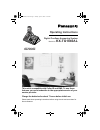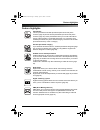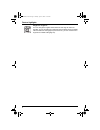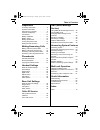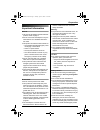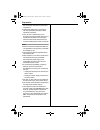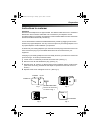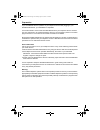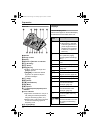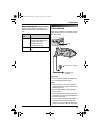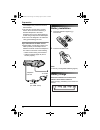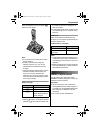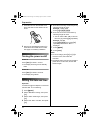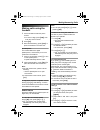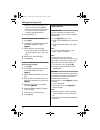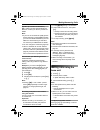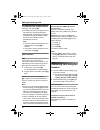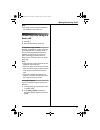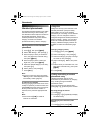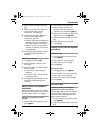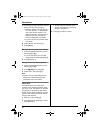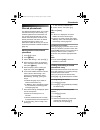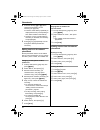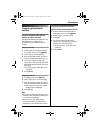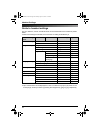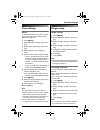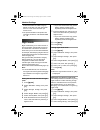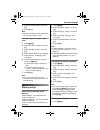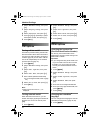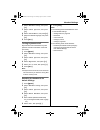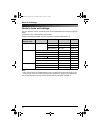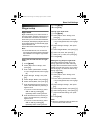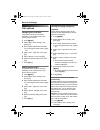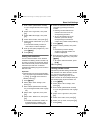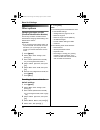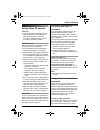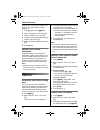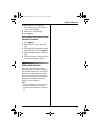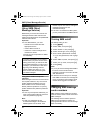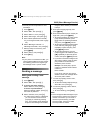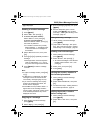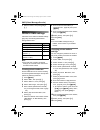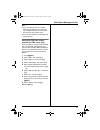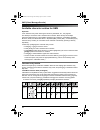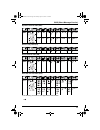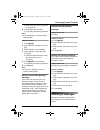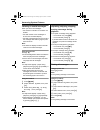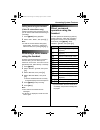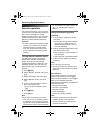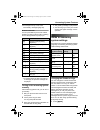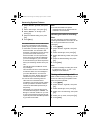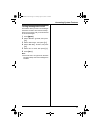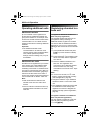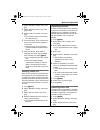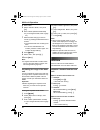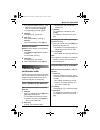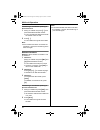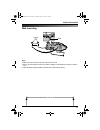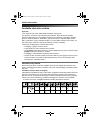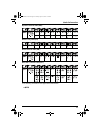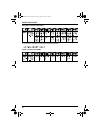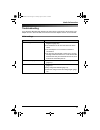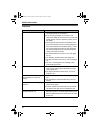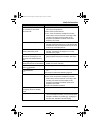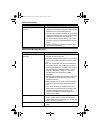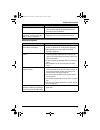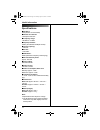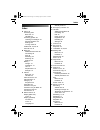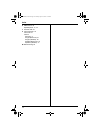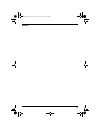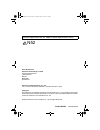- DL manuals
- Panasonic
- Answering Machine
- KX-TG1840AL
- Operating Instructions Manual
Panasonic KX-TG1840AL Operating Instructions Manual
This unit is compatible with Caller ID and SMS. To use these
features, you must subscribe to the appropriate service of your
service provider.
Charge the batteries for about 7 hours before initial use.
Please read these operating instructions before using the unit and save them for
future reference.
Operating Instructions
Model No.
KX-TG1840AL
Digital Cordless Answering System
TG1840AL(e-e).book Page 1 Tuesday, April 11, 2006 11:02 AM
Summary of KX-TG1840AL
Page 1
This unit is compatible with caller id and sms. To use these features, you must subscribe to the appropriate service of your service provider. Charge the batteries for about 7 hours before initial use. Please read these operating instructions before using the unit and save them for future reference....
Page 2
Introduction 2 introduction thank you for purchasing a new panasonic digital cordless phone. For your future reference attach or keep original receipt to assist with any repair under warranty. Note: l in the event of problems, you should contact your equipment supplier in the first instance. Tradema...
Page 3
Feature highlights 3 feature highlights phonebooks this unit provides the handset phonebook (200 names and phone numbers; page 22) and the shared phonebook (20 names and phone numbers; page 25). These phonebooks allow you to make calls without having to dial manually. For handset phonebook, you can ...
Page 4
Feature highlights 4 polyphonic ringtones you can change the ringtone heard when the unit rings for calls. For handset, you can choose from 5 ringtones and 10 melody tones for outside calls and intercom calls (page 29). For base unit, you can choose from 6 ringtones for outside calls (page 21). Tg18...
Page 5
Table of contents 5 preparation accessory information . . . . . . . . . . . . . . .6 important information . . . . . . . . . . . . . . . .7 instructions to customer . . . . . . . . . . . . . .9 controls and displays . . . . . . . . . . . . . . .11 connections . . . . . . . . . . . . . . . . . . . . ...
Page 6
Preparation 6 accessory information included accessories additional/replacement accessories ac adaptor pqlv19al telephone line cord telephone plug rechargeable batteries (aaa size) hhr-4ept handset cover operating instructions quick guide model no. Description hhr-4ept 2 rechargeable nickel metal hy...
Page 7
Preparation 7 important information general l use only the ac adaptor included with this product, noted on page 6. L do not connect the ac adaptor to any ac outlet other than a standard 220–240 v ac outlet. L this product is unable to make calls when: – the portable handset battery(ies) need recharg...
Page 8
Preparation 8 the conductive material to overheat and cause burns. L charge the battery(ies) in accordance with the information provided in these operating instructions. L only use the included base unit (or charger) to charge the battery(ies). Do not tamper with the base unit (or charger). Failure ...
Page 9
Preparation 9 instructions to customer installation attached to this telephone is an approval label. This label is evidence that it is a “permitted attachment” which has been authorised to be connected to your telephone service. Conditions relating to connection and operation of this permitted attac...
Page 10
Preparation 10 if you are satisfied with the operation of your telephone service after plugging in your permitted attachment, your installation is completed. You will be unable to connect this permitted attachment if your telephone service consists only of a wall phone or an old style telephone whic...
Page 11
Preparation 11 controls and displays controls handset a speaker b charge contact c {j/ok} (menu/ok) d {k} (phonebook) e {c} (talk) f navigator key l {e}{v} : to search for the desired item in menus. L {>} : to select the desired item or move the cursor to the right. L { : to return to the previous s...
Page 12
Preparation 12 base unit a speaker b charge contact c display d {answer on}/answer on indicator e {d} (greeting) f {4} (erase) g navigator key l {>}{ : to adjust the ringer and speaker volumes. L { } : to select the desired ringtone or to repeat or skip the recorded messages. H {x} (page) i {r} (rec...
Page 13
Preparation 13 base unit display icons following icons appear on the base unit display to indicate the current status of the unit. Connections when the ac adaptor is connected, a short beep will be heard. If it is not heard, check the connections. Important: l use only the ac adaptor and telephone l...
Page 14
Preparation 14 of the adaptor may cause it to become disconnected. L the unit will not work during a power failure. We recommend connecting a standard telephone to the same telephone line or to the same telephone socket using a telephone double adaptor. L this unit is not designed to be used with ro...
Page 15
Preparation 15 when the batteries are fully charged, 5 remains on the display. Note: l it is normal for the handset to feel warm during charging. L it takes 7 hours to fully charge the batteries, however, you can use the handset before the batteries are fully charged. L clean the charge contacts (pa...
Page 16
Preparation 16 1 press the notch on the handset cover firmly and slide it in the direction of the arrow. 2 remove the old batteries positive (s) terminal first and install the new ones. See page 14 for battery installation. Turning the power on/off power on press {ih} for about 1 second. L the displ...
Page 17
Making/answering calls 17 making calls using the handset 1 lift the handset and dial the phone number. L to correct a digit, press {c/t}, then enter the correct number. 2 press {c}. 3 when finished talking, press {ih} or place the handset on the base unit. Speakerphone the handset features a digital...
Page 18
Making/answering calls 18 l place the cursor on the number you wish to erase, then press {c/t}. L place the cursor to the right of where you want to insert a number, then press the appropriate dial key. 5 press {c} or {s}. To erase numbers in the redial list 1 press {r}. 2 press {e} or {v} repeatedl...
Page 19
Making/answering calls 19 r button (to use the recall feature) { r} is used to access optional telephone services. Contact your service provider for details. Note: l if your unit is connected to a pbx (private branch exchange), pressing {r} can allow you to access certain features of your host pbx s...
Page 20
Making/answering calls 20 to redial the last number dialled press {s}, then press {r}. L if the other party’s line is engaged, the unit will redial up to 9 times automatically. While the base unit is waiting to redial, the speakerphone indicator will flash. While the base unit is redialling, mute is...
Page 21
Making/answering calls 21 note: l the ringer volume cannot be adjusted if the handset is on the base unit. Answering calls using the base unit 1 press {s}. 2 when finished talking, press {s}. To adjust the ringer volume press {>} or { when the base unit is in standby mode. 4 volume levels (high/medi...
Page 22
Phonebooks 22 handset phonebook the handset phonebook allows you to make calls without having to dial manually. You can add 200 names and phone numbers to the handset phonebook, assign each handset phonebook entry to the desired category, and search for handset phonebook entries by name or category....
Page 23
Phonebooks 23 2 select “index search”, then press {>} . 3 select the character entry mode that contains the character you are searching for, and press {>}. 4 press the dial key ({0} to {9}) which contains the character you are searching for (page 64). L press the same dial key repeatedly to display ...
Page 24
Phonebooks 24 3 press {e} or {v} to select the desired dial key number, then press {>}. L when the dial key is already used as a one touch dial key, “@” is displayed next to the dial key number. If you select this dial key, “overwrite” is displayed. You can overwrite the previous assignment if neces...
Page 25
Phonebooks 25 shared phonebook the shared phonebook allows you to make calls without having to dial manually. Any handset registered to the same base unit can use the shared phonebook. You can add 20 names and phone numbers to the shared phonebook and search for shared phonebook entries by name. If ...
Page 26
Phonebooks 26 4 press the dial key ({0} to {9}) which contains the character you are searching for (page 64). L press the same dial key repeatedly to display the first entry corresponding to each letter located on that dial key. L if there is no entry corresponding to the letter you selected, the ne...
Page 27
Phonebooks 27 copying phonebook entries copying handset phonebook entries to other handset handset phonebook entries (page 22) can be copied from the handset to the phonebook of a compatible panasonic handset. Copying one entry 1 find the desired handset phonebook entry (page 22), then press {j/ok}....
Page 28
Handset settings 28 guide to handset settings for your reference, a chart of all items which can be customised for the handset is printed below. L when customising the handset, the current item or setting is indicated by >. Note: l up to 3 menu items can be displayed at a time. To select a menu item...
Page 29
Handset settings 29 time settings alarm an alarm will sound for 3 minutes at the set time once or daily. Set the date and time beforehand (page 16). 1 press {j/ok}. 2 select “handset setup”, then press {>} . 3 select “time settings”, then press {>} . 4 select “alarm”, then press {>} 2 times. 5 selec...
Page 30
Handset settings 30 several seconds if the caller hangs up before you answer. You may hear a dial tone or no one on the line when you answer a call. L the preset melodies in this product are used with permission of © 2004 m-zone co., ltd. Night mode night mode allows you to select a block of time du...
Page 31
Handset settings 31 6 select the desired setting, then press {>} . 7 press {ih}. Note: l when the answering system answers the call, this feature does not work. Selecting categories to bypass night mode 1 press {j/ok}. 2 select “handset setup”, then press {>} . 3 select “ringer setup”, then press {>...
Page 32
Handset settings 32 2 select “handset setup”, then press {>} . 3 select “display setup”, then press {>} . 4 select “contrast”, then press {>}. 5 press {e} or {v} repeatedly to select the desired contrast, then press {>}. 6 press {ih}. Call options turning call bar on/off this feature prohibits makin...
Page 33
Handset settings 33 2 select “handset setup”, then press {>} . 3 select “other options”, then press {>} . 4 select “letterwise”, then press {>}. 5 select the desired language, then press {>} . 6 press {ih}. Turning keytones on/off keytones are tones heard when keys are pressed. Includes confirmation...
Page 34
Base unit settings 34 guide to base unit settings for your reference, a chart of all items which can be customised for the base unit is printed below. L these items are customised using the handset. L when customising the base unit, the current item or setting is indicated by >. Note: l up to 3 menu...
Page 35
Base unit settings 35 ringer setup night mode night mode allows you to select a block of time during which the base unit will not ring for outside calls. This feature is useful for times when you do not want to be disturbed, for example, while sleeping. Night mode can be set independently for the ha...
Page 36
Base unit settings 36 call options changing the recall time change the recall time, if necessary, depending on the requirements of your service provider or pbx. 1 press {j/ok}. 2 select “base unit setup”, then press {>}. 3 enter “0000” (default base unit pin). L if you changed the pin, enter it (pag...
Page 37
Base unit settings 37 3 enter “0000” (default base unit pin). L if you changed the pin, enter it (page 38). 4 select “call options”, then press {>} . 5 select “ars settings”, then press {>} . 6 select “area code”, then press {>}. 7 select an area code location (1-4), then press {>}. L if the locatio...
Page 38
Base unit settings 38 other options changing the base unit pin (personal identification number) for security, the base unit pin must be entered when changing certain settings. The default pin is “0000”. Important: l if you change the pin, please make note of your new pin. The unit will not reveal th...
Page 39
Caller id service 39 using caller id service important: l this unit is caller id compatible. To use caller id features (such as displaying caller phone numbers), you must subscribe to caller id service. Consult your service provider for details. Caller id features when an outside call is received, t...
Page 40
Caller id service 40 page 29 when calls from this category are received. The default setting is “ext. Ringtone”. 1 press {k}, then press {j/ok}. 2 select “category”, then press {>}. 3 select a category, then press {>}. 4 select the current setting of the category ringtone, then press {>}. 5 select t...
Page 41
Caller id service 41 4 select “erase”, then press {>}. L to erase all entries, select “erase all”, then press {>}. 5 select “yes”, then press {>}. 6 press {ih}. Storing caller information into the handset phonebook 1 press {j/ok}. 2 select “caller list”, then press {>} . 3 press {e} or {v} repeatedl...
Page 42
Sms (short message service) 42 using sms (short message service) sms allows you to send and receive text messages between other fixed-line and mobile phones that support compatible sms networks and features. Important: l to use sms features, you must: – subscribe to the caller id and/or appropriate ...
Page 43
Sms (short message service) 43 l consult your service provider for more information. 1 press {j/ok}. 2 select “sms”, then press {>}. 3 select “public”, then press {>}. 4 select “settings”, then press {>}. 5 enter “0000” (default base unit pin). L if you changed the pin, enter it (page 38). 6 select ...
Page 44
Sms (short message service) 44 l if your message contains over 160 characters, “@@long message@@” is displayed. Your service provider may treat long messages differently from other messages. Consult your service provider for details. L “invalid number” is displayed if you try to send a message to a ...
Page 45
Sms (short message service) 45 – f is displayed reading a received message 1 press {j/ok}. 2 select “sms”, then press {>}. 3 to access the public mailbox select “public”, then press {>}. To access a private mailbox select the desired mailbox, press {>}, then enter its password. L if a mailbox contai...
Page 46
Sms (short message service) 46 3 edit the number, then press {c} or {s} . Guide to sms settings if the base unit is reset to its default settings (page 38), the following sms-related settings will be reset. Note: l if the base unit is reset to its default settings, the contents of the receive and se...
Page 47
Sms (short message service) 47 note: l if you change the name of a mailbox which has messages in the receive list, the messages will remain in the receive list under the new mailbox name. L if you erase a mailbox, its messages will also be erased. Storing the pbx line access number (for pbx users on...
Page 48
Sms (short message service) 48 available character entries for sms important: l for character entry when entering the name for phonebook, etc., see page 64. The dial keys are used to enter characters and numbers. Each dial key has multiple characters assigned to it. The available character entry mod...
Page 49
Sms (short message service) 49 alphabet character table (abc) numeric entry table (0-9) greek character table (m) extended character table (n) l the following are used for both uppercase and lowercase: tg1840al(e-e).Book page 49 tuesday, april 11, 2006 11:02 am.
Page 50
Answering system features 50 answering system this unit contains an answering system which can answer and record calls for you when you are unavailable to answer the phone. You can also record your own voice memos (page 53) and phone conversations (page 19). Important: l only 1 person can access the...
Page 51
Answering system features 51 l speak clearly about 20 cm away from the microphone. 2 press {5} to stop recording. L the greeting message is played back. Note: l if “e” is displayed, record the greeting message again. Using the handset 1 press {j/ok}. 2 select “answer system”, then press {>} . 3 sele...
Page 52
Answering system features 52 listening to new/all messages when you have new messages: – the answer on indicator on the base unit flashes – the total number of new messages is shown on the handset display – the base unit beeps about once a minute if the message alert feature (page 57) has been turne...
Page 53
Answering system features 53 calling back using the handset (caller id subscribers only) if caller information was received for the call, you can call the caller back while listening to a message. 1 press {j/ok} during playback. 2 select “call back”, then press {>}. Note: l to edit the number before...
Page 54
Answering system features 54 remote operation using a touch tone phone, you can call your phone number from outside and access the unit to listen to messages or change answering system settings. The unit’s voice guidance will prompt you to press certain dial keys to perform different operations. Imp...
Page 55
Answering system features 55 l if message memory is full, erase unnecessary messages (page 55). Remote commands you can press dial keys to access certain answering system functions without waiting for the voice guidance to prompt you. Turning on the answering system remotely if the answering system ...
Page 56
Answering system features 56 2 select “answer system”, then press {>} . 3 select “settings”, then press {>}. 4 select “number of rings”, then press {>}. 5 select the desired setting, then press {>} . 6 press {ih}. For telstra homeline service subscribers to receive voice mail and use answering syste...
Page 57
Answering system features 57 turning message alert on/off this feature alerts you when new messages have been recorded. The base unit beeps about once a minute until you have listened to all new messages. 1 press {j/ok}. 2 select “answer system”, then press {>} . 3 select “settings”, then press {>}....
Page 58
Multi-unit operation 58 operating additional units additional handsets up to 6 handsets can be registered to a single base unit. Additional handsets will give you the freedom to, for example, have an intercom call with another handset while a third handset is on an outside call. See page 6 for infor...
Page 59
Multi-unit operation 59 2 select “handset setup”, then press {>} . 3 select “registration”, then press {>} 2 times. 4 select a base unit number, then press {>} . L this number is used by the handset as a reference only. 5 press and hold {x} on the base unit for about 3 seconds, until the registratio...
Page 60
Multi-unit operation 60 4 enter “335”. 5 select “cancel base”, then press {>} . 6 enter “0000” (default handset pin). L if you changed the pin, enter it (page 32). 7 select the base unit(s) you want to cancel, by pressing the desired base unit number. L the selected base unit number(s) will flash. L...
Page 61
Multi-unit operation 61 l to page all handsets, press {x} and { 0}. You can talk with the handset user who answers first. (paging) l to stop paging, press {x} again. 2 handset: press {c} or {s} to answer. 3 base unit: when finished talking, press {s}. Handset: when finished talking, press {ih}. Betw...
Page 62
Multi-unit operation 62 transferring a call without speaking to the handset user 1 during an outside call, press {x}, then press the desired handset number. L the in use indicator flashes to indicate the outside call is on hold. 2 press {s}. L the outside call rings at the handset. Note: l if the ha...
Page 63
Useful information 63 wall mounting note: l make sure the screws are securely fastened to the wall. L do not pinch the telephone line cord and ac adaptor cord between the base unit and the wall. L use the following wall template to position the screws before drilling. 108 mm screws hook 108 mm tg184...
Page 64
Useful information 64 available character entries important: l for character entry when writing sms messages, see page 48. The dial keys are used to enter characters and numbers. Each dial key has multiple characters assigned to it. The available character entry modes are, letterwise, alphabet, nume...
Page 65
Useful information 65 alphabet character table (abc) numeric entry table (0-9) greek character table (m) extended 1 character table (n) l the following are used for both uppercase and lowercase: tg1840al(e-e).Book page 65 tuesday, april 11, 2006 11:02 am.
Page 66
Useful information 66 extended 2 character table (o) l the following are used for both uppercase and lowercase: cyrillic character table (p) tg1840al(e-e).Book page 66 tuesday, april 11, 2006 11:02 am.
Page 67
Useful information 67 troubleshooting if you still have difficulties after following the instructions in this section, disconnect the ac adaptor and turn off the handset, then reconnect the ac adaptor and turn on the handset. Initial settings problem cause & solution w is flashing. L the handset is ...
Page 68
Useful information 68 telephone problem cause & solution i cannot make or receive calls. L the ac adaptor or telephone line cord is not connected. Check the connections. L if you are using a splitter to connect the unit, remove the splitter and connect the unit to the wall socket directly. If the un...
Page 69
Useful information 69 static is heard, sound cuts in and out. Interference from other electrical units. L locate the handset and the base unit away from other electrical appliances. L move closer to the base unit. L your unit is connected to a telephone line with adsl service. We recommend connectin...
Page 70
Useful information 70 sms (short message service) i cannot register a handset to a base unit. L the maximum number of base units (4) are already registered to the handset. Cancel unused base unit registrations from the handset (page 59). L the maximum number of handsets (6) are already registered to...
Page 71
Useful information 71 answering system “e0” is displayed. L your phone number is permanently withheld or you have not subscribed to the appropriate service. Consult your service provider. “q” is not displayed after you read a message. An error code (“fd”, “fe”, or “e0”) is displayed. L when an error...
Page 72
Useful information 72 specifications ■ standard: gap (generic access profile) ■ number of channels: 120 duplex channels ■ frequency range: 1.88 ghz to 1.9 ghz ■ duplex procedure: tdma (time division multiple access) ■ channel spacing: 1,728 khz ■ bit rate: 1,152 kbit/s ■ modulation: gfsk (gaussian f...
Page 73
Index 73 index a alarm: 29 answering calls base unit: 21 handset: 20 answering system: 50 listening to messages: 51 remote operation: 54 settings: 55 turning on/off: 50 audible call: 25, 26, 40 auto talk: 20, 32 b base unit additional base units: 58 cancelling: 59 pin: 38 resetting: 38 selecting: 59...
Page 74
Index 74 s sms feature: 42 speakerphone: 17, 19 t transfer calls: 61 v voice enhancer: 18 voice mail: 41 volume receiver: 17 ringer (base unit): 21 ringer (handset): 29 speaker (base unit): 19 speaker (handset): 17 w wall mounting: 63 tg1840al(e-e).Book page 74 tuesday, april 11, 2006 11:02 am.
Page 75
75 notes tg1840al(e-e).Book page 75 tuesday, april 11, 2006 11:02 am.
Page 76
Pqqx14599za ct0705fm1046 sales department: panasonic australia pty. Limited austlink corporate park 1 garigal road belrose nsw 2085 australia panasonic communications co., ltd. 1-62, 4-chome, minoshima, hakata-ku, fukuoka 812-8531, japan copyright: this material is copyrighted by panasonic communica...