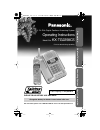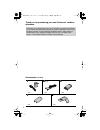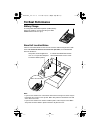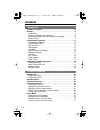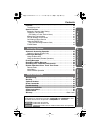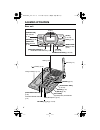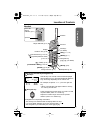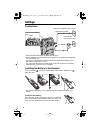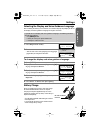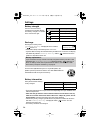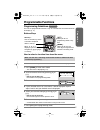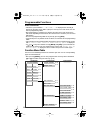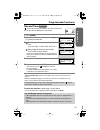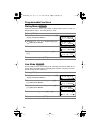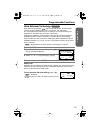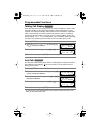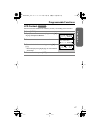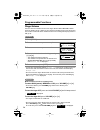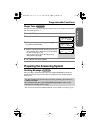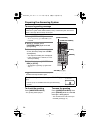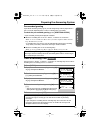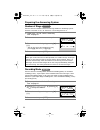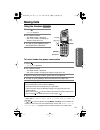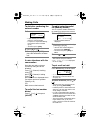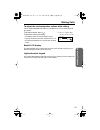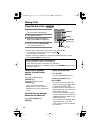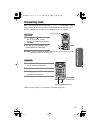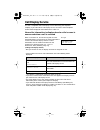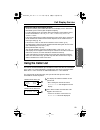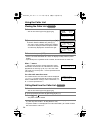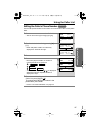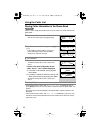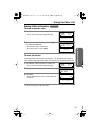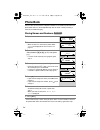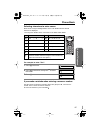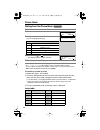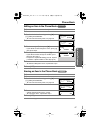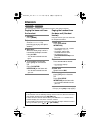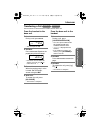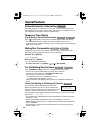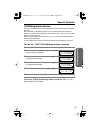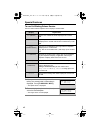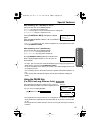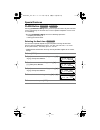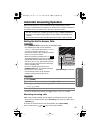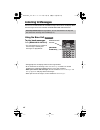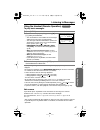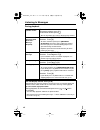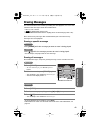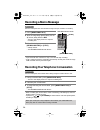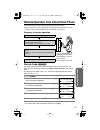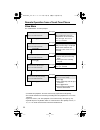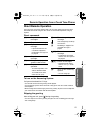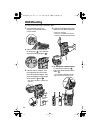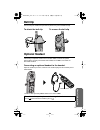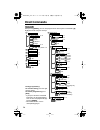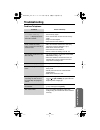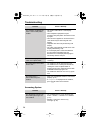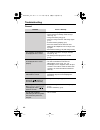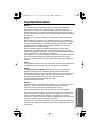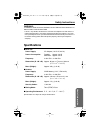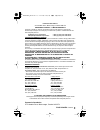- DL manuals
- Panasonic
- Answering Machine
- KX-tg2248CS
- Operating Instructions Manual
Panasonic KX-tg2248CS Operating Instructions Manual - For Best Performance
3
For Best Performance
Battery Charge
A rechargeable Nickel-Metal Hydride (Ni-MH) battery
powers the handset. Charge the battery for about
6 hours
before initial use (p. 9).
Base Unit Location/Noise
Calls are transmitted between the base unit and the handset using wireless radio
waves.
For maximum distance and noise-free operation,
the recommended
base unit location is:
Note:
• If you use the handset near a microwave oven which is being used, noise may be
heard from the receiver or the speaker. Move away from the microwave oven and
closer to the base unit.
• If you use the handset near another cordless phone, noise may be heard. Move
away from the other cordless phone and closer to your base unit.
Raise the antenna.
Away from electrical appliances
such as a TV, personal computer
or another cordless phone.
In a HIGH and CENTRAL location
with no obstructions such as walls.
✿✤✦✪✣✮ ✤ ❇ ✦
Summary of KX-tg2248CS
Page 1
Preparation useful inf ormation ans wering system cor dless t elephone please read before use and save. For assistance, please call 1-800-561-5505 or visit us at www.Panasonic.Ca call display compatible charge the battery for about 6 hours before initial use. 2.4 ghz digital cordless answering syste...
Page 2
2 thank you for purchasing your new panasonic cordless telephone. Accessories (included) call display and call waiting service, where available, are telephone company services. After subscribing to call display this phone will display a caller’s name and phone number. Visual call waiting/call waitin...
Page 3: For Best Performance
3 for best performance battery charge a rechargeable nickel-metal hydride (ni-mh) battery powers the handset. Charge the battery for about 6 hours before initial use (p. 9). Base unit location/noise calls are transmitted between the base unit and the handset using wireless radio waves. For maximum d...
Page 4: Contents
4 contents location of controls . . . . . . . . . . . . . . . . . . . . . . . . . . . . . . . . . . . . . .6 settings . . . . . . . . . . . . . . . . . . . . . . . . . . . . . . . . . . . . . . . . . . . . . . . . .8 connections . . . . . . . . . . . . . . . . . . . . . . . . . . . . . . . . . . . ....
Page 5
Preparation useful inf ormation ans wering system cor dless t elephone 5 contents intercom . . . . . . . . . . . . . . . . . . . . . . . . . . . . . . . . . . . . . . . . . . . . . . 38 transferring a call . . . . . . . . . . . . . . . . . . . . . . . . . . . . . . . . . . . . . . 39 special feature...
Page 6: Location of Controls
6 location of controls base unit greeting rec check erase memo answer on repeat skip stop message/slow talk 2way rec display [skip] (p. 48) [stop] (p. 20, 48) [erase] (p. 20, 49) [greeting check] (p. 20) [answer on] and indicator (p. 45) [repeat] (p. 48) [greeting rec] (record) (p. 20) charge contac...
Page 7
Preparation 7 location of controls handset how to use the soft keys/navigator key soft keys: two soft keys are used to select functions displayed directly above the keys. Functions displayed above the keys will change depending on the state of use. For example, to operate “ hold ”, press the right s...
Page 8: Settings
8 settings connections • use only with panasonic ac adaptor pqlv19. • the ac adaptor must remain connected at all times. (it is normal for the adaptor to feel warm during use.) • if your unit is connected to a pbx which does not support call display services, you cannot access those services. • the ...
Page 9
Preparation 9 settings selecting the display and voice guidance language after installing the battery in the handset, the handset display will prompt you to set the display and voice guidance language to english or french. To change the display and voice guidance language battery charge place the ha...
Page 10
Settings 10 battery strength recharge recharge the battery when: —“ recharge battery ” is displayed on the handset, —“ ” flashes, or —the handset beeps intermittently while it is in use. • if you do not recharge the handset battery for more than 15 minutes, the display will continually indicate “ re...
Page 11: Programmable Functions
11 preparation programmable functions programming guidelines this unit has programmable functions. They are selected from the function menu on the display (p. 12). Buttons/keys how to select a function item from the menu make sure the unit is not being used and the handset is lifted off the base uni...
Page 12
Programmable functions 12 useful information: • if select is pressed while “ ---(go back)--- ” is displayed, the unit will go back to the previous menu mode. If you press the key in the main menu, the unit will exit programming mode. • after programming is complete, the display will return to the ma...
Page 13
Preparation 13 programmable functions date and time “ ” flashes on the base unit display if the clock has not been set. Set the clock by following the steps below. • when entering the time in step 3, you cannot enter numbers greater than 12. Do not use military time. (to set 13:00 hours, enter “0100...
Page 14
Programmable functions 14 dialing mode if you have touch tone service, set to “tone”. If rotary or pulse service is used, set dialing mode to “pulse”. The factory preset is “tone”. Line mode the line mode is preset at the factory to “b”. Generally leave the line mode “b”. If a change of the line mod...
Page 15
Preparation 15 programmable functions voice enhancer technology voice enhancer technology ( ) helps clarify and improve sound reception creating a natural-sounding voice that is easy to hear and understand. This is accomplished by enhancing the frequency that is narrowed through the telephone line a...
Page 16
Programmable functions 16 talking call display after subscribing to a call display service, the handset will display a caller’s name and phone number (p. 28). Name and telephone number call display service is required. This talking call display feature allows the unit to announce a displayed caller’...
Page 17
Preparation 17 programmable functions lcd contrast you can select the handset lcd contrast (5 levels). The factory preset is level 3. 1 press [menu] . 2 scroll to “ initial setting ” by pressing [ ] or [ ] , then press select . 3 press select at “ lcd contrast ”. 4 select the desired contrast by pre...
Page 18
Programmable functions 18 ringer volume you can select the handset or base unit ringer volume high, medium, low or off. The factory preset is high. If set to off, the handset or base unit will not ring and a caller’s name will not be announced even if the talking call display feature is on (p. 16). ...
Page 19
19 preparation programmable functions ringer tone you can select one of 6 ringer tones for external calls on the handset and the base unit. The factory preset is 1. Preparing the answering system greeting message you can record a personal greeting message of up to 2 minutes . If you do not record yo...
Page 20
Preparing the answering system 20 to record a greeting message • if “ ” is shown on the base unit display and 6 beeps sound, your greeting is not recorded correctly. Record it again. To check the greeting press [greeting check] . • the greeting will be played. To erase the greeting press [greeting c...
Page 21
Preparation 21 preparing the answering system pre-recorded greeting if you do not record a greeting (p. 20), one of two greetings will be played when a call is received, depending on the caller’s recording time (see below). To check the pre-recorded greeting, press [greeting check] . • a pre-recorde...
Page 22
Preparing the answering system 22 number of rings you can select the number of times the unit rings before the answering system answers a call, from “2” to “7” or “toll saver”*. The factory preset is “4”. Recording mode you can select the recording mode, “enhanced recording (8min)” or “standard reco...
Page 23: Making Calls
Cor dless t elephone 23 making calls using the handset to have a hands-free phone conversation • if the handset has lost communication with the base unit, the handset beeps 3 times and “ no link to base. Place on cradle and try again. ” is displayed. • if [ ] , [ ] or any other buttons except [mute]...
Page 24
24 making calls to dial after confirming the entered number if noise interferes with the conversation have the unit select a clearer channel by doing one of the following: press [ ] (channel) if talking using [ ] , press [ ] (channel) if talking using [ ] , or press ch , which is displayed when you ...
Page 25
25 making calls cor dless t elephone to adjust the receiver/speaker volume while talking 3 levels (high, medium and low) are available for the receiver and 6 levels for the speaker. To increase volume, press [ ] . To decrease volume, press [ ] . • the display shows the current volume setting. • if y...
Page 26
26 making calls using the base unit to adjust the speaker volume (8 levels) while talking to increase volume, press volume [ ] . To decrease volume, press volume [ ] . • if you try to increase/decrease volume when it is at the maximum/ minimum level, the base unit will beep 3 times. To redial the la...
Page 27: Answering Calls
Cor dless t elephone 27 answering calls when a call is received, the unit rings and “ incoming call ” is displayed, and the ringer indicator on the handset and the in use/charge indicator on the base unit flash rapidly. If you subscribe to a call display service, see page 28. Auto talk: if you set t...
Page 28: Call Display Service
28 call display service this unit is compatible with call display services offered by your telephone company. If you subscribe to call display service, the caller’s name and phone number will be displayed and recorded in the caller list. How caller information is displayed and a caller’s name is ann...
Page 29: Using The Caller List
Cor dless t elephone 29 call display service using the caller list the unit can record information up to 30 different callers and store this information in the caller list. Caller information is sorted by the most recent call to the oldest. When the 31 st call is received, the information from the 1...
Page 30
Using the caller list 30 viewing the caller list • if there is no name information of a caller, the display will only show the phone number. • if you do not press any buttons for 60 seconds, the unit will exit the caller list. What “ √ ” means “ √ ” indicates that you have already viewed this callin...
Page 31
Using the caller list cor dless t elephone 31 editing the caller’s phone number you can edit a phone number in the caller list to call it back or store it in the phone book. 1 press rcvd calls to enter the caller list. • you can also enter by pressing [ ] or [ ] . 2 scroll to the desired caller by p...
Page 32
Using the caller list 32 storing caller information in the phone book callers’ names and phone numbers that are in the caller list can be stored in the phone book. • if the handset beeps 3 times and “ phone book full ” is displayed in step 4, press [off] to exit the list. To erase other stored items...
Page 33
Using the caller list cor dless t elephone 33 erasing caller information to erase a specific caller to erase all entries if the display shows that you have “missed calls”, you cannot erase all caller list entries. Before erasing all entries, make sure that you have viewed all missed calls. • to canc...
Page 34: Phone Book
34 phone book you can store up to 50 names and phone numbers in the handset phone book. All phone book items are sorted alphabetically. You can make a call by selecting a name on the handset display. Storing names and numbers • if the handset beeps 3 times when you press save , the item cannot be st...
Page 35
Phone book cor dless t elephone 35 selecting characters to enter names enter names using the dialing buttons. Press each button until the desired character is displayed. • pressing each button selects a character in the order shown below. For example, to enter “tom”: if you make a mistake when enter...
Page 36
Phone book 36 dialing from the phone book • to exit the phone book list, press [off] . • if “ no items stored ” is displayed in step 2, the phone book is empty. • to view a phone number over 16 digits, repeat steps 1 to 3, then press select , edit and then [ ] . When finished, press [off] . To searc...
Page 37
Phone book cor dless t elephone 37 editing an item in the phone book erasing an item in the phone book • to cancel erasing, press no after step 4. 1 press phone book to enter the phone book. 2 press search . 3 scroll to the desired item by pressing [ ] or [ ] , then press select . • to search for th...
Page 38: Intercom
38 intercom a 2-way intercom can be set up between the base unit and the handset. Paging the base unit from the handset paging the handset from the base unit (handset locator) using this feature, you can also locate the misplaced handset. • if you do not want to answer the page in step 2, press [off...
Page 39
Intercom cor dless t elephone 39 transferring a call you can transfer a call between the handset and the base unit. From the handset to the base unit from the base unit to the handset handset base unit 1 handset: during a call, press hold . • the call is put on hold. 2 handset: press intercom . Spea...
Page 40: Special Features
40 special features automatic security code setting each time you place the handset on the base unit, the unit automatically selects one of a million security codes. These codes help prevent the unauthorized use of your telephone line by another cordless telephone user. Temporary tone dialing (for r...
Page 41
Special features cor dless t elephone 41 call waiting deluxe service this unit is compatible with a call waiting deluxe service offered by your telephone company. After subscribing, call waiting deluxe service not only allows your handset to display the second caller’s information, but also offers y...
Page 42
Special features 42 to use call waiting deluxe service you can choose from the options on the display as shown below. Display signification ans (answer) answers the second call, while keeping the first call on hold. Hold plays the pre-recorded hold message from the telephone company for the second c...
Page 43
Special features cor dless t elephone 43 after selecting “ ans ” (answer) or “ hold ”: you can choose one of the following options: “ return ”—to return to the waiting call. “ drop ”—to hang up the current call and answer the waiting call. “ conference ”—to make a conference call. Press [flash/call ...
Page 44
Special features 44 flash button pressing [flash/call wait] allows you to use special features of your host pbx such as transferring an extension call, or access optional telephone services such as call waiting. • pressing [flash/call wait] cancels the following operations: — temporary tone dialing,...
Page 45
Ans wering system 45 automatic answering operation when the unit answers a call, a greeting message is played and the caller’s message is recorded. When the handset is on the base unit, the ringer indicator on the handset will flash to indicate that a message is being recorded. Setting the unit to a...
Page 46: Listening to Messages
46 listening to messages you can see the total number of recorded messages on the base unit display. When new messages have been recorded, the new message indicator flashes. Using the base unit to play back messages press [message/slow talk] . • the unit announces the number of new messages and only...
Page 47
47 listening to messages ans wering system using the handset (remote operation) to play back messages *if you press [stop] on the base unit during message playback, operation is stopped. To resume the playback, press [message/slow talk] on the base unit within 15 seconds, or the voice menu will star...
Page 48
Listening to messages 48 during playback to adjust the speaker volume base unit or handset: to increase volume, press [ ] . To decrease volume, press [ ] . • you can also adjust the receiver volume on the handset. To slow down the playback speed (slow talk message playback) base unit: press [message...
Page 49: Erasing Messages
Ans wering system 49 erasing messages the unit will announce the remaining recording time after playback, if it is less than 3 minutes. New messages cannot be recorded when: —“ memory full ” is heard. —“ ” is displayed on the base unit. —the answer on indicator flashes rapidly (when the answering sy...
Page 50: Recording A Memo Message
50 recording a memo message you can record your own voice memo message for up to 3 minutes in memory. • if you record for over 3 minutes in step 2, the unit will stop recording. • if “ ” is shown on the base unit display and 6 beeps sound, your memo message is not recorded correctly. Record it again...
Page 51
Ans wering system 51 remote operation from a touch tone phone you can operate the answering system from any touch tone phone. A synthesized voice menu will guide you through the answering system (p. 52). • to skip the voice menu and operate the unit directly, see page 53. Summary of remote operation...
Page 52
Remote operation from a touch tone phone 52 voice menu the shaded boxes are voice prompts. • 3 seconds after playback, the voice menu will try again from the beginning. • the unit will announce the remaining recording time after playback if it is less than 3 minutes. • if you hear “ memory full ” af...
Page 53: Direct Remote Operation
Remote operation from a touch tone phone ans wering system 53 direct remote operation once you have entered the remote code, you can also control your unit by direct commands instead of using the voice menu. To end remote operation, hang up anytime. Direct commands to turn on the answering system: c...
Page 54: Wall Mounting
54 wall mounting this unit can be mounted on a wall phone plate. 1 push the hook and turn it around. Turn the hook until a click is heard. 2 press the tabs in the direction of the arrows ( ), then remove the wall mounting adaptor ( ). 3 connect the ac adaptor. Tuck the telephone line cord inside the...
Page 55: Belt Clip
Useful inf ormation 55 belt clip you can hang the handset on your belt or pocket using the included belt clip. To attach the belt clip to remove the belt clip optional headset connecting an optional headset to the handset allows a hands-free phone conversation. Use only a panasonic kx-tca86, kx-tca8...
Page 56: Direct Commands
56 direct commands after pressing [menu] , you can also program menu items by direct commands ( [0] to [9] ) instead of using the soft keys. Handset lcd contrast auto talk set tel line set answering ringer setting ringer volume ringer tone message play date and time voice enhancer intercom talk call...
Page 57: Troubleshooting
Useful inf ormation 57 troubleshooting cordless telephone problem cause & remedy “ no link to base. Place on cradle and try again. ” is displayed and an alarm tone sounds. • you are too far from the base unit. Walk closer and try again. • place the handset on the base unit and try again. • plug in t...
Page 58
Troubleshooting 58 answering system the unit does not display the caller’s name and/or phone number. • you need to subscribe to a call display service. • other telephone equipment may be interfering with your phone. Disconnect it and try again. • other electrical appliances connected to the same out...
Page 59
59 troubleshooting useful inf ormation you cannot listen to recorded messages. • make sure the unit is not being used. “ ” is displayed and the answer on indicator flashes rapidly. No new messages are recorded. • memory is full. Erase unnecessary messages (p. 49). You cannot operate the answering sy...
Page 60
Troubleshooting 60 general problem cause & remedy the unit does not work. • check the settings (p. 8–10). • check whether the dialing mode setting is correct (p. 14). • charge the battery fully (p. 9). • clean the charge contacts and charge again (p. 10). • install the battery properly (p. 8). • pla...
Page 61: Important Information
Useful inf ormation 61 important information notice: this equipment meets the applicable industry canada terminal equipment technical specifications. This is confirmed by the registration number. The abbreviation, “ic:”, before the registration number signifies that registration was performed based ...
Page 62: Safety Instructions
62 safety instructions take special care to follow the safety suggestions listed below. Safety 1) the unit should be connected to a power supply only of the type described in the operating instructions or as marked on the unit. 2) when left unused for a long period of time, the base unit should be u...
Page 63: Specifications
Useful inf ormation 63 safety instructions warning: to prevent fire or shock hazard, do not expose this product to rain or any type of moisture. • if there is any trouble, disconnect the unit from the telephone line and connect a known working phone. If the known working phone operates properly, hav...
Page 64: Warranty
Panasonic canada inc. 5770 ambler drive, mississauga, ontario l4w 2t3 warranty panasonic canada inc. 5770 ambler drive, mississauga, ontario l4w 2t3 panasonic product—limited warranty panasonic canada inc. Warrants this product to be free from defects in material and workmanship and agrees to remedy...