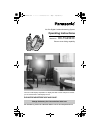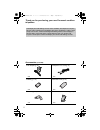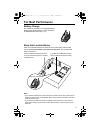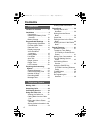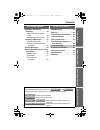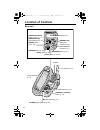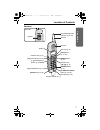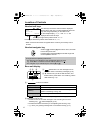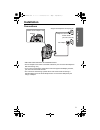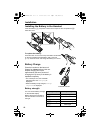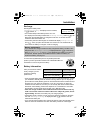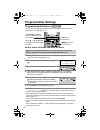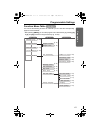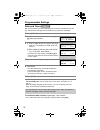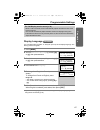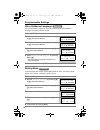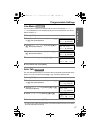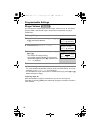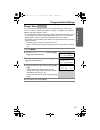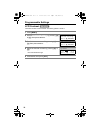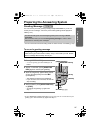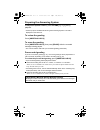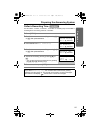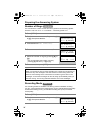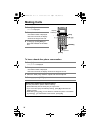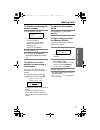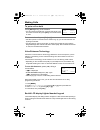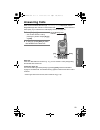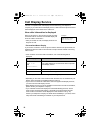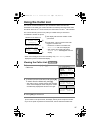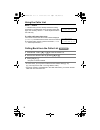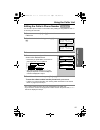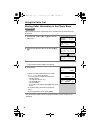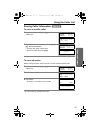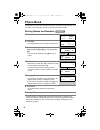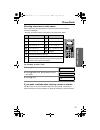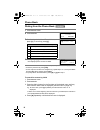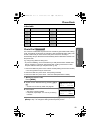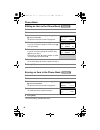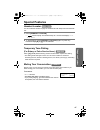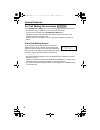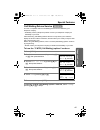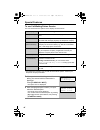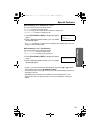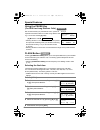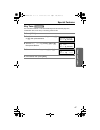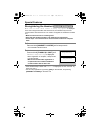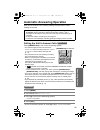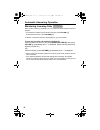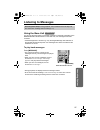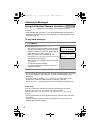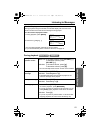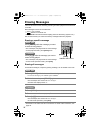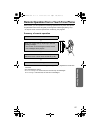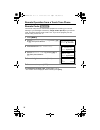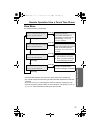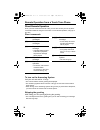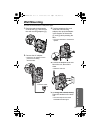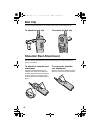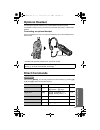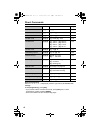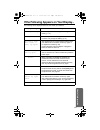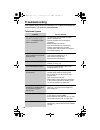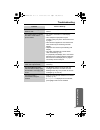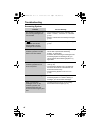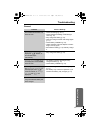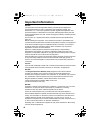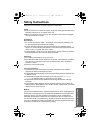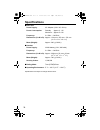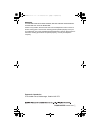- DL manuals
- Panasonic
- Answering Machine
- KX-TG2343C
- Operating Instructions Manual
Panasonic KX-TG2343C Operating Instructions Manual
2.4 GHz Digital Cordless Answering System
Operating Instructions
Model No.
KX-TG2343C
Pulse-or-tone dialing capability
The unit is Call Display compatible. To display the caller’s name and phone number,
you must subscribe to Call Display service.
PLEASE READ BEFORE USE AND SAVE.
For assistance, please call 1-800-561-5505 or visit us at www.panasonic.ca
Charge the battery for 6 hours before initial use.
PQQX14037ZA.book 1 ページ 2004年2月19日 木曜日 午後4時58分
Summary of KX-TG2343C
Page 1
2.4 ghz digital cordless answering system operating instructions model no. Kx-tg2343c pulse-or-tone dialing capability the unit is call display compatible. To display the caller’s name and phone number, you must subscribe to call display service. Please read before use and save. For assistance, plea...
Page 2
2 thank you for purchasing your new panasonic cordless telephone. Accessories (included) call display and call waiting service, where available, are telephone company services. After subscribing to call display this phone will display a caller’s name and phone number. Visual call waiting/call waitin...
Page 3: For Best Performance
3 for best performance battery charge the handset is powered by a rechargeable nickel- metal hydride (ni-mh) battery. Charge the battery for 6 hours before initial use (p. 10). Base unit location/noise calls are transmitted between the base unit and handset using wireless radio waves. For maximum di...
Page 4: Contents
4 contents location of controls . . . . . . . 6 installation . . . . . . . . . . . . . . . 9 connections . . . . . . . . . . . . . 9 installing the battery in the handset . . . . . . . . . . . . . . 10 battery charge . . . . . . . . . . 10 programmable settings . . . . 12 programming guidelines . . ...
Page 5
5 contents pr epar at ion u sef u l inform ation answerin g system t elephone system automatic answering operation . . . . . . . . . . . . . . 49 setting the unit to answer calls . . . . . . . . . . . . . . . . . 49 monitoring incoming calls . 50 listening to messages . . . . . 51 using the base uni...
Page 6: Location of Controls
6 location of controls base unit volume [], [>] buttons (p. 22) mic (microphone) (p. 21) [handset locator] button (p. 41) new message indicator (p. 51) charge contacts (p. 11) antenna (p. 3) display (p. 8) [answer on] button and indicator (p. 49) [message] button (p. 51) [skip] button (p. 53) [greet...
Page 7
Pr epar at ion 7 location of controls handset antenna display receiver soft keys (p. 8) [off] button (p. 12, 26) [menu] button (p. 12) navigator key ([d], [b]) (p. 8) back side speaker headset jack (p. 61) [c] (talk) button (p. 26) [s] (speakerphone) button (p. 26) [*] (tone) button (p. 41) [flash/c...
Page 8
Location of controls 8 handset soft keys two soft keys are used to select functions displayed directly above each key. Functions displayed above the keys will change depending on the state of use. On this sample display, “ (ve)” and “mute ” are displayed above the soft keys. • when a function name d...
Page 9: Installation
9 preparation installation connections • use only with panasonic ac adaptor pqlv1. • the ac adaptor must remain connected at all times. (it is normal for the adaptor to feel warm during use.) • if your unit is connected to a pbx which does not support call display services, you cannot access those s...
Page 10
Installation 10 installing the battery in the handset insert the battery ( 1 ), and press it down until it snaps into the compartment ( 2 ). Close the cover. To replace the battery: press the notch on the cover firmly and slide it as indicated by the arrow. Replace the old battery with a new one (p....
Page 11
Pr epar at ion 11 installation recharge recharge the battery when: —“recharge battery” is displayed on the handset, —“7” flashes, or —the handset beeps intermittently while it is in use. • the display will continually indicate that “recharge battery” and/or “7” will flash when the handset battery is...
Page 12: Programmable Settings
12 programmable settings programming guidelines this unit has several programmable functions which can be selected from the function menu on the display (p. 13). How to select a function item from the menu • to go back to the previous menu, press back, or press select while “---(go back)----” is dis...
Page 13
Pr epar at ion 13 programmable settings function menu table you can use the following functions to customize your unit. See the corresponding pages for function details. • after pressing [menu], you can also program menu items directly by pressing ([0] to [9], and [#]) instead of using the soft keys...
Page 14
Programmable settings 14 date and time we recommend that you set the date and time so that the unit will announce the day and time each message was recorded when you play back messages. • when entering the time in step 3, you cannot enter numbers greater than 12. Do not use military time. (to set 13...
Page 15
Pr epar at ion 15 programmable settings display language you can select either “english” or “français” (french) as the display language. The factory preset is “english”. • if you select a language you cannot read, change the display language again using direct commands (p. 62). For call display serv...
Page 16
Programmable settings 16 voice guidance language you can select either “english” or “français” (french) as the voice guidance language. The factory preset is “english”. Dialing mode if you have touch tone service, set the dialing mode to “tone”. For rotary or pulse service, set to “pulse”. The facto...
Page 17
Pr epar at ion 17 programmable settings line mode the line mode is preset to “b” and generally should not be adjusted. If “line in use” is not displayed on the handset properly, the line mode selection is incorrect. Set line mode to “a”. Auto talk the auto talk feature allows you to answer calls by ...
Page 18
Programmable settings 18 ringer volume you can select the handset ringer volume to high, medium, low, or off. The factory preset is high. If the handset ringer is turned off, the handset will not ring for outside calls. • if the handset ringer is turned off, “ringer off” will be displayed while not ...
Page 19
Pr epar at ion 19 programmable settings ringer tone you can set the handset ringer to use one of 7 ringer patterns for outside calls. “tone 1” to “tone 3” are bell ringer patterns. “melody 1” to “melody 4” are melody patterns. The factory preset is “tone 1”. • if you subscribe to a distinctive ring ...
Page 20
Programmable settings 20 lcd contrast there are 6 levels of lcd contrast. The factory preset is “level 3”. 1 press [menu]. 2 scroll to “initial setting” by pressing [d] or [b], then press select. 3 scroll to “lcd contrast” by pressing [d] or [b], then press select. 4 select the desired contrast by p...
Page 21
21 preparation preparing the answering system greeting message you can record a personal greeting message of up to 2 minutes. If you do not record your own message, one of two pre-recorded greetings will be played for callers (p. 22). • you can use the enhanced recording mode for clearer sound, if n...
Page 22
Preparing the answering system 22 to adjust the speaker volume, press volume [] or [>] during playback. • 9 levels (0–8) are available while using the answering system. The level is displayed on the base unit. To review the greeting press [greeting check]. To erase the greeting press [greeting check...
Page 23
Pr epar at ion 23 preparing the answering system caller’s recording time you can select “1 minute”, “2 minutes”, “3 minutes” or “greeting only” for the caller’s recording time. The factory preset is “3 minutes”. 1 press [menu]. 2 scroll to “initial setting” by pressing [d] or [b], then press select....
Page 24
Preparing the answering system 24 number of rings you can select the number of times the unit rings before the answering system answers a call, from “2” to “7” or “toll saver”*. The factory preset is “4”. Recording mode two recording modes are available. The factory preset is “standard recording (10...
Page 25
Pr epar at ion 25 preparing the answering system message alert you can select whether or not the ringer/message alert indicator on the handset will flash slowly when new messages have been recorded (p. 52). The factory preset is off. • the ringer/message alert indicator will not flash for new messag...
Page 26: Making Calls
26 making calls to have a hands-free phone conversation 1 press [c]. • “talk” is displayed. 2 dial a phone number. • the dialed number is displayed. • after a few seconds, the display will show the length of the call. 3 to hang up, press [off] or place the handset on the base unit. 1 press [s]. • “s...
Page 27
Making calls t elephone system 27 to dial after confirming the entered number to adjust the receiver/ speaker volume during a conversation there are 3 volume levels for the receiver and 6 volume levels for the speaker. To increase volume, press [b]. To decrease volume, press [d]. • the display shows...
Page 28
Making calls 28 to put a call on hold to return to the call, press [c] or [s]. • if another phone is connected on the same line (p. 9), you can also take the call by lifting its handset. • if a call is kept on hold for 6 minutes, an alarm tone will start to sound and the ringer/message alert indicat...
Page 29: Answering Calls
T elephone system 29 answering calls when a call is received, the unit rings, “incoming call” is displayed, and the ringer/message alert indicator on the handset and “ ” on the base unit flash rapidly. If you subscribe to a call display service, see page 30. Auto talk if the auto talk feature is tur...
Page 30: Call Display Service
30 call display service this unit is compatible with call display services offered by your telephone company. If you subscribe to call display service, caller names and phone numbers will be displayed and recorded in the caller list. How caller information is displayed when a call comes in, the unit...
Page 31: Using The Caller List
T e lephone system 31 using the caller list the unit can record information for up to 30 different callers and store this information in the caller list. Caller information is sorted by the most recent call to the oldest. When the 31 st call is received, the information from the 1 st call is deleted...
Page 32
Using the caller list 32 what “,” means “,” indicates that you have already viewed this calling information or answered the call. If the same caller calls again, the call entry with the “,” will be replaced with the new call entry. If a caller calls more than once the number of times the same caller...
Page 33
Using the caller list t e lephone system 33 editing the caller’s phone number you can edit a phone number in the caller list by adding the long distance code “1” or removing its area code. • the number edited in step 4 will not be maintained in the caller list. • if you receive a call from a 7-digit...
Page 34
Using the caller list 34 storing caller information in the phone book caller names and phone numbers that are in the caller list can be stored in the phone book. • you cannot store caller list item in the phone book if a phone number is not displayed. 1 press rcvd calls, [d], or [b] to enter the cal...
Page 35
Using the caller list t e lephone system 35 erasing caller information to erase a specific caller to erase all entries before erasing all entries, make sure that you have viewed all missed calls. • to cancel erasing, press no after step 2. 1 press rcvd calls, [d], or [b] to enter the caller list. 2 ...
Page 36: Phone Book
36 phone book the handset can store up to 30 names and phone numbers in its phone book. You can make a call by selecting a name or number from the phone book. Storing names and numbers • to store numbers for calling card access (see “chain dial” on page 39), we recommend that you add pauses after ea...
Page 37
Phone book t e lephone system 37 selecting characters to enter names enter names using the dialing buttons. Press each button until the desired character is displayed. • pressing each button selects a character in the order shown below. For example, to enter “tom”: if you make a mistake when enterin...
Page 38
Phone book 38 dialing from the phone book • if “no items stored” is displayed in step 1, the phone book is empty. • to exit the phone book, press [off]. • to view a phone number over 16 digits long, repeat steps 1 to 3, then press edit and then [d]. When finished, press [off]. • to quickly search th...
Page 39
Phone book t e lephone system 39 index table chain dial you can dial a combination of phone book or manual key pad entries while making a call. This feature can be used, for example, to first automatically dial a calling card access number that you have stored in the phone book, then manually or aut...
Page 40
Phone book 40 editing an item in the phone book erasing an item in the phone book • to cancel erasing, press no after step 3. 1 press phone book. 2 press search. 3 scroll to the desired item by pressing [ d ] or [ b ], then press edit. • to search for the item by initial, see page 38. 4 edit the nam...
Page 41: Special Features
T e lephone system 41 special features handset locator you can locate the handset or page the handset user with beep tones from the base unit. Temporary tone dialing (for rotary or pulse service users) press [*] (tone) before entering access numbers which require tone dialing. • the dialing mode cha...
Page 42
Special features 42 for call waiting service users press [flash/call wait] if you hear a call waiting tone during a conversation. • the first call is put on hold and you can answer the second call. • to return to the first caller, press [flash/call wait] again. • call waiting service cannot be used ...
Page 43
Special features t e lephone system 43 call waiting deluxe service this unit is compatible with the call waiting deluxe service offered by your telephone company. • availability varies by telephone provider. Contact your telephone company for availability in your area. After subscribing, call waitin...
Page 44
Special features 44 to use call waiting deluxe service you can choose from the options on the display as shown below. • your telephone company may not offer all of the above options. Contact your telephone company for details. Display signification ans (answer) answers the second call, while keeping...
Page 45
Special features t e lephone system 45 after selecting “ans” (answer) or “hold”: you can choose one of the following options: “return”—to return to the waiting call. “drop”—to hang up the current call and answer the waiting call. “conference”—to make a conference call. 1. Press [flash/call wait] to ...
Page 46
Special features 46 using the pause key (for pbx line/long distance calls) we recommend that you press pause or p if a pause is required for dial with a pbx or to make a long distance call. E.G. Line access number [9] (pbx) [9] n pause or p n • pressing pause or p once creates a 3.5 second pause. Th...
Page 47
Special features t e lephone system 47 key tone you can select whether or not the handset keys will sound tones (key tone, confirmation tone, error tone). The factory preset is on. 1 press [menu]. 2 scroll to “initial setting” by pressing [d] or [b], then press select. 3 scroll to “key tone” by pres...
Page 48
Special features 48 re-registering the handset if “no link to base. Move closer to base, try again.” is displayed even when using the handset near the base unit, the handset may have lost communication with the base unit. You need to re-register the handset to the base unit. • make sure the base uni...
Page 49
Ans w ering system 49 automatic answering operation when the unit answers a call, a greeting message is played and the caller’s message is recorded. Setting the unit to answer calls press [answer on] to turn on the answering system. • the indicator lights and the unit announces “answer set” and curr...
Page 50
Automatic answering operation 50 monitoring incoming calls while a caller is leaving a message, you can monitor the call through the base unit speaker. • to increase the speaker volume while monitoring, press volume [ > ] . To decrease the volume, press volume [ ] . To answer a call while monitoring...
Page 51: Listening to Messages
Ans w ering system 51 listening to messages using the base unit you can see the total number of recorded messages on the base unit display. If the new message indicator flashes on the base unit, new messages have been recorded. • if the message alert is turned on (p. 25), the ringer/message alert in...
Page 52
Listening to messages 52 using the handset (remote operation) if “new message” is displayed on the handset, new messages have been recorded. • if the message alert is turned on (p. 25), the ringer/message alert indicator on the handset will flash slowly when new messages have been recorded and the h...
Page 53
53 listening to messages ans w ering system during playback for call display service users (p. 30) during playback using the handset, the handset display will show the name and/or number of the caller whose message is being played. To call back the displayed number: 1. During playback, press [menu]....
Page 54: Erasing Messages
54 erasing messages the unit will announce the remaining recording time after playback if it is less than 3 minutes. New messages cannot be recorded when: —“memory full” is heard. —“ ” flashes on the base unit. —the answer on indicator flashes rapidly (when the answering system is on). We recommend ...
Page 55
Ans w ering system 55 remote operation from a touch tone phone while outside, you can operate the answering system from any touch tone phone. A synthesized voice menu will guide you through the answering system (p. 57). • to skip the voice menu and operate the unit directly, see page 58. Summary of ...
Page 56
Remote operation from a touch tone phone 56 remote code the remote code prevents unauthorized people from accessing your unit and listening to your messages. Choose any 2-digit number (00–99) for your remote code. The factory preset remote code is “11”. If you do not program your own remote code, yo...
Page 57
Remote operation from a touch tone phone ans w ering system 57 voice menu the shaded parts are voice prompts. • 3 seconds after playback, the voice menu will try again from the beginning. • the unit will announce the remaining recording time after playback if it is less than 3 minutes. • if you hear...
Page 58
Remote operation from a touch tone phone 58 direct remote operation once you have entered the remote code, you can also control your unit by direct commands instead of using the voice menu. To end remote operation, hang up at any time. Direct commands to turn on the answering system call your unit a...
Page 59: Wall Mounting
Usef ul inform ation 59 wall mounting this unit can be mounted on a wall phone plate. 1 press the tabs in the direction of the arrows ( 1), then remove the wall mounting adaptor ( 2). 2 connect the ac adaptor. • fasten the ac adaptor cord to prevent it from being disconnected. 3 tuck the telephone l...
Page 60: Belt Clip
60 belt clip you can hang the handset on your belt or pocket using the included belt clip. To attach the belt clip to remove the belt clip shoulder rest attachment use the shoulder rest attachment if you need to keep your hands free during a phone conversation. To attach the shoulder rest attachment...
Page 61: Optional Headset
Usef ul inform ation 61 optional headset connecting an optional headset to the handset allows hands-free phone conversation. Please use only a panasonic kx-tca86, kx-tca91, or kx-tca92 headset. Connecting an optional headset open the headset jack cover, and insert the headset plug into the headset j...
Page 62
Direct commands 62 during programming: when “save” or “sauv.” is displayed, press the right soft key to save the new settings. To exit programming, press [off]. • if you press the direct command incorrectly, press [off], then re-enter programming mode by pressing [menu]. • for function details, see ...
Page 63
Usef ul inform ation 63 if the following appears on your display... The following will be displayed when the unit needs your attention. Display message cause & remedy recharge battery • the battery needs to be charged. Recharge the battery (p. 10). Charge for 6h • the battery has been discharged. Th...
Page 64: Troubleshooting
64 troubleshooting if the handset display shows error messages, see “if the following appears on your display...” (p. 63) for the cause & remedy. Telephone system problem cause & remedy “no link to base. Move closer to base, try again.” is displayed and an alarm tone sounds. • you are too far from t...
Page 65
65 troubleshooting usef ul inform ation you cannot make long distance calls. • please make sure you have long distance service. The handset does not display the caller’s name and/or phone number. • you need to subscribe to a call display service. • other telephone equipment may be interfering with y...
Page 66
Troubleshooting 66 answering system problem cause & remedy the answering system is on, but incoming messages are not recorded. • the recording time is set to “greeting only”. Select “1 minute”, “2 minutes” or “3 minutes” (p. 23). • memory is full. Erase unnecessary messages (p. 54). “ ” flashes and ...
Page 67
67 troubleshooting usef ul inform ation general problem cause & remedy the handset and/or base unit does not work. • check the settings (p. 9–11). • check whether the dialing mode setting is correct (p. 16). • fully charge the battery (p. 10). • clean the charge contacts and charge again (p. 11). • ...
Page 68: Important Information
68 important information notice: this equipment meets the applicable industry canada terminal equipment technical specifications. This is confirmed by the registration number. The abbreviation, “ic:”, before the registration number signifies that registration was performed based on a declaration of ...
Page 69: Safety Instructions
Usef ul inform ation 69 safety instructions take special care to follow the safety suggestions listed below. Safety 1) the unit should be connected to a power supply only of the type described in the operating instructions or as marked on the unit. 2) when left unused for a long period of time, the ...
Page 70: Specifications
70 specifications ■ base unit power supply: ac adaptor (120 v ac, 60 hz) power consumption: standby: approx. 2.1 w maximum: approx. 5.0 w frequency: 2.4 ghz – 2.48 ghz dimensions (h x w x d): approx. 124 mm x 155 mm x 174 mm (4 7 / 8 " x 6 3 / 32 " x 6 27 / 32 ") mass (weight): approx. 390 g (0.86 l...
Page 71
71 warranty panasonic canada inc. 5770 ambler drive, mississauga, ontario l4w 2t3 panasonic product—limited warranty panasonic canada inc. Warrants this product to be free from defects in material and workmanship and agrees to remedy any such defect for a period as stated below from the date of orig...
Page 72
Panasonic canada inc. 5770 ambler drive, mississauga, ontario l4w 2t3 warning: to prevent fire or shock hazard, do not expose this product to rain or any type of moisture. If there is any trouble, disconnect the unit from the telephone line and connect a known working phone. If the known working pho...