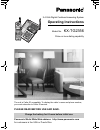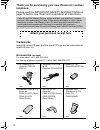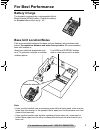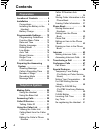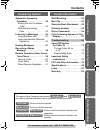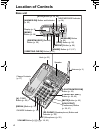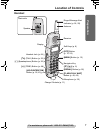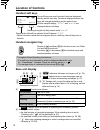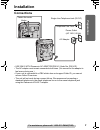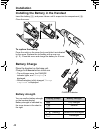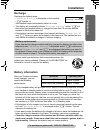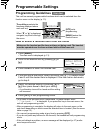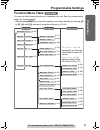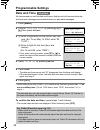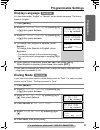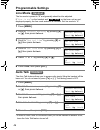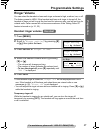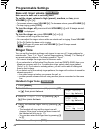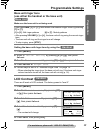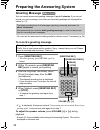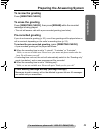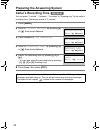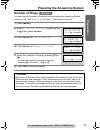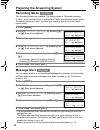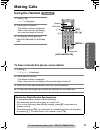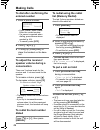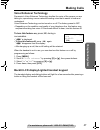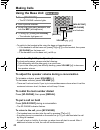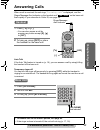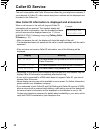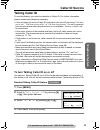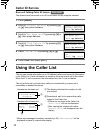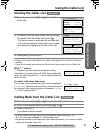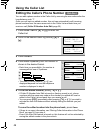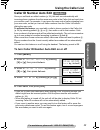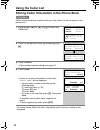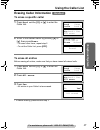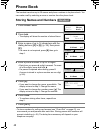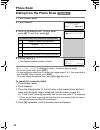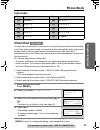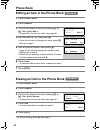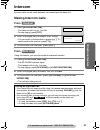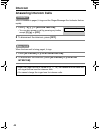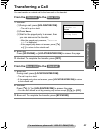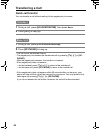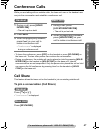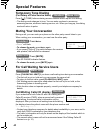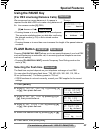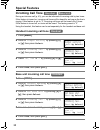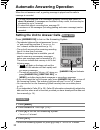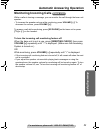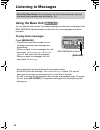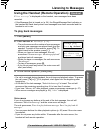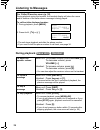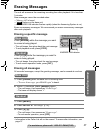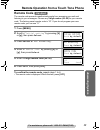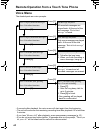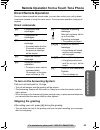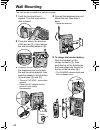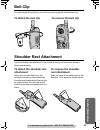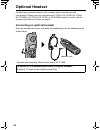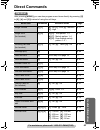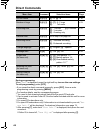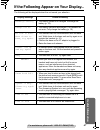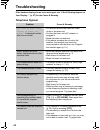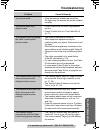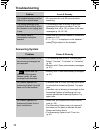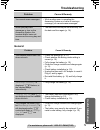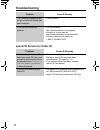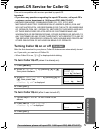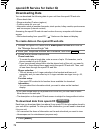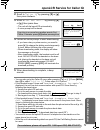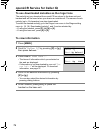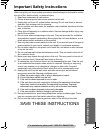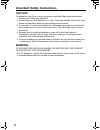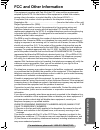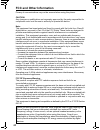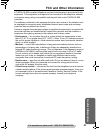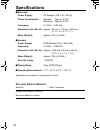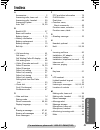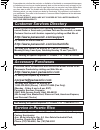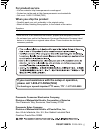- DL manuals
- Panasonic
- Answering Machine
- KX-TG2356
- Operating Instructions Manual
Panasonic KX-TG2356 Operating Instructions Manual - Recording Mode
Preparing the Answering System
24
Recording Mode
Two recording modes are available. The factory preset is “Standard recording
(16min)”, which provides more recording time (16min) and standard sound quality.
“Enhanced recording (8 min)” provides less recording time (8 min) but clearer
sound quality.
Message Alert
You can select whether or not the Ringer/Message Alert indicator on the handset
will flash slowly when new messages have been recorded (p. 55). The factory
preset is OFF.
• The Ringer/Message Alert indicator will not flash for new messages while the
handset is in use.
• The Ringer/Message Alert indicator acts both as a ringer indicator and as a
message alert indicator. The indicator will flash rapidly when a call is received
whether this feature is on or off.
• Battery operating time will be shortened when using this feature (p. 11).
1
Press [MENU].
2
Scroll to “Initial setting” by pressing [d]
or [B], then press Select.
3
Press Select at “Set answering”.
4
Scroll to “Recording mode” by pressing [d]
or [B], then press Select.
5
Select the recording mode by pressing [d] or
[B].
• You can also select the recording mode by
pressing [1] (Standard) or [2] (Enhanced).
6
Press Save, then press [OFF].
1
Press [MENU].
2
Scroll to “Initial setting” by pressing [d]
or [B], then press Select.
3
Scroll to “Message alert” by pressing [d] or
[B], then press Select.
4
Select “On” or “Off” by pressing [d] or [B].
5
Press Save, then press [OFF].
Handset
Initial setting
Back
Select
K
dB
L
Set answering
Back
Select
K
dB
L
Recording mode
Back
Select
K
dB
L
Standard
recording(16min)
Back
Save
K
dB
L
Handset
Initial setting
Back
Select
K
dB
L
Message alert
Back
Select
K
dB
L
Message alert
:Off
Back
Save
K
dB
L
PQQX13988YA.book 24 ページ 2004年2月5日 木曜日 午前10時5分
Summary of KX-TG2356
Page 1
2.4 ghz digital cordless answering system operating instructions model no. Kx-tg2356 pulse-or-tone dialing capability the unit is caller id compatible. To display the caller’s name and phone number, you must subscribe to caller id service. Please read before use and save. Panasonic world wide web ad...
Page 2: Telephone.
2 thank you for purchasing your new panasonic cordless telephone. Please read the important safety instructions on page 77 before use. Read and understand all instructions. Trademarks: openlcr, openlcr.Com, and the openlcr logo are the trademarks of openlcr.Com, inc. Accessories (included) for extra...
Page 3: For Best Performance
3 for assistance, please call: 1-800-211-pana(7262) for best performance battery charge the handset is powered by a rechargeable nickel- metal hydride (ni-mh) battery. Charge the battery for 6 hours before initial use (p. 10). Base unit location/noise calls are transmitted between the base unit and ...
Page 4: Contents
4 contents location of controls . . . . . . . 6 installation . . . . . . . . . . . . . . . 9 connections . . . . . . . . . . . . . 9 installing the battery in the handset . . . . . . . . . . . . . . 10 battery charge . . . . . . . . . . 10 programmable settings . . . . 12 programming guidelines . 12...
Page 5: Contents
For assistance, please call: 1-800-211-pana(7262) 5 contents pr epar at ion u sef u l inform ation answerin g system t elephone system automatic answering operation . . . . . . . . . . . . . . 52 setting the unit to answer calls . . . . . . . . . . . . . . . . 52 monitoring incoming calls . . . . . ...
Page 6: Location of Controls
6 location of controls base unit [memo] button (p. 58) charge indicator (p. 10) [redial] button (p. 28) volume button [], [>] (p. 18, 20) mic (microphone) (p. 20) [sp-phone] (speakerphone) button and indicator (p. 28) [hold/conf] (conference) button (p. 28, 47) [mute] button (p. 48) [flash/call wait...
Page 7: Epar
Pr epar at ion for assistance, please call: 1-800-211-pana(7262) 7 location of controls handset antenna display receiver soft keys (p. 8) [off] button (p. 12, 25) [menu] button (p. 12) navigator key ([ d ], [ b ]) (p. 8) back side speaker headset jack (p. 64) [c] (talk) button (p. 25) [s] (speakerph...
Page 8: Location of Controls
Location of controls 8 handset soft keys two soft keys are used to select functions displayed directly above each key. Functions displayed above the keys will change depending on the state of use. On this sample display, “ (ve)” and “mute ” are displayed above soft keys • when a function name does n...
Page 9: Preparation
9 for assistance, please call: 1-800-211-pana(7262) preparation installation connections • use only with panasonic ac adaptor pqlv1 (order no. Pqlv1z). • the ac adaptor must remain connected at all times. (it is normal for the adaptor to feel warm during use.) • if your unit is connected to a pbx wh...
Page 10: Installation
Installation 10 installing the battery in the handset insert the battery ( 1), and press it down until it snaps into the compartment (2). Close the cover. To replace the battery: press the notch on the cover firmly and slide it as indicated by the arrow. Replace the old battery with a new one (p. 11...
Page 11: Epar
Pr epar at ion for assistance, please call: 1-800-211-pana(7262) 11 installation recharge recharge the battery when: —“recharge battery” is displayed on the handset, —“7” flashes, or —the handset beeps intermittently while it is in use. • the display will continually indicate “recharge battery” and/...
Page 12: Programmable Settings
12 programmable settings programming guidelines this unit has several programmable functions which can be selected from the function menu on the display (p. 13). How to select a function item from the menu • to go back to the previous menu, press back, or press select while “---(go back)----” is dis...
Page 13: Epar
Pr epar at ion for assistance, please call: 1-800-211-pana(7262) 13 programmable settings function menu table you can use the following functions to customize your unit. See the corresponding pages for function details. • after pressing [menu], you can also program menu items directly by pressing ([...
Page 14: Programmable Settings
Programmable settings 14 date and time we recommend you set the date and time so that the unit will announce the day and time each message was recorded when you play back messages. • when entering the time in step 3, you cannot enter numbers greater than 12. Do not use military time. (to set 13:00 h...
Page 15: Epar
Pr epar at ion for assistance, please call: 1-800-211-pana(7262) 15 programmable settings display language you can select either “english” or “spanish” as the display language. The factory preset is “english”. • if you select a language you cannot read, change the display language again using direct...
Page 16: Programmable Settings
Programmable settings 16 line mode the line mode is preset to “b” and generally should not be adjusted. If “line in use” on the handset and “ ” on the base unit are not displayed properly, the line mode selection is incorrect. Set line mode to “a”. Auto talk the auto talk feature allows you to answe...
Page 17: Epar
Pr epar at ion for assistance, please call: 1-800-211-pana(7262) 17 programmable settings ringer volume you can select the handset or base unit ringer volumes to high, medium, low, or off. The factory preset is high. If the handset and base unit ringer is turned off, the handset or base unit will ri...
Page 18: Programmable Settings
Programmable settings 18 base unit ringer volume make sure the base unit is not being used. To set the ringer volume to high (preset), medium, or low, press volume [] or [>]. • to increase volume, press volume [>] . To decrease volume, press volume [] . • to stop ringing, press [stop]. To turn the r...
Page 19: Epar
Pr epar at ion for assistance, please call: 1-800-211-pana(7262) 19 programmable settings base unit ringer tone (use either the handset or the base unit) make sure the base unit is not being used. Setting the base unit ringer tone by using the lcd contrast there are 6 levels of lcd contrast. The fac...
Page 20: Greeting Message
20 preparing the answering system greeting message you can record a personal greeting message of up to 2 minutes. If you do not record your own message, one of two pre-recorded greetings will be played for callers (p. 21). • you can use the enhanced recording mode for clearer sound, if necessary (p....
Page 21: Epar
Pr epar at ion for assistance, please call: 1-800-211-pana(7262) 21 preparing the answering system to review the greeting press [greeting check]. To erase the greeting press [greeting check], then press [erase] while the recorded message is being played. • the unit will answer calls with a pre-recor...
Page 22: Caller’S Recording Time
Preparing the answering system 22 caller’s recording time you can select “1 minute”, “2 minutes”, “3 minutes” or “greeting only” for the caller’s recording time. The factory preset is “3 minutes”. 1 press [menu]. 2 scroll to “initial setting” by pressing [d] or [b], then press select. 3 press select...
Page 23: Epar
Pr epar at ion for assistance, please call: 1-800-211-pana(7262) 23 preparing the answering system number of rings you can select the number of times the unit rings before the answering system answers a call, from “2” to “7” or “toll saver”*. The factory preset is “4”. 1 press [menu]. 2 scroll to “i...
Page 24: Recording Mode
Preparing the answering system 24 recording mode two recording modes are available. The factory preset is “standard recording (16min)”, which provides more recording time (16min) and standard sound quality. “enhanced recording (8 min)” provides less recording time (8 min) but clearer sound quality. ...
Page 25: Elephone System
T elephone system for assistance, please call: 1-800-211-pana(7262) 25 making calls using the handset to have a hands-free phone conversation 1 press [c]. • “talk” is displayed. 2 dial a phone number. • the dialed number is displayed. • after a few seconds, the display will show the length of the ca...
Page 26: Making Calls
Making calls 26 to dial after confirming the entered number to adjust the receiver/ speaker volume during a conversation there are 3 volume levels for the receiver and 6 volume levels for the speaker. To increase volume, press [b]. To decrease volume, press [d]. • the display shows the current volum...
Page 27: Making Calls
For assistance, please call: 1-800-211-pana(7262) 27 making calls t elephone system voice enhancer technology panasonic’s voice enhancer technology clarifies the voice of the person you are talking to, reproducing a more natural-sounding voice that is easier to hear and understand. Voice enhancer te...
Page 28: Making Calls
Making calls 28 using the base unit • to switch to the handset while using the base unit speakerphone: — if the handset is off the base unit, press [c] or [s] on the handset, then press [sp-phone] on the base unit. — if the handset is on the base unit, just lift up. To adjust the speaker volume duri...
Page 29: Elephone System
T elephone system for assistance, please call: 1-800-211-pana(7262) 29 answering calls when a call is received, the unit rings, “incoming call” is displayed, and the ringer/message alert indicator on the handset and “ ” on the base unit flash rapidly. If you subscribe to caller id, see page 30. Auto...
Page 30: Caller Id Service
30 caller id service this unit is compatible with caller id services offered by your telephone company. If you subscribe to caller id, caller names and phone numbers will be displayed and recorded in the caller list. How caller id information is displayed and announced when a call comes in, the unit...
Page 31: Caller Id Service
Caller id service t e lephone system for assistance, please call: 1-800-211-pana(7262) 31 talking caller id to use this feature, you need to subscribe to caller id. For further information, please contact your telephone company. • if the unit does not receive caller id information, the unit will ann...
Page 32: Caller Id Service
32 caller id service base unit talking caller id feature this feature must be turned on or off for the base unit by using the handset. Using the caller list the unit can record information up to 50 different callers and store this information in the caller list. Caller information is sorted by the m...
Page 33: Using The Caller List
Using the caller list t e lephone system for assistance, please call: 1-800-211-pana(7262) 33 viewing the caller list • if there is no name information for a caller, the display will only show the phone number. • if you do not press any buttons for 60 seconds, the unit will exit the caller list. Wha...
Page 34: Using The Caller List
Using the caller list 34 editing the caller’s phone number you can edit a phone number in the caller list by removing its area code and/or the long distance code “1”. Once you call back an edited number, this unit can automatically edit incoming phone numbers from the same area code in the caller li...
Page 35: Using The Caller List
Using the caller list t e lephone system for assistance, please call: 1-800-211-pana(7262) 35 caller id number auto edit once you call back an edited number (p. 34), this unit can automatically edit incoming phone numbers from the same area code in the caller list and each time you receive a call. F...
Page 36: Using The Caller List
Using the caller list 36 storing caller information in the phone book caller names and phone numbers that are in the caller list can be stored in the phone book. • you cannot store caller list item in the phone book if a phone number is not displayed. 1 press rcvd calls, [ d ], or [ b ] to enter the...
Page 37: Using The Caller List
Using the caller list t e lephone system for assistance, please call: 1-800-211-pana(7262) 37 erasing caller information to erase a specific caller to erase all entries before erasing all entries, make sure that you have viewed all missed calls. • to cancel erasing, press no after step 2. 1 press rc...
Page 38: Phone Book
38 phone book the handset can store up to 50 names and phone numbers in its phone book. You can make a call by selecting a name or number from the phone book. Storing names and numbers • to store numbers for calling card access (see “chain dial” on page 41), we recommend you add pauses after each it...
Page 39: Phone Book
Phone book t e lephone system for assistance, please call: 1-800-211-pana(7262) 39 selecting characters to enter names enter names using the dialing buttons. Press each button until the desired character is displayed. • pressing each button selects a character in the order shown below. For example, ...
Page 40: Phone Book
Phone book 40 dialing from the phone book • if “no items stored” is displayed in step 1, the phone book is empty. • to exit the phone book, press [off]. • to view a phone number over 16 digits long, repeat steps 1 to 3, then press edit and then [d]. When finished, press [off]. • to quickly search th...
Page 41: Phone Book
Phone book t e lephone system for assistance, please call: 1-800-211-pana(7262) 41 index table chain dial you can dial a combination of phone book or manual key pad entries while making a call. This feature can be used, for example, to first automatically dial a calling card access number that you h...
Page 42: Phone Book
Phone book 42 editing an item in the phone book erasing an item in the phone book • to cancel erasing, press no after step 3. 1 press phone book. 2 press search. 3 scroll to the desired item by pressing [ d ] or [ b ], then press edit. • to search for the item by initial, see page 40. 4 edit the nam...
Page 43: Lephone System
T e lephone system for assistance, please call: 1-800-211-pana(7262) 43 intercom intercom calls can be made between the handset and the base unit. Making intercom calls from from using this feature, you can also locate a misplaced handset. 1 press [hold/intercom]. • the base unit will ring for 1 min...
Page 44: Intercom
Intercom 44 answering intercom calls when a handset is paged, it rings and the ringer/message alert indicator flashes rapidly. When the base unit is being paged, it rings. 1 press [c], [s] or [hold/intercom]. • you can also answer a call by pressing any button except [d], [b] or [off]. 2 to disconne...
Page 45: Lephone System
T e lephone system for assistance, please call: 1-800-211-pana(7262) 45 transferring a call you can transfer an outside call to the base unit or the handset. From the to the from the to the 1 handset: (1) during a call, press [hold/intercom]. • the call is put on hold. (2) press base. (3) wait for t...
Page 46: Transferring A Call
Transferring a call 46 quick call transfer you can transfer a call without waiting for the paged party to answer. • the call will be transferred directly. • the paged party can answer the transferred call by pressing [c], [s] or [sp- phone]. • after the paged party answers, the transfer is complete....
Page 47: Lephone System
T e lephone system for assistance, please call: 1-800-211-pana(7262) 47 conference calls while you are talking with an outside caller, the base unit user or the handset user can join the conversation and establish a conference call. • to leave the conference, press [off] on the handset or press [sp-...
Page 48: Special Features
48 special features temporary tone dialing (for rotary or pulse service users) press [ ] (tone) before entering access numbers which require tone dialing. • the dialing mode changes to tone. You can enter numbers to access an answering service, electronic banking service, etc. When you hang up, the ...
Page 49: Special Features
Special features t e lephone system for assistance, please call: 1-800-211-pana(7262) 49 using the pause key (for pbx line/long distance calls) we recommend you press pause or p if a pause is required for dial with a pbx or to make a long distance call. Ex. Line access number [9] (pbx) [9] n pause o...
Page 50: Special Features
Special features 50 incoming call tone during an intercom call (p. 43), you can be informed of incoming calls by two tones. If this feature is turned on, incoming call tones will be heard for as long as the line is ringing. If this feature is set to “2”, incoming call tones will be heard only 2 time...
Page 51: Special Features
Special features t e lephone system for assistance, please call: 1-800-211-pana(7262) 51 key tone you can select whether or not the handset keys will sound tones (key tone, confirmation tone, error tone). The factory preset is on. Re-registering the handset if “no link to base. Move closer to base, ...
Page 52: Base Unit
52 automatic answering operation when the unit answers a call, a greeting message is played and the caller’s message is recorded. Setting the unit to answer calls press [answer on] to turn on the answering system. • the indicator lights and the unit announces “answer set” and current day and time. I...
Page 53: Ans
For assistance, please call: 1-800-211-pana(7262) 53 automatic answering operation ans w ering system monitoring incoming calls while a caller is leaving a message, you can monitor the call through the base unit speaker. • to increase the speaker volume while monitoring, press volume [ > ] . To decr...
Page 54: Listening to Messages
54 listening to messages using the base unit you can see the total number of recorded messages on the base unit display. If the new message indicator flashes on the base unit, new messages have been recorded. To play back messages press [message]. • the unit announces the number of new messages and ...
Page 55: Listening to Messages
For assistance, please call: 1-800-211-pana(7262) 55 listening to messages ans w ering system using the handset (remote operation) if “new message” is displayed on the handset, new messages have been recorded. • if the message alert is turned on (p. 24), the ringer/message alert indicator on the han...
Page 56: Listening to Messages
Listening to messages 56 during playback for caller id service users (p. 30) during playback using the handset, the handset display will show the name and/or number of the caller whose message is being played. To call back the displayed number: 1. During playback, press [menu]. 2. Press call, [c] or...
Page 57: Ans
Ans w ering system for assistance, please call: 1-800-211-pana(7262) 57 erasing messages the unit will announce the remaining recording time after playback if it is less than 3 minutes. New messages cannot be recorded when: —“memory full” is heard. —“ ” flashes on the base unit. —the answer on indic...
Page 58: Recording A Memo Message
58 recording a memo message you can record a voice memo message of up to 3 minutes in memory. Remote operation from a touch tone phone while outside, you can operate the answering system from any touch tone phone. A synthesized voice menu will guide you through the answering system (p. 60). • to ski...
Page 59: Ans
For assistance, please call: 1-800-211-pana(7262) 59 remote operation from a touch tone phone ans w ering system remote code the remote code prevents unauthorized people from accessing your unit and listening to your messages. Choose any 2-digit number (00–99) for your remote code. The factory prese...
Page 60: Voice Menu
Remote operation from a touch tone phone 60 voice menu the shaded parts are voice prompts. • 3 seconds after playback, the voice menu will start again from the beginning. • the unit will announce the remaining recording time after playback if it is less than 3 minutes. • if you hear “memory full” af...
Page 61: Ans
Remote operation from a touch tone phone ans w ering system for assistance, please call: 1-800-211-pana(7262) 61 direct remote operation once you have entered the remote code, you can also control your unit by direct commands instead of using the voice menu. To end remote operation, hang up at anyti...
Page 62: Wall Mounting
62 wall mounting this unit can be mounted on a wall phone plate. 1 push the hook and turn it upward. Turn the hook until a click is heard. 2 press the tabs in the direction of the arrows ( 1), then remove the wall mounting adaptor ( 2). 3 connect the ac adaptor. Tuck the telephone line cord inside t...
Page 63: Usef
Usef ul inform ation for assistance, please call: 1-800-211-pana(7262) 63 belt clip you can hang the handset on your belt or pocket using the included belt clip. To attach the belt clip to remove the belt clip shoulder rest attachment use the shoulder rest attachment if you need to keep your hands f...
Page 64: Optional Headset
64 optional headset connecting an optional headset to the handset allows hands-free phone conversation. Please use only a panasonic kx-tca60, kx-tca86, kx-tca88, kx-tca88ha, kx-tca91, kx-tca92, or kx-tca98 headset. To order, call the accessories telephone number on page 2. Connecting an optional hea...
Page 65: Usef
Usef ul inform ation for assistance, please call: 1-800-211-pana(7262) 65 direct commands after pressing [menu], you can also program menu items directly by pressing ([0] to [9], [*] and [#]) instead of using the soft keys. Menu item command selection items page ringer volume [1] [1] [0] : off [1] :...
Page 66: Direct Commands
Direct commands 66 during programming: when “save” is displayed, press the right soft key to save the new settings. To exit programming, press [off]. • if you press the direct command incorrectly, press [off], then re-enter programming mode by pressing [menu]. • for function details, see the corresp...
Page 67: Usef
Usef ul inform ation for assistance, please call: 1-800-211-pana(7262) 67 if the following appear on your display... The following will be displayed when the unit needs your attention. Display message cause & remedy recharge battery • the battery needs to be charged. Recharge the battery (p. 10). Ch...
Page 68: Troubleshooting
68 troubleshooting if the handset display shows error messages, see “if the following appear on your display...” (p. 67) for the cause & remedy. Telephone system problem cause & remedy “no link to base. Move closer to base, try again.” is displayed and an alarm tone sounds. • you are too far from th...
Page 69: Troubleshooting
For assistance, please call: 1-800-211-pana(7262) 69 troubleshooting usef ul inform ation you cannot redial. • if the last number dialed was more than 48 digits long, the number will not be redialed correctly. You cannot make long distance calls. • please make sure you have long distance service. • ...
Page 70: Troubleshooting
Troubleshooting 70 answering system the handset display exits the caller list or phone book. • do not pause for over 60 seconds while searching. The ringer/message alert indicator flashes slowly when the handset is not ringing and in use. • the message alert is turned on and new messages have been r...
Page 71: Troubleshooting
For assistance, please call: 1-800-211-pana(7262) 71 troubleshooting usef ul inform ation general you cannot erase messages. • while another user is operating the answering system or a caller is leaving a message, you cannot erase messages. When you play back messages or turn on the answering system...
Page 72: Troubleshooting
Troubleshooting 72 openlcr service for caller iq the charge indicator does not go out after the battery has been charged. • this is normal. If you cannot solve your problem • visit our website: http://www.Panasonic.Com/support • contact us via the web at: http://www.Panasonic.Com/contactinfo • call ...
Page 73: Usef
For assistance, please call openlcr: 1-866-openlcr(1-866-673-6527) 73 usef ul inform ation openlcr service for caller iq this unit is compatible with services provided by openlcr. Important: • if you have any questions regarding the openlcr service, call openlcr’s customer service department at 1-86...
Page 74: Downloading Data
Openlcr service for caller iq 74 downloading data you can download the following data to your unit from the openlcr web site. • phone book data • ringer melodies (custom ringtone) • function setup for your unit • information such as weather forecasts, stock quotes, lottery results, sports scores and...
Page 75: Usef
75 openlcr service for caller iq for assistance, please call openlcr: 1-866-openlcr(1-866-673-6527) usef ul inform ation • you can also go to the caller iq menu after pressing [c] or [s]. Press [menu], then [2] to select “2=caller iq”. Follow steps 3 to 5 above. • if the handset beeps 3 times and “d...
Page 76: To View Information
Openlcr service for caller iq 76 to use downloaded melodies as the ringer tone the melody(ies) you download from openlcr are stored in the base unit and handset and will be heard when you receive an outside call. The names of each melody (up to 14 characters) are also downloaded. To select the desir...
Page 77: Usef
Usef ul inform ation for assistance, please call: 1-800-211-pana(7262) 77 important safety instructions when using this unit, basic safety precautions should always be followed to reduce the risk of fire, electric shock, or personal injury. 1. Read and understand all instructions. 2. Follow all warn...
Page 78: Caution:
Important safety instructions 78 caution: to reduce the risk of fire or injury to persons, read and follow these instructions. 1. Use only the battery(ies) specified. 2. Do not dispose of the battery(ies) in a fire. They may explode. Check with local waste management codes for special disposal instr...
Page 79: Usef
Usef ul inform ation for assistance, please call: 1-800-211-pana(7262) 79 fcc and other information this equipment complies with part 68 of the fcc rules and the requirements adopted by the acta. On the bottom of this equipment is a label that contains, among other information, a product identifier ...
Page 80: Fcc and Other Information
Fcc and other information 80 privacy of communications may not be ensured when using this phone. Caution: any changes or modifications not expressly approved by the party responsible for compliance could void the user’s authority to operate this device. Note: this equipment has been tested and found...
Page 81: Fcc and Other Information
For assistance, please call: 1-800-211-pana(7262) 81 fcc and other information usef ul inform ation a tia/eia-is-968 compliant telephone cord and modular plug is provided with this equipment. This equipment is designed to be connected to the telephone network or premises wiring using a compatible mo...
Page 82: Specifications
82 specifications n base unit power supply: ac adaptor (120 v ac, 60 hz) power consumption: standby: approx. 2.0 w maximum: approx. 5.4 w frequency: 2.4 ghz – 2.48 ghz dimensions (h x w x d): approx. 85 mm x 175 mm x 200 mm (3 11 / 32 " x 6 7 / 8 " x 7 7 / 8 ") mass (weight): approx. 470 g (1.04 lb....
Page 83: Usef
83 for assistance, please call: 1-800-211-pana(7262) usef ul inform ation index a accessories . . . . . . . . . . . . . . . . . . 2 answering calls, base unit. . . . . . 29 answering calls, handset. . . . . . . 29 answering system. . . . . . . . . . . . 52 auto talk . . . . . . . . . . . . . . . . 1...
Page 84: Index
Index 84 n navigator key . . . . . . . . . . . . . . . . . 8 noise . . . . . . . . . . . . . . . . . . . . . . . 3 number of rings . . . . . . . . . . . . . . 23 o openlcr . . . . . . . . . . . . . . . . . . . 73 p pause . . . . . . . . . . . . . . . . . . . . . 49 —phone book . . . . . . . . . . . ...
Page 85: Panasonic Telephone Products
$ 85 panasonic consumer electronics company, division of matsushita electric corporation of america one panasonic way secaucus, new jersey 07094 panasonic sales company, division of matsushita electric of puerto rico, inc., ave. 65 de infanteria, km. 9.5 san gabriel industrial park carolina, puerto ...
Page 86: Customer Services Directory
86 some states do not allow the exclusion or limitation of incidental or consequential damages, or limitations on how long an implied warranty lasts, so the exclusions may not apply to you. This limited warranty gives you specific legal rights and you may also have other rights which vary from state...
Page 87: For Product Service
Panasonic consumer electronics company, division of matsushita electric corporation of america one panasonic way, secaucus, new jersey 07094 panasonic sales company, division of matsushita electric of puerto rico, inc. Ave. 65 de infantería, km. 9.5, san gabriel industrial park carolina, puerto rico...