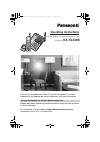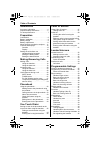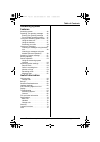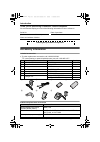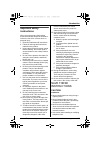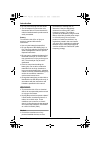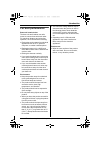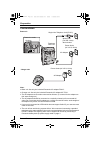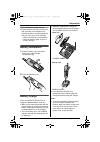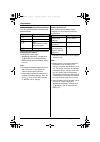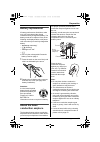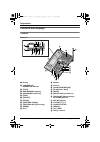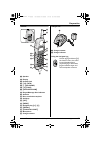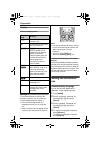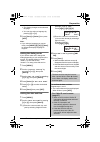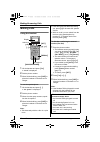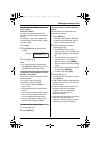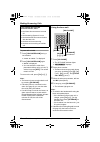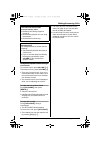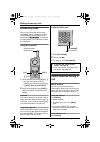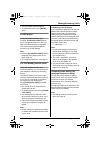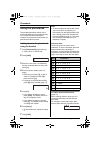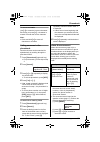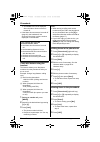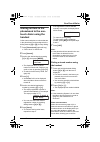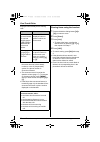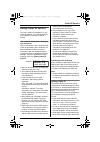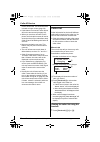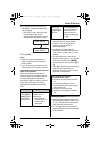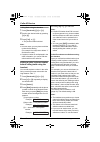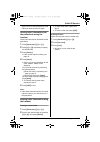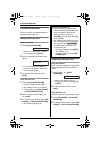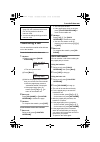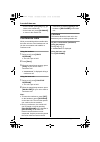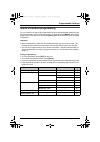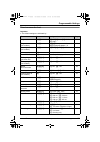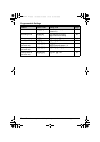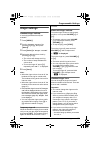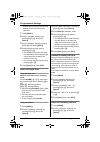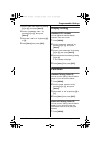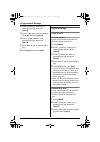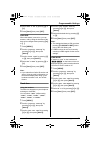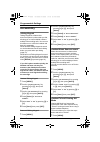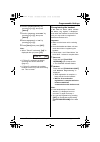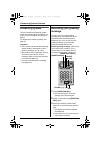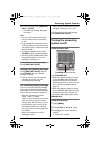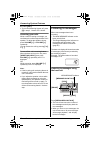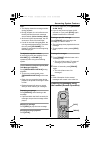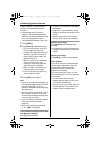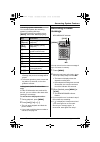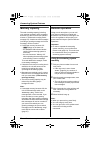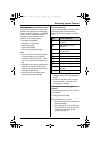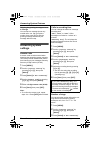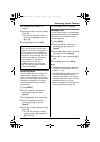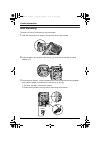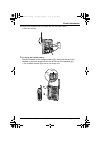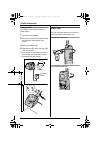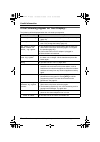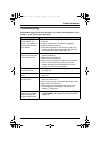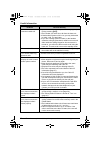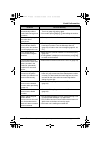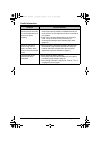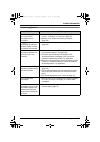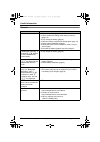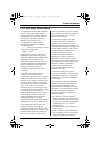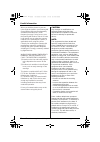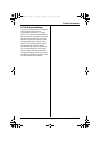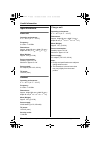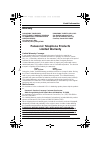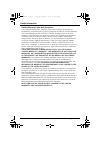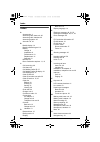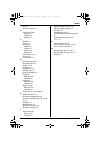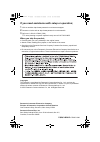- DL manuals
- Panasonic
- Answering Machine
- KX-TG2388
- Operating Instructions Manual
Panasonic KX-TG2388 Operating Instructions Manual
This unit is compatible with Caller ID. To use this feature, you must
subscribe to the appropriate service offered by your service provider.
Please read these Operating Instructions before using the unit and save
for future reference.
For assistance, visit our website: http://www.panasonic.com for
customers in the U.S.A. or Puerto Rico.
Charge the battery for 6 hours before initial use.
2.4 GHz Digital Cordless Answering System
Model No.
KX-TG2388
Operating Instructions
TG2388.book 1 ページ 2006年8月31日 木曜日 午前9時40分
Summary of KX-TG2388
Page 1
This unit is compatible with caller id. To use this feature, you must subscribe to the appropriate service offered by your service provider. Please read these operating instructions before using the unit and save for future reference. For assistance, visit our website: http://www.Panasonic.Com for c...
Page 2
Table of contents 2 for assistance, please visit http://www.Panasonic.Com/consumersupport introduction accessory information . . . . . . . . . . . . . . 4 important safety instructions . . . . . . . . . 5 for best performance . . . . . . . . . . . . . . . 7 preparation connections . . . . . . . . . ...
Page 3
Table of contents for assistance, please visit http://www.Panasonic.Com/consumersupport 3 answering system features answering system . . . . . . . . . . . . . . . . 46 recording your greeting message . . . . 46 erasing your greeting message . . . 47 pre-recorded greeting message . . . 47 turning the...
Page 4: Accessory Information
Introduction 4 for assistance, please visit http://www.Panasonic.Com/consumersupport thank you for purchasing a panasonic cordless telephone. We recommend keeping a record of the following information for future reference. Attach your purchase receipt here. Accessory information included accessories...
Page 5: Important Safety
Introduction for assistance, please visit http://www.Panasonic.Com/consumersupport 5 important safety instructions when using the product, basic safety precautions should always be followed to reduce the risk of fire, electric shock, or personal injury. 1. Read and understand all instructions. 2. Fo...
Page 6
Introduction 6 for assistance, please visit http://www.Panasonic.Com/consumersupport l do not touch the plug with wet hands. L the ac adaptor is used as the main disconnect device. Ensure that the ac outlet is installed near the product and is easily accessible. Battery to reduce the risk of fire or...
Page 7: For Best Performance
Introduction for assistance, please visit http://www.Panasonic.Com/consumersupport 7 for best performance base unit location/noise the base unit and handset use radio waves to communicate with each other. For maximum distance and noise-free operation, we recommend the following: l placing the produc...
Page 8: Connections
Preparation 8 for assistance, please visit http://www.Panasonic.Com/consumersupport connections note: l base unit: use only the included panasonic ac adaptor pqlv1. L charger unit: use only the included panasonic ac adaptor kx-tca1. L the ac adaptors must remain connected at all times. (it is normal...
Page 9: Battery Installation
Preparation for assistance, please visit http://www.Panasonic.Com/consumersupport 9 if you subscribe to a dsl service l please attach a noise filter (contact your dsl provider) to the telephone line between the base unit and the telephone line jack in the event of the following: – noise is heard dur...
Page 10
Preparation 10 for assistance, please visit http://www.Panasonic.Com/consumersupport battery strength you can confirm the battery strength on the handset display. Recharging the battery recharge the battery when: – “recharge battery” is displayed or 7 flashes on the handset display. – the handset be...
Page 11: Battery Replacement
Preparation for assistance, please visit http://www.Panasonic.Com/consumersupport 11 battery replacement if battery performance diminishes, make sure you have cleaned the charge contacts and fully charged the battery. The battery needs to be replaced if any of the following are displayed after a few...
Page 12: Controls and Displays
Preparation 12 for assistance, please visit http://www.Panasonic.Com/consumersupport controls and displays controls base unit a display b {answer on} answer on indicator c {stop} d new message indicator e {message/slow talk} f {skip} g {repeat} h {erase} i {greeting check} j {greeting rec} (recordin...
Page 13
Preparation for assistance, please visit http://www.Panasonic.Com/consumersupport 13 handset a speaker b display c headset jack d {c} (talk) e {s} (sp-phone) f {*} (tone) g {hold/intercom} h ringer/message alert indicator i antenna j bone conduction earpiece k soft keys l {off} m {menu} n navigator ...
Page 14: Setting The Unit Before
Preparation 14 for assistance, please visit http://www.Panasonic.Com/consumersupport display base unit display items soft keys the handset features 2 soft keys. By pressing a soft key, you can select the function displayed directly above it. L the functions displayed will vary depending on how you a...
Page 15
Preparation for assistance, please visit http://www.Panasonic.Com/consumersupport 15 l the display changes to the selected language. L you can also select a language by pressing {v} or {^}. 5 press {save} or {salvar}, then press { off}. Note: l if you select a language you cannot read, press {menu} ...
Page 16: Making Calls
Making/answering calls 16 for assistance, please visit http://www.Panasonic.Com/consumersupport making calls using the handset 1 lift the handset and press {c}. L “talk” is displayed. 2 dial the phone number. 3 when finished talking, press {off} or place the handset on the base unit or charger. To u...
Page 17: 9P15556667777
Making/answering calls for assistance, please visit http://www.Panasonic.Com/consumersupport 17 pause button (for pbx/long distance service users) using the handset a pause is sometimes required when making calls using a pbx or long distance service. For example, if you need to dial the line access ...
Page 18
Making/answering calls 18 for assistance, please visit http://www.Panasonic.Com/consumersupport to put a call on hold 1 press {hold/intercom} during a conversation. L “line on hold.” is displayed. 2 press {hold/intercom} again. L “hold” is displayed. L you can search the caller list or phonebook whi...
Page 19
Making/answering calls for assistance, please visit http://www.Panasonic.Com/consumersupport 19 to adjust the speaker volume during a conversation to increase volume, press volume {>}. To decrease volume, press volume { l there are 8 volume levels. If you try to increase/decrease volume when it is a...
Page 20: Answering Calls
Making/answering calls 20 for assistance, please visit http://www.Panasonic.Com/consumersupport answering calls when a call is received, the unit rings, “incoming call” is displayed, and the ringer/message alert indicator on the handset and “bc” on the base unit flash rapidly. If you subscribe to ca...
Page 21
Making/answering calls for assistance, please visit http://www.Panasonic.Com/consumersupport 21 l the sp-phone indicator flashes. L to release the mute, press {mute} again. Flash button using the handset or base unit pressing {flash/call wait} allows you to use special features of your host pbx such...
Page 22: Using The Phonebook
Phonebook 22 for assistance, please visit http://www.Panasonic.Com/consumersupport using the phonebook the handset phonebook allows you to make calls without having to dial manually. You can add 50 names and phone numbers to its phonebook and search for phonebook entries by name. Adding items to the...
Page 23
Phonebook for assistance, please visit http://www.Panasonic.Com/consumersupport 23 to correct a mistake use { each time you press { erased. Re-enter the correct character. Note: l press and hold { characters or numbers. Calling someone in the phonebook phonebook items can be searched for alphabetica...
Page 24
Phonebook 24 for assistance, please visit http://www.Panasonic.Com/consumersupport l “2=volume” will not be displayed when the name announcement is turned off. L if the name announcement is turned off (page 44), the handset will not announce the name or phone number displayed on the handset. Chain d...
Page 25: Storing An Item In The
One-touch dialer for assistance, please visit http://www.Panasonic.Com/consumersupport 25 storing an item in the phonebook to the one- touch dialer using the handset caller names and phone numbers that are in the phonebook can be assigned to the dialing buttons ({0} to {9}) for easy dialing. 1 press...
Page 26
One-touch dialer 26 for assistance, please visit http://www.Panasonic.Com/consumersupport displayed items audibly before making calls. L if the item does not have a name, or if the name does not include letters, numbers, or the & (“ampersand”) symbol, the phone number is announced instead. L the ann...
Page 27: Using Caller Id Service
Caller id service for assistance, please visit http://www.Panasonic.Com/consumersupport 27 using caller id service this unit is caller id compatible. To use caller id features, you must subscribe to your telephone company’s caller id service. How caller id information is displayed and announced when...
Page 28: Caller List
Caller id service 28 for assistance, please visit http://www.Panasonic.Com/consumersupport not be announced. The announcement is heard at ringer volume (page 39). L if this feature is turned off, caller names will not be announced (see page 41). L when you receive a call while on the phone, the 2nd ...
Page 29
Caller id service for assistance, please visit http://www.Panasonic.Com/consumersupport 29 2 to search from the most recent call, press {v}. To search from the oldest call, press {^}. L the caller’s name, number and the time and date of the call are displayed. Name and phone number are alternately d...
Page 30
Caller id service 30 for assistance, please visit http://www.Panasonic.Com/consumersupport calling back using the handset 1 press {rcvd calls}, {v}, or {^}. 2 scroll to the desired caller by pressing {v} or {^}. 3 press {c}, or {s}. L the phone number is dialed. Note: l in some cases, you may have t...
Page 31
Caller id service for assistance, please visit http://www.Panasonic.Com/consumersupport 31 again, turn it on and reprogram the area codes you want to edit once again. Storing caller information into the phonebook using the handset items in the caller list can be stored into the phonebook. 1 press {r...
Page 32: Locator/intercom
Locator/intercom 32 for assistance, please visit http://www.Panasonic.Com/consumersupport locator/intercom intercom calls can be made between the handset and the base unit. Making intercom calls using the handset 1 press { hold/intercom} . L the base unit will ring for 1 minute. L to stop paging, pr...
Page 33: Transferring A Call
Locator/intercom for assistance, please visit http://www.Panasonic.Com/consumersupport 33 transferring a call you can transfer an outside call to the base unit or the handset. From the handset to the base unit 1 handset: (1)during a call, press {hold/ intercom}. L the call is put on hold. (2)press {...
Page 34: Conference Calls
Locator/intercom 34 for assistance, please visit http://www.Panasonic.Com/consumersupport – for the handset, press {c} or {s} to return to the outside call. – for the base unit, press {sp-phone} to return to the outside call. Conference calls while you are talking with an outside caller, the base un...
Page 35: Guide to Handset Programming
Programmable settings for assistance, please visit http://www.Panasonic.Com/consumersupport 35 guide to handset programming for your reference, a chart of all programmable functions is printed below. Details for each item can be found on the corresponding pages. To program, press {menu}, press {v} o...
Page 36
Programmable settings 36 for assistance, please visit http://www.Panasonic.Com/consumersupport programming via direct commands you can also program features using “direct commands”—special codes that take you directly to the feature you wish to program and allow you to select the desired setting. Th...
Page 37
Programmable settings for assistance, please visit http://www.Panasonic.Com/consumersupport 37 direct commands chart important: l the default settings are indicated by *. Feature feature code setting code page ringer volume { 1} {1} { 0} : off {1} : low {2} : medium { 3} : high* 39 ringer tone (for ...
Page 38
Programmable settings 38 for assistance, please visit http://www.Panasonic.Com/consumersupport remote code { 0} {6} {3} go to step 5 on page 54. (default=11) 54 recording mode { 0} {6} {4} { 1} : standard recording* { 2} : enhanced recording 55 change language { 0} {8} { 1} : english* {2} : spanish ...
Page 39: Ringer Settings
Programmable settings for assistance, please visit http://www.Panasonic.Com/consumersupport 39 ringer settings handset ringer volume 4 levels (high/medium/low/off) are available. 1 press {menu}. 2 scroll to “ringer setting” by pressing {v} or {^}, then press { select}. 3 press {select} at “ringer vo...
Page 40
Programmable settings 40 for assistance, please visit http://www.Panasonic.Com/consumersupport – another person answers the call using another phone connected on the same line. 1 press {menu}. 2 scroll to “ringer setting” by pressing {v} or {^}, then press { select}. 3 scroll to “ringer tone”by pres...
Page 41: Display Setting
Programmable settings for assistance, please visit http://www.Panasonic.Com/consumersupport 41 3 scroll to “set base unit” by pressing {v} or {^}, then press {select}. 4 scroll to “incoming call.” by pressing {v} or {^}, then press { select}. 5 select “on”, “off” or “2” by pressing {v} or {^}. 6 pre...
Page 42: Initial Setting
Programmable settings 42 for assistance, please visit http://www.Panasonic.Com/consumersupport 2 scroll to “initial setting” by pressing {v} or {^}, then press { select}. 3 scroll to “set base unit” by pressing {v} or {^}, then press {select}. 4 scroll to “talk caller id” by pressing {v} or {^}, the...
Page 43
Programmable settings for assistance, please visit http://www.Panasonic.Com/consumersupport 43 4 select “off” or “on” by pressing {v} or {^} . 5 press {save}, then press {off}. Auto talk when this feature is turned on, you can answer a call by lifting the handset off the base unit or charger without...
Page 44: Accessibility
Programmable settings 44 for assistance, please visit http://www.Panasonic.Com/consumersupport accessibility talking keypad talking keypad is a feature that announces phone numbers that you dial, allowing you to confirm dialed numbers audibly before making calls. You can turn this feature on or off ...
Page 45
Programmable settings for assistance, please visit http://www.Panasonic.Com/consumersupport 45 2 scroll to “accessibility” by pressing {v} or {^}, then press { select}. 3 scroll to “hearing aid mode” by pressing {v} or {^}, then press { select}. 4 select “telecoil” or “off” by pressing {v} or {^}. 5...
Page 46: Answering System
Answering system features 46 for assistance, please visit http://www.Panasonic.Com/consumersupport answering system the unit contains an answering system which can answer and record calls for you when you are unavailable to answer the phone. For details about memory capacity, see page 52. Important:...
Page 47: Turning The Answering
Answering system features for assistance, please visit http://www.Panasonic.Com/consumersupport 47 4 to stop recording, press {greeting rec} or {stop}. L to change the greeting, start again from step 1. Note: l you can use the enhanced recording mode for clearer sound, if necessary (p. 55). L if “ ”...
Page 48: Listening to Messages
Answering system features 48 for assistance, please visit http://www.Panasonic.Com/consumersupport 4 press { off} . L to turn the answering system off, press { 0} in step 3. “answer off” is heard. Screening your calls while a caller is leaving a message, you can listen to the call through the base u...
Page 49
Answering system features for assistance, please visit http://www.Panasonic.Com/consumersupport 49 note: l the display shows the message number during playback. L during playback, the unit will announce the day and time that each message was recorded. (voice time/day stamp) l at the end of the last ...
Page 50
Answering system features 50 for assistance, please visit http://www.Panasonic.Com/consumersupport if “new message” is displayed on the handset, new messages have been recorded. L if the message alert is turned on (page 55), the ringer/message alert indicator on the handset will flash slowly when ne...
Page 51: Recording A Memo
Answering system features for assistance, please visit http://www.Panasonic.Com/consumersupport 51 answering system commands you can also operate the answering system by pressing dial keys. To use the following commands, press { menu}, then select “message play”. *1 if pressed within the first 5 sec...
Page 52: Memory Capacity
Answering system features 52 for assistance, please visit http://www.Panasonic.Com/consumersupport memory capacity the total recording capacity (including your greeting message, caller messages and memo) is about 16 minutes (about 8 minutes in “enhanced recording mode”, see page 55). A maximum of 64...
Page 53
Answering system features for assistance, please visit http://www.Panasonic.Com/consumersupport 53 voice guidance during remote operation, the unit’s voice guidance will prompt you to press {1} to perform a specific operation, or press {2} to listen to more available operations. Operations are prese...
Page 54: Answering System
Answering system features 54 for assistance, please visit http://www.Panasonic.Com/consumersupport skipping the greeting message to leave a message you can leave a message just as any outside caller can. Call your phone number, then press {*} to skip the greeting message and record your message afte...
Page 55
Answering system features for assistance, please visit http://www.Panasonic.Com/consumersupport 55 4 press {select} at “number of rings ”. 5 select the number of rings by pressing {v} or {^}. L you can also select the number of rings by pressing {0} (toll saver*), or { 2} to {7}. 6 press {save}, the...
Page 56: Wall Mounting
Useful information 56 for assistance, please visit http://www.Panasonic.Com/consumersupport wall mounting the base unit can be mounted on a wall phone plate. 1 push the hook and turn it upward. Turn the hook until a click is heard. 2 press the tabs in the direction of the arrows ( 1), then remove th...
Page 57
Useful information for assistance, please visit http://www.Panasonic.Com/consumersupport 57 4 connect the telephone line cord. Mount the unit, then slide it down. L raise the antenna. 5 to charge the handset battery: rest the handset on the charge contacts ( 1), then push the top of the handset so t...
Page 58: Belt Clip
Useful information 58 for assistance, please visit http://www.Panasonic.Com/consumersupport charger unit the charger can be wall mounted, as shown below. 1 connect the ac adaptor. 2 drive the screws (not included) into the wall using the wall template (see below). 3 mount the charger ( 1 ). 4 slide ...
Page 59: Shoulder Rest
Useful information for assistance, please visit http://www.Panasonic.Com/consumersupport 59 shoulder rest attachment use the shoulder rest attachment if you need to keep your hands free during a phone conversation. If you use the shoulder rest attachment, you will need to use the charger unit for ch...
Page 60
Useful information 60 for assistance, please visit http://www.Panasonic.Com/consumersupport if the following appear on your display... The following will be displayed when the unit needs your attention. Display message cause & remedy recharge battery l the battery needs to be charged. Recharge the b...
Page 61: Troubleshooting
Useful information for assistance, please visit http://www.Panasonic.Com/consumersupport 61 troubleshooting if the handset display shows error messages, see “if the following appear on your display...” (p. 60) for the cause & remedy. Problem cause & remedy “no link to base. Move closer to base, try ...
Page 62
Useful information 62 for assistance, please visit http://www.Panasonic.Com/consumersupport you cannot make an intercom/outside call. L your handset is in remote operation mode (page 49). Exit by pressing {off}. L the handset you called is too far from the base unit. L if the handset or base unit is...
Page 63
Useful information for assistance, please visit http://www.Panasonic.Com/consumersupport 63 the handset cannot automatically edit the caller list/incoming phone numbers. L the caller id number auto edit feature is turned off. Turn it on (page 42) and try again. L you need to press {c} or {s} after e...
Page 64
Useful information 64 for assistance, please visit http://www.Panasonic.Com/consumersupport when name announcement is turned on, the handset does not announce names properly. L if the name has more than 10 syllables, it will not be announced correctly. Maximum syllables that can be announced is 10. ...
Page 65
Useful information for assistance, please visit http://www.Panasonic.Com/consumersupport 65 answering system problem cause & remedy the answering system is on, but incoming messages are not recorded. L the recording time is set to “greeting only”. Select “1 minute”, “2 minutes” or “3 minutes” (page ...
Page 66
Useful information 66 for assistance, please visit http://www.Panasonic.Com/consumersupport general problem cause & remedy the unit does not work. L check the settings (page 8). L check whether the dialing mode setting is correct (page 15). L fully charge the battery (page 9). L clean the charge con...
Page 67: Fcc and Other Information
Useful information for assistance, please visit http://www.Panasonic.Com/consumersupport 67 fcc and other information this equipment complies with part 68 of the fcc rules and the requirements adopted by the acta. On the bottom of this equipment is a label that contains, among other information, a p...
Page 68
Useful information 68 for assistance, please visit http://www.Panasonic.Com/consumersupport when you hold the phone to your ear, noise might be heard in your hearing aid. Some hearing aids are not adequately shielded from external rf (radio frequency) energy. If noise occurs, turn the hearing aid mo...
Page 69
Useful information for assistance, please visit http://www.Panasonic.Com/consumersupport 69 fcc rf exposure warning: the product complies with fcc radiation exposure limits set forth for an uncontrolled environment. To comply with fcc rf exposure requirements the base unit must be installed and oper...
Page 70: Specifications
Useful information 70 for assistance, please visit http://www.Panasonic.Com/consumersupport specifications base unit operating environment: 5 °c – 40 °c (41 °f – 104 °f) frequency: 2.4 ghz – 2.48 ghz dimensions: approx. Height 85 mm x width 175 mm x depth 200 mm (3 11 / 32 " x 6 7 / 8 " x 7 7 / 8 ")...
Page 71: Warranty
✄ useful information for assistance, please visit http://www.Panasonic.Com/consumersupport 71 warranty panasonic consumer electronics company, division of panasonic corporation of north america one panasonic way, secaucus, new jersey 07094 panasonic puerto rico, inc. San gabriel industrial park, ave...
Page 72
Useful information 72 for assistance, please visit http://www.Panasonic.Com/consumersupport limited warranty limits and exclusions this limited warranty only covers failures due to defects in materials or workmanship, and does not cover normal wear and tear or cosmetic damage. The limited warranty a...
Page 73: Customer Services
Useful information for assistance, please visit http://www.Panasonic.Com/consumersupport 73 customer services customer services directory obtain product information and operating assistance; locate your nearest dealer or servicenter; purchase parts and accessories; or make customer service and liter...
Page 74: Index
Index 74 for assistance, please visit http://www.Panasonic.Com/consumersupport index a accessories: 4 answering calls, base unit: 20 answering calls, handset: 20 answering system: 46 auto talk: 20, 43 b backlit display: 14 backlit handset keypad: 14 battery charge: 9 installation: 9 performance: 10 ...
Page 75
Index for assistance, please visit http://www.Panasonic.Com/consumersupport 75 noise: 7 number of rings: 54 o one-touch dialer dialing: 25 erasing: 26 storing: 25 p pause: 17 pause: 17 phonebook adding: 22 calling: 23 erasing: 24 names: 22 power failure: 8, 15 pre-dial: 16 pulse service: 21 r record...
Page 76
If you need assistance with setup or operation; 1 visit our website: http://www.Panasonic.Com/consumersupport 2 contact us via the web at: http://www.Panasonic.Com/contactinfo 3 call us at: 1-800-211-pana (7262) tty users (hearing or speech impaired users) can call 1-877-833-8855. When you ship the ...