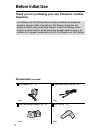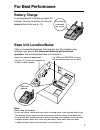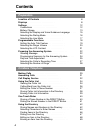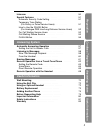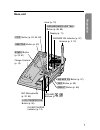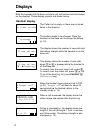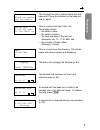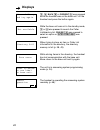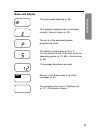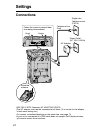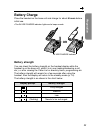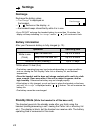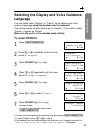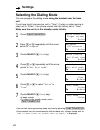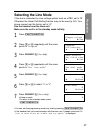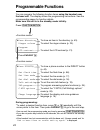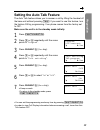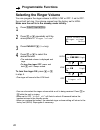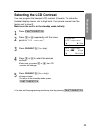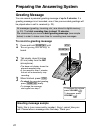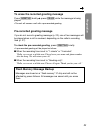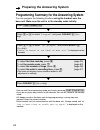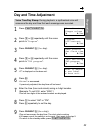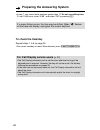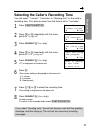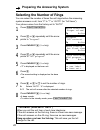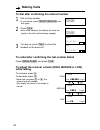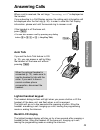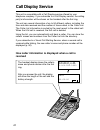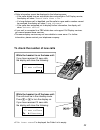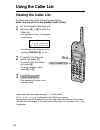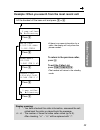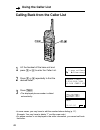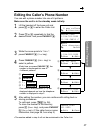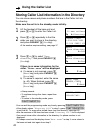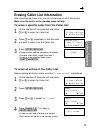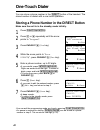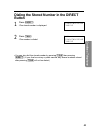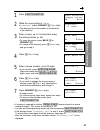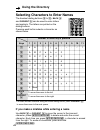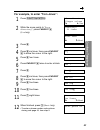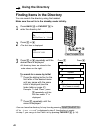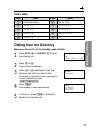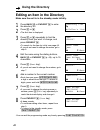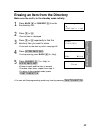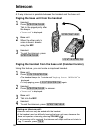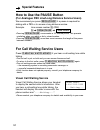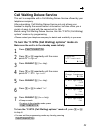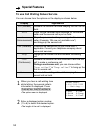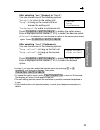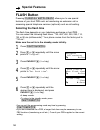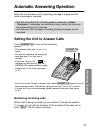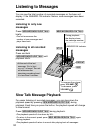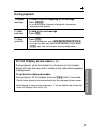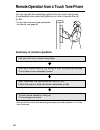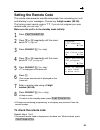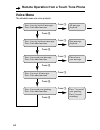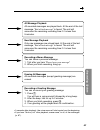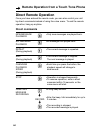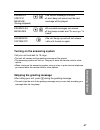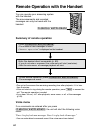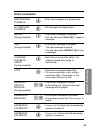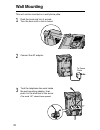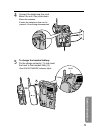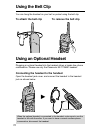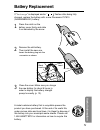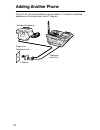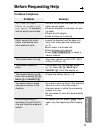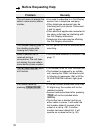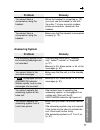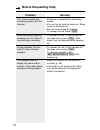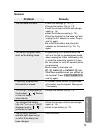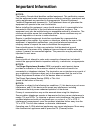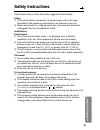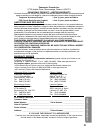- DL manuals
- Panasonic
- Answering Machine
- KX-TG2481CB
- Operating Instructions Manual
Panasonic KX-TG2481CB Operating Instructions Manual - Greeting Message Sample
Preparing the Answering System
22
Greeting message sample
“Hello, this is (your name and/or number). Sorry I cannot take your
call. Please leave a message after the beep. Thank you.”
Greeting Message
You can record a personal greeting message of up to 2 minutes. If a
greeting message is not recorded, one of two pre-recorded greetings will
be played when a call is received (p. 23).
All messages (greeting, incoming, etc.) are stored in digital memory
(p. 23). The total recording time is about 12 minutes.
We recommend you record a brief greeting message (see sample
below) in order to leave more time for recording new messages.
To record a greeting message
1
Press and hold
(GREETING)
until
“Record greeting after the beep” is
heard.
2
Talk clearly, about 8 inches
(20 cm) away from the MIC
(microphone).
•The base unit display shows the
elapsed recording time.
•If you record for over 2 minutes,
the unit will automatically stop
recording.
3
When finished, press
(STOP)
.
•To check the recorded greeting,
press (GREETING) briefly.
•To change the message,
start again from step 1.
(GREETING)
(STOP)
(ERASE)
To increase the volume,
press VOLUME
.
To decrease, press
VOLUME
.
MIC
Summary of KX-TG2481CB
Page 1
R 2.4ghz digital cordless answering system model no. Kx-tg2481cb pulse-or-tone dialing capability operating instructions please read before use and save. For assistance, please call 1-800-561-5505 or visit us at www.Panasonic.Ca charge the battery for about 6 hours before initial use. Preparation co...
Page 2: Before Initial Use
Before initial use 2 thank you for purchasing your new panasonic cordless telephone. Accessories (included) ac adaptor (p. 12) one telephone line cord (p. 12) one wall mounting adaptor (p. 70) one belt clip (p. 72) one call display and call waiting service, where available, are telephone company ser...
Page 3: For Best Performance
For best performance 3 battery charge a rechargeable ni-cd battery powers the handset. Charge the battery for about 6 hours before initial use (p. 13). Base unit location/noise calls are transmitted between the base unit and the handset using wireless radio waves. For maximum distance and noise-free...
Page 4: Preparation
Preparation location of controls . . . . . . . . . . . . . . . . . . . 6 displays . . . . . . . . . . . . . . . . . . . . . . . . . 8 settings . . . . . . . . . . . . . . . . . . . . . . . . . 12 connections . . . . . . . . . . . . . . . . . . . . . . 12 battery charge . . . . . . . . . . . . . . . ...
Page 5: Preparation
5 preparation cordless telephone answering system useful information intercom . . . . . . . . . . . . . . . . . . . . . . . . . 50 special features . . . . . . . . . . . . . . . . . . . . . 51 automatic security code setting . . . . . . . . . . . . . 51 temporary tone dialing (for rotary or pulse se...
Page 6: Location of Controls
Location of controls 6 handset navigator key ( , , back , fwd/edit ) (p. 18, 24, 30, 34, 43) redia l redial paus e pause ton e tone 0 sto p ans off off ans s o n flash call w a l wait pl playb a back 7 8 9 function/exit function/exit intercom/clear intercom/clear 1 2 3 4 5 6 all msg skip new msg rep...
Page 7: Preparation
7 preparation base unit greetin g greeting repeat repeat skip skip erase erase volum e volume in use in use charg e charge mic mic sprea d spec trum stop answe r answer on on slow ta lk slow talk new m ew m essage/e/ (repeat) button (p. 59) (skip) button (p. 59) (newÒmessage/slow!Talk) button (p. 58...
Page 8: Displays
Displays 8 both the handset and the base unit show you instructions and information on the displays. These display prompts are shown below. The caller list is empty or there are no stored items in the directory. The battery needs to be charged. Place the handset on the base unit to charge the batter...
Page 9: Preparation
9 preparation the handset has lost communication with the base unit. Place the handset on the base unit and try again. This is a name from the caller list. The display shows: — the caller’s name, — the caller’s number, — the time and date of the last call (example: jan. 10, 11:20 am), and — the numb...
Page 10: Displays
10 Ö , Ñ , back Ü or fwd/edit á was pressed while the handset was on the base unit. Lift the handset and press the button again. While the base unit was not in the standby mode, Ö or Ñ was pressed to search the caller list/directory list, fwd/edit á was pressed to select an option or (intercom/clear...
Page 11: Preparation
11 preparation base unit display the clock needs adjusting (p. 25). Your greeting message was not recorded correctly. Record it again (p. 22). The unit is in the answering system programming mode. The speaker volume level is set to “5”. You can select 9 levels (0–8) while using the answering system ...
Page 12: Settings
Settings 12 connections •use only with panasonic ac adaptor pqlv10. •the ac adaptor must remain connected at all times. (it is normal for the adaptor to feel warm during use.) •to connect a standard telephone on the same line, see page 74. •if your unit is connected to a pbx which does not support c...
Page 13: Preparation
13 preparation needs to be recharged. Battery charge place the handset on the base unit and charge for about 6 hours before initial use. •the in use/charge indicator lights and a beep sounds. Battery strength you can check the battery strength on the handset display while the handset is on the base ...
Page 14: Settings
Settings 14 *within about 10 feet (3 m) •the battery operating time may be shortened depending on usage conditions, such as viewing the call display caller list or directory list, and ambient temperature. •clean the handset and the base unit charge contacts with a soft, dry cloth once a month. Clean...
Page 15: Preparation
15 preparation selecting the display and voice guidance language you can select either “english” or “french” as the display and voice guidance language using the handset near the base unit. Your phone comes from the factory set to “english”. If you want to select “french”, program as follows: make s...
Page 16: Settings
16 settings selecting the dialing mode you can program the dialing mode using the handset near the base unit. If you have touch tone service, set to “tone”. If rotary or pulse service is used, set to “pulse”. Your phone comes from the factory set to “tone”. Make sure the unit is in the standby mode ...
Page 17: Preparation
17 preparation selecting the line mode if the line is connected to a low voltage system such as a pbx, set to “b”. Otherwise the visual call waiting service may not be used (p. 52). Your phone comes from the factory set to “a”. Use the handset near the base unit. Make sure the unit is in the standby...
Page 18: Programmable Functions
Programmable functions 18 h save direct# set flash time set line mode set dial mode talk switching tad program c.Wtg options chnge language you can program the following function items using the handset near the base unit. The display shows the programming instructions. See the corresponding pages f...
Page 19: Preparation
19 preparation setting the auto talk feature the auto talk feature allows you to answer a call by lifting the handset off the base unit without pressing (talk) . If you want to use this feature, turn the feature on by programming. Your phone comes from the factory set to off. Make sure the unit is i...
Page 20: Programmable Functions
Programmable functions 20 selecting the ringer volume you can program the ringer volume to high, low or off. If set to off, the unit will not ring. Your phone comes from the factory set to high. Make sure the unit is in the standby mode initially. 1 press (function/exit/ch) . 2 press Ö or Ñ repeated...
Page 21: Preparation
21 preparation selecting the lcd contrast you can program the handset lcd contrast (5 levels). To make the handset display clearer, set to high level. Your phone comes from the factory set to level 3. Make sure the unit is in the standby mode initially. 1 press (function/exit/ch) . 2 press Ö or Ñ re...
Page 22: Greeting Message Sample
Preparing the answering system 22 greeting message sample “hello, this is (your name and/or number). Sorry i cannot take your call. Please leave a message after the beep. Thank you.” greeting message you can record a personal greeting message of up to 2 minutes. If a greeting message is not recorded...
Page 23: Preparation
23 preparation to erase the recorded greeting message press (greeting) briefly \ press (erase) while the message is being played. •the unit will answer a call with a pre-recorded greeting. Pre-recorded greeting message if you do not record a greeting message (p. 22), one of two messages will be play...
Page 24
24 preparing the answering system programming summary for the answering system you can program the following functions using the handset near the base unit. Make sure the unit is in the standby mode initially. •you can exit the programming mode any time by pressing (function/exit/ch). •if you do not...
Page 25: Preparation
25 preparation 1 press (function/exit/ch) . 2 press Ö or Ñ repeatedly until the arrow points to “program”. 3 press fwd/edit á (yes key). 4 press Ö or Ñ repeatedly until the arrow points to “tad program”. 5 press fwd/edit á (yes key). •“p” is displayed on the base unit. 6 press (0) . •“set time” is a...
Page 26: To Check The Time/day
26 preparing the answering system •in step 7, you cannot enter numbers greater than 12. Do not use military time. (to set 13:00 hours, enter “0100”, and select “pm” by pressing (*).) if a power failure occurs, the time may be shifted. When “ ” flashes on the base unit display, reprogram the current ...
Page 27: Preparation
27 preparation selecting the caller’s recording time you can select “1 minute”, “3 minutes” or “greeting only” for the caller’s recording time. Your phone comes from the factory set to “3 minutes”. 1 press (function/exit/ch) . 2 press Ö or Ñ repeatedly until the arrow points to “program”. 3 press fw...
Page 28: *toll Saver
28 1 press (function/exit/ch) . 2 press Ö or Ñ repeatedly until the arrow points to “program”. 3 press fwd/edit á (yes key). 4 press Ö or Ñ repeatedly until the arrow points to “tad program”. 5 press fwd/edit á (yes key). •“p” is displayed on the base unit. 6 press (2) . •the current setting is disp...
Page 29: Making Calls
Making calls 29 cordless telephone 1 press (talk) . 2 dial a phone number. •the dialed number is displayed. •after a few seconds, the display will show the length of the call and the battery strength. 3 to hang up, press (talk) or place the handset on the base unit. •if the handset has lost communic...
Page 30: Making Calls
Making calls 30 to dial after confirming the entered number 1 dial a phone number. •if you misdial, press (intercom/clear) and dial again. 2 press (talk) . •after a few seconds, the display will show the length of the call and the battery strength. 3 to hang up, press (talk) or place the handset on ...
Page 31: Cordless Telephone
31 cordless telephone answering calls when a call is received, the unit rings, “incoming call” is displayed on the handset. If you subscribe to a call display service, the calling party information will be displayed after the first ring (p. 32). In order to view the call display information, please ...
Page 32: Call Display Service
32 call display service this unit is compatible with a call display service offered by your telephone company. If you subscribe to a call display service, the calling party’s information will be shown on the handset after the first ring. The unit can record information of up to 50 different callers,...
Page 33: Cordless Telephone
33 cordless telephone to check the number of new calls •if “no items stored” is displayed, the caller list is empty. •caller information cannot be displayed in the following cases: • —if the caller dialed from an area which does not provide a call display service, the display will show “unavailable ...
Page 34: Using The Caller List
34 using the caller list 1 lift the handset off the base unit and press Ö or Ñ to enter the caller list. •the display will show, for example, the following. •you can go to the directory list by pressing fwd/edit á (p. 46). 2 to search from the most recent call, press Ö . To search from the oldest ca...
Page 35: Cordless Telephone
35 cordless telephone example: when you search from the most recent call: smith,jack 1-222-333-4444 3:10p jun10 lift the handset off the base unit and press Ö or Ñ . Press Ö . Press Ö . Press Ö . Press Ö . Press Ö . To return to the previous caller, press Ñ . To exit the caller list, press (function...
Page 36: Using The Caller List
Using the caller list 36 1 lift the handset off the base unit and press Ö or Ñ to enter the caller list. 2 press Ö or Ñ repeatedly to find the desired caller. 3 press (talk) . •the displayed phone number is dialed automatically. Turner,cindy 1-234-456-7890 11:20a jan12 ✕ 3 talk 12344567890 calling b...
Page 37: Cordless Telephone
37 cordless telephone editing the caller’s phone number you can edit a phone number into one of 4 patterns. Make sure the unit is in the standby mode initially. 1 lift the handset off the base unit and press Ö or Ñ to enter the caller list. 2 press Ö or Ñ repeatedly to find the desired caller, and p...
Page 38: Using The Caller List
38 storing caller list information in the directory you can store names and phone numbers that are in the caller list into the directory. Make sure the unit is in the standby mode initially. 1 lift the handset off the base unit and press Ö or Ñ to enter the caller list. 2 press Ö or Ñ repeatedly to ...
Page 39: Cordless Telephone
39 cordless telephone 1 lift the handset off the base unit and press Ö or Ñ to enter the caller list. 2 press Ö or Ñ repeatedly to find the caller you want to erase from the caller list. 3 press (intercom/clear) . •a beep sounds and the information is erased. •to erase other items, repeat from step ...
Page 40: One-Touch Dialer
One-touch dialer 40 you can store a phone number in the (direct) button of the handset. The stored number is dialed with a one-touch operation. Storing a phone number in the direct button make sure the unit is in the standby mode initially. 1 press (function/exit/ch) . 2 press Ö or Ñ repeatedly unti...
Page 41: Cordless Telephone
41 cordless telephone dialing the stored number in the direct button 1 press (direct) . •the stored number is displayed. 2 press (talk) . •the number is dialed. •you can also dial the stored number by pressing (talk) then pressing (direct). (if your line has rotary or pulse service, any access numbe...
Page 42: Using The Directory
Using the directory 42 you can store up to 50 names and phone numbers in the directory using the handset. All directory items are sorted by the first word in alphabetical order. Using the directory, you can make a call by selecting a name on the handset display. Storing names and numbers in the dire...
Page 43: Cordless Telephone
43 cordless telephone 1 press (function/exit/ch) . 2 while the arrow points to “save directory ”, press fwd/edit á (yes key). •the display shows the number of stored items in the directory. 3 enter a name, up to 15 characters using the dialing buttons (p. 44). •to move the cursor, press back Ü or fw...
Page 44: Using The Directory
44 using the directory # & ’ ( ) , – . / 1 a b c a b c 2 d e f d e f 3 g h i g h i 4 j k l j k l 5 m n o m n o 6 p q r s p q r s 7 t u v t u v 8 w x y z w x y z 9 0 blank to move the cursor to the left to move the cursor to the right (1) (2) (3) (4) (5) (6) (7) (8) (9) (0) back Ü fwd/edit á 1 2 3 4 ...
Page 45: Cordless Telephone
45 cordless telephone for example, to enter “tom jones”: 1 press (function/exit/ch) . 2 while the arrow points to “save directory ”, press fwd/edit á (yes key). 3 press (8) . 4 press (6) six times, then press fwd/edit á to move the cursor to the right. 5 press (6) four times. 6 press fwd/edit á twic...
Page 46: Using The Directory
46 using the directory finding items in the directory you can search the directory using the handset. Make sure the unit is in the standby mode initially. 1 press back Ü or fwd/edit á to enter the directory list. 2 press Ö or Ñ . •the first item is displayed. 3 press Ö or Ñ repeatedly until the desi...
Page 47: Cordless Telephone
47 cordless telephone 1 press back Ü or fwd/edit á to enter the directory list. 2 press Ö or Ñ . •the first item is displayed. 3 press Ö or Ñ repeatedly to find the directory item that you want to dial. •to search for the item by initial, see page 46. •to exit the directory, press (function/exit/ch)...
Page 48: Using The Directory
48 using the directory editing an item in the directory make sure the unit is in the standby mode initially. 1 press back Ü or fwd/edit á to enter the directory list. 2 press Ö or Ñ . •the first item is displayed. 3 press Ö or Ñ repeatedly to find the directory item you want to change, and press fwd...
Page 49: Cordless Telephone
49 cordless telephone erasing an item from the directory make sure the unit is in the standby mode initially. 1 press back Ü or fwd/edit á to enter the directory list. 2 press Ö or Ñ . •the first item is displayed. 3 press Ö or Ñ repeatedly to find the directory item you want to erase. •to search fo...
Page 50: Intercom
50 during an intercom call: •intercom calls can only be ended with the handset. •if the handset user has difficulty hearing the base unit user, decrease the base unit speaker volume by pressing volume . •if an incoming call is received, the intercom call stops and the unit starts to ring. To answer,...
Page 51: Special Features
Special features 51 cordless telephone automatic security code setting each time you place the handset on the base unit, the unit automatically selects one of more than a million security codes. These codes help prevent the unauthorized use of your telephone line by another cordless telephone user. ...
Page 52: How to Use The Pause Button
52 how to use the pause button (for analogue pbx line/long distance service users) we recommend you press (redial/pause) if a pause is required for dialing with a pbx or to access a long distance service. Example. Line access number (9) (pbx) (9) \ (redial/pause) \ •pressing (redial/pause) once crea...
Page 53: Cordless Telephone
53 cordless telephone call waiting deluxe service this unit is compatible with a call waiting deluxe service offered by your telephone company. After subscribing, call waiting deluxe service not only allows your handset to display the second caller’s information, but also offers you a variety of way...
Page 54: Special Features
54 special features 1 when you hear a call-waiting tone while talking, the second caller’s information is displayed. Press (flash/call!Wait/playback) . •the option menu is displayed. 2 enter a displayed option number (1 to 6) to select the desired option. •the length of the call is displayed. Displa...
Page 55: Cordless Telephone
55 cordless telephone after selecting “ans” (answer) or “hold”: you can choose one of the following options: “return”—to return to the waiting call. “drop”—to hang up the current call and answer the waiting call. “conference”—to make a conference call. Press (flash/call!Wait/playback) to display the...
Page 56: Special Features
1 press (function/exit/ch) . 2 press Ö or Ñ repeatedly until the arrow points to “program”. 3 press fwd/edit á (yes key). 4 press Ö or Ñ repeatedly until the arrow points to “set flash time”. 5 press fwd/edit á (yes key). 6 press Ö or Ñ repeatedly until the desired time is displayed, and press fwd/e...
Page 57: Answering System
57 answering system automatic answering operation when the unit answers a call, a greeting message is played and the caller’s message is recorded. •the total recording time (including greeting message) is about 12 minutes. If messages are recorded in noisy rooms, the time may be shortened by up to 3...
Page 58: Listening to Messages
58 listening to messages you can see the total number of recorded messages on the base unit display. If the answer on indicator flashes, new messages have been recorded. Listening to only new messages press (new!Message/slow!Talk) briefly. •the unit announces the number of new messages and plays the...
Page 59: Answering System
59 answering system for call display service users (p. 32) during playback, when the handset is on the base unit, the handset display will show the name and/or number of the caller whose message is being played. To call back the displayed number: during playback, lift the handset and press (talk) wi...
Page 60: From The Handset
60 from the handset if someone else is in the room and you want to listen to the recorded messages privately, you can use the handset. 1 handset: press (flash/call!Wait/playback) . •the number of new messages is heard on the handset. 2 base unit: to listen to new messages, press (new!Message/slow!Ta...
Page 61: Answering System
61 answering system erasing messages the unit will announce the remaining recording time after playback, if it is less than 5 minutes. New messages cannot be recorded when: —“memory full” is heard. —“ ” is displayed on the base unit. —the answer on indicator flashes rapidly. Erase some, or all, of t...
Page 62: Summary of Remote Operation
62 remote operation from a touch tone phone you can operate the answering system from any touch tone phone. A synthesized voice menu will guide you on how to operate the unit (p. 64). •to skip the voice menu and operate the unit directly, see page 66. Summary of remote operation call your unit from ...
Page 63: Answering System
63 answering system setting the remote code the remote code prevents unauthorized people from accessing your unit and listening to your messages. Choose any 2-digit number (00–99). The factory preset remote code is “11”. If you do not program your own remote code, you can use “11”. Make sure the uni...
Page 64: Voice Menu
64 remote operation from a touch tone phone voice menu the shaded boxes are voice prompts. Press 1 to play back all messages. Press 2 for other functions. Press 1 to play back new messages. Press 2 for other functions. Press 1 to record your message. Press 2 for other functions. Press 1 to erase all...
Page 65: Answering System
65 answering system all message playback all recorded messages are played back. At the end of the last message, “end of final message” is heard. The unit will announce the remaining recording time if it is less than 5 minutes. New message playback only new messages are played back. At the end of the...
Page 66: Direct Remote Operation
66 [ remote operation from a touch tone phone direct remote operation once you have entered the remote code, you can also control your unit by direct commands instead of using the voice menu. To end the remote operation, hang up anytime. Direct commands new message playback all message playback repe...
Page 67: Answering System
67 answering system erasing a specific message (during playback) erasing all messages answering system off (0) •the current message is erased. •a short beep will sound and the next message will be played. •all recorded messages are erased. •a long beep sounds and “no messages” is heard. •the unit ha...
Page 68: Voice Menu
68 remote operation with the handset voice menu if no commands are entered after you press (flash/call!Wait/playback) , the unit will start the following voice menu. “press 4 to play back new messages. Press 5 to play back all messages.” •you can enter direct commands even if the voice menu has star...
Page 69: Answering System
69 answering system direct commands new message playback all message playback repeat (during playback) skip (during playback) changing playback speed (during playback) stop erasing a specific message (during playback) erasing all messages answering system off answering system on (4) (5) (1) (2) (9) ...
Page 70: Wall Mounting
70 wall mounting this unit can be mounted on a wall phone plate. 2 connect the ac adaptor. 3 tuck the telephone line cord inside the wall mounting adaptor, then push it in the direction of the arrow. •the word “up” should face upward. 1 push the hook and turn it around. Turn the hook until a click i...
Page 71: Useful Information
71 useful information 4 connect the telephone line cord. Mount the unit, then slide down. •raise the antenna. •fasten the telephone line cord to prevent it from being disconnected. 5 to charge the handset battery: fix the charge contacts (#) and insert the hook to the handset hole ($). •the in use/c...
Page 72: Using An Optional Headset
72 h headset jack using an optional headset plugging an optional headset into the handset allows a hands-free phone conversation. Please use only the panasonic kx-tca88c headset. Connecting the headset to the handset open the headset jack cover, and connect the headset to the headset jack as shown b...
Page 73: Battery Replacement
Battery replacement 73 useful information a nickel cadmium battery that is recyclable powers the product you have purchased. At the end of its useful life, under various state and local laws, it is illegal to dispose of this battery into your municipal waste stream. Please call 1-800-8-battery for i...
Page 74: Adding Another Phone
Adding another phone 74 this unit will not function during a power failure. To connect a standard telephone on the same line, use a t-adaptor. Standard telephone single-line telephone jack t-adaptor telephone line cord.
Page 75: Before Requesting Help
Before requesting help 75 useful information problem “no link to base place on cradle and try again. ” is displayed and an alarm tone sounds. Static, sound cuts in/out, fades. Interference from other electrical units. The handset does not ring. The handset display is blank. The handset display is st...
Page 76: Before Requesting Help
76 before requesting help problem the unit does not display the caller’s name and/or phone number. The handset display goes to the standby mode while viewing the caller list. When a second call is received during a conversation, the unit does not display the new caller’s name and/or phone number. (l...
Page 77: Useful Information
77 useful information problem the answering system is on, but incoming messages are not recorded. You cannot listen to the recorded messages. “ ” is displayed and the answer on indicator flashes rapidly, and no new messages are recorded. You cannot operate the answering system at the base unit. You ...
Page 78: Problem
78 problem you cannot operate the answering system with the handset. While recording a greeting message, the unit starts to ring and stops recording. During playback, the unit starts to ring and stops playback. The handset does not display the name and/or number of the caller whose message is being ...
Page 79: Useful Information
79 useful information general problem the unit does not work. You cannot program items, such as the dialing mode. Previously programmed information is erased. “recharge” is displayed on the handset, “ ” flashes or the unit beeps intermittently. You charged the battery fully, but “recharge” is still ...
Page 80: Important Information
80 important information notice: the industry canada label identifies certified equipment. This certification means that the equipment meets telecommunications network protective, operational and safety requirements as prescribed in the appropriate terminal equipment technical requirements document(...
Page 81: Useful Information
81 useful information take special care to follow the safety suggestions listed below. Safety 1) the unit should be connected to a power supply only of the type described in the operating instructions or as marked on the unit. 2) when left unused for a long period of time, the base unit should be un...
Page 82: Warning:
82 warning: to prevent fire or shock hazard, do not expose this product to rain or any type of moisture. • if there is any trouble, disconnect the unit from the telephone line and connect a known working phone. If the known working phone operates properly, have your unit repaired by one of the speci...
Page 83: Useful Information
83 useful information if you ship the product to a servicentre carefully pack and send prepaid, adequately insured and preferably in the original carton. Include details of the defect claimed, and proof of date of original purchase. Panasonic canada inc. 5770 ambler drive, mississauga, ontario l4w 2...
Page 84
Pqqx13208za-bm sm0701ht0 panasonic canada inc. 5770 ambler drive, mississauga, ontario l4w 2t3.