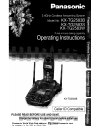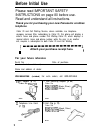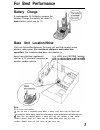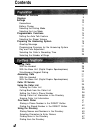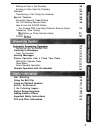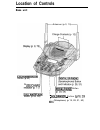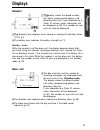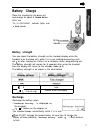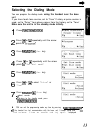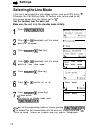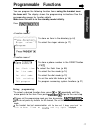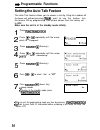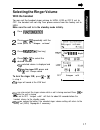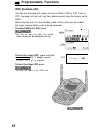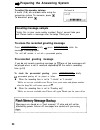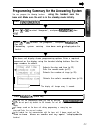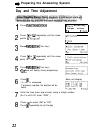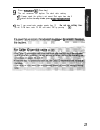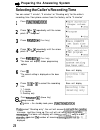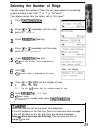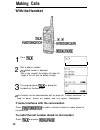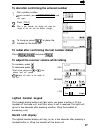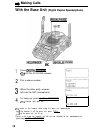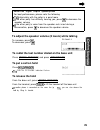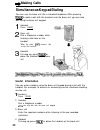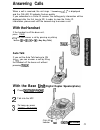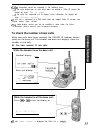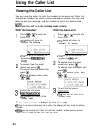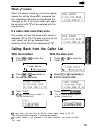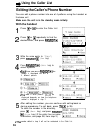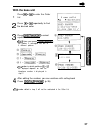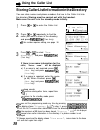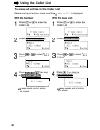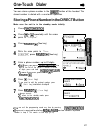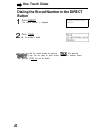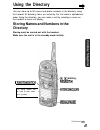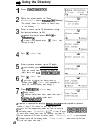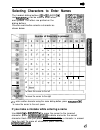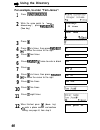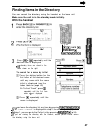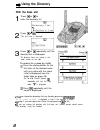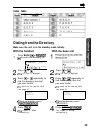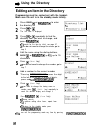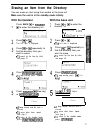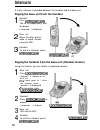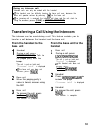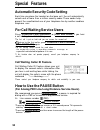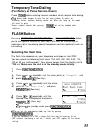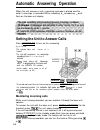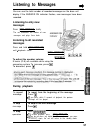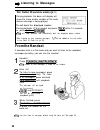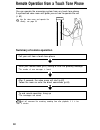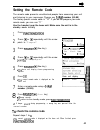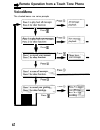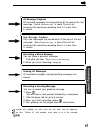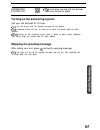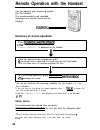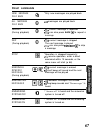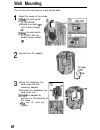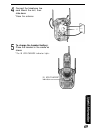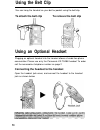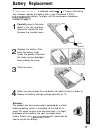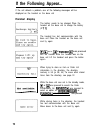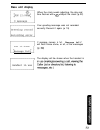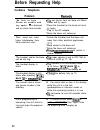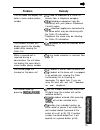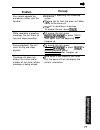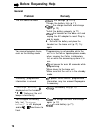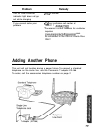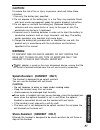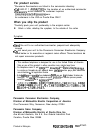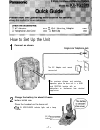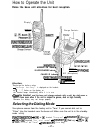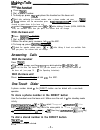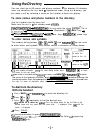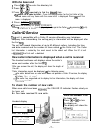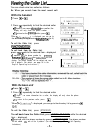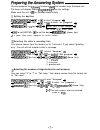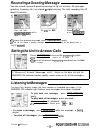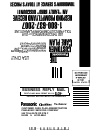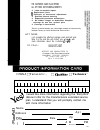- DL manuals
- Panasonic
- Answering Machine
- KX- TG2583B
- Operating Instructions Manual
Panasonic KX- TG2583B Operating Instructions Manual - Settings
Settings
Selecting the Line Mode
If the line is connected to a low voltage system such as a PBX, set to
Otherwise the Call Waiting Caller ID Feature may not be used (p 54)
Your phone comes from the factory set to
Use the handset near the base unit.
Make sure the unit is in the standby mode initially.
Press
Press
or
repeatedly until the arrow
points to
“Program"
Press
(Yes
key)
Press
or
repeatedly until the arrow
points to
“Set line mode"
Press
(Yes
key)
Press
or
to select
“B"
or
"A"
Press
(Save
key)
beep sounds
return to
the
standby mode, press
line mode
Set dial mode
Line mode
:B
Line mode
:B
can exit the programming mode any time by pressing
the handset has lost communication with the base unit, 3 beeps sound and
link to base
Place on cradle and try again
“isdisplayed
14
Summary of KX- TG2583B
Page 1
Panasonic world wide web address: panasonic corn for customers in the usa or puerto rico.
Page 2: Before Initial Use
Before initial use please read important safety instructions on page 80 before use. Read and understand all instructions. Thank you for purchasing your new panasonic cordless telephone. Caller id and call waiting service, where available, are telephone company services after subscribing to caller id...
Page 3: For Best Performance
For best performance battery charge a rechargeable ni-cd battery powers the handset charge the battery for about 6 hours before initial use (p 11) base unit location/noise calls are transmitted between the base unit and the handset using wireless radio waves for maximum distance and noise-free opera...
Page 4: Contents
Contents location of controls displays settings connections battery charge selecting the dialing mode selecting the line mode programmable functions setting the auto talk feature selecting the ringer volume preparing the answering system greeting message programming summary for the answering system ...
Page 5
Editing an item in the directory erasing an item from the directory intercom transferring a call using the intercom special features automatic security code setting for call waiting service users how to use the pause button (for analog pbx line/long distance service users) temporary tone dialing rot...
Page 6: Location of Controls
Location of controls base unit antennas (p 3, 10) button (p 52) in button button (p 54, 55) button (microphone) (p 19, 28, 31, 52).
Page 7
[ new me ss a g e ) button (p 57) caller id indicator (p 33) answer on indicator (p 56, 57, 59) ( answer on ) button ( p 56) button (p 55) (g reeting / edit ) (p (stop/exit) b u t t o n (p 19, 34, 48, 56, 57) button 20, 39, 5 navigator key (p 20, 29, 34, 48, 57).
Page 8: Location of Controls
Location of controls handset display (p 9, 72) headset jack (p 70). . , button ( p button (p 26, 31) button (p 39, 45, 51, 52) navigator key (p 15, 21, 27, 34, 44) charge contact (p 12) (channel) button (p 15, 21, button (p 55) charge contact (p 12) wait / playback ) button ( p 27, 54) button (p 54,...
Page 9: Displays
Displays handset display shows the dialed number, call status, programming options and directory items etc if you subscribe to a caller id service, caller information will be displayed (p 32) the number of new calls will also be displayed directory icon displays when storing or viewing the directory...
Page 10: Settings
Settings connections f r o m being disconnected single-line t e l e p h o n e j a c k line power outlet (ac 120 v, 60 hz) *use only with panasonic ac adaptor (order no oz) *the ac adaptor must remain connected at all times (it is normal for the adaptor to feel warm during use ) connect a standard te...
Page 11: Battery Charge
Battery charge place the handset on the base unit and charge for about 6 hours before initial use *the in use/charge indicator lights and a beep sounds in us lndica battery strength you can check the battery strength on the handset display while the handset is on the base unit, while it is in use (m...
Page 12: Settings
Settings battery information after your panasonic battery is fully charged (p 11) while in use (talk) near the base unit* up to 4 5 hours away from the base unit up to 3 5 hours while not in use (standby) i days *within about 10 feet (3 m) l battery life may be shortened depending on usage condition...
Page 13: Selecting The Dialing Mode
Selecting the dialing mode you can program the dialing mode using the handset near the base unit if you have touch tone service, set to “tone” if rotary or pulse service is used, set to “pulse” your phone comes from the factory set to “tone” make sure the unit is in the standby mode initially. Press...
Page 14: Settings
Settings selecting the line mode if the line is connected to a low voltage system such as a pbx, set to otherwise the call waiting caller id feature may not be used (p 54) your phone comes from the factory set to use the handset near the base unit. Make sure the unit is in the standby mode initially...
Page 15: Programmable Functions
Programmable functions you can program the following function items using the handset near the base unit the display shows the programming instructions see the corresponding pages for function details make sure the unit is in the standby mode initially. Press * to store an item in the directory (p 4...
Page 16: Programmable Functions
Programmable functions setting the auto talk feature the auto talk feature allows you to answer a call by lifting the handset off the base unit without pressing if you want to use this feature, turn the feature on by programming your phone comes from the factory set to off make sure the unit is in t...
Page 17: Selecting The Ringer Volume
Selecting the ringer volume with the handset you can set the handset ringer volume to high, low or off if set to off, the handset will not ring your phone comes from the factory set to high make sure the unit is in the standby mode initially. Press press or repeatedly until the arrow points to "ring...
Page 18: Programmable Functions
Programmable functions with the base unit you can set the base unit ringer volume to high, low or off if set to off, the base unit will not ring your phone comes from the factory set to high make sure the unit is in the standby mode initially (you can also select the ringer volume while a call is be...
Page 19: Greeting Message
Preparing the answering system greeting message you can record a personal greeting message of up to 2 minutes if a greeting message is not recorded, one of two pre-recorded greetings will be when a call is received incoming, are stored in cording is about 15 minu to record a greeting message 1 press...
Page 20: Greeting Message Sample
Preparing the answering system to adjust the speaker volume: 9 levels (o-8) are available while using the answering system to increase, press to decrease, press ex level 8 greeting message sample “hello, this is (your name and/or number) sorry i cannot take your call please leave a message after the...
Page 21
Programming summary for the answering system you can program the following functions using the handset near the base unit. Make sure the unit is in the standby mode initially. Press press or to select “program", and press (yes press or to select “ tad program", and press (yes key) *"answering system...
Page 22: Day and Time Adjustment
Preparing the answering system day and time adjustment press press or repeatedly until the arrow points press (yes key) press or repeatedly until the arrow points to "tad program" press (yes key) base unit display shows programming options press *“set time” is announced if previously adjusted, the d...
Page 23
Press (save key) *the unit announces the day/time the clock starts working 6 beeps sound, the setting is not correct start again from step 5 return to the standby mode, press step 7, you cannot enter numbers greater than 12 do not use military time. (to set 13 00 hours, enter “01 00”, and select “pm...
Page 24
Preparing the answering system selecting the caller’s recording time you can select “1 minute”, “3 minutes” or “greeting only” for the caller’s recording time your phone comes from the factory set to “3 minutes” 1 press 2 press or repeatedly until the arrow points to "program" 3 press (yes key) 4 pr...
Page 25
Selecting the number of rings you can select the number of times the unit rings before the answering system answers a call, from “2” to “7” or “toll saver”* your phone comes from the factory set to “toll saver”* 1 press 2 press or repeatedly until the arrow points to "program" 3 press (yes key) 4 pr...
Page 26: Making Calls
Making calls with the handset press dial a phone number dialed number is displayed *after a few seconds, the display will show the length of the call and the battery strength to hang up, press or place the handset on the base unit the handset has lost communication with the base unit, 3 beeps sound ...
Page 27: Lighted Handset Keypad
To dial after confirming the entered number 1 dial a phone number you misdial, press intercom/clear and dial again press (talk] *after a few seconds, the display will show the length of the call and the battery strength 3 to hang up, press or place the handset on the base unit to redial after confir...
Page 28: Making Calls
Making calls with the base unit (digital duplex speakerphone) 1 2 4 and indicator press sp-phone) digital sp-phone indicator lights dial a phone number when the other patty answers, talk into the mic (microphone) to hang up, press ( di g ital sp-phone) indicator light goes out off switch to the hand...
Page 29: To Put A Call On Hold
Hands-free digital duplex speakerphone for best performance, please note the following alternately with the caller in a quiet room the other party has difficulty hearing you, press to decrease the speaker volume the other party’s voice from the speaker cuts in/out during a conversation, press to dec...
Page 30: Making Calls
Making calls simultaneous keypad dialing you can use the base unit like a standard telephone after pressing to make a call with the handset near the base unit, you can also dial using the base unit keypad handset press (talk] base unit dial a telephone number while hearing a dial tone on the handset...
Page 31: Answering Calls
Answering calls when a call is received, the unit rings, "incoming is displayed and the caller id indicator flashes quickly if you subscribe to a caller id service, the calling party information will be displayed after the first ring (p 32) in order to view the caller id information, please wait unt...
Page 32: Caller Id Service
Caller id service this unit is compatible with a caller id service offered by your telephone company if you subscribe to a caller id service, the calling party’s information will be shown on the handset and base unit displays after the first ring the unit can record information of up to 50 different...
Page 33
Information cannot be displayed in the following cases the caller dialed from an area which does not provide a caller id service, the display will show “out of area" the caller has requested not to display his/her information, the display will show “private caller" your unit is connected to a pbx wh...
Page 34: Using The Caller List
Using the caller list viewing the caller list you can view the caller list with the handset or the base unit caller list information includes the caller’s name and phone number, the time and date the call was received, and the number of times that caller called make sure the unit is in the standby m...
Page 35: What
What means when the display shows you have already viewed this calling information, answered the call, called back the caller or played back the message (p 57) if the same caller calls again, the call entry with will be replaced with the new call entry if a caller calls more than once the number of ...
Page 36: Using The Caller List
Using the caller list editing the caller’s phone number you can edit a phone number into one of 4 patterns using the handset or the base unit make sure the unit is in the standby mode initially. With the handset press or to enter the caller list press or repeatedly to find the desired caller, and pr...
Page 37: With The Base Unit
With the base unit 1 press or to enter the caller list press or repeatedly to find the desired caller press to select a pattern time you press greeting/edit , the number is rearranged into one of 4 different patterns order in which patterns are displayed depends on how the telephone number is displa...
Page 38: Using The Caller List
Using the caller list storing caller list information in the directory you can store names and phone numbers that are in the caller list into the directory storing must be carried out with the handset. Make sure the unit is in the standby mode initially. 1 press or to enter the caller list 2 press o...
Page 39
Erasing caller list information after checking the caller list, you can erase some or all of the entries with the handset or the base unit make sure the unit is in the standby mode initially. To erase a specific caller from the caller list with the handset: 1 2 press or repeatedly to find the caller...
Page 40: Using The Caller List
Using the caller list to erase all entries in the caller list before erasing all entries, make sure that new call" is displayed press or to select clear" press (yes key) or all clear i beep sounds and all entries are erased press or to select beep sounds and all entries are erased 40
Page 41: One-Touch Dialer
One-touch dialer you can store a phone number in the button of the handset the stored number is dialed with a one-touch operation storing a phone number in the direct button make sure the unit is in the standby mode initially. 1 press 2 press or repeatedly until the arrow points to "program" 3 press...
Page 42: One Touch Dialer
One touch dialer dialing the stored number in the direct button press [direct] *the stored number is displayed 1234567890123456 789012 press (talk] l the number is dialed can also dial the stored number by pressing then pressing (if your line has rotary or pulse service, any access numbers stored af...
Page 43: Using The Directory
Using the directory you can store up to 50 names and phone numbers in the directory using the handset all directory items are sorted by the first word in alphabetical order using the directory, you can make a call by selecting a name on the handset or base unit display storing names and numbers in t...
Page 44: Using The Directory
Using the directory press while the arrow points to “save directory", press (yes key) *the display shows the number of stored items in the directory enter a name, up to 15 characters using the dialing buttons (p 45) move the cursor, press back or a name is not required, press (next key) and go to st...
Page 45
Selecting characters to enter names the handset dialing buttons to back and can be used to enter letters and symbols the letters are printed on the dialing buttons pressina each button selects a character as shown below w 0 to to move the cursor to the left move the cursor to the right enter another...
Page 46: Using The Directory
Using the directory for example, to enter “tom jones”: 1 2 3 4 5 6 7 8 9 press while the arrow points to “save directory", press (yes key) press press six times, then press to move the cursor to the right press four times to tom press twice to enter a blank tom press tom press six times, then press ...
Page 47: With The Handset
Finding items in the directory you can search the directory using the handset or the base unit make sure the unit is in the standby mode initially. With the handset 3 press or repeatedly until the desired item is displayed directory items are stored in the order shown on the right to search for a na...
Page 48: Using The Directory
Using the directory with the base unit press or to enter the directory list press or *the first item is displayed press or repeatedly until the desired item is displayed *all directory items are stored in the order shown on the right to search for a name by initial press the dialing button for the f...
Page 49: Index Table
Index table dialing from the directory make sure the unit is in the standby mode initially. With the handset with the base unit 1 press back or to enter the directory list directory list list press or first item is displayed press or repeatedly to find the directory item that you want to dial search...
Page 50: Using The Directory
Using the directory editing an item in the directory programming must be carried out with the handset. Make sure the unit is in the standby mode initially. 1 2 3 4 5 6 7 8 press back or to enter the directory list press or *the first item is displayed press or repeatedly to find the directory item y...
Page 51: With The Handset
Erasing an item from the directory you can erase an item using the handset or the base unit make sure the unit is in the standby mode initially. With the handset 1 press back or to enter the directory list with the base unit 1 press or to enter the directory list 2 press or *the first item is displa...
Page 52: Intercom
Intercom a 2-way intercom is possible between the handset and the base unit paging the base unit from the handset handset press talk to the paged party after the beeps *“intercom" is displayed base unit when the other party’s voice is heard, answer using the mic handset to end the intercom, press mi...
Page 53: From The Handset to The
During an intercom call: *intercom calls can only be ended with the handset the handset user has difficulty hearing the base unit user, decrease the base unit speaker volume by pressing on the base unit an incoming call is received, the intercom call stops and the unit starts to ring to answer, pres...
Page 54: Special Features
Special features automatic security code setting each time you place the handset on the base unit, the unit automatically selects one of more than a million security codes these codes help prevent the unauthorized use of your telephone line by another cordless telephone user for call waiting service...
Page 55: Temporary Tone Dialing
Temporary tone dialing (for rotary or pulse service users) press before entering access numbers which require tone dialing dialing mode changes to tone you can enter numbers to access an answering service, electronic banking service, etc when you hang up, the mode will return to pulse *access number...
Page 56: Monitoring Incoming Calls
Automatic answering operation when the unit answers a call, a greeting message is played and the caller’s message is recorded while recording, answering will flash on the base unit display setting the unit to answer calls *the indicator lights and “answer set” is heard *the unit will announce the re...
Page 57: Listening to Messages
Listening to messages you can see the total number of recorded messages on the base unit display if the answer on indicator flashes, new messages have been recorded listening to only new messages press (new message) briefly *the unit announces the number of new messages and plays them back listening...
Page 58: Listening to Messages
Listening to messages for caller id service users (p 32) during playback, the base unit display will show the name and/or number of the caller whose message is being played to call back the displayed number: during playback, lift the handset and press within 10 seconds, or press [ di g ital unit sto...
Page 59: Erasing Messages
Erasing messages the unit announce the remaining recording time after playback, if it is less than 5 minutes new messages cannot be recorded when -“memory full” is heard -“message full” flashes on the base unit display -the answer on indicator flashes rapidly erase some, or all, of the messages we r...
Page 60: Summary of Remote Operation
Remote operation from a touch tone phone you can operate the answering system from any touch tone phone a synthesized voice menu will guide you on how to operate the unit skip the voice menu and operate the unit directly, see page 64 summary of remote operation ( p 62) call your unit from a touch to...
Page 61: Setting The Remote Code
Setting the remote code the remote code prevents unauthorized people from accessing your unit and listening to your messages choose any number (00-99) the factory preset remote code is “11” if you do not program your own remote code, you can use “11” use the handset near the base unit. Make sure the...
Page 62: Voice Menu
Remote operation from a touch tone phone voice menu the shaded boxes are voice prompts press 1 to play back all messages press press 1 to play back new messages press press press.
Page 63
All message playback all recorded messages are played back at the end of the last message, “end of final message” is heard the unit will announce the remaining recording time if it is less than 5 minutes new message playback only new messages are played back at the end of the last message, “end of f...
Page 64: Direct Remote Operation
Remote operation from a touch tone phone direct remote operation once you have entered the remote code, you can also control your unit by direct commands instead of using the voice menu to end the remote operation, hang up anytime direct commands new message 0 4 *only new messages are played back pl...
Page 65
Answering system off unit hangs up and will not answer calls until turned on again turning on the answering system call your unit and wait for 15 rings unit will answer and the greeting message will be played answering system will turn on hang up or enter the remote code for other options turning on...
Page 66: Summary of Remote Operation
Remote operation with the handset you can operate your answering system with the handset the announcements and recorded messages can only be heard with the handset w a i t / playback ] summary of remote operation press number of new messages is heard *“remote operation" is displayed on the handset e...
Page 67: Direct Commands
Direct commands new message 0 *only new messages are played back play back all message play back 0 5 messages are played back repeat 0 1 current message is repeated (during playback) can also press back to repeat a message skip (during playback) 0 2 current message is skipped the next message is pla...
Page 68: Wall Mounting
Wall mounting this unit can be mounted on a wall phone plate adjust the angle of the cradle the lock switch to “release” @rotate the cradle until it faces straight the lock switch to “lock” with the cradle facing straight connect the ac adaptor @tuck the telephone line cord inside the wall mounting ...
Page 69
Connect the telephone line cord mount the unit, then slide down *raise the antennas to charge the handset battery: place the handset in the cradle as shown * t h e i n u s e / c h a r g e i n d i c a t o r l i g h t s i n u s e / c h a r g e i n d i c a t o r.
Page 70: Using The Belt Clip
Using the belt clip you can hang the handset on your belt or pocket using the belt clip to attach the belt clip to remove the belt clip using an optional headset plugging an optional headset into the handset allows a hands-free phone conversation please use only the panasonic kx-tca88 headset to ord...
Page 71: Battery Replacement
Battery replacement if "recharge battery" is displayed and/or 1” flashes after being fully charged, replace the battery with a new panasonic p-p510 battery to order, call the accessories telephone number on page 2 carefully insert a flat metal object in the slot, and push forward to release the lock...
Page 72: If The Following Appear...
If the following appear... If the unit detects a problem, one of the following messages will be displayed on the handset or the base unit handset display not available the battery needs to be charged place the handset on the base unit to charge the battery (p the handset has lost communication with ...
Page 73: Base Unit Display
Base unit display when the clock needs adjusting, the day and time flashes with adjust the clock (p 22) your greeting message was not recorded correctly record it again (p 19) if message memory is full, ‘message full" will flash erase some, or all, of the messages the display will be shown when the ...
Page 74: Before Requesting Help
Before requesting help cordless telephone problem "no link to base. Are too far from the base unit move place on cradle and closer and try again try again. Is displayed *place the handset on the base unit and and an alarm tone sounds try again *plug in the ac adaptor *raise the base unit antennas st...
Page 75: Problem
Problem remedy the unit does not display the need to subscribe to a caller id caller’s name and/or phone service from a telephone company number telephone equipment may be interfering with your phone disconnect it and try again electrical appliances connected to the same outlet may be interfering wi...
Page 76: Before Requesting Help
Before requesting help problem remedy you cannot have a conversation using the handset *when the headset is connected (p you must use the headset to talk with the caller to have a normal cordless phone conversation, disconnect the headset you cannot have a conversation using the headset *make sure t...
Page 77: Problem
Problem remedy you cannot operate the answering system with the handset is operating the answering system are too far from the base unit move closer to the base unit unit is recording a message to answer the call, press while recording a greeting message, the unit starts to ring and stops recording ...
Page 78: Before Requesting Help
Before requesting help general problem remedy the unit does not work the settings (p 10-14) *charge the battery fully (p 11) the charge contacts and charge again (p 12) *install the battery properly (p 71) the handset on the base unit and unplug the ac adaptor to reset plug in, and try again l re-in...
Page 79: Problem
Problem remedy the in use/charge indicator light does not go out while charging is normal if you cannot solve your problem our customer call center at l-800-21 1 *panasonic’s e-mail address for customer inquiries corn for customers in the usa or puerto rico only adding another phone this unit will n...
Page 80: Save These Instructions
Important safety instructions when using this unit, basic safety precautions should always be followed to reduce the risk of fire, electric shock, or personal injury 7 8 9 10 11 12 13 14 8 0 read and understand all instructions follow all warnings and instructions marked on this unit unplug this uni...
Page 81: Caution:
Caution: to reduce the risk of fire or injury to persons, read and follow these instructions 1 use only the battery(ies) specified 2 do not dispose of the battery(ies) in a fire they may explode check with local waste management codes for special disposal instructions 3 do not open or mutilate the b...
Page 82: Fcc and Other Information
Fcc and other information if requested by the telephone company, inform them as follows f c c r e g i s t r a t i o n n o (found on the bottom of the unit) r i n g e r e q u i v a l e n c e the particular telephone line to which the equipment is connected this unit must not be connected to a coin op...
Page 83
Caution: any changes or modifications not expressly approved by the party responsible for compliance could void the user’s authority to operate this device note: this equipment has been tested and found to comply with the limits for a class b digital device, pursuant to part 15 of the fcc rules thes...
Page 84: For Product Service
For product service *panasonic servicenters are listed in the servicenter directory l-800-21 1 for the location of an authorized servicenter e-mail address for customer inquiries corn for customers in the usa or puerto rico only when you ship the product *carefully pack your unit, preferably in the ...
Page 85
One wall mounting adaptor how to set up the unit connect as shown. The ac adaptor must remain c o n n e c t e d for maximum distance and noise-free operation, place the base unit in a high and central location with no obstructions or interference from electrical appliances charge the battery for abo...
Page 86: Selecting The Dialing Mode
How to operate the unit raise the base unit antennas for best reception. Display answer on answer on l n d i c a t o l n d i c a t o i n u s e / c h a r g e l n d i c a t i n u s e / c h a r g e l n d i c a t c a l l e r i d l n d i c a t o c a l l e r i d l n d i c a t o c h a r g e c o n t a c t s...
Page 87: With
With press 2 dial a phone number 3 to hang up, press or place the handset on the base unit. Dial after confirming the entered number, enter a phone number and press interferes with the conversation, press to select a clearer channel or move closer to the base unit. Select the volume, press or while ...
Page 88: Using The Directory
Using the directory you can store up to 50 names and phone numbers the directory all directory items are sorted by the first word alphabetical order using the directory, you can make a call by selecting a name on the handset or base unit display to store names and phone numbers in the directory use ...
Page 89: With The Base Unit
With the base unit press or to enter the directory list. 2 press or 3 press or repeatedly to find the item. Search for a name by initial: press the dialing button for the first letter of the desired name until any name with the same initial is displayed. Press until the name is displayed. 4 press ( ...
Page 90: With The Handset
You can check who has called as follows. Ex. When you search from the most recent call: with the handset press or 2 press repeatedly to find the desired caller there is no name for a caller, the display will only show the phone number. Return to the caller, press *when is displayed, you can go to th...
Page 91
You can program the functions the handset near the base unit. The base unit display shows options or settings. Make sure the unit is the standby mode initially setting the day/time or to select “program" ( y es key) or to select “ tad program" ( y key) current time (4-digit number) ex. To set press ...
Page 92: Recording A Greeting Message
Recording a greeting message you can record a personal greeting message of up to 2 minutes. All messages (greeting, incoming, etc.) are stored digital memory the total recording time is about 15 minutes. Press and hold until a beep is heard. Talk the mic. When p r e s s check the greeting message, p...
Page 93
Caution-to comply with fcc rf exposure requirements, the base unit should be with its antenna located at 20 cm or more from persons and handset should be with the specific belt-clip provided for the handset to ensure compliance. Other non-tested belt-clips or body-worn accessones may not comply, the...
Page 94: Business Reply Mail
Jo 40 business reply mail first-class mail permit no 110 il postage will be paid by the addressee technics’ customer care plan administration panasonic services company 545 tollgate rd ste c elgin il 60123-9964 united states . . . . . ..
Page 95: Technics”
The customer care plan offers all of these outstanding benefits: q labor to complete repairs replacement parts electronic or mechanical adjustments q specified internal cleaning q requested preventive maintenance q no hidden charges or deductibles complete coverage for one low, up-front price q cove...