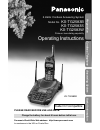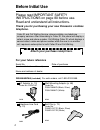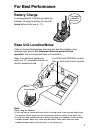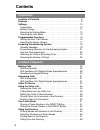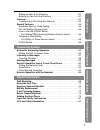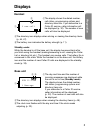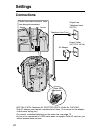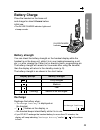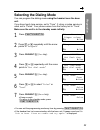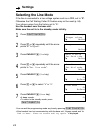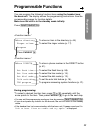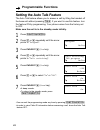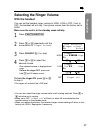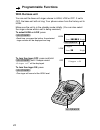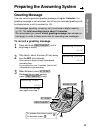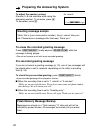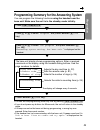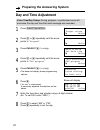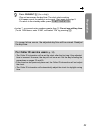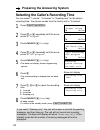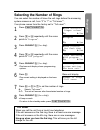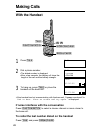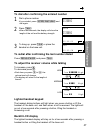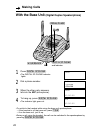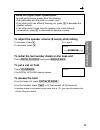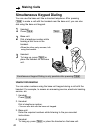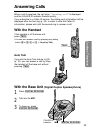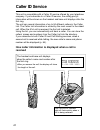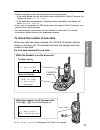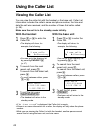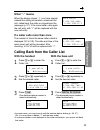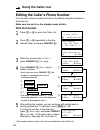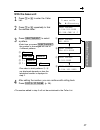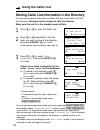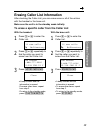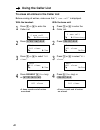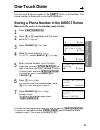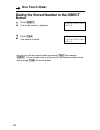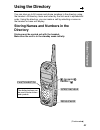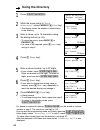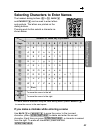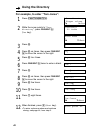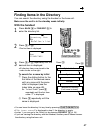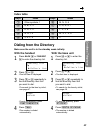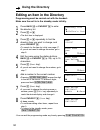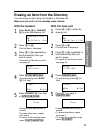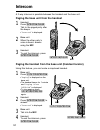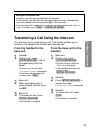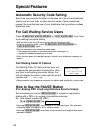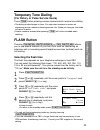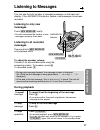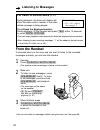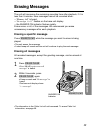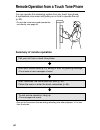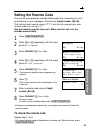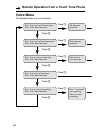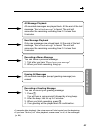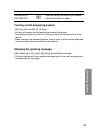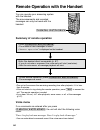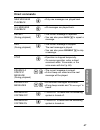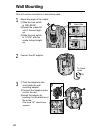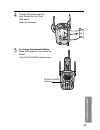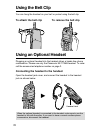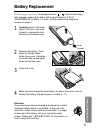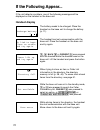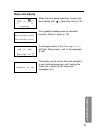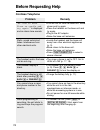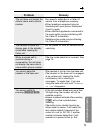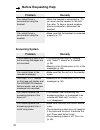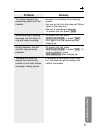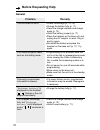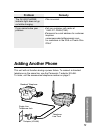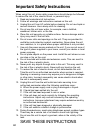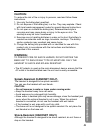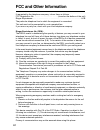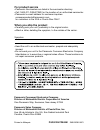- DL manuals
- Panasonic
- Telephone
- KX-TG2583S
- Operating Instructions Manual
Panasonic KX-TG2583S Operating Instructions Manual
2.4GHz Cordless Answering System
Model No.
KX-TG2583B
KX-TG2583S
KX-TG2583W
Pulse-or-tone dialing capability
Operating Instructions
PLEASE READ BEFORE USE AND SAVE.
Panasonic World Wide Web address: http://www.panasonic.com
for customers in the USA or Puerto Rico
Charge the battery for about 6 hours before initial use.
Preparation
Cordless Telephone
Answering System
Useful Information
Caller ID Compatible
KX-TG2583B
Summary of KX-TG2583S
Page 1
2.4ghz cordless answering system model no. Kx-tg2583b kx-tg2583s kx-tg2583w pulse-or-tone dialing capability operating instructions please read before use and save. Panasonic world wide web address: http://www.Panasonic.Com for customers in the usa or puerto rico charge the battery for about 6 hours...
Page 2: Before Initial Use
Before initial use 2 please read important safety instructions on page 80 before use. Read and understand all instructions. Thank you for purchasing your new panasonic cordless telephone. Attach your purchase receipt here. Caller id and call waiting service, where available, are telephone company se...
Page 3: For Best Performance
For best performance 3 battery charge a rechargeable ni-cd battery powers the handset. Charge the battery for about 6 hours before initial use (p. 11). Base unit location/noise calls are transmitted between the base unit and the handset using wireless radio waves. For maximum distance and noise-free...
Page 4: Preparation
Preparation location of controls . . . . . . . . . . . . . . . . . . . . . . . . . . . . . . . . . 6 displays . . . . . . . . . . . . . . . . . . . . . . . . . . . . . . . . . . . . . . . . . . . 9 settings. . . . . . . . . . . . . . . . . . . . . . . . . . . . . . . . . . . . . . . . . . . . 10 con...
Page 5: Preparation
5 preparation cordless telephone answering system useful information editing an item in the directory . . . . . . . . . . . . . . . . . . . . . . . . 50 erasing an item from the directory . . . . . . . . . . . . . . . . . . . . . . 51 intercom . . . . . . . . . . . . . . . . . . . . . . . . . . . . ...
Page 6: Location of Controls
Location of controls 6 base unit in use/charge indicator (p. 11) charge contacts (p. 12) (call!Wait/flash) button (p. 54, 55) (redial/pause) button (p. 29, 54) display (p. 9, 73) (hold/ringer) button (p. 18, 29) (locator/intercom) button (p. 52) mic (microphone) (p. 19, 28, 31, 52) antennas (p. 3, 1...
Page 7: Preparation
7 preparation (erase/clear) button (p. 20, 39, 51, 59) (greeting/edit) button (p. 19, 37) (answer!On) button (p. 56) navigator key ( , , , ) (p. 20, 29, 34, 48, 57) (tone) button (p. 55) (new!Message) button (p. 57) (stop/exit) button (p. 19, 34, 48, 56, 57) caller id indicator (p. 31, 33) cradle lo...
Page 8: Location of Controls
Location of controls 8 handset talk 4 fl flash sh redia l redial call wa l wait pause pause pl playba back ton e tone sto p ans s o n 7 8 9 0 ans of f off ch ch function exit function exit int inter com ercom clea r clear skip kip rep e pea t 1 2 3 all l ms g new w m sg 5 6 back back fwd edit edit d...
Page 9: Displays
Displays 9 preparation base unit #the day and time and the number of incoming messages are displayed while the unit is not in use (standby mode). The display shows the dialed number, call status, programming options and directory items etc. If you subscribe to a caller id service, caller information...
Page 10: Settings
Settings 10 connections •use only with panasonic ac adaptor pqlv10 (order no. Pqlv10z). •the ac adaptor must remain connected at all times. (it is normal for the adaptor to feel warm during use.) •to connect a standard telephone on the same line, see page 79. •if your unit is connected to a pbx whic...
Page 11: Preparation
11 preparation needs to be recharged. Battery charge place the handset on the base unit and charge for about 6 hours before initial use. •the in use/charge indicator lights and a beep sounds. Battery strength you can check the battery strength on the handset display while the handset is on the base ...
Page 12: Settings
Settings 12 up to 3.5 hours up to 11 days battery information after your panasonic battery is fully charged (p. 11): operation approx. Battery life while in use (talk) up to 4.5 hours while not in use (standby) near the base unit* away from the base unit *within about 10 feet (3 m) •battery life may...
Page 13: Preparation
13 preparation selecting the dialing mode you can program the dialing mode using the handset near the base unit. If you have touch tone service, set to “tone”. If rotary or pulse service is used, set to “pulse”. Your phone comes from the factory set to “tone”. Make sure the unit is in the standby mo...
Page 14: Settings
Settings 14 selecting the line mode if the line is connected to a low voltage system such as a pbx, set to “b”. Otherwise the call waiting caller id feature may not be used (p. 54). Your phone comes from the factory set to “a”. Use the handset near the base unit. Make sure the unit is in the standby...
Page 15: Programmable Functions
Programmable functions 15 preparation h save direct# set flash time set line mode set dial mode talk switching tad program you can program the following function items using the handset near the base unit. The display shows the programming instructions. See the corresponding pages for function detai...
Page 16: Programmable Functions
Programmable functions 16 setting the auto talk feature the auto talk feature allows you to answer a call by lifting the handset off the base unit without pressing (talk) . If you want to use this feature, turn the feature on by programming. Your phone comes from the factory set to off. Make sure th...
Page 17: Preparation
17 preparation selecting the ringer volume with the handset you can set the handset ringer volume to high, low or off. If set to off, the handset will not ring. Your phone comes from the factory set to high. Make sure the unit is in the standby mode initially. 1 press (function/exit/ch) . 2 press Ö ...
Page 18: Programmable Functions
Programmable functions 18 with the base unit you can set the base unit ringer volume to high, low or off. If set to off, the base unit will not ring. Your phone comes from the factory set to high. Make sure the unit is in the standby mode initially. (you can also select the ringer volume while a cal...
Page 19: Preparation
19 preparation preparing the answering system greeting message you can record a personal greeting message of up to 2 minutes. If a greeting message is not recorded, one of two pre-recorded greetings will be played when a call is received (p. 20). All messages (greeting, incoming, etc.) are stored in...
Page 20: Flash Memory Message Backup
20 preparing the answering system to erase the recorded greeting message press (greeting/edit) briefly \ press (erase/clear) while the message is being played. •the unit will answer a call with a pre-recorded greeting. Pre-recorded greeting message if you do not record a greeting message (p. 19), on...
Page 21: Preparation
21 preparation the base unit display shows programming options. Enter a required command on the display using the handset dialing buttons. See the page numbers for details. Programming summary for the answering system you can program the following functions using the handset near the base unit. Make...
Page 22: Day and Time Adjustment
22 preparing the answering system 1 press (function/exit/ch) . 2 press Ö or Ñ repeatedly until the arrow points to “program”. 3 press fwd/edit á (yes key). 4 press Ö or Ñ repeatedly until the arrow points to “tad program”. 5 press fwd/edit á (yes key). •the base unit display shows programming option...
Page 23: Preparation
23 preparation 9 press fwd/edit á (save key). •the unit announces the day/time. The clock starts working. •if 6 beeps sound, the setting is not correct. Start again from step 5. •to return to the standby mode, press (function/exit/ch). •in step 7, you cannot enter numbers greater than 12. Do not use...
Page 24
24 selecting the caller’s recording time you can select “1 minute”, “3 minutes” or “greeting only” for the caller’s recording time. Your phone comes from the factory set to “3 minutes”. 1 press (function/exit/ch) . 2 press Ö or Ñ repeatedly until the arrow points to “program”. 3 press fwd/edit á (ye...
Page 25: Preparation
25 preparation selecting the number of rings you can select the number of times the unit rings before the answering system answers a call, from “2” to “7” or “toll saver”*. Your phone comes from the factory set to “toll saver”*. 1 press (function/exit/ch) . 2 press Ö or Ñ repeatedly until the arrow ...
Page 26: Making Calls
Making calls 26 1 press (talk) . 2 dial a phone number. •the dialed number is displayed. •after a few seconds, the display will show the length of the call and the battery strength. 3 to hang up, press (talk) or place the handset on the base unit. •if the handset has lost communication with the base...
Page 27: Cordless Telephone
27 cordless telephone to dial after confirming the entered number 1 dial a phone number. •if you misdial, press (intercom/clear) and dial again. 2 press (talk) . •after a few seconds, the display will show the length of the call and the battery strength. 3 to hang up, press (talk) or place the hands...
Page 28: Making Calls
28 making calls 1 press (digital!Sp-phone) . •the digital sp-phone indicator lights. 2 dial a phone number. 3 when the other party answers, talk into the mic (microphone). 4 to hang up, press (digital!Sp-phone) . •the indicator light goes out. •to switch to the handset while using the base unit spea...
Page 29: Cordless Telephone
29 cordless telephone hands-free digital duplex speakerphone for best performance, please note the following: •talk alternately with the caller in a quiet room. •if the other party has difficulty hearing you, press Ö to decrease the speaker volume. •if the other party’s voice from the speaker cuts i...
Page 30: Making Calls
30 making calls simultaneous keypad dialing you can use the base unit like a standard telephone. After pressing (talk) to make a call with the handset near the base unit, you can also dial using the base unit keypad. 1 handset: press (talk) . 2 base unit: dial a telephone number while hearing a dial...
Page 31: With The Base Unit
With the base unit (digital duplex speakerphone) 1 press (digital!Sp-phone) . 2 talk into the mic. 3 to hang up, press (digital!Sp-phone) . 31 cordless telephone answering calls when a call is received, the unit rings, “incoming call” is displayed and the caller id indicator flashes quickly. If you ...
Page 32: Caller Id Service
32 caller id service this unit is compatible with a caller id service offered by your telephone company. If you subscribe to a caller id service, the calling party’s information will be shown on the handset and base unit displays after the first ring. The unit can record information of up to 50 diff...
Page 33: Cordless Telephone
33 cordless telephone , while the handset is off the base unit: press Ö or Ñ to turn the display on. To check the number of new calls when new calls have been received, the caller id indicator flashes slowly on the base unit. The handset and base unit displays show the number of new calls. Ex. You h...
Page 34: With The Handset
34 with the handset 1 press Ö or Ñ to enter the caller list. •the display will show, for example, the following. •you can go to the directory list by pressing fwd/edit á (p. 47). 2 to search from the most recent call, press Ö . To search from the oldest call, press Ñ . •to scroll between callers, pr...
Page 35: Cordless Telephone
35 cordless telephone with the handset 1 press Ö or Ñ to enter the caller list. 2 press Ö or Ñ repeatedly to find the desired caller. 3 press (talk) . •the displayed phone number is dialed automatically. What “ √” means when the display shows “ √”, you have already viewed this calling information, a...
Page 36: Using The Caller List
36 using the caller list editing the caller’s phone number you can edit a phone number into one of 4 patterns using the handset or the base unit. Make sure the unit is in the standby mode initially. With the handset 1 press Ö or Ñ to enter the caller list. 2 press Ö or Ñ repeatedly to find the desir...
Page 37: Cordless Telephone
37 cordless telephone with the base unit 1 press Ö or Ñ to enter the caller list. 2 press Ö or Ñ repeatedly to find the desired caller. 3 press (greeting/edit) to select a pattern. •each time you press (greeting/edit), the number is rearranged into one of 4 different patterns. A b – c 1 – d 1 – – •t...
Page 38: Using The Caller List
38 using the caller list storing caller list information in the directory you can store names and phone numbers that are in the caller list into the directory. Storing must be carried out with the handset. Make sure the unit is in the standby mode initially. 1 press Ö or Ñ to enter the caller list. ...
Page 39: Cordless Telephone
39 cordless telephone with the handset: 1 press Ö or Ñ to enter the caller list. 2 press Ö or Ñ repeatedly to find the caller you want to erase from the caller list. 3 press (intercom/clear) . •a beep sounds and the information is erased. •to erase other items, repeat from step 2. •to return to the ...
Page 40: Using The Caller List
40 with the handset: 1 press Ö or Ñ to enter the caller list. 2 press (intercom/clear) . 3 press Ö or Ñ to select “all clear ”. 4 press fwd/edit á (yes key) or (intercom/clear) . •a beep sounds and all entries are erased. Exit h all clear gf h =yes all clear 0 new call gf h =directory h exit all cle...
Page 41: One-Touch Dialer
One-touch dialer 41 cordless telephone you can store a phone number in the (direct) button of the handset. The stored number is dialed with a one-touch operation. Storing a phone number in the direct button make sure the unit is in the standby mode initially. 1 press (function/exit/ch) . 2 press Ö o...
Page 42: Button
42 dialing the stored number in the direct button 1 press (direct) . •the stored number is displayed. 2 press (talk) . •the number is dialed. •you can also dial the stored number by pressing (talk) then pressing (direct). (if your line has rotary or pulse service, any access numbers stored after pre...
Page 43: Cordless Telephone
43 cordless telephone you can store up to 50 names and phone numbers in the directory using the handset. All directory items are sorted by the first word in alphabetical order. Using the directory, you can make a call by selecting a name on the handset or base unit display. Storing names and numbers...
Page 44: Using The Directory
44 tom jones 0987654321 f =edit h =save tom jones 0987654321 using the directory 1 press (function/exit/ch) . 2 while the arrow points to “save directory ”, press fwd/edit á (yes key). •the display shows the number of stored items in the directory. 3 enter a name, up to 15 characters using the diali...
Page 45: Cordless Telephone
45 cordless telephone # & ’ ( ) , – . / 1 a b c a b c 2 d e f d e f 3 g h i g h i 4 j k l j k l 5 m n o m n o 6 p q r s p q r s 7 t u v t u v 8 w x y z w x y z 9 0 blank to move the cursor to the left to move the cursor to the right (1) (2) (3) (4) (5) (6) (7) (8) (9) (0) back Ü fwd/edit á 1 2 3 4 5...
Page 46: Using The Directory
46 for example, to enter “tom jones”: 1 press (function/exit/ch) . 2 while the arrow points to “save directory ”, press fwd/edit á (yes key). 3 press (8) . 4 press (6) six times, then press fwd/edit á to move the cursor to the right. 5 press (6) four times. 6 press fwd/edit á twice to enter a blank....
Page 47: Cordless Telephone
47 cordless telephone finding items in the directory you can search the directory using the handset or the base unit. Make sure the unit is in the standby mode initially. With the handset 1 press back Ü or fwd/edit á to enter the directory list. 2 press Ö or Ñ . •the first item is displayed. 3 press...
Page 48: Using The Directory
48 using the directory with the base unit 1 press Ü or á to enter the directory list. 2 press Ö or Ñ . •the first item is displayed. 3 press Ö or Ñ repeatedly until the desired item is displayed. . •all directory items are stored in the order shown on the right. To search for a name by initial # pre...
Page 49: Cordless Telephone
49 cordless telephone 1 press back Ü or fwd/edit á to enter the directory list. 2 press Ö or Ñ . •the first item is displayed. 3 press Ö or Ñ repeatedly to find the directory item that you want to dial. •to search for the item by initial, see page 47. •to exit the directory, press (function/exit/ch)...
Page 50: Using The Directory
50 jane walker 0981234567 f =edit h =save jane walker 0981234567 using the directory editing an item in the directory programming must be carried out with the handset. Make sure the unit is in the standby mode initially. 1 press back Ü or fwd/edit á to enter the directory list. 2 press Ö or Ñ . •the...
Page 51: Cordless Telephone
51 cordless telephone erasing an item from the directory you can erase an item using the handset or the base unit. Make sure the unit is in the standby mode initially. With the handset 1 press back Ü or fwd/edit á to enter the directory list. 2 press Ö or Ñ . •the first item is displayed. 3 press Ö ...
Page 52: Intercom
52 intercom a 2-way intercom is possible between the handset and the base unit. Paging the base unit from the handset 1 handset: press (intercom/clear) . Talk to the paged party after the beeps. •“intercom” is displayed. 2 base unit: when the other party’s voice is heard, answer using the mic. 3 han...
Page 53: Cordless Telephone
53 cordless telephone during an intercom call: •intercom calls can only be ended with the handset. •if the handset user has difficulty hearing the base unit user, decrease the base unit speaker volume by pressing Ö on the base unit. •if an incoming call is received, the intercom call stops and the u...
Page 54: Special Features
54 special features automatic security code setting each time you place the handset on the base unit, the unit automatically selects one of more than a million security codes. These codes help prevent the unauthorized use of your telephone line by another cordless telephone user. For call waiting se...
Page 55: Cordless Telephone
55 cordless telephone temporary tone dialing (for rotary or pulse service users) press (tone) before entering access numbers which require tone dialing. •the dialing mode changes to tone. You can enter numbers to access an answering service, electronic banking service, etc. When you hang up, the mod...
Page 56: Monitoring Incoming Calls
56 automatic answering operation when the unit answers a call, a greeting message is played and the caller’s message is recorded. While recording, “- answering -” will flash on the base unit display. •the total recording time (including greeting message) is about 15 minutes. If messages are recorded...
Page 57: Answering System
To stop operation press (stop/exit) . •to resume playback, press (new!Message). •if you do not press any button for 60 seconds or if you press (stop/exit) again, the unit will return to the standby mode. 57 answering system listening to messages you can see the total number of recorded messages on t...
Page 58: Listening to Messages
58 listening to messages from the handset if someone else is in the room and you want to listen to the recorded messages privately, you can use the handset. 1 handset: press (flash/call!Wait/playback) . •the number of new messages is heard on the handset. 2 base unit: to listen to new messages, pres...
Page 59: Answering System
59 answering system erasing messages the unit will announce the remaining recording time after playback, if it is less than 5 minutes. New messages cannot be recorded when: —“memory full” is heard. —“message full” flashes on the base unit display. —the answer on indicator flashes rapidly. Erase some...
Page 60: Summary of Remote Operation
60 remote operation from a touch tone phone you can operate the answering system from any touch tone phone. A synthesized voice menu will guide you on how to operate the unit (p. 62). •to skip the voice menu and operate the unit directly, see page 64. Summary of remote operation call your unit from ...
Page 61: Answering System
61 answering system setting the remote code the remote code prevents unauthorized people from accessing your unit and listening to your messages. Choose any 2-digit number (00–99). The factory preset remote code is “11”. If you do not program your own remote code, you can use “11”. Use the handset n...
Page 62: Voice Menu
62 remote operation from a touch tone phone voice menu the shaded boxes are voice prompts. Press 1 to play back all messages. Press 2 for other functions. Press 1 to play back new messages. Press 2 for other functions. Press 1 to record your message. Press 2 for other functions. Press 1 to erase all...
Page 63: Answering System
63 answering system all message playback all recorded messages are played back. At the end of the last message, “end of final message” is heard. The unit will announce the remaining recording time if it is less than 5 minutes. New message playback only new messages are played back. At the end of the...
Page 64: Direct Remote Operation
64 [ remote operation from a touch tone phone direct remote operation once you have entered the remote code, you can also control your unit by direct commands instead of using the voice menu. To end the remote operation, hang up anytime. Direct commands new message playback all message playback repe...
Page 65: Answering System
65 answering system answering system off (0) •the unit hangs up and will not answer calls until turned on again. Turning on the answering system call your unit and wait for 15 rings. •the unit will answer and the greeting message will be played. •the answering system will turn on. Hang up or enter t...
Page 66: Voice Menu
66 remote operation with the handset voice menu if no commands are entered after you press (flash/call!Wait/playback) , the unit will start the following voice menu. “press 4 to play back new messages. Press 5 to play back all messages.” •you can enter direct commands even if the voice menu has star...
Page 67: Answering System
67 answering system direct commands new message playback all message playback repeat (during playback) skip (during playback) stop erasing a specific message (during playback) erasing all messages answering system off answering system on (4) (5) (1) (2) (9) (*) (4) (*) (5) •only new messages are pla...
Page 68: Wall Mounting
68 wall mounting this unit can be mounted on a wall phone plate. 2 connect the ac adaptor. 3 #tuck the telephone line cord inside the wall mounting adaptor. $connect the telephone line cord to the unit. %install the adaptor by pushing it in the direction of the arrow. •the word “up” should face upwa...
Page 69: Useful Information
69 useful information 4 connect the telephone line cord. Mount the unit, then slide down. •raise the antennas. 5 to charge the handset battery: place the handset in the cradle as shown. •the in use/charge indicator lights. In use/charge indicator.
Page 70: Using An Optional Headset
Using an optional headset 70 plugging an optional headset into the handset allows a hands-free phone conversation. Please use only the panasonic kx-tca88 headset. To order call the accessories telephone number on page 2. Connecting the headset to the handset open the headset jack cover, and connect ...
Page 71: Useful Information
71 useful information battery replacement attention: the product you have purchased is powered by a nickel cadmium battery which is recyclable. At the end of its useful life, under various state and local laws, it is illegal to dispose of this battery into your municipal waste stream. Please call 1-...
Page 72: If The Following Appear...
72 if the following appear... If the unit detects a problem, one of the following messages will be displayed on the handset or the base unit. Handset display recharge battery no link to base. Place on cradle and try again. Please lift up and try again not available save error the battery needs to be...
Page 73: Useful Information
73 useful information base unit display sun 12:00am 0 message greeting record recording error sun 12:00am message full handset in use when the clock needs adjusting, the day and time flashes with “ ”. Adjust the clock (p. 22). Your greeting message was not recorded correctly. Record it again (p. 19)...
Page 74: Before Requesting Help
74 before requesting help problem “no link to base. Place on cradle and try again. ” is displayed and an alarm tone sounds. Static, sound cuts in/out, fades. Interference from other electrical units. The handset and/or the base unit do not ring. The handset display is blank. The handset display is s...
Page 75: Useful Information
75 useful information problem the unit does not display the caller’s name and/or phone number. The handset or base unit display goes to the standby mode while viewing the caller list. When a second call is received during a conversation, the unit does not display the new caller’s name and/or phone n...
Page 76: Before Requesting Help
76 before requesting help problem the answering system is on, but incoming messages are not recorded. You cannot listen to the recorded messages. “message full” flashes on the base unit display and the answer on indicator flashes rapidly, and no new messages are recorded. You cannot operate the answ...
Page 77: Useful Information
77 useful information problem you cannot operate the answering system with the handset. While recording a greeting message, the unit starts to ring and stops recording. During playback, the unit starts to ring and stops playback. The base unit does not display the name and/or number of the caller wh...
Page 78: Before Requesting Help
78 before requesting help general problem the unit does not work. You cannot program items, such as the dialing mode. Previously programmed information is erased. “recharge battery” is displayed on the handset, “ ” flashes or the unit beeps intermittently. You charged the battery fully, but “recharg...
Page 79: Useful Information
79 useful information problem the in use/charge indicator light does not go out while charging. If you cannot solve your problem. Remedy •this is normal. •call our customer call center at 1-800-211-pana(7262). •panasonic’s e-mail address for customer inquiries: consumerproducts@panasonic.Com for cus...
Page 80
80 important safety instructions when using this unit, basic safety precautions should always be followed to reduce the risk of fire, electric shock, or personal injury. 1 1. Read and understand all instructions. 1 2. Follow all warnings and instructions marked on this unit. 1 3. Unplug this unit fr...
Page 81: Useful Information
81 useful information caution: to reduce the risk of fire or injury to persons, read and follow these instructions. 1. Use only the battery(ies) specified. 2. Do not dispose of the battery(ies) in a fire. They may explode. Check with local waste management codes for special disposal instructions. 3....
Page 82: Fcc and Other Information
82 fcc and other information if requested by the telephone company, inform them as follows: fcc registration no. . . . . . . . . . . . . . . . . . . . . . (found on the bottom of the unit) ringer equivalence . . . . . . . . . . . . . . . . . . . . . . . . . . . . . . . . . . . . . . . . . . . . 0.1b...
Page 83: Useful Information
83 useful information caution: any changes or modifications not expressly approved by the party responsible for compliance could void the user’s authority to operate this device. Note: this equipment has been tested and found to comply with the limits for a class b digital device, pursuant to part 1...
Page 84: For Product Service
For product service •panasonic servicenters are listed in the servicenter directory. •call 1-800-211-pana(7262) for the location of an authorized servicenter. •panasonic’s e-mail address for customer inquiries: consumerproducts@panasonic.Com for customers in the usa or puerto rico only when you ship...