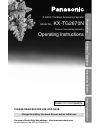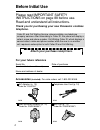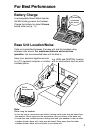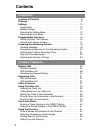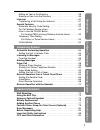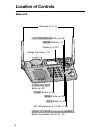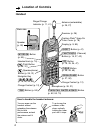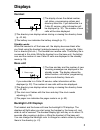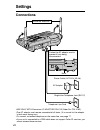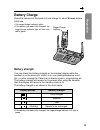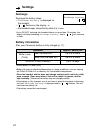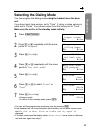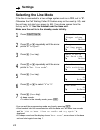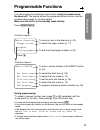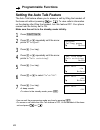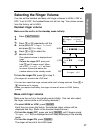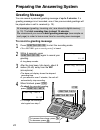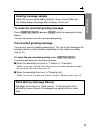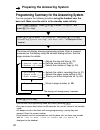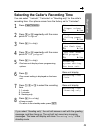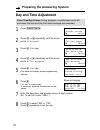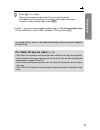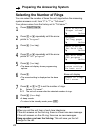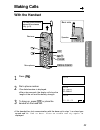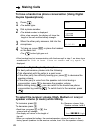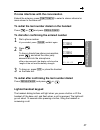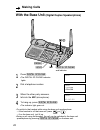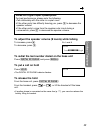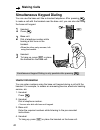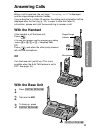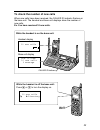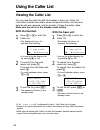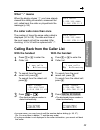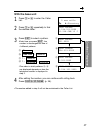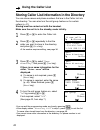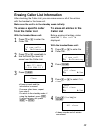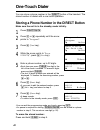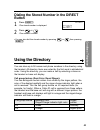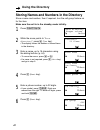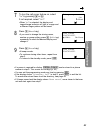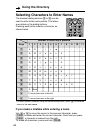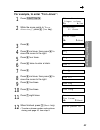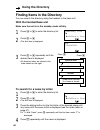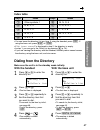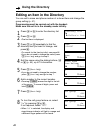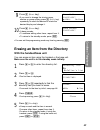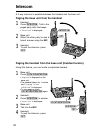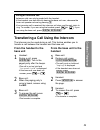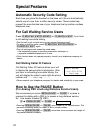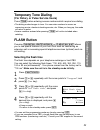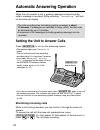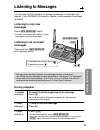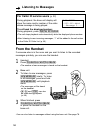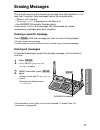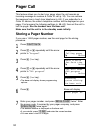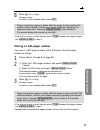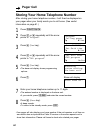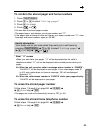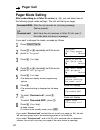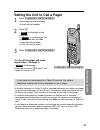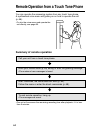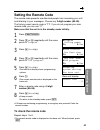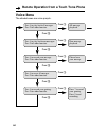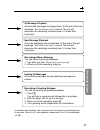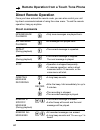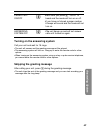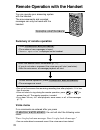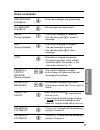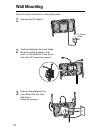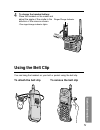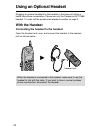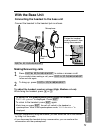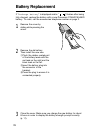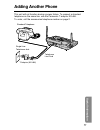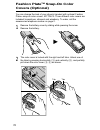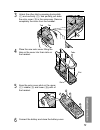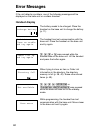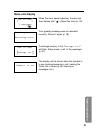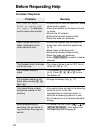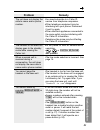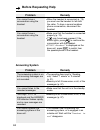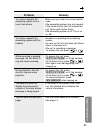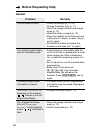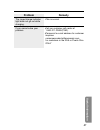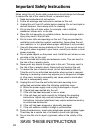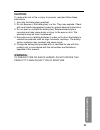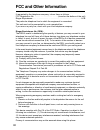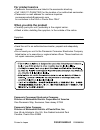- DL manuals
- Panasonic
- Answering Machine
- KX-TG2670N - 2.4 GHz DSS Cordless Speakerphone
- Operating Instructions Manual
Panasonic KX-TG2670N - 2.4 GHz DSS Cordless Speakerphone Operating Instructions Manual
2.4GHz Cordless Answering System
Model No.
KX-TG2670N
Pulse-or-tone dialing capability
Operating Instructions
PLEASE READ BEFORE USE AND SAVE.
Panasonic World Wide Web address: http://www.panasonic.com
for customers in the USA or Puerto Rico
Charge the battery for about 8 hours before initial use.
Preparation
Cordless Telephone
Answering System
Useful Information
Caller ID Compatible
Summary of KX-TG2670N - 2.4 GHz DSS Cordless Speakerphone
Page 1
2.4ghz cordless answering system model no. Kx-tg2670n pulse-or-tone dialing capability operating instructions please read before use and save. Panasonic world wide web address: http://www.Panasonic.Com for customers in the usa or puerto rico charge the battery for about 8 hours before initial use. P...
Page 2: Before Initial Use
Before initial use 2 please read important safety instructions on page 88 before use. Read and understand all instructions. Thank you for purchasing your new panasonic cordless telephone. Attach your purchase receipt here. Caller id and call waiting service, where available, are telephone company se...
Page 3: For Best Performance
For best performance 3 battery charge a rechargeable nickel-metal hydride (ni-mh) battery powers the handset. Charge the battery for about 8 hours before initial use (p. 11). Base unit location/noise calls are transmitted between the base unit and the handset using wireless radio waves. For maximum ...
Page 4: Preparation
Preparation location of controls . . . . . . . . . . . . . . . . . . . . . . . . . . . . . . . . . 6 displays . . . . . . . . . . . . . . . . . . . . . . . . . . . . . . . . . . . . . . . . . . . 9 settings. . . . . . . . . . . . . . . . . . . . . . . . . . . . . . . . . . . . . . . . . . . . 10 con...
Page 5: Preparation
5 preparation cordless telephone answering system useful information editing an item in the directory . . . . . . . . . . . . . . . . . . . . . . . . 48 erasing an item from the directory . . . . . . . . . . . . . . . . . . . . . . 49 intercom . . . . . . . . . . . . . . . . . . . . . . . . . . . . ...
Page 6: Location of Controls
Location of controls 6 base unit ringer ringer redial redial hold hold locator int ercom erase erase mic headset headset exit edit flash flash call wa it call wait pause pause clear clear caller id caller id record record greeting greeting check check stop stop new new message message loud loud se s...
Page 7: Preparation
7 preparation ringer ringer redia l redial hold hold loc locator tor inte rcom ercom erase erase mic heads et headset exit exit edit edit flash flash call w ait call wait pause pause clear clear caller id caller id record record greetin g greeting check check stop stop new new messag e message loud ...
Page 8: Location of Controls
Speaker (p. 26) location of controls 8 handset 7 1 0 3 2 4 6 8 9 5 off clea r clear flas h ash redia l redial call wait playback tone pause direc t inter com funct ion/ch loud / search (intercom) button (p. 50) (flash/call!Wait/playback) button (p. 52, 53, 70) headset jack (p. 74) (talk) button (p. ...
Page 9: Displays
Displays 9 preparation base unit sun 12:00am 0 message #the time and day and the number of new incoming messages are displayed in the standby mode. The display shows the dialed number, call status, programming options and directory items etc. Handset #the display shows the dialed number, call status...
Page 10: Settings
Settings 10 connections •use only with panasonic ac adaptor pqlv10 (order no. Pqlv10z). •the ac adaptor must remain connected at all times. (it is normal for the adaptor to feel warm during use.) •to connect a standard telephone on the same line, see page 77. •if your unit is connected to a pbx whic...
Page 11: Preparation
11 preparation battery charge place the handset on the base unit and charge for about 8 hours before initial use. •the ringer/charge indicator lights. •if the battery has been fully charged, the ringer/charge indicator light will turn from red to green. Battery strength you can check the battery str...
Page 12: Recharge
Up to 14 days recharge recharge the battery when: —“recharge battery” is displayed on the handset, —“ ” flashes on the display, or —the handset beeps intermittently while it is in use. •if you do not recharge the handset battery for more than 15 minutes, the display will keep indicating “recharge ba...
Page 13: Preparation
13 preparation selecting the dialing mode you can program the dialing mode using the handset near the base unit. If you have touch tone service, set to “tone”. If rotary or pulse service is used, set to “pulse”. Your phone comes from the factory set to “tone”. Make sure the unit is in the standby mo...
Page 14: Settings
Settings 14 selecting the line mode if the line is connected to a low voltage system such as a pbx, set to “b”. Otherwise the call waiting caller id feature may not be used (p. 52), and the unit may not alert your pager (p. 58). Your phone comes from the factory set to “a”. Use the handset near the ...
Page 15: Programmable Functions
Programmable functions 15 preparation h save direct# set flash time set line mode talk switching set dial mode tad program you can program the following function items using the handset near the base unit. The display shows the programming instructions. See the corresponding pages for function detai...
Page 16: Programmable Functions
Programmable functions 16 setting the auto talk feature the auto talk feature allows you to answer a call by lifting the handset off the base unit without pressing or . To view caller’s information on the display after lifting the handset, turn this feature off. Your phone comes from the factory set...
Page 17: Preparation
17 preparation selecting the ringer volume you can set the handset and base unit ringer volumes to high, low or off. If set to off, the handset/base unit will not ring. Your phone comes from the factory set to high. Handset ringer volume make sure the unit is in the standby mode initially. 1 press (...
Page 18: Greeting Message
Preparing the answering system 18 greeting message you can record a personal greeting message of up to 2 minutes. If a greeting message is not recorded, one of two pre-recorded greetings will be played when a call is received (p. 19). All messages (greeting, incoming, etc.) are stored in digital mem...
Page 19: Preparation
19 preparation to erase the recorded greeting message press (greeting!Check) \ press (erase) while the message is being played. •the unit will answer a call with a pre-recorded greeting. Pre-recorded greeting message if you do not record a greeting message (p. 18), one of two messages will be played...
Page 20
Preparing the answering system 20 the base unit display shows programming options. Enter a required command on the display using the handset dialing buttons. See the page numbers for details. Programming summary for the answering system you can program the following functions using the handset near ...
Page 21: Preparation
21 preparation selecting the caller’s recording time you can select “1 minute”, “3 minutes” or “greeting only” for the caller’s recording time. Your phone comes from the factory set to “3 minutes”. 1 press (function/ch) . 2 press Ö or Ñ repeatedly until the arrow points to “program”. 3 press á (yes ...
Page 22: Day and Time Adjustment
1 press (function/ch) . 2 press Ö or Ñ repeatedly until the arrow points to “program”. 3 press á (yes key). 4 press Ö or Ñ repeatedly until the arrow points to “tad program”. 5 press á (yes key). •the base unit display shows programming options. 6 press (0) . •“set time” is announced. If previously ...
Page 23: Preparation
23 preparation for caller id service users (p. 32) •the caller id information will re-set the clock after the first ring if the adjusted time is incorrect. However, the day will not be re-set. Set the day following the procedures on pages 22 and 23. •if the time has not previously been set, the call...
Page 24: *toll Saver
24 preparing the answering system selecting the number of rings you can select the number of times the unit rings before the answering system answers a call, from “2” to “7” or “toll saver”*. Your phone comes from the factory set to “toll saver”*. 1 press (function/ch) . 2 press Ö or Ñ repeatedly un...
Page 25: Making Calls
Making calls 25 cordless telephone 1 press . 2 dial a phone number. •the dialed number is displayed. •after a few seconds, the display will show the length of the call and the battery strength. 3 to hang up, press (off) or place the handset on the base unit. •if the handset has lost communication wi...
Page 26: Making Calls
To select the receiver volume (high, medium or low) or speaker volume (6 levels) while talking to increase, press Ñ . To decrease press Ö . •each time you press Ö or Ñ, the volume level will change. •the display will return to the length of the call. •when you replace the battery, the receiver/speak...
Page 27: Cordless Telephone
27 cordless telephone if noise interferes with the conversation extend the antenna, press (function/ch) to select a clearer channel or move closer to the base unit. To redial the last number dialed on the handset press or and press (redial/pause) . To dial after confirming the entered number 1 dial ...
Page 28: Making Calls
Making calls 28 1 press (digital!Sp-phone) . •the digital sp-phone indicator lights. 2 dial a telephone number. 3 when the other party answers, talk into the mic (microphone). 4 to hang up, press (digital!Sp-phone) . •the indicator light goes out. •to switch to the handset while using the base unit ...
Page 29: Cordless Telephone
29 cordless telephone hands-free digital duplex speakerphone for best performance, please note the following: •talk alternately with the caller in a quiet room. •if the other party has difficulty hearing you, press Ö to decrease the speaker volume. •if the other party’s voice from the speaker cuts i...
Page 30: Making Calls
Making calls 30 simultaneous keypad dialing you can use the base unit like a standard telephone. After pressing to make a call with the handset near the base unit, you can also dial using the base unit keypad. 1 handset: press . 2 base unit: dial a telephone number while hearing a dial tone on the h...
Page 31: Answering Calls
Answering calls 31 cordless telephone when a call is received, the unit rings, “incoming call” is displayed and the ringer/charge indicator flashes. If you subscribe to a caller id service, the calling party information will be displayed after the first ring (p. 32). In order to view the caller id i...
Page 32: Received
How caller information is displayed when a call is received the handset and base unit displays show the caller’s name and number after the first ring. •if the handset is on the base unit, caller information will be displayed on the base unit. •after you answer the call, the display will show the len...
Page 33: Cordless Telephone
33 cordless telephone while the handset is off the base unit: press Ñ or Ö to turn the display on. To check the number of new calls when new calls have been received, the caller id indicator flashes on the base unit. The handset and base unit displays show the number of new calls. Ex. You have recei...
Page 34: With The Handset
With the handset 1 press Ö or Ñ to enter the caller list. •the display will show, for example, the following. •you can go to the directory list by pressing á (p. 46). 2 to search from the most recent call, press Ö . To search from the oldest call, press Ñ . •to scroll between callers, press Ö or Ñ. ...
Page 35: With The Handset
With the handset 1 press Ö or Ñ to enter the caller list. 2 to search from the most recent call, press Ö . To search from the oldest call, press Ñ . 3 press or . •the displayed phone number is dialed automatically. 35 cordless telephone what “ √” means when the display shows “ √”, you have already v...
Page 36: Using The Caller List
Using the caller list 36 editing the caller’s phone number the handset/base unit can edit a phone number into one of 4 patterns. Make sure the unit is in the standby mode initially. With the handset 1 press Ö or Ñ to enter the caller list. 2 press Ö or Ñ repeatedly to find the desired caller, and pr...
Page 37: Cordless Telephone
37 cordless telephone with the base unit 1 press Ö or Ñ to enter the caller list. 2 press Ö or Ñ repeatedly to find the desired caller. 3 press (edit) to select a pattern. •each time you press (edit), the number is rearranged into one of 4 different patterns. A b – c 1 – d 1 – – •the order in which ...
Page 38: Using The Caller List
Using the caller list 38 storing caller list information in the directory you can store names and phone numbers that are in the caller list into the directory. You can also turn the call group feature on for certain callers (p. 41). Storing must be carried out with the handset. Make sure the unit is...
Page 39: To Erase A Specific Caller
To erase a specific caller from the caller list with the handset/base unit: 1 press Ö or Ñ to enter the caller list. 2 press Ö or Ñ repeatedly to find the caller you want to erase from the caller list. 3 press (clear) . •a beep sounds and the information is erased. •to erase other items, repeat from...
Page 40: One-Touch Dialer
One-touch dialer 40 you can store a phone number in the (direct) button of the handset. The stored number is dialed with a one-touch operation. Storing a phone number in the direct button make sure the unit is in the standby mode initially. 1 press (function/ch) . 2 press Ö or Ñ repeatedly until the...
Page 41: Cordless Telephone
41 cordless telephone dialing the stored number in the direct button 1 press (direct) . •the stored number is displayed. 2 press or . •the number is dialed •you can also dial the stored number by pressing or then pressing (direct). Direct 1234567 using the directory you can store up to 90 names and ...
Page 42: Using The Directory
Using the directory 42 1 press (function/ch) . 2 while the arrow points to “save directory ”, press á (yes key). •the display shows the number of stored items in the directory. 3 enter a name, up to 15 characters using the dialing buttons (p. 44). •to move the cursor, press Ü or á. •if a name is not...
Page 43: Cordless Telephone
7 to turn the call group feature on, select “on” by pressing Ü or á . If not required, select “off”. •when “on” is selected, the display and ringer/charge indicator will light in orange and a different ringer pattern will be heard. 8 press Ö (next key). •if you want to change the storing name, numbe...
Page 44: Using The Directory
# & ’ ( ) , – . / 1 a b c a b c 2 d e f d e f 3 g h i g h i 4 j k l j k l 5 m n o m n o 6 p q r s p q r s 7 t u v t u v 8 w x y z w x y z 9 0 blank to move the cursor to the left to move the cursor to the right 44 using the directory (1) (2) (3) (4) (5) (6) (7) (8) (9) (0) Ü á 1 2 3 4 5 6 7 8 9 10 1...
Page 45: Cordless Telephone
45 cordless telephone for example, to enter “tom jones”: 1 press (function/ch) . 2 while the arrow points to “save directory ”, press á (yes key). 3 press (8) . 4 press (6) six times, then press á to move the cursor to the right. 5 press (6) four times. 6 press á twice to enter a blank. 7 press (5) ...
Page 46: With The Handset/base Unit
Finding items in the directory you can search the directory using the handset or the base unit. With the handset/base unit make sure the unit is in the standby mode initially. 1 press Ü or á to enter the directory list. 2 press Ö or Ñ . •the first item is displayed. 3 press Ö or Ñ repeatedly until t...
Page 47: Cordless Telephone
1 press Ü or á to enter the directory list. 2 press Ö or Ñ . •the first item is displayed. 3 press Ö or Ñ repeatedly to find the directory item that you want to dial. •to search for the item by initial, see page 46. . •to exit the directory, press (off). 4 press or . •the number is dialed automatica...
Page 48: Using The Directory
Using the directory 48 editing an item in the directory you can edit a name and phone number of a stored item and change the group setting (p. 41). Programming must be carried out with the handset. Make sure the unit is in the standby mode initially. 1 press Ü or á to enter the directory list. 2 pre...
Page 49: Cordless Telephone
49 cordless telephone erasing an item from the directory with the handset/base unit you can erase an item using the handset or the base unit. Make sure the unit is in the standby mode initially. 1 press Ü or á to enter the directory list. 2 press Ö or Ñ . •the first item is displayed. 3 press Ö or Ñ...
Page 50: Intercom
Intercom 50 a 2-way intercom is possible between the handset and the base unit. Paging the base unit from the handset 1 handset: press (intercom) . Talk to the paged party after the beeps. •“intercom” is displayed. 2 base unit: when the other party’s voice is heard, answer using the mic. 3 handset: ...
Page 51: Cordless Telephone
51 cordless telephone during an intercom call: •intercom calls can only be ended with the handset. •if the handset user has difficulty hearing the base unit user, decrease the base unit speaker volume by pressing Ö. •if an incoming call is received, the intercom call stops and the unit starts to rin...
Page 52: Special Features
Special features 52 automatic security code setting each time you place the handset on the base unit, the unit automatically selects one of more than a million security codes. These codes help prevent the unauthorized use of your telephone line by another cordless telephone user. For call waiting se...
Page 53: Cordless Telephone
53 cordless telephone temporary tone dialing (for rotary or pulse service users) press (tone) before entering access numbers which require tone dialing. •the dialing mode changes to tone. You can enter numbers to access an answering service, electronic banking service, etc. When you hang up, the mod...
Page 54: Monitoring Incoming Calls
54 automatic answering operation when the unit answers a call, a greeting message is played and the caller’s message is recorded. While recording, “-answering-” will flash on the base unit display. •the total recording time (including greeting message) is about 15 minutes. If messages are recorded i...
Page 55: Answering System
To stop operation press (stop) . •to resume playback, press (new!Message). •if you do not press any button for 60 seconds or if you press (stop) again, the unit will return to the standby mode. 55 answering system listening to messages you can see the total number of recorded messages on the base un...
Page 56: Listening to Messages
56 listening to messages from the handset if someone else is in the room and you want to listen to the recorded messages privately, you can use the handset. 1 handset: press (flash/call!Wait/playback) . •the number of new messages is heard on the handset. 2 base unit: to listen to new messages, pres...
Page 57: Answering System
57 answering system erasing messages the unit will announce the remaining recording time after playback, if it is less than 5 minutes. New messages cannot be recorded when: —“memory full” is heard. —“message full” is displayed on the base unit. —the answer on indicator flashes rapidly. Erase some, o...
Page 58: Pager Call
58 pager call this feature allows you to alert your pager when the unit records an incoming message or receives a caller id call (p. 32). You can retrieve the message from a touch tone telephone (p. 64). If you subscribe to a caller id service, the caller’s telephone number will be displayed on your...
Page 59: Answering System
59 answering system storing a 1-800 pager number if you use a 1-800 pager number with a pin code, store the pager number as follows. 1 follow steps 1 through 6 on page 58. 2 # enter the 1-800 pager number, and press (redial/pause) 3 times.* $ enter the pin code, and press (redial/pause) twice.* •the...
Page 60: Pager Call
60 pager call storing your home telephone number after storing your home telephone number, it will then be displayed on your pager when your family wants you to call home. (see useful information on page 61.) 1 press (function/ch) . 2 press Ö or Ñ repeatedly until the arrow points to “program”. 3 pr...
Page 61: Answering System
To confirm the stored pager and home numbers 1. Press (function/ch) . 2. Press Ö or Ñ to select “calling pager”. 3. Press á (yes key). 4. Press or . •the unit dials the stored pager number. •the pager beeps, and displays your home number and “11”*. •if the pager does not beep or does not display you...
Page 62: Pager Call
62 pager call pager mode setting after subscribing to a caller id service (p. 34), you can select one of the following pager mode settings. The unit will alert your pager: if you want to change the mode, proceed as follows. 1 press (function/ch) . 2 press Ö or Ñ repeatedly until the arrow points to ...
Page 63: Answering System
63 answering system setting the unit to call a pager 1 press (flash/call!Wait/playback) . •the number of new messages is heard on the handset. 2 press (3) . •“ ” is displayed on the base unit. •if “ ” is not displayed, the pager number has not been stored. Store the number (p. 58, 59), and try again...
Page 64: Summary of Remote Operation
64 remote operation from a touch tone phone you can operate the answering system from any touch tone phone. A synthesized voice menu will guide you on how to operate the unit (p. 66). •to skip the voice menu and operate the unit directly, see page 68. Summary of remote operation call your unit from ...
Page 65: Answering System
65 answering system setting the remote code the remote code prevents unauthorized people from accessing your unit and listening to your messages. Choose any 2-digit number (00–99). The factory preset remote code is “11”. If you do not program your own remote code, you can use “11”. Make sure that th...
Page 66: Voice Menu
66 remote operation from a touch tone phone voice menu the shaded boxes are voice prompts. Press 1 to play back all messages. Press 2 for other functions. Press 1 to play back new messages. Press 2 for other functions. Press 1 to record your message. Press 2 for other functions. Press 1 to erase all...
Page 67: Answering System
67 answering system all message playback all recorded messages are played back. At the end of the last message, “end of final message” is heard. The unit will announce the remaining recording time if it is less than 5 minutes. New message playback only new messages are played back. At the end of the...
Page 68: Direct Remote Operation
68 [ remote operation from a touch tone phone direct remote operation once you have entered the remote code, you can also control your unit by direct commands instead of using the voice menu. To end the remote operation, hang up anytime. Direct commands new message playback all message playback repe...
Page 69: Answering System
69 answering system pager call on/off answering system off (3) (0) •each time you press (3) , “on/off ” is heard and the mode will turn on or off. •if you have not stored a pager number, 6 beeps will sound and the mode will not turn on. •the unit hangs up and will not answer calls until turned on ag...
Page 70: Voice Menu
70 remote operation with the handset voice menu if no commands are entered after you press (flash/call!Wait/playback) , the unit will start the following voice menu. “press 4 to play back new messages. Press 5 to play back all messages.” •you can enter direct commands even if the voice menu has star...
Page 71: Answering System
71 answering system direct commands new message playback all message playback repeat (during playback) skip (during playback) stop erasing a specific message (during playback) erasing all messages pager call on/off answering system off answering system on (4) (5) (1) (2) (9) (*) (4) (*) (5) •only ne...
Page 72: Wall Mounting
3 connect the telephone line cord. Mount the unit, then slide down. •raise the antennas. 72 wall mounting this unit can be mounted on a wall phone plate. 1 connect the ac adaptor. 2 tuck the telephone line cord inside the wall mounting adaptor, then push it in the direction of the arrow. •the word “...
Page 73: Useful Information
73 useful information 4 to charge the handset battery: place the handset on the cradle and adjust the angle of the cradle in the direction of the arrow as shown. •the ringer/charge indicator lights. Using the belt clip you can hang the handset on your belt or pocket using the belt clip. To attach th...
Page 74: Using An Optional Headset
When the headset is connected to the handset, make sure to use the headset to talk with the caller. If you want to have a normal cordless phone conversation, disconnect the headset. Using an optional headset 74 plugging an optional headset into the handset or the base unit allows a hands-free phone ...
Page 75: Useful Information
75 useful information making/answering calls 1 press (digital!Sp-phone/headset) to make or answer a call. •if you misdial when making a call, press (digital!Sp-phone/headset) twice and dial again. 2 to hang up, press (digital!Sp-phone/headset) . To adjust the headset receiver volume (high, medium or...
Page 76: Battery Replacement
Battery replacement 76 if “recharge battery” is displayed and/or “ ” flashes after being fully charged, replace the battery with a new panasonic pqhhr150aa23 battery. To order, call the accessories telephone number on page 2. 1 remove the cover by sliding while pressing the arrow. 2 remove the old b...
Page 77: Adding Another Phone
Adding another phone 77 useful information this unit will not function during a power failure. To connect a standard telephone on the same line, use the panasonic t-adaptor kx-j66. To order, call the accessories telephone number on page 2. T-adaptor (kx-j66) single-line telephone jack telephone line...
Page 78: Fashion Plate
Fashion plate tm snap-on color covers (optional) 78 you can change the look of your phone’s handset with optional fashion plate tm snap-on color covers, kx-tga10. Three different color covers are included; brownstone, charcoal and wineberry. To order, call the accessories telephone number on page 2....
Page 79: Useful Information
79 useful information 3 unlock the other tab by pressing horizontally (#) and vertically ($), and partially pull down the color cover (%) in the same way. Remove completely the cover from the handset. 4 place the new color cover fitting the tabs on the cover into their slots on the handset. 5 snap t...
Page 80: Error Messages
Error messages 80 if the unit detects a problem, one of the following messages will be displayed on the base unit or cordless handset. Handset display recharge battery no link to base. Place on cradle and try again. Please lift up and try again directory full not available save error the battery nee...
Page 81: Useful Information
81 useful information base unit display sun 12:00am 0 messages greeting record recording error sun 12:00am message full handset in use when the clock needs adjusting, the day and time flashes with “ ”. Adjust the clock (p. 22). Your greeting message was not recorded correctly. Record it again (p. 18...
Page 82: Before Requesting Help
Before requesting help 82 problem “no link to base. Place on cradle and try again. ” is displayed and an alarm tone sounds. Static, sound cuts in/out, fades. Interference from other electrical units. The handset and/or the base unit do not ring. The handset display is blank. The handset display is s...
Page 83: Useful Information
83 useful information problem the unit does not display the caller’s name and/or phone number. The handset or the base unit display goes to the standby mode while viewing the caller list. When a second call is received during a conversation, the unit does not display the new caller’s name and/or pho...
Page 84: Before Requesting Help
Before requesting help 84 problem the answering system is on, but incoming messages are not recorded. You cannot listen to the recorded messages. “message full” is displayed and the answer on indicator flashes rapidly, and no new messages are recorded. You cannot operate the answering system at the ...
Page 85: Useful Information
85 useful information problem you cannot operate the answering system from a touch tone phone. You cannot operate the answering system with the handset. While recording a greeting message, the unit starts to ring and stops recording. During playback, the unit starts to ring and stops playback. The b...
Page 86: Before Requesting Help
Before requesting help 86 general problem the unit does not work. You cannot program items, such as the dialing mode. Previously programmed information is erased. “recharge battery” is displayed on the handset, “ ” flashes or the unit beeps intermittently. You charged the battery fully, but “recharg...
Page 87: Useful Information
87 useful information problem the ringer/charge indicator light does not go out while charging. If you cannot solve your problem. Remedy •this is normal. •call our customer call center at 1-800-211-pana(7262). •panasonic’s e-mail address for customer inquiries: consumerproducts@panasonic.Com for cus...
Page 88
88 important safety instructions when using this unit, basic safety precautions should always be followed to reduce the risk of fire, electric shock, or personal injury. 1 1. Read and understand all instructions. 1 2. Follow all warnings and instructions marked on this unit. 1 3. Unplug this unit fr...
Page 89: Useful Information
89 useful information caution: to reduce the risk of fire or injury to persons, read and follow these instructions. 1. Use only the battery(ies) specified. 2. Do not dispose of the battery(ies) in a fire. They may explode. Check with local waste management codes for special disposal instructions. 3....
Page 90: Fcc and Other Information
90 fcc and other information if requested by the telephone company, inform them as follows: fcc registration no. . . . . . . . . . . . . . . . . . . . . . (found on the bottom of the unit) ringer equivalence . . . . . . . . . . . . . . . . . . . . . . . . . . . . . . . . . . . . . . . . . . . . 0.1b...
Page 91: Useful Information
91 useful information caution: any changes or modifications not expressly approved by the party responsible for compliance could void the user’s authority to operate this device. Note: this equipment has been tested and found to comply with the limits for a class b digital device, pursuant to part 1...
Page 92: For Product Service
Panasonic consumer electronics company, division of matsushita electric corporation of america one panasonic way, secaucus, new jersey 07094 panasonic sales company, division of matsushita electric of puerto rico, inc. Ave. 65 de infantería, km. 9.5, san gabriel industrial park carolina, puerto rico...