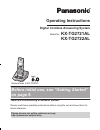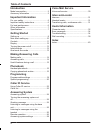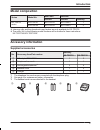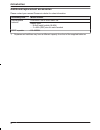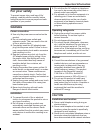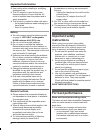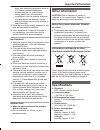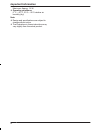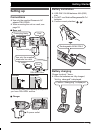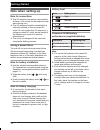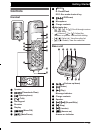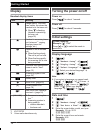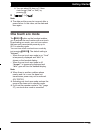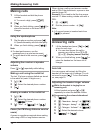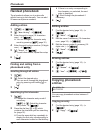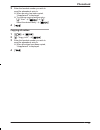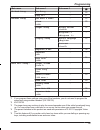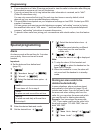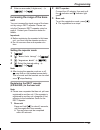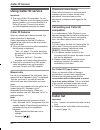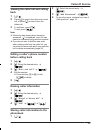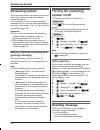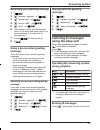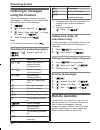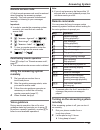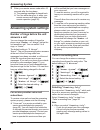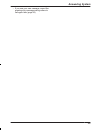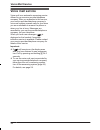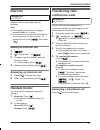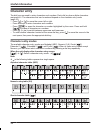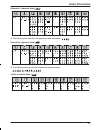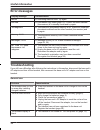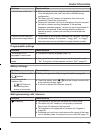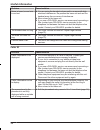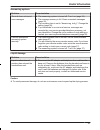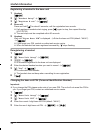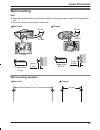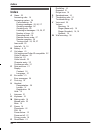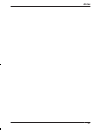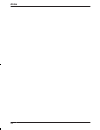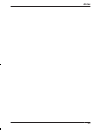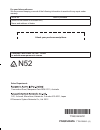- DL manuals
- Panasonic
- Answering Machine
- KX-TG2721AL
- Operating Instructions Manual
Panasonic KX-TG2721AL Operating Instructions Manual
Operating Instructions
Digital Cordless Answering System
Model No.
KX-TG2721AL
KX-TG2722AL
Model shown is KX-TG2721.
Before initial use, see “Getting Started”
on page 9.
Thank you for purchasing a Panasonic product.
Please read these operating instructions before using the unit and save them for
future reference.
Please access our online customer survey:
http://panasonic.net/pcc/tel/q
TG2721_22AL(en)_0730_ver001.pdf 1
TG2721_22AL(en)_0730_ver001.pdf 1
2012/07/30 16:53:04
2012/07/30 16:53:04
Summary of KX-TG2721AL
Page 1
Operating instructions digital cordless answering system model no. Kx-tg2721al kx-tg2722al model shown is kx-tg2721. Before initial use, see “getting started” on page 9. Thank you for purchasing a panasonic product. Please read these operating instructions before using the unit and save them for fut...
Page 2: Introduction
Introduction model composition .......................................3 accessory information ..................................3 important information for your safety .............................................5 important safety instructions ........................6 for best performance ...........
Page 3: Model Composition
Model composition series model no. Base unit handset part no. Part no. Quantity kx-tg2721 series kx-tg2721 kx-tg2721 kx-tga277 1 kx-tg2722 kx-tg2721 kx-tga277 2 r intercom calls and the phonebook copy feature are only available for kx-tg2722. R the suffix (al) in the following model numbers will be ...
Page 4: Introduction
Additional/replacement accessories please contact your nearest panasonic dealer for sales information. Accessory item model number rechargeable batteries hhr-4mvt/2b or hhr-4mrt/2b *1 battery type: – nickel metal hydride (ni-mh) – 2 x aaa (r03) size for each handset dect repeater kx-a405al *1 replac...
Page 5: For Your Safety
For your safety to prevent severe injury and loss of life/ property, read this section carefully before using the product to ensure proper and safe operation of your product. Warning power connection r use only the power source marked on the product. R do not overload power outlets and extension cor...
Page 6: General Notices
R use caution when installing or modifying telephone lines. R the ac adaptor is used as the main disconnect device. Ensure that the ac outlet is installed near the product and is easily accessible. R this product is unable to make calls when: – the handset batteries need recharging or have failed. –...
Page 7: Other Information
– away from electronic appliances such as tvs, radios, personal computers, wireless devices, or other phones. – facing away from radio frequency transmitters, such as external antennas of mobile phone cell stations. (avoid putting the base unit on a bay window or near a window.) r coverage and voice...
Page 8: Important Information
Maximum: approx. 1.8 w r operating conditions: 0 °c – 40 °c, 20 % – 80 % relative air humidity (dry) note: r design and specifications are subject to change without notice. R the illustrations in these instructions may vary slightly from the actual product. 8 important information tg2721_22al(en)_07...
Page 9: Setting Up
Setting up connections r use only the supplied panasonic ac adaptor pnlv226al. R when mounting the unit on a wall, see page 39. N base unit use only the supplied telephone line cord. Hook “click” press plug firmly. *dsl/adsl filter (not supplied) is required if you have dsl/adsl service. Correct inc...
Page 10: Note When Setting Up
Note when setting up note for connections r the ac adaptor must remain connected at all times. (it is normal for the adaptor to feel warm during use.) r the ac adaptor should be connected to a vertically oriented or floor-mounted ac outlet. Do not connect the ac adaptor to a ceiling-mounted ac outle...
Page 11: Controls
Controls handset a e f g i j l m k a b c d h speaker m n (phonebook/clear) m n (speakerphone) m n (talk) dial keypad receiver display m n (menu/ok) m n (mute/pause) mr/econ r: recall/flash eco: eco mode shortcut key m n (off/power) microphone charge contacts navigator key – mdn, mcn, mfn, or men: sc...
Page 12: Display
Display handset display items item meaning range status: the more bars visible, the closer the handset is to the base unit. R when is flashing: handset is searching for base unit. (page 35) handset is accessing base unit (intercom *1 , paging, changing base unit settings, etc.). Handset is on an out...
Page 13: One Touch Eco Mode
R you can select 24-hour or 12-hour clock format (“am” or “pm”) by pressing *. 6 m n a m n note: r the date and time may be incorrect after a power failure. In this case, set the date and time again. One touch eco mode the mr/econ button on the handset enables you to activate the eco function with o...
Page 14: Making Calls
Making calls 1 lift the handset and dial the phone number. R to correct a digit, press m n. 2 m n 3 when you finish talking, press m n or place the handset on the base unit or charger. Using the speakerphone 1 dial the phone number and press m n. R speak alternately with the other party. 2 when you ...
Page 15: Useful Features During A
Temporary handset ringer off while the handset is ringing for a call, you can turn the ringer off temporarily by pressing m n. Useful features during a call hold this feature allows you to put an outside call on hold. 1 press m n during an outside call. 2 mbn: “hold” a m n 3 to release hold, press m...
Page 16: Handset Phonebook
Handset phonebook the phonebook allows you to make calls without having to dial manually. You can add 50 names and phone numbers. Adding entries 1 m n a m n 2 mbn: “new entry” a m n 3 enter the party’s name (16 characters max.). A m n r you can change the character entry mode by pressing m n (page 3...
Page 17: Phonebook
3 enter the handset number you wish to send the phonebook entry to. R when an entry has been copied, “completed” is displayed. R to continue copying another entry: mbn: “yes” a m n a mbn: select the desired entry. A m n 4 m n copying all entries 1 m n a m n 2 mbn: “copy all” a m n 3 enter the handse...
Page 18: Programmable Settings
Programmable settings you can customise the unit by programming the following features using the handset. Scrolling through the display menus 1 m n 2 press mcn or mdn to select the desired main menu. A m n 3 press mcn or mdn to select the desired item in sub-menu 1. A m n r in some cases, you may ne...
Page 19: Programming
Main menu sub-menu 1 sub-menu 2 ph.Book setup new entry – 16 copy all *2 – 17 handset setup set date & time *1 – 12 alarm off> – 20 ringer setup ringer volume 14 ringtone *3, *4 ringtone 1> – display setup select language english> 12 contrast – register h.Set – 38 keytones *5 on> – – auto talk *6 of...
Page 20: Special Programming
*6 if you subscribe to a caller id service and want to view the caller’s information after lifting up the handset to answer a call, turn off this feature. *7 if you do not want the unit to ring before the caller information is received, set to “off”. (caller id subscribers only) you can only remove ...
Page 21: Unit
4 enter an area code (5 digits max.). A m n a m n increasing the range of the base unit you can increase the signal range of the base unit by using a dect repeater. Please use only the panasonic dect repeater noted on page 4. Contact your panasonic dealer for details. Important: r before registering...
Page 22: Using Caller Id Service
Using caller id service important: r this unit is caller id compatible. To use caller id features (such as displaying caller phone numbers), you must subscribe to a caller id service. Contact your service provider/telephone company for details. Caller id features when an outside call is being receiv...
Page 23: Back
Viewing the caller list and calling back 1 mfn ( ) 2 press mcn to search from the most recent call, or press mdn to search from the oldest call. 3 to call back, press m n. To exit, press m n. Note: r if the entry has already been viewed or answered, “ ” is displayed, even if it was viewed or answere...
Page 24: Answering System
Answering system the answering system can answer and record calls for you when you are unavailable to answer the phone. You can also set the unit to play a greeting message but not to record caller messages by selecting “greeting only” as the recording time setting (page 28). Important: r only 1 per...
Page 25: Message
Recording your greeting message 1 m n 2 mbn: “answer system” a m n 3 mbn: “greeting” a m n 4 mbn: “start rec” a m n 5 mbn: “yes” a m n 6 after a beep sounds, hold the handset about 20 cm away and speak clearly into the microphone (2 minutes and 30 seconds max.). 7 press m n to stop recording. 8 m n ...
Page 26: Listening To Messages
Listening to messages using the handset when new messages have been recorded, “messages” is displayed on the handset with the total number of new messages. 1 m n 2 mbn: “answer system” a m n 3 mbn: select “play new msg.” or “play all msg.”. A m n 4 when finished, press m n. Note: r to switch to the ...
Page 27: Remote Access Code
Remote access code a 3-digit remote access code must be entered when operating the answering system remotely. This code prevents unauthorised parties from listening to your messages remotely. Important: r in order to operate the answering system remotely, you must first set a remote access code. 1 m...
Page 28: Answering System Settings
3 enter your remote access code within 10 seconds after the long beep. R the greeting message is played back. R you can either hang up, or enter your remote access code again and begin remote operation (page 26). Answering system settings number of rings before the unit answers a call you can change...
Page 29: Answering System
– if you use your own message, record the greeting-only message asking callers to call again later (page 25). 29 answering system tg2721_22al(en)_0730_ver001.Pdf 29 tg2721_22al(en)_0730_ver001.Pdf 29 2012/07/30 16:53:05 2012/07/30 16:53:05.
Page 30: Voice Mail Service
Voice mail service voice mail is an automatic answering service offered by your service provider/telephone company. After you subscribe to this service, your service provider/telephone company’s voice mail system answers calls for you when you are unavailable to answer the phone or when your line is...
Page 31: Intercom
Intercom available for: kx-tg2722 intercom calls can be made between handsets. Note: r when paging the handset, the paged handset beeps for 1 minute. R if you receive an outside call while talking on the intercom, you hear 2 tones. To answer the call, press m n, then press m n. Making an intercom ca...
Page 32: Character Entry
Character entry the dial keys are used to enter characters and numbers. Each dial key has multiple characters assigned to it. The characters that can be entered depend on the character entry mode (page 32). – press mfn or men to move the cursor left or right. – press dial keys to enter characters an...
Page 33: Useful Information
Extended 1 character table ( ) r the following are used for both uppercase and lowercase: extended 2 character table ( ) r the following are used for both uppercase and lowercase: cyrillic character table ( ) 33 useful information tg2721_22al(en)_0730_ver001.Pdf 33 tg2721_22al(en)_0730_ver001.Pdf 33...
Page 34: Error Messages
Error messages display message cause/solution error r recording was too short. Try again. Failed r phonebook copy failed (page 16). Confirm the other handset (the receiver) is in standby mode and try again. Incomplete r the receiver’s phonebook memory is full. Erase the unwanted phonebook entries fr...
Page 35: Useful Information
Problem cause/solution i cannot hear a dial tone. R make sure that you are using the supplied telephone line cord. Your old telephone line cord may have a different wiring configuration. R the base unit’s ac adaptor or telephone line cord is not connected. Check the connections. R disconnect the bas...
Page 36: Useful Information
Problem cause/solution noise is heard, sound cuts in and out. R you are using the handset or base unit in an area with high electrical interference. Re-position the base unit and use the handset away from sources of interference. R move closer to the base unit. R if you use a dsl/adsl service, we re...
Page 37: Useful Information
Answering system problem cause/solution the unit does not record new messages. R the answering system is turned off. Turn it on (page 24). R the message memory is full. Erase unwanted messages (page 25). R the recording time is set to “greeting only”. Change the setting (page 28). R if you subscribe...
Page 38: Useful Information
Registering a handset to the base unit 1 handset: m n 2 mbn: “handset setup” a m n 3 mbn: “register h.Set” a m n 4 base unit: press and hold m n for about 5 seconds, until the registration tone sounds. R if all registered handsets start ringing, press m n again to stop, then repeat this step. (kx-tg...
Page 39: Wall Mounting
Wall mounting note: r make sure that the wall and the fixing method are strong enough to support the weight of the unit. R drive the screws (not supplied) into the wall. N base unit n charger 50 mm screws hook longer than 20 mm space (6 mm) 25 mm screws hooks longer than 20 mm space (5 mm) wall moun...
Page 40: Index
Index a alarm: 20 answering calls: 14 answering system: 24 call screening: 24 erasing messages: 25, 26, 27 greeting message: 24 greeting only: 28 listening to messages: 25, 26, 27 number of rings: 28 recording time: 28 remote access code: 27 remote operation: 26 turning on/off: 24, 26, 27 area code:...
Page 41: Notes
41 notes tg2721_22al(en)_0730_ver001.Pdf 41 tg2721_22al(en)_0730_ver001.Pdf 41 2012/07/30 16:53:06 2012/07/30 16:53:06.
Page 42: Notes
42 notes tg2721_22al(en)_0730_ver001.Pdf 42 tg2721_22al(en)_0730_ver001.Pdf 42 2012/07/30 16:53:06 2012/07/30 16:53:06.
Page 43: Notes
43 notes tg2721_22al(en)_0730_ver001.Pdf 43 tg2721_22al(en)_0730_ver001.Pdf 43 2012/07/30 16:53:06 2012/07/30 16:53:06.
Page 44: Pnqx5404Za
For your future reference we recommend keeping a record of the following information to assist with any repair under warranty. Serial no. Date of purchase (found on the bottom of the base unit) name and address of dealer attach your purchase receipt here. Customer care centre tel. No.: 132600 or web...