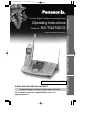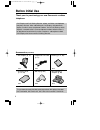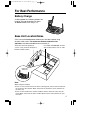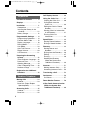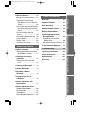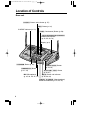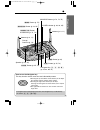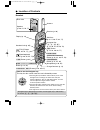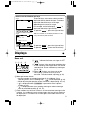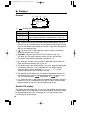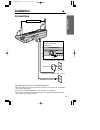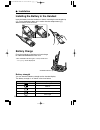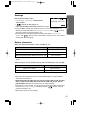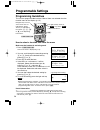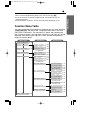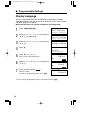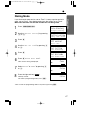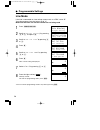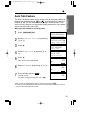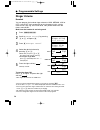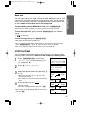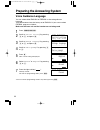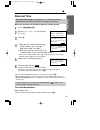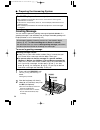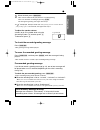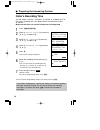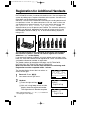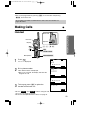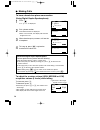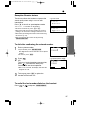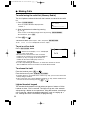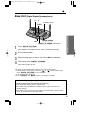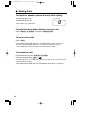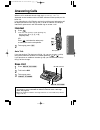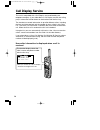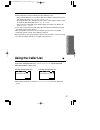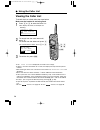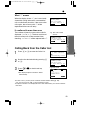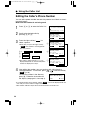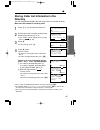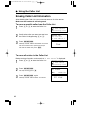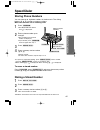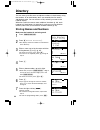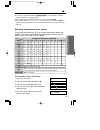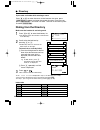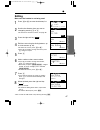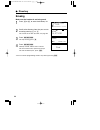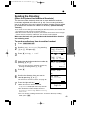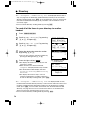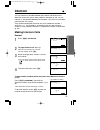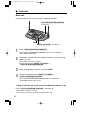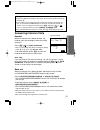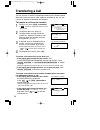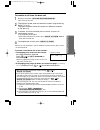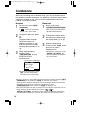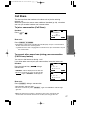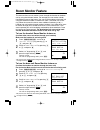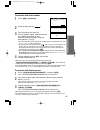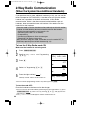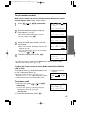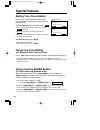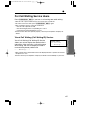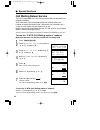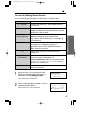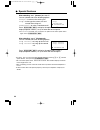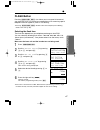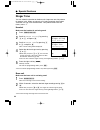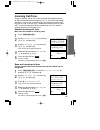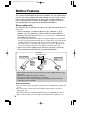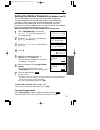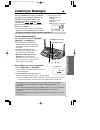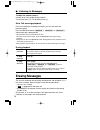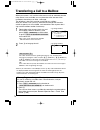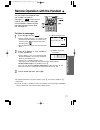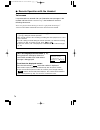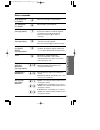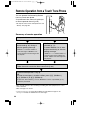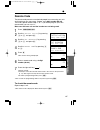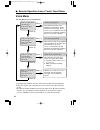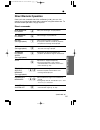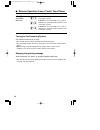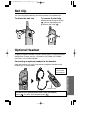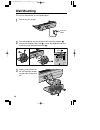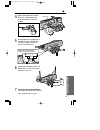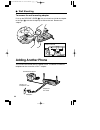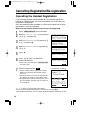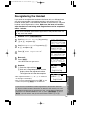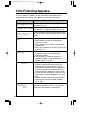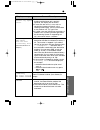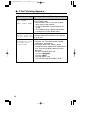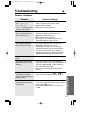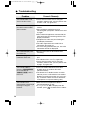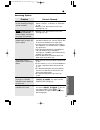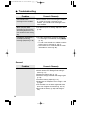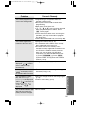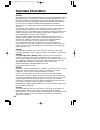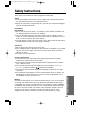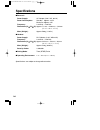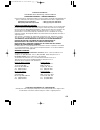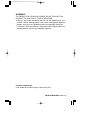- DL manuals
- Panasonic
- Answering Machine
- KX-TG2730CS
- Operating Instructions Manual
Panasonic KX-TG2730CS Operating Instructions Manual - Ringer Tone
“
Special Features
68
Ringer Tone
You can select the handset or the base unit ringer tone out of 6 patterns
for external calls. When an external call is being received, the handset
and base unit ring in the selected tone. Your phone comes from the
factory set to “1”.
Handset
Make sure the handset is not being used.
1
Press
(CONF/FUNCTION)
.
2
Scroll to “Ringer setting” by pressing
(›)
or
(‹)
, and press
(fl)
.
3
Scroll to “Ringer tone” by pressing
(›)
or
(‹)
, and press
(fl)
.
≥
The current setting will be displayed.
4
Select the desired ringer tone by pressing
(›)
or
(‹)
.
≥
Each time you press
(›) or (‹), the tone will
change and ring. If the ringer volume is OFF,
the handset will not ring (p. 20).
≥
You can also select the ringer tone by pressing dialing buttons
(1) to (6).
5
Press the right soft key (
).
≥
A beep sounds.
≥
To exit the programming mode, press
(OFF).
≥
You can exit the programming mode at any time by pressing
(OFF)
.
Base unit
Make sure the base unit is not being used.
1
Press
(RINGER/AUTO)
.
≥
The base unit rings at the current setting.
2
Within 5 seconds, select the desired ringer tone by pressing
(fi)
or
(fl)
.
≥
Each time you press
(fi) or (fl), the ringer tone will change and ring.
≥
You can also select the ringer tone by pressing dialing buttons
(1) to (6)
.
≥
You cannot change the ringer tone for internal calls.
SAVE
Save directory
1
Ringer setting
Date and time
Ringer volume
1
Ringer tone
Incoming call
Ringer tone
:1
43
S A V E
PQQX13405ZA-BM-4E 02.6.4 3:43 PM ページ 68
Summary of KX-TG2730CS
Page 1
Preparation cordless telephone answering system useful information 2.4 ghz digital cordless answering system operating instructions model no. Kx-tg2730cs pulse-or-tone dialing capability please read before use and save. For assistance, please call 1-800-561-5505 or visit us at www.Panasonic.Ca charg...
Page 2: Before Initial Use
Before initial use 2 thank you for purchasing your new panasonic cordless telephone. Call display and call waiting service, where available, are telephone company services. After subscribing to call display, this phone will display a caller’s name and phone number. Visual call waiting, which display...
Page 3: For Best Performance
Raise the antennas. Other cordless phone. For best performance 3 battery charge a rechargeable ni-cd battery powers the handset. Charge the battery for about 15 hours before initial use (p. 12). Note: while using the handset: ≥ if you are near a microwave oven which is being used, noise may be heard...
Page 4: Contents
Contents 4 preparation location of controls ............ 6 displays................................. 9 installation ............................ 11 connections ......................... 11 installing the battery in the handset .............................. 12 battery charge ..................... 12...
Page 5
5 preparation cordless telephone answering system useful information special features................... 62 muting your conversation.... 62 temporary tone dialing (for rotary or pulse service users) .............................. 62 how to use the pause button (for pbx line/long distance calls) .......
Page 6: Location of Controls
6 location of controls base unit 1 2 3 erase stop hold playback / slow talk mailbox mic charge 0 red ial / pause mute tone flas h / call w ait 1 3 2 4 5 6 8 7 9 locato r / inte rco m transfe r privacy memo greetin g adjust loud/ in use kx-tg2730 auto ringer program digit al s pread s pectr um digita...
Page 7
“ 7 preparation mic char ge erase stop playback / slow talk mailbox hold red ial / pause mut e ton e fla sh / call wait loc ato r / in ter com tra nsf er 0 1 3 2 4 5 6 8 7 9 privacy memo greeting prog ram in u se auto rin ger digit al s pre ad s pec tru m digita l sp-p hone kx-t g2730 conf adjust lo...
Page 8
“ location of controls 8 handset how to use the navigator key this key has four active areas that are indicated by arrows. ≥ pressing the up and down arrows allows you to scroll through a list of settings, the caller list and your personal directory. The up and down arrows are also used to adjust th...
Page 9: Displays
9 preparation how to use the handset soft keys e.G. 1 three soft keys are used to select functions displayed directly above the keys. Functions displayed above the keys will change depending on the state of usage. For example, on the left display, “ ” is displayed above the right soft key. To operat...
Page 10
Off (invisible) the line is free. On the line is being used. Flashing a call is on hold within this system (handset or base unit) or the answering system is responding to a call (p. 72). Flashing quickly a call is being received. Sp privacy [ 1 ] received calls 01 in use privacy p l a y 10 “ display...
Page 11: Installation
Installation “ 11 preparation connections ≥ use only with panasonic ac adaptor pqlv10. ≥ the ac adaptor must remain connected at all times. (it is normal for the adaptor to feel warm during use.) ≥ to connect a standard telephone on the same line, see page 88. ≥ if your unit is connected to a pbx wh...
Page 12: Battery Charge
“ installation 12 battery strength you can check the battery strength on the handset display. The battery strength is as shown in the chart below. Display prompt battery strength fully charged medium low needs to be recharged discharged battery charge place the handset on the base unit and charge fo...
Page 13
13 preparation ≥ the battery operating time may be shortened depending on usage conditions and ambient temperature. ≥ clean the handset and the base unit charge contacts with a soft, dry cloth once a month. Clean more often if the unit is subject to grease, dust or high humidity. Otherwise the batte...
Page 14: Programmable Settings
Programmable settings 14 programming guidelines this unit has programmable functions. Most of them are selected from the function menu on the display (p. 15). How to select a function item from the menu make sure the handset is not being used. 1. Press (conf/function) . ≥ the main menu is displayed ...
Page 15: Function Menu Table
“ 15 preparation ≥ you can exit the programming mode at any time by pressing (off). ≥ if you do not press any buttons for 60 seconds, the handset will exit the programming mode. ≥ if the unit detects a problem, an error message will be displayed (p. 92). Function menu table you can use the following...
Page 16: Display Language
“ programmable settings 16 display language you can select either english or french as the display language. Your phone comes from the factory set to english. If you want to select french, program as follows: make sure the base unit and the handset are not being used. 1 press (conf/function) . 2 scr...
Page 17: Dialing Mode
“ 17 preparation dialing mode if you have touch tone service, set to “tone”. If rotary or pulse service is used, set to “pulse”. Your phone comes from the factory set to “tone”. Make sure the base unit and the handset are not being used. 1 press (conf/function) . 2 scroll to “initial setting” by pre...
Page 18: Line Mode
“ programmable settings 18 line mode if the line is connected to a low voltage system such as a pbx, set to “b”. Your phone comes from the factory set to “a”. Make sure the base unit and the handset are not being used. 1 press (conf/function) . 2 scroll to “initial setting” by pressing (›) or (‹) , ...
Page 19: Auto Talk Feature
“ 19 preparation auto talk feature the auto talk feature allows you to answer a call by lifting the handset off the base unit without pressing or . If you purchase an additional handset (p. 28), you can answer a call by lifting it off the charger. If you want to use this feature, turn the feature on...
Page 20: Ringer Volume
“ programmable settings 20 ringer volume handset you can program the handset ringer volume to high, medium, low or off. If set to off, the handset will not ring for external calls, and for internal calls it will ring at the low level. Your phone comes from the factory set to high. Make sure the hand...
Page 21: Lcd Contrast
Lcd contrast you can program the handset lcd contrast (6 levels). Your phone comes from the factory set to level 3. Make sure the handset is not being used. 1 press (conf/function) , and scroll to “initial setting” by pressing (›) or (‹) , and press (fl) . 2 press (fl) at “lcd contrast”. 3 select the ...
Page 22: Voice Guidance Language
Preparing the answering system 22 voice guidance language you can select either english or french as the voice guidance language. Your phone comes from the factory set to english. If you want to select french, program as follows: make sure the base unit and the handset are not being used. 1 press (c...
Page 23: Date and Time
“ 23 preparation date and time voice day/time stamp: during playback, a synthesized voice will announce the day and time that each message was recorded. Make sure the base unit and the handset are not being used. 1 press (conf/function) . 2 scroll to “date and time” by pressing (›) or (‹) . 3 press ...
Page 24: Greeting Message
1 press and hold (greeting) until “record greeting after the beep” is heard. ≥ a long beep sounds. 2 after the long beep, talk clearly, about 20 cm (8 inches) away from the mic (microphone). ≥ the base unit display shows the elapsed recording time. ≥ if you record for over 2 minutes, the unit will a...
Page 25
“ 25 preparation to check the recorded greeting message press (greeting) . ≥ the greeting message will be played. To erase the recorded greeting message press (greeting) , and then press (erase) while the message is being played. ≥ the unit will answer a call with a pre-recorded greeting message. Pr...
Page 26: Caller’S Recording Time
“ preparing the answering system 26 if you select “greeting only”, the unit will answer a call with the greeting message, and then hang up. The unit will not record any incoming messages. The display will show “ ” instead of the number of messages. Caller’s recording time you can select “1 minute”, ...
Page 27: Number of Rings
27 preparation number of rings you can select the number of times the unit rings before the answering system answers a call, from “2” to “7” or “toll saver”*. Your phone comes from the factory set to “4”. Make sure the base unit and the handset are not being used. 1 press (conf/function) . 2 scroll ...
Page 28
Registration for additional handsets 28 the included handset is pre-registered at the factory and assigned the extension number 1. You do not need to register this handset which has “[1]” on the display. If you purchase optional handsets, you must register each of them at the base unit. Only one han...
Page 29: Making Calls
29 cordless telephone making calls “ 1 press . ≥ “talk” is displayed. 2 dial a phone number. ≥ the dialed number is displayed. ≥ after a few seconds, the display will show the length of the call. 3 to hang up, press (off) or place the handset on the base unit. ≥ to use “ ” and “ ” features using the...
Page 30
Sp privacy [1] loud low high 43 in use privacy m u t e “ making calls 30 hands-free digital duplex speakerphone for best performance, please note the following: ≥ talk alternately with the caller in a quiet room. ≥ if the other party has difficulty hearing you, press (›) to decrease the speaker volu...
Page 31
Reception booster feature the feature allows the handset to improve the sound quality when using in an area with interference. Press (fi) in the talk or speakerphone mode. ≥ “booster on” will flash on the display. ≥ to turn the feature off, press (fi) or (fl). ≥ the feature will turn off after hanging ...
Page 32
“ making calls 32 to put a call on hold press (hold/clear) twice. ≥ “ ” flashes on the display, “hold” is displayed and the call is put on hold. ≥ to transfer the call to the base unit or another handset (if the system has one or more additional handsets, p. 28), see page 54; to transfer to a mailbo...
Page 33: Base Unit
“ 33 cordless telephone 1 press (digital–sp-phone) . ≥ the digital sp-phone indicator and the in use indicator light. 2 dial a phone number. 3 when the other party answers, talk into the mic (microphone). 4 to hang up, press (digital–sp-phone) . ≥ the indicator lights go out. ≥ to switch to the hand...
Page 34
“ making calls 34 to adjust the speaker volume (8 levels) while talking to increase, press (‹) . To decrease, press (›) . ≥ the volume level is displayed. To redial the last number dialed on the base unit press (digital–sp-phone) and press (redial/pause) . To put a call on hold press (hold) . ≥ the ...
Page 35: Answering Calls
Answering calls 35 cordless telephone when a call is received, the unit rings and “incoming call” is displayed on the handset and the in use indicator flashes quickly on the base unit. If you subscribe to a call display service, the calling party information will be displayed after the first ring (p...
Page 36: Call Display Service
Call display service 36 this unit is compatible with a call display service offered by your telephone company. If you subscribe to a call display service, the calling party’s information will be shown on the handset after the first ring. The handset can record information of up to 50 different calle...
Page 37: Using The Caller List
37 cordless telephone ≥ caller information cannot be displayed in the following cases: ≥ —if the caller dialed from an area which does not provide a call display service, the display will show “unavailable name & no.”. ≥ —if a long distance call is identified and the caller’s name and/or number cann...
Page 38: Viewing The Caller List
1 press (›) or (‹) to enter the caller list. ≥ the display will show, for example, the following. 2 to search from the most recent call, press (›) . To search from the oldest call, press (‹) . ≥ to scroll between callers, press (›) or (‹). 3 to exit the list, press (off) . “ using the caller list 38...
Page 39
“ 39 cordless telephone what “ √ ” means when the display shows “ √”, you have already viewed this calling information, answered the call or called back the caller. If the same caller calls again, the call entry with “ √” will be replaced with the new call entry. If a caller calls more than once the...
Page 40
Editing the caller’s phone number you can edit a phone number into one of 3 patterns to call back or store it into the directory. Make sure the handset is not being used. 1 press (›) or (‹) to enter the caller list. 2 scroll to the desired caller by pressing (›) or (‹) . 3 press the right soft key (...
Page 41: Directory
“ 41 cordless telephone storing caller list information in the directory you can store phone numbers that are in the caller list into the directory. Make sure the handset is not being used. 1 press (›) or (‹) to enter the caller list. 2 scroll to the caller you want to store in the directory by pres...
Page 42
“ using the caller list 42 erasing caller list information after checking the caller list, you can erase some or all of the entries. Make sure the handset is not being used. To erase a specific caller from the caller list 1 press (›) or (‹) to enter the caller list. 2 scroll to the caller you want t...
Page 43: Speed Dialer
Speed dialer 43 cordless telephone storing phone numbers you can store up to 10 phone numbers in the base unit. The dialing buttons ( (0) to (9) ) function as memory stations. Make sure the base unit is not being used. 1 press (program) . ≥ the mute indicator flashes and “ ” is displayed. 2 enter a ...
Page 44: Directory
Directory 44 you can store up to 50 names and phone numbers in the directory using the handset. All of the directory items are sorted by the first word in alphabetical order. You can make a call by selecting a name on the handset display. When the system has one or more additional handsets (p. 28), ...
Page 45
For example, to enter “tom jones”: 1. Press (8) four times. 2. Press (6) three times, then press (fl) . 3. Press (6) once, then press (fl) twice. 4. Press (5) four times, press (6) three times, then press (fl) . 5. Press (6) twice, press (3) twice, then press (7) four times. “ 45 cordless telephone ≥ i...
Page 46: Dialing From The Directory
“ directory 46 if you make a mistake while entering a name: press (fi) or (fl) to move the cursor to the incorrect character, press (hold/clear) to delete and enter the correct character. Each time you press (hold/clear) a character is erased. To erase all characters, press and hold (hold/clear) . Dia...
Page 47: Editing
“ 47 cordless telephone editing make sure the handset is not being used. 1 press (fi) or (fl) to enter the directory list. 2 scroll to the directory item you want to change by pressing (›) or (‹) . ≥ to search for the item by initial, see page 46. 3 press the right soft key ( ). 4 edit the name using ...
Page 48: Erasing
“ directory 48 erasing make sure the handset is not being used. 1 press (fi) or (fl) to enter the directory list. 2 scroll to the directory item that you want to erase by pressing (›) or (‹) . ≥ to search for the item by initial, see page 46. 3 press (hold/clear) . ≥ to stop erasing, press (fi). 4 pres...
Page 49: Sending The Directory
Sending the directory (when the system has additional handsets) this feature can be used only when one or more additional handsets have been registered to the base unit (p. 28). You can send a directory item or all the items from your handset to another handset. Entries copied to the destination han...
Page 50
“ directory 50 to send all of the items in your directory to another handset 1 press (conf/function) . 2 scroll to “copy directory” by pressing (›) or (‹) , and press (fl). 3 scroll to “copy all items” by pressing (›) or (‹) , and press (fl). 4 select the destination extension number by pressing (›) o...
Page 51: Intercom
Intercom “ 51 cordless telephone a 2-way intercom is possible between the handset and the base unit. When the system has one or more additional handsets (p. 28), a 2-way intercom is also possible between two handsets. You can call all handsets from the base unit at once. The handset included with th...
Page 52
“ intercom 52 base unit using this feature, you can also locate a misplaced handset. 1 press (locator/intercom/transfer) . ≥ the locator/intercom/transfer indicator and the digital sp-phone indicator light. 2 to page the handset, enter the extension number, using the dialing button ( (1) to (8) ). ≥...
Page 53: Answering Intercom Calls
53 cordless telephone during an intercom call: ≥ if you have difficulty hearing the other party, decrease the speaker volume by pressing (›). ≥ if an incoming call is being received, you will hear two tones (incoming call tone, p. 69) and the in use indicator on the base unit will flash quickly. To ...
Page 54: Transferring A Call
Transferring a call 54 you can transfer an external call between the base unit and the handset. When the system has one or more additional handsets (p. 28), you can transfer an external call between two handsets. To transfer a call from the handset 1 during a call, press (hold) (transfer) . ≥ “ ” fl...
Page 55
55 cordless telephone to transfer a call from the base unit 1 during a call, press (locator/intercom/transfer) . ≥ the call is put on hold. 2 to page the handset, enter the extension number using the dialing button ( (1) to (8) ). To page all handsets (when the system has additional handsets, p. 28)...
Page 56: Conference
Conference 56 while you are talking with an outside caller, you can call the base unit or the handset to make a conference call. When the system has one or more additional handsets (p. 28), you can make a conference call with your handset and another handset. Handset 1 during a call, press (hold) (t...
Page 57: Call Share
57 cordless telephone call share this feature allows the handset or the base unit to join the existing external call. When the system has one or more additional handsets (p. 28), a handset user can join another handset user’s conversation. To join a conversation (call share) handset: press or . Base...
Page 58: Room Monitor Feature
Room monitor feature 58 this feature allows you to monitor a room through the handset or the base unit by using the intercom feature. For example you can monitor a baby from different areas of the house. You can call the handset or the base unit using the extension number, to monitor the room. The c...
Page 59
To monitor with the handset 1 press (hold) (intercom) . 2 press the right soft key ( ). 3 to call the base unit, press (0). To call another handset (when the system has additional handsets, p. 28): enter the extension number using the dialing button ( (1) to (8) ). ≥ your handset will start to monit...
Page 60: 2-Way Radio Communication
2-way radio communication (when the system has additional handsets) 60 if you purchase one or more additional handsets (p. 28), you can use this feature (except for kx-tga272cs). A handset user can talk with another handset user regardless of the base unit location. 2-way radio communication, which ...
Page 61
61 cordless telephone to call another handset make sure the mode is on on your handset and the destination handset and the displays show “2way radio mode”. 1 press , or (hold) (intercom) . 2 enter the extension number using the dialing button ( (1) to (8) ). ≥ the called handset will ring for 1 minu...
Page 62: Special Features
Special features 62 muting your conversation during a call, you can prevent another party from listening to you while allowing you to hear the other party. For the handset; press the right soft key ( ). ≥ “mute” will be displayed for a few seconds and “ ” will flash. ≥ to release the mute, press the...
Page 63
“ 63 cordless telephone for call waiting service users press (flash/call–wait) if you hear a call-waiting tone while talking. ≥ the first call is put on hold and you can answer the second call. ≥ to return to the first caller, press (flash/call–wait) again. ≥ the call waiting service cannot be used ...
Page 64: Call Waiting Deluxe Service
“ special features 64 call waiting deluxe service this unit is compatible with a call waiting deluxe service offered by your telephone company. After subscribing, call waiting deluxe service not only allows your handset to display the second caller’s information, but also offers you a variety of way...
Page 65
“ 65 cordless telephone display ans (answer) hold annc (announcement) fwd (forward) drop conf (conference) return to use call waiting deluxe service you can choose from the options on the display as shown below. Signification answers the second call, while keeping the first call on hold. Plays the p...
Page 66
“ special features 66 after selecting “ans” (answer) or “hold”: you can choose one of the following options: “return”—to return to the waiting call. “drop”—to hang up the current call and answer the waiting call. “conference”—to make a conference call. Press (flash/call\wait) to display the option m...
Page 67: Flash Button
“ 67 cordless telephone flash button pressing (flash/call–wait) also allows you to use special features of your host pbx such as transferring an extension call or accessing special telephone services (optional) such as call waiting. ≥ pressing (flash/call–wait) disables either the temporary tone dia...
Page 68: Ringer Tone
“ special features 68 ringer tone you can select the handset or the base unit ringer tone out of 6 patterns for external calls. When an external call is being received, the handset and base unit ring in the selected tone. Your phone comes from the factory set to “1”. Handset make sure the handset is...
Page 69: Incoming Call Tone
69 cordless telephone incoming call tone during an intercom call (p. 51) or while using the room monitor feature (p. 58) or while listening to messages (p. 73, 77), you can be informed by two tones if a call arrives. If you set to on, this incoming call tone will be heard for as long as the line rin...
Page 70: Mailbox Features
70 mailbox features the system accommodates three voice mailboxes. For your convenience, you can share the mailboxes with other members of your family or office. Callers from touch tone phones can specify one of three mailboxes to leave a message there. If callers do not specify a mailbox or call fr...
Page 71: Setting The Mailbox Password
71 answering system “ setting the mailbox password (for mailbox 2 and 3) you can use mailbox 2 or 3 for your personal mailbox, and prevent unauthorized people from accessing the mailbox and listening to the messages. Assign 2-digit password (00–99) to mailbox 2 or 3. Each password and the remote cod...
Page 72
To erase the password on the base unit (when you cannot use the handset): if you cannot remember the password, you can retrieve messages from mailbox 2 or 3 after erasing the password on the base unit. Please note that the following setting will return to the factory preset with the password. 1. Pre...
Page 73: Listening to Messages
You can see the total number of recorded messages on the base unit display. If the answer on indicator flashes, new messages have been recorded. The mailbox icons ( , and ) which have new messages also flash on the base unit display. ≥ if only old messages exist in a mailbox, the mailbox icon will b...
Page 74: Erasing Messages
74 “ listening to messages to stop operation press (stop) . ≥ to resume playback, press the mailbox button ( (mailbox–1), (mailbox–2) or (mailbox–3)) whose message is being played. ≥ if you do not press any button for 60 seconds or if you press (stop) again, the playback mode will be cancelled. Pres...
Page 75: Recording A Memo Message
You can record your own voice memo message of up to 3 minutes, in the desired mailbox for other users or yourself. 1 press (memo) . ≥ “please select mailbox” is heard. 2 within 5 seconds, press a mailbox button ( (mailbox–1) , (mailbox–2) or (mailbox–3) ). 3 after a long beep, talk clearly approxima...
Page 76
When you answer a call, and the caller wants to talk to someone who the caller knows is not available, you can place the caller into one of the mailboxes, where they can leave a message. The following is how calls must be transferred to a mailbox: after you answer a call, you may announce that the p...
Page 77
77 answering system remote operation with the handset “ you can access the mailboxes from your handset and listen to messages. If “ ” flashes on the handset, there are new messages in the mailboxes. Concerning new message indications on the base unit, see page 73. Play to listen to messages 1 press ...
Page 78
78 “ remote operation with the handset for call display service users (p. 36) during playback, the display shows the name and/or number of the caller whose message is being played. To call back the displayed number: press the left soft key ( ) while the number is displayed. ≥ the handset stops playb...
Page 79
79 answering system direct commands new message playback all message playback repeat (during playback) skip (during playback) changing playback speed (during playback) stop erasing a specific message (during playback) erasing all messages selecting another mailbox (4) (5) (1) (2) (9) ($) (4) ($) (5)...
Page 80
80 remote operation from a touch tone phone you can operate the answering system from any touch tone phone. A synthesized voice menu will guide you on how to operate the unit (p. 82). ≥ to skip the voice menu and operate the unit directly, see page 83. Summary of remote operation call your unit from...
Page 81: Remote Code
81 answering system “ remote code the remote code prevents unauthorized people from accessing your unit and listening to your messages. Choose any 2-digit number (00–99). The factory preset remote code is “11”. If you do not program your own remote code, you can use “11”. Make sure the base unit and...
Page 82: Voice Menu
82 “ remote operation from a touch tone phone ≥ 3 seconds after playback, the voice menu will start again from the beginning. ≥ if you hear “memory full” after playback, erase some, or all, of the messages (p. 83). ≥ to switch to another mailbox to listen to messages, press (#) and the mailbox numbe...
Page 83: Direct Remote Operation
83 answering system “ direct remote operation once you have accessed one of the mailboxes (p. 80), you can also control your unit by direct commands instead of using the voice menu. To end the remote operation, hang up anytime. Direct commands (continued ¤) new message playback all message playback ...
Page 84
84 “ remote operation from a touch tone phone turning on the answering system call your unit and wait for 15 rings. ≥ the unit will answer and the greeting message will be played. ≥ the answering system will turn on. Hang up or enter the remote code for other options. ≥ when turning on the answering...
Page 85: Optional Headset
85 useful information optional headset plugging an optional headset into the handset allows a hands-free phone conversation. Please use only a panasonic kx-tca86, kx-tca88c, kx-tca91 or kx-tca92 headset. Connecting an optional headset to the handset open the headset jack cover, and connect an option...
Page 86: Wall Mounting
86 wall mounting this unit can be mounted on a wall phone plate. 1 connect the ac adaptor. 2 tuck the telephone line cord inside the wall mounting adaptor (1). Connect the telephone line cord (2). Fasten the telephone line cord to prevent it from being disconnected (3). To power outlet 3 insert a an...
Page 87
“ 87 useful information 6 connect the telephone line cord. Mount the unit, then slide down. ≥ raise the antennas. 7 to charge the handset battery: place the handset on the base unit. ≥ the charge indicator lights. 5 while keeping the adaptor held to the base unit, slide the wall mounting adaptor to ...
Page 88: Adding Another Phone
88 “ wall mounting to remove the wall mounting adaptor push up the release lever (1) with your thumb and slide the adaptor to the right (2) with the tab kept up to release the lock. Remove the adaptor. Release lever 2 1 release lever bottom of the unit with the adaptor released adding another phone ...
Page 89: Battery Replacement
89 useful information battery replacement a nickel cadmium battery that is recyclable powers the product you have purchased. At the end of its useful life, under various state and local laws, it is illegal to dispose of this battery into your municipal waste stream. Please call 1-800-8-battery for i...
Page 90
90 cancelling registration/re-registration cancelling the handset registration if you no longer need to use the handset or if you need to register the handset to a different base unit of the same model, it may be necessary to cancel the registration. Only one handset can be cancelled at a time near ...
Page 91: Re-Registering The Handset
91 useful information 1 handset: press (conf/function) . 2 scroll to “initial setting” by pressing (›) or (‹) , and press (fl) . 3 scroll to “registration” by pressing (›) or (‹) , and press (fl) . 4 press (fl) at “hs registration”. 5 base unit: press (mute). ≥ the mute indicator light flashes. 6 hands...
Page 92: If The Following Appears...
92 if the following appears... If the unit detects a problem, one of the following messages will be displayed on the handset. Error beeps or a busy tone will sound. Recharge battery busy invalid error!! No link to base. Walk closer to base and try again. Charge for 15hrs directory full display messa...
Page 93
“ 93 useful information system is busy. Please try again later. Directory no items stored denied ---incomplete--- tom jones 098-765-4321 directory full (the name/number is an example.) display message cause & remedy ≥ if the radio communication between the handset and the base unit is partially impa...
Page 94
94 display message cause & remedy when you tried to call another handset in the 2-way radio mode; —the handset is too far from your handset. Walk closer to the handset. —2-way radio mode on the handset is off (p. 60). —the called handset is talking with another handset in the 2-way radio mode. The h...
Page 95: Troubleshooting
95 useful information troubleshooting “ problem “no link to base. Walk closer to base and try again. ” is displayed and an alarm tone sounds. Static, sound cuts in/out, fades. Interference from other electrical units. The handset and/or the base unit does not ring. The handset display is blank. You ...
Page 96
96 “ troubleshooting problem you cannot make a call even if the line is free. The unit does not display the caller’s name and/or phone number. The handset display exits the caller list. You cannot page the handset or base unit. You cannot redial by pressing (pause/redial) on the handset or (redial/p...
Page 97
97 useful information “ problem the answering system is on, but incoming messages are not recorded. “ ” is displayed and the answer on indicator flashes rapidly, and no new messages are recorded. You cannot access a mailbox from the base unit or the handset. You cannot access a mailbox from a touch ...
Page 98
98 “ troubleshooting general problem the unit does not work. Cause & remedy ≥ check the settings (p. 11–13). ≥ check whether the dialing mode setting is correct (p. 17). ≥ charge the battery fully (p. 12). ≥ clean the charge contacts and charge again (p. 13). ≥ install the battery properly (p. 12). ...
Page 99
99 useful information problem you cannot program items, such as the dialing mode. You cannot register the handset at the base unit. “recharge battery” is displayed, “ ” flashes or the handset beeps intermittently. “charge for 15hrs” and “ ” are displayed and the handset does not work. You charged th...
Page 100: Important Information
100 important information notice: this equipment meets the applicable industry canada terminal equipment technical specifications. This is confirmed by the registration number. The abbreviation, “ic:”, before the registration number signifies that registration was performed based on a declaration of...
Page 101: Safety Instructions
Safety instructions 101 useful information take special care to follow the safety suggestions listed below. Safety 1) the unit should be connected to a power supply only of the type described in the operating instructions or as marked on the unit. 2) when left unused for a long period of time, the b...
Page 102: Specifications
102 specifications ∫ base unit power supply: ac adaptor (120 v ac, 60 hz) power consumption: standby: approx. 3.2 w maximum: approx. 6 w frequency: 2.40 ghz – 2.48 ghz dimensions (h k k w k k d): approx. 71 mm k 248 mm k 140 mm (2 13 ⁄ 16 q k 9 3 ⁄ 4 q k 5 1 ⁄ 2 q ) mass (weight): approx. 500 g (1.1...
Page 103
103 panasonic canada inc. 5770 ambler drive, mississauga, ontario l4w 2t3 panasonic product—limited warranty panasonic canada inc. Warrants this product to be free from defects in material and workmanship and agrees to remedy any such defect for a period as stated below from the date of original pur...
Page 104
Pqqx13405za-bm f0502-0 d panasonic canada inc. 5770 ambler drive, mississauga, ontario l4w 2t3 warning: to prevent fire or shock hazard, do not expose this product to rain or any type of moisture. ≥ if there is any trouble, disconnect the unit from the telephone line and connect a known working phon...