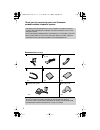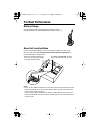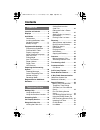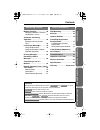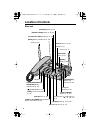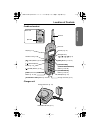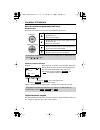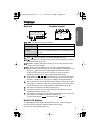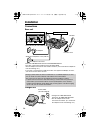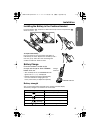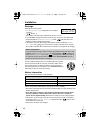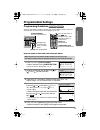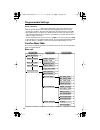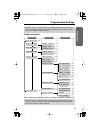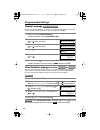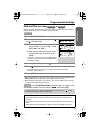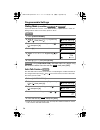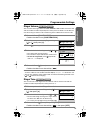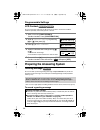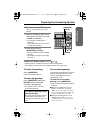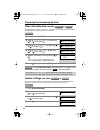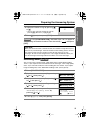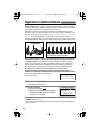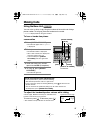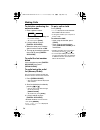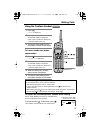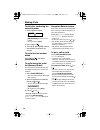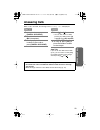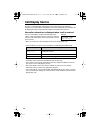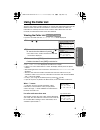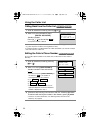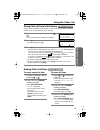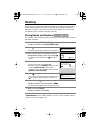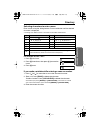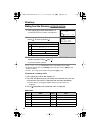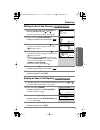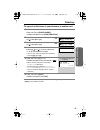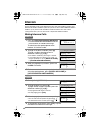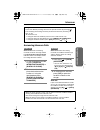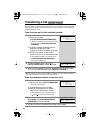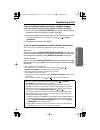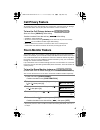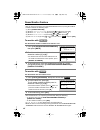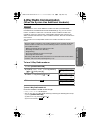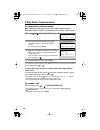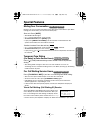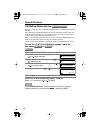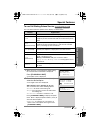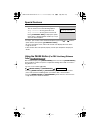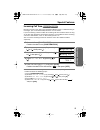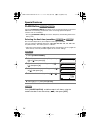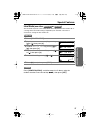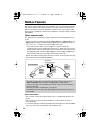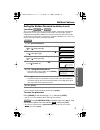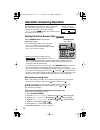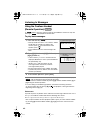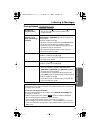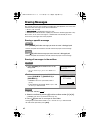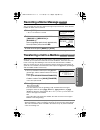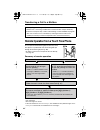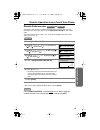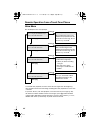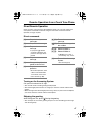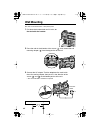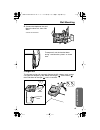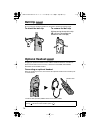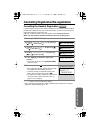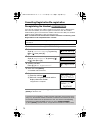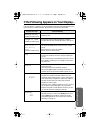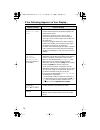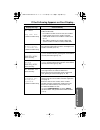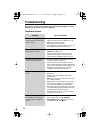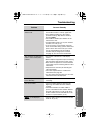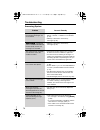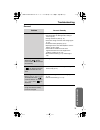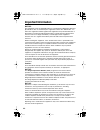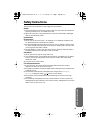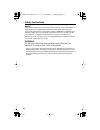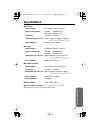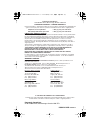- DL manuals
- Panasonic
- Answering Machine
- KX-TG2770CS
- Operating instructions manual
Panasonic KX-TG2770CS Operating instructions manual - Installation
10
Installation
Connections
Base unit
• Base unit: USE ONLY WITH Panasonic AC ADAPTOR PQLV10.
• Use Only a Panasonic Handset for the KX-TG2770CS.
• The AC adaptor must remain connected at all times. (It is normal for the adaptor to
feel warm during use.)
• If your unit is connected to a PBX which does not support Call Display services,
you cannot access those services.
Charger unit
During a power failure the base unit will work as a standard telephone, so that
you can make or answer external calls with the base unit handset.
You cannot use the base unit speakerphone and the cordless handset.
• If power returns to the base unit while having a conversation using the base
unit handset, you will not be able to use the speakerphone or the cordless
handset and the display will be blank until you hang up the call. After hanging
up the call, you can resume all functions.
Handset
Handset Cord
Raise the antennas.
Telephone Line Cord
AC Adaptor
Power Outlet (AC 120 V, 60 Hz)
Fasten the AC adaptor cord.
Single-Line Telephone Jack (CA11A)
Hook
Power Outlet
(AC 120 V, 60 Hz)
AC Adaptor
CHARGE
GE
• Charger unit: USE ONLY WITH
Panasonic AC ADAPTOR KX-TCA1.
• The AC adaptor must remain
connected at all times. (It is normal for
the adaptor to feel warm during use.)
✻✴✥✪✪✣✰✲✷❍❆❋❂❍❂❏❊❇ ✤✣ ! "#$%&'
Summary of KX-TG2770CS
Page 1
Ans wering system useful inf ormation preparation t elephone system please read before use and save. For assistance, please call 1-800-561-5505 or visit us at www.Panasonic.Ca call display compatible charge the battery for about 15 hours before initial use. 2.4 ghz expandable corded/cordless answeri...
Page 2
2 thank you for purchasing your new panasonic corded/cordless telephone system. Accessories (included) call display and call waiting service, where available, are telephone company services. After subscribing to call display, this phone will display a caller’s name and phone number. Visual call wait...
Page 3: For Best Performance
3 for best performance battery charge a rechargeable ni-cd battery powers the cordless handset. Charge the battery for about 15 hours before initial use (p. 11). Base unit location/noise calls are transmitted between the base unit and the cordless handset using wireless radio waves. For maximum dist...
Page 4: Contents
4 contents location of controls . . . . . . . . . 6 displays . . . . . . . . . . . . . . . . . . . 9 installation . . . . . . . . . . . . . . . . 10 connections . . . . . . . . . . . . . . 10 installing the battery in the cordless handset . . . . . . . . . . 11 battery charge . . . . . . . . . . . ....
Page 5
Useful inf ormation ans wering system t elephone system preparation 5 contents mailbox features . . . . . . . . . . 56 setting the mailbox password (for mailbox 2 and 3) . . . . . . . . 57 automatic answering operation. . . . . . . . . . . . . . . . . 58 setting the unit to answer calls. . . . . . ....
Page 6: Location of Controls
6 location of controls base unit 2 1 3 stop stop mailbo x mailbox erase erase mic pl playba ck s low t alk yback slow talk mute mute priv priv acy acy digital s l sp p -phone functio n function edit edit fl flash sh cal l call wai ait redial redial pause ause locator locator interc om intercom trans...
Page 7
7 location of controls preparation cordless handset charger unit inter com tran sfer clear sp-ph one func tion redial call w ait 2 1 3 4 5 6 7 8 ton e 0 9 ta lk off hold flas h con f pause headset jack (p. 70) [ y] (tone) button (p. 49) [ ] (talk) button (p. 27) [ ] (speakerphone) button (p. 27) but...
Page 8
Location of controls 8 how to use the navigator keys/soft keys navigator keys these keys have four active areas that are indicated by the arrows. Lighted handset keypad the dialing buttons will light when you press a button or lift the cordless handset off the charger. The light will go out after a ...
Page 9: Displays
Preparation 9 displays displays “ ” (in use icon) functions as follows. When “ ” (clock icon) flashes, the clock needs adjusting (p. 17). “ ” (directory icon) is displayed when storing, viewing, copying or receiving the directory items (p. 34–39). “privacy” indicates call privacy mode is on (p. 45)....
Page 10: Installation
10 installation connections base unit • base unit: use only with panasonic ac adaptor pqlv10. • use only a panasonic handset for the kx-tg2770cs. • the ac adaptor must remain connected at all times. (it is normal for the adaptor to feel warm during use.) • if your unit is connected to a pbx which do...
Page 11
11 installation preparation installing the battery in the cordless handset insert the battery ( ), and press it down until it snaps into the compartment ( ). Close the cover. To replace the battery: press the notch on the cover firmly and slide it as indicated by the arrow. Replace the old battery w...
Page 12
Installation 12 recharge recharge the battery when: —“ recharge battery ” is displayed on the cordless handset, —“ ” flashes, or —the cordless handset beeps intermittently while it is in use. • if you do not recharge the battery for more than 15 minutes, the display will continually indicate “ recha...
Page 13: Programmable Settings
Preparation 13 programmable settings programming guidelines the base unit and the cordless handset have programmable functions. They are selected from the function menu on the display (p. 14, 15). How to select a function item from the menu make sure the base unit and the cordless handset are not be...
Page 14
Programmable settings 14 useful information • “ ––––––––––––––– ” indicates the beginning or end of the function menu. • you can go back to the previous display by pressing [ ] except when entering characters or numbers. To return to the main menu from the sub-menu, press [ ] . • after programming i...
Page 15
15 programmable settings preparation cordless handset *the items with “ * ” in the menu table can be programmed with either the base unit or the cordless handset. You do not need to program these items on both the base unit and the cordless handset. *the items with “ * ” in the menu table can be pro...
Page 16
Programmable settings 16 display language you can select either “english” or “french” as the display language on the base unit and the cordless handset separately. The factory preset is “english”. Voice guidance language (use either or ) you can select either “english” or “french” as the voice guida...
Page 17
17 programmable settings preparation date and time (use either or ) set the clock with either the base unit or the cordless handset. You do not need to program both on the base unit and the cordless handset. • when entering the time, you cannot enter numbers greater than 12. Do not use military time...
Page 18
Programmable settings 18 dialing mode (use either or ) if you have touch tone service, set to “tone”. If rotary or pulse service is used, set dialing mode to “pulse”. The factory preset is “tone”. : press [conf/function] , and follow steps 2 to 5 above, using the cordless handset. Press the soft key...
Page 19
19 programmable settings preparation ringer volume you can select the ringer volume to high, medium, low or off on the base unit and the cordless handset separately. The factory preset is high. If set to off, the unit will not ring for external calls and will ring at the low level for intercom calls...
Page 20
20 programmable settings lcd contrast you can select the lcd contrast (6 levels) on the base unit and the cordless handset separately. The factory preset is level 3. Preparing the answering system greeting message you can record a personal greeting message of up to 2 minutes . If you do not record y...
Page 21
21 preparing the answering system preparation to adjust the speaker volume, press [ ] or [ ] . • 9 levels (0–8) are available while using the answering system. • the number of steps shown on the display indicates the volume level. 1 press and hold [greeting] until “ record greeting after the beep ” ...
Page 22
Preparing the answering system 22 caller’s recording time (use either or ) you can select “1 minute”, “2 minutes”, “3 minutes” or “greeting only” for the caller’s recording time. The factory preset is “3 minutes”. : press [conf/function] , and follow steps 2 to 5 above, using the cordless handset. P...
Page 23
23 preparing the answering system preparation : press [conf/function] , and follow steps 2 to 5 on pages 22 and 23, using the cordless handset. Press the soft key ( ), then press [off] . Recording mode you can select the recording mode, “high quality 5min” or “extended recording 11min”. If you requi...
Page 24
24 registration for additional handsets base unit & handset kx-tg2770cs includes a base unit and one cordless handset. You can expand the system by adding up to 7 additional cordless handsets, sold separately. A maximum of 8 cordless handsets can be registered to the base unit. Generally a maximum o...
Page 25: Making Calls
25 t elephone system making calls using the base unit you can make a call by simply lifting the handset off the cradle and dialing a phone number. To hang up, place the handset on the cradle. • “ talk ” is displayed while using the handset. To have a hands-free phone conversation to adjust the hands...
Page 26
Making calls 26 to dial after confirming the entered number 1. Enter a phone number. • if you misdial, press [ erase] . Dial the correct number. • to cancel, press [ stop] . 2. Lift the handset or press [digital sp-phone ] . 3. When the other party answers, speak into the handset or mic . 4. To hang...
Page 27
T elephone system 27 making calls using the cordless handset to have a hands-free phone conversation to adjust the receiver/speaker volume while talking 3 levels (high, medium and low) are available for the receiver and 6 levels for the speaker. To increase, press [ ] . To decrease, press [ ] . • th...
Page 28
Making calls 28 to dial after confirming the entered number 1. Enter a phone number. • if you misdial, press [hold/clear] . Dial the correct number. • to cancel, press [off] . 2. Press [ ] or [ ] . 3. To hang up, press [off] or place the cordless handset on the charger. To redial the last number dia...
Page 29: Answering Calls
29 telephone system answering calls when a call is received, the unit rings and “ incoming call ” is displayed. 1 lift the handset or press [digital sp-phone] . 2 speak into the handset or mic (microphone). 3 to hang up, place the handset on the cradle or press [digital sp-phone] . • to transfer the...
Page 30: Call Display Service
30 call display service this unit is compatible with call display services offered by your telephone company. If you subscribe to call display service, the calling party’s information will be displayed and the caller information will be recorded in the caller list. How caller information is displaye...
Page 31: Using The Caller List
31 t elephone system using the caller list the base unit and the cordless handset can record caller information from up to 50 different callers and store this information in each unit’s caller list. Caller list information is sorted by the most recent call to the oldest. When the 51st call is receiv...
Page 32
Using the caller list 32 calling back from the caller list • in some cases, you may have to edit the number before dialing (see below). (e.G. You may have to add “1” for long distance calls.) • if a phone number is not displayed in the caller information, you cannot call back that caller from the ca...
Page 33
T elephone system 33 using the caller list storing caller list items in the directory callers’ names and phone numbers that are in the base unit or cordless handset caller list can be stored in each unit’s directory. • you cannot store caller list items in the directory if a phone number is not disp...
Page 34: Directory
34 directory you can store up to 50 names and phone numbers in the base unit or the cordless handset directory. All directory items are sorted by the first word in alphabetical order. You can make a call by selecting a name on the display. You can also copy your directory items to another extension ...
Page 35
T elephone system 35 directory selecting characters to enter names enter names using the dialing buttons. Press each button until the desired character is displayed. • pressing each button selects a character in the order shown below. For example, to enter “tom”: 1. Press [8] four times. 2. Press [6...
Page 36
Directory 36 dialing from the directory • if “ no items stored ” is displayed in step 1, the directory list is empty. • to exit the directory list, press [stop] on the base unit or press [off] on the cordless handset. • in step 1, you can go to the caller list by pressing [ ] (p. 31). To search for ...
Page 37
T elephone system 37 directory editing an item in the directory erasing an item in the directory 1 press [ ] or [ ] , then scroll to the desired directory item by pressing [ ] or [ ] . • to search for the item by initial, see page 36. 2 base unit: press [function/edit] . Cordless handset: press the ...
Page 38
Directory 38 copying the directory you can copy a directory item or all the items between the base unit and the cordless handset, and between two cordless handsets (when the system has one or more additional cordless handsets, p. 24). Entries copied to the destination unit are added to its directory...
Page 39
T elephone system 39 directory to copy all of the items in your directory to another unit • you can exit the directory copying mode by pressing [stop] on the base unit or [off] on the cordless handset. 1 make sure the destination unit is not in use. Base unit: press [function/edit] . Cordless handse...
Page 40: Intercom
40 intercom a 2-way intercom can be set up between the base unit and a cordless handset, and between two cordless handsets (when the system has one or more additional cordless handsets, p. 24). You can call all cordless handsets from the base unit at once. • using this feature, you can also locate a...
Page 41
41 intercom t elephone system answering intercom calls when an intercom call is being received, the base unit rings and the locator/intercom/transfer indicator flashes. The display shows the calling extension number. During an intercom call: • if you have difficulty hearing, decrease the speaker vol...
Page 42: Transferring A Call
42 transferring a call base unit handset you can transfer an external call between the base unit and the cordless handset, or between two cordless handsets (when the system has one or more additional cordless handsets, p. 24). From the base unit to the cordless handset • when the base unit user call...
Page 43
43 transferring a call t elephone system from a cordless handset to another cordless handset (when the system has one or more additional cordless handsets) 1. During a call, press [hold] (transfer) , then page another cordless handset by pressing its extension number ( [1] to [8] ). 2. Wait for the ...
Page 44: Conference Calls
44 conference calls while you are talking with an outside caller, you can call the base unit or the cordless handset to make a conference call. When the system has one or more additional cordless handsets (p. 24), you can make a conference call with your cordless handset and another cordless handset...
Page 45: Call Privacy Feature
T elephone system 45 call privacy feature to prevent other users from joining your conversation, turn this feature on during a call. To allow other users to join your conversation, leave the feature off. To turn the call privacy feature on base unit: press [privacy] while talking. Cordless handset: ...
Page 46
Room monitor feature 46 • you can also turn on/off the base unit room monitor feature, by using the cordless handset. Perform the following steps: (1) press [conf/function] . (2) scroll to “ initial setting ” by pressing [ ] or [ ] , then press [ ] . (3) scroll to “ set base unit ” by pressing [ ] o...
Page 47: 2-Way Radio Communication
T elephone system 47 2-way radio communication (when the system has additional handsets) if you purchase one or more additional cordless handsets (kx-tga270cs, kx-tga271cv, kx-tga271cw and kx-tga273cs) (p. 24), you can use this feature. A cordless handset user can talk with another cordless handset ...
Page 48
48 2-way radio communication to call another cordless handset make sure 2-way radio mode is on on your cordless handset and the destination cordless handset, and the displays show “ 2way radio mode ”. • to adjust the receiver volume (high, medium or low) or speaker volume (6 levels) while talking, p...
Page 49: Special Features
T elephone system 49 special features muting your conversation during a call, you can mute your phone so the other party cannot listen to you. When muting your conversation, you can hear the other party. Base unit: press [mute] . • the mute indicator lights. • “ mute ” will be displayed for a few se...
Page 50
Special features 50 call waiting deluxe service this unit is compatible with a call waiting deluxe service offered by your telephone company. After subscribing, call waiting deluxe service not only allows your base unit and cordless handset to display the second caller’s information, but also offers...
Page 51
51 special features telephone system to use call waiting deluxe service you can choose from the options on the display as shown below. Display signification ans (answer) answers the second call, while keeping the first call on hold. Hold plays the pre-recorded hold message from the telephone company...
Page 52
Special features 52 • in step 2, you can also select the desired option by pressing [ ] or [ ] until the option flashes, then pressing [flash/call wait] . • to cancel the option menu, wait for 20 seconds. The display will return to the length of the call. • if this function does not operate properly...
Page 53
53 special features t elephone system incoming call tone during an intercom call, while using the room monitor feature, or while listening to messages, you can be informed by two tones if a call arrives. If you set incoming call tone to on, this incoming call tone will be heard for as long as the li...
Page 54
Special features 54 flash button pressing [flash/call wait] also allows you to use special features of your host pbx such as transferring an extension call or accessing optional telephone services such as call waiting. • pressing [flash/call wait] cancels the temporary tone dialing mode or the mute ...
Page 55
55 special features t elephone system line mode (use either or ) the line mode is preset at the factory to “b”. Generally leave the line mode to “b”. If a change of the line mode setting is required by our customer call center or serviceman, change the line mode to “a”. Press [conf/function] , and f...
Page 56: Mailbox Features
56 mailbox features the system accommodates three voice mailboxes. You can share these mailboxes with other members of your family or office as you wish. Callers from touch tone phones can specify one of three mailboxes in which to leave a message. If callers do not specify a mailbox or call from ro...
Page 57
57 mailbox features ans wering system setting the mailbox password (for mailbox 2 and 3) (use either or ) you can use mailbox 2 or 3 for your personal mailbox, and prevent unauthorized people from accessing your mailbox and listening to your messages. Assign a 2-digit password (00–99) to mailbox 2 o...
Page 58
58 automatic answering operation the answering system allows the unit to answer calls with a greeting message. Callers can then leave a message in a mailbox (p. 56). While recording, “ answering ” and “ ” will flash on the base unit and the mailbox icon is displayed. Setting the unit to answer calls...
Page 59: Listening to Messages
Ans wering system 59 listening to messages using the base unit if the answer on indicator flashes, new messages have been recorded. The mailbox icons ( , and ) which have new messages also flash on the base unit. • if only old messages exist in a mailbox, the mailbox icon will be displayed but will ...
Page 60
Listening to messages 60 using the cordless handset (remote operation) if “ ” flashes, there are new messages in the mailboxes. If there are only old messages “ ” is displayed but will not flash. To play back messages • if you do not select a mailbox in step 2, new messages in mailbox 1 will be play...
Page 61
61 listening to messages ans wering system during playback to adjust the speaker volume to increase, press [ ] . To decrease, press [ ] . • you can also adjust the receiver volume on the cordless handset. To slow down the playback speed (slow talk message playback) base unit: press the mailbox butto...
Page 62: Erasing Messages
62 erasing messages the unit will announce the remaining recording time after playback, if it is less than 3 minutes. New messages cannot be recorded when: — “ memory full ” is heard. — “ ” is displayed on the base unit. — answer on indicator flashes rapidly (only when the answering system is on). E...
Page 63: Recording A Memo Message
Ans wering system 63 recording a memo message base unit you can record your own voice memo message of up to 3 minutes, in the desired mailbox for other users or yourself. • if you record for over 3 minutes in step 2, the unit will stop recording. Transferring a call to a mailbox when you answer a ca...
Page 64
64 transferring a call to a mailbox remote operation from a touch tone phone you can operate the answering system from any touch tone phone. A synthesized voice menu will guide you through the answering system (p. 66). • to skip the voice menu and operate the unit directly, see page 67. Summary of r...
Page 65
65 remote operation from a touch tone phone ans wering system remote code (use either or ) the remote code prevents unauthorized people from accessing your unit and listening to your messages. Choose any 2-digit number (00–99) for your remote code. The factory preset remote code is “ 11 ”. If you do...
Page 66
Remote operation from a touch tone phone 66 press [2] . Press [1] . Press [1] . Press [1] . Press [2] . Press [2] . Press [2] . Press [1] . Voice menu the shaded parts are voice prompts. • 3 seconds after playback, the voice menu will start again from the beginning. • the unit will announce the rema...
Page 67
67 remote operation from a touch tone phone ans wering system direct remote operation once you have accessed one of the mailboxes (p. 64), you can also control your unit by direct commands instead of using the voice menu. To end the remote operation, hang up anytime. Direct commands turning on the a...
Page 68: Wall Mounting
68 wall mounting this unit can be mounted on a wall phone plate. 1 pull down the handset hook until it locks, so the tab holds the handset . 2 press the tabs in the direction of the arrows ( ), then remove the wall mounting adaptor ( ) from the top portion of the unit. 3 connect the ac adaptor. Tuck...
Page 69
69 wall mounting useful inf ormation 4 connect the telephone line cord. Mount the base unit, then slide down. • raise the antennas. Charger unit the charger can be wall mounted. Connect the ac adaptor. Install screws using the wall template (p. 68). Mount the charger ( ). Slide it down ( ), then sli...
Page 70: Belt Clip
70 belt clip handset you can hang the cordless handset on your belt or pocket using the belt clip. To attach the belt clip to remove the belt clip optional headset plugging the optional headset into the cordless handset allows for a hands-free phone conversation. Please use only a panasonic kx-tca86...
Page 71
71 useful inf ormation cancelling registration/re-registration cancelling the handset registration if you no longer need to use the cordless handset or if you want to use the cordless handset with a different base unit of the same model, it is necessary to cancel the registration from the current ba...
Page 72
Cancelling registration/re-registration 72 re-registering the handset if you want to re-register the cordless handset to the base unit or a different base unit of the same model, you need to register it to that base unit. The cordless handset will be given a new extension number of that base unit. O...
Page 73
73 useful inf ormation if the following appears on your display... If the unit detects a problem, one of the following messages will be displayed on the base unit or the cordless handset. Error beeps or a busy tone will sound. Display message cause & remedy recharge battery (cordless handset only) •...
Page 74
If the following appears on your display... 74 system is busy. Please try again later. • if radio communication between the cordless handset and the base unit is partially impaired, this display will be shown. • if more than one unit is in use, such as when conducting external/intercom calls or list...
Page 75
75 if the following appears on your display... Useful inf ormation not found 2way radio mode (cordless handset only) • when you tried to call another cordless handset in 2-way radio mode; – the cordless handset is too far from your cordless handset. Walk closer to the cordless handset. – 2-way radio...
Page 76: Troubleshooting
76 troubleshooting if the display shows error messages, see “if the following appears on your display...” (p. 73–75) for the cause & remedy. Telephone system problem cause & remedy static, sound cuts in/out, fades. Interference from other electrical units. • move the cordless handset and the base un...
Page 77
77 troubleshooting useful inf ormation you cannot make an intercom/ external call. • if more than one other unit is in use, you may not be able to make a call. Try again later. • your cordless handset is in the remote operation mode (p. 60). Exit the mode by pressing [off] . • the cordless handset y...
Page 78
Troubleshooting 78 answering system problem cause & remedy the answering system is on, but incoming messages are not recorded. • the recording time is set to “greeting only”. Select “1 minute”, “2 minutes” or “3 minutes” (p. 22). • memory is full. Erase unnecessary messages (p. 62). “ ” is displayed...
Page 79
79 troubleshooting useful inf ormation general problem cause & remedy the unit does not work. • check the settings (p. 10–12). • check whether the dialing mode setting is correct (p. 18). • charge the battery fully (p. 11). • clean the charge contacts and charge again (p. 12). • install the battery ...
Page 80: Important Information
80 important information notice: this equipment meets the applicable industry canada terminal equipment technical specifications. This is confirmed by the registration number. The abbreviation, “ic:”, before the registration number signifies that registration was performed based on a declaration of ...
Page 81: Safety Instructions
81 useful inf ormation safety instructions take special care to follow the safety suggestions listed below. Safety 1) the unit should be connected to a power supply only of the type described in the operating instructions or as marked on the unit. 2) when left unused for a long period of time, the b...
Page 82
Safety instructions 82 medical consult the manufacturer of any personal medical devices, such as pacemakers, to determine if they are adequately shielded from external rf (radio frequency) energy. (the unit operates in the frequency range of 2400 mhz to 2480 mhz, and the power output level can range...
Page 83: Specifications
83 useful inf ormation specifications ■ base unit power supply: ac adaptor (120 v ac, 60 hz) power consumption: standby: approx. 3.5 w maximum: approx. 7.2 w frequency: 2.40 ghz – 2.48 ghz dimensions (h x w x d): approx. 93 mm x 250 mm x 194 mm (3 21 / 32 " x 9 27 / 32 " x 7 5 / 8 ") mass (weight): ...
Page 84
Panasonic canada inc. 5770 ambler drive, mississauga, ontario l4w 2t3 panasonic product—limited warranty panasonic canada inc. Warrants this product to be free from defects in material and workmanship and agrees to remedy any such defect for a period as stated below from the date of original purchas...