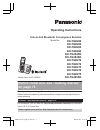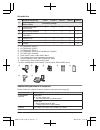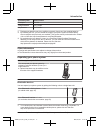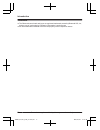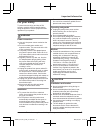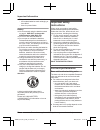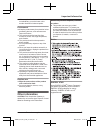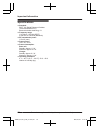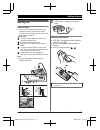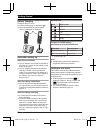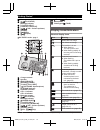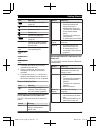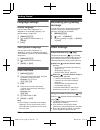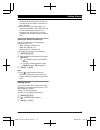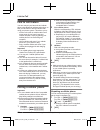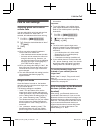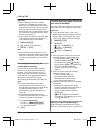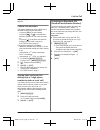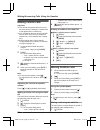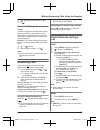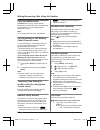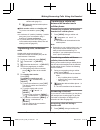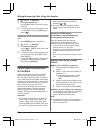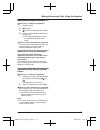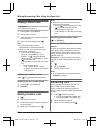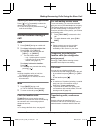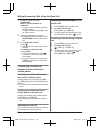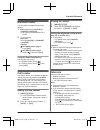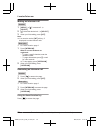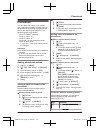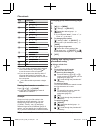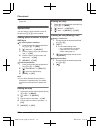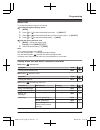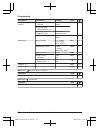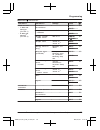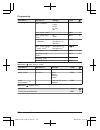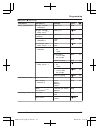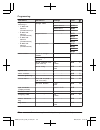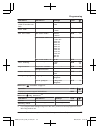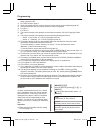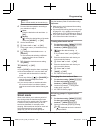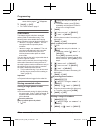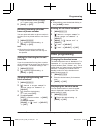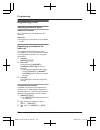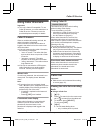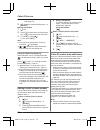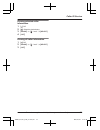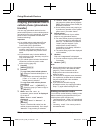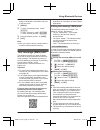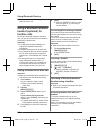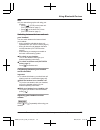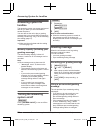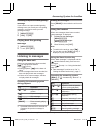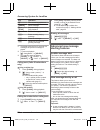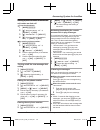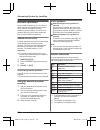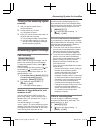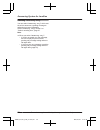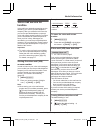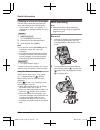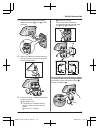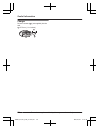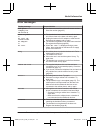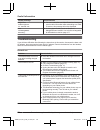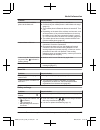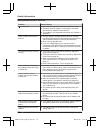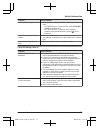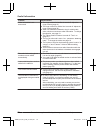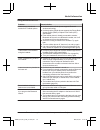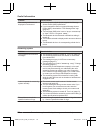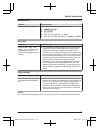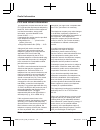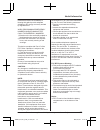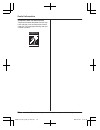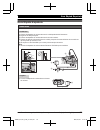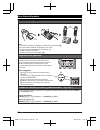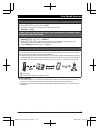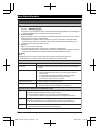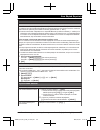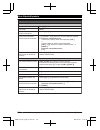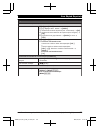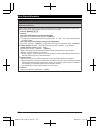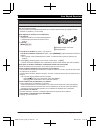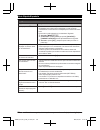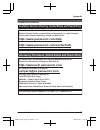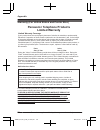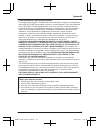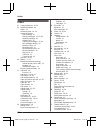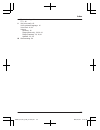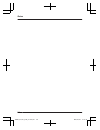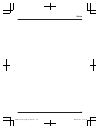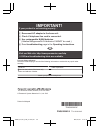- DL manuals
- Panasonic
- Telephone
- KX-TG454SK
- Operating Instructions Manual
Panasonic KX-TG454SK Operating Instructions Manual - Answering System Settings
Turning on the answering system
remotely
1
Dial your phone number from a
touch-tone phone.
2
Let the phone ring 15 times.
R A long beep is heard.
3
Enter your remote access code within 10
seconds after the long beep.
R The greeting message is played back.
R You can either hang up, or enter your
remote access code again and begin
remote operation (page 60).
Answering system settings
Call screening
Handset / Base unit
*1
While a caller is leaving a message, you can
listen to the call through the unit’s speaker.
To adjust the speaker volume, press MjN or
MkN repeatedly.
You can answer the call by pressing M
N on
the handset or MZN on the base unit
*1
.
Call screening can be set for each unit. The
default setting is “On”.
1
For handset setting: MMENUN#310
For base unit setting (using a
handset)
*1
: MMENUN#*310
2
MbN: Select the desired setting. a
MSAVEN a MOFFN
*1 KX-TGE270 series: page 3
Number of rings before the unit
answers a call
You can change the number of times the
phone rings “Ring count” before the unit
answers calls. You can select 2 to 7 rings, or
“Toll saver”.
The default setting is “4 rings”.
“Toll saver”: The unit’s answering system
answers at the end of the 2nd ring when new
messages have been recorded, or at the end
of the 5th ring when there are no new
messages. If you call your phone from outside
to listen to new messages (page 60), you
know that there are no new messages when
the phone rings for the 3rd time. You can then
hang up without being charged for the call.
1
MMENUN#211
2
MbN: Select the desired setting. a
MSAVEN a MOFFN
For voice mail service subscribers
If you subscribe to a flat-rate service package
that includes Caller ID, call waiting, voice mail,
and unlimited local/regional/long distance
calls, please note the following:
R To use the voice mail service provided by
your service provider/telephone company
rather than the unit’s answering system,
turn off the answering system (page 56).
R To use this unit’s answering system rather
than the voice mail service provided by
your service provider/telephone company,
please contact your service provider/
telephone company to deactivate your
voice mail service.
If your service provider/telephone company
cannot do this:
– Set this unit’s “Ring count” setting so
that this unit’s answering system
answers calls before the voice mail
service of your service provider/
telephone company does. It is necessary
to check the number of rings required to
activate the voice mail service provided
by your service provider/telephone
company before changing this setting.
– Change the number of rings of the voice
mail service so that the answering
system can answer the call first. To do
so, contact your service provider/
telephone company.
Caller’s recording time
You can change the maximum message
recording time allowed for each caller. The
default setting is “3 min”.
1
MMENUN#305
2
MbN: Select the desired setting. a
MSAVEN a MOFFN
For assistance, please visit http://www.panasonic.com/help
61
Answering System for Landline
TGE26x_27x(en)_0123_ver110.pdf 61
2015/01/23 9:57:44
Summary of KX-TG454SK
Page 1
Operating instructions link-to-cell bluetooth convergence solution model no. Kx-tge260 kx-tge262 kx-tge263 kx-tge264 kx-tg454sk kx-tg484sk kx-tge270 kx-tge272 kx-tge273 kx-tge274 kx-tge275 kx-tg465sk model shown is kx-tge260. Before initial use, see “getting started” on page 11. Thank you for purcha...
Page 2
Introduction model composition .......................................3 accessory information ..................................3 important information for your safety .............................................7 important safety instructions ........................8 for best performance ...........
Page 3: Model Composition
Model composition n kx-tge260 series n kx-tge270 series r model shown is kx-tge262. R model shown is kx-tge272. Series model no. Base unit handset part no. Part no. Quantity kx-tge260 series kx-tge260 kx-tge260 kx-tgea20 1 kx-tge262 kx-tge260 kx-tgea20 2 kx-tge263 kx-tge260 kx-tgea20 3 kx-tge264 kx-...
Page 4
No. Supplied handset qty. 1 unit *1 2 units *2 3 units *3 4 units *4 5 units *5 accessory item/ order number accessory quantity b telephone line cord/ pqja10075z 1 1 1 1 1 c wall mounting adaptor *6 1 1 1 1 1 d rechargeable batteries/ hhr-4dpa 2 4 6 8 10 e handset cover *7, *8 1 2 3 4 5 f belt clip ...
Page 5
Accessory item order number t-adaptor kx-j66 range extender kx-tga405 *2 key detector kx-tga20 *3 *1 replacement batteries may have a different capacity from that of the supplied batteries. *2 by installing this unit, you can extend the range of your phone system to include areas where reception was...
Page 6
Trademarks r the bluetooth ® word mark and logos are registered trademarks owned by bluetooth sig, inc., and any use of such marks by panasonic corporation is under license. R all other trademarks identified herein are the property of their respective owners. 6 for assistance, please visit http://ww...
Page 7: For Your Safety
For your safety to prevent severe injury and loss of life/ property, read this section carefully before using the product to ensure proper and safe operation of your product. Warning power connection r use only the power source marked on the product. R do not overload power outlets and extension cor...
Page 8: Important Safety
R this product is unable to make calls when: – the handset batteries need recharging or have failed. – there is a power failure. Battery r we recommend using the batteries noted on page 4. Use only rechargeable ni-mh batteries aaa (r03) size. R do not mix old and new batteries. R do not open or muti...
Page 9: Other Information
R if the reception for a base unit location is not satisfactory, move the base unit to another location for better reception. Environment r keep the product away from electrical noise generating devices, such as fluorescent lamps and motors. R the product should be kept free from excessive smoke, du...
Page 10: Specifications
Specifications r standard: dect 6.0 (digital enhanced cordless telecommunications 6.0) bluetooth wireless technology 2.1 r frequency range: 1.92 ghz to 1.93 ghz (dect) 2.402 ghz to 2.48 ghz (bluetooth) r rf transmission power: 115 mw (max.) r power source: 120 v ac, 60 hz r power consumption: base u...
Page 11: Setting Up
Setting up connections r if you do not connect the telephone line cord and use only cellular lines, set the cellular line only mode to use this unit more conveniently (page 20). N base unit connect the ac adaptor to the unit by pressing the plug firmly. Fasten the cord by hooking it. Connect the ac ...
Page 12
Battery charging charge for about 7 hours. R confirm “charging” is displayed ( 1 ). R when the batteries are fully charged, “fully charged” is displayed. 1 note when setting up note for connections r the ac adaptor must remain connected at all times. (it is normal for the adaptor to feel warm during...
Page 13: Controls
Controls handset a b a c f g e l m n k o b a d h i j ringer indicator belt clip holes speaker mjn/mkn (vol.: volume up/down) m n (talk) dial keypad (*: tone) headset jack mzn (sp-phone: speakerphone) mflashnmcall waitn microphone receiver display moffn m n (noise reduction/smart function key) indica...
Page 14: Display Icons/indicators
Message counter m n (play/stop) message indicator mlocates celln mhandset locatorn mjn/mkn (vol.: volume up/down) merasen m n (skip) m n (repeat) n kx-tge270 series: page 3 r l m p o b a n s c e f d i j k g h charge contacts speaker mholdnmconfn mredialn mpausen mflashn mcall waitn mzn (sp-phone: sp...
Page 15
Item meaning call sharing mode is off. (page 43) alarm is on. (page 44) handset number battery level blocked call (page 46) clarity booster is on. *2 (page 24) in use answering system is being used by another handset or the base unit. Cell1 in use someone is using the corresponding line. Cell2 in us...
Page 16: Language Settings
Language settings display language you can select either “english” or “español” as the display language. The default setting is “english”. 1 mmenun#110 2 mbn: select the desired setting. A msaven 3 moffn voice guidance language you can select either “english” or “español” as the voice guidance langu...
Page 17
Activated. You can talk or listen to new messages without lifting up the handset. If you want to perform further operations, lift up the handset. R when the unit has new messages, new voice mail messages, and missed calls, the unit can be operated to play the new messages first, play the new voice m...
Page 18: Link To Cell Feature
Link to cell feature you can connect your base unit and cellular phone using bluetooth wireless technology, so that you can make or answer cellular calls using your phone system. This allows you to: – use the unit to talk on cellular calls even if some areas of your home have poor cellular reception...
Page 19: Link To Cell Settings
Link to cell settings selecting which unit receives cellular calls you can select which unit rings and receives calls for a cellular line. When “all” is selected, all handsets and the base unit ring. 1 for cell 1: mmenun#6271 for cell 2: mmenun#6272 2 mbn: select the desired handset or “all”. A msav...
Page 20
Important: r when 3 bluetooth devices (2 cellular phones and 1 headset) are paired to the base unit, only 2 bluetooth devices can be used with the unit at the same time, and the base unit loses its connection from other bluetooth devices. To automatically resume the connection to bluetooth devices, ...
Page 21
Only mode (if you do not use the landline)”, page 20. Cellular line selection this feature determines which cellular line is selected to make cellular calls when: – you press mcelln on the handset. – you press m n or mzn on the handset while the cellular line only mode is turned on. – you press mzn ...
Page 22: Making Cellular Calls
Making cellular calls important: r the unit can be used to talk on 2 lines at the same time (for example, 2 cellular lines, or the landline and 1 cellular line). R only 2 bluetooth devices can be used with the unit at the same time (for example, 2 cellular lines, or the headset and 1 cellular line)....
Page 23: Answering Calls
2 mbn: select the desired phone number. 3 m n pause (for pbx/long distance service users) a pause is sometimes required when making calls using a pbx or long distance service. When storing a calling card access number and/or pin in the phonebook, a pause is also needed (page 35). Example: if you nee...
Page 24
Flash for landline calls mflashn allows you to use the special features of your host pbx such as transferring an extension call, or accessing optional telephone services. Note: r to change the flash time, see page 43. For call waiting or call waiting caller id service users to use call waiting or ca...
Page 25
– a specific line is set to make cellular calls (page 21). 2 mbn: select the desired cellular phone. A mselectn n while another unit is on a landline call: to join the conversation, press m n. Note: r a maximum of 3 parties (including 1 outside party) can join a conversation using 2 extensions. (3-w...
Page 26: Power Back-Up Operation
2 mbn: “hold” a mselectn 3 to answer the 2nd call: press mcelln while the 2nd call is being received. 4 to hang up the 2nd call and return to the 1st call (landline call), press moffn, then press m n. Answering a 2nd call during a cellular call 1 press mmenun during a cellular call. 2 mbn: “hold” a ...
Page 27
Making a call using the redial list n when only 1 handset is registered: 1 lift the handset. 2 men redial 3 mbn: select the desired phone number. 4 within 1 minute, place the handset on the base unit. R wait until speakerphone is turned on automatically and the call is made. N when 2 or more handset...
Page 28: Making Cellular Calls
Making cellular calls available for: kx-tge270 series (page 3) 1 press mcell 1n or mcell 2n. 2 dial the phone number. 3 when the other party answers, speak into the microphone. 4 when you finish talking, press mzn. Note: r for best performance, use the speakerphone in a quiet environment. R while on...
Page 29: Useful Features During A
Adjusting the base unit ringer volume press mjn or mkn repeatedly to select the desired volume while ringing. R to turn the ringer off, press and hold mkn until the unit beeps. Useful features during a call hold 1 press mholdn during an outside call. 2 to release hold on the cellular line: press mce...
Page 30
1 during an outside call, press mintercomn. When 2 or more handsets are registered: – to page a specific handset, enter the handset number. – to page all handsets, press 0 or wait for a few seconds. 2 wait for the paged party to answer. R if paged party does not answer, press mintercomn to return to...
Page 31: Handset Locator
Handset locator you can locate a misplaced handset by paging it. 1 base unit: press mlocatorn or mhandset locatorn. R all registered handsets beep for 1 minute. 2 to stop paging: base unit: press mlocatorn or mhandset locatorn. Handset: n kx-tge260 series: page 3 press moffn. N kx-tge270 series: pag...
Page 32
Making an intercom call handset 1 mmenun a mbn: “intercom” a mselectn 2 mbn: select the desired unit. A mselectn 3 when you finish talking, press moffn. Note: r you can also use the mintn soft key, if displayed, to make intercom calls. Base unit *1 *1 kx-tge270 series: page 3 1 press mintercomn. Whe...
Page 33: Phonebook
Phonebook you can add 3,000 names (16 characters max.) and phone numbers (24 digits max.) to the phonebook, and assign each phonebook entry to the desired group (page 34). The following groups are available: – group 1: “home” *1 (default) – group 2: “cell 1” *1 – group 3: “cell 2” *1 – group 4-9: yo...
Page 34
Key character 2 a b c 2 a b c 2 3 d e f 3 d e f 3 4 g h i 4 g h i 4 5 j k l 5 j k l 5 6 m n o 6 m n o 6 7 p q r s 7 p q r s 7 8 t u v 8 t u v 8 9 w x y z 9 w x y z 9 0 0 # # r to enter another character that is located on the same dial key, first press men to move the cursor to the next space. R if ...
Page 35
3 mcelln r the unit starts dialing when: – only 1 cellular phone is paired. – a specific line is set to make cellular calls (page 21). 4 mbn: select the desired cellular phone. A mselectn n using the landline: 1 mfn w 2 to scroll through all entries mbn: select the desired entry. To search by first ...
Page 36: Speed Dial
Phone numbers you wish to chain dial (page 33). Speed dial you can assign 1 phone number to each of the dial keys (1 to 9) on the handset. Adding phone numbers to speed dial keys n by entering phone numbers: 1 press and hold the desired speed dial key (1 to 9). A maddn 2 mbn: “manual” a mselectn 3 e...
Page 37: Menu List
Menu list to access the features, there are 2 methods. N scrolling through the display menus 1 mmenun 2 press mcn or mdn to select the desired main menu. A mselectn 3 press mcn or mdn to select the desired item from the next sub-menus. A mselectn 4 press mcn or mdn to select the desired setting. A m...
Page 38
Sub-menu 1 sub-menu 2 settings code new message alert *1 outgoing call – on/off on off> #338 58 outgoing call – notification to – outgoing call – remote code activate inactivate> base unit beep on off> #339 58 settings ring count *1 2-7 rings toll saver #211 61 recording time *1 1 min 3 min> greetin...
Page 39
Main menu: “bluetooth” sub-menu 1 sub-menu 2 settings code link to cell – 1: add new device *5 (for cell 1) – 2: add new device *5 (for cell 2) connect *1 / disconnect *1 – #6251 *6 20 #6252 *7 ringer volume – handset off–6 #6281 *6 23 #6282 *7 ringer volume – base unit *1 off–6 #g6281 *6 29 #g6282 ...
Page 40
Sub-menu 1 sub-menu 2 settings code settings auto connect *1 1 min> 3 min 5 min 10 min off #632 19 cell area code *1 – #633 21 cell line only mode *1 on off> #157 20 cell line select – handset cellphone 1 *5 cellphone 2 *5 manual> #634 21 cell line select – base unit *1, *3 cellphone 1> *5 cellphone...
Page 41
Main menu: “settings” sub-menu 1 sub-menu 2 settings code ring adjustments ringer volume – handset *4 off–6 #160 – ringer volume – base unit *1, *4 off–6 #g160 – ringer tone *4, *8, *11 (handset) tone 1> #161 – interrupt tone – handset *12 on> off #201 25 interrupt tone – base unit *1, *3, *12 on> o...
Page 42
Sub-menu 1 sub-menu 2 settings code key detector setting *13 – 1: add new device (for detector1) *14 – 2: add new device (for detector2) – 3: add new device (for detector3) – 4: add new device (for detector4) change name *1 detector1 #6561 – detector2 *15 #6562 *16 detector3 *15 #6563 *16 detector4 ...
Page 43
Sub-menu 1 sub-menu 2 settings code caller id edit (caller id number auto edit) – on> off #214 50 auto talk *17 – on off> #200 23 set tel line *4 set dial mode *1 pulse tone> #120 17 set flash time *1, *18 900 ms 700 ms> 600 ms 400 ms 300 ms 250 ms 200 ms 160 ms 110 ms 100 ms 90 ms 80 ms #121 24 set...
Page 44: Alarm
*2 this menu is not displayed when scrolling through the display menus. It is only available in direct command code. *3 kx-tge270 series: page 3 *4 when the cellular line only mode is turned on, these menus are not displayed (page 20). *5 after the bluetooth device is paired, the device name is disp...
Page 45: Silent Mode
“weekly” alarm sounds weekly at the set time(s). 4 proceed with the operation according to your selection in step 3. N once: enter the desired month and date. A mokn n weekly: mbn: select the desired day of the week and press mselectn. A mokn 5 set the desired time. 6 *: select “am” or “pm”. A mokn ...
Page 46: Call Block
R to cancel a selected group, press the same dial key again. “ ” disappears. 3 msaven a moffn *1 kx-tge270 series: page 3 call block this feature rejects calls from unwanted callers (caller id subscribers only). The following items are available when storing phone numbers in the call block list (250...
Page 47: Other Programming
4 enter the desired number (2-8 digits). R to erase a digit, press mclearn. 5 msaven a moffn blocking incoming calls that have no phone number you can reject calls when no phone number is provided, such as private callers or out of area calls. 1 mmenun#240 2 mbn: select the desired setting. A msaven...
Page 48: Registering A Unit
Registering a unit operating additional units additional handsets up to 6 handsets can be registered to the base unit. Important: r see page 5 for information on the available model. Registering a handset to the base unit the supplied handset and base unit are pre-registered. If for some reason the ...
Page 49: Using Caller Id Service
Using caller id service important: r this unit is caller id compatible. To use caller id features, you must subscribe to a caller id service. Contact your service provider/telephone company for details. Caller id features when an outside call is being received, the caller information is displayed. C...
Page 50
– a specific line is set to make cellular calls (page 21). 5 mbn: select the desired cellular phone. A mselectn n using the landline 1 mcn cid 2 press mcn to search from the most recent call, or mdn to search from the oldest call. 3 to call back, press m n. To exit, press moffn. Note: r if the entry...
Page 51
Erasing selected caller information 1 mcn cid 2 mbn: select the desired entry. 3 merasen a mbn: “yes” a mselectn 4 moffn erasing all caller information 1 mcn cid 2 merasen a mbn: “yes” a mselectn 3 moffn for assistance, please visit http://www.Panasonic.Com/help 51 caller id service tge26x_27x(en)_0...
Page 52: Copying Phonebook From A
Copying phonebook from a cellular phone (phonebook transfer) you can copy phonebook entries from the paired cellular phones or other cellular phones (not paired) to the unit’s phonebook. A cellular phone must be compatible with bluetooth wireless technology. Important: r your cellular phone must sup...
Page 53: Text Message (Sms) Alert
– “trunk prefix”: a trunk prefix; the initial digit(s) to be dialed in a domestic call, prior to the area code. 1 mmenun 2 to store “international code”: #117 to store “country code”: #118 to store “trunk prefix”: #119 3 enter the desired number. A msaven 4 moffn note: r after you copy the entries, ...
Page 54: Headset (Optional) For
R text message alerts are not logged in the caller list of your unit. Using a bluetooth wireless headset (optional) for landline calls by pairing a bluetooth headset to the base unit, you can have a hands-free conversation wirelessly for landline calls. Important: r your bluetooth wireless headset m...
Page 55
Note: r if you cannot hang up the call using your headset: – press m n (stop) on the base unit. (kx-tge260 series: page 3) – press mzn on the base unit 2 times. (kx-tge270 series: page 3) switching between the base unit and your headset you can switch between the base unit and your headset: – during...
Page 56: Answering System For
Answering system for landline the answering system can answer and record calls for you when you are unavailable to answer the phone. You can also set the unit to play a greeting message but not to record caller messages by selecting “greeting only” as the recording time setting (page 61). Important:...
Page 57: Listening To Messages
Resetting to a pre-recorded greeting message if you want to use a pre-recorded greeting message once you record your own greeting message, you need to erase your own greeting message. 1 mmenun#304 2 myesn a moffn playing back the greeting message 1 mmenun#303 2 to exit, press moffn. Listening to mes...
Page 58: Advanced New Message
Key operation 8 turn answering system on mpausen pause message *2 9 or mstopn stop recording stop playback 0 turn answering system off *4 *3 erase currently playing message *5 erase all messages *6 reset to a pre-recorded greeting message *1 if pressed within the first 5 seconds of a message, the pr...
Page 59
Storing a phone number to which the unit makes an alert call n from the phonebook: 1 mmenun#338 2 mbn: “notification to” a mselectn a maddn 3 mbn: “phonebook” a mselectn 4 mbn: select the desired phonebook entry. A msaven a moffn n by entering a phone number: 1 mmenun#338 2 mbn: “notification to” a ...
Page 60: Remote Operation
Remote operation using a touch-tone phone, you can call your phone number from outside and access the unit to listen to messages or change answering system settings. The unit’s voice guidance prompts you to press certain dial keys to perform different operations. Remote access code a 3-digit remote ...
Page 61: Answering System Settings
Turning on the answering system remotely 1 dial your phone number from a touch-tone phone. 2 let the phone ring 15 times. R a long beep is heard. 3 enter your remote access code within 10 seconds after the long beep. R the greeting message is played back. R you can either hang up, or enter your remo...
Page 62
Selecting “greeting only” you can select “greeting only” which sets the unit to announce a greeting message to callers but not record messages. Select “greeting only” in step 2 on “caller’s recording time”, page 61. Note: r when you select “greeting only”: – if you do not record your own message, th...
Page 63: Voice Mail Service For
Voice mail service for landline voice mail is an automatic answering service offered by your service provider/telephone company. After you subscribe to this service, your service provider/telephone company’s voice mail system answers calls for you when you are unavailable to answer the phone or when...
Page 64: Wall Mounting
Listening to voice mail messages the unit lets you know that you have new voice mail messages in the following way: – “voice mail msg. Via phone co.” is displayed if message indication service is available. Handset 1 mmenun#330 r the speakerphone turns on. 2 follow the pre-recorded instructions. 3 w...
Page 65
3 insert the hooks on the wall mounting adaptor into holes ( 1 ) and ( 2 ) on the base unit. 1 2 1 2 4 adjust the adaptor to hold the base unit, then push it in the direction of the arrow until it clicks into place. 5 mount the unit on a wall then slide down to secure in place. 1 ac adaptor cord r t...
Page 66
Charger drive the screws ( 1 ) (not supplied) into the wall. 2 27.2 mm (1 1 / 16 inches) 1 2 66 for assistance, please visit http://www.Panasonic.Com/help useful information tge26x_27x(en)_0123_ver110.Pdf 66 2015/01/23 9:57:45.
Page 67: Error Messages
Error messages display message cause/solution ask phone company for vm access # r you have not stored the voice mail access number. Store the number (page 63). Base no power or no link. Re- connect base ac adaptor. Or no link. R the handset has lost communication with the base unit. Move closer to t...
Page 68: Troubleshooting
Display message cause/solution requires subscription to caller id. R you must subscribe to a caller id service. Once you receive caller information after subscribing to a caller id service, this message will not be displayed. Use rechargeable battery. R a wrong type of battery such as alkaline or ma...
Page 69
Problem cause/solution i cannot connect a cellular phone to the base unit. R confirm that your cellular phone is turned on. R confirm that your cellular phone is within base unit range (page 14). R your cellular phone’s bluetooth feature is turned off. Turn it on. R depending on the state of the wir...
Page 70
Making/answering calls, intercom problem cause/solution is displayed. R the handset is too far from the base unit. Move closer. R the base unit’s ac adaptor is not properly connected. Reconnect ac adaptor to the base unit. R the handset is not registered to the base unit. Register it (page 48). Nois...
Page 71
Problem cause/solution i cannot make or answer a call. R an outside line is being used after a cell locator feature is used. – kx-tge260 series: to end the call, press mlocates celln on the base unit. – kx-tge270 series: to end the call if someone answers using the cellular phone, press mzn on the b...
Page 72
Problem cause/solution caller information is not announced. R the ringer volume for landline is turned off. Adjust the ringer volume (page 41). R the ringer volume for cellular line is turned off. Adjust the ringer volume (page 39). R when one handset is selected to ring for cellular calls, other un...
Page 73
Using bluetooth devices problem cause/solution i cannot copy phonebook entries from a cellular phone. R confirm that the cellular phone supports bluetooth wireless technology. R confirm that the cellular phone supports the phone book access profile (pbap) or object push profile (opp) specification. ...
Page 74
Problem cause/solution text message alerts are not displayed or announced. R confirm that the cellular phone supports the message access profile (map) specification. R if your smartphone does not support message access profile (map), download the “text message alert” app (page 53). R text message (s...
Page 75
Bluetooth pin problem cause/solution i cannot remember the pin. R change the pin using the following method. 1 mmenun#619 2 *7000 3 enter the new 4-digit pin. A mokn 4 enter the new 4-digit pin again. A msaven a moffn voice mail problem cause/solution “voice mail msg. Via phone co.” is shown on the ...
Page 76: Fcc And Other Information
Fcc and other information this equipment complies with part 68 of the fcc rules and the requirements adopted by the acta. On the bottom of this equipment is a label that contains, among other information, a product identifier in the format us:acj----------. If requested, this number must be provided...
Page 77
Manufacturer about the availability of hearing aids which provide adequate shielding to rf energy commonly emitted by digital devices. When programming emergency numbers and(or) making test calls to emergency numbers: 1) remain on the line and briefly explain to the dispatcher the reason for the cal...
Page 78
Compliance with tia-1083 standard: telephone handsets identified with this logo have reduced noise and interference when used with t-coil equipped hearing aids and cochlear implants. T compatible with hearing aid t-coil tia-1083 78 for assistance, please visit http://www.Panasonic.Com/help useful in...
Page 79: Guía Rápida Española
Guía rápida española conexiones unidad base 1 conecte el adaptador de corriente alterna a la unidad presionándolo firmemente. 2 enganche el cable para fijarlo. 3 conecte el adaptador de corriente alterna a la toma de corriente. 4 conecte el cable de la línea telefónica a la unidad, y después a la to...
Page 80
Instalación y carga de la batería cargue aproximadamente durante 7 horas. Nota: l utilice solo baterías recargables de ni-mh tamaño aaa (r03) ( ). L no utilice baterías alcalinas, de manganeso o de ni-cd. L confirme que las polaridades estén correctas (s, t). L cambie el idioma de la pantalla. L sug...
Page 81
Fecha y hora (auricular) 1 {menu}(1)1 2 introduzca el día, mes y año actuales. S {ok} 3 introduzca la hora y minuto actuales (formato de reloj de 24 horas). 4 {guarda} s {off} cómo grabar el mensaje de saludo del contestador de llamadas para la línea terrestre (auricular) si utiliza un mensaje de sa...
Page 82
Cómo emparejar un teléfono celular con bluetooth 1 auricular: para cell 1: {menu}(6241 para cell 2: {menu}(6242 l después de que el indicador de cell correspondiente comienza a parpadear en la unidad base, el resto del procedimiento debe completarse en menos de 5 minutos. 2 su teléfono celular: mien...
Page 83
Cómo conectar o desconectar el teléfono celular conexión automática a dispositivos bluetooth (teléfonos celulares o audífono) la unidad se conecta a los dispositivos bluetooth a intervalos regulares si se pierde la conexión. Onsulte las instrucciones de operación para cambiar el intervalo (predeterm...
Page 84
Cómo hacer y contestar llamadas (auricular) para contestar llamadas {c}/{s}/{w} para colgar {off} para ajustar el volumen del receptor o del altavoz oprima {+} o {-} repetidamente mientras habla. Cómo hacer una llamada usando la lista de remarcación 1 {>} redial s {r}: seleccione el número telefónic...
Page 85
Directorio telefónico (auricular) para añadir entradas 1 {menu} 2 {r}: “agregar ent. Nueva” s {selec.} 3 introduzca el nombre de la persona (máx. 16 caracteres). S {ok} 4 introduzca el número telefónico de la persona (máx. 24 dígitos). S {ok} 5 {r}: seleccione el grupo deseado. S {selec.} 2 veces s ...
Page 86
Cómo usar dispositivos bluetooth copiado de entradas del directorio telefónico desde un teléfono celular con bluetooth (transferencia del directorio telefónico) puede copiar entradas del directorio telefónico desde los teléfonos celulares emparejados o desde otros teléfonos celulares (no emparejados...
Page 87
Cómo usar un audífono bluetooth (opcional) para llamadas por la línea terrestre al emparejar un audífono bluetooth con la unidad base, podrá tener conversaciones inalámbricas a manos libres para llamadas terrestres. L solo se pueden usar 2 dispositivos bluetooth con la unidad al mismo tiempo (por ej...
Page 88
Preguntas frecuentes pregunta causa y solución ¿por qué aparece _? L el auricular está demasiado lejos de la unidad base. Acérquelo. L el adaptador para corriente de la unidad base no está conectado correctamente. Conecte de nuevo el adaptador para corriente a la unidad base. L el auricular no está ...
Page 89: Customer Services
Customer services customer services directory (united states and puerto rico) obtain product information and operating assistance; locate your nearest dealer or service center; purchase parts and accessories; or make customer service and literature requests by visiting our web site at: http://www.Pa...
Page 90: Panasonic Telephone Products
Warranty (for united states and puerto rico) limited warranty coverage if your product does not work properly because of a defect in materials or workmanship, panasonic corporation of north america (referred to as “the warrantor”) will, for the length of the period indicated on the chart below, whic...
Page 91
Limited warranty limits and exclusions this limited warranty only covers failures due to defects in materials or workmanship, and does not cover normal wear and tear or cosmetic damage. The limited warranty also does not cover damages which occurred in shipment, or failures which are caused by produ...
Page 92: Index
Index # 3-way conference: 25, 29 a additional handset: 48 alarm: 44 answering calls: 23, 28 answering system call screening: 61 erasing messages: 57, 58, 60 greeting message: 56 greeting only: 61 listening to messages: 57, 60 new message alerting: 58 number of rings: 61 recording time: 61 remote acc...
Page 93
Troubleshooting: 68 tty: 89 v vm (voice mail): 63 voice guidance language: 16 voice mail: 61, 63 volume receiver: 22 ringer (base unit): 29, 39, 41 ringer (handset): 23, 39, 41 speaker: 22, 28 w wall mounting: 64 93 index tge26x_27x(en)_0123_ver110.Pdf 93 2015/01/23 9:57:46.
Page 94
94 notes tge26x_27x(en)_0123_ver110.Pdf 94 2015/01/23 9:57:47.
Page 95
95 notes tge26x_27x(en)_0123_ver110.Pdf 95 2015/01/23 9:57:47.
Page 96: Important!
1 reconnect ac adaptor to the base unit. 2 check if telephone line cord is connected. 3 use rechargeable ni-mh batteries. (alkaline/manganese/ni-cd batteries cannot be used.) 4read troubleshooting page in the operating instructions. If your product is not working properly. . . Important! Visit our w...