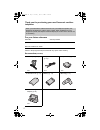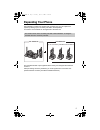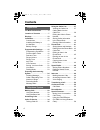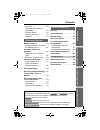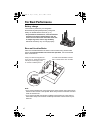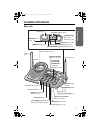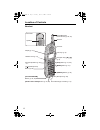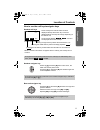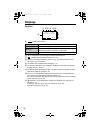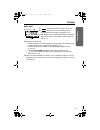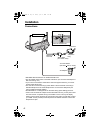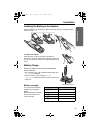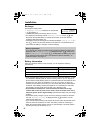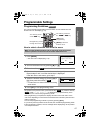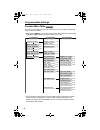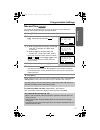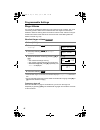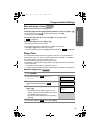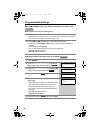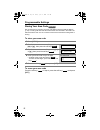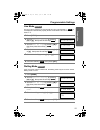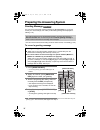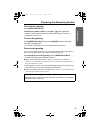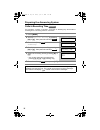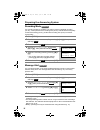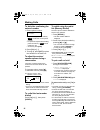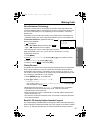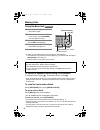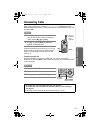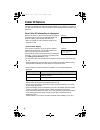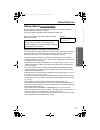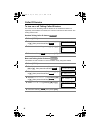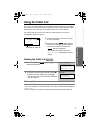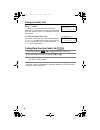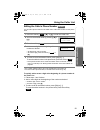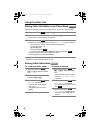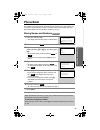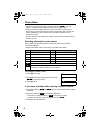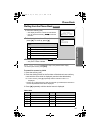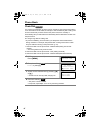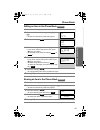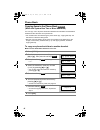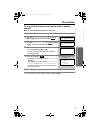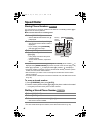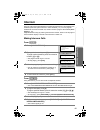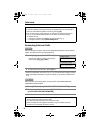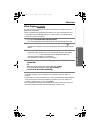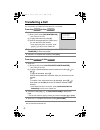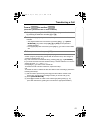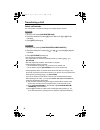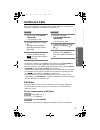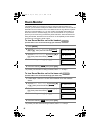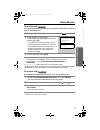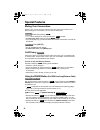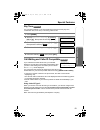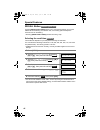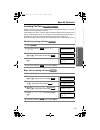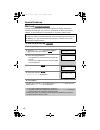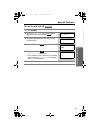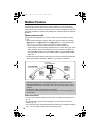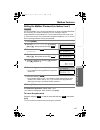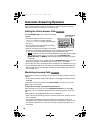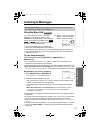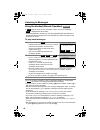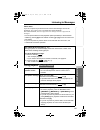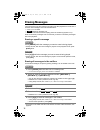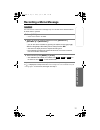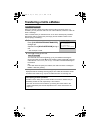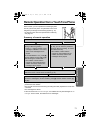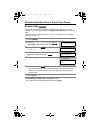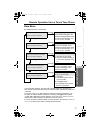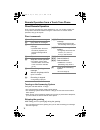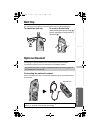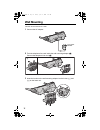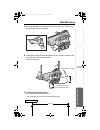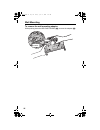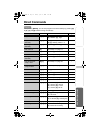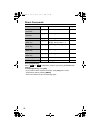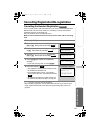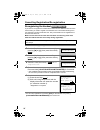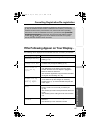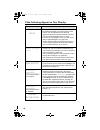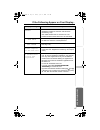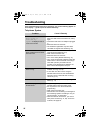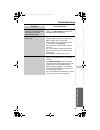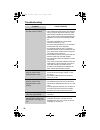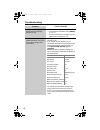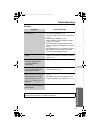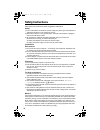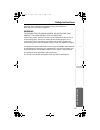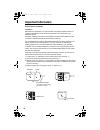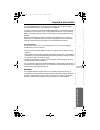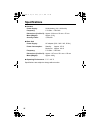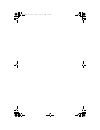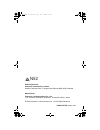- DL manuals
- Panasonic
- Answering Machine
- KX-TG5240AL
- Operating Instructions Manual
Panasonic KX-TG5240AL Operating Instructions Manual
5.8 GHz Expandable Cordless Answering System
Operating Instructions
Model No.
KX-TG5240AL
The unit is Caller ID compatible. To display the caller’s phone number, you must
subscribe to Caller ID service.
PLEASE READ BEFORE USE AND SAVE.
Charge the battery for 6 hours before initial use.
TG5240AL.fm Page 1 Friday, June 11, 2004 5:22 PM
Summary of KX-TG5240AL
Page 1
5.8 ghz expandable cordless answering system operating instructions model no. Kx-tg5240al the unit is caller id compatible. To display the caller’s phone number, you must subscribe to caller id service. Please read before use and save. Charge the battery for 6 hours before initial use. Tg5240al.Fm p...
Page 2
2 thank you for purchasing your new panasonic cordless telephone. For your future reference serial no. Date of purchase (found on the bottom of the unit) name and address of dealer attach or keep original receipt to assist with any repair under warranty. Accessories (included) when you subscribe to ...
Page 3: Expanding Your Phone
3 expanding your phone kx-tg5240al includes one handset and one base unit. You can expand the system by adding up to 3 accessory handsets, sold separately. A maximum of 4 handsets can be registered to the base unit. The included handset is pre-registered at the factory and assigned the extension num...
Page 4: Contents
4 contents for best performance . . . . . . . . 6 location of controls . . . . . . . . . 7 displays . . . . . . . . . . . . . . . . . . 10 installation . . . . . . . . . . . . . . . . 12 connections . . . . . . . . . . . . . . 12 installing the battery in the handset. . . . . . . . . . . . . . . 13 ...
Page 5
5 contents u seful in formati on answering system t e lephone system preparatio n key tone . . . . . . . . . . . . . . . . . 59 call waiting and caller id compatible . . . . . . . . . . . . . . . 59 recall button . . . . . . . . . . . . 60 incoming call tone . . . . . . . . . 61 dial lock . . . . . ...
Page 6: For Best Performance
6 for best performance battery charge the handset is powered by a rechargeable nickel-metal hydride (ni-mh) battery. Charge the battery for 6 hours before initial use (p. 13). • as preventative maintenance, clean the handset and base unit charge contacts with a soft, dry cloth once a month. Clean mo...
Page 7: Location of Controls
Useful info rmation answering system t e lephone system 7 preparatio n location of controls base unit recall recall antenna (p. 6) antenna (p. 6) mic (microphone) (p. 32) [sp-phone] (speakerphone) button and indicator (p. 32) [hold] button (p. 32) [conf] (conference) button (p. 55) charge indicator ...
Page 8
Location of controls 8 handset recall recal l headset jack (p. 77) [ ] (talk) button (p. 29) [ ] (speakerphone) button (p. 29) [menu] button (p. 15) microphone (p. 29) charge contacts (p. 13) antenna display (p. 10) [off] button (p. 15, 29) [hold/intercom] button (p. 30, 49) [redial] button (p. 30) ...
Page 9
Useful info rmation answering system t e lephone system 9 location of controls preparatio n handset navigator key scrolls up [b] and down [d] the function menu, the caller list and the phone book. Increases [b] or decreases [d] the handset ringer and receiver/speaker volumes. Base unit navigator key...
Page 10: Displays
10 displays handset 1 “ ” functions as follows. 2 “sp” is shown when you are using the handset speakerphone. 3 “ ” indicates voice enhancer mode is on (p. 31). 4 “privacy” indicates call privacy mode is on (p. 58). Other extension users cannot join your conversation. 5 the battery icon indicates bat...
Page 11
Useful info rmation answering system t e lephone system 11 displays preparatio n base unit 1 “ ” indicates the base unit ringer is off (p. 19). 2 “ ” flashes when no new messages can be recorded. Erase unnecessary messages (p. 70). 3 “ e ” flashes until you set the date and time, and flashes after a...
Page 12: Installation
12 installation connections • use only with panasonic ac adaptor pqlv1al. • the ac adaptor must remain connected at all times. (it is normal for the adaptor to feel warm during use.) • if your unit is connected to a pbx which does not support caller id, you cannot access caller id services. • this u...
Page 13
Useful info rmation answering system t e lephone system 13 installation preparatio n installing the battery in the handset insert the battery ( 1), and press it down until it snaps into the compartment (2). Close the cover. To replace the battery: press the notch on the cover firmly and slide it as ...
Page 14
Installation 14 recharge recharge the battery when: — “recharge battery” is displayed on the handset, — “ 3 ” flashes, or — the handset beeps intermittently while it is in use. • the display will continually indicate “recharge battery” and/or “ 3 ” will flash when the handset battery is charged for ...
Page 15: Programmable Settings
Useful info rmation answering system t e lephone system 15 preparatio n programmable settings programming guidelines the unit has several programmable functions which can be selected from the function menu on the display (p. 16). How to select a function item from the menu • to go back to the previo...
Page 16
Programmable settings 16 function menu table you can use the following functions to customize your unit. See the corresponding pages for function details. • after pressing [menu], you can also program menu items directly by pressing [0] to [9], [*] and [#] instead of using the soft keys (p. 81–82). ...
Page 17
Useful info rmation answering system t e lephone system 17 programmable settings preparatio n date and time you need to set the date and time to announce the day and time when each message was recorded, during a message playback. • when entering the time, you cannot enter numbers greater than 12. Do...
Page 18
Programmable settings 18 ringer volume you can set the handset and base unit ringer volumes to high, medium, low, or off. The factory preset is high. If the handset or base unit ringer is turned off, the handset or base unit will ring at the low level for intercom calls, and will not ring for outsid...
Page 19
Useful info rmation answering system t e lephone system 19 programmable settings preparatio n base unit ringer volume make sure the base unit is not being used. To set the ringer volume to high (preset), medium, or low, press [d] or [b]. • to increase volume, press [b]. To decrease volume, press [d]...
Page 20
Programmable settings 20 base unit ringer tone (use either the handset or the base unit) make sure the base unit is not being used. Selecting the base unit ringer tone by using the 1 press [h] or [g]. • the base unit will ring using the current ringer tone. If the ringer volume has been turned off, ...
Page 21
Useful info rmation answering system t e lephone system 21 programmable settings preparatio n auto talk the auto talk feature allows you to answer calls by simply lifting the handset off the base unit (or the charger, for accessory handset users, p. 3). You do not need to press [c] or [s]. The facto...
Page 22
Programmable settings 22 storing your area code we recommend you program your area code before using the caller id feature (p. 34). Incoming calls from the same area will be then recorded in the caller list without the area code. You do not have to remove the code before calling back or storing. To ...
Page 23
Useful info rmation answering system t e lephone system 23 programmable settings preparatio n line mode the line mode is preset to “b” and generally should not be adjusted. If “ ” is not displayed on the handset properly, the line mode selection is incorrect. Set line mode to “a”. Dialling mode if t...
Page 24
24 preparing the answering system greeting message you can record a personal greeting message of up to 2 minutes. If you do not record your own message, one of two pre-recorded greetings will be played for callers (p. 25). • you can use the enhanced recording mode for clearer sound, if necessary (p....
Page 25
Useful info rmation answering system t e lephone system 25 preparing the answering system preparatio n to review the greeting press [greeting check]. To adjust the speaker volume, press [d] or [b] during playback. • 9 levels (0–8) are available while using the answering system. The level is displaye...
Page 26
Preparing the answering system 26 caller’s recording time you can select “1 minute”, “2 minutes”, “3 minutes” or “greeting only” for the caller’s recording time. The factory preset is “3 minutes”. 1 press [menu]. 2 scroll to “initial setting” by pressing [d] or [b], then press the soft key ( ). 3 pr...
Page 27
Useful info rmation answering system t e lephone system 27 preparing the answering system preparatio n number of rings you can select the number of times the unit rings before the answering system answers a call, from “2” to “7” or “toll saver*”. The factory preset is “4”. • the unit will announce a...
Page 28
Preparing the answering system 28 recording mode two recording modes are available. The factory preset is “standard recording (16 min)”, which provides more recording time (16 min) and standard sound quality. “enhanced recording (8 min)” provides less recording time (8 min) but clearer sound quality...
Page 29: Making Calls
Useful info rmation answering system preparatio n 29 t e lephone system making calls using the handset system capabilities (operating more than one handset, p. 3) up to 3 extensions (3 handsets or 2 handsets and the base unit) can operate at a time. The maximum operating number may decrease dependin...
Page 30
Making calls 30 to dial after confirming the entered number 1. Enter a phone number. • if you misdial, press the soft key ( ). Enter the correct phone number. • if a pause is required when dialling, press the soft key ( ) where needed (p. 58). • to cancel, press [off]. 2. Press [c] or [s]. 3. To han...
Page 31
Useful info rmation answering system preparatio n 31 making calls t e lephone system voice enhancer technology panasonic’s voice enhancer technology can simulate a band signal above the normal bandwidth limitations, achieving a sound which is close to the actual voice. You can turn this feature on o...
Page 32
Making calls 32 using the base unit • to switch to the handset while using the base unit speakerphone: — if the handset is off the base unit, press [c] or [s] on the handset, then press [sp-phone] on the base unit. — if the handset is on the base unit, just lift up. To adjust the speaker volume duri...
Page 33: Answering Calls
Useful info rmation answering system preparatio n 33 t e lephone system answering calls when a call is received, the unit rings, “incoming call” is displayed, and the ringer/message alert indicator on the handset and the in use indicator on the base unit flash rapidly. Temporary ringer off while the...
Page 34: Caller Id Service
34 caller id service this unit is compatible with caller id services offered by your telephone company. If you subscribe to caller id, callers’ information will be displayed and recorded in the caller list. How caller id information is displayed when a call comes in, the unit will ring and the calle...
Page 35
Useful info rmation answering system preparatio n 35 caller id service t e lephone system talking caller id to use this feature, you need to subscribe to caller id. For further information, please contact your telephone company. The factory preset of the talking caller id feature is on (p. 36). When...
Page 36
Caller id service 36 to turn on or off talking caller id feature you can turn on or off talking caller id feature for the handset and base unit separately. If this feature is turned off, the unit will not announce caller names. The factory preset is on. Handset talking caller id feature base unit ta...
Page 37: Using The Caller List
Useful info rmation answering system preparatio n 37 t e lephone system using the caller list the unit can record information up to 50 different callers and store this information in the caller list. Caller information is sorted by the most recent call to the oldest. When the 51 st call is received,...
Page 38
Using the caller list 38 what “ √” means “ √” indicates you have already viewed this calling information or answered the call. If the same caller calls again, the call entry with the “ √” will be replaced with the new call entry. If a caller calls more than once the number of times the same caller c...
Page 39
Useful info rmation answering system preparatio n 39 using the caller list t e lephone system editing the caller’s phone number you can edit a phone number in the caller list to call it back or store it in the phone book. • the number edited in step 4 will not be maintained in the caller list. • you...
Page 40
Using the caller list 40 storing caller information in the phone book caller phone numbers that are in the caller list can be stored in the phone book. • you cannot store caller list items in the phone book if a phone number is not displayed or the dial lock is turned on (p. 62). Erasing caller info...
Page 41: Phone Book
Useful info rmation answering system preparatio n 41 t e lephone system phone book the handset can store up to 50 names and phone numbers in its phone book. You can make a call by selecting a name or number from the phone book, and copy phone book items from one handset to another (p. 46, 47). Stori...
Page 42
Phone book 42 • if a pause is required when dialling, press the soft key ( ) in step 4 on page 41. A pause is stored in a phone number as one digit (p. 58). • to store numbers for calling card access (see “chain dial” on page 44), we recommend you add pauses after each item. Storing pauses with numb...
Page 43
Useful info rmation answering system preparatio n 43 phone book t e lephone system dialling from the phone book • if “no items stored” is displayed in step 1, the phone book is empty. • to exit the phone book, press [off]. To search for a name by initial 1. Press the soft key (c). 2. Press the diall...
Page 44
Phone book 44 chain dial you can dial a combination of phone book or manual key pad entries while making a call. This feature can be used, for example, to first automatically dial a calling card access number that you have stored in the phone book, then manually or automatically dial your pin and th...
Page 45
Useful info rmation answering system preparatio n 45 phone book t e lephone system editing an item in the phone book • you cannot edit an item, if the dial lock is turned on (p. 62). Erasing an item in the phone book • you cannot erase an item, if the dial lock is turned on (p. 62). 1 press the soft...
Page 46
Phone book 46 copying items in the phone book (when the system has two or more handsets) you can copy one or all phone book items between two handsets. The destination handset will save the items in its phone book. • if an outside call is received during the phone book copy, copying will stop. You w...
Page 47
Useful info rmation answering system preparatio n 47 phone book t e lephone system to copy all of the items in your phone book to another handset make sure the destination handset is not in use. • you can exit phone book copying mode by pressing [off]. 1 press [menu]. 2 scroll to “copy phone book” b...
Page 48: Speed Dialler
48 speed dialler storing phone numbers you can store up to 10 phone numbers in the base unit. The dialling buttons ([0] to [9]) function as memory stations. Make sure the base unit is not being used. • if a pause is required when dialling, press [redial/pause] where needed. “ ” is displayed when [re...
Page 49: Intercom
Useful info rmation answering system preparatio n 49 t e lephone system intercom intercom calls can be made between a handset and the base unit, and between two handsets (when the system has two or more handsets, p. 3). You can page all handsets at once from the base unit, and announce the page to a...
Page 50
Intercom 50 answering intercom calls when a handset is paged, it rings and the ringer/message alert indicator flashes rapidly. The display shows the calling extension. • if the auto talk feature is turned on (p. 21), you can also answer a page by simply lifting the handset off the base unit (or the ...
Page 51
Useful info rmation answering system preparatio n 51 intercom t e lephone system voice paging the base unit user can make a voice announcement that is heard through the speakers of all handsets. • when 4 handsets are registered to the base unit, and if one handset user is on conversation using the b...
Page 52: Transferring A Call
52 transferring a call you can transfer an outside call to the base unit or a handset. From the to the from the to the • when the base unit user calls all handsets, only the handset user who answers first can take the transferred call. 1 handset: (1) during a call, press [hold/intercom]. • the call ...
Page 53
Useful info rmation answering system preparatio n 53 transferring a call t e lephone system from a to another (when the system has two or more handsets) • if the auto talk feature is turned on (p. 21), the paged handset user can also answer a page by simply lifting the handset off the base unit (or ...
Page 54
Transferring a call 54 quick call transfer you can transfer a call without waiting for the paged party to answer. 1. During a call, press [hold/intercom]. 2. Press the extension number ([0] for the base unit, [1] to [4] for the handset). 3. Press [off] to hang up. 1. During a call, press [locator/in...
Page 55: Conference Calls
Useful info rmation answering system preparatio n 55 t e lephone system conference calls while you are talking with an outside caller, the base unit user or a handset user can join the conversation and establish a conference call. • to leave the conference, press [off] on the handset or press [sp-ph...
Page 56: Room Monitor
56 room monitor this feature allows you to monitor a room by using the intercom feature. For example, you can monitor a baby from different areas of the house. You can call the destination unit to monitor the room. The called unit will not ring. When the system has two or more handsets (p. 3), you c...
Page 57
Useful info rmation answering system preparatio n 57 room monitor t e lephone system to monitor with the unit to be monitored must not be in use and the handset to be monitored must be off the base unit. • the monitored user can stop being monitored by: — on the handset, press [off] or place the han...
Page 58: Special Features
58 special features muting your conversation during a call, you can mute your phone so the other party cannot listen to you. When muting your conversation, you can hear the other party. Press the soft key ( ). • “mute” will be displayed for a few seconds and “ ” will flash. • to release the mute, pr...
Page 59
Useful info rmation answering system preparatio n 59 special features t e lephone system key tone you can select whether or not the handset keys will sound tones (key tone, confirmation tone, error tone). The factory preset is on. Call waiting and caller id compatible if you subscribe to caller id s...
Page 60
Special features 60 recall button pressing [recall/call wait] allows you to use special features of your host pbx such as transferring an extension call, or accessing optional telephone services such as call waiting. • pressing [recall/call wait] cancels the mute (p. 58). Selecting the recall time t...
Page 61
Useful info rmation answering system preparatio n 61 special features t e lephone system incoming call tone during an intercom call (p. 49) or while using the room monitor feature, you can be informed of incoming calls by two tones. If this feature is turned on, incoming call tones will be heard for...
Page 62
Special features 62 dial lock the dial lock feature allows you to prevent others from making calls with the handset(s) and base unit. You can turn on the dial lock for all the units using a handset. To use this feature, turn the feature on. The factory preset is off. To turn the dial lock on • if th...
Page 63
Useful info rmation answering system preparatio n 63 special features t e lephone system to turn the dial lock off 1 press [menu]. 2 scroll to “dial lock” by pressing [d] or [b], then press the soft key ( ). 3 enter the password set when the dial lock was turned on. 4 press the soft key ( ). 5 press...
Page 64: Mailbox Features
64 mailbox features the answering system provides three voice mailboxes. You can share these mailboxes with other members of your family or office as you wish. Callers from touch tone phones can specify a mailbox in which to leave a message. If callers do not specify a mailbox or call from rotary te...
Page 65
Useful info rmation answering system preparatio n 65 mailbox features t e lephone system setting the mailbox password (for mailbox 2 and 3) you can use mailbox 2 or 3 as personal mailboxes. To prevent unauthorized people from accessing your mailbox and listening to your messages, assign a 2-digit pa...
Page 66
66 automatic answering operation the answering system allows the unit to answer calls with a greeting message. Callers can then leave a message in a mailbox (p. 64). Setting the unit to answer calls press [answer on] to turn on the answering system. • the indicator lights and the unit announces “ans...
Page 67: Listening to Messages
T e lephone system useful info rmation answering system preparatio n 67 listening to messages using the base unit you can see the total number of recorded messages on the base unit display. If the answer on indicator flashes, new messages have been recorded. The mailbox icons ( , and ) which have ne...
Page 68
Listening to messages 68 using the handset (remote operation) if “ ” flashes, there are new messages. If there are only old messages “ ” is displayed but will not flash. • if the message alert is turned on (p. 28), the ringer/message alert indicator on the handset will flash slowly when new messages...
Page 69
Useful info rmation answering system preparatio n 69 listening to messages t e lephone system voice menu if you do not press any buttons at the end of the last message, the unit will announce “end of final message” and the voice menu will begin. The unit announces, “press 4 to play back new messages...
Page 70: Erasing Messages
70 erasing messages the unit will announce the remaining recording time after playback if it is less than 3 minutes. New messages cannot be recorded when: — “memory full” is heard. — “ ” flashes on the base unit. — answer on indicator flashes rapidly (when the answering system is on). Erase unnecess...
Page 71: Recording A Memo Message
T e lephone system useful info rmation answering system preparatio n 71 recording a memo message you can record a voice memo message of up to 3 minutes in the desired mailbox for other users or yourself. • if you record for over 3 minutes in step 2, the unit will stop recording. • if “ ” is displaye...
Page 72
72 transferring a call to a mailbox when you answer a call and the caller wants to talk to someone who is not available, you can place the caller into one of the mailboxes, where the caller can leave a message. Tell the outside caller you will transfer him or her to the desired party’s mailbox. Remi...
Page 73
T e lephone system useful info rmation answering system preparatio n 73 remote operation from a touch tone phone while outside, you can operate the answering system from any touch tone phone. A synthesized voice menu will guide you through the answering system (p. 75). • to skip the voice menu and o...
Page 74
Remote operation from a touch tone phone 74 remote code the remote code prevents unauthorized people from accessing your unit and listening to your messages. Choose any 2-digit number (00–99) for your remote code. The factory preset remote code is “11”. If you do not program your own remote code, yo...
Page 75
Useful info rmation answering system preparatio n 75 remote operation from a touch tone phone t e lephone system press [1]. Press [1]. Press [1]. Press [1]. Press [1]. Press [2]. Press [2]. Press [2]. Press [2]. Press [2]. Voice menu the shaded parts are voice prompts. • 3 seconds after playback, th...
Page 76
Remote operation from a touch tone phone 76 direct remote operation once you have accessed one of the mailboxes (p. 73), you can also control your unit by direct commands instead of using the voice menu. To end the remote operation, hang up at anytime. Direct commands turning on the answering system...
Page 77: Belt Clip
Answering system preparatio n 77 t e lephone system useful info rmation belt clip you can hang the handset on your belt or pocket using the included belt clip. To attach the belt clip to remove the belt clip optional headset connecting an optional headset to the handset allows hands-free phone conve...
Page 78: Wall Mounting
78 wall mounting this unit can be mounted on a wall. 1 connect the ac adaptor. 2 tuck the telephone line cord inside the wall mounting adaptor ( a). Connect the telephone line cord ( b). 3 insert the hooks on the wall mounting adaptor into the holes ( a ) and ( b ) on the base unit. To power outlet ...
Page 79
Useful info rmation answering system preparatio n 79 wall mounting t e lephone system 4 adjust the adaptor to hold the base unit, then push it in the direction of the arrow until it clicks into place. 5 install screws using the wall template below. Connect the telephone line cord. Mount the unit, th...
Page 80
Wall mounting 80 to remove the wall mounting adaptor while pushing down the release levers ( a), remove the adaptor (b). 2 1 1 release levers tg5240al.Fm page 80 friday, june 11, 2004 5:22 pm.
Page 81: Direct Commands
Answering system preparatio n 81 t e lephone system useful info rmation direct commands after pressing [menu], you can also program menu items directly by pressing [0] to [9], [*] and [#] instead of using the soft keys. Menu item command selection items page ringer volume [1] [1] [0] : off [1] : low...
Page 82
Direct commands 82 during programming: when “ ” or “ ” is displayed, press the right soft key to save the new settings. To exit programming, press [off]. • if you press the direct command incorrectly, press [off], then re-enter programming mode by pressing [menu]. • for function details, see the cor...
Page 83
Answering system preparatio n 83 t e lephone system useful info rmation cancelling registration/re-registration cancelling the handset registration if you no longer need to use the handset or if you want to use the handset with a different base unit of the same model, it is necessary to cancel the h...
Page 84
Cancelling registration/re-registration 84 re-registering the handset if you want to re-register the handset to the base unit or a different base unit of the same model, you need to register it to that base unit. The handset will be given a new extension number of that base unit. Only one handset ca...
Page 85
Answering system preparatio n 85 t e lephone system useful info rmation cancelling registration/re-registration if the following appear on your display... The following will be displayed on the handset when the unit needs your attention. If you have not cancelled the handset’s registration at the pr...
Page 86
If the following appear on your display... 86 error!! • when you tried to register or deregister the handset, the handset and base unit could not link for some reason, such as interference from electrical appliances. Move the handset and base unit away from any electrical appliances and try again. •...
Page 87
Useful info rmation answering system preparatio n 87 if the following appear on your display... T e lephone system denied • the room monitor feature is turned off on the destination handset or base unit and cannot be monitored (p. 56). • the called handset was on the base unit. The handset must be o...
Page 88: Troubleshooting
88 troubleshooting if the handset display shows error messages, see “if the following appear on your display...” (p. 85–87) for the cause & remedy. Telephone system problem cause & remedy “no link to base. Move closer to base and try again.” is displayed and an alarm tone sounds. • the handset has l...
Page 89
Useful info rmation answering system preparatio n 89 troubleshooting t e lephone system while programming or searching, the handset or base unit starts to ring and the program/search stops. • a call is coming in. To answer the call, press [ c ], [s] or [sp-phone].Start again from the beginning after...
Page 90
Troubleshooting 90 the handset does not display the caller’s phone number. • you need to subscribe to caller id. • other telephone equipment may be interfering with your phone. Disconnect it and try again. • other electrical appliances connected to the same outlet may be interfering with caller id. ...
Page 91
Useful info rmation answering system preparatio n 91 troubleshooting t e lephone system answering system you cannot have a conversation using the headset. • make sure the optional headset is connected properly (p. 77). • if “sp-phone” is displayed on the handset, press [c] to switch to the headset. ...
Page 92
Troubleshooting 92 caller id information is not displayed during message playback (p. 69). • caller id information will not be displayed — if a message is recorded by using [memo] (p. 71), or — if a call is transferred to a mailbox and the caller leaves a message (p. 72). You cannot remember your ma...
Page 93
Useful info rmation answering system preparatio n 93 troubleshooting t e lephone system general problem cause & remedy the handset and/or base unit does not work. • check the settings (p. 12–14). • fully charge the battery (p. 13). • clean the charge contacts and charge again (p. 14). • check batter...
Page 94: Safety Instructions
94 safety instructions take special care to follow the safety suggestions listed below. Safety 1) the unit should be connected to a power supply only of the type described in the operating instructions or as marked on the unit. 2) when left unused for a long period of time, the base unit should be u...
Page 95
Useful info rmation answering system preparatio n 95 safety instructions t e lephone system operating near 5.8 ghz electrical appliances may cause interference. Move away from the electrical appliances. Warning: to prevent fire or shock hazard, do not expose this product to liquid or any type of moi...
Page 96: Important Information
96 important information instructions to customer installation attached to this apparatus is an approval label. This label is evidence that it is a “permitted attachment” which has been authorised to be connected to your telephone service. Conditions relating to connection and operation of this perm...
Page 97
Useful info rmation answering system preparatio n 97 important information t e lephone system if you are satisfied with the operation of your telephone service after plugging in your permitted attachment, your installation is completed. You will be unable to connect this permitted attachment if your...
Page 98: Specifications
98 specifications n handset power supply: ni-mh battery (3.6 v, 830 mah) frequency: 5.76 ghz – 5.84 ghz dimensions (h x w x d): approx. 220 mm x 53 mm x 37 mm mass (weight): approx. 210 g security codes: 1,000,000 n base unit power supply: ac adaptor (230 – 240 v ac, 50 hz) power consumption: standb...
Page 99
Tg5240al.Fm page 99 friday, june 11, 2004 5:22 pm.
Page 100
Sales department: panasonic australia pty. Limited austlink corporate park, 1 garigal road, belrose nsw 2085, australia manufacturer: panasonic communications co., ltd. 1-62, 4-chome, minoshima, hakata-ku, fukuoka 812-8531, japan © 2004 panasonic communications co., ltd. All rights reserved. Pqqx142...