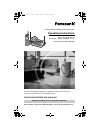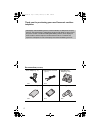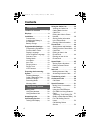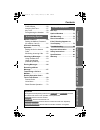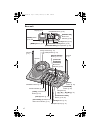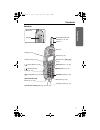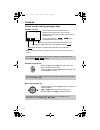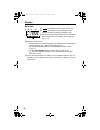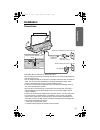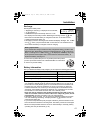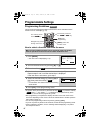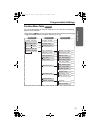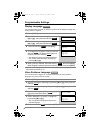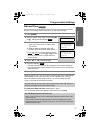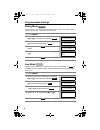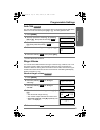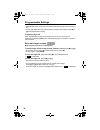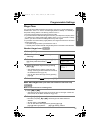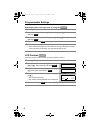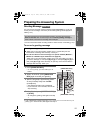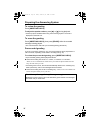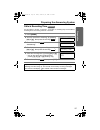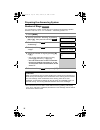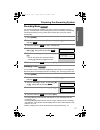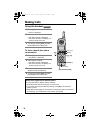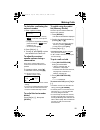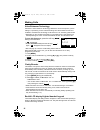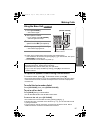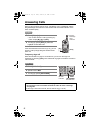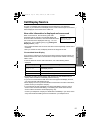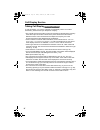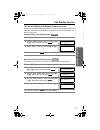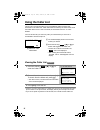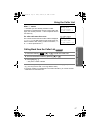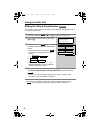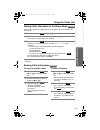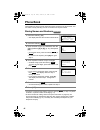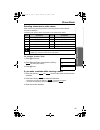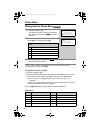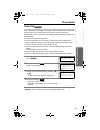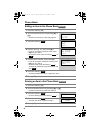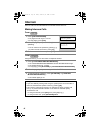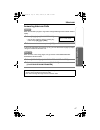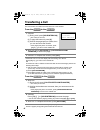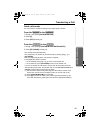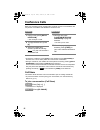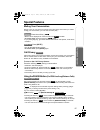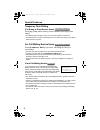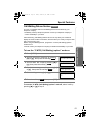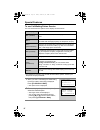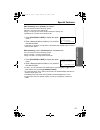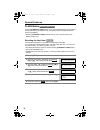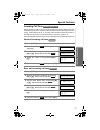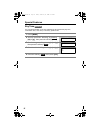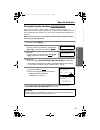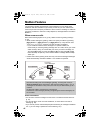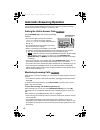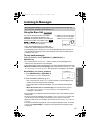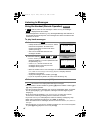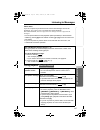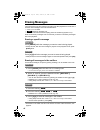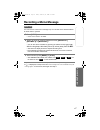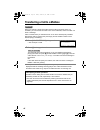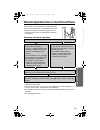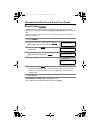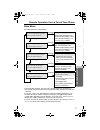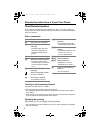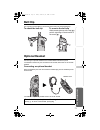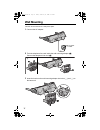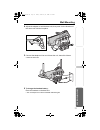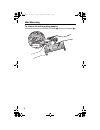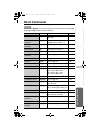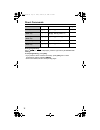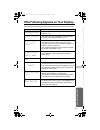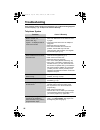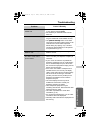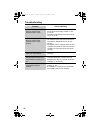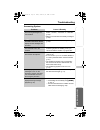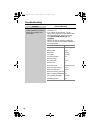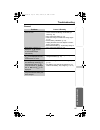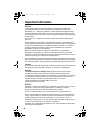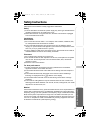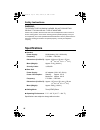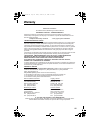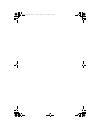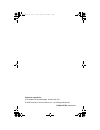- DL manuals
- Panasonic
- Answering Machine
- KX-TG5471C
- Operating Instructions Manual
Panasonic KX-TG5471C Operating Instructions Manual - Installation
Useful Info
rmation
Answering
System
T
e
lephone System
11
Preparatio
n
Installation
Connections
• USE ONLY WITH Panasonic AC ADAPTOR PQLV1.
• The AC adaptor must remain connected at all times. (It is normal for the adaptor to
feel warm during use.)
• The AC adaptor should be connected to a vertically oriented or floor-mounted AC
outlet. Do not connect the AC adaptor to a ceiling-mounted AC outlet, as the
weight of the adaptor may cause it to become disconnected.
• If your unit is connected to a PBX which does not support Call Display services,
you cannot access those services.
• This unit will not function during a power failure. We recommend connecting a
standard telephone to the same telephone line or to the same telephone jack
using a T-adaptor.
• If the unit is connected to a telephone line with DSL service, you may hear noise
from the receiver or speaker during conversations or the unit may not display
caller’s name and/or phone number properly. We recommend the addition of a
noise filter (contact your DSL service provider) to the telephone line between the
base unit and the telephone line jack.
1. This option is only for DSL users.
2. The filter will be supplied by the DSL service provider.
Fasten the AC adaptor cord.
Bottom of the base unit
Single-Line Telephone Jack (CA11A)
AC Adaptor
Power Outlet (AC 120 V, 60 Hz)
Raise the antennas.
Telephone
Line Cord
Noise Filter
(For DSL users)
Hook
TG5471C(E).fm Page 11 Sunday, February 13, 2005 6:10 PM
Summary of KX-TG5471C
Page 1
5.8 ghz digital cordless answering system operating instructions model no. Kx-tg5471c pulse-or-tone dialing capability this unit is call display compatible. To display the caller’s name and phone number, you must subscribe to call display service. Please read before use and save. For assistance, ple...
Page 2
2 thank you for purchasing your new panasonic cordless telephone. Accessories (included) call display and call waiting service, where available, are telephone company services. After subscribing to call display this phone will display a caller’s name and phone number. Visual call waiting/call waitin...
Page 3: For Best Performance
3 for best performance battery charge the handset is powered by a rechargeable nickel-metal hydride (ni-mh) battery. Charge the battery for 6 hours before initial use (p. 12). Base unit location/noise calls are transmitted between the base unit and handset using wireless radio waves. For maximum dis...
Page 4: Contents
4 contents location of controls . . . . . . . . . 7 displays . . . . . . . . . . . . . . . . . . . 9 installation . . . . . . . . . . . . . . . . 11 connections . . . . . . . . . . . . . . 11 installing the battery in the handset. . . . . . . . . . . . . . . 12 battery charge . . . . . . . . . . . ....
Page 5
5 contents u seful in formati on answering system t e lephone system preparatio n flash button . . . . . . . . . . . . . 56 incoming call tone . . . . . . . . . 57 key tone . . . . . . . . . . . . . . . . . 58 re-registering the handset . . . 59 mailbox features . . . . . . . . . . . 60 setting the ...
Page 6
6 base unit antenna (p. 3) antenna (p. 3) mic (microphone) (p. 31) [sp-phone] (speakerphone) button and indicator (p. 31) [hold] button (p. 31) [conf] (conference) button (p. 50) charge indicator (p. 12) charge contacts (p. 13) speaker navigator key ( [b], [d], [], [>]) (p. 8) [program] button (p. 4...
Page 7
Useful info rmation answering system t e lephone system 7 contents preparatio n handset back side speaker headset jack (p. 73) [ ] (talk) button (p. 28) [ ] (speakerphone) button (p. 28) [menu] button (p. 14) microphone (p. 28) charge contacts (p. 13) antenna display (p. 9) [off] button (p. 14, 28) ...
Page 8
Contents 8 handset navigator key scrolls up [b] and down [d] the function menu, the caller list and the phone book. Increases [b] or decreases [d] the handset ringer and receiver/speaker volumes. Base unit navigator key increases [b] or decreases [d] the base unit ringer and speaker volumes. [] and ...
Page 9: Displays
Useful info rmation answering system t e lephone system 9 preparatio n displays handset 1 “ ” functions as follows. 2 “sp” is shown when you are using the handset speakerphone. 3 “ ” indicates voice enhancer mode is on (p. 30). 4 “privacy” indicates call privacy mode is on (p. 51). The base unit use...
Page 10
Displays 10 base unit 1 “ ” indicates the base unit ringer is off (p. 20). 2 “ ” flashes when no new messages can be recorded. Erase unnecessary messages (p. 66). 3 “ e ” flashes until you set the date and time, and flashes after a power failure. If it is flashing, set the date and time (p. 17). 4 m...
Page 11: Installation
Useful info rmation answering system t e lephone system 11 preparatio n installation connections • use only with panasonic ac adaptor pqlv1. • the ac adaptor must remain connected at all times. (it is normal for the adaptor to feel warm during use.) • the ac adaptor should be connected to a vertical...
Page 12
Installation 12 installing the battery in the handset insert the battery ( 1) and press it down until it snaps into the compartment (2). Close the cover. To replace the battery: press the notch on the cover firmly and slide it as indicated by the arrow. Replace the old battery with a new one (p. 13)...
Page 13
Useful info rmation answering system t e lephone system 13 installation preparatio n recharge recharge the battery when: — “recharge battery” is displayed on the handset, — “ 3 ” flashes, or — the handset beeps intermittently while it is in use. • the display will continually indicate “recharge batt...
Page 14: Programmable Settings
14 programmable settings programming guidelines this unit has several programmable functions which can be selected from the function menu on the display (p. 15). How to select a function item from the menu • to go back to the previous menu, press the soft key ( ), or press the soft key ( ) while “--...
Page 15
Useful info rmation answering system t e lephone system 15 programmable settings preparatio n function menu table you can use the following functions to customize your unit. See the corresponding pages for function details. • after pressing [menu], you can also program menu items directly by pressin...
Page 16
Programmable settings 16 display language you can select either “english” or “français” (french) as the display language. The factory preset is “english”. • if you select a language you cannot read, change the display language again using direct commands (p. 77). Voice guidance language you can sele...
Page 17
Useful info rmation answering system t e lephone system 17 programmable settings preparatio n date and time we recommend you set the date and time so that the unit will announce the day and time each message was recorded when you play back messages. • when entering the time, you cannot enter numbers...
Page 18
Programmable settings 18 dialing mode if you have touch tone service, set the dialing mode to “tone”. For rotary or pulse service, set to “pulse”. The factory preset is “tone”. Line mode the line mode is preset to “b” and generally should not be adjusted. If “ ” is not displayed on the handset prope...
Page 19
Useful info rmation answering system t e lephone system 19 programmable settings preparatio n auto talk the auto talk feature allows you to answer calls by simply lifting the handset off the base unit. You do not need to press [c] or [s]. The factory preset is off. • in order to view caller informat...
Page 20
Programmable settings 20 • if the handset ringer is turned off, the handset displays “ringer off” while not in use. • you can also adjust the ringer volume while an outside call is ringing. Press [d] or [b] while the handset is ringing. Temporary ringer off while the handset is ringing for an outsid...
Page 21
Useful info rmation answering system t e lephone system 21 programmable settings preparatio n ringer tone you can set the handset and base unit ringers to use one of 7 ringer patterns for outside calls. “tone 1” to “tone 3” are bell ringer patterns. “melody 1” to “melody 4” are preset melody pattern...
Page 22
Programmable settings 22 selecting the base unit ringer tone by using the lcd contrast there are 6 levels of lcd contrast. The factory preset is “level 3”. 1 press [menu]. 2 scroll to “initial setting” by pressing [d] or [b], then press the soft key ( ). 3 scroll to “set base unit” by pressing [d] o...
Page 23
Useful info rmation answering system t e lephone system 23 preparatio n preparing the answering system greeting message you can record a personal greeting message of up to 2 minutes. If you do not record your own message, one of two pre-recorded greetings will be played for callers (p. 24). • you ca...
Page 24
Preparing the answering system 24 to review the greeting press [greeting check]. To adjust the speaker volume, press [d] or [b] during playback. • 9 levels (0–8) are available while using the answering system. The level is displayed on the base unit. To erase the greeting press [greeting check], the...
Page 25
Useful info rmation answering system t e lephone system 25 preparing the answering system preparatio n caller’s recording time you can select “1 minute”, “2 minutes”, “3 minutes” or “greeting only” for the caller’s recording time. The factory preset is “3 minutes”. 1 press [menu]. 2 scroll to “initi...
Page 26
Preparing the answering system 26 number of rings you can select the number of times the unit rings before the answering system answers a call, from “2” to “7” or “toll saver”*. The factory preset is “4”. • the unit will announce a caller’s name after the 2nd ring (talking call display, p. 33, 34). ...
Page 27
Useful info rmation answering system t e lephone system 27 preparing the answering system preparatio n recording mode two recording modes are available. The factory preset is “standard recording (16 min)”, which provides more recording time (16 min) and standard sound quality. “enhanced recording (8...
Page 28: Making Calls
28 making calls using the handset 1 press [c]. • “talk” is displayed. 2 dial a phone number. • the dialed number is displayed. • after a few seconds, the display will show the length of the call. 3 to hang up, press [off] or place the handset on the base unit. To have a hands-free phone conversation...
Page 29
Useful info rmation answering system preparatio n 29 making calls t e lephone system to dial after confirming the entered number 1. Enter a phone number. • if you misdial, press the soft key ( ). Enter the correct phone number. • if a pause is required when dialing, press the soft key ( ) where need...
Page 30
Making calls 30 voice enhancer technology panasonic’s voice enhancer technology clarifies the voice of the person you are talking to, reproducing a more natural-sounding voice that is easier to hear and understand. Voice enhancer technology can be turned on or off. The factory preset is off. • depen...
Page 31
Useful info rmation answering system preparatio n 31 making calls t e lephone system using the base unit • to switch to the handset while using the base unit speakerphone: — if the handset is off the base unit, press [c] or [s] on the handset, then press [sp-phone] on the base unit. — if the handset...
Page 32: Answering Calls
32 answering calls when a call is received, the unit rings, “incoming call” is displayed, and the ringer/message alert indicator on the handset and the in use indicator on the base unit flash rapidly. Temporary ringer off while the handset is ringing for an outside call, you can turn the ringer off ...
Page 33: Call Display Service
Useful info rmation answering system preparatio n 33 t e lephone system call display service this unit is compatible with call display services offered by your telephone company. If you subscribe to call display service, caller names and phone numbers will be displayed and recorded in the caller lis...
Page 34
Call display service 34 talking call display to use this feature, you need to subscribe to call display service. For further information, please contact your telephone company. • the unit will announce the caller’s name as received from the telephone company. If the caller’s phone number is stored i...
Page 35
Useful info rmation answering system preparatio n 35 call display service t e lephone system to turn the talking call display feature on or off you can turn the talking call display feature on or off for the handset and base unit separately. If this feature is turned off, the unit will not announce ...
Page 36: Using The Caller List
36 using the caller list this unit can record information for up to 50 different callers and store this information in the caller list. Caller information is sorted by the most recent call to the oldest. When the 51 st call is received, the information from the 1 st call is deleted. The unit will al...
Page 37
Useful info rmation answering system preparatio n 37 using the caller list t e lephone system what “ √” means “ √” indicates you have already viewed this caller information or answered the call. If the same caller calls again, the call entry with the “ √” will be replaced with the new call entry. If...
Page 38
Using the caller list 38 editing the caller’s phone number you can edit a phone number in the caller list by adding the long distance code “1” or removing its area code. • the number edited in step 3 will not be maintained in the caller list. • if you receive a call from a 7-digit phone number store...
Page 39
Useful info rmation answering system preparatio n 39 using the caller list t e lephone system storing caller information in the phone book caller names and phone numbers that are in the caller list can be stored in the phone book. • you cannot store caller list items in the phone book if a phone num...
Page 40: Phone Book
40 phone book the handset can store up to 50 names and phone numbers in its phone book. You can make a call by selecting a name or number from the phone book. Storing names and numbers • if a pause is required when dialing, press the soft key ( ) in step 4. A pause is stored in a phone number as one...
Page 41
Useful info rmation answering system preparatio n 41 phone book t e lephone system selecting characters to enter names enter names using the dialing buttons. Press each button until the desired character is displayed. • pressing each button selects a character in the order shown below. For example, ...
Page 42
Phone book 42 dialing from the phone book • if “no items stored” is displayed in step 1, the phone book is empty. • to exit the phone book, press [off]. To search for a name by initial 1. Press the soft key (c). 2. Press the dialing button for the first letter of the desired name until any name with...
Page 43
Useful info rmation answering system preparatio n 43 phone book t e lephone system chain dial you can dial a combination of phone book or manual key pad entries while making a call. This feature can be used, for example, to first automatically dial a calling card access number that you have stored i...
Page 44
Phone book 44 editing an item in the phone book erasing an item in the phone book 1 press the soft key (c). 2 scroll to the desired item by pressing [d] or [b]. • to search for the item by initial, see page 42. 3 press the soft key ( ). 4 edit the name (p. 41), then press [d]. • if you do not need t...
Page 45: Speed Dialer
Useful info rmation answering system preparatio n 45 t e lephone system speed dialer storing phone numbers you can store up to 10 phone numbers in the base unit. The dialing buttons ([0] to [9]) function as memory stations. Make sure the base unit is not being used. • if a pause is required when dia...
Page 46: Intercom
46 intercom intercom calls can be made between the handset and the base unit. Making intercom calls from from using this feature, you can also locate a misplaced handset. 1 press [hold/intercom]. • the paged unit will ring for 1 minute. • to stop paging, press [off]. 2 when the paged party answers, ...
Page 47
Useful info rmation answering system preparatio n 47 intercom t e lephone system answering intercom calls when the handset is paged, it rings and the ringer/message alert indicator flashes rapidly. • if the auto talk feature is turned on (p. 19), you can also answer a page by simply lifting the hand...
Page 48: Transferring A Call
48 transferring a call you can transfer an outside call to the base unit or the handset. From the to the • if the base unit is in use, the display will show “busy” then “hold”. Press [c] or [s] to return to the outside call. Or to transfer the call to a mailbox to allow the caller to leave a message...
Page 49
Useful info rmation answering system preparatio n 49 transferring a call t e lephone system quick call transfer you can transfer a call without waiting for the paged party to answer. From the to the 1. During a call, press [hold/intercom]. 2. Press [0]. 3. Press [off] to hang up. From the to the 1. ...
Page 50: Conference Calls
50 conference calls while you are talking with an outside caller, the base unit user or the handset user can join the conversation and establish a conference call. • to leave the conference, press [off] on the handset or press [sp-phone] on the base unit. The two other parties can continue the conve...
Page 51: Special Features
Useful info rmation answering system preparatio n 51 t e lephone system special features muting your conversation during a call, you can mute your phone so the other party cannot hear you. When muting your conversation, you can hear the other party. Press the soft key ( ). • “mute” will be displayed...
Page 52
Special features 52 temporary tone dialing (for rotary or pulse service users) press [*] (tone) before entering access numbers which require tone dialing. • the dialing mode changes to tone. You can enter numbers to access an answering service, electronic banking service, etc. When you hang up, the ...
Page 53
Useful info rmation answering system preparatio n 53 special features t e lephone system call waiting deluxe service this unit is compatible with the call waiting deluxe service offered by your telephone company. • availability varies by telephone provider. Contact your telephone company to confirm ...
Page 54
Special features 54 to use call waiting deluxe service you can choose from the options on the display as shown below. • your telephone company may not offer all of the above options. Contact your telephone company for details. Display function ans (answer) answers the second call, while keeping the ...
Page 55
Useful info rmation answering system preparatio n 55 special features t e lephone system after selecting “ans” (answer) or “hold”: you can choose one of the following options: “return”—to return to the waiting call. “drop”—to hang up the current call and answer the waiting call. “conference”—to make...
Page 56
Special features 56 flash button pressing [flash/call wait] allows you to use special features of your host pbx such as transferring an extension call, or accessing optional telephone services such as call waiting. • pressing [flash/call wait] cancels mute (p. 51) or the temporary tone dialing mode ...
Page 57
Useful info rmation answering system preparatio n 57 special features t e lephone system incoming call tone during an intercom call (p. 46) you can be informed of incoming calls by two tones. If this feature is turned on, incoming call tones will be heard for as long as the line is ringing. If this ...
Page 58
Special features 58 key tone you can select whether or not the handset keys will sound tones (key tone, confirmation tone, error tone). The factory preset is on. 1 press [menu]. 2 scroll to “initial setting” by pressing [d] or [b], then press the soft key ( ). 3 scroll to “key tone” by pressing [d] ...
Page 59
Useful info rmation answering system preparatio n 59 special features t e lephone system re-registering the handset if “no link to base. Move closer to base and try again.” is displayed even when using the handset near the base unit, the handset may have lost communication with the base unit. You ne...
Page 60: Mailbox Features
60 mailbox features the answering system provides three voice mailboxes. You can share these mailboxes with other members of your family or office as you wish. Callers from touch tone phones can specify a mailbox in which to leave a message. If callers do not specify a mailbox or call from a rotary ...
Page 61
Useful info rmation answering system preparatio n 61 mailbox features t e lephone system setting the mailbox password (for mailbox 2 and 3) you can use mailbox 2 or 3 as a personal mailbox. To prevent unauthorized people from accessing your mailbox and listening to your messages, assign a 2-digit pa...
Page 62
62 automatic answering operation the answering system allows the unit to answer calls with a greeting message. Callers can then leave a message in a mailbox (p. 60). Setting the unit to answer calls press [answer on] to turn on the answering system. • the indicator lights and the unit announces “ans...
Page 63: Listening to Messages
T e lephone system useful info rmation answering system preparatio n 63 listening to messages using the base unit you can see the total number of recorded messages on the base unit display. If the answer on indicator flashes, new messages have been recorded. The mailbox icons ( , and ) which have ne...
Page 64
Listening to messages 64 using the handset (remote operation) if “ ” flashes, there are new messages. If there are only old messages “ ” is displayed but will not flash. • if the message alert is turned on (p. 27), the ringer/message alert indicator on the handset will flash slowly when new messages...
Page 65
Useful info rmation answering system preparatio n 65 listening to messages t e lephone system voice menu if you do not press any buttons at the end of the last message, the unit will announce “end of final message” and the voice menu will begin. The unit announces, “press 4 to play back new messages...
Page 66: Erasing Messages
66 erasing messages the unit will announce the remaining recording time after playback if it is less than 3 minutes. New messages cannot be recorded when: — “memory full” is heard. — “ ” flashes on the base unit. — answer on indicator flashes rapidly (when the answering system is on). Erase unnecess...
Page 67: Recording A Memo Message
T e lephone system useful info rmation answering system preparatio n 67 recording a memo message you can record a voice memo message of up to 3 minutes in the desired mailbox for other users or yourself. • if you record for over 3 minutes in step 2, the unit will stop recording. • if “ ” is displaye...
Page 68
68 transferring a call to a mailbox when you answer a call and the caller wants to talk to someone who is not available, you can transfer the caller to one of the mailboxes, where the caller can leave a message. Tell the outside caller you will transfer him or her to the desired party’s mailbox. Rem...
Page 69
T e lephone system useful info rmation answering system preparatio n 69 remote operation from a touch tone phone while outside, you can operate the answering system from any touch tone phone. A synthesized voice menu will guide you through the answering system (p. 71). • to skip the voice menu and o...
Page 70
Remote operation from a touch tone phone 70 remote code the remote code prevents unauthorized people from accessing your unit and listening to your messages. Choose any 2-digit number (00–99) for your remote code. The factory preset remote code is “11”. If you do not program your own remote code, yo...
Page 71
Useful info rmation answering system preparatio n 71 remote operation from a touch tone phone t e lephone system press [1]. Press [1]. Press [1]. Press [1]. Press [1]. Press [2]. Press [2]. Press [2]. Press [2]. Press [2]. Voice menu the shaded parts are voice prompts. • 3 seconds after playback, th...
Page 72
Remote operation from a touch tone phone 72 direct remote operation once you have accessed one of the mailboxes (p. 69), you can also control your unit by direct commands instead of using the voice menu. To end remote operation, hang up at anytime. Direct commands turning on the answering system cal...
Page 73: Belt Clip
Answering system preparatio n 73 t e lephone system useful info rmation belt clip you can hang the handset on your belt or pocket using the included belt clip. To attach the belt clip to remove the belt clip optional headset connecting an optional headset to the handset allows hands-free phone conve...
Page 74: Wall Mounting
74 wall mounting this unit can be mounted on a wall phone plate. 1 connect the ac adaptor. 2 tuck the telephone line cord inside the wall mounting adaptor ( a). Connect the telephone line cord ( b). 3 insert the hooks on the wall mounting adaptor into holes ( a ) and ( b ) on the base unit. To power...
Page 75
Useful info rmation answering system preparatio n 75 wall mounting t e lephone system 4 adjust the adaptor to hold the base unit, then push it in the direction of the arrow until it clicks into place. 5 connect the telephone line cord. Mount the unit, then slide it down. • raise the antennas. 6 to c...
Page 76
Wall mounting 76 to remove the wall mounting adaptor while pushing down the release levers ( a) remove the adaptor (b). 2 1 1 release levers tg5471c(e).Fm page 76 sunday, february 13, 2005 6:10 pm.
Page 77: Direct Commands
Answering system preparatio n 77 t e lephone system useful info rmation direct commands after pressing [menu], you can also program menu items directly by pressing [0] to [9], [*] and [#] instead of using the soft keys. Menu item command selection items page ringer volume [1] [1] [0] : off [1] : low...
Page 78
Direct commands 78 during programming: when “ ” or “ ” is displayed, press the right soft key to save the new settings. To exit programming, press [off]. • if you press the direct command incorrectly, press [off], then re-enter programming mode by pressing [menu]. • for function details, see the cor...
Page 79
Answering system preparatio n 79 t e lephone system useful info rmation if the following appears on your display... The following will be displayed on the handset when the unit needs your attention. Display message cause & remedy recharge battery • the battery needs to be charged. Recharge the batte...
Page 80: Troubleshooting
80 troubleshooting if the handset display shows error messages, see “if the following appears on your display...” (p. 79–89) for the cause & remedy. Telephone system problem cause & remedy “no link to base. Move closer to base and try again.” is displayed and an alarm tone sounds. • the handset has ...
Page 81
Useful info rmation answering system preparatio n 81 troubleshooting t e lephone system you cannot make an intercom/ outside call. • your handset is in remote operation mode (p. 64). Exit by pressing [off]. • the handset you called is too far from the base unit. You cannot redial. • if the last numb...
Page 82
Troubleshooting 82 the handset and/or base unit does not announce the displayed caller’s name. • the handset and/or base unit ringer volumes are turned off. Set to high, medium, or low (p. 19, 20). • the talking call display feature is turned off. Turn it on (p. 35). The handset and/or base unit doe...
Page 83
Useful info rmation answering system preparatio n 83 troubleshooting t e lephone system answering system problem cause & remedy the answering system is on, but incoming messages are not recorded. • the recording time is set to “greeting only”. Select “1 minute”, “2 minutes” or “3 minutes” (p. 25). •...
Page 84
Troubleshooting 84 you cannot remember your mailbox password. You cannot retrieve the messages from your mailbox. • confirm the mailbox password using the handset (p. 61). • if you cannot use the handset, you can retrieve the messages from your mailbox after erasing the password, using the base unit...
Page 85
Useful info rmation answering system preparatio n 85 troubleshooting t e lephone system general problem cause & remedy the handset and/or base unit does not work. • check the settings (p. 11–13). • check whether the dialing mode setting is correct (p. 18). • fully charge the battery (p. 12). • clean...
Page 86: Important Information
86 important information notice: this equipment meets the applicable industry canada terminal equipment technical specifications. This is confirmed by the registration number. The abbreviation, “ ic: ” , before the registration number signifies that registration was performed based on a declaration ...
Page 87: Safety Instructions
Answering system preparatio n 87 t e lephone system useful info rmation safety instructions take special care to follow the safety suggestions listed below. Safety 1) the unit should be connected to a power supply only of the type described in the operating instructions or as marked on the unit. 2) ...
Page 88: Specifications
88 safety instructions warning: to prevent fire or shock hazard, do not expose this product to rain or any type of moisture. If there is any trouble, disconnect the unit from the telephone line and connect a known working phone. If the known working phone operates properly, have your unit repaired b...
Page 89: Warranty
89 panasonic canada inc. 5770 ambler drive, mississauga, ontario l4w 2t3 panasonic product - limited warranty panasonic canada inc. Warrants this product to be free from defects in material and workmanship and agrees to remedy any such defect for a period as stated below from the date of original pu...
Page 90
Tg5471c(e).Fm page 90 sunday, february 13, 2005 6:10 pm.
Page 91
Tg5471c(e).Fm page 91 sunday, february 13, 2005 6:10 pm.
Page 92
Panasonic canada inc. 5770 ambler drive, mississauga, ontario l4w 2t3 © 2005 panasonic communications co., ltd. All rights reserved. Pqqx14510za sm0205sf0 tg5471c(e).Fm page 92 sunday, february 13, 2005 6:10 pm.