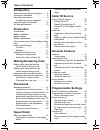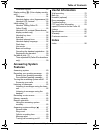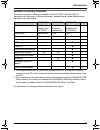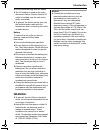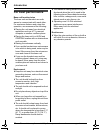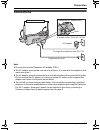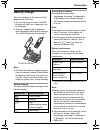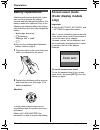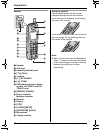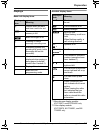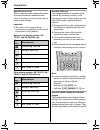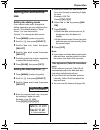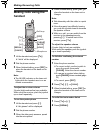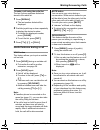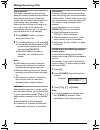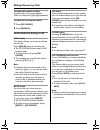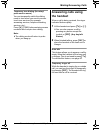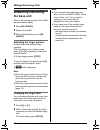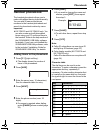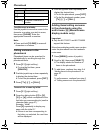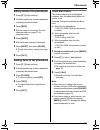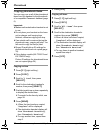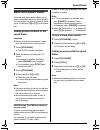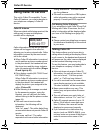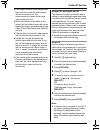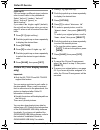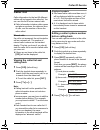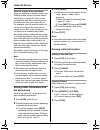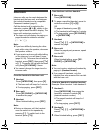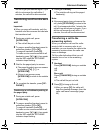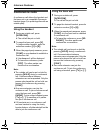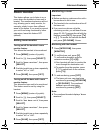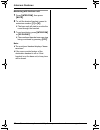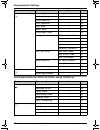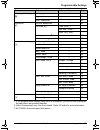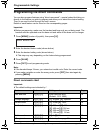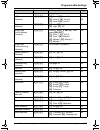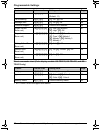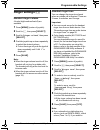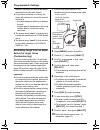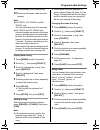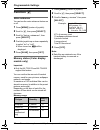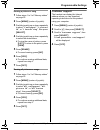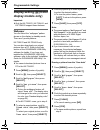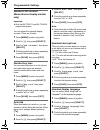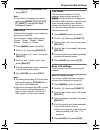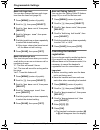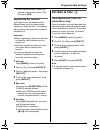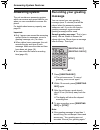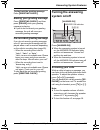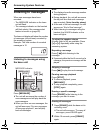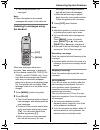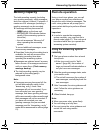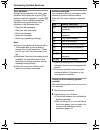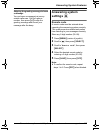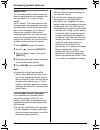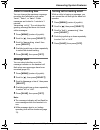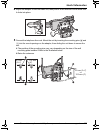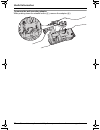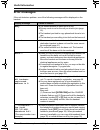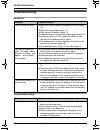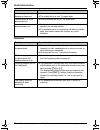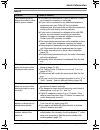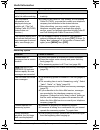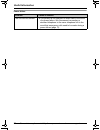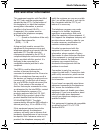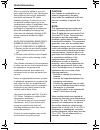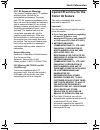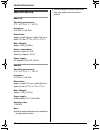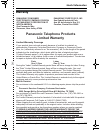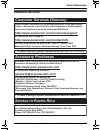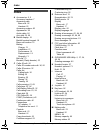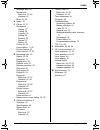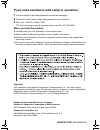- DL manuals
- Panasonic
- Telephone
- KX-TG5571
- Operating Instructions Manual
Panasonic KX-TG5571 Operating Instructions Manual
This unit is compatible with Caller ID. To use this feature, you must
subscribe to the appropriate service offered by your service provider.
Please read these Operating Instructions before using the unit and save
for future reference.
For assistance, visit our website: http://www.panasonic.com for
customers in the U.S.A. or Puerto Rico.
Charge the battery for 6 hours before initial use.
5.8 GHz Expandable Digital Cordless Answering System
Model No.
KX-TG5571
Operating Instructions
KX-TG5576
TG5571_5576.book Page 1 Friday, June 10, 2005 6:46 PM
Summary of KX-TG5571
Page 1
This unit is compatible with caller id. To use this feature, you must subscribe to the appropriate service offered by your service provider. Please read these operating instructions before using the unit and save for future reference. For assistance, visit our website: http://www.Panasonic.Com for c...
Page 2: Introduction
Table of contents 2 for assistance, please visit http://www.Panasonic.Com/consumersupport introduction about these operating instructions . . . . . 4 accessory information . . . . . . . . . . . . . . 5 expanding your phone . . . . . . . . . . . . . . 6 available accessory handsets . . . . . . 7 impo...
Page 3: Answering System
Table of contents for assistance, please visit http://www.Panasonic.Com/consumersupport 3 customer support . . . . . . . . . . . . . . 53 display setting l (color display models only) . . . . . . . . . . . . . . . . . . . . . . . . . . . 54 wallpaper. . . . . . . . . . . . . . . . . . . . . 54 hands...
Page 4
Introduction 4 for assistance, please visit http://www.Panasonic.Com/consumersupport thank you for purchasing a panasonic cordless telephone. We recommend keeping a record of the following information for future reference. Attach your purchase receipt here. Trademarks: openlcr, openlcr.Com, and the ...
Page 5: Accessory Information
Introduction for assistance, please visit http://www.Panasonic.Com/consumersupport 5 accessory information included accessories l to order replacement accessories, call 1-800-332-5368. Tty users (hearing or speech impaired users) can call 1-866-605-1277. *1 allows you to install the gigarange usb ut...
Page 6: Expanding Your Phone
Introduction 6 for assistance, please visit http://www.Panasonic.Com/consumersupport additional/replacement accessories l to order replacement accessories, call 1-800-332-5368. Tty users (hearing or speech impaired users) can call 1-866-605-1277. Expanding your phone the kx-tg5571 and kx-tg5576 each...
Page 7
Introduction for assistance, please visit http://www.Panasonic.Com/consumersupport 7 available accessory handsets 3 accessory handset models are available for the kx-tg5571 and kx-tg5576. Operations and features of 3 different accessory handsets have certain differences as indicated in the table bel...
Page 8: Important Safety
Introduction 8 for assistance, please visit http://www.Panasonic.Com/consumersupport important safety instructions when using this unit, basic safety precautions should always be followed to reduce the risk of fire, electric shock, or personal injury. 1. Read and understand all instructions. 2. Foll...
Page 9: Warning:
Introduction for assistance, please visit http://www.Panasonic.Com/consumersupport 9 l do not touch the plug with wet hands. L the ac adaptor is used as the main disconnect device. Ensure that the ac outlet is installed near the unit and is easily accessible. L to prevent the electric shock, use onl...
Page 10: For Best Performance
Introduction 10 for assistance, please visit http://www.Panasonic.Com/consumersupport for best performance base unit location/noise the base unit and handset use radio waves to communicate with each other. For maximum distance and noise-free operation, we recommend the following: l placing the unit ...
Page 11: Connections
Preparation for assistance, please visit http://www.Panasonic.Com/consumersupport 11 connections note: l use only the included panasonic ac adaptor pqlv1. L the ac adaptor must remain connected at all times. (it is normal for the adaptor to feel warm during use.) l the ac adaptor should be connected...
Page 12: Battery Installation
Preparation 12 for assistance, please visit http://www.Panasonic.Com/consumersupport if you subscribe to a dsl service l please attach a noise filter (contact your dsl provider) to the telephone line between the base unit and the telephone line jack in the event of the following: – noise is heard du...
Page 13: Battery Charge
Preparation for assistance, please visit http://www.Panasonic.Com/consumersupport 13 battery charge place the handset on the base unit for 6 hours before initial use. L the unit will beep once, the charge indicator will light, and “charging” will be displayed. L “charge completed” is displayed when ...
Page 14: Battery Replacement
Preparation 14 for assistance, please visit http://www.Panasonic.Com/consumersupport battery replacement if battery performance diminishes, make sure you have cleaned the charge contacts and fully charged the battery. The battery needs to be replaced if any of the following are displayed after a few...
Page 15: Controls and Displays
Preparation for assistance, please visit http://www.Panasonic.Com/consumersupport 15 controls and displays controls base unit a display b {erase} c {answer on} answer on indicator d navigator key e {memo} f message indicator g {message} h {stop} i {greeting rec} (recording) j {greeting check} k ante...
Page 16
Preparation 16 for assistance, please visit http://www.Panasonic.Com/consumersupport handset a speaker b soft keys c headset jack/audio jack d {c} (talk) e joystick f {s} (sp-phone) g {*} (tone) h usb cable jack (color display models: kx-tg5576 and kx- tga552 only) i {redial}{pause} j ringer indicat...
Page 17
Preparation for assistance, please visit http://www.Panasonic.Com/consumersupport 17 displays base unit display items handset display items *1 monochrome display models: kx-tg5571 and kxtga550 only *2 color display models: kx-tg5576, kx-tga551, and kx- tga552 only displayed item meaning e flashes wh...
Page 18
Preparation 18 for assistance, please visit http://www.Panasonic.Com/consumersupport handset menu icons when in standby mode, pushing the center of joystick reveals the handset’s main menu. From here you can access various features and settings. Important: l the menu icons shown in these instruction...
Page 19: Setting The Unit Before
Preparation for assistance, please visit http://www.Panasonic.Com/consumersupport 19 setting the unit before use setting the dialing mode if you cannot make calls, change this setting depending on your telephone line service. The default setting is “tone”. “tone”: for tone dial service. “pulse”: for...
Page 20: Making Calls Using The
Making/answering calls 20 for assistance, please visit http://www.Panasonic.Com/consumersupport making calls using the handset 1 lift the handset and press {c}. L “talk” will be displayed. 2 dial the phone number. 3 when finished talking, press {off} or place the handset on the base unit or charger....
Page 21
Making/answering calls for assistance, please visit http://www.Panasonic.Com/consumersupport 21 to make a call using the redial list the last 5 phone numbers dialed are stored in the redial list. 1 press {redial}. L the last number dialed will be displayed. 2 push the joystick up or down repeatedly ...
Page 22: 9P15556667777
Making/answering calls 22 for assistance, please visit http://www.Panasonic.Com/consumersupport clarity booster this feature can improve sound clarity when the handset is used in an area where there may be interference. During an outside call, this feature will be turned on automatically when necess...
Page 23: Making Calls Using The
Making/answering calls for assistance, please visit http://www.Panasonic.Com/consumersupport 23 flash button pressing {flash} allows you to use special features of your host pbx such as transferring an extension call, or accessing optional telephone services such as call waiting. Note: l to change t...
Page 24
Making/answering calls 24 for assistance, please visit http://www.Panasonic.Com/consumersupport to adjust the speaker volume 8 levels (high to low) are available. While on a call press {v} or {^} repeatedly. To redial the last number dialed 1 press {sp-phone}. 2 press {redial}. Useful features durin...
Page 25: Answering Calls Using
Making/answering calls for assistance, please visit http://www.Panasonic.Com/consumersupport 25 temporary tone dialing (for rotary/ pulse service users) you can temporarily switch the dialing mode to tone when you need to access touch tone services (for example, answering services, telephone banking...
Page 26: Answering Calls Using
Making/answering calls 26 for assistance, please visit http://www.Panasonic.Com/consumersupport answering calls using the base unit when a call is being received, the in use indicator flashes rapidly. 1 press {sp-phone}. 2 speak into the mic. 3 when finished talking, press {sp- phone}. Adjusting the...
Page 27: Handset Phonebook
Phonebook for assistance, please visit http://www.Panasonic.Com/consumersupport 27 handset phonebook the handset phonebook allows you to make calls without having to dial manually. You can add 50 names and phone numbers to the handset phonebook and search for phonebook entries by name. Important: l ...
Page 28
Phonebook 28 for assistance, please visit http://www.Panasonic.Com/consumersupport to edit/correct a mistake use the joystick to move the cursor to the character or number you wish to erase, then press {clear}. Enter the appropriate character or number. Note: l press and hold {clear} to erase all ch...
Page 29
Phonebook for assistance, please visit http://www.Panasonic.Com/consumersupport 29 editing items in the phonebook 1 press {c} (right soft key). 2 push the joystick up or down repeatedly to display the desired item. 3 press {edit}. 4 edit the name if necessary. See the character table on page 27 for ...
Page 30
Phonebook 30 for assistance, please visit http://www.Panasonic.Com/consumersupport copying phonebook items you can copy one or all of the phonebook items from the handset to the phonebook of a compatible panasonic handset (page 6). Important: l make sure the destination handset is not in use. L do n...
Page 31: Base Unit Speed Dialer
Speed dialer for assistance, please visit http://www.Panasonic.Com/consumersupport 31 base unit speed dialer the base unit speed dialer allows you to make calls without having to dial manually. You can assign one phone number to each of the 10 dial keys ({0} to {9}) on the base unit. Adding phone nu...
Page 32: Using Caller Id Service
Caller id service 32 for assistance, please visit http://www.Panasonic.Com/consumersupport using caller id service this unit is caller id compatible. To use caller id features, you must subscribe to your telephone company’s caller id service. Caller id features when an outside call is being received...
Page 33
Caller id service for assistance, please visit http://www.Panasonic.Com/consumersupport 33 l if the ringer volumes of the handset and base unit are turned off, caller names will not be announced. The announcement is heard at the ringer volume (page 26, 49). L when you receive a call while on the pho...
Page 34
Caller id service 34 for assistance, please visit http://www.Panasonic.Com/consumersupport light-up id you can assign a different ringer indicator color to each caller in the phonebook. Select “color1” (amber), “color2” (blue), “color3” (green), or “multicolor”. If you select “no light-upid” (defaul...
Page 35: Caller List
Caller id service for assistance, please visit http://www.Panasonic.Com/consumersupport 35 caller list caller information for the last 50 different callers will be logged in the caller list. You can use this list to return missed calls. L caller information includes caller names and phone numbers, t...
Page 36
Caller id service 36 for assistance, please visit http://www.Panasonic.Com/consumersupport caller id number auto edit feature once you call back an edited number (see “editing a caller’s phone number before calling back” on page 35), the unit can automatically edit other incoming phone numbers each ...
Page 37: Intercom
Intercom features for assistance, please visit http://www.Panasonic.Com/consumersupport 37 intercom intercom calls can be made between the handset and the base unit, and between the included handset and a compatible panasonic handset (page 6). Call the desired unit by selecting the extension number ...
Page 38: Transferring A Call
Intercom features 38 for assistance, please visit http://www.Panasonic.Com/consumersupport voice paging the base unit user can make a voice announcement that is heard through the speakers of all handsets. 1 press {intercom}, then press {*} (a). L you will hear a ringback tone (2 short beeps) and the...
Page 39
Intercom features for assistance, please visit http://www.Panasonic.Com/consumersupport 39 call will ring at your handset again. If you still do not answer the call within 4 minutes, the call will be disconnected. Transferring a call from the base unit important: l when you page all handsets, only t...
Page 40: Conference Calls
Intercom features 40 for assistance, please visit http://www.Panasonic.Com/consumersupport conference calls a conference call allows the handset and the base unit or a compatible panasonic handset (page 6) to speak together with an outside party. Using the handset 1 during an outside call, press { i...
Page 41: Room Monitor
Intercom features for assistance, please visit http://www.Panasonic.Com/consumersupport 41 room monitor this feature allows you to listen in on a room where the handset or base unit is located. The monitored extension will not ring, allowing you to easily monitor, for example, a baby’s room from dif...
Page 42
Intercom features 42 for assistance, please visit http://www.Panasonic.Com/consumersupport monitoring with the base unit 1 press {intercom}, then press { mute}. 2 to call the desired handset, press its extension number ({1} to {8}). L the base unit will start to monitor the room through the handset....
Page 43: Guide to Handset Programming
Programmable settings for assistance, please visit http://www.Panasonic.Com/consumersupport 43 guide to handset programming for your reference, a chart of all programmable functions is printed below. Details for each item can be found on the corresponding pages. To program, press {menu} (center of j...
Page 44
Programmable settings 44 for assistance, please visit http://www.Panasonic.Com/consumersupport color display models: kx-tg5576, kx-tga551, and kx-tga552 only initial setting n talking callerid – 55 caller id edit – 55 room monitor – 41 lcd contrast – 56 key tone – 56 auto talk – 56 interrupt tone – ...
Page 45
Programmable settings for assistance, please visit http://www.Panasonic.Com/consumersupport 45 *1 if you program these settings using one of the handsets, you will not need to program the same item using another handset. *2 caller iq subscribers only. See the included “caller iq” leaflet for more in...
Page 46
Programmable settings 46 for assistance, please visit http://www.Panasonic.Com/consumersupport programming via direct commands you can also program features using “direct commands”—special codes that take you directly to the feature you wish to program and allow you to select the desired setting. Th...
Page 47
Programmable settings for assistance, please visit http://www.Panasonic.Com/consumersupport 47 deregistration { 1} {3} {1} { 3} {3} {5} 58 lcd contrast (handset) { 1} {4} {5} { 1}: level 1 {2}: level 2 { 3}: level 3* {4}: level 4 { 5}: level 5 {6}: level 6 55, 56 ringer volume (handset) { 1} {6} {0}...
Page 48
Programmable settings 48 for assistance, please visit http://www.Panasonic.Com/consumersupport direct commands chart (color display models: kx-tg5576, kx-tga551, and kx- tga552 only) *1 kx-tga551 does not support this feature. Remote code { 3} {0} {6} enter remote code. (default: 11) 67 call screeni...
Page 49: Ringer Settings K
Programmable settings for assistance, please visit http://www.Panasonic.Com/consumersupport 49 ringer settings k handset ringer volume 4 levels (high/medium/low/off) are available. 1 press {menu} (center of joystick). 2 scroll to k, then press {select}. 3 scroll to “ringer volume”, then press { sele...
Page 50
Programmable settings 50 for assistance, please visit http://www.Panasonic.Com/consumersupport melody or a song, you will not be able to distinguish lines by their ringers. L if you select a melody or a song, the ringer will continue to sound for several seconds if: – the caller hangs up before you ...
Page 51
Programmable settings for assistance, please visit http://www.Panasonic.Com/consumersupport 51 11 press {save}, then press {off}. 12 disconnect the audio cable from the handset. Note: l kx-tg5571, kx-tga550, and kx- tga551 only: the total recording time is 90 seconds. L kx-tg5576 and kx-tga552 only:...
Page 52: Function M
Programmable settings 52 for assistance, please visit http://www.Panasonic.Com/consumersupport function m voice enhancer you can turn the voice enhancer feature on or off. 1 press {menu} (center of joystick). 2 scroll to m, then press {select}. 3 scroll to “voice enhancer”, then press {select}. 4 pu...
Page 53
Programmable settings for assistance, please visit http://www.Panasonic.Com/consumersupport 53 erasing a picture or song 1 follow steps 1 to 3 of “memory status” on page 52. 2 press {menu} (center of joystick). 3 push the joystick up or down repeatedly to select “1 wallpaper”, “1 picture id”, or “1 ...
Page 54: Display Setting L (Color
Programmable settings 54 for assistance, please visit http://www.Panasonic.Com/consumersupport display setting l (color display models only) important: l only the kx-tg5576, kx-tga551, and kx-tga552 support these features. Wallpaper you can select the “wallpaper” pattern shown on the display in stan...
Page 55: Initial Setting N
Programmable settings for assistance, please visit http://www.Panasonic.Com/consumersupport 55 note: l if the erased picture was selected for the wallpaper, “wallpaper1” (default) will be used instead of that picture. Handset display color (appearance) you can select the desired display color. 1 pre...
Page 56
Programmable settings 56 for assistance, please visit http://www.Panasonic.Com/consumersupport handset lcd contrast (monochrome display models only) important: l only the kx-tg5571 and kx-tga550 support this feature. You can adjust the handset display contrast. There are 6 levels. 1 press {menu} (ce...
Page 57
Programmable settings for assistance, please visit http://www.Panasonic.Com/consumersupport 57 5 press {save} or {guardar}, then press {off}. Note: l if you select a language you cannot read, press {menu} {#} {1} {1} {0} { 1} {save} to change the display language to english. Flash time the flash tim...
Page 58
Programmable settings 58 for assistance, please visit http://www.Panasonic.Com/consumersupport base unit ringer tone you can also change the base unit ringer tone from the base unit (page 26). 1 press {menu} (center of joystick). 2 scroll to n, then press {select}. 3 scroll to “set base unit”, then ...
Page 59: Set Date & Time O
Programmable settings for assistance, please visit http://www.Panasonic.Com/consumersupport 59 l if the handset beeps 3 times, you entered a wrong code. Enter “335”, then press {ok}. Registering the handset if you want to use the handset with a different base unit of the same model, register it to t...
Page 60: Answering System
Answering system features 60 for assistance, please visit http://www.Panasonic.Com/consumersupport answering system the unit contains an answering system which can answer and record calls for you when you are unavailable to answer the phone. For details about memory capacity, see page 65. Important:...
Page 61: Turning The Answering
Answering system features for assistance, please visit http://www.Panasonic.Com/consumersupport 61 to play back the greeting message press {greeting check}. Erasing your greeting message press {greeting check}, and then press {erase} while your greeting message is playing. L if you do not re-record ...
Page 62: Listening to Messages
Answering system features 62 for assistance, please visit http://www.Panasonic.Com/consumersupport listening to messages when new messages have been recorded: – the message indicator on the base unit will flash. – the message indicator on the handset will flash slowly if the message alert feature is...
Page 63
Answering system features for assistance, please visit http://www.Panasonic.Com/consumersupport 63 l the unit will announce “no messages”. Note: l caller information for the erased messages will remain in the caller list. Listening to messages using the handset when new messages have been recorded, ...
Page 64: Recording A Voice Memo
Answering system features 64 for assistance, please visit http://www.Panasonic.Com/consumersupport answering system commands you can also operate the answering system by pressing dial keys. To use the following commands, press { menu} (center of joystick), then press { play}. *1 if pressed within th...
Page 65: Memory Capacity
Answering system features for assistance, please visit http://www.Panasonic.Com/consumersupport 65 memory capacity the total recording capacity (including your greeting message, caller messages, and voice memos) is about 21 minutes. A maximum of 64 messages (including a greeting message) can be reco...
Page 66
Answering system features 66 for assistance, please visit http://www.Panasonic.Com/consumersupport voice guidance during remote operation, the unit’s voice guidance will prompt you to press {1} to perform a specific operation, or press {2} to listen to more available operations. Operations are prese...
Page 67: Answering System
Answering system features for assistance, please visit http://www.Panasonic.Com/consumersupport 67 skipping the greeting message to leave a message you can leave a message just as any outside caller can. Call your phone number, then press {*} to skip the greeting message and record your message afte...
Page 68
Answering system features 68 for assistance, please visit http://www.Panasonic.Com/consumersupport ring count you can change the number of times the phone rings before the unit answers calls. You can select 2 to 7 rings or “toll saver”. “toll saver”: the unit answers on the 2nd ring when new message...
Page 69
Answering system features for assistance, please visit http://www.Panasonic.Com/consumersupport 69 caller’s recording time you can change the maximum message recording time allotted to each caller. “1min”, “2min”, or “3min”: caller messages are limited to 1 minute to 3 minutes. “greeting only”: the ...
Page 70: Wall Mounting
Useful information 70 for assistance, please visit http://www.Panasonic.Com/consumersupport wall mounting the base unit can be mounted on a wall phone plate. 1 connect the ac adaptor. 2 tuck the telephone line cord inside the wall mounting adaptor ( 1). Connect the telephone line cord ( 2). 3 insert...
Page 71
Useful information for assistance, please visit http://www.Panasonic.Com/consumersupport 71 4 adjust the adaptor to hold the base unit, then push it in the direction of the arrow until it clicks into place. 5 connect the telephone line cord. Mount the unit by inserting the mounting pins ( a and b) i...
Page 72
Useful information 72 for assistance, please visit http://www.Panasonic.Com/consumersupport to remove the wall mounting adaptor while pushing down the release levers ( 1), remove the adaptor (2). Tg5571_5576.Book page 72 friday, june 10, 2005 6:46 pm.
Page 73: Belt Clip
Useful information for assistance, please visit http://www.Panasonic.Com/consumersupport 73 belt clip you can hang the handset on your belt or pocket using the included belt clip. To attach the belt clip to remove the belt clip while pressing the top of the clip ( 1), pull the right edge in the dire...
Page 74: Error Messages
Useful information 74 for assistance, please visit http://www.Panasonic.Com/consumersupport error messages if the unit detects a problem, one of the following messages will be displayed on the handset. Display message cause & solution busy l the called handset or base unit is in use. L privacy mode ...
Page 75
Useful information for assistance, please visit http://www.Panasonic.Com/consumersupport 75 ---incomplete--- tom jones 555-765-4321 (the name/number is an example.) l the destination handset is out of area. L the destination handset user may have pressed {c} or {s}. Invalid l there is no handset reg...
Page 76: Troubleshooting
Useful information 76 for assistance, please visit http://www.Panasonic.Com/consumersupport troubleshooting general use programmable settings problem cause & solution the unit does not work. L make sure that the battery is installed correctly (page 12). L check the connections (page 11). L fully cha...
Page 77
Useful information for assistance, please visit http://www.Panasonic.Com/consumersupport 77 making/answering calls, intercom while programming, the handset starts to ring. L a call is being received. Answer the call and start again from the beginning after hanging up. I cannot record, download, or e...
Page 78
Useful information 78 for assistance, please visit http://www.Panasonic.Com/consumersupport phonebook i cannot page the handset or base unit. L the called handset is too far from the base unit. L the called unit is in use. Try again later. I cannot make a voice announcement. L other handsets are in ...
Page 79
Useful information for assistance, please visit http://www.Panasonic.Com/consumersupport 79 caller id problem cause & solution the handset does not display the caller’s name and/or phone number. L you have not subscribed to caller id service. Contact your telephone company to subscribe. L if your un...
Page 80
Useful information 80 for assistance, please visit http://www.Panasonic.Com/consumersupport answering system the display exits the caller list while searching. L the handset automatically exits after 1 minute of inactivity. The 2nd caller’s information is not displayed during an outside call. (the c...
Page 81
Useful information for assistance, please visit http://www.Panasonic.Com/consumersupport 81 battery recharge the message indicator on the handset flashes slowly. L new messages have been recorded. Listen to the new messages (page 62) or turn the message alert off (page 69). When you play back messag...
Page 82
Useful information 82 for assistance, please visit http://www.Panasonic.Com/consumersupport power failure problem cause & solution the unit will not function. L this product is not designed to make calls in the event of a power failure. We recommend connecting a standard telephone to the same teleph...
Page 83: Fcc and Other Information
Useful information for assistance, please visit http://www.Panasonic.Com/consumersupport 83 fcc and other information this equipment complies with part 68 of the fcc rules and the requirements adopted by the acta. On the bottom of this equipment is a label that contains, among other information, a p...
Page 84
Useful information 84 for assistance, please visit http://www.Panasonic.Com/consumersupport when you hold the phone to your ear, noise might be heard in your hearing aid. Some hearing aids are not adequately shielded from external rf (radio frequency) energy. If noise occurs, use an optional headset...
Page 85: Openlcr Service For The
Useful information for assistance, please visit http://www.Panasonic.Com/consumersupport 85 openlcr service for the caller iq feature this unit is compatible with service provided by openlcr. Important: see the leaflet included with this unit for more information. L if you have any questions regardi...
Page 86: Specifications
Useful information 86 for assistance, please visit http://www.Panasonic.Com/consumersupport specifications base unit operating environment: 5 °c – 40 °c (41 °f – 104 °f) frequency: 5.76 ghz – 5.84 ghz dimensions: approx. Height 96 mm x width 210 mm x depth 157 mm (3 25 / 32 " x 8 1 / 4 " x 6 3 / 16 ...
Page 87: Warranty
✄ useful information for assistance, please visit http://www.Panasonic.Com/consumersupport 87 warranty panasonic consumer electronics company, division of panasonic corporation of north america one panasonic way, secaucus, new jersey 07094 panasonic puerto rico, inc. San gabriel industrial park, ave...
Page 88
Useful information 88 for assistance, please visit http://www.Panasonic.Com/consumersupport limited warranty limits and exclusions this limited warranty only covers failures due to defects in materials or workmanship, and does not cover normal wear and tear or cosmetic damage. The limited warranty a...
Page 89: Customer Services
Useful information for assistance, please visit http://www.Panasonic.Com/consumersupport 89 customer services customer services directory obtain product information and operating assistance; locate your nearest dealer or servicenter; purchase parts and accessories; or make customer service and liter...
Page 90: Index
Index 90 for assistance, please visit http://www.Panasonic.Com/consumersupport index a accessories: 5, 6 accessory handset: 7 answering calls base unit: 26 handset: 25 answering system: 60 appearance: 55 audio cable: 50 auto talk: 25, 56 b backlit display: 18 backlit handset keypad: 18 base unit loc...
Page 91
Index for assistance, please visit http://www.Panasonic.Com/consumersupport 91 message alert: 69 microphone base unit: 23, 60 handset: 20 mute: 21, 24 n noise: 10 p pause: 22, 31 phonebook adding: 27 calling: 28 copying: 30 editing: 29 erasing: 29 names: 27 option: 33 picture id: 34 power failure: 1...
Page 92
If you need assistance with setup or operation; 1 visit our website: http://www.Panasonic.Com/consumersupport 2 contact us via the web at: http://www.Panasonic.Com/contactinfo 3 call us at: 1-800-211-pana (7262) tty users (hearing or speech impaired users) can call 1-877-833-8855. When you ship the ...