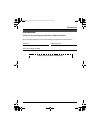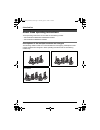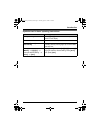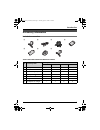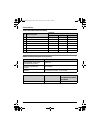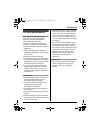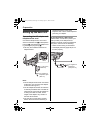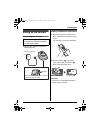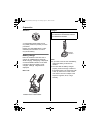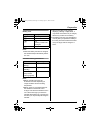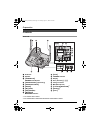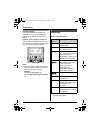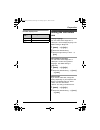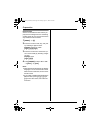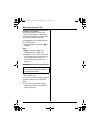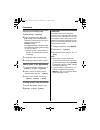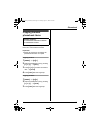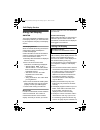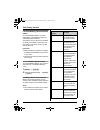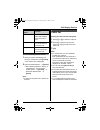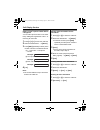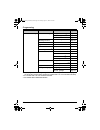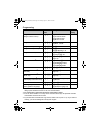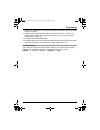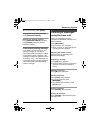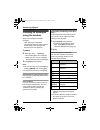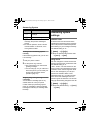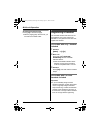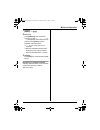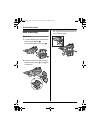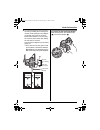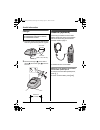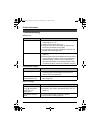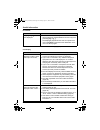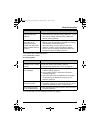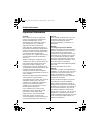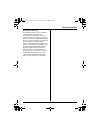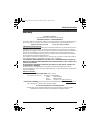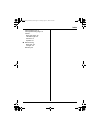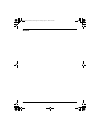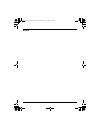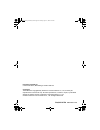- DL manuals
- Panasonic
- Answering Machine
- KX-TG5631C
- Operating Instructions Manual
Panasonic KX-TG5631C Operating Instructions Manual
This unit is compatible with Call Display. To use this feature, you must subscribe
to the appropriate service offered by your service provider.
Please read these Operating Instructions before using the unit and save for
future reference.
For assistance, please call 1-800-561-5505 or visit us at www.panasonic.ca
Charge the handset battery for 7 hours before initial use.
Operating Instructions
5.8 GHz Digital Cordless
Answering System
Model No.
KX-TG5631C
Model No.
KX-TG5651C
5.8 GHz Expandable Digital Cordless
Answering System with Two Handsets
Model No.
KX-TG5632C
Model No.
KX-TG5652C
5.8 GHz Expandable Digital Cordless
Answering System with Three Handsets
Model No.
KX-TG5633C
5.8 GHz Digital Cordless
Answering System with Three Handsets
Model No.
KX-TG5653C
5.8 GHz Digital Cordless
Answering System with Four Handsets
Model No.
KX-TG5634C
Model shown is KX-TG5631C.
TG563XC_565XC(e).book Page 1 Tuesday, April 11, 2006 9:43 AM
Summary of KX-TG5631C
Page 1
This unit is compatible with call display. To use this feature, you must subscribe to the appropriate service offered by your service provider. Please read these operating instructions before using the unit and save for future reference. For assistance, please call 1-800-561-5505 or visit us at www....
Page 2
Table of contents 2 introduction introduction. . . . . . . . . . . . . . . . . . . . . . . 3 about these operating instructions . . . . . 4 accessory information . . . . . . . . . . . . . . 7 important safety instructions . . . . . . . . . 9 for best performance . . . . . . . . . . . . . . 11 prepar...
Page 3
Introduction 3 introduction thank you for purchasing a panasonic cordless telephone. We recommend keeping a record of the following information for future reference. Attach your purchase receipt here. Serial no. Date of purchase (found on the bottom of the base unit) name and address of dealer tg563...
Page 4
Introduction 4 about these operating instructions these operating instructions can be used for the following models: – kx-tg5631/kx-tg5632/kx-tg5633/kx-tg5634 – kx-tg5651/kx-tg5652/kx-tg5653 descriptions of the multiple handsets and chargers the following models include 2 or more handsets and a char...
Page 5
Introduction 5 symbols used in these operating instructions symbol meaning example: “ringer id” press {^} or {v} to select the words in quotations shown on the display. I proceed to the next operation. Example: {menu}, { phonebook} the words in the brackets indicate button names including soft key n...
Page 6
Introduction 6 expanding your phone system for the following models, you can expand the system by adding accessory handsets (sold separately): – kx-tg5632/kx-tg5633: max. 4 handsets – kx-tg5652: max. 3 handsets kx-tg5632 accessory handset (up to 2) kx-tga560c kx-tg5633 accessory handset (up to 1) kx...
Page 7
Introduction 7 accessory information included accessories n kx-tg5631/kx-tg5632/kx-tg5633/kx-tg5634 *1 the handset cover comes attached to the handset. 1 2 3 4 5 6 7 no. Accessory item quantity kx-tg5631 kx-tg5632 kx-tg5633 kx-tg5634 1 ac adaptor for base unit 1 1 1 1 2 telephone line cord 1 1 1 1 3...
Page 8
Introduction 8 n kx-tg5651/kx-tg5652/kx-tg5653 *1 the handset cover comes attached to the handset. Additional/replacement accessories *1 kx-tg5632/kx-tg5633/kx-tg5652 only no. Accessory item quantity kx-tg5651 kx-tg5652 kx-tg5653 1 ac adaptor for base unit 1 1 1 2 telephone line cord 1 1 1 3 wall mo...
Page 9
Introduction 9 important safety instructions when using the product, basic safety precautions should always be followed to reduce the risk of fire, electric shock, or personal injury. 1. Read all instructions carefully. 2. Follow all warnings and instructions marked on the product. 3. Unplug the pro...
Page 10
Introduction 10 caution: installation l never install telephone wiring during a lightning storm. L never install telephone jacks in wet locations unless the jack is specifically designed for wet locations. L never touch uninsulated telephone wires or terminals unless the telephone line has been disc...
Page 11
Introduction 11 for best performance base unit location/avoiding noise the base unit and other compatible panasonic units use radio waves to communicate with each other. For maximum distance and noise-free operation, we recommend the following: l placing the product away from electrical appliances. ...
Page 12
Preparation 12 setting up the base unit connecting the ac adaptor and telephone line cord connect the telephone line cord until it clicks into the base unit ( a) and telephone line jack ( b). Connect the ac adaptor cord by pressing the plug firmly ( c). L use only the included panasonic ac adaptor p...
Page 13
Preparation 13 setting up the handset connecting the charger l use only the included panasonic ac adaptor kx-tca1. Battery installation/replacement 1 press the notch of the handset cover firmly, and slide it in the direction of the arrow. L if necessary, remove the old battery. 2 insert the battery ...
Page 14
Preparation 14 attention: a nickel metal hydride battery that is recyclable powers the product you have purchased. Please call 1-800-8-battery (1-800- 822-8837) for information on how to recycle this battery. Battery charge place the handset on the base unit or charger for 7 hours before initial use...
Page 15
Preparation 15 battery level note: l when the battery needs to be charged, the handset beeps intermittently while it is in use. Panasonic battery performance note: l battery operating time may be shortened over time depending on usage conditions and surrounding temperature. L battery power is consum...
Page 16
Preparation 16 controls base unit *1 kx-tg5631/kx-tg5651 *2 kx-tg5632/kx-tg5633/kx-tg5634/kx-tg5652/kx-tg5653 a antennas b speaker c {answer on} answer on indicator d {greeting rec} (recording) e {greeting check} f {erase} g {>} (skip) h { (repeat) i {message} message indicator j {stop} k charge ind...
Page 17
Preparation 17 handset a speaker b soft keys c headset jack d {c} (talk) e navigator key ({^} {v} {}) f {s} (sp-phone) g {*} (tone) h {flash}{call wait} i microphone j charge contacts k ringer indicator message indicator l receiver m display n {menu} o {off} p {pause/redial} q {hold}{intercom} note:...
Page 18
Preparation 18 handset soft keys the handset features 2 soft keys. By pressing a soft key, you can select the feature shown directly above it on the display. { select}, {save}, {ok} and additional other functions are assigned to soft keys, pay attention to soft keys to find functions you need during...
Page 19
Preparation 19 handset display items setting the unit before use display language you can select either “english” or “français” as the display language. The default setting is “english”. 1 { menu} i {0}{8}{1} 2 select the desired setting. 3 press the right soft key to save. I { off} voice guidance l...
Page 20
Preparation 20 date and time set the correct date and time. When you play back a message from the answering system (page 39), the unit announces the day and time it was recorded. 1 { menu} i {4} 2 enter the current month, day, and year by selecting 2 digits for each. Example: august 15, 2006 { 0}{8}...
Page 21
Making/answering calls 21 making calls 1 lift the handset and dial the phone number. L to correct a digit, press {clear}. 2 press {c} or {call}. 3 when you finish talking, press {off} or place the handset on the base unit or charger. Note: l “line in use” is displayed when someone is talking on anot...
Page 22
Making/answering calls 22 answering calls when a call is being received, the ringer indicator flashes rapidly. 1 lift the handset and press {c} or {s}. L you can also answer the call by pressing any button except {^}, {v}, { , {>}, or {off}. (any key talk feature) 2 when you finish talking, press {o...
Page 23
Making/answering calls 23 l if a call is kept on hold for more than 6 minutes, an alarm tone starts to sound. After 4 additional minutes on hold, the call is disconnected. Mute while mute is turned on, you can hear the other party, but the other party cannot hear you. To mute your voice, press {mute...
Page 24
Making/answering calls 24 handset voice enhancer this feature clarifies the voice of the person you are talking to, reproducing a more natural-sounding voice that is easier to hear and understand (page 36). Press {(ve)} during an outside call to turn on or off this feature. L when this feature is tu...
Page 25
Phonebook 25 handset phonebook you can add up to 50 items to the handset phonebook and search for phonebook items by name. Adding items to the phonebook 1 { phonebook} 2 { add} 3 enter the name (max. 16 characters). I {next} 4 enter the phone number (max. 32 digits). I {next}i {save} l to add other ...
Page 26
Phonebook 26 searching for a name by initial 1 { phonebook} i {search} 2 press the dialing button ({0} to {9}, {#} , or {*}) that corresponds to the first letter you are searching for (see the character table, page 25). Example: “lisa” press {5} repeatedly to display the first phonebook entry starti...
Page 27
Phonebook 27 copying handset phonebook items you can copy one or all of the phonebook items from one handset to another. Important: l ringer id and light-up id settings for phonebook items are not copied. Copying an item 1 { menu} i {#}{1} 2 select the destination unit by pressing {^} or {v}. I {nex...
Page 28
Call display service 28 using call display service this unit is call display compatible. To use call display features, you must subscribe to your telephone company’s call display service. Call display features when an outside call is being received, the calling party’s name and telephone number are ...
Page 29
Call display service 29 announce the caller’s name. If “toll saver” is selected and there is a new message, the unit does not announce the caller’s name. L when you receive a call while on the phone, the 2nd caller’s name is not announced even if you subscribe to both call display and visual call wa...
Page 30
Call display service 30 for call waiting deluxe service users to use call waiting deluxe, you must subscribe to your telephone company’s call waiting deluxe service. This feature not only allows your handset to display a 2nd caller’s information, but also offers you a variety of ways to deal with th...
Page 31
Call display service 31 to use call waiting deluxe service 1 when you hear a call waiting tone during an outside call, press {flash}. L the option menu is displayed. 2 select the desired option. I {select} l after selecting “answer”, “hold”, or “conference”, you can select another option. I {flash} ...
Page 32
Call display service 32 editing a caller’s phone number before calling back you can edit a phone number in the caller list by adding the long distance code “1” or removing its area code. 1 press {^} or {v} to enter the caller list. 2 select the desired item. I {select} 3 press {edit} repeatedly unti...
Page 33
Programming 33 programmable settings you can customize the unit by programming the following features using the handset. To access the features, there are 2 methods: scrolling through the display menus (page 33) or using the direct commands (page 35). L mainly the direct command method is used in th...
Page 34
Programming 34 *1 if you program these settings using one of the handsets, you do not need to program the same item using another handset (for models with 2 or more handsets included). *2 for models with 2 or more handsets included. *3 kx-tg5651/kx-tg5652/kx-tg5653 initial setting set answering ring...
Page 35
Programming 35 programming using the direct commands 1 { menu} 2 enter the desired feature code. 3 enter the desired setting code. L this step may vary depending on the feature being programmed. 4 { save} i {off} note: l in the following table: – shows the default setting. – if “system setting” colu...
Page 36
Programming 36 *1 if you subscribe to call display service and want to view the caller’s information after lifting up the handset to answer a call, turn off this feature. *2 kx-tg5632/kx-tg5633/kx-tg5634/kx-tg5652/kx-tg5653 *3 you can select whether or not key tones are heard when keys are pressed. ...
Page 37
Programming 37 *5 the flash time depends on your telephone exchange or host pbx. Consult your pbx supplier if necessary. *6 generally, the line mode setting should not be adjusted. If “line in use” is not displayed when another phone connected to the same line is in use, you need to change the line ...
Page 38
Answering system 38 answering system important: l only 1 person can access the answering system at a time. L when callers leave messages, the unit records the day and time of each message. Make sure the date and time have been set (page 20). Memory capacity the total recording capacity (including yo...
Page 39
Answering system 39 4 to stop recording, press {stop}. Playing back the greeting message press {greeting check}. Erasing your greeting message press {greeting check}, and then press {erase} while your greeting message is playing. Prerecorded greeting message if you erase or do not record your own gr...
Page 40
Answering system 40 listening to messages using the handset when new messages have been recorded: – “new message” is displayed. – the message indicator on the handset flashes slowly if the message alert feature is turned on (page 43). 1 { menu} 2 “message play” i {select} l the handset plays new mes...
Page 41
Answering system 41 remote operation using a touch tone phone, you can call your phone number from outside and access the unit to listen to messages. The unit’s voice guidance prompts you to press certain dial keys to perform different operations. Important: l in order to operate the answering syste...
Page 42
Answering system 42 *1 if pressed within the first 5 seconds of a message, the previous message is played. *2 to resume operation, enter a remote command within 15 seconds, or the voice guidance starts. Turning on the answering system remotely if the answering system is off, you can turn it on remot...
Page 43
Answering system 43 for voice mail service subscribers if you subscribe to a flat-rate service package that includes call display, call waiting, voice mail, and unlimited local/ regional/long distance calls, please note the following: l to use the voice mail service provided by your telephone compan...
Page 44
Multi-unit operation 44 intercom intercom calls can be made: – between the handset and base unit – between handsets (for models with 2 or more handsets included only: page 4) note: l if you receive a phone call while talking on the intercom, you hear 2 tones. To answer the call, press {off}, then pr...
Page 45
Multi-unit operation 45 1 press {select} repeatedly to display the desired handset number. I { call} l the handset beeps for 1 minute. 2 to end the intercom call, press { call}. Answering an intercom call 1 press {c} to answer the page. 2 to end the intercom call, press {off}. 1 press {call} to answ...
Page 46
Multi-unit operation 46 answering transferred calls press {c} to answer the page. L after the paging party disconnects, you can talk to the outside caller. Registering a handset the included handset and base unit are preregistered. If for some reason the handset is not registered to the base unit, r...
Page 47
Multi-unit operation 47 1 handset: { menu} i {0}{0} 2 base unit: press {select} until the desired extension number (h1, h2, h3, or h4) is displayed on the base unit, then press and hold {call} until the charge indicator flashes. L h4 can be used if you have 4 handsets. L after the charge indicator s...
Page 48
Useful information 48 wall mounting base unit 1 tuck the telephone line cord inside the wall mounting adaptor ( a). Connect the telephone line cord ( b). 2 insert the hooks on the wall mounting adaptor into the holes ( 1) and (2) on the base unit. 3 adjust the adaptor to hold the base unit, then pus...
Page 49
Useful information 49 4 connect the telephone line cord. Mount the unit by inserting the mounting pins into the round openings on the adaptor (for pin 2, use round cut out at the bottom of the adaptor if you are using the 4 inches phone plate), then sliding the unit down to secure it. Connect the ac...
Page 50
Useful information 50 charger 1 drive the screws (not included) into the wall using the wall template as a guide. 2 mount the charger ( a), then slide it down ( b) and to the right (c) until it is secure. Headset (optional) connecting a headset to the handset allows hands-free phone conversations. W...
Page 51
Useful information 51 error messages if the unit detects a problem, one of the following messages is shown on the display. *1 for models with 2 or more handsets included only (page 4). Display message cause/solution busy l the called base unit is in use. L another handset or the called handset is in...
Page 52
Useful information 52 troubleshooting general use programmable settings battery recharge problem cause/solution the unit does not work. L make sure the battery is installed correctly and fully charged (page 13, 14). L check the connections (page 12). L unplug the base unit’s ac adaptor to reset the ...
Page 53
Useful information 53 making/answering calls, intercom problem cause/solution static is heard, sound cuts in and out. Interference from other electrical units. L move the handset and the base unit away from other electrical appliances. L move closer to the base unit. L raise the base unit antennas. ...
Page 54
Useful information 54 phonebook *1 for models with 2 or more handsets included only (page 4). Call display problem cause/solution copying stopped with an item displayed. *1 l the destination handset may have lost communication with the base unit, or the destination unit user may have pressed {c} or ...
Page 55
Useful information 55 *1 kx-tg5651/kx-tg5652/kx-tg5653 *2 kx-tg5652/kx-tg5653 answering system *1 for models with 2 or more handsets included only (page 4). I cannot dial the phone number edited in the caller list. L the phone number you dialed might have an incorrectly edited pattern (for example, ...
Page 56
Useful information 56 important information notice: this equipment meets the applicable industry canada terminal equipment technical specifications. This is confirmed by the registration number. The abbreviation, “ic:”, before the registration number signifies that registration was performed based o...
Page 57
Useful information 57 rf exposure warning: the product complies with ic radiation exposure limits set forth for an uncontrolled environment. To comply with ic rf exposure requirements, the base unit must be installed and operated with its antenna located 20 cm (8 inches) or more between antenna and ...
Page 58
Useful information 58 specifications general base unit handset charger *1 *1 kx-tg5632/kx-tg5633/kx-tg5634/kx-tg5652/kx-tg5653 note: l design and specifications are subject to change without notice. L the illustrations in these instructions may vary slightly from the actual product. Operating enviro...
Page 59
Useful information 59 warranty panasonic canada inc. 5770 ambler drive, mississauga, ontario l4w 2t3 panasonic product - limited warranty panasonic canada inc. Warrants this product to be free from defects in material and workmanship and agrees to remedy any such defect for a period as stated below ...
Page 60
Index 60 index a answering calls: 22 answering system erasing messages: 39, 40, 42 listening to messages: 39, 40, 41 turning on/off: 38, 40, 41, 42 auto talk: 22 b battery charge: 14 installation: 13 level: 15 performance: 15 replacement: 13 booster (clarity booster): 23 c call display service: 28 c...
Page 61
Index 61 voice guidance: 40, 41 voice guidance language: 19 volume base unit ringer: 22 handset ringer: 36 receiver: 21 speaker: 21 w wall mounting base unit: 48 charger: 50 warranty: 59 tg563xc_565xc(e).Book page 61 tuesday, april 11, 2006 9:43 am.
Page 62
62 notes tg563xc_565xc(e).Book page 62 tuesday, april 11, 2006 9:43 am.
Page 63
63 notes tg563xc_565xc(e).Book page 63 tuesday, april 11, 2006 9:43 am.
Page 64
Panasonic canada inc. 5770 ambler drive, mississauga, ontario l4w 2t3 copyright: this material is copyrighted by panasonic communications co., ltd., and may be reproduced for internal use only. All other reproduction, in whole or in part, is prohibited without the written consent of panasonic commun...