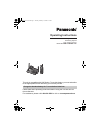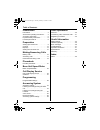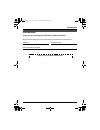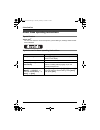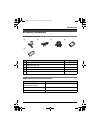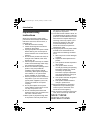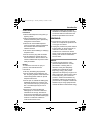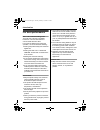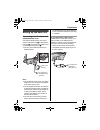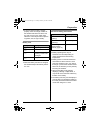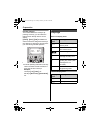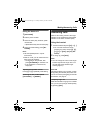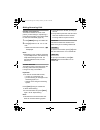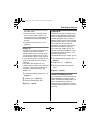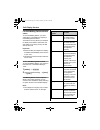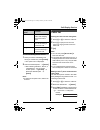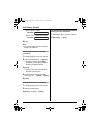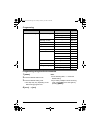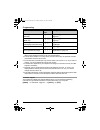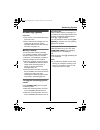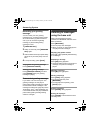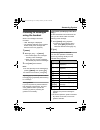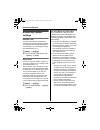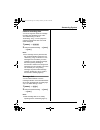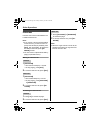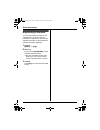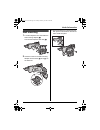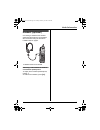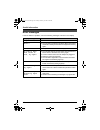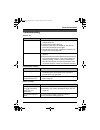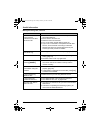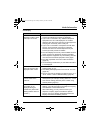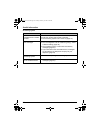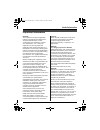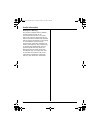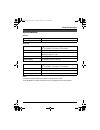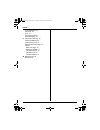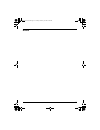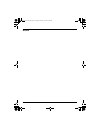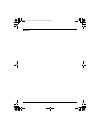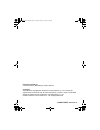- DL manuals
- Panasonic
- Answering Machine
- KX-TG5671C
- Operating Instructions Manual
Panasonic KX-TG5671C Operating Instructions Manual
This unit is compatible with Call Display. To use this feature, you must subscribe
to the appropriate service offered by your service provider.
Please read these Operating Instructions before using the unit and save for
future reference.
For assistance, please call 1-800-561-5505 or visit us at www.panasonic.ca
Charge the handset battery for 7 hours before initial use.
Operating Instructions
5.8 GHz Digital Cordless
Answering System
Model No.
KX-TG5671C
TG5671C(e).book Page 1 Tuesday, February 14, 2006 9:59 AM
Summary of KX-TG5671C
Page 1
This unit is compatible with call display. To use this feature, you must subscribe to the appropriate service offered by your service provider. Please read these operating instructions before using the unit and save for future reference. For assistance, please call 1-800-561-5505 or visit us at www....
Page 2
Table of contents 2 introduction introduction. . . . . . . . . . . . . . . . . . . . . . . 3 about these operating instructions . . . . . 4 accessory information . . . . . . . . . . . . . . 5 important safety instructions . . . . . . . . . 6 for best performance . . . . . . . . . . . . . . . 8 prepa...
Page 3
Introduction 3 introduction thank you for purchasing a panasonic cordless telephone. We recommend keeping a record of the following information for future reference. Attach your purchase receipt here. Serial no. Date of purchase (found on the bottom of the base unit) name and address of dealer tg567...
Page 4
Introduction 4 about these operating instructions special feature n slow talk ® you can slow down the voice of the person you are talking to, making it easier to hear and understand. Symbols used in these operating instructions symbol meaning example: “ringer id” press {^} or {v} to select the words...
Page 5
Introduction 5 accessory information included accessories *1 the handset cover comes attached to the handset. Additional/replacement accessories 1 2 3 4 5 no. Accessory item quantity 1 ac adaptor for base unit 1 2 telephone line cord 1 3 wall mounting adaptor 1 4 battery 1 5 handset cover *1 1 acces...
Page 6
Introduction 6 important safety instructions when using the product, basic safety precautions should always be followed to reduce the risk of fire, electric shock, or personal injury. 1. Read all instructions carefully. 2. Follow all warnings and instructions marked on the product. 3. Unplug the pro...
Page 7
Introduction 7 caution: installation l never install telephone wiring during a lightning storm. L never install telephone jacks in wet locations unless the jack is specifically designed for wet locations. L never touch uninsulated telephone wires or terminals unless the telephone line has been disco...
Page 8
Introduction 8 for best performance base unit location/avoiding noise the base unit and other compatible panasonic units use radio waves to communicate with each other. For maximum distance and noise-free operation, we recommend the following: l placing the product away from electrical appliances. L...
Page 9
Preparation 9 setting up the base unit connecting the ac adaptor and telephone line cord connect the telephone line cord until it clicks into the base unit ( a) and telephone line jack ( b). Connect the ac adaptor cord by pressing the plug firmly ( c). L use only the included panasonic ac adaptor pq...
Page 10
Preparation 10 battery installation/replacement 1 press the notch of the handset cover firmly, and slide it in the direction of the arrow. L if necessary, remove the old battery. 2 insert the battery ( a), and press it down until it snaps into position ( b). Then close the handset cover. Important: ...
Page 11
Preparation 11 l to ensure that the battery charges properly, clean the charge contacts of the handset and base unit with a soft, dry cloth once a month. Clean more often if the unit is subject to the exposure of grease, dust, or high humidity. Battery level note: l when the battery needs to be char...
Page 12
Preparation 12 controls base unit a display b {erase} c {answer on} answer on indicator d navigator key ({^}{v}{ {>}) e {memo} f message indicator g {message} h {stop} i {greeting rec} (recording) j {greeting check} k antenna l speaker m charge contacts n {program}{auto} o {mute} p {call wait}{flash...
Page 13
Preparation 13 handset a speaker b soft keys c headset jack d {c} (talk) e navigator key ({^} {v} {}) f {s} (sp-phone) g {*} (tone) h {flash}{call wait} i microphone j charge contacts k ringer indicator message indicator l receiver m display n {menu} o {off} p {pause}{redial} q {hold}{intercom} note...
Page 14
Preparation 14 handset soft keys the handset features 2 soft keys. By pressing a soft key, you can select the feature shown directly above it on the display. { select}, {save}, {ok} and additional other functions are assigned to soft keys, pay attention to soft keys to find functions you need during...
Page 15
Preparation 15 setting the unit before use display language you can select either “english” or “français” as the display language. The default setting is “english”. 1 { menu} i {0}{8}{1} 2 select the desired setting. 3 press the right soft key to save. I { off} voice guidance language you can select...
Page 16
Making/answering calls 16 making calls using the handset 1 lift the handset and dial the phone number. L to correct a digit, press {clear}. 2 press {c} or {call}. 3 to hang up, press {off} or place the handset on the base unit. Note: l “line in use” is displayed when someone is talking on another ph...
Page 17
Making/answering calls 17 using the base unit 1 { sp-phone} 2 dial the phone number. 3 when the other party answers, speak into the mic. L speak alternately with the other party. 4 when you finish talking, press {sp- phone}. Note: l use the speakerphone in a quiet environment. L while on a call, you...
Page 18
Making/answering calls 18 using the base unit 1 { sp-phone} 2 speak into the mic. 3 when you finish talking, press {sp- phone}. Adjusting the ringer volume press {^} or {v} repeatedly to select the desired volume when in standby mode. L to turn the ringer off, press and hold {v} until the unit beeps...
Page 19
Making/answering calls 19 mute while mute is turned on, you can hear the other party, but the other party cannot hear you. To mute your voice, press {mute}. L to return to the conversation, press { mute} or {c}. Note: l { mute} is a soft key visible on the handset display during a call. To mute your...
Page 20
Making/answering calls 20 handset voice enhancer this feature clarifies the voice of the person you are talking to, reproducing a more natural-sounding voice that is easier to hear and understand (page 32). 1 press {menu} during an outside call. 2 press {3} to select “v.E. On” or “v.E. Off”. L when ...
Page 21
Phonebook 21 handset phonebook you can add up to 50 items to the handset phonebook and search for phonebook items by name. Adding items to the phonebook 1 { phonebook} 2 { add} 3 enter the name (max. 16 characters). I {next} 4 enter the phone number (max. 32 digits). I {next}i {save} l to add other ...
Page 22
Phonebook 22 searching for a name by initial 1 { phonebook} i {search} 2 press the dial key ({0} – {9}, {#}, or {*} ) that corresponds to the first letter you are searching for (see the character table, page 21). Example: “lisa” press {5} repeatedly to display the first phonebook entry starting with...
Page 23
Base unit speed dialer 23 base unit speed dialer you can assign one phone number to each of the 10 dial keys ({0} – {9}) on the base unit. Adding phone numbers to the speed dialer important: l before storing phone numbers, make sure the base unit is not being used. 1 { program} 2 enter the phone num...
Page 24
Call display service 24 using call display service this unit is call display compatible. To use call display features, you must subscribe to your telephone company’s call display service. Call display features when an outside call is being received, the calling party’s name and telephone number are ...
Page 25
Call display service 25 message, the unit does not announce the caller’s name. L when you receive a call while on the phone, the 2nd caller’s name is not announced even if you subscribe to both call display and visual call waiting services. L this feature can be turned on or off (page 32). Ringer id...
Page 26
Call display service 26 for call waiting deluxe service users to use call waiting deluxe, you must subscribe to your telephone company’s call waiting deluxe service. This feature not only allows your handset to display a 2nd caller’s information, but also offers you a variety of ways to deal with th...
Page 27
Call display service 27 to use call waiting deluxe service 1 when you hear a call waiting tone during an outside call, press {flash}. L the option menu is displayed. 2 select the desired option. I {select} l after selecting “answer”, “hold”, or “conference”, you can select another option. I {flash} ...
Page 28
Call display service 28 2 local phone number 3 area code – local phone number 4 {c} note: l the number edited in step 3 will not be saved in the caller list. Storing caller information into the phonebook 1 press {^} or {v} to enter the caller list. 2 select the desired item. I {select} l to edit the...
Page 29
Programming 29 programmable settings you can customize the unit by programming the following features using the handset. To access the features, there are 2 methods: scrolling through the display menus (page 29) or using the direct commands (page 30). L mainly the direct command method is used in th...
Page 30
Programming 30 programming using the direct commands initial setting set answering ring count page 38 recording time page 39 remote code page 38 message alert – page 39 lcd contrast – – key tone – – auto talk – page 17 time adjustment – – set tel line set dial mode page 15 set flash time – set line ...
Page 31
Programming 31 feature feature code setting code auto talk *1 { 0}{3} { 1}: on {0}: off> c.Wtg options (call waiting options) { 0}{5}{4} { 1}: on {0}: off> (page 26) date and time { 4} (page 15) display (display language) { 0}{8}{1} { 1}: english> { 2}: français (page 15) key tone *2 { 0}{2} { 1}: o...
Page 32
Programming 32 *1 if you subscribe to call display service and want to view the caller’s information after lifting up the handset to answer a call, turn off this feature. *2 you can select whether or not key tones are heard when keys are pressed. Includes confirmation tones and error tones. *3 if yo...
Page 33
Answering system 33 answering system important: l only 1 person can access the answering system at a time. L when callers leave messages, the unit records the day and time of each message. Make sure the date and time have been set (page 15). Memory capacity the total recording capacity (including yo...
Page 34
Answering system 34 recording your greeting message you can record your own greeting message (max. 2 minutes) that is played when the answering system answers a call. If you do not record a greeting message, a prerecorded greeting message is used. 1 { greeting rec} 2 within 10 seconds, press {greeti...
Page 35
Answering system 35 listening to messages using the handset when new messages have been recorded: – “new message” is displayed. – the message indicator on the handset flashes slowly if the message alert feature is turned on (page 39). 1 { menu} 2 “message play” i {select} l the handset plays new mes...
Page 36
Answering system 36 voice memo recording a voice memo you can use the base unit to leave a voice memo (voice message) for yourself or someone else (max. 3 minutes). Voice memos can be played back later with the same operation used to play back answering system messages. 1 { memo} 2 after the unit be...
Page 37
Answering system 37 voice guidance during remote operation, the unit’s voice guidance prompts you to press {1} to perform a specific operation, or press {2} to listen to more available operations. Operations are presented by voice guidance in the following order: – play back all messages – play back...
Page 38
Answering system 38 answering system settings remote code a remote code must be entered when operating the answering system remotely. This code prevents unauthorized parties from listening to your messages remotely. The default setting is “11”. 1 { menu} i {0}{6}{3} 2 enter the desired 2-digit remot...
Page 39
Answering system 39 caller’s recording time you can change the maximum message recording time allotted to each caller. The default setting is “3min”. “greeting only”: the unit plays the greeting message but does not record caller messages. 1 { menu} i {0}{6}{2} 2 select the desired setting. I {save}...
Page 40
Other operations 40 intercom intercom calls can be made between the handset and base unit. Note: l if you receive a phone call while talking on the intercom, you hear 2 tones. To answer the call with the handset, press { off}, then press {c}. To answer the call with the base unit, press {sp- phone} ...
Page 41
Other operations 41 transferring calls, conference calls outside calls can be transferred between the handset and base unit. The handset and base unit can have a conference call with an outside party. 1 during an outside call, press { intercom} to put the call on hold. 2 press {base}. 3 wait for the...
Page 42
Other operations 42 registering a handset the included handset and base unit are preregistered. If for some reason the handset is not registered to the base unit, register the handset. Lift the handset from the base unit before registering. 1 handset: { menu} i {0}{0} 2 base unit: press and hold {in...
Page 43
Useful information 43 wall mounting 1 tuck the telephone line cord inside the wall mounting adaptor ( a). Connect the telephone line cord ( b). 2 insert the hooks on the wall mounting adaptor into the holes ( 1) and (2) on the base unit. 3 adjust the adaptor to hold the base unit, then push it in th...
Page 44
Useful information 44 4 connect the telephone line cord. Mount the unit by inserting the mounting pins into the round openings on the adaptor (for pin 2, use round cut out at the bottom of the adaptor if you are using the 4 inches phone plate), and then slide the unit down to secure it. Connect the ...
Page 45
Useful information 45 headset (optional) connecting a headset to the handset allows hands-free phone conversations. We recommend using the panasonic headset noted on page 5. L headset shown is kx-tca86. Switching a call between the headset and handset speakerphone to switch to the handset speakerpho...
Page 46
Useful information 46 error messages if the unit detects a problem, one of the following messages is shown on the display. Display message cause/solution busy l the called base unit is in use. Error!! L the handset’s registration has failed. Move the handset and base unit away from all electrical ap...
Page 47
Useful information 47 troubleshooting general use programmable settings battery recharge problem cause/solution the unit does not work. L make sure the battery is installed correctly and fully charged (page 10). L check the connections (page 9). L unplug the base unit’s ac adaptor to reset the unit....
Page 48
Useful information 48 making/answering calls, intercom problem cause/solution static is heard, sound cuts in and out. Interference from other electrical units. L move the handset and the base unit away from other electrical appliances. L move closer to the base unit. L raise the base unit antennas. ...
Page 49
Useful information 49 call display problem cause/solution the handset does not display the caller’s name and/or phone number. L you have not subscribed to call display service. Contact your telephone company to subscribe. L if your unit is connected to any additional telephone equipment such as a ca...
Page 50
Useful information 50 answering system problem cause/solution i cannot listen to messages from a remote location. L a touch tone phone is required for remote operation. L enter the remote code correctly (page 36). L the answering system is off. Turn it on (page 37). The unit does not record new mess...
Page 51
Useful information 51 important information notice: this equipment meets the applicable industry canada terminal equipment technical specifications. This is confirmed by the registration number. The abbreviation, “ic:”, before the registration number signifies that registration was performed based o...
Page 52
Useful information 52 rf exposure warning: the product complies with ic radiation exposure limits set forth for an uncontrolled environment. To comply with ic rf exposure requirements, the base unit must be installed and operated with its antenna located 20 cm (8 inches) or more between antenna and ...
Page 53
Useful information 53 specifications general base unit handset note: l design and specifications are subject to change without notice. L the illustrations in these instructions may vary slightly from the actual product. Operating environment 5 °c – 40 °c (41 °f – 104 °f) frequency 5.76 ghz – 5.84 gh...
Page 54
Useful information 54 warranty panasonic canada inc. 5770 ambler drive, mississauga, ontario l4w 2t3 panasonic product - limited warranty panasonic canada inc. Warrants this product to be free from defects in material and workmanship and agrees to remedy any such defect for a period as stated below ...
Page 55
Index 55 index a answering calls: 17 answering system erasing messages: 34, 35, 37 listening to messages: 34, 35, 36 turning on/off: 33, 35, 37 auto talk: 17 b battery charge: 10 installation: 10 level: 11 performance: 11 replacement: 10 booster (clarity booster): 19 c call display service: 24 call ...
Page 56
Index 56 time adjustment: 32 toll saver: 38 tone: 19 transferring calls: 41 troubleshooting: 47 v ve (voice enhancer): 20 visual call waiting: 25 voice guidance: 35, 37 voice guidance language: 15 volume base unit ringer: 18 base unit speaker: 17 handset receiver: 16 handset ringer: 31 handset speak...
Page 57
57 notes tg5671c(e).Book page 57 tuesday, february 14, 2006 9:59 am.
Page 58
58 notes tg5671c(e).Book page 58 tuesday, february 14, 2006 9:59 am.
Page 59
59 notes tg5671c(e).Book page 59 tuesday, february 14, 2006 9:59 am.
Page 60
Panasonic canada inc. 5770 ambler drive, mississauga, ontario l4w 2t3 copyright: this material is copyrighted by panasonic communications co., ltd., and may be reproduced for internal use only. All other reproduction, in whole or in part, is prohibited without the written consent of panasonic commun...