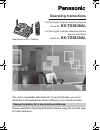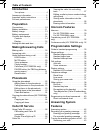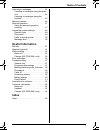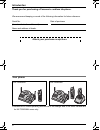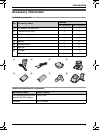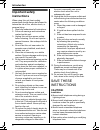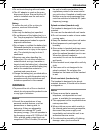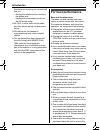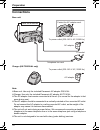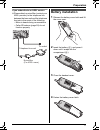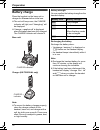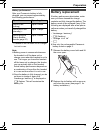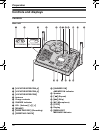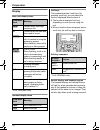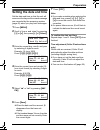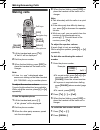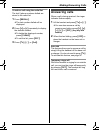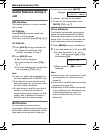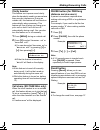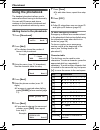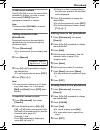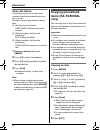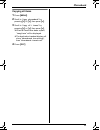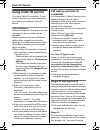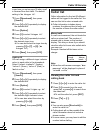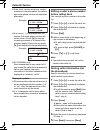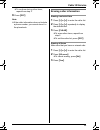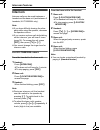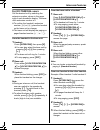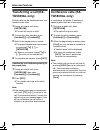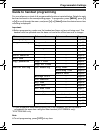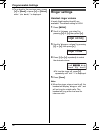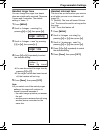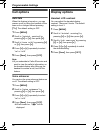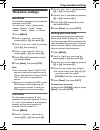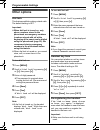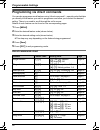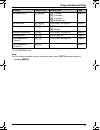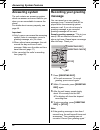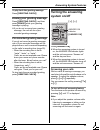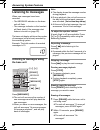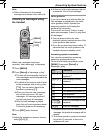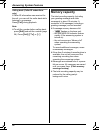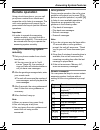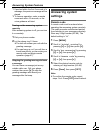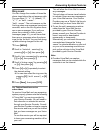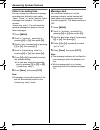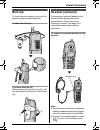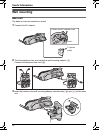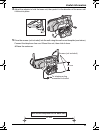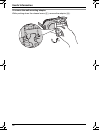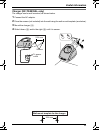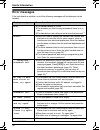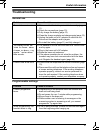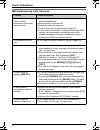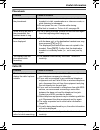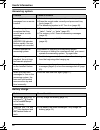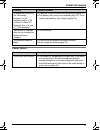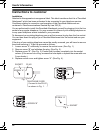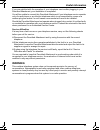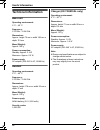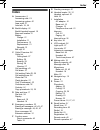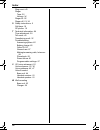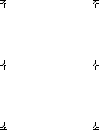- DL manuals
- Panasonic
- Answering Machine
- KX-TG5838AL
- Operating Instructions Manual
Panasonic KX-TG5838AL Operating Instructions Manual
This unit is compatible with Caller ID. To use this feature, you must
subscribe to the appropriate service offered by your service provider.
Please read these Operating Instructions before using the unit and save
for future reference.
Charge the battery for 6 hours before initial use.
5.8 GHz Digital Cordless Answering System
Model No.
KX-TG5838AL
Operating Instructions
5.8 GHz Digital Cordless Answering System
with Dual Handsets
Model No.
KX-TG5839AL
Model shown is KX-TG5838AL.
TG5838_5839AL.book Page 1 Tuesday, March 15, 2005 9:30 PM
Summary of KX-TG5838AL
Page 1
This unit is compatible with caller id. To use this feature, you must subscribe to the appropriate service offered by your service provider. Please read these operating instructions before using the unit and save for future reference. Charge the battery for 6 hours before initial use. 5.8 ghz digita...
Page 2: Introduction
Table of contents 2 introduction your phone . . . . . . . . . . . . . . . . . . . . 4 accessory information . . . . . . . . . . . . . . 5 important safety instructions . . . . . . . . . 6 for best performance . . . . . . . . . . . . . . . 8 preparation connections . . . . . . . . . . . . . . . . . ....
Page 3: Useful Information
Table of contents 3 listening to messages . . . . . . . . . . . . . 44 listening to messages using the base unit . . . . . . . . . . . . . . . . . . . . . . . . . 44 listening to messages using the handset . . . . . . . . . . . . . . . . . . . . . . 45 memory capacity . . . . . . . . . . . . . . . ....
Page 4
Introduction 4 thank you for purchasing a panasonic cordless telephone. We recommend keeping a record of the following information for future reference. Attach your purchase receipt here. Your phone l references in these operating instructions to the charger and to the other handset are for kx-tg583...
Page 5: Accessory Information
Introduction 5 accessory information included accessories additional/replacement accessories no. Accessory items quantity kx-tg5838al kx-tg5839al 1 ac adaptor for base unit 1 1 2 telephone line cord 1 1 3 telephone plug 1 1 4 wall mounting adaptor 1 1 5 battery 1 2 6 handset cover 1 2 7 belt clip 1 ...
Page 6: Important Safety
Introduction 6 important safety instructions when using this unit, basic safety precautions should always be followed to reduce the risk of fire, electric shock, or personal injury. 1. Read and understand all instructions. 2. Follow all warnings and instructions marked on this unit. 3. Unplug this u...
Page 7: Warning:
Introduction 7 l do not touch the plug with wet hands. L the ac adaptor is used as the main disconnect device. Ensure that the ac outlet is installed near the unit and is easily accessible. Battery to reduce the risk of fire or injury to persons, read and follow these instructions. L use only the ba...
Page 8: For Best Performance
Introduction 8 thunderstorm is coming, we recommend that you: – unplug the telephone line cord from the phone jack. – unplug the power supply cord from the ac power outlet. L no “000” or other calls can be made from this device during a mains power failure. L the earcap on the handset is magnetised ...
Page 9
Introduction 9 following places: near obstacles such as hills, tunnels, undergrounds, near metal objects such as wire fences, etc. L operating near 5.8 ghz electrical appliances may cause interference. Move away from the electrical appliances. Routine care l wipe the outer surface of the unit with a...
Page 10: Connections
Preparation 10 connections base unit charger (kx-tg5839al only) note: l base unit: use only the included panasonic ac adaptor pqlv1al. L charger: use only the included panasonic ac adaptor kx-tca1al. L the ac adaptor must remain connected at all times. (it is normal for the adaptor to feel warm duri...
Page 11: Battery Installation
Preparation 11 if you subscribe to an adsl service l please attach a noise filter (contact your adsl provider) to the telephone line between the base unit and the telephone line jack in the event of the following: – noise is heard during conversations. – caller id features (page 26) do not function ...
Page 12: Battery Charge
Preparation 12 battery charge place the handset on the base unit or charger for 6 hours before initial use. L the unit will beep once, the charge indicator will light, and “charging” will be displayed. L “charge completed” is displayed when the battery has been fully charged. The charge indicator wi...
Page 13: Battery Replacement
Preparation 13 battery performance after your panasonic battery is fully charged, you can expect approximately the following performance: *1 handset is off the base unit or charger but not in use. Note: l battery power is consumed whenever the handset is off the base unit or charger, even when the h...
Page 14: Controls and Displays
Preparation 14 controls and displays controls base unit a {locator/intercom 1} b {locator/intercom 2} c {locator/intercom} d antenna e charge contacts f charge indicator g vol. (volume) { {>} h {erase} i {greeting rec} (recording) j {greeting check} k {answer on} answer on indicator l speaker m { (r...
Page 15
Preparation 15 handset a speaker b soft key c headset jack d {c} (talk) e navigator key f {s} (sp-phone) g {pause}{redial} h ringer indicator message indicator i receiver j display k {menu} l {off} m {mute}{clear} n {hold}{intercom} o microphone p charge contacts charger (kx-tg5839al only) a charge ...
Page 16
Preparation 16 display base unit display items *1 kx-tg5839al only handset display items soft keys the handset features 2 soft keys. By pressing a soft key, you can select the function displayed directly above it. L the functions displayed will vary depending on how you are using the unit. L when a ...
Page 17: Setting The Date and Time
Preparation 17 setting the date and time set the date and time so that the unit will announce the day and time each message was recorded by the answering system (page 42) when you play back messages. 1 press {menu}. 2 scroll to “date and time” by pressing {v} or {^}, then press { >} or {select}. 3 e...
Page 18: Making Calls
Making/answering calls 18 making calls 1 lift the handset and press {c}. L “talk” will be displayed. 2 dial the phone number. 3 when finished talking, press {off} or place the handset on the base unit or charger. Note: l “line in use” is displayed when someone is talking on the other handset (kx-tg5...
Page 19: Answering Calls
Making/answering calls 19 to make a call using the redial list the last 5 phone numbers dialled are stored in the redial list. 1 press {redial}. L the last number dialled will be displayed. 2 press {v} or {^} repeatedly to display the desired number. L to delete the displayed number, press {clear}. ...
Page 20: Useful Features During A
Making/answering calls 20 useful features during a call hold button this feature allows you to put an outside call on hold. Kx-tg5838al: press {hold} during an outside call. L “hold” will be displayed. L to return to the call, press {c} or {s}. Kx-tg5839al: 1 press {hold} during an outside call. L t...
Page 21: 9P0555666777
Making/answering calls 21 clarity booster this feature can improve sound clarity when the handset is used in an area where there may be interference. During an outside call, this feature will be turned on automatically when necessary. This feature will turn off when you hang up or put a call on hold...
Page 22: Using The Phonebook
Phonebook 22 using the phonebook the handset phonebook allows you to make calls without having to dial manually. You can add 50 names and phone numbers to the handset phonebook and search for phonebook entries by name. Adding items to the phonebook 1 press {phonebook}. 2 press {add}. L the display s...
Page 23
Phonebook 23 to edit/correct a mistake press { } to move the cursor to the character or number you wish to erase, then press {clear}. Enter the appropriate character or number. Note: l press and hold {clear} to erase all characters or numbers. Calling someone in the phonebook phonebook items can be ...
Page 24: Copying Phonebook
Phonebook 24 chain dial feature this feature allows you to dial phone numbers from the phonebook while you are on a call. Example: using a long distance calling card 1 dial from the phonebook: 18000123456 (calling card access number). 2 when prompted, dial from the phonebook: 1234 (calling card pin)...
Page 25
Phonebook 25 copying all items 1 press {menu}. 2 scroll to “copy phonebook” by pressing {v} or {^}, then press { >}. 3 scroll to “copy all items” by pressing {v} or {^}, then press { >}. L when all items have been copied, “complete” will be displayed. L the destination handset display will show “pho...
Page 26: Using Caller Id Service
Caller id service 26 using caller id service this unit is caller id compatible. To use caller id features, you must subscribe to your telephone company’s caller id service. Caller id features when an outside call is being received, the calling party’s phone number will be displayed. Phone numbers fo...
Page 27: Caller List
Caller id service 27 ringer tone you set on page 35 when a call is received from that caller. The default setting is “no ringer id”. 1 press {phonebook}, then press { search}. 2 press {v} or {^} repeatedly to display the desired item. 3 press {option}. 4 press {1} to select “ringer id”. 5 press {v} ...
Page 28
Caller id service 28 l if the caller’s name and phone number are stored in the phonebook, the caller’s name and phone number are displayed alternately. L if an arrow ( → ) is displayed after the number, the whole phone number will not be shown. Press {*} to see the remaining numbers or to return to ...
Page 29
Caller id service 29 l to continue storing other items, repeat from step 2. 6 press {off}. Note: l if the caller information does not include a phone number, you cannot store it in the phonebook. Erasing caller information erasing a selected item 1 press {v} or {^} to enter the caller list. 2 press ...
Page 30: Intercom
Intercom features 30 intercom intercom calls can be made between a handset and the base unit (and between 2 handsets, kx-tg5839al only). Note: l if you have difficulty hearing the other party while using the speaker, decrease the speaker volume. L if you receive a phone call while talking on the int...
Page 31
Intercom features 31 for kx-tg5839al users call the desired unit by selecting the extension number, shown in the upper right of each handset’s display. The base unit’s extension number is 0. L to confirm the handset’s extension number ([1] or [2]), place the handset on the base unit or charger. L th...
Page 32: Transferring A Call (Kx-
Intercom features 32 transferring a call (kx- tg5839al only) outside calls can be transferred from one handset to the other. 1 during an outside call, press { intercom}. L the call will be put on hold. 2 to page the other handset, press { handset[1]} or {handset[2]}. 3 wait for the paged party to an...
Page 33: Guide to Handset Programming
Programmable settings 33 guide to handset programming for your reference, a chart of all programmable functions is printed below. Details for each item can be found on the corresponding pages. To programme, press {menu}, press {v} or {^} to scroll through the menu, and press { >} or {select} when th...
Page 34: Ringer Settings
Programmable settings 34 l to go back to the previous menu, press { back}, or press {>} or {select} while “(go back)” is displayed. Ringer settings handset ringer volume 4 levels (high/medium/low/off) are available. The default setting is high. 1 press {menu}. 2 scroll to “ringer setting” by pressin...
Page 35: Ringer Setting
Programmable settings 35 handset ringer tone you can change the ringer tone heard when an outside call is received. There are 3 tones and 4 melodies. The default setting is “tone 1”. 1 press {menu}. 2 scroll to “ringer setting” by pressing {v} or {^}, then press { >}. 3 scroll to “ringer tone” by pr...
Page 36: Call Options
Programmable settings 36 call options auto talk when this feature is turned on, you can answer a call by lifting the handset off the base unit or charger without pressing {c} . The default setting is off. 1 press {menu}. 2 scroll to “initial setting” by pressing {v} or {^}, then press { >}. 3 scroll...
Page 37: Telephone Settings
Programmable settings 37 telephone settings recall time the recall time depends on your telephone exchange or host pbx. You can select: “90ms” (milliseconds), “100ms” (default), “110ms”, “250ms”, “300ms”, “400ms”, “600ms”, or “700ms”. 1 press {menu}. 2 scroll to “initial setting” by pressing {v} or ...
Page 38: Other Options
Programmable settings 38 other options dial lock this feature prohibits making outside calls. The default setting is off. Important: l when dial lock is turned on, only phone numbers stored in the phonebook as emergency numbers (numbers stored with a # at the beginning of the name) can be dialled us...
Page 39
Programmable settings 39 l have the handset and base unit near each other when re-registering the handset. L kx-tg5839al only: confirm the extension number of the handset which has lost the communication by placing the handset on the base unit or charger. If you re-register the handset using the oth...
Page 40
Programmable settings 40 programming via direct commands you can also programme most features using “direct commands”—special codes that take you directly to the feature you wish to programme and allow you to select the desired setting. There is no need to scroll through the unit’s menus. Details of...
Page 41
Programmable settings 41 *1 kx-tg5839al only note: l if you make a mistake or enter the wrong code, press {off} then start again by pressing {menu}. Recording time { 0} {6} {2} { 1}: 1 minute { 2}: 2 minutes { 3}: 3 minutes { 0}: greeting only page 50 remote code { 0} {6} {3} go to step 5 on page 48...
Page 42: Answering System
Answering system features 42 answering system the unit contains an answering system which can answer and record calls for you when you are unavailable to answer the phone. For details about memory capacity, see page 46. Important: l only 1 person can access the answering system (listen to messages, ...
Page 43: Turning The Answering
Answering system features 43 to play back the greeting message press {greeting check}. Erasing your greeting message press {greeting check}, and then press {erase} while your greeting message is playing. L if you do not re-record your greeting message, the unit will use a pre- recorded greeting mess...
Page 44: Listening to Messages
Answering system features 44 listening to messages when new messages have been recorded: – the message indicator on the base unit will flash. – the message indicator on the handset will flash slowly if the message alert feature is turned on (page 50). The base unit display will show the number of me...
Page 45
Answering system features 45 note: l caller information for the erased messages will remain in the caller list. Listening to messages using the handset when new messages have been recorded, “new message” is displayed. 1 press {menu}. 2 press {select} at “message play”. L the unit will announce the n...
Page 46: Memory Capacity
Answering system features 46 calling back (caller id subscribers only) if caller id information was received for the call, you can call the caller back while listening to a message. Press {call} during playback. Note: l to edit the number before calling back, press {edit} and edit the number (page 2...
Page 47: Remote Operation
Answering system features 47 remote operation using a touch tone phone, you can call your phone number from outside and access the unit to listen to messages. The unit’s voice guidance will prompt you to press certain dial keys to perform different operations. Important: l in order to operate the an...
Page 48: Answering System
Answering system features 48 *1 if pushed within the first 5 seconds of a message, the previous message will be played. *2 to resume operation, enter a remote command within 15 seconds, or the voice guidance will start. Turning on the answering system remotely if the answering system is off, you can...
Page 49
Answering system features 49 ring count you can change the number of times the phone rings before the unit answers calls. You can select “2”, “3”, “4” (default), “5”, “6”, “7”, or “toll saver”. “toll saver”: the unit answers on the 2nd ring when new messages have been recorded, and on the 4th ring w...
Page 50
Answering system features 50 caller’s recording time you can change the maximum message recording time allotted to each caller. “1min”, “2min”, or “3min” (default): caller messages are limited to 1 minute to 3 minutes. “greeting only”: the unit plays the greeting message but does not record caller m...
Page 51: Belt Clip
Useful information 51 belt clip you can hang the handset on your belt or pocket using the included belt clip. To attach the belt clip to remove the belt clip while pressing the top of the clip ( 1), pull the right edge in the direction of the arrow ( 2). Headset (optional) connecting an optional hea...
Page 52: Wall Mounting
Useful information 52 wall mounting base unit the base unit can be mounted on a wall. 1 connect the ac adaptor. 2 tuck the telephone line cord inside the wall mounting adaptor ( 1). Connect the telephone line cord ( 2). 3 insert the hooks on the wall mounting adaptor into the holes ( a) and (b) on t...
Page 53
Useful information 53 4 adjust the adaptor to hold the base unit, then push it in the direction of the arrow until it clicks into place. 5 drive the screws (not included) into the wall using the wall mount template (see below). Connect the telephone line cord. Mount the unit, then slide it down. L r...
Page 54
Useful information 54 to remove the wall mounting adaptor while pushing down the release levers ( 1), remove the adaptor (2). 2 tg5838_5839al.Book page 54 tuesday, march 15, 2005 9:30 pm.
Page 55
Useful information 55 charger (kx-tg5839al only) the charger can be wall mounted, as shown below. 1 connect the ac adaptor. 2 drive the screws (not included) into the wall using the wall mount template (see below). 3 mount the charger ( 1). 4 slide it down ( 2) and to the right (3) until it is secur...
Page 56: Error Messages
Useful information 56 error messages if the unit detects a problem, one of the following messages will be displayed on the handset. *1 kx-tg5839al only display message cause & solution busy l the called handset is in use. *1 l the handset you tried to copy phonebook items to is in use. *1 l the hand...
Page 57: Troubleshooting
Useful information 57 troubleshooting general use programmable settings problem cause & solution the unit does not work. L make sure that the battery is installed correctly (page 11). L check the connections (page 10). L fully charge the battery (page 12). L clean the charge contacts and charge agai...
Page 58
Useful information 58 making/answering calls, intercom problem cause & solution static is heard, sound cuts in and out. Interference from other electrical units. L move the handset and the base unit away from other electrical appliances. L move closer to the base unit. L raise the base unit antennas...
Page 59
Useful information 59 phonebook caller id problem cause & solution i cannot store an item in the phonebook. L you cannot store an item in the phonebook while the handset is in talk, speakerphone or intercom mode, or while listening to messages. L do not pause for over 1 minute while storing. L dial ...
Page 60
Useful information 60 answering system battery charge problem cause & solution i cannot listen to messages from a remote location. L a touch tone phone is required for remote operation. L press the remote code correctly and press each key firmly (page 47). L the answering system is off. Turn it on (...
Page 61
Useful information 61 power failure i charged the battery fully, but “recharge battery ” is still displayed and/or 7 continues to flash, or “charge for 6h” and 8 are displayed. L clean the charge contacts and charge again (page 12). L the battery may need to be replaced (page 13). If you install a n...
Page 62: Instructions to Customer
Useful information 62 instructions to customer installation attached to this apparatus is an approval label. This label is evidence that it is a “permitted attachment” which has been authorised to be connected to your telephone service. Conditions relating to connection and operation of this permitt...
Page 63: Warning:
Useful information 63 if you are satisfied with the operation of your telephone service after plugging in your permitted attachment, your installation is completed. You will be unable to connect this permitted attachment if your telephone service consists only of a wall phone or an old style telepho...
Page 64: Technical Information
Useful information 64 technical information base unit operating environment: 5 °c – 40 °c frequency: 5.76 ghz – 5.84 ghz dimensions: approx. Height 75 mm x width 185 mm x depth 119 mm mass (weight): approx. 395 g power consumption: standby: approx. 2.4 w maximum: approx. 5.5 w power supply: ac adapt...
Page 65: Index
Index 65 index a accessories: 5 answering calls: 19 answering system: 42 area code: 37 auto talk: 19, 36 b backlit display: 16 backlit handset keypad: 16 base unit location: 8 battery charge: 12 installation: 11 performance: 13 replacement: 13 strength: 12 belt clip: 51 c caller id service: 26 calle...
Page 66
Index 66 ring count: 49 ringer tone: 35 volume: 34 ringer id: 26 ringer off: 19, 34 s safety instructions: 6 soft keys: 16 sp-phone: 18 t technical information: 64 time adjustment: 39 toll saver: 49 transferring a call: 32 troubleshooting answering system: 60 battery charge: 60 caller id: 59 general...
Page 67
Tg5838_5839al.Book page 67 tuesday, march 15, 2005 9:30 pm.
Page 68
Copyright: this material is copyrighted by panasonic communications co., ltd., and may be reproduced for internal use only. All other reproduction, in whole or in part, is prohibited without the written consent of panasonic communications co., ltd. © 2005 panasonic communications co., ltd. All right...