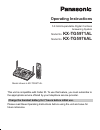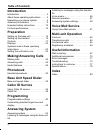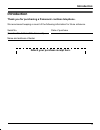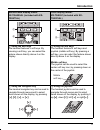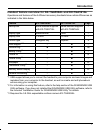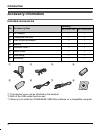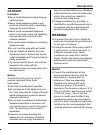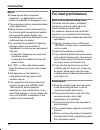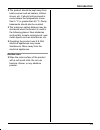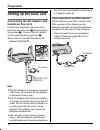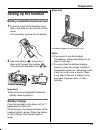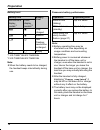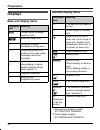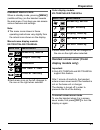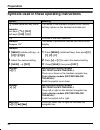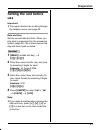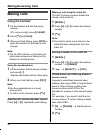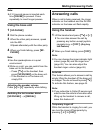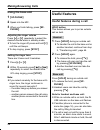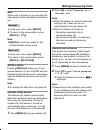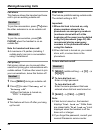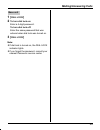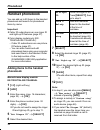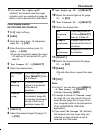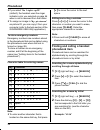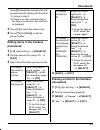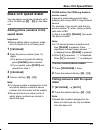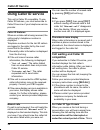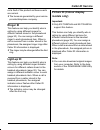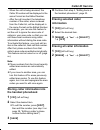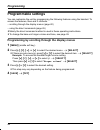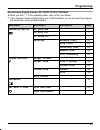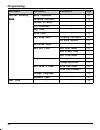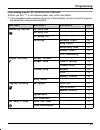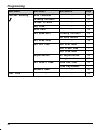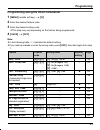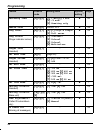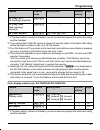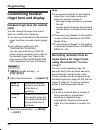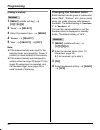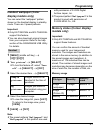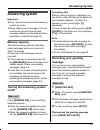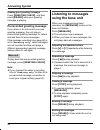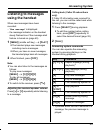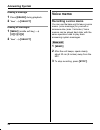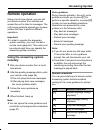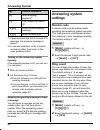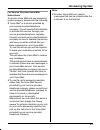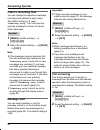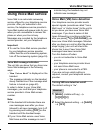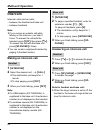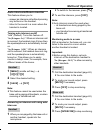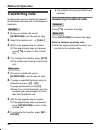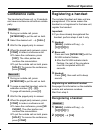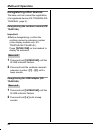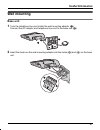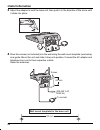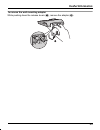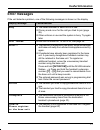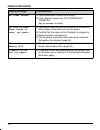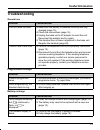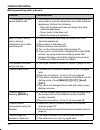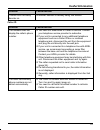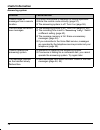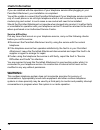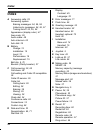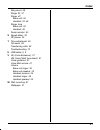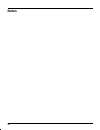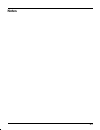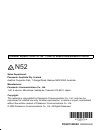- DL manuals
- Panasonic
- Answering Machine
- KX-TG5971AL
- Operating Instructions Manual
Panasonic KX-TG5971AL Operating Instructions Manual - Making/answering Calls
Making/Answering Calls
28
Call share
This feature allows the handset and base
unit to join an existing outside call.
To join the conversation, press {C} when
the other extension is on an outside call.
To join the conversation, press {SP-
PHONE} when the handset is on an
outside call.
Note for handset and base unit:
L
A maximum of 4 parties (including 1
outside party) can join a conversation
using 3 extensions.
Call privacy
Call privacy allows you to prevent other
users from joining your conversations with
outside callers. To allow other users to join
your conversations, leave this feature off.
1
Press {MENU} during an outside call.
2
Press {1} to select “Privacy on” or
“Privacy off”.
L
When this feature is turned on,
“PRIV.” is displayed.
Note:
L
This feature will turn off after you hang
up the call.
Dial lock
This feature prohibits making outside calls.
The default setting is OFF.
Important:
L
When dial lock is turned on, only
phone numbers stored in the
phonebook as emergency numbers
(numbers stored with a # at the
beginning of the name) can be dialled
using the phonebook (page 32). We
recommend storing emergency
numbers in the phonebook before
using this feature.
L
When dial lock is turned on, you cannot
store, edit, or erase items in the
phonebook.
To turn dial lock on/off
1
{
MENU} (middle soft key) i {#} i
{
2}{5}{1}
2
To turn dial lock on:
Enter a 4-digit password.
To turn dial lock off:
Enter the same password that was
entered when dial lock was turned on.
3
{
SAVE} i {YES} i {OFF}
Note:
L
If dial lock is turned on, the handset
displays “Dial lock on”. While there
are missed calls, “Dial lock on” is not
displayed when the handset is off the
base unit or charger.
L
If you forget the password, consult your
nearest Panasonic service center.
Handset
Base unit
Handset
Handset
TG5971AL_5976AL.book Page 28 Friday, March 3, 2006 3:32 PM
Summary of KX-TG5971AL
Page 1
This unit is compatible with caller id. To use this feature, you must subscribe to the appropriate service offered by your telephone service provider. Please read these operating instructions before using the unit and save for future reference. Charge the handset battery for 7 hours before initial u...
Page 2: Table of Contents
Table of contents 2 introduction introduction. . . . . . . . . . . . . . . . . . . . . . . 3 about these operating instructions . . . . . 4 expanding your phone system . . . . . . . . 6 accessory information . . . . . . . . . . . . . . 8 important safety instructions . . . . . . . . 10 for best perf...
Page 3: Introduction
Introduction 3 introduction thank you for purchasing a panasonic cordless telephone. We recommend keeping a record of the following information for future reference. Attach your purchase receipt here. Serial no. Date of purchase (found on the bottom of the base unit) name and address of dealer tg597...
Page 4: Introduction
Introduction 4 about these operating instructions notable differences between kx-tg5971al and kx-tg5976al these operating instructions can be used for the following models: kx-tg5971al features a monochrome display handset (kx-tga590al). Kx-tg5976al features a color display handset with usb-support ...
Page 5: Introduction
Introduction 5 monochrome display model: kx-tga590al (included with kx- tg5971al) color display model: kx-tga591 (included with kx- tg5976al) 1 using the soft keys the handset features 3 soft keys. By pressing a soft key, you can select the feature shown directly above it on the display. 1 using the...
Page 6: Introduction
Introduction 6 expanding your phone system you can expand the phone system by registering the following handsets and other devices to a single base unit (kx-tg5971al, kx-tg5976al): max. 8 for further information or to order these handsets and devices, visit http://www.Panasonic.Com or call the phone...
Page 7: Introduction
Introduction 7 handset feature overview for kx-tga590al and kx-tga591al operations and features of the 2 different accessory handsets have certain differences as indicated in the table below. *1 usb-support allows you to connect the handset to your computer and send images and melodies from your com...
Page 8: Introduction
Introduction 8 accessory information included accessories *1 the handset cover comes attached to the handset. *2 both of the usb cables function well. *3 allows you to install the gigarange usb utility software on a compatible computer. No. Accessory item quantity kx-tg5971al kx-tg5976al 1 ac adapto...
Page 9: Introduction
Introduction 9 additional/replacement accessories note: l you can expand your phone system by registering additional compatible panasonic units (page 6). Gigarange ® usb utility (color display models only) the cd-rom included with kx-tg5976al and kx-tga591al contains the gigarange usb utility. Allow...
Page 10: Introduction
Introduction 10 important safety instructions when using the product, basic safety precautions should always be followed to reduce the risk of fire, electric shock, or personal injury. 1. Read all instructions carefully. 2. Follow all warnings and instructions marked on the product. 3. Unplug the pr...
Page 11: Introduction
Introduction 11 caution: installation l never install telephone wiring during a lightning storm. L never install telephone jacks in wet locations unless the jack is specifically designed for wet locations. L never touch uninsulated telephone wires or terminals unless the telephone line has been disc...
Page 12: Introduction
Introduction 12 notice l please ensure that a separate telephone, not dependent on local power, is available for emergency use. L this equipment will be inoperable when mains power fails. L when a failure occurs which results in the internal parts becoming accessible, disconnect the power supply cor...
Page 13: Introduction
Introduction 13 l the product should be kept away from heat sources such as heaters, kitchen stoves, etc. It should not be placed in rooms where the temperature is less than 5 °c or greater than 40 °c. Damp basements should also be avoided. L the maximum calling distance may be shortened when the pr...
Page 14: Preparation
Preparation 14 setting up the base unit connecting the ac adaptor and telephone line cord connect the telephone line cord until it clicks into the base unit ( a) and telephone line socket ( b). Connect the ac adaptor cord by pressing the plug firmly ( c). L use only the included panasonic ac adaptor...
Page 15: Preparation
Preparation 15 setting up the handset battery installation/replacement 1 press the notch of the handset cover firmly, and slide it in the direction of the arrow. L if necessary, remove the old battery. 2 insert the battery ( a), and press it down until it snaps into position ( b). Then close the han...
Page 16: Preparation
Preparation 16 battery level *1 kx-tg5971al/kx-tga590al *2 kx-tg5976al/kx-tga591al note: l when the battery needs to be charged, the handset beeps intermittently during use. Panasonic battery performance note: l battery operating time may be shortened over time depending on usage conditions and surr...
Page 17: Preparation
Preparation 17 controls base unit a {erase} b {memo} c display d {greeting check} e {greeting rec} (recording) f {stop} g {answer on} h {message} i antenna j speaker k charge contacts l {pause}{redial} m {recall}{call wait} n {mute} o {sp-phone} (speakerphone) sp-phone indicator p mic (microphone) q...
Page 18: Preparation
Preparation 18 monochrome display model: kx-tga590al (included with kx-tg5971al) handset a speaker b soft keys c headset jack/audio jack d {c} (talk) e navigator key ({^}{v}{ {>}) f {s} (sp-phone) g {recall}{call wait} h microphone i charge contacts j charge indicator ringer indicator message indica...
Page 19: Preparation
Preparation 19 color display model: kx-tga591al (included with kx-tg5976al) handset a speaker b soft keys c headset jack/audio jack d {c} (talk) e joystick l {^} {v}: push the joystick up or down. L { {>}: push the joystick left or right. L middle soft key: push the center of joystick. F {s} (sp-pho...
Page 20: Preparation
Preparation 20 displays base unit display items handset display items *1 monochrome display models: kx-tg5971/kx-tga590al *2 color display models: kx-tg5976al/kx-tga591al displayed item meaning e flashes when message memory is full. O base unit ringer is off. E greeting or memo message recording err...
Page 21: Preparation
Preparation 21 handset menu icons when in standby mode, pressing {menu} (middle soft key) on the handset reveals the main menu. From here you can access various features and settings. Note: l the menu icons shown in these operating instructions vary slightly from the actual icons shown on the displa...
Page 22: Preparation
Preparation 22 symbols used in these operating instructions symbol meaning { }: button name/soft key name example: unit keys: {c}, {off} soft keys: {cid}, {c} the words in the brackets indicate button names/ soft key names on the handset and base unit. I proceed to the next operation. Example: “ring...
Page 23: Preparation
Preparation 23 setting the unit before use important: l to program features by scrolling through the display menus, see page 40. Date and time set the correct date and time. When you play back a message from the answering system (page 54), the unit announces the day and time it was recorded. 1 { men...
Page 24: Making/answering Calls
Making/answering calls 24 making calls using the handset 1 lift the handset and dial the phone number. L to correct a digit, press {clear}. 2 press {c} or {call}. 3 when you finish talking, press {off} or place the handset on the base unit or charger. Note: l the in use indicator on the base unit li...
Page 25: Making/answering Calls
Making/answering calls 25 note: l a 3.5 second pause is inserted each time {pause} is pressed. Press repeatedly to insert longer pauses. Using the base unit 1 { sp-phone} 2 dial the phone number. 3 when the other party answers, speak into the mic. L speak alternately with the other party. 4 when you...
Page 26: Making/answering Calls
Making/answering calls 26 using the base unit 1 { sp-phone} 2 speak into the mic. 3 when you finish talking, press {sp- phone}. Adjusting the ringer volume press {^} or {v} repeatedly to select the desired volume when in standby mode. L to turn the ringer off, press and hold {v} until the unit beeps...
Page 27: Making/answering Calls
Making/answering calls 27 mute while mute is turned on, you can hear the other party, but the other party cannot hear you. To mute your voice, press {mute}. L to return to the conversation, press { mute} or {c}. Note: l { mute} is a soft key visible on the handset display during a call. To mute your...
Page 28: Making/answering Calls
Making/answering calls 28 call share this feature allows the handset and base unit to join an existing outside call. To join the conversation, press {c} when the other extension is on an outside call. To join the conversation, press {sp- phone} when the handset is on an outside call. Note for handse...
Page 29: Making/answering Calls
Making/answering calls 29 1 { dial lock} 2 to turn dial lock on: enter a 4-digit password. To turn dial lock off: enter the same password that was entered when dial lock was turned on. 3 { dial lock} note: l if dial lock is turned on, the dial lock indicator lights. L if you forget the password, con...
Page 30: Phonebook
Phonebook 30 handset phonebook you can add up to 50 items to the handset phonebook and search for phonebook items by name. Important: l caller id subscribers can use ringer id and light-up id features (page 37). L color display models only (kx- tg5976al/kx-tga591al): – caller id subscribers can use ...
Page 31: Phonebook
Phonebook 31 l if you select “no light-upid” (default), the handset uses the ringer indicator color you selected on page 46 when a call is received from that caller. Color display models: kx-tg5976al/kx-tga591al 1 {c} (right soft key) 2 { add} 3 enter the name (max. 16 characters; page 32). I {ok} 4...
Page 32: Phonebook
Phonebook 32 l if you select “no light-upid” (default), the handset uses the ringer indicator color you selected on page 46 when a call is received from that caller. L to assign an image in “my pictures” as picture id, you can copy it from your computer (refer to the help section of the gigarange us...
Page 33: Phonebook
Phonebook 33 press {5} repeatedly to display the first phonebook entry starting with the initial “l” and go to step 3. L if there is no item corresponding to the letter you selected, the next item is displayed. 3 press {v} to select the desired item. 4 press {c} or {call} to dial the phone number. E...
Page 34: Phonebook
Phonebook 34 chain dial this feature allows you to dial phone numbers in the handset phonebook while you are on a call. This feature can be used, for example, to dial a calling card access number or bank account pin that you have stored in the handset phonebook, without having to dial manually. 1 du...
Page 35: Base Unit Speed Dialer
Base unit speed dialer 35 base unit speed dialer you can assign one phone number to each of the 10 dial keys ({0} – {9}) on the base unit. Adding phone numbers to the speed dialer important: l before adding phone numbers, make sure the base unit is not being used. 1 { program} 2 enter the phone numb...
Page 36: Caller Id Service
Caller id service 36 using caller id service this unit is caller id compatible. To use caller id features, you must subscribe to caller id service of your telephone service provider. Caller id features when an outside call is being received, the calling party’s telephone number is displayed. Telepho...
Page 37: Caller Id Service
Caller id service 37 not a fault of the product as these events are normal. L the tones are generated by your service provider/telephone company. Ringer id this feature can help you identify who is calling by using different ringers for different callers stored in the phonebook (page 30). You can as...
Page 38: Caller Id Service
Caller id service 38 caller list important: l only 1 person can access the caller list at a time. Viewing the caller list and calling back 1 { cid} (left soft key) 2 press {v} to search from the most recent call, or {^} to search from the oldest call. 3 {c} note: l if you do not want to dial the are...
Page 39: Caller Id Service
Caller id service 39 – when the call is being received, the caller id number will be displayed in the same format as the edited number. – after the call is ended, the telephone number of the caller, when reviewed from the caller list, will be displayed in the same format as the edited number. For ex...
Page 40: Programming
Programming 40 programmable settings you can customize the unit by programming the following features using the handset. To access the features, there are 2 methods: – scrolling through the display menus (page 40) – using the direct commands (page 45) l mainly the direct command method is used in th...
Page 41: Programming
Programming 41 monochrome display models: kx-tg5971al/kx-tga590al l when you find “*1” in the following table, refer to the note below. *1 if you program these settings using one of the handsets, you do not need to program the same item using another handset. Main menu sub-menu 1 sub-menu 2 page ans...
Page 42: Programming
Programming 42 initial setting auto intercom – 63 talking callerid – xx caller id edit – – lcd contrast – – key tone – – auto talk – 25 set base unit talking callerid *1 xx vm tone detect *1 61 set area code – 38 set tel line set dial mode *1 xx set flash time *1 – set line mode *1 – registration hs...
Page 43: Programming
Programming 43 color display models: kx-tg5976al/kx-tga591al l when you find “*1” in the following table, refer to the note below. *1 if you programme these settings using one of the handsets, you do not need to program the same item using another handset. Main menu sub-menu 1 sub-menu 2 page answer...
Page 44: Programming
Programming 44 initial setting auto intercom – 63 talking callerid – xx caller id edit – – key tone – – auto talk – 25 set base unit talking callerid *1 xx vm tone detect *1 61 set area code – 38 set tel line set dial mode *1 – set flash time *1 – set line mode *1 – registration hs registration 65 d...
Page 45: Programming
Programming 45 programming using the direct commands 1 { menu} (middle soft key) i {#} 2 enter the desired feature code. 3 enter the desired setting code. L this step may vary depending on the feature being programmed. 4 { save} i {off} note: l in the following table, indicates the default setting. ...
Page 46: Programming
Programming 46 recording time { 3}{0}{5} { 1}: 1 min {2}: 2 min { 3}: 3 min> { 0}: greeting only r 60 remote code { 3}{0}{6} default: 111 r 58 ring count { 2}{1}{1} { 2}–{7}: rings 4 rings> { 0}: toll saver r 58 ring colour (ringer indicator colour) { 2}{3}{5} { 1}: colour1> { 2}: colour2 { 3}: colo...
Page 47: Programming
Programming 47 *1 if “system setting” column is checked, you do not need to program the same item using another handset. *2 if you subscribe to caller id service and want to view the caller’s information after lifting up the handset to answer a call, turn off this feature. *3 turn this feature off i...
Page 48: Programming
Programming 48 customizing handset ringer tone and display handset ringer tone (for outside calls) you can change the ringer tone heard when an outside call is received. L you can record melodies for the handset ringer tone from an audio device (page 48). L color display models only (kx- tg5976al/kx...
Page 49: Programming
Programming 49 1 connect the handset to the audio device (such as a cd player or computer) using the included audio cable. L handset shown is kx-tga590al. 2 { menu} (middle soft key) i {#}{ 1}{6}{6} 3 “record” i {select} 4 start playing the audio device. 5 press {rec.} to start recording. 6 to stop ...
Page 50: Programming
Programming 50 erasing a melody 1 { menu} (middle soft key) i {#}{ 1}{6}{6} 2 “list” i {select} 3 select the desired item. I {menu} 4 “erase” i {select} 5 “yes” i {select} i {off} note: l if the erased melody was used for the handset ringer tone (page 48), “tone 1” (default) is used instead of that ...
Page 51: Programming
Programming 51 handset wallpaper (color display models only) you can select the “wallpaper” pattern shown on the handset display in standby mode. There are 3 preset patterns. Important: l only kx-tg5976al and kx-tga591al support this feature. L you can also download original images from your compute...
Page 52: Programming
Programming 52 viewing the handset memory status 1 { menu} (middle soft key) i {#}{ 6}{7}{0} 2 when finished, press {off}. Erasing melodies or images 1 { menu} (middle soft key) i {#}{ 6}{7}{0} 2 { menu} 3 select the desired option. 4 “yes” i {select} 5 when finished, press {off}. Note: l if the era...
Page 53: Answering System
Answering system 53 answering system important: l only 1 person can access the answering system at a time. L when callers leave messages, the unit records the day and time of each message. Make sure the date and time have been correctly set (page 23). Memory capacity the total recording capacity (in...
Page 54: Answering System
Answering system 54 erasing your greeting message press {greeting check}, and then press {erase} while your greeting message is playing. Prerecorded greeting message if you erase or do not record your own greeting message, the unit plays a prerecorded greeting message for callers and ask them to lea...
Page 55: Answering System
Answering system 55 listening to messages using the handset when new messages have been recorded: – “new message” is displayed. – the message indicator on the handset slowly flashes blue if the message alert feature is turned on (page 60). 1 { menu} (middle soft key) i {play} l the handset plays new...
Page 56: Answering System
Answering system 56 erasing a message 1 press {erase} during playback. 2 “yes” i {select} erasing all messages 1 { menu} (middle soft key) i {#}{ 3}{2}{5} 2 “yes” i {select} voice memo recording a voice memo you can use the base unit to leave a voice memo (voice message) for yourself or someone else...
Page 57: Answering System
Answering system 57 remote operation using a touch tone phone, you can call your phone number from outside and access the unit to listen to messages. The unit’s voice guidance prompts you to press certain dial keys to perform different operations. Important: l in order to operate the answering syste...
Page 58: Answering System
Answering system 58 *1 if pressed within the first 5 seconds of a message, the previous message is played. *2 to resume operation, enter a remote command within 3 seconds, or the voice guidance starts. Turning on the answering system remotely if the answering system is off, you can turn it on remote...
Page 59: Answering System
Answering system 59 for service provider voice mail subscribers to receive voice mail and use answering system properly, please note the following: l “voice mail” is a service provided by your service provider/telephone company. You will need to first subscribe or activate this service through your ...
Page 60: Answering System
Answering system 60 caller’s recording time you can change the maximum message recording time allotted to each caller. The default setting is “3 min”. “greeting only”: the unit plays the greeting message but does not record caller messages. 1 { menu} (middle soft key) i {#}{ 3}{0}{5} 2 select the de...
Page 61: Voice Mail Service
Voice mail service 61 using voice mail service voice mail is an automatic answering service offered by your telephone service provider. After you subscribe to this service, the telephone service provider’s voice mail system will answer calls for you when you are unavailable to answer the phone or wh...
Page 62: Multi-Unit Operation
Multi-unit operation 62 intercom intercom calls can be made: – between the handset and base unit – between handsets note: l if you receive an outside call while talking on the intercom, you hear 2 tones. To answer the call with the handset, press {off}, then press {c}. To answer the call with the ba...
Page 63: Multi-Unit Operation
Multi-unit operation 63 auto intercom/room monitor this feature allows you to: – answer an intercom call without pressing any buttons on the handset. – listen to the sound in a room where the handset is located. Turning auto intercom on/off “off” (default): turns this feature off. “on(ringer on)”: w...
Page 64: Multi-Unit Operation
Multi-unit operation 64 transferring calls outside calls can be transferred between the handset and base unit, and between 2 handsets. 1 during an outside call, press { intercom} to put the call on hold. 2 select the desired unit. I {call} 3 wait for the paged party to answer. L if the paged party d...
Page 65: Multi-Unit Operation
Multi-unit operation 65 conference calls the handset and base unit, or 2 handsets can have a conference call with an outside party. 1 during an outside call, press { intercom} to put the call on hold. 2 select the desired unit. I {call} 3 wait for the paged party to answer. 4 when the paged party an...
Page 66: Multi-Unit Operation
Multi-unit operation 66 deregistering other devices the base unit can cancel the registration of a registered device (kx-tga593al/kx- tga595al, page 6). Deregistering the cordless camera (kx- tga593al) important: l before deregistering, confirm the cordless camera’s extension number (color display m...
Page 67: Useful Information
Useful information 67 wall mounting base unit 1 tuck the telephone line cord inside the wall mounting adaptor ( a). Connect the ac adaptor and telephone line cord to the base unit ( b). 2 insert the hooks on the wall mounting adaptor into the holes ( 1) and (2) on the base unit. Tg5971al_5976al.Book...
Page 68: Useful Information
Useful information 68 3 adjust the adaptor to hold the base unit, then push it in the direction of the arrow until it clicks into place. 4 drive the screws (not included) into the wall using the wall mount template (see below) as a guide. Mount the unit and slide it down into position. Connect the a...
Page 69: Useful Information
Useful information 69 to remove the wall mounting adaptor while pushing down the release levers ( a), remove the adaptor (b). Tg5971al_5976al.Book page 69 friday, march 3, 2006 3:32 pm.
Page 70: Useful Information
Useful information 70 additional accessories headset (optional) connecting a headset to the handset allows hands-free phone conversations. We recommend using the panasonic headset noted on page 9. L headset shown is kx-tca86al. L handset shown is kx-tga590al. Note: l only telecommunications complian...
Page 71: Useful Information
Useful information 71 error messages if the unit detects a problem, one of the following messages is shown on the display. Display message cause/solution busy l the called handset or base unit is in use. L privacy mode is on for the call you tried to join (page 28). L other units are in use and the ...
Page 72: Useful Information
Useful information 72 no items stored l your phonebook or redial list is empty. L color display models only (kx-tg5976al/kx- tga591al): “my pictures” is empty. No link to base. Move closer to base, try again. L the handset has lost communication with the base unit. Move closer to the base unit, and ...
Page 73: Useful Information
Useful information 73 troubleshooting general use programmable settings battery recharge problem cause/solution the unit does not work. L make sure the battery is installed correctly and fully charged (page 15). L check the connections (page 14). L unplug the base unit’s ac adaptor to reset the unit...
Page 74: Useful Information
Useful information 74 making/answering calls, intercom problem cause/solution w is displayed, but you cannot make a call. L the handset and base unit could not communicate for some reason, such as interference from other electrical appliances. Perform the following: – move the handset and base unit ...
Page 75: Useful Information
Useful information 75 caller id i cannot turn the clarity booster on. L another handset is already using this feature. Problem cause/solution the handset does not display the caller’s phone number. L you have not subscribed to caller id service. Contact your telephone service provider to subscribe. ...
Page 76: Useful Information
Useful information 76 answering system problem cause/solution i cannot listen to messages from a remote location. L a touch tone phone is required for remote operation. L enter the remote code correctly (page 57). L the answering system is off. Turn it on (page 58). The unit does not record new mess...
Page 77: Useful Information
Useful information 77 instructions to customer installation attached to this apparatus is an approval label. This label is evidence that it is a “permitted attachment” which has been authorised to be connected to your telephone service. Conditions relating to connection and operation of this permitt...
Page 78: Useful Information
Useful information 78 if you are satisfied with the operation of your telephone service after plugging in your permitted attachment, your installation is completed. You will be unable to connect this permitted attachment if your telephone service consists only of a wall phone or an old style telepho...
Page 79: Useful Information
Useful information 79 specifications general base unit handset note: l design and specifications are subject to change without notice. L the illustrations in these instructions may vary slightly from the actual product. Operating environment 5 °c – 40 °c frequency 5.76 ghz – 5.84 ghz dimensions appr...
Page 80: Index
Index 80 index a answering calls: 25 answering system erasing messages: 54, 56, 58 listening to messages: 54, 55, 57 turning on/off: 53, 55, 58 appearance (display color): 47 area code: 38 audio cable: 48 auto intercom: 63 auto talk: 25 b battery charge: 15 installation: 15 level: 16 performance: 16...
Page 81: Index
Index 81 ring count: 58 ringer id: 37 ringer off base unit: 26 handset: 25, 46 ringer tone base unit: 26 handset: 46 room monitor: 63 s speed dialer: 35 sp-phone: 24 t time adjustment: 46 toll saver: 58 transferring calls: 64 troubleshooting: 73 u usb cable: 8, 9 v ve (voice enhancer): 27 vm (voice ...
Page 82: Notes
82 notes tg5971al_5976al.Book page 82 friday, march 3, 2006 3:32 pm.
Page 83: Notes
83 notes tg5971al_5976al.Book page 83 friday, march 3, 2006 3:32 pm.
Page 84: Pqqx15209Za
Sales department: panasonic australia pty. Limited austlink corporate park, 1 garigal road, belrose nsw 2085, australia manufacturer: panasonic communications co., ltd. 1-62, 4-chome, minoshima, hakata-ku, fukuoka 812-8531, japan copyright: this material is copyrighted by panasonic communications co...