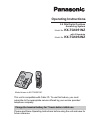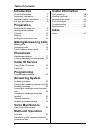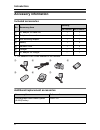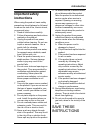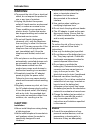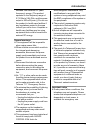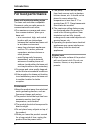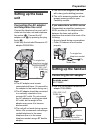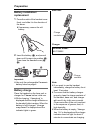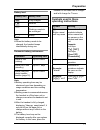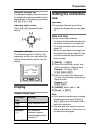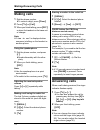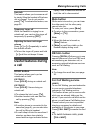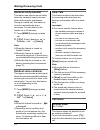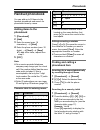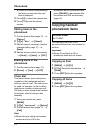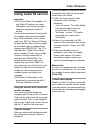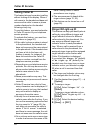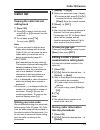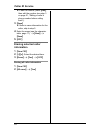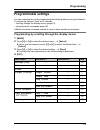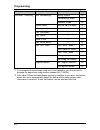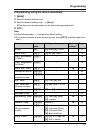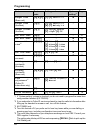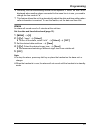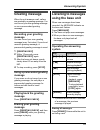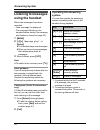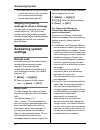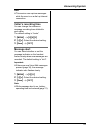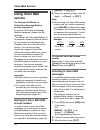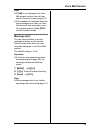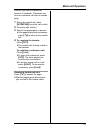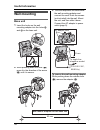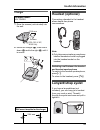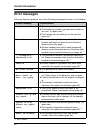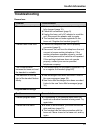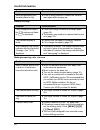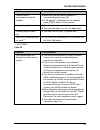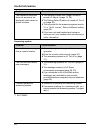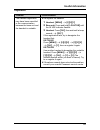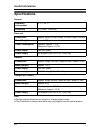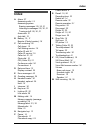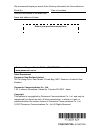This unit is compatible with caller id. To use this feature, you must subscribe to the appropriate service offered by your service provider/ telephone company. Please read these operating instructions before using the unit and save for future reference. Charge the handset battery for 7 hours before ...
Table of contents 2 introduction product information . . . . . . . . . . . . . . 3 accessory information . . . . . . . . . . . . 4 important safety instructions . . . . . . . 5 for best performance . . . . . . . . . . . . 8 preparation setting up the base unit. . . . . . . . . . . 9 setting up the h...
Introduction 3 product information thank you for purchasing a panasonic cordless telephone. These operating instructions can be used for the following models: important: lthe suffix (nz) in the following model numbers will be omitted in these instructions: kx-tg6051nz/kx-tg6052nz lreferences in thes...
Introduction 4 accessory information included accessories *1 the handset cover comes attached to the handset. Additional/replacement accessories no. Accessory item quantity kx-tg6051 kx-tg6052 1 ac adaptor for base unit 1 1 2 telephone line cord 1 1 3 wall mounting adaptor 1 1 4 battery 1 2 5 handse...
Introduction 5 important safety instructions when using the product, basic safety precautions should always be followed to reduce the risk of fire, electric shock, or personal injury. 1. Read all instructions carefully. 2. Follow all warnings and instructions marked on the product. 3. Unplug the pro...
Introduction 6 warning: lto prevent the risk of fire or electrical shock, do not expose the product to rain or any type of moisture. Lunplug the product from power outlets if it emits smoke, an abnormal smell, or makes an unusual noise. These conditions can cause fire or electric shock. Confirm that...
Introduction 7 shielded from external rf (radio frequency) energy. (the product operates in the frequency range of 5.76 ghz to 5.84 ghz, and the power output is 200 mw (max.).) do not use the product in health care facilities if any regulations posted in the area instruct you not to do so. Hospitals...
Introduction 8 for best performance base unit location/avoiding noise the base unit and other compatible panasonic units use radio waves to communicate with each other. Lfor maximum coverage and noise- free communications, place your base unit: – at a convenient, high, and central location with no o...
Preparation 9 setting up the base unit connecting the ac adaptor and telephone line cord connect the telephone line cord until it clicks into the base unit and telephone line socket ( a). Connect the ac adaptor cord ( b) by pressing the plug firmly ( c). Luse only the included panasonic ac adaptor p...
Preparation 10 battery installation/ replacement 1 press the notch of the handset cover firmly, and slide it in the direction of the arrow. Lif necessary, remove the old battery. 2 insert the battery ( a), and press it down until it snaps into position ( b). Then close the handset cover ( c, d). Imp...
Preparation 11 battery level note: lwhen the battery needs to be charged, the handset beeps intermittently during use. Panasonic battery performance note: lbattery operating time may be shortened over time depending on usage conditions and surrounding temperature. Lbattery power is consumed whenever...
Preparation 12 controls base unit a speaker b {greeting rec} (recording) c {greeting check} d {answer on} answer on indicator e volume {>} { f {>} (skip) g {message} message indicator h {erase} i {stop} j {locator} {intercom} k mic (microphone) l in use indicator m { (repeat) n charge contacts hands...
Preparation 13 using the navigator key the handset navigator key can be used to navigate through menus and to select items shown on the display by pressing {^}, {v}, {}. Adjusting audio volume press {^} or {v} repeatedly while talking. Using the soft keys the handset features 2 soft keys. By pressin...
Making/answering calls 14 making calls 1 dial the phone number. Lto correct a digit, press {clear}. 2 press {c} or {call}. 3 when you finish talking, press {off} or place the handset on the base unit or charger. Note: l“line in use” is displayed when someone is talking on the handset or another phon...
Making/answering calls 15 auto talk this feature allows you to answer a call by simply lifting the handset off the base unit or charger. You do not need to press {c}. To activate this feature, see page 25. Temporary ringer off while the handset is ringing for an outside call, you can turn the ringer...
Making/answering calls 16 handset clarity booster this feature can improve sound clarity when the handset is used in an area where there may be interference. During an outside call, this feature is turned on automatically when necessary. You can also turn this feature on or off manually. 1 press {me...
Phonebook 17 handset phonebook you can add up to 50 items to the handset phonebook and search for phonebook items by name. Adding items to the phonebook 1 {phonebook} 2 {add} 3 enter the name (max. 16 characters). I {next} 4 enter the phone number (max. 32 digits). I {next} i {save} lto add other it...
Phonebook 18 lif there is no item corresponding to the letter you selected, the next item is displayed. 3 press {v} to select the desired item. 4 press {c} to dial the phone number. Editing items in the phonebook 1 find the desired item (page 17). I {option} 2 {v}/{^}: “edit” i {select} 3 edit the n...
Caller id service 19 using caller id service important: lthis unit is caller id compatible. To use caller id features, you must subscribe to your service provider/ telephone company’s caller id service. For all local and national incoming calls, your display will show the area code (e.G. 09 for auck...
Caller id service 20 talking caller id this feature lets you know who is calling without looking at the display. When a call comes in, the handset and base unit announce the caller’s name or phone number displayed on the handset following every ring. To use this feature, you must subscribe to caller...
Caller id service 21 caller list viewing the caller list and calling back 1 {view cid} 2 press {v} to search from the most recent call, or {^} to search from the oldest call. 3 to call back, press {c}. To exit, press {off}. Note: lif you do not want to dial the area codes when making calls from the ...
Caller id service 22 lto edit the number, press {edit}, then edit the number (see step 3 on page 21, “editing a caller’s phone number before calling back”). 3 {save} lif there is name information for the caller, skip to step 5. 4 enter the name (see the character table, page 17). I {next} i {save} 5...
Programming 23 programmable settings you can customise the unit by programming the following features using the handset. To access the features, there are 2 methods: – scrolling through the display menus (page 23) – using the direct commands (page 25) lmainly the direct command method is used in the...
Programming 24 *1 if you program these settings using one of the handsets, you do not need to program the same item using another handset (kx-tg6052). *2 if the caller id time and date display service is available in your area, this feature allows the unit to automatically adjust the date and time s...
Programming 25 programming using the direct commands 1 {menu} 2 enter the desired feature code. 3 enter the desired setting code. I {save} lthis step may vary depending on the feature being programmed. 4 {off} note: lin the following table, indicates the default setting. Lif you make a mistake or en...
Programming 26 *1 if “system setting” column is checked, you do not need to program the same item using another handset (kx-tg6052). *2 if you subscribe to caller id service and want to view the caller’s information after lifting up the handset to answer a call, turn off this feature. *3 kx-tg6052 o...
Programming 27 *6 generally, the line mode setting should not be adjusted. If “line in use” is not displayed when another phone connected to the same line is in use, you need to change the line mode to “a”. *7 this feature allows the unit to automatically adjust the date and time setting when caller...
Answering system 28 answering system this unit contains an answering system which can answer and record calls for you when you are unavailable to answer the phone. Important: lonly 1 person can access the answering system at a time. Lwhen callers leave messages, the unit records the day and time of ...
Answering system 29 greeting message when the unit answers a call, callers are greeted by a greeting message. You can record your own greeting message or use a prerecorded greeting message. Recording your greeting message you can record your own greeting message (max. 2 minutes). If you do not recor...
Answering system 30 listening to messages using the handset when new messages have been recorded: – “new message” is displayed. – the message indicator on the handset flashes slowly if the message alert feature is turned on (page 33). 1 {menu} 2 {v}/{^}: “message play” i {select} lthe handset plays ...
Answering system 31 remote operation using a touch tone phone, you can call your phone number from outside and access the unit to listen to messages. The unit’s voice guidance prompts you to press certain dial keys to perform different operations. Important: lin order to operate the answering system...
Answering system 32 lyou can hang up, or if you call from a touch tone phone, you can enter your remote code and begin remote operation (page 31). Skipping the greeting message to leave a message you can leave a message just as any outside caller can. Call your phone number. When the answering syste...
Answering system 33 note: lthis service can capture messages while the user is on a dial-up internet connection. Caller’s recording time you can change the maximum message recording time allotted to each caller. The default setting is “3min”. 1 {menu} i {0}{6}{2} 2 {v}/{^}: select the desired settin...
Voice mail service 34 using voice mail service for telecom call minder or telstraclear message mailbox service subscribers to receive call minder or message mailbox messages, please note the following: “call minder” and “message mailbox” is an automatic answering service offered by your service prov...
Voice mail service 35 note: lif {vm} is not displayed, the voice mail access number has not been stored. Store the number (page 34). Lif the handset still indicates there are new messages even after you have listened to all new messages, turn it off by pressing and holding {off} until the handset be...
Multi-unit operation 36 intercom intercom calls can be made: – between handsets (kx-tg6052) – between the handset and base unit note: lif you receive an outside call while talking on the intercom, you hear 2 tones. To answer the call, press {off}, then press {c}. Lwhen paging a unit for an intercom ...
Multi-unit operation 37 outside calls can be transferred between 2 handsets. 2 handsets can have a conference call with an outside party. 1 during an outside call, press {intercom} to put the call on hold. 2 press the right soft key. 3 wait for the paged party to answer. Lif the paged party does not...
Useful information 38 wall mounting base unit 1 insert the hooks on the wall mounting adaptor into the holes 1 and 2 on the base unit. 2 while pressing down the lever ( a), press it in the direction of the arrow ( b) until it is secure. 3 tuck the telephone line cord inside the wall mounting adaptor...
Useful information 39 charger 1 drive the screws (not included) into the wall. 2 mount the charger ( a), then slide it down ( b) and to the right (c) until it is secure. Headset (optional) connecting a headset to the handset allows hands-free phone conversations. Note: lonly telecommunications compl...
Useful information 40 error messages if the unit detects a problem, one of the following messages is shown on the display. *1 kx-tg6052 display message cause/solution busy lthe called unit is in use. *1 lthe handset you tried to copy phonebook items to is in use. Try again later. *1 lthe handset you...
Useful information 41 troubleshooting general use programmable settings problem cause/solution the unit does not work. Lmake sure the battery is installed correctly and fully charged (page 10). Lcheck the connections (page 9). Lunplug the base unit’s ac adaptor to reset the unit. Reconnect the adapt...
Useful information 42 battery recharge making/answering calls, intercom while programming, the handset starts to ring. La call is being received. Answer the call and start again after hanging up. Problem cause/solution i fully charged the battery, but 7 continues to flash, or 8 is displayed. Lclean ...
Useful information 43 *1 kx-tg6052 caller id i cannot have a conversation using the headset. Lmake sure that an optional headset is connected properly (page 39). Lif “sp-phone” is displayed on the handset, press {c} to switch to the headset. I cannot page the handset. Lthe called handset is too far ...
Useful information 44 answering system *1 kx-tg6052 the handset or base unit does not announce the displayed caller names or phone numbers. Lthe handset or base unit’s ringer volume is turned off. Adjust it (page 15, 26). Lthe talking caller id feature is turned off. Turn it on (page 26). Lthe ring ...
Useful information 45 registration problem cause/solution the handset registration may have been cancelled or the communication between the base unit and the handset is unstable. Lre-register the handset. 1 handset: {menu} i {0}{0}{1} 2 base unit: press and hold {locator} until the in use indicator ...
Useful information 46 specifications general base unit handset charger (kx-tg6052) note: ldesign and specifications are subject to change without notice. Lthe illustrations in these instructions may vary slightly from the actual product. Operating environment 5 °c – 40 °c frequency 5.76 ghz – 5.84 g...
Index 47 index a alarm : 27 answering calls : 14 answering system erasing messages : 29 , 30 , 31 listening to messages : 29 , 30 , 31 turning on/off : 28 , 30 , 31 area code : 21 auto talk : 15 b battery : 10 , 11 booster (clarity booster) : 16 c call screening : 28 call share : 16 call waiting ser...
We recommend keeping a record of the following information for future reference. Attach your purchase receipt here. Sales department: panasonic new zealand limited 350 te irirangi drive, east tamaki, private bag 14911 panmure, auckland, new zealand panasonic communications co., ltd. 1-62, 4-chome, m...