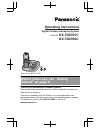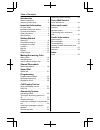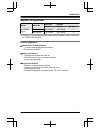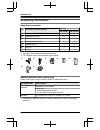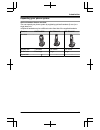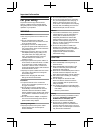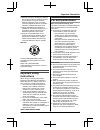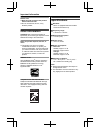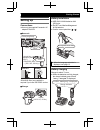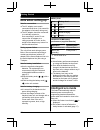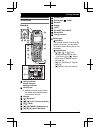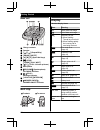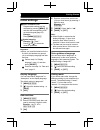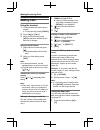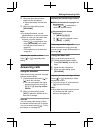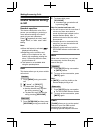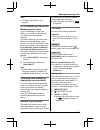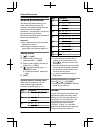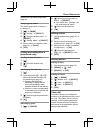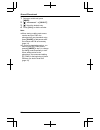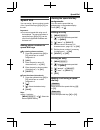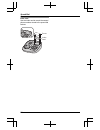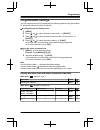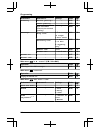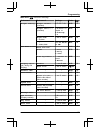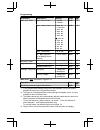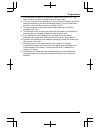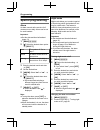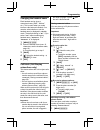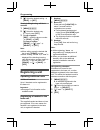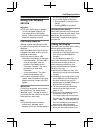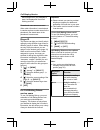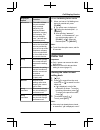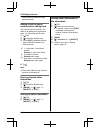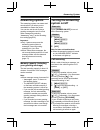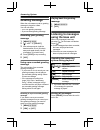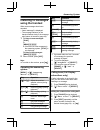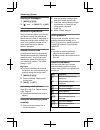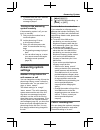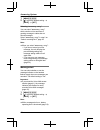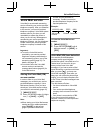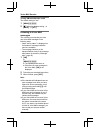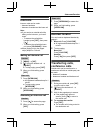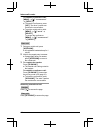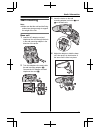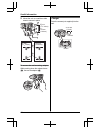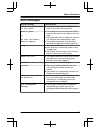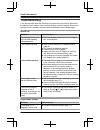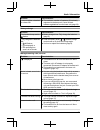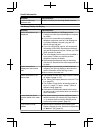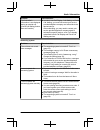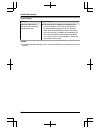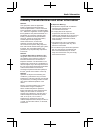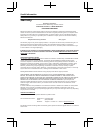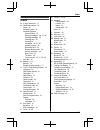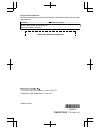- DL manuals
- Panasonic
- Answering Machine
- KX-TG6591C
- Operating Instructions Manual
Panasonic KX-TG6591C Operating Instructions Manual - Belt Clip
Base unit
A
D
C
E
B
J
G
I
F
H
K L
Charge contacts
Speaker
M
N/M
N (Repeat/Skip)
MERASEN MMUTEN
MAN/MBN/MCN (Speed dial keys)
MnN (STOP)
MFLASHN MCALL WAITN
MjN/MkN (VOL.: Volume up/down)
Microphone
MSP-PHONEN (Speakerphone)
SP-PHONE indicator
M N (PLAY)
Message indicator
MLOCATORN MINTERCOMN
MANSWER ON/OFFN
ANSWER ON/OFF indicator
Belt clip
n
To attach
n
To remove
B
A
Display
Handset display items
Item
Meaning
Within base unit range
Out of base unit range
The line is in use.
R When flashing:
The call is put on hold.
R When flashing rapidly:
An incoming call is
now being received.
Eco mode is on.
(page 10)
Equalizer is set.
(page 16)
Speakerphone is on.
(page 14)
Ringer volume is off.
(page 25)
Night mode is on.
(page 28)
Privacy mode is on.
(page 26)
Alarm is on. (page 28)
Handset number
Battery level
Blocked call (page 29)
Clarity booster is on.
(page 17)
In use
Answering system is
being used by another
handset or the base unit.
Line in
use
Someone is using the
line.
12
Getting Started
Summary of KX-TG6591C
Page 1
Operating instructions digital cordless answering system model shown is kx-tg6591. Model no. Kx-tg6591c kx-tg6592c before initial use, see “getting started” on page 9. Thank you for purchasing a panasonic product. Please read these operating instructions before using the unit and save them for futur...
Page 2
Introduction model composition ..............................3 accessory information .........................4 important information for your safety ....................................6 important safety instructions ...............7 for best performance ..........................7 other informatio...
Page 3: Model Composition
Model composition series model no. Base unit handset part no. Part no. Quantity kx-tg6591 series kx-tg6591 kx-tg6591 kx-tga659 1 kx-tg6592 kx-tg6591 kx-tga659 2 r the suffix (c) in the following model numbers will be omitted in these instructions: kx-tg6591c/kx-tg6592c feature highlights n easy-to-s...
Page 4: Accessory Information
Accessory information supplied accessories no. Accessory item/part number quantity kx-tg6591 kx-tg6592 a ac adaptor/pqlv219 1 2 b telephone line cord 1 1 c wall mounting adaptor 1 1 d rechargeable batteries *1 2 4 e handset cover *2 1 2 f belt clip 1 2 g charger – 1 *1 see page 4 for replacement bat...
Page 5
Expanding your phone system optional handset feature overview you can expand your phone system by registering optional handsets (6 max.) to a single base unit. R optional handsets may be a different colour from that of the supplied handsets. Feature kx-tga659c kx-tga410c kx-tga660c handset display s...
Page 6: For Your Safety
For your safety to prevent severe injury and loss of life/ property, read this section carefully before using the product to ensure proper and safe operation of your product. Warning power connection r use only the power source marked on the product. R do not overload power outlets and extension cor...
Page 7: Important Safety
R exercise care when handling the batteries. Do not allow conductive materials such as rings, bracelets, or keys to touch the batteries, otherwise a short circuit may cause the batteries and/or the conductive material to overheat and cause burns. R charge the batteries provided with or identified fo...
Page 8: Other Information
Routine care r wipe the outer surface of the product with a soft moist cloth. R do not use benzine, thinner, or any abrasive powder. Other information caution: risk of explosion if battery is replaced by an incorrect type. Dispose of used batteries according to the instructions. Notice for product d...
Page 9: Setting Up
Setting up connections r use only the supplied panasonic ac adaptor pqlv219. N base unit hook “click” press plug firmly . Correct wrong to single-line telephone jack (rj11c) dsl/adsl filter* “click” (120 v ac, 60 hz) *dsl/adsl filter (not supplied) is required if you have dsl/adsl service. N charger...
Page 10: Note When Setting Up
Note when setting up note for connections r the ac adaptor must remain connected at all times. (it is normal for the adaptor to feel warm during use.) r the ac adaptor should be connected to a vertically oriented or floor-mounted ac outlet. Do not connect the ac adaptor to a ceiling-mounted ac outle...
Page 11: Controls
Controls handset c b p a i j f g d e m n l k o b a h charge indicator ringer indicator message indicator nonslip pad r nonslip pad offers support when you cradle the handset between your shoulder and ear. Speaker m n (equalizer) mjn/mkn (vol.: volume up/down) m n (talk) m n (sp-phone: speakerphone) ...
Page 12: Belt Clip
Base unit a d c e b j g i f h k l charge contacts speaker m n/m n (repeat/skip) merasen mmuten man/mbn/mcn (speed dial keys) mnn (stop) mflashn mcall waitn mjn/mkn (vol.: volume up/down) microphone msp-phonen (speakerphone) sp-phone indicator m n (play) message indicator mlocatorn mintercomn manswer...
Page 13: Initial Settings
Initial settings n direct command code: programmable settings can be accessed by pressing mmenun, # and then the corresponding code on the dial keypad (page 23). Example: press mmenun#101. N symbol meaning: example: mbn: “ off ” press mcn or mdn to select the words in quotations. Important: r when y...
Page 14: Making Calls
Making calls using the handset 1 lift the handset and dial the phone number. R to correct a digit, press mclearn. 2 press m n or mcalln. 3 when you finish talking, press moffn or place the handset on the base unit or charger. Using the speakerphone 1 dial the phone number and press m n. R speak alte...
Page 15: Answering Calls
2 when the other party answers, speak into the microphone. R speak alternately with the other party. 3 when you finish talking, press msp-phonen. Note: r for best performance, use the speakerphone in a quiet environment. R while on a call, you can switch from the base unit to the handset: – press m ...
Page 16: Useful Features During
Useful features during a call handset equalizer this feature clarifies the voice of the person you are talking to, producing a more natural-sounding voice that is easier to hear and understand. Press m n repeatedly to select “off”, “high tone”, or “low tone” while talking. Note: r when this feature ...
Page 17
Note: r to change the flash time, see page 26. For call waiting or visual call waiting service users to use call waiting or visual call waiting, you must first subscribe with your service provider/telephone company. This feature allows you to receive calls while you are already talking on the phone....
Page 18: Shared Phonebook
Shared phonebook the shared phonebook allows you to make calls without having to dial manually. Any handset registered to the base unit can use the shared phonebook. You can add 50 names and phone numbers to the shared phonebook, and assign each phonebook entry to the desired group. Important: r onl...
Page 19
Available for call display subscribers (page 32). Changing group names the default group name is “group 1” to “group 9”. 1 m n a mmenun 2 mbn: “group” a mselectn 3 mbn: select the desired group. A mselectn 4 mbn: “group name” a mselectn 5 edit the name (10 characters max.; page 18). A msaven 6 moffn...
Page 20
1 during an outside call, press mmenun. 2 mbn: “phonebook” a mselectn 3 mbn: select the desired entry. 4 press mcalln to dial the number. Note: r when storing a calling card access number and your pin in the phonebook as one phonebook entry, press mpausen to add pauses after the number and pin as ne...
Page 21: Speed Dial
Speed dial you can assign 1 phone number to each of the 3 speed dial keys (man to mcn) on the unit. Important: r you can set speed dial using one of the handsets. The stored numbers to speed dial keys (man to mcn) can be used for all registered handsets and the base unit. Adding phone numbers to spe...
Page 22
Index card use the index card to record the names/ phone numbers stored to the speed dial buttons. Cover index card 22 speed dial.
Page 23: Programmable Settings
Programmable settings you can customize the unit by programming the following features using the handset. To access the features, there are 2 methods. N scrolling through the display menus 1 mmenun 2 press mcn or mdn to select the desired main menu. A mselectn 3 press mcn or mdn to select the desire...
Page 24
Sub-menu 1 sub-menu 2 settings code greeting record greeting *1 – #302 36 check greeting – #303 36 pre-recorded *1 (reset to pre-recorded greeting) – #304 36 settings ring count *1 2–7: 2–7 rings 4 rings> 0: toll saver #211 39 recording time *1 1: 1 min 3: 3 min> 0: greeting only *2 #305 39 remote c...
Page 25
Main menu: “initial setting” sub-menu 1 sub-menu 2 settings code ringer setting ringer volume *4 (handset) 0–7: off–7 #160 15 ringer tone *5, *6, *7 (handset) 1–5: tone 1–5 tone 1> 6–0: melody 1–5 #161 – night mode – on/off 1: on 0: off> #238 28 night mode – start/end 11:00 pm/06: 00 am> #237 28 set...
Page 26
Sub-menu 1 sub-menu 2 settings code set tel line set dial mode *1 1: pulse 2: tone> #120 13 set flash time *1, *10 0: 900 ms 1: 700 ms> 2: 600 ms 3: 400 ms 4: 300 ms 5: 250 ms g: 200 ms #: 160 ms 6: 110 ms 7: 100 ms 8: 90 ms 9: 80 ms #121 16 set line mode *1, *11 1: a 2: b> #122 – c. Wtg options *1 ...
Page 27
*5 if you subscribe to a distinctive ring service, select a tone (tone 1 to 5). If you select a melody, you cannot distinguish lines by their ringers. *6 if you select one of the melody ringer tones, the ringer tone continues to play for several seconds even if the caller has already hung up. You ma...
Page 28: Special Programming
Special programming alarm an alarm sounds at the set time for 3 minutes once or daily. Alarm can be set for each handset. Important: r set the date and time beforehand (page 13). 1 mmenun#720 2 mbn: select the desired alarm option. A mselectn off turns alarm off. Go to step 7. Once an alarm sounds o...
Page 29
Changing the handset name each handset can be given a customized name (“bob”, “kitchen”, etc.). This is useful when you make intercom calls between handsets. You can also select whether or not the handset name is displayed in standby mode. The default setting is “no”. If you select “yes” without ent...
Page 30: Registering A Unit
2 mbn: select the desired setting. A msaven a moffn viewing/editing/erasing call block numbers 1 mmenun#217 2 mbn: select the desired entry. R to exit, press moffn. 3 to edit a number: meditn a edit the phone number. A msaven a moffn to erase a number: merasen a mbn: “yes” a mselectn a moffn note: r...
Page 31: Using Call Display
Using call display service important: r this unit is call display compatible. To use call display features, you must subscribe to a call display service. Contact your service provider/ telephone company for details. Call display features when an outside call is being received, the caller’s name and ...
Page 32
Announced even if you subscribe to both call display and visual call waiting services. Phonebook name announcement when caller information is received and it matches a phone number stored in the phonebook, the stored name in the phonebook is announced. Ringer id this feature can help you identify wh...
Page 33: Caller List
Displayed option function announce the caller will hear the pre-recorded busy message played by your service provider/ telephone company (for example, “we are not available now.”) and will then be disconnected. Forward forwards the waiting call to the voice mail service provided by your service prov...
Page 34
It was viewed or answered using another handset. Editing a caller’s phone number before calling back you can edit a phone number in the caller list by adding the long distance code “1” or removing its area code. 1 mfn cid 2 mbn: select the desired entry. 3 press meditn repeatedly until the phone num...
Page 35: Answering System
Answering system the answering system can answer and record calls for you when you are unavailable to answer the phone. You can also set the unit to play a greeting message but not to record caller messages by selecting “greeting only” as the recording time setting (page 39). Important: r only 1 per...
Page 36: Greeting Message
Greeting message when the unit answers a call, a greeting message is played to callers. You can use either: – your own greeting message – a pre-recorded greeting message recording your greeting message 1 mmenun#302 2 mbn: “yes” a mselectn 3 after a beep sounds, hold the handset about 20 cm (8 inches...
Page 37: Listening To Messages
Listening to messages using the handset when new messages have been recorded: – “new message” is displayed. – the message indicator on the handset flashes slowly if the message alert feature is turned on (page 40). 1 to listen to new messages: mplayn or mmenun#323 r if there are no new messages in t...
Page 38: Remote Operation
Erasing all messages 1 mmenun#325 2 mbn: “yes” a mselectn a moffn remote operation using a touch-tone phone, you can call your phone number from outside and access the unit to listen to messages or change answering system settings. The unit’s voice guidance prompts you to press certain dial keys to ...
Page 39: Answering System
*1 if pressed within the first 5 seconds of a message, the previous message is played. Turning on the answering system remotely if the answering system is off, you can turn it on remotely. 1 dial your phone number from a touch-tone phone. 2 let the phone ring 15 times. R a long beep is heard. 3 ente...
Page 40
1 mmenun#305 2 mbn: select the desired setting. A msaven a moffn selecting “greeting only” you can select “greeting only” which sets the unit to announce a greeting message to callers but not record messages. Select “greeting only” in step 2 on “caller’s recording time”, page 39. Note: r when you se...
Page 41: Voice Mail Service
Voice mail service voice mail is an automatic answering service offered by your service provider/ telephone company. After you subscribe to this service, your service provider/ telephone company’s voice mail system answers calls for you when you are unavailable to answer the phone or when your line ...
Page 42
Turning vm tone detection on/off the default setting is “on”. 1 mmenun#332 2 mbn: select the desired setting. A msaven a moffn listening to voice mail messages the unit lets you know that you have new voice mail messages in the following ways: – “new voice mail” is displayed on the handset if messag...
Page 43: Intercom
Intercom intercom calls can be made: – between handsets – between a handset and the base unit note: r if you receive an outside call while talking on the intercom, you hear 2 tones. – to answer the call with the handset, press moffn, then press m n. – to answer the call with the base unit, press msp...
Page 44
To establish a conference call: mmenun a mbn: “conference” a mselectn r to leave the conference, press moffn. The other 2 parties can continue the conversation. R to put the outside call on hold: mmenun a mbn: “hold” a mselectn to resume the conference: mmenun a mbn: “conference” a mselectn base uni...
Page 45: Wall Mounting
Wall mounting note: r make sure that the wall and the fixing method are strong enough to support the weight of the unit. Base unit 1 lead the ac adaptor cord and telephone line cord through the hole in the wall mounting adaptor in the direction of the arrow. 2 tuck the telephone line cord inside the...
Page 46
5 mount the unit on a wall then slide down to secure in place. 83 mm (3 1 / 4 inches) or 102 mm (4 inches) 83 mm (3 1 / 4 inches) 102 mm (4 inches) 1 2 1 2 to remove the wall mounting adaptor while pushing down the release levers (a), remove the adaptor (b). B a a charger drive the screws (not suppl...
Page 47: Error Messages
Error messages display message cause/solution access # to vm service is not stored r you have not stored the voice mail access number. Store the number (page 41). Base no power or no link. Re-connect base ac adaptor. R the handset has lost communication with the base unit. Move closer to the base un...
Page 48: Troubleshooting
Troubleshooting if you still have difficulties after following the instructions in this section, disconnect the base unit’s ac adaptor, then reconnect the base unit’s ac adaptor. Remove the batteries from the handset, and then insert the batteries into the handset again. General use problem cause/so...
Page 49
Problem cause/solution i cannot register a handset to a base unit. R the maximum number of handsets (6) is already registered to the base unit. Cancel unused handset registrations from the base unit (page 30). Battery recharge problem cause/solution the handset beeps and/or flashes. R battery charge...
Page 50
Problem cause/solution i cannot make long distance calls. R make sure that you have long distance service. Call display/talking call display problem cause/solution caller information is not displayed. R you must subscribe to call display service. Contact your service provider/telephone company for d...
Page 51
Problem cause/solution the 2nd caller’s information is not displayed during an outside call. (visual call waiting feature does not function.) r in order to use call display, call waiting, or visual call waiting, you must first contact your service provider/telephone company and subscribe to the desi...
Page 52
Liquid damage problem cause/solution liquid or other form of moisture has entered the handset/base unit. R disconnect the ac adaptor and telephone line cord from the base unit. Remove the batteries from the handset and leave to dry for at least 3 days. After the handset/base unit are completely dry,...
Page 53
Industry canada notices and other information notice: this equipment meets the applicable industry canada terminal equipment technical specifications. This is confirmed by the registration number. The abbreviation, “ic:”, before the registration number signifies that registration was performed based...
Page 54: Warranty
Warranty panasonic canada inc. 5770 ambler drive, mississauga, ontario l4w 2t3 panasonic product - limited warranty exchange program panasonic canada inc. Warrants this product to be free from defects in material and workmanship under normal use and for a period as stated below from the date of orig...
Page 55: Index
Index # 4-way conference: 17 a additional handset: 30 alarm: 28 answering calls: 15 answering system call screening: 35 erasing messages: 36, 37, 38 greeting message: 36 greeting only: 39 listening to messages: 36, 37, 38 number of rings: 39 recording time: 39 remote access code: 38 remote operation...
Page 56
For your future reference we recommend keeping a record of the following information to assist with any repair under warranty. Serial no. Date of purchase (found on the bottom of the base unit) name and address of dealer attach your purchase receipt here. 5770 ambler drive, mississauga, ontario l4w ...