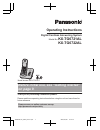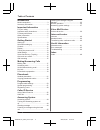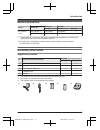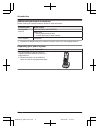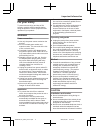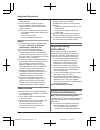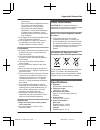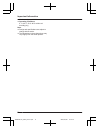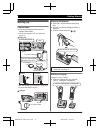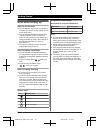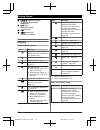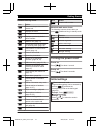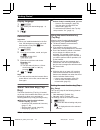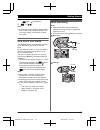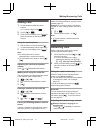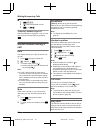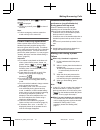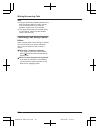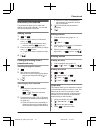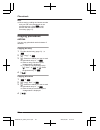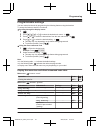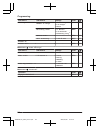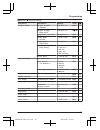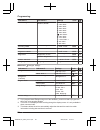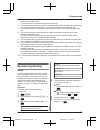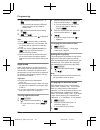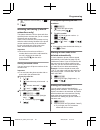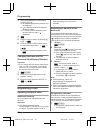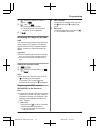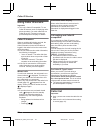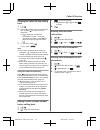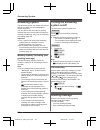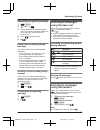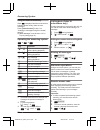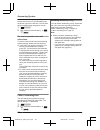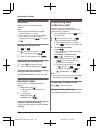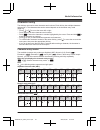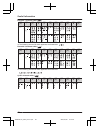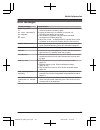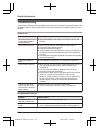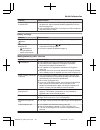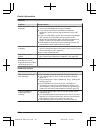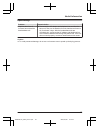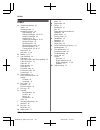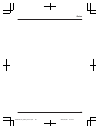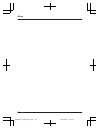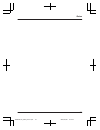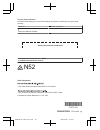- DL manuals
- Panasonic
- Answering Machine
- KX-TG6721AL
- Operating Instructions Manual
Panasonic KX-TG6721AL Operating Instructions Manual - One Touch Eco Mode
R To cancel a selected feature, press
again. “ ” disappears.
3
a M
N
Note:
R If the smart function indicator flashes when
the handset is not placed on the base unit
or charger, battery consumption is faster
than usual.
One touch eco mode
The MR/ECON button on the handset enables
you to activate the eco function with one
touch.
By activating eco mode, your unit can reduce
the base unit transmission power by up to
90 % in standby mode.
You can turn on/off one touch eco mode by
just pressing MR/ECON. The default setting is
“Normal”.
– When the one touch eco mode is on: “Low”
is temporarily displayed and
is shown
on the handset display instead of
.
– When the one touch eco mode is off:
“Normal” is temporarily displayed and
goes off from the handset display.
Note:
R When there is another cordless phone
nearby and it is in use, the base unit
transmission power may not be reduced.
R Activating one touch eco mode reduces the
range of the base unit in standby mode.
R If you set the repeater mode to “On” (page
31):
– One touch eco mode is cancelled.
– “Eco Setup” is not shown in the
display menu (page 25).
Wall mounting
Note:
R Make sure that the wall and the fixing
method are strong enough to support the
weight of the unit.
R Drive the screws (not supplied) into the wall.
n
Base unit
Hook
Screws
49 mm
n
Charger
25 mm
Screws
Hooks
15
Getting Started
TG672xAL(en)_0125_ver011.pdf 15
2012/01/25 9:16:15
Summary of KX-TG6721AL
Page 1
Operating instructions model no. Kx-tg6721al kx-tg6722al digital cordless answering system model shown is kx-tg6721. Before initial use, see “getting started” on page 9. Thank you for purchasing a panasonic product. Please read these operating instructions before using the unit and save them for fut...
Page 2
Introduction model composition .......................................3 accessory information ..................................3 important information for your safety .............................................5 important safety instructions ........................6 for best performance ...........
Page 3: Model Composition
Model composition series model no. Base unit handset part no. Part no. Quantity kx-tg6721 series kx-tg6721 *1 kx-tg6721 kx-tga671 1 kx-tg6722 kx-tg6721 kx-tga671 2 *1 feature differences: intercom calls can be made between handsets by purchasing and registering one or more optional handsets (page 4)...
Page 4
Additional/replacement accessories please contact your nearest panasonic dealer for sales information. Accessory item model number rechargeable batteries hhr-4mvt/2b or hhr-4mrt/2b *1 battery type: – nickel metal hydride (ni-mh) – 2 x aaa (r03) size for each handset dect repeater kx-a405al *1 replac...
Page 5: For Your Safety
For your safety to prevent severe injury and loss of life/ property, read this section carefully before using the product to ensure proper and safe operation of your product. Warning power connection r use only the power source marked on the product. R do not overload power outlets and extension cor...
Page 6: Important Safety
R use caution when installing or modifying telephone lines. R the ac adaptor is used as the main disconnect device. Ensure that the ac outlet is installed near the product and is easily accessible. R this product is unable to make calls when: – the handset batteries need recharging or have failed. –...
Page 7: Other Information
The handset and base unit in an indoor environment. – away from electronic appliances such as tvs, radios, personal computers, wireless devices, or other phones. – facing away from radio frequency transmitters, such as external antennas of mobile phone cell stations. (avoid putting the base unit on ...
Page 8
Maximum: approx. 1.8 w r operating conditions: 0 °c–40 °c, 20 %–80 % relative air humidity (dry) note: r design and specifications are subject to change without notice. R the illustrations in these instructions may vary slightly from the actual product. 8 important information tg672xal(en)_0125_ver0...
Page 9: Setting Up
Setting up connections r use only the supplied panasonic ac adaptor pnlv226al. R when mounting the unit on a wall, see page 15. N base unit *dsl/adsl filter (not supplied) is required if you have dsl/adsl service. “click” to socket dsl/adsl filter* “click” press plug firmly. To power outlet incorrec...
Page 10: Note When Setting Up
Note when setting up note for connections r the ac adaptor must remain connected at all times. (it is normal for the adaptor to feel warm during use.) r the ac adaptor should be connected to a vertically oriented or floor-mounted ac outlet. Do not connect the ac adaptor to a ceiling-mounted ac outle...
Page 11: Controls
Controls handset b c a h i j l e g k d f msmart functionn (top key) smart function indicator secure grip r secure grip offers support when you cradle the handset between your shoulder and ear. Speaker m n (speakerphone) m n (talk) dial keypad receiver display mr/econ r: recall/flash eco: eco mode sh...
Page 12: Display
Mjn/mkn (volume up/down) m n/m n (repeat/skip) m n (play) message indicator m n (locator) m n (answer on) answer on indicator display handset display items item meaning range status: the more bars visible, the closer the handset is to the base unit. Out of base unit range paging, intercom mode speak...
Page 13: Turning The Power On/off
Handset soft key icons icon action returns to the previous screen or outside call. Displays the menu. Accepts the current selection. Displays a previously dialled phone number. Makes a call. (page 17) temporarily turns off the ringer for incoming calls. (page 18) sets 24-hour or 12-hour clock format...
Page 14: Smart Function Key (Top
Display language 1 #110 2 mbn: select your desired language. A 3 m n date and time important: r when you install the batteries for the first time, the handset may prompt you to set date and time. First press , then proceed to step 2. 1 #101 2 enter the current date, month, and year. A example: 15 ju...
Page 15: One Touch Eco Mode
R to cancel a selected feature, press again. “ ” disappears. 3 a m n note: r if the smart function indicator flashes when the handset is not placed on the base unit or charger, battery consumption is faster than usual. One touch eco mode the mr/econ button on the handset enables you to activate the ...
Page 16
Wall mounting template n base unit 49 mm n charger 25 mm 16 getting started tg672xal(en)_0125_ver011.Pdf 16 2012/01/25 9:16:15.
Page 17: Making Calls
Making calls 1 lift the handset and dial the phone number. R to correct a digit, press . 2 press m n or . 3 when you finish talking, press m n or place the handset on the base unit or charger. Using the speakerphone 1 dial the phone number and press m n. R speak alternately with the other party. 2 w...
Page 18: Useful Features During A
N programming the volume beforehand: 1 #160 2 mbn: select the desired volume. 3 a m n temporary handset ringer off while the handset is ringing for a call, you can turn the ringer off temporarily by pressing . Useful features during a call hold this feature allows you to put an outside call on hold....
Page 19: Power Back-Up Operation
To turn key lock on, press for about 3 seconds. R is displayed. R to turn key lock off, press for about 3 seconds. Note: r calls to emergency numbers cannot be made until key lock is turned off. Power back-up operation when a power failure occurs, the charged handset temporarily supplies power to th...
Page 20
Note: r during a call with the handset placed on the base unit (power back-up mode), the call may be disconnected if you touch the handset. In such case, try to call back. R the range of the base unit is limited during a power failure. Please use the handset close to the base unit. Continuing a call...
Page 21: Handset Phonebook
Handset phonebook the phonebook allows you to make calls without having to dial manually. You can add 100 names and phone numbers. Adding entries 1 a 2 enter the party’s name (16 characters max.). A r you can change the character entry mode by pressing (page 41). 3 enter the party’s phone number (24...
Page 22: Copying Phonebook
Note: r when storing a calling card access number and your pin in the phonebook as one phonebook entry, press to add pauses after the number and pin as necessary (page 17). Copying phonebook entries you can copy phonebook entries between 2 handsets. Copying an entry 1 find the desired entry (page 21...
Page 23: Programmable Settings
Programmable settings you can customise the unit by programming the following features using the handset. To access the features, there are 2 methods. N scrolling through the display menus 1 2 press mcn, mdn, men, or mfn to select the desired main menu. A 3 press mcn or mdn to select the desired ite...
Page 24
Sub-menu 1 sub-menu 2 settings code settings number of rings *1 2–9: 2-9 rings 5: 5 rings> 0: auto #211 37 recording time *1 1: 1 minute 3: 3 minutes> 0: greeting only *2 #305 38 remote code *1 – #306 36 call screening 1: on> 0: off #310 34 answer on *1 – – #327 34 answer off *1 – – #328 34 main men...
Page 25
Main menu: “initial setup” sub-menu 1 sub-menu 2 settings code ringer setup ringer volume – handset 0–6: off–6 #160 18 ringer volume – base unit *1 0–6: off–6 #g160 – ringtone *4, *5 (handset) ringtone 1> #161 – night mode – on/off 1: on 0: off> #238 28 night mode – start/end #237 28 night mode – ri...
Page 26
Sub-menu 1 sub-menu 2 settings code line setup recall/flash *1, *9 0: 900 msec. 1: 700 msec. 2: 600 msec. 3: 400 msec. 4: 300 msec. 5: 250 msec. G: 200 msec. #: 160 msec. 6: 110 msec. 7: 100 msec.> 8: 90 msec. 9: 80 msec. #121 18 privacy mode *1, *10 – 1: on 0: off> #194 – base unit pin *1 – 0000> #...
Page 27: Special Programming
To turn this feature on, select “caller id”. To turn this feature off, select “manual”. (caller id subscribers only) to use this feature, set the date and time first (page 14). *4 the ringer tone may continue to play for several seconds even if the caller has already hung up. You may either hear a d...
Page 28
7 mbn: select the desired alarm tone. A r we recommend selecting a different ringer tone from the one used for outside calls. 8 mbn: select the desired snooze setting. A 9 a m n r when the alarm is set, is displayed. Note: r press to stop the alarm completely. R when the handset is in use, the alarm...
Page 29
4 mbn: select the desired setting. A 2 times 5 m n incoming call barring (caller id subscribers only) this feature allows the unit to reject calls from specified phone numbers that you do not want to answer such as junk calls. When a call is received, the unit does not ring while the caller is being...
Page 30: Registering A Unit
3 select the handsets to be restricted by pressing 1 to 6. R all handsets registered to the base unit are displayed. R “ ” is displayed next to the selected handset numbers. R to cancel a selected handset, press the same dial key again. “ ” disappears. 4 5 select a memory location by pressing 1 to 6...
Page 31
2 mbn: select the handset you want to cancel. A 3 mbn: “yes” a r a confirmation tone sounds. R the handset does not beep when cancelling its own registration. 4 m n increasing the range of the base unit you can increase the signal range of the base unit by using a dect repeater. Please use only the ...
Page 32: Using Caller Id Service
Using caller id service important: r this unit is caller id compatible. To use caller id features (such as displaying caller phone numbers), you must subscribe to a caller id service. Contact your service provider/telephone company for details. Caller id features when an outside call is being receiv...
Page 33
Viewing the caller list and calling back 1 mfn ( ) 2 press mcn to search from the most recent call, or press mdn to search from the oldest call. R if is displayed, not all of the information is shown. To see the remaining information, press men. To return to the previous screen, press mfn. 3 to call...
Page 34: Answering System
Answering system the answering system can answer and record calls for you when you are unavailable to answer the phone. You can also set the unit to play a greeting message but not to record caller messages by selecting “greeting only” as the recording time setting (page 38). Important: r only 1 per...
Page 35: Listening To Messages
Recording your greeting message 1 #302 2 mbn: “yes” a 3 after a beep sounds, hold the handset about 20 cm away and speak clearly into the microphone (2 minutes and 30 seconds max.). 4 press to stop recording. 5 m n using a pre-recorded greeting message the unit provides 2 pre-recorded greeting messa...
Page 36: Remote Operation
Using the smart function key when is displayed and the smart function indicator flashes slowly, there are new messages. Press msmart functionn in step 1 on “listening to messages using the handset”, page 35. R “new message” must be set to “on” in top key setup (page 14). Operating the answering syst...
Page 37: Answering System Settings
Deactivating remote operation press * in step 2 on “remote access code”, page 36. R the entered remote access code is deleted. Using the answering system remotely 1 dial your phone number from a touch-tone phone. 2 after the greeting message starts, enter your remote access code. 3 follow the voice ...
Page 38
To listen to new messages (page 37), you know that there are no new messages when the phone rings for the 3rd time. You can then hang up without being charged for the call. 1 #211 2 mbn: select the desired setting. A a m n for service provider voice mail subscribers to receive voice mail and use the...
Page 39: Voice Mail Service
Voice mail service voice mail is an automatic answering service offered by your service provider/telephone company. After you subscribe to this service, your service provider/telephone company’s voice mail system answers calls for you when you are unavailable to answer the phone or when your line is...
Page 40: Intercom
Intercom intercom calls can be made between handsets. Note: r when paging the handset, the paged handset beeps for 1 minute. R if you receive an outside call while talking on the intercom, you hear 2 tones. To answer the call, press m n, then press m n. Making an intercom call 1 a 2 mbn: select the ...
Page 41: Character Entry
Character entry the dial keys are used to enter characters and numbers. Each dial key has multiple characters assigned to it. The characters that can be entered depend on the character entry mode (page 41). – press mfn or men to move the cursor left or right. – press dial keys to enter characters an...
Page 42
Extended 1 character table ( ) z y 1 2 3 4 5 6 7 8 9 r the following are used for both uppercase and lowercase: extended 2 character table ( ) z y 1 2 3 4 5 6 7 8 9 r the following are used for both uppercase and lowercase: cyrillic character table ( ) z y 1 2 3 4 5 6 7 8 9 42 useful information tg6...
Page 43: Error Messages
Error messages display message cause/solution base no power or no link. Reconnect ac adaptor. Or no link. R the handset has lost communication with the base unit. Move closer to the base unit and try again. R unplug the base unit’s ac adaptor to reset the unit. Reconnect the adaptor and try again. R...
Page 44: Troubleshooting
Troubleshooting if you still have difficulties after following the instructions in this section, disconnect the base unit’s ac adaptor and turn off the handset, then reconnect the base unit’s ac adaptor and turn on the handset. General use problem cause/solution the handset does not turn on even aft...
Page 45
Problem cause/solution i cannot register a handset to a base unit. R the maximum number of handsets (6) is already registered to the base unit. Cancel unused handset registrations from the base unit (page 30). R you entered the wrong pin. If you forget your pin, contact an authorised service centre....
Page 46
Caller id problem cause/solution caller information is not displayed. R you must subscribe to a caller id service. Contact your service provider/telephone company for details. R if your unit is connected to any additional telephone equipment, remove and plug the unit directly into the wall socket. R...
Page 47
Liquid damage problem cause/solution liquid or other form of moisture has entered the handset/base unit. R disconnect the ac adaptor and telephone line cord from the base unit. Remove the batteries from the handset and leave to dry for at least 3 days. After the handset/base unit are completely dry,...
Page 48: Index
Index a additional handsets: 30 alarm: 27 answering calls: 17 answering system: 34 call screening: 34 erasing messages: 35, 36, 37 greeting message: 34 greeting only: 38 listening to messages: 35, 37 number of rings: 37 recording time: 38 remote access code: 36 remote operation: 36 turning on/off: 3...
Page 49
49 notes tg672xal(en)_0125_ver011.Pdf 49 2012/01/25 9:16:21.
Page 50
50 notes tg672xal(en)_0125_ver011.Pdf 50 2012/01/25 9:16:21.
Page 51
51 notes tg672xal(en)_0125_ver011.Pdf 51 2012/01/25 9:16:21.
Page 52
For your future reference we recommend keeping a record of the following information to assist with any repair under warranty. Serial no. Date of purchase (found on the bottom of the base unit) name and address of dealer attach your purchase receipt here. Customer care centre tel. No.: 132600 or web...