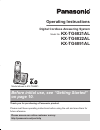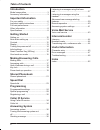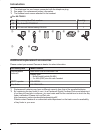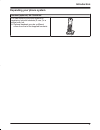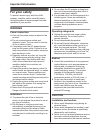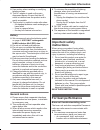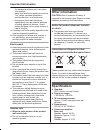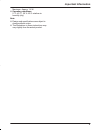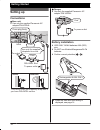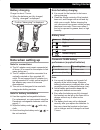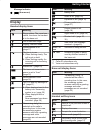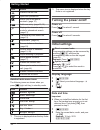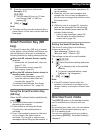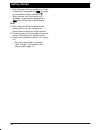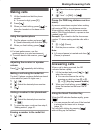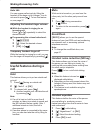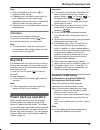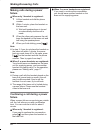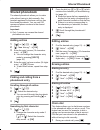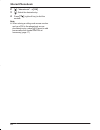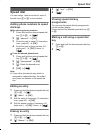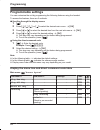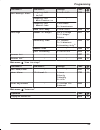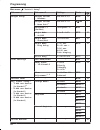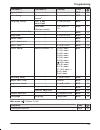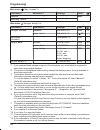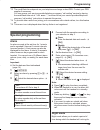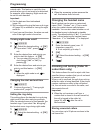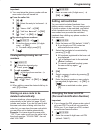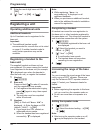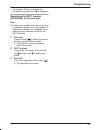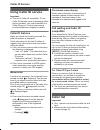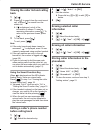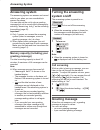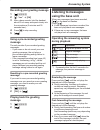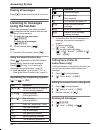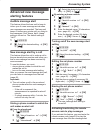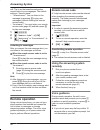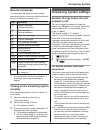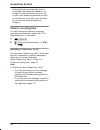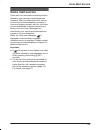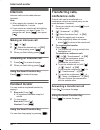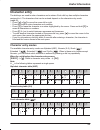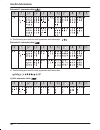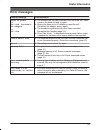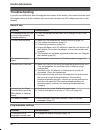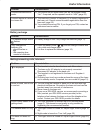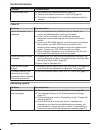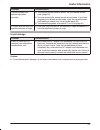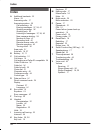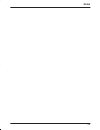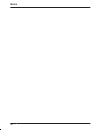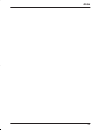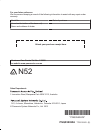- DL manuals
- Panasonic
- Answering Machine
- KX-TG6821AL
- Operating Instructions Manual
Panasonic KX-TG6821AL Operating Instructions Manual
Operating Instructions
Model No.
KX-TG6821AL
KX-TG6822AL
KX-TG6891AL
Digital Cordless Answering System
Model shown is KX-TG6821.
Before initial use, see “Getting Started”
on page 10.
Thank you for purchasing a Panasonic product.
Please read these operating instructions before using the unit and save them for
future reference.
Please access our online customer survey:
http://panasonic.net/pcc/tel/q
TG68xxAL(en)_0125_ver011.pdf 1
2013/01/25 11:08:56
Summary of KX-TG6821AL
Page 1
Operating instructions model no. Kx-tg6821al kx-tg6822al kx-tg6891al digital cordless answering system model shown is kx-tg6821. Before initial use, see “getting started” on page 10. Thank you for purchasing a panasonic product. Please read these operating instructions before using the unit and save...
Page 2: Introduction
Introduction model composition .......................................3 accessory information ..................................3 important information for your safety .............................................6 important safety instructions ........................7 for best performance ...........
Page 3: Model Composition
Model composition n kx-tg6821 series n kx-tg6891 r model shown is kx-tg6822. Series model no. Base unit handset part no. Part no. Quantity kx-tg6821 series kx-tg6821 *1 kx-tg6821 kx-tga681 1 kx-tg6822 kx-tg6821 kx-tga681 2 kx-tg6891 *1, *2 kx-tg6821 kx-tga681 1 *1 feature differences: intercom calls...
Page 4: Introduction
*1 the telephone line cord comes connected with the telephone plug. *2 see page 4 for replacement battery information. *3 the handset cover comes attached to the handset. N for kx-tg6891 no. Accessory item/part number quantity g key finder/kx-tga20az 1 h cr coin cell lithium battery/cr2032 1 a b c d...
Page 5: Introduction
Expanding your phone system handset (optional): kx-tga681az you can expand your phone system by registering optional handsets (6 max.) to a single base unit. R optional handsets may be a different colour from that of the supplied handsets. 5 introduction tg68xxal(en)_0125_ver011.Pdf 5 2013/01/25 11:...
Page 6: For Your Safety
For your safety to prevent severe injury and loss of life/ property, read this section carefully before using the product to ensure proper and safe operation of your product. Warning power connection r use only the power source marked on the product. R do not overload power outlets and extension cor...
Page 7: General Notices
R use caution when installing or modifying telephone lines. R the ac adaptor is used as the main disconnect device. Ensure that the ac outlet is installed near the product and is easily accessible. R this product is unable to make calls when: – the handset batteries need recharging or have failed. –...
Page 8: Other Information
The handset and base unit in an indoor environment. – away from electronic appliances such as tvs, radios, personal computers, wireless devices, or other phones. – facing away from radio frequency transmitters, such as external antennas of mobile phone cell stations. (avoid putting the base unit on ...
Page 9: Important Information
Maximum: approx. 1.8 w r operating conditions: 0 °c–40 °c, 20 %–80 % relative air humidity (dry) note: r design and specifications are subject to change without notice. R the illustrations in these instructions may vary slightly from the actual product. 9 important information tg68xxal(en)_0125_ver0...
Page 10: Setting Up
Setting up connections n base unit r use only the supplied panasonic ac adaptor pnlv226al. *dsl/adsl filter (not supplied) is required if you have dsl/adsl service. Correct incorrect to power outlet use only the supplied telephone line cord. Hook “click” press plug firmly. To socket dsl/adsl filter*...
Page 11: Battery Charging
Battery charging charge for about 7 hours. R when the batteries are fully charged, “fully charged” is displayed. Confirm “charging” is displayed. Note when setting up note for connections r the ac adaptor must remain connected at all times. (it is normal for the adaptor to feel warm during use.) r t...
Page 12: Controls
Controls handset a b c d e f g h i j k speaker m n (talk) dial keypad mzn (speakerphone) microphone receiver display men (off/power) mr/econ r: recall/flash eco: eco mode shortcut key m n (smart function key/noise reduction key) nr indicator charge contacts n control type soft keys the handset featu...
Page 13: Display
Message indicator m n (answer on) display handset display items item meaning range status: the more bars visible, the closer the handset is to the base unit. Out of base unit range paging, intercom mode z speakerphone is on. (page 17) the line is in use. R when flashing slowly: the call is put on ho...
Page 14: Turning The Power On/off
Icon action places a call on hold. Opens the phonebook. Allows you to edit phone numbers. (page 31) adds new entry. (page 23, 31) displays the character entry mode for phonebook search. (page 21) turns the key lock feature off. (page 19) stops alarm. (page 29) snooze button on the alarm. (page 29) s...
Page 15: Smart Function Key (Nr
3 enter the current hour and minute. Example: 9:30 09 30 r you can select 24-hour or 12-hour clock format (“am” or “pm”) by pressing *. 4 mokn a men note: r the date and time may be incorrect after a power failure. In this case, set the date and time again. Smart function key (nr key) the smart func...
Page 16: Getting Started
– when the one touch eco mode is on: “low” is temporarily displayed and is shown on the handset display instead of . – when the one touch eco mode is off: “normal” is temporarily displayed and goes off from the handset display. Note: r when there is another cordless phone nearby and it is in use, th...
Page 17: Making Calls
Making calls 1 lift the handset and dial the phone number. R to correct a digit, press mcn. 2 press m n. 3 when you finish talking, press men or place the handset on the base unit or charger. Using the speakerphone 1 dial the phone number and press mzn. R speak alternately with the other party. 2 wh...
Page 18: Useful Features During A
Auto talk you can answer calls simply by lifting the handset off the base unit or charger. You do not need to press m n. To turn this feature on, see page 27. Adjusting the handset ringer volume n while the handset is ringing for an incoming call: press mdn or mcn repeatedly to select the desired vo...
Page 19: Call Share
Note: r when this feature is turned on, is displayed while talking. R depending on the condition and quality of your telephone line, this feature may emphasise existing line noise. If it becomes difficult to hear, turn this feature off. R this feature is not available while using the speakerphone. C...
Page 20: Failure
Making calls during a power failure n when only 1 handset is registered: 1 lift the handset and dial the phone number. 2 within 1 minute, place the handset on the base unit. R wait until speakerphone is turned on automatically and the call is made. 3 when the other party answers the call, keep the h...
Page 21: Shared Phonebook
Shared phonebook the shared phonebook allows you to make calls without having to dial manually. Any handset registered to the base unit can use the shared phonebook. You can add 120 names and phone numbers to the shared phonebook. Important: r only 1 person can access the shared phonebook at a time....
Page 22: Shared Phonebook
2 mbn: “phonebook” a mokn 3 mbn: select the desired entry. 4 press m n (right soft key) to dial the number. Note: r when storing a calling card access number and your pin in the phonebook as one phonebook entry, press mdn (pause) to add pauses after the number and pin as necessary (page 17). 22 shar...
Page 23: Speed Dial
Speed dial you can assign 1 phone number to each of the dial keys (1 to 6) on the handset. Adding phone numbers to speed dial keys n by entering phone numbers: 1 press and hold the desired speed dial key (1 to 6). A m n 2 mbn: “manual” a mokn 3 enter the party’s name (16 characters max.; page 45). A...
Page 24: Programmable Settings
Programmable settings you can customise the unit by programming the following features using the handset. To access the features, there are 2 methods. N scrolling through the display menus 1 m n 2 press mcn, mdn, men, or mfn to select the desired main menu. A mokn 3 press mcn or mdn to select the de...
Page 25: Programming
Sub-menu 1 sub-menu 2 settings code new message alert *1 outgoing call – on/off 1: on 0: off> #338 39 outgoing call – notification to – outgoing call – remote code 1: activate 0: inactivate> base unit beep 1: on 0: off> #339 39 settings number of rings *1 2-9: 2-9 rings 5: 5 rings> 0: auto #211 41 r...
Page 26: Programming
Main menu: “initial setup” sub-menu 1 sub-menu 2 settings code ringer setup ringer volume – handset 0-6: off-6 #160 18 ringer volume – base unit *1 0-6: off-6 #g160 – ringtone *4, *5 (handset) ringtone 1> #161 – night mode – on/off 1: on 0: off> #238 30 night mode – start/end #237 30 night mode – ri...
Page 27: Programming
Sub-menu 1 sub-menu 2 settings code speed dial – – #261 23 eco setup transmission power *1 1: normal> 2: low #725 15 display setup lcd & key backlight 1: on> 0: off #276 – contrast (display contrast) 1-6: level 1-6 #145 – smart function key – – #278 15 keytones *11 – 1: on> 0: off #165 – area code *...
Page 28: Programming
Main menu: “key finder” *7 sub-menu 1 sub-menu 2 settings code search – – #655 – battery check – – main menu: “ringer setup” *15 sub-menu 1 sub-menu 2 settings code ringer volume handset 0-6: off-6 #160 18 base unit *1 0-6: off-6 #g160 – ringtone *4, *5 (handset) – ringtone 1> #161 – night mode on/o...
Page 29: Special Programming
*13 the recall/flash time depends on your telephone exchange or host pbx. Contact your pbx supplier if necessary. You can access your service provider/telephone company “call waiting” service by having the recall/flash time set at “100 msec.”, and then follow your service provider/telephone company ...
Page 30: Changing The Handset Name
Outside calls. This feature is useful for time periods when you do not want to be disturbed, for example, while sleeping. Night mode can be set for each handset. Important: r set the date and time beforehand (page 14). R we recommend turning the base unit ringer off (page 26) in addition to turning ...
Page 31: Deleted Automatically
Important: r you must store the phone number with an area code in the call barred list. N from the caller list: 1 mcn ( ) 2 mbn: select the entry to be barred. A m n 3 mbn: “save cid” a mokn 4 mbn: “caller barred” a mokn 5 mbn: “yes” a mokn a men n by entering phone numbers: 1 m n#217 a m n 2 enter ...
Page 32: Registering A Unit
3 enter the new 4-digit base unit pin. A mokn 4 mbn: “yes” a mokn a men registering a unit operating additional units additional handsets up to 6 handsets can be registered to the base unit. Important: r the additional handset model recommended for use with this unit is noted on page 5. If another h...
Page 33: Programming
Momentarily. This is normal and the handset can be used once is displayed. Registering the dect repeater (kx-a405al) to the base unit note: r please use a repeater that has not yet been registered to another unit. If the repeater is registered to another unit, deregister it first, referring to the i...
Page 34: Using Caller Id Service
Using caller id service important: r this unit is caller id compatible. To use caller id features (such as displaying caller phone numbers), you must subscribe to a caller id service. Contact your service provider/telephone company for details. Caller id features when an outside call is being receiv...
Page 35: Back
Viewing the caller list and calling back 1 mcn ( ) 2 press mcn to search from the most recent call, or press mdn to search from the oldest call. R if is displayed, not all of the information is shown. To see the remaining information, press men. To return to the previous screen, press mfn. 3 to call...
Page 36: Answering System
Answering system the answering system can answer and record calls for you when you are unavailable to answer the phone. You can also set the unit to play a greeting message but not to record caller messages by selecting “greeting only” as the recording time setting (page 42). Important: r only 1 per...
Page 37: Message
Recording your greeting message 1 m n#302 2 mbn: “yes” a mokn 3 after a beep sounds, hold the handset about 20 cm away and speak clearly into the microphone (2 minutes and 30 seconds max.). 4 press mnn to stop recording. 5 men using a pre-recorded greeting message the unit provides 2 pre-recorded gr...
Page 38: Erasing All Messages
Erasing all messages press m n 2 times while the unit is not in use. Listening to messages using the handset when new messages have been recorded, is displayed on the handset with the total number of new messages. 1 to listen to new messages: m n#323 to listen to all messages: m n#324 2 when finishe...
Page 39: Advanced New Message
Advanced new message alerting features audible message alert this feature allows the base unit to beep to inform you of a new message arrival when new messages are recorded. The base unit beeps 2 times every minute until you listen to the messages, if the “base unit beep” setting is turned on. The d...
Page 40: Remote Operation
Call. This is so that unauthorised parties cannot listen to your messages. The default setting is “inactivate”. – “inactivate”: you can listen to the message by pressing 4 to play new messages (without entering the remote access code). – “activate”: you must enter your remote access code (page 40) a...
Page 41: Remote Commands
Remote commands you can press dial keys to access certain answering system functions without waiting for the voice guidance to prompt you. Key operation 1 repeat message (during playback) *1 2 skip message (during playback) 4 play new messages 5 play all messages 6 play greeting message 7 record gre...
Page 42: Caller’S Recording Time
Alternatively you can leave this service connected and change the “number of rings” to a shorter duration on your unit so your unit’s answering machine can pick up the call prior to the voice mail provided by your service provider/telephone company. Caller’s recording time you can change the maximum...
Page 43: Voice Mail Service
Voice mail service voice mail is an automatic answering service offered by your service provider/telephone company. After you subscribe to this service, your service provider/telephone company’s voice mail system answers calls for you when you are unavailable to answer the phone or when your line is...
Page 44: Intercom
Intercom intercom calls can be made between handsets. Note: r when paging the handset, the paged handset beeps for 1 minute. R if you receive an outside call while talking on the intercom, you hear 2 tones. To answer the call, press men, then press m n. Making an intercom call 1 m n a m n 2 mbn: sel...
Page 45: Character Entry
Character entry the dial keys are used to enter characters and numbers. Each dial key has multiple characters assigned to it. The characters that can be entered depend on the character entry mode (page 45). – press mfn or men to move the cursor left or right. – press dial keys to enter characters an...
Page 46: Useful Information
Extended 1 character table ( ) z y 1 2 3 4 5 6 7 8 9 r the following are used for both uppercase and lowercase: extended 2 character table ( ) z y 1 2 3 4 5 6 7 8 9 r the following are used for both uppercase and lowercase: cyrillic character table ( ) z y 1 2 3 4 5 6 7 8 9 46 useful information tg6...
Page 47: Error Messages
Error messages display message cause/solution base no power or no link. Reconnect ac adaptor. Or no link. R the handset has lost communication with the base unit. Move closer to the base unit and try again. R unplug the base unit’s ac adaptor to reset the unit. Reconnect the adaptor and try again. R...
Page 48: Troubleshooting
Troubleshooting if you still have difficulties after following the instructions in this section, disconnect the base unit’s ac adaptor and turn off the handset, then reconnect the base unit’s ac adaptor and turn on the handset. General use problem cause/solution the handset does not turn on even aft...
Page 49: Useful Information
Problem cause/solution i cannot activate the eco mode. R you cannot set eco mode when you set the repeater mode “on”. If required, set the repeater mode to “off” (page 32). I cannot register a handset to a base unit. R the maximum number of handsets (6) is already registered to the base unit. Cancel...
Page 50: Useful Information
Problem cause/solution i cannot make a call. R you dialled a call restricted number (page 31). R the key lock feature is turned on. Turn it off (page 19). R the unit is not designed to be used with rotary/pulse dialling services. Caller id problem cause/solution caller information is not displayed. ...
Page 51: Useful Information
Problem cause/solution i cannot operate the answering system remotely. R the remote access code is not set. Set the remote access code (page 40). R you are entering the wrong remote access code. If you have forgotten your remote access code, enter the remote access code setting to check your current...
Page 52: Index
Index a additional handsets: 32 alarm: 29 answering calls: 17 answering system: 36 call screening: 36 erasing messages: 37, 38, 41 greeting message: 36 greeting only: 42 listening to messages: 37, 38, 40 new message alerting: 39 number of rings: 41 recording time: 42 remote access code: 40 remote op...
Page 53: Notes
53 notes tg68xxal(en)_0125_ver011.Pdf 53 2013/01/25 11:08:59.
Page 54: Notes
54 notes tg68xxal(en)_0125_ver011.Pdf 54 2013/01/25 11:08:59.
Page 55: Notes
55 notes tg68xxal(en)_0125_ver011.Pdf 55 2013/01/25 11:08:59.
Page 56: Pnqx5802Za
For your future reference we recommend keeping a record of the following information to assist with any repair under warranty. Serial no. Date of purchase (found on the bottom of the base unit) name and address of dealer attach your purchase receipt here. Customer care centre tel. No.: 132600 or web...